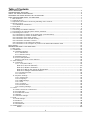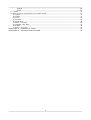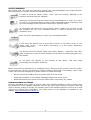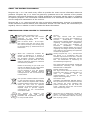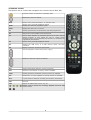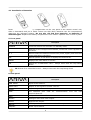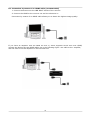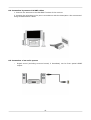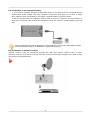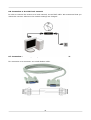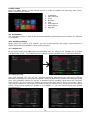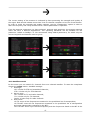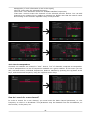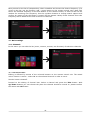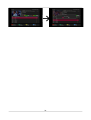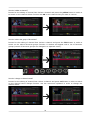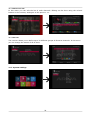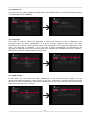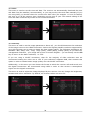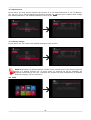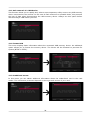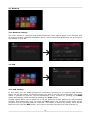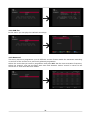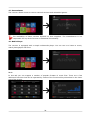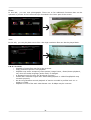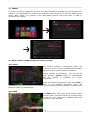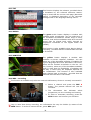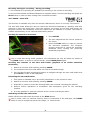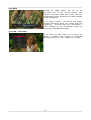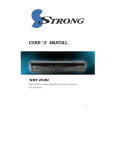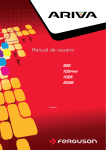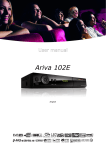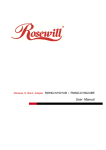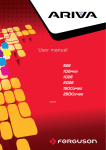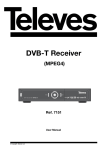Download User manual
Transcript
User manual English Table of Contents SAFETY MEASURES.......................................................................................................................5 DOWNLOADABLE SOFTWARE..........................................................................................................5 ABOUT THE INSTRUCTION MANUAL.................................................................................................6 MARKINGS AND SIGNS APPLIED TO THE RECEIVER...........................................................................6 BASIC INFORMATION ABOUT THE RECEIVER....................................................................................7 1. Main features.......................................................................................................................7 2. Contents of box....................................................................................................................7 3. Important instructions concerning handling of the receiver.........................................................7 4. Remote control.....................................................................................................................8 4.1 Installation of batteries....................................................................................................9 5. Front panel..........................................................................................................................9 6. Rear panel...........................................................................................................................9 7. Connecting the satellite antenna...........................................................................................10 7.1 Connecting an antenna system with a positioner....................................................................10 8. Connecting the receiver.......................................................................................................10 8.1 Connection by means of an HDMI cable (recommended).....................................................11 8.2 Connection by means of SCART cables.............................................................................12 8.3 Connection of an audio system.......................................................................................12 8.4 Connection of an external memory..................................................................................13 8.5 Connection of another receiver.......................................................................................13 8.6 Connection to the LAN local network................................................................................14 8.7 Connection to the computer by means of an RS232 Null Modem cable..................................14 FIRST STEPS..............................................................................................................................15 INFORMATION ABOUT THE USER MENU..........................................................................................15 9. Main menu.........................................................................................................................16 10. Installation.......................................................................................................................16 10.1 Satellite settings.........................................................................................................16 10.1.1 Satellite list.........................................................................................................16 10.1.2 Antenna setup.....................................................................................................16 10.2 Satellite search...........................................................................................................17 10.3 List of transponders.....................................................................................................18 How do I search for a new channel?..................................................................................18 11. Main settings....................................................................................................................19 11.1 Channels....................................................................................................................19 11.1.1 TV channel editor.................................................................................................19 How How How How do do do do I I I I move a channel?...............................................................................19 delete a channel?..............................................................................21 add to the group of favourites?...........................................................21 change a channel name?...................................................................21 11.1.2 Channel list edit...................................................................................................22 11.1.3 Favorite..............................................................................................................22 11.2 System settings..........................................................................................................22 11.2.1 System info.........................................................................................................23 11.2.2 Language............................................................................................................23 11.2.3 OSD settings.......................................................................................................23 11.2.4 Time..................................................................................................................24 11.2.5 TV setup.............................................................................................................24 11.2.6 Parental lock.......................................................................................................25 11.2.7 Factory settings...................................................................................................25 12. Tools............................................................................................................................... 25 12.1 Safe removal of a USB device.......................................................................................26 12.2 Format USB................................................................................................................26 12.3 Conditional access.......................................................................................................26 13. Network......................................................................................................................27 13.1 Network settings.........................................................................................................27 14. PVR................................................................................................................................. 27 14.1 PVR settings...............................................................................................................27 14.2 PVR list......................................................................................................................28 14.3 Reserved...................................................................................................................28 15. Entertaiment................................................................................................................29 16. Media Player.....................................................................................................................29 Music............................................................................................................29 2 Photos..........................................................................................................30 Video............................................................................................................30 17. Update............................................................................................................................31 18. Basic functions supported by the remote control....................................................................31 18.1 Guide........................................................................................................................31 18.2 FIND.........................................................................................................................31 18.3 TXT...........................................................................................................................32 18.4 AUDIO.......................................................................................................................32 18.5 SUBTITLE...................................................................................................................32 18.6 REC - recording..........................................................................................................32 18.7 PAUSE - time shift.......................................................................................................33 18.8 INFO.........................................................................................................................34 17.9 FAV – favourites..........................................................................................................34 ATTACHMENT A - GLOSSARY OF TERMS..........................................................................................35 ATTACHMENT B – TECHNICAL SPECIFICATION.................................................................................36 3 WARNING !!! Ferguson satellite receivers support recording on external hard disk drives (HDDs) and flash memories (pendrives). In all instances, the correct operation of the recording function depends on the type of connected memory! You must read the following limitations. REMEMBER: 1. In order to use an external USB memory, the memory must support the USB 2.0 standard. To ensure stable recording and playback, you must use a memory with a recording speed of 9.0 MB/s or greater. Slower hard disk drives and flash memories may not function properly, have problems with recording (image jitter), or not function at all!!! 2. Only disks with one basic NTFS or FAT32 partition (we recommend using the NTFS format) will function properly. If you do not have such a format, prepare the disk on your computer before connecting it to the receiver. 3. Highly fragmented or used memories may also not operate smoothly or correctly. 4. External hard disk drives should be autonomously powered, since the built-in USB port is unable to provide sufficient power. CAUTION 1. Under no circumstances should you disconnect the USB device from the receiver during recording or playback. Disconnecting during operation may cause damage to the receiver and/or flash memory, and to the recorded data. 2. Do not touch the working device (and in particular the USB connector) with wet hands. Risk of electric shock and permanent damage to the receiver! 4 SAFETY MEASURES We request that you read the instruction manual and recommendations set forward therein. Also remember to correctly position the satellite antenna! In order to avoid an electric shock, never open the housing. Damage to the warranty seal shall void the warranty. Disconnect the device from the mains during thunderstorms or when it is not to be used for an extended period of time. Please remember that the warranty does not cover damage to the equipment caused by a lightning strike. Do not expose the device to direct sunlight. Place it away from sources of heat and humidity. Do not cover ventilation ducts, in order to ensure the correct circulation of air. Place the device horizontally on a flat, even and stable surface. If you move the device from a room that is warm to one that is cold (or vice versa), wait at min. 1 hour before connecting it to the mains. Otherwise, problems may arise. The device should be placed away from vases, bottles, aquariums and other water containers in order to avoid damage. Do not touch the mains plug with your bare hands. Do not place any objects on the housing of the device. This may cause overheating and reception problems. Before commencing maintenance or installation work, disconnect the receiver from the mains. Do not clean the receiver with alcohol or liquids containing ammonia. If necessary, clean it with a soft, lint-free cloth wetted with a gentle solution of water and soap. • Do not connect any cables when the mains plug is in the socket. • Check the condition of your cables. Damaged cables may cause a fire. • Please disconnect the receiver from the mains before connecting any cables. DOWNLOADABLE SOFTWARE Ferguson has taken every effort to provide users with software updates in order to ensure that the parameters of the satellite television receiver are up to date. Ferguson reserves itself the right to amend, change or modify the software used in the satellite television receiver as it shall choose and without prior notification. The latest version of the software is available on the website http://www.ferguson-digital.eu 5 ABOUT THE INSTRUCTION MANUAL Ferguson Sp. z o.o. has made every effort to provide the most current information about its products. Ferguson Sp. z o.o. does not grant any guarantee as to the contents of the present instruction manual and disclaims any implied guarantees concerning market value or suitability for specific purposes. The information contained herein is an instruction intended to enable the correct usage and maintenance of the receiver. Ferguson Sp. z o.o. reserves itself the right to introduce amendments, changes or translations of the instruction manual without prior notification thereof. For this reason, we recommend you regularly visit our website in order to obtain the latest information. MARKINGS AND SIGNS APPLIED TO THE RECEIVER Digital signal transmission logo. This logo informs that the receiver conforms to the Digital Video Broadcasting standards. CE logo. The logo informs that the receiver conforms to the terms and conditions of Directive 2004/108/EC concerning observance by Member States of provisions regulating electromagnetic compatibility, and to the terms and conditions of Directives 2006/95/EC concerning observance by Member States of provisions regulating low voltage electricity and safety with relation to the handling and operation of electrical equipment. Risk of electric shock - do not open. This notice warns the user not to open the receiver housing. The housing may be opened solely by authorized service technicians. When this crossed-out wheeled bin symbol is attached to a product it means that the product is covered by the European Directive 2002/96/EC. Please inform yourself about the local separate collection system for electrical and electronic products. R&TTE Hereby Ferguson Sp. z o.o., declares that the device is in compliance with the essential requirements and other relevant provisions of Directive 1999/5/EC. You can find the Declaration of Conformity on www.deklaracje.ferguson.pl This product has been designed, tested and manufactured according the European R&TTE directive 1999/5/EC. Please act according to your local rules and do not dispose of your old products with your normal household waste. Correct disposal of your old product helps to prevent potential negative consequences for the environment and human health. Double insulation logo. This logo informs that the receiver is an electrically safe device, provided that it is used in accordance with the recommendations set forward in the chapter concerning safety. Your product contains batteries covered by the European Directive 2006/66/EC, which cannot be disposed with normal household waste. Please inform yourself about the local rules on separate collection of batteries because correct disposal helps to prevent negative consequences for the environmental and human health. Hot surface mark CAUTION: HOT SURFACE. DO NOT TOUCH. The top surface over the internal heat sink may become hot when operating this product continuously. Do not touch hot areas, especially around the “Hot surface mark” and the top panel. Your product is designed and manufactured with high quality materials and components, which can be recycled and reused. When this logo is attached to a product, it means a financial contribution has been paid to the associated national recovery and recycling system. 6 BASIC INFORMATION ABOUT THE RECEIVER 1. Main features ✔ Reception of high definition channels ✔ Scaling of PAL signals to a resolution of 720p or 1080p ✔ Availability of programmable timers ✔ Separate lists of favourite, TV and Radio channels ✔ Quick channel search function ✔ Teletext and on-screen captions ✔ DiSEqC 1.0, 1.1 and DiSEqC 1.2, USALS ✔ MPEG-2, MPEG-4, MPEG-4 AVC/H.264 standards ✔ Compatible with DVB-S/S2 ✔ Card reader for pay-per-view television ✔ Common Interface (depending on model) 2. Contents of box Unpack the receiver and check whether all of the following elements are present ✔ 1 x remote control unit ✔ 1 x instruction manual ✔ 1 x receiver 3. Important instructions concerning handling of the receiver The screen menu (OSD) simplifies operation of the receiver and has made it possible to reduce the number of keys on the remote control. All of the functions are displayed on the screen and may be controlled by means of a small number of keys. Common functions have been connected in one "MENU". The selected function is coloured. Depending on the selected option, various "function keys" are displayed: red, yellow, green, blue and white in the form of graphics and descriptions. The colours represent various functions in individual "Menus". The selected function is activated by pressing a key on the remote control unit. The so-called function keys are active only when in the appropriate field there is information about it. The user interface makes it possible to navigate within a menu and between functions in a number of different ways. Certain buttons on the remote control allow direct access to functions. The buttons are multi-functional, i.e. their functions depend on previously activated elements. NOTE: Please keep in mind that new software may change the functionality of the receiver. Photographs and descriptions included in the instruction manual are for informational purposes only. If you should notice an error, please report it - we shall make every effort to have it rectified. 7 4. Remote control This device use to control and navigation the remote control RCU 540. Turns the receiver on and sets it in standby mode. Switches the sound on and off. back Returns to the previous submenu, or exits the menu. Returns to the previously displayed channel. guide Displays the electronic programme guide. menu Displays the main menu on-screen. F1 Switching between the list of television and radio programmes. F2 Changes the active satellite for the channel list. F3 Used to switch between the resolution selected in the menu and the default resolution of 576i. Allows the user to restore proper functioning of the receiver following the selection of a resolution not supported by the television. F4 Returns to the previously displayed channel. pvr Displays the USB menu, if a USB memory device has been connected. fav Displays a selection of favorite channel lists. Used to change the volume level (lower, higher). Switches to the next or previous channel. info Displays information about the current programme. text Switches on the teletext on-screen, if this is available. audio Switching between soundtrack versions, if these are available. sub Switches the on-screen captions on and off, if these are available. find A quick search for channels according to successive name letters. edit Not used. ratio Change the aspect ratio of 16:9, 4:3, etc. Buttons used to operate the recording, playback and time shift mode functions. 8 4.1 Installation of batteries Remove the cover of the battery compartment on the rear panel of the remote control unit; slide it downwards and put it aside. Insert two AAA (R03) batteries into the compartment, observing the indicated polarity. Do not mix old and new batteries, or batteries of different types. Replace the battery compartment cover. Slide it upwards until it locks in place. 5. Front panel Description POWER Turns the receiver on and sets it in standby mode. Switches to the next/previous channel, moves the cursor up/down in the Menu. Used to select the desired volume level (lower, higher) and move the cursor left/right in the Menu. OK Selects options in the Menu or displays the channel list. MENU Displays the main Menu on-screen. CA Socket for a subscriber's card – always insert with the chip facing down! CA: Socket for a subscriber's card – always insert with the chip facing down! 6. Rear panel Description LNB INPUT Input of the antenna. LOOP-OUT Output of the signal to another receiver. HDMI Digital image and sound output. LAN The Ethernet port network/Internet. USB USB port for HDD and flash devices. SCART Analogue audio and video output. SPDIF Digital audio output. RS232 RS232 port for communication with a PC computer. ON/OFF Power on/off switch. 9 used for communication over the LAN 7. Connecting the satellite antenna In order to check the correctness of connection of external equipment, for example a satellite antenna or converter, read the installation manual or hire a professional technician! Good reception is conditional on the precise placement of the antenna. Even the best antenna will cause reception problems if it is incorrectly adjusted. Even slight placement errors may render reception impossible or considerably impair image/sound quality. Before installation make sure that the location is suitable. The proper direction may be initially determined by making a comparison with other antennas. There should be no objects directly in front of the antenna, for these may block the signal from reaching the bowl! Once you select an optimal location for the antenna, fix and adjust it initially, and then proceed to a precise adjustment. Each antenna is fitted with regulating screws that make it possible to correct its vertical and horizontal placement. Adjusting is somewhat more difficult in the case of digital tuners. You cannot perform adjustments on the basis of the image, because this appears with a certain delay. What is more, the indicators available in the settings menu also act with a delay, and therefore adjustment may take considerable time and be very imprecise. An antenna signal meter will be indispensable for setting up the antenna. The meter must be connected to the antenna cable between the converter and the receiver. This will confirm the presence of a voltage that switches the converter from the tuner and show the signal strength for individual satellites. We strongly recommend hiring a professional technician! 7.1 Connecting an antenna system with a positioner USALS type positioners manufactured by Stab will guarantee the correct operation of your Ferguson receiver. In order to connect an antenna system to a USALS positioner, you should connect the positioner out to the LNB IN of the Ferguson receiver. The role of the positioner installed between the mast and the antenna is to turn the bowl in such a way as to ensure that it is directed to various satellite positions. The USALS function considerably simplifies configuration of the antenna. The Ferguson receiver requires that you enter the geographical coordinates of the antenna in order to automatically calculate the angle of revolution of the motor for individual satellites. The receiver activates the positioner automatically and turns the antenna to the selected satellite. When a signal is locked on, you should precisely adjust the antenna's elevation and azimuth settings in order to optimise signal reception. When correcting the azimuth, the entire antenna assembly and positioner revolve with respect to the mast. If initially the antenna was not directed precisely south, you can correct this now. When you have finished with the first satellite, all other satellites will be remembered automatically, provided that you have introduced their satellite position values correctly. Without the USALS function, programming of the system is much more difficult. To this end you should use the DiSEqC 1.2 function, which turns the antenna to the selected satellite in a nearly identical manner. Since, however, it does not take into consideration the local geographical coordinates, the movement is effected on the basis of the prime meridian and the equator. Therefore it is necessary to introduce corrections separately for each satellite. Due to these difficulties, manufacturers of DiSEqC 1.2 positioners frequently provide useful software on their websites, using which you can easily calculate the location of the satellite. 8. Connecting the receiver The following illustrations show cable connections for a television and other devices connected with the receiver. If you require any assistance in connecting individual devices, contact your local technician. Before connecting or altering cabling, disconnect the receiver from the mains!!! Note: Availability and type of connection depends on your receiver model! Not all of the connections are applicable for your receiver! 10 8.1 Connection by means of an HDMI cable (recommended) 1. Connect the antenna to the LNB INPUT socket of the receiver. 2. Connect the HDMI to the receiver out and the television in. Connection by means of an HDMI cable allows you to obtain the highest image quality. If you have an amplifier with an HDMI out and in, which supports sound sent over HDMI, connect the devices by two HDMI cables. As in the following figure: one cable to the amplifier, and the other from the amplifier to the television set. 11 8.2 Connection by means of SCART cables 1. Connect the antenna to the LBN INPUT socket of the receiver. 2. Connect the television to the port in accordance with the description. We recommend using shielded SCART cables. 8.3 Connection of an audio system • Digital sound (including surround sound, if broadcast) can be from optical SPDIF output. 12 8.4 Connection of an external memory 1. The receiver supports all types of hard disk drives in housings that are equipped with an independent power supply. The sole condition is that the hard disk has to have a single basic partition that is formatted in the NTSF (recommended) or FAT32 system. 2. We recommend that you regularly archive data on your PC computer. A large number of files with recordings may slow down cooperation with the receiver (slow loading of the file list). WiFi is supported only when plugged into the USB port is free WiFi USB adapter based on Ralink chipset Rt5370. Available as a separate accessory. 8.5 Connection of another receiver Another receiver may be connected through the LNB OUT socket. Please keep in mind, however, that only one device may be used at one time! Permanent damage may result if both are turned on simultaneously. 13 8.6 Connection to the LAN local network In order to connect the receiver to a local network, use an RJ45 cable. We recommend that you restart the receiver whenever the network settings are changed. 8.7 Connection to the computer by means of an RS232 Null Modem cable For connection to a computer, use a Null Modem cable. 14 FIRST STEPS 1. Insert the plug of the receiver and other additional devices to a wall socket. 2. Select AV signal source of your television set. 3. The satellite receiver is supplied with reinstalled television channels. In order to watch other, i.e. non-default channels, you should use channel search function. Note: check all of the connections, i.e. antenna cables, audio and video signal cables, before connecting the receiver to the mains! INFORMATION ABOUT THE USER MENU The user interface allows you to use numerous settings and receiver functions. Some buttons on the remote control unit enable direct access to functions of the device. Certain of these buttons have been described, for example Guide, MENU, OK, or coloured for ease of usage. Other buttons are multi-functional and their operation depends on the type of device selected by the user. Here under we have presented a brief description of how to use certain device functions available through the user menu. 1. The up/down arrow keys on the remote control are used to move the cursor up and down on the menu. 2. The left/right arrow keys on the remote control are used to move the cursor left and right, and to switch on submenus 3. The OK button is used to enter submenus. 4. The BACK button is used to exit menus or functions. 5. When using a submenu, the OK button is used to confirm your selection; a green background informs that a function is active. 15 9. Main menu Press the MENU button on the remote control in order to display the following main menu, which contains eight items: 1. 2. 3. 4. 5. 6. 7. 8. Installation Main settings Tools Network PVR Entertaiment Media Player Upgrade 10. Installation The installation menu is used to set antenna installation parameters and to search for channels on a satellite. 10.1 Satellite settings Please select the type of your system. You can choose between two types: fixed antenna (a typical fixed antenna installation) and rotating system. 10.1.1 Satellite list In this menu select with OK button the satellites that you want to use (default set is Hotbird 13E and Astra 19.2E). The remaining menu options will be available only for selected satellites. 10.1.2 Antenna setup This right window you can set the detailed operating parameters for previously selected satellites, depending on your antenna system. Select a satellite by pressing the left/right arrow keys. Only satellites marked on the list of satellites will be available. Now select the converter type (usually, you do not have to change this option and may leave it set to "universal"). Next, if you have a switch for more than one satellite, set the required port. Depending on the type of switch, these will be options for DiSEqC 1.0 or DiSEqC 1.1 (do not activate these two options simultaneously). 16 The correct setting of the antenna is indicated by bars presenting the strength and quality of the signal. Both should indicate more than 70% for channel reception to be free of interference. In order to check the strength and quality settings, use the "transponder" option in order to alter the frequency and verify whether each V and H polarization is operative. If as the antenna connection menu will have a different positioner: USALS or DiSEqC correct longitude and latitude you have selected: antenna with positioner, the antenna settings appearance. Two operating standards will be available for the 1.2. We recommend using USALS positioners, for which only the must be given. 10.2 Satellite search In this menu you can search for channels from one selected satellite. To start the scanplease choose the green button. Available settings: 1. Scan type -All: it looks for FTA and scrambled channels; -FTA: it looks only for FTA channels. 2. Service type -All: it looks for TV and radio channels; -TV: it looks only for TV channels; -Radio: it looks only for radio channels. 3. Scan mode -All TP: scans all the frequencies contained in the predefined list of transponders; -All TP+NIT: scans all the frequencies contained in the predefined list of transponders and extra transponders contained in the NIT; -One TP+NIT: scans a pre-selected frequency and the frequencies listed in the NIT of the 17 transponder (if such information is set in the signal); -One TP: scans only the selected frequency; -Blind scan: is an automatic search for available satellite frequencies; -Fast scan: receiver scans the channels of the selected provider bucket. You can add channels to an existing list or replace an existing list. Please note that the search result and working of this function depends solely on the provider. 10.3 List of transponders Channels on satellites are located in "sets". Such a "set" of channels comprises a transponder. A list of transponders is a list of frequencies available on a given satellite. In this menu you can edit, add and remove individual frequencies. Select a satellite by pressing the up/down arrow keys, and the desired frequency using the up/down arrow keys. How do I search for a new channel? In order to search for a new channel, you must know the basic channel parameter, i.e. the frequency on which it is broadcast. This parameter may be obtained from the broadcaster, on the internet, in the press, etc. 18 Next proceed to the list of transponders, select a satellite and choose the desired frequency (if it is not on the list, use the function: add – green button on the remote control unit). Now click OK for the selected frequency or the blue button on the remote control, in order to call out the window for searching this frequency. Use the up/down buttons to change search options and confirm by means of the OK button. A search will be started. Newly found channels from this frequency will be added at the end of the list of channels. 11. Main settings 11.1 Channels In this menu you can edit the list (move, remove, rename, set favorites) of television channels. 11.1.1 TV channel editor Editing is effected by means of the coloured buttons on the remote control unit. The raised colour function is active - select OK on the selected channel in order to use it. How do I move a channel? Proceed to the editing of channel lists. Select a channel and press the blue button. With up/down buttons you can choose the place the channel should be moved to. please confirm the action with OK button. 19 20 How do I delete a channel? Proceed to the editing of channel lists. Select a channel and press the yellow button in order to to switch on the channel delete function and OK on the channel that you want to remove. How do I add to the group of favourites? Proceed to the editing of channel lists. Select a channel and press the FAV button in order to switch on the add-to-favourite-groups function. A window will appear with a list of favourite groups (names of favourite groups are changed in a separate menu). How do I change a channel name? Proceed to the editing of channel lists. Select a channel and press red button in order to switch on the channel name change function. Use the numerical keyboard in order to change the channel name. 21 11.1.2 Channel list edit In this menu you can edit the list of radio channels. Editing can be done using the colored buttons on the remote, analogous to the point 11.1.1. 11.1.3 Favorite The receiver allows you to define up to 32 different groups of favourite channels. In this menu you can change the names of all of them. 11.2 System settings 22 11.2.1 System info In this menu you can obtain detailed information about your software version. The receiver's software version is a symbol placed next to SW Ver. 11.2.2 Language This menu is used to define the language in which the receiver's menu is displayed. The preferred refers to audio soundtracks. If a given channel supports more than one audio soundtrack, the receiver will by default search for soundtracks in the selected languages in this order. The language of subtitled – as in the case of audio soundtracks, this determines the language of subtitles to be used, provided that such subtitles are available and active. Teletext defines the character coding page for the teletext. 11.2.3 OSD settings In this menu you can define the basic parameters of the on-screen menu (OSD). You can specify the OSD transparency of the menu to suit your preference. Another option determines the time for which information bars will be displayed or turn on/off the LCN function (channel order set in the provider`s signal). 23 11.2.4 Time This menu is used to set the time and date. The receiver can automatically download the time and date from the satellite (recommended), or you may set the time and date manually. If you are using GMT, you should select the correct time shift value (for example +1 hour for Poland) and turn on or off the summer time, depending on the time of year. The manual editing of the time and date is effected by means of the numerical buttons. 11.2.5 TV setup This menu is used to set the image parameters. Above all, you should determine the resolution of the image sent over the HDMI connection. Select the highest possible resolution supported by your HD television set in order to obtain the best image quality. The following resolutions are available: 480i, 480p, 576i, 576p, 720p (50Hz), 1080i (50Hz), 1080p (50Hz). If you select an unsupported resolution, your image will be lost or become illegible – you can always use the F3 key to return to the basic resolution, i.e. 576i. If you are using a SCART connection, then for the majority of older television sets we recommend setting the video out to YUV. If your television supports RGB, then activate this option in order to obtain better image quality over the SCART connection. Additionally, in this menu you can choose the format in which the receiver will send sound over the digital connections. We recommend using LPCM in order to also receive a stereophonic signal over the digital connections. This menu is used to adjust the image displayed by the receiver. You can change the brightness, contrast and colour saturation. By default, all of these values are set to 50. 24 11.2.6 Parental lock In this menu you may specify whether the receiver is to use a parental block or not. In addition, you can turn on or off the password protection function for selected menu options and change the default password. The default password is four zeros: 0000. 11.2.7 Factory settings In this menu you can restore the default settings of the receiver. Note: Restoration of default settings results in the removal of all user settings and the recall of a default channel list; in some cases, no channel list will be available. All changes introduced by the user, including the channel list and configuration of satellite antenna settings, will be removed!!! 12. Tools 25 12.1 Safe removal of a USB device This function allows you to rapidly and, what is most important, safely remove any USB memory device connected to the receiver. In the case of flash memories or portable disks, this prevents the loss of data when disconnecting the USB memory device. Always use this option before disconnecting a USB memory device! 12.2 Format USB This menu displays basic information about the connected USB memory device. An additional option allows you to format the memory device. The device will be formated to previous file system (NTFS or FAT32). 12.3 Conditional access In this menu you can obtain additional information about the subscriber's card in the card reader. The information presented depends on the type and version of your card. 26 13. Network 13.1 Network settings This menu serves to configure local network settings. These options apply to the ethernet port or wireless network. Detailed information about current connection parameters can be found on the website of your ISP. 14. PVR 14.1 PVR settings In this menu you can adapt preferences concerning recording to an external USB memory device. In the first option you decide whether you want to use the time shift option. This mode makes it possible to stop the current transmission at any moment by pressing the PAUSE button and resume it after a break by pressing the PLAY button. Another option allows you to switch on or off the buffering of data gathered by the TimeShift function. This means that once you press the REC button, the contents of the buffer will be recorded and the recording shall be continued. This option is inactive by default, which means that once you press the REC button, the receiver will start recording from that moment on. 27 14.2 PVR list In this menu you can play the realized recordings. 14.3 Reserved This menu serves to programme up to 8 different events. Events enable the automatic switching on and off of the receiver to a previously planned programme. Select the event that you want to programme and press OK. Set the timer activation frequency. Select the channel, next set the date, start time and duration. Select ‘record’ to return to the events list. A new item has been added. 28 15. Entertaiment The receiver allows access to varous network services and embedded games. The availability of these services depends on their suppliers. The manufacturer is not responsible for any lack of access to additional functionality. 16. Media Player The receiver is equipped with a simple multimedia player. You can use it to listen to music, watch photographs and films. Music In this tab you can support a number of popular formats of music files. There are a few additional functions that can be operated by means of the functional keys described in the lower part of the screen. 29 Photos In this tab, you can view photographs. There are a few additional functions that can be operated by means of the functional keys described in the lower part of the screen. Video In this tab, you can play back movie files. Also high resolution files can also be played back. C A U T I O N !!! • Playback of some files may fail or be incorrect. • Copy protected content is not playable. • Playback may suffer temporary interruptions (image freeze, faster/slower playback, etc) when the audio language (audio track) is changed. • A damaged movie file may not be played correctly. • Videos with resolution higher than 1920x1080@25/30P or 1280x720@50/60P may not work properly. • We do not guarantee smooth playback of movies encoded in profiles level 4.1 or higher in H.264. • Playback of movie files with video bitrate over 30 Mbps may be incorrect. 30 17. Update This menu is used to update the receiver. The latest software is available on the manufacturer's website. The downloaded file needs to be unpacked and recorded to an external USB memory device. Next, select it by means of the LEFT/RIGHT buttons and press start in order to commence the update. 18. Basic functions supported by the remote control 18.1 Guide This function displays a programme guide. The contents of current, future and detailed information depend on what a given station broadcasts. Having selected a programme, you can use the timer function (yellow button) to automatically plan the viewing or recording of a given programme. Select the desired programme and press Info in order to view detailed information about the programme. Keep in mind that the availability of the said information depends on what a given television station is broadcasting. 18.2 FIND The FIND button calls up the quick channel search function. Enter successive letters by choosing them one by one. The results list is updated after each successive letter is added. 31 18.3 TXT This function displays the teletext, provided that it is broadcast by the selected television station. Keep in mind that the correct code page (diacritical marks) is displayed depending on the language settings made in the language settings menu! 18.4 AUDIO The green audio button displays a window with available audio soundtracks. You can select any of the broadcast soundtracks. Please keep in mind, however, that audio soundtracks with AC3 surround sound may be played back solely through an amplituner connected to the digital audio out (SPDIF). This function is also available when playing back a recording, provided that the material was recorded in TS format. 18.5 SUBTITLE The yellow button displays a window with available on-screen captions /subtitles. You can select any of the broadcast subtitles. If subtitles for a given language have been activated in the menu, these will be marked as default on the list. You can, however, select any of the broadcast subtitles. Keep in mind that the availability of subtitles and the way in which they are displayed depends on the broadcaster! This function is also available when playing back a recording, provided that the material was recorded in TS format. 18.6 REC - recording This function is available only when an external USB memory device is correctly connected!!! 1. Select a channel and press the REC ● button. The present channel will now be recorded. 2. The information bar indicates which programme you are recording and viewing. 3. In order to terminate recording, press the STOP button and confirm your decision. Keep in mind that during recording, the information bar may be hidden by means of the BACK button. In order to restore the bar, press REC again. 32 Browsing through a recording – during recording. 1. The contents of a recording are available for browsing in the course of recording. 2. Use the Fast forward and Rewind buttons to navigate within a current recording and press the PLAY button in order to start viewing from a selected moment. 18.7 PAUSE - time shift This function is available only when an external USB memory device is correctly connected!!! The time shift mode allows the user to control the television broadcast by "pausing" and then resuming it from the same point. From the moment you switch on the time shift mode, the Ferguson receiver will constantly record the signal from the satellite in a buffer. The buffer is created automatically on the external USB memory device. Pausing the television broadcast 1. Press PAUSE 2. The time elapsed bar will now be visible on the screen 3. Press the PLAY button in order to resume the television broadcast. The Ferguson receiver continues to record the television broadcast when viewing the previously broadcast programme. Keep in mind that during buffer playback, the information bar may be hidden by means of the BACK button. In order to restore the bar, press PAUSE/PLAY again. Scrolling the contents of the time shift buffer (playback of an earlier television broadcast). 1. Switch on the time shift mode by pressing PAUSE. 2. The contents of the time shift buffer can now be scrolled through. 3. Use the Fast forward and Rewind buttons to navigate through the time shift buffer and press PLAY in order to start playback. Recording the time shift buffer 1. This option is available only if previously switched on in the receiver's menu. 2. Switch on the time shift mode by pressing PAUSE. 3. Press REC in order to record the existing buffer and continue recording the channel. 4. Perform further operations in accordance with description given for the recording function. 5. It is also possible to view the contents of the current recording as above. Switching off the time shift mode Switch off the time shift mode by means of the STOP button. Keep in mind: when no external memory device is connected to the USB port, the PAUSE button is used to temporarily pause the image, i.e. freeze-frame. 33 18.8 INFO Pressing the INFO button will call up the information bar for the current channel. This contains information about the current and next programmes (if such information is made available by the broadcaster). If you press it twice, the receiver will display detailed information about the current and next programme – provided that such information is made available by the broadcaster (select by pressing the LEFT/RIGHT buttons) 17.9 FAV – favourites If you press the FAV button, the receiver will display a window with groups of favourites (provided that the user has created such groups). 34 ATTACHMENT A - GLOSSARY OF TERMS CA - Conditional Access – a coding system used in order to protect transmitted data against unauthorised access. Access to protected channels is available only to subscribers. CAM - Conditional Access Module – an electronic device, usually fitted with card slots, that allows access to coded pay-perview channels on a receiver equipped with a CI socket. CI - Common Interface – CI sockets of digital receivers are used for the installation of CAM conditional access modules, and thus allow you to view coded pay-per-view channels through these modules. DVB-S the Digital Video Broadcasting standard that defines modulation and error correction in satellite transmissions. In DVB-S, both the MCPC and SCPC modes can be used by the operator to transmit channels. MPEG-2 is used as the transport stream. Guide - Electronic Programme Guide – a service that displays detailed information about current and future programmes on the television screen. FTA - Free-to-air – uuencoded radio and television channels that may be received on any television set. LNB - low-noise block converter – a converter - it converts satellite signals, and then sends them to the tuner through a coaxial cable. The basic parameters are: gain, noise factor and power consumption. MCPC - multiple channels per carrier – more than one signal (channel) is transmitted on a given frequency (transponder). All of these channels comprise a single data stream, which is transmitted on one frequency following modulation. Monoblock – a device that comprises two converters and a DiSEqC switch in a single housing, which receives signals from two satellites on similar orbits. Pay-TV – Pay-per-view digital television, to which only subscribers have access. The service is provided by satellite, cable, over the ground or through the network. SCPC - Single channel per carrier – only one signal (channel) is transmitted over a given frequency (transponder). STB - Set-top box – an electronic device connected to the television set, which processes the signal received from the ground-based, cable or network satellite antenna. It enables the playback of video and sound. TP - Transponder – a type of wireless communication device (transmitter), which automatically receives, modulates, strengthens and responds to a signal coming in real time over a specific frequency. The term is derived from the words "transmitter" and "responder". Usually, each transponder transmits numerous compressed digital channels. DiSEqC - (Digital Satellite Equipment Control) a communication protocol, used between a satellite receiver and equipment such as switches or positioners, which supports switching between television signal sources and antenna control. USALS – (Universal Satellites Automatic Location System) – a communication protocol used between satellite receivers and positioners, which makes it possible to control the positioner through the receiver. Used in connection with the DiSEqC 1.2 protocol. ATTACHMENT B – TECHNICAL SPECIFICATION Ariva S300 W: 22 Dimension (cm) D: 16 H: 4 Net Weight 0.8 kg Input Voltage DC 12V AC 100-240V~ 50Hz/60Hz Power Consumption Max. 30W Standby <0,5W 1.Main Chip Sets CPU Novatek NT78326SZ Flash Memory SPI Flash 64Mbit DDR II Memory DDR3 1Gbit 2.DVBS Tuner Frequency Range 950 ~ 2150MHz 3.DVBS Channel Decoder DVBS Demod standard DVB-S, DVB-S2 DVBS Demodulation QPSK, 8PSK, 16APSK and 32APSK DVBS Symbol Rate QPSK/8PSK 1 - 45Msps, 16APSK to 36Msps and 32APSK to 27Msps 4.Video Decode MPEG2 ISO/IEC 13818-2 MP@ML, H.264(MPEG4 part 10) main and high profile level 4.1/MPEG-2 MP@HLISO/IEC 11172-2 MPEG1 Video Decoding ISO/IEC 13818-2 MPEG2 MP @ ML and MP @ HL ISO/IEC 14496 MPEG4 Compliant Support SP @ L3 to ASP @ L5 ISO/IEC 14496-10 AVC high profile @ level 4.1 main profile @ level 4.1 Video Resolution 1920×1080, 1280×720, 720×480 6.Audio Decode Audio Decode MPEG-1 layerI/II, PCM downmix, IEC958 SPDIF, Dolby 5.1 channel, Dolby downmix 2 channel, Dolby Prologic2Dolby AC-3/E-AC3, HE-AAC V2, MPEG-1 layer1/2, MPEG-2 Layer II audio decoding Sound Mode LEFT/RIGHT/STEREO/MONO 8.Environment Temperature 0~40℃ Humidity <95% 36