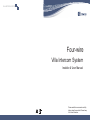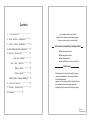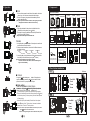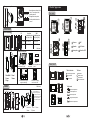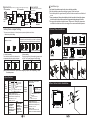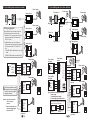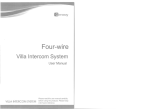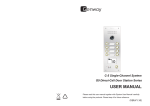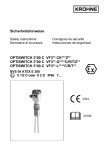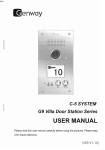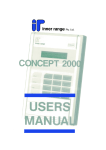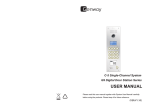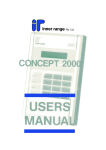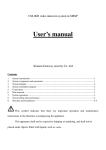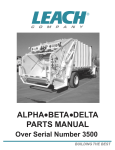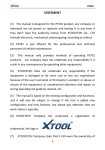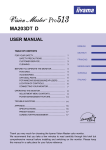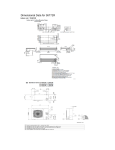Download New four wires villa system user manual
Transcript
VILLA INTERCOM SYSTEM Four-wire Villa Intercom System Installer & User Manual Please read this user manual carefully before using the products. Please keep it for future reference. Content 1. Components¡¡¡¡¡¡¡¡¡¡¡¡¡¡¡¡¡1 2. Door Station Installation¡¡¡¡¡¡¡¡¡¡¡1 ,Any question towards our product distributors or, please contact Genway agents .Genway customer service center directly 3. Indoor Phone Installation ¡¡¡¡¡¡¡¡¡¡¡3 sale service consultation procedure-After 4. Door Station Switch Installation¡¡¡¡¡¡¡¡3 5. System Diagrams¡¡¡¡¡¡¡¡¡¡¡¡¡¡4 One door station¡¡¡¡¡¡¡¡¡¡¡¡¡¡4 ◆Describe product name. ◆Describe product model. ◆Describe the trouble. ◆mail address-and e. Leave your Tel No. Two door stations¡¡¡¡¡¡¡¡¡¡¡¡¡5 Signal unlock¡¡¡¡¡¡¡¡¡¡¡¡¡¡¡¡6 Power unlock¡¡¡¡¡¡¡¡¡¡¡¡¡¡¡¡6 Indoor phone Jumper Setting¡¡¡¡¡¡¡6 6. Specifications¡¡¡¡¡¡¡¡¡¡¡¡¡¡¡¡6 7. Product Appearance¡¡¡¡¡¡¡¡¡¡¡¡¡¡7 Statement Please forgive us if we could not notify you timely .towards any alteration to our product model No .or technical parameter s manual is not consistent with the actual'If the user the, operations due to technology upgrading .explanation right is reserved to Genway company 8. Operation¡¡¡¡¡¡¡¡¡¡¡¡¡¡¡¡¡¡8 VER:1.0 340302000860 1. Components 8. Operation ■ Call Option of door station 1. When a visitor presses the call button of door station, the indoor phone rings, and the screen shows the visitor's image. 2. If there is no answer, the system will automatically reset to standby state after 60s. F5D10 F5D50 F5S50 Accessories F5S60 F5S70 Accessories [Note] If the system have two door stations, it will ring busy tone when calling from the other door station as the line is busy. ■ Talk 1. Pick up the handset of indoor phone to talk with the visitor. (If hands-free indoor phone: press button) 2. During talk, hang up the handset to end the talk.(If hands-free indoor phone: press button) Option of indoor phone F3030 F3010 F3110 F3120 F3190 F3H40 [Note] It will automatically end the talk after 120s. ¡ Monitor 1. In standby state, press button of indoor phone to monitor the conditions around the door station. 2. If there are two door stations, the monitor for different entrances is available by turns. Press button Press button Press button Press button Door station 1 End monitor Door station 2 Other fittings ¡ Door station switch ¡ Indoor phone accessories ¡ Power supply ¡ User manual End monitor 3. In monitor state, pick up the handset of indoor phone can talk to the visitor.(If hands-free indoor phone: press button) [Note] It will automatically end the monitor after 60s; If someone calls from door station, it will end monitoring and begin to call immediately. Indoor phone with built-in power supply doesn't use this. This device is used in "two door stations" system. [Note] The power supply varies in different countries, please check with us before ordering. 2. Door Station Installation Unit: mm F5S50 Unlock 45.5 128 ■ Mute setting ¡ Intercom between indoor phone Adjust the state, [Ring Volumebutton Adjustment] phone to the 1.In standby press in any of of indoor the indoor phones lowest, the ring will turn off, and the indicator is on. st (1 indoor phone), the other indoor phones will ring together. 2.Pick up the handset (if hands-free indoor phone: press button) ¢ 60.5 ¢ In ring, talk or monitor state, press button of indoor phone to open the door, at the same time, the door phone and the indoor phone will sound "di" to prompt that door is open. 92 ■ Unit: mm will stop ringing; press button) of the 1st indoor phone, intercom is available between the 1st and the 2nd indoor phones. [Note] 1.You can also pick up the handset of the indoor phone, then press button to start the intercom. 2.There is no image during the intercom between indoor phone. 8 ¢ ¢ 94 of one indoor phone (2nd indoor phone), the other indoor phones 3.At this time pick up the handset (if hands-free indoor phone: ¢ ¢ Door/Wall ¢ Panel ¢ Frame ¢ Screw ¢ ¢ Door/Wall ¢ Panel ¢ Frame ¢ Screw 1 Change name plate 7. Product Appearance 1.Insert the screw driver in the notch. Turn and push the Name plate plastic upwards. 2.Change the name plate. 3.Put the plastic back to the Plastic groove. Door station F5D10/F5D50 Built-in Installation D1 Iron door Wall Installation size Installation size D2 H1 H2 (H1)¡(W1)¡(D1) W1 F5D10 166¡108¡38 164¡126¡42 F5D50 208¡108¡38 206¡126¡42 W2 Camera MIC Speaker Call button Name plate Sensitive LED Unit: mm Change name plate ¢ ¢ 201 ¢ ¢ (H2)¡(W2)¡(D2) Name plate ¢ ¢ Plastic 2.Take off 3.Change the name plate the plastic. 1.Push the right edge and move to right. Indoor phone ¡ Status indicator ¢ ¡ Buttons Busy indicator Talk button Monitor button Mute indicator Unlock button Power Supply indicator ¢ Door/Wall ¢ Panel ¢ Frame ¢ Screw ¢ Plugs 4.Then insert the right edge into sideling. F5S70 Unit: mm ¢ 58 48 ¢ 60 135 ¢ ¢ ¢ ¢ Internal call button 5.Push the left edge and move to left. ¡ Adjustment Brightness Adjustment ¡ During installation, put the wire through the hole of PC plate, then connect it with door station terminal, and glue the PC plate on the door station rear panel at last. Contrast Adjustment Chroma Adjustment Ring Volume Adjustment Talk Volume Adjustment ¢ Door/Wall ¢ Panel ¢ Frame ¢ Screw ¢ PC plate 2 7 Signal unlock (Note: this way of unlocking needs separate power supply.) COM NC NO Magnetic lock (Note: only F5D10, F5D50, and F5S50 have this function) NO connection NC connection Power supply COM NC NO Electric lock Power unlock Short circuit Power supply Door station Electric lock Door station terminal terminal +12V COM NC NO GND Door station terminal Installation tips ¡ Don't install door station near humid ,stove, and dusty condition. ¡ Mind the installation size while producing a groove for the back cover. ¡ Control the depth of the groove carefully so that it is the same as the one of the back cover. ¡ There are waterproof silicon sheet attached on the door station's back side, please install the door station to the smooth wall to guarantee the waterproof function. ¡ We suggest the installation height between 1100mm and 1400mm.But please also consider other situations such as view angle of the camera and disabled persons. Indoor phone Jumper Setting 3. Indoor Phone Installation There are several jumpers on indoor phone rear panel, adjust them as follows: 1. Main indoor phone setting Bracket If have one indoor phone, adjust the jumper as follows: Unit: mm Size: If have more then one indoor phone, set one of indoor phone as the main indoor phone, and set the others as subsidiary indoor phone, adjust the jumper as follows: 185X120X31 66mm Main indoor phone 2. Unlock time setting The unlock time on the indoor phone can be set separately. Adjust the jumper as follows: Unlock time: 1s Subsidiary indoor phone 3. Video matching The last indoor phone's Video matching jumper should be "ON". The "System Diagrams" has the details. Video matching: ON Video matching: OFF Unlock time: 5s 60mm 110X86X20 Method 1 Method 1 Method 2 [Note] Please disconnect the power when setting the jumpers, after completing, restart the indoor phone. 6. Specifications Camera color camera (or it is B&W) Function: Call/Talk/Access control Shell No. Villa door station code Four-wire system Indoor phone model Operating voltage: DC 14V Operating current: 200mA(DC 14V) Quiescent current: 30mA(DC 14V) Temperature: -40¡~+70¡ Humidity: 10£~95£ Color Black & White 1/3 CCD&CMOS 1/3 CCD&CMOS PAL system PAL system Visible angle: 90¡ Visible angle: 90¡ Light source: Light source: infrared white light LED Min. Illumination: Min. Illumination: 0.1 Lux 0.1 Lux Technical parameter 6 B: Black & White (or it is color) N: Built-in power supply Number: Lcd screen size Function: Call/Talk/Access control Shell No. Indoor phone code Four-wire system Operating voltage: DC 14V Operating current: 700mA(DC 14V) Quiescent current: 100mA(DC 14V) Temperature: -10¡~+55¡ Humidity: 10£~95£ Screen size: 4¡CRT/ 5¡TFT/ 7¡TFT Resolution: ¡450 Line/320*324/480*324 4. Door Station Switch Installation 69mm Technical parameter F3010 /F3030 / F3110 / F3120 / F3190/ F3H40 F 3 03 0 - X F 5 D1 0 - C 80mm Door station model F5D10 F5D50 F5S50 F5S60 F5S70 66mm 91mm 3 Method 2 5. System Diagrams (one door station) 5. System Diagrams (two door stations) Power supply Power supply 4 2 Magnetic lock Door station Wiring suggestion: 4 4 Electric lock Power supply 4 Door station 2 hand in hand, as the right diagrams shows. [Note] 1. system can connect with 1~4 indoor phones. 2.The last indoor phone's video matching jumper should be "ON". VDOOR AUDIO GND VIDEO VDOOR AUDIO GND DC14V GND VIDEO Video matching Indoor phone terminal VDOOR AUDIO GND VIDEO Indoor phone terminal (Last one) 4 3 2 1 + 4 Power supply - VDOOR AUDIO GND GND DC14V VIDEO 3 2 1 Door station 2 Door station terminal (optional) DC14V 4 3 2 1 VDOOR AUDIO GND VIDEO Indoor phone terminal Power supply Power supply Door station switch Door station terminal VDOOR AUDIO GND DC14V GND VIDEO 4 Indoor phone Indoor phone Video matching wiring between indoor ! The phones must be connected Indoor phone 2 Power supply Door station terminal 4 Indoor phone Wiring distance from door station to the last indoor phone should be less than 100m. 1. If distance¡ 50m, use quad cable, with the single wire resistance £4¦. Recommend RVV4¡0.75 wire. 2. If distance£50m, use 3-core cable and coaxial-cable, with the single wire resistance 4 £4¦. Recommend RVV3¡1.0 and SYV-75 wire. 1) VDOOR, AUDIO, GND terminal use 3-core cable. 2) VIDEO, GND terminal use coaxial cable. VDOOR COM AUDIO NC GND NO VIDEO Door station switch Power supply 4 Indoor phone Lock 4 Indoor phone 2 Door station 1 2 Power supply Door station 1 Indoor phone Indoor phone terminal Video matching - Video matching Indoor phone terminal use the power supply from the indoor phone, the wiring as follows: + Power supply VDOOR AUDIO GND DC14V GND VIDEO [Note] Switch have two method to get the power supply. 1. Separately power supply. 2. Power supply from indoor phone. DC14V Video matching VDOOR AUDIO GND VIDEO DC14V GND Door station switch Indoor phone terminal terminal 5 Indoor phone terminal (Last one) Video matching