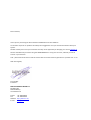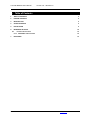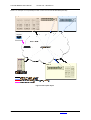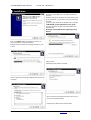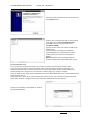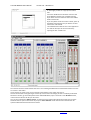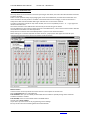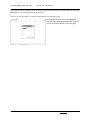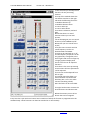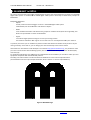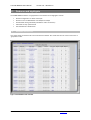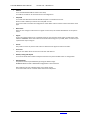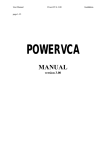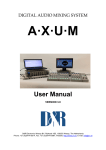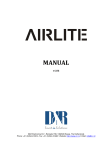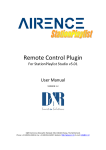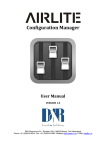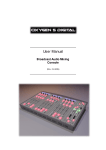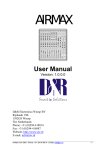Download REMOTE CONTROL User Manual - D&R Broadcast Mixing Consoles
Transcript
DIGITAL AUDIO MIXING SYSTEM A·X·U·M REMOTE CONTROL User Manual VERSION 1.0 D&R Electronica Weesp BV, Rijnkade 15B, 1382GS Weesp, The Netherlands Phone: +31 (0)294-418014, Fax: +31 (0)294-416987, Website: http://www.d-r.nl, E-mail: [email protected] Dear Customer, Thank you for purchasing the Users Interface AXUM Remote control software. To be able to improve our products we always value suggestions once you have become familiar with your system. We will certainly learn from your comments and very much appreciate you dropping us a mail at [email protected] We are confident that you will be using the AXUM REMOTE for many years to come, and wish you lots of success in your business. And… please take some time to read this manual first to avoid unnecessary questions to yourself and… to us. With kind regards, Duco de Rijk President D&R ELECTRONICA WEESP B.V. Rijnkade 15B 1382 GS Weesp The Netherlands Phone: Fax: Website: E-mail: +31 294 418014 +31 294 416987 http://www.d-r.nl/ [email protected] A·X·U·M REMOTE User Manual 1 Version 1.0 - 2012-02-15 Table of Contents 1 TABLE OF CONTENTS 3 2 PACKAGE CONTENTS 4 3 INTRODUCTION 4 4 SYSTEM OVERVIEW 4 5. INSTALLATION 6 6. MAMBANET IN DETAIL 6.1 FEATURES AND HIGHLIGHTS 6.1.1 MambaNet node overview 7 DISCLAIMER D&R The Netherlands Phone: +31 294 418014 – Fax: +31 294 416987 E-Mail: [email protected] 12 13 13 15 -3- A·X·U·M REMOTE User Manual Version 1.0 - 2012-02-15 2 Package Contents The AXUM REMOTE package comes with the following parts inside: • AXUM REMOTE software on a USB stick. • AXUM REMOTE user manual 3 Introduction This manual will give you an overview of the functionality of the AXUM REMOTE software and all its features. It is advisable to read this manual at least once before installing and using the software. We know that this is actually the first thing you want to do, but please do not and discipline yourself to read the manual first. The manual gives all sorts of valuable information before getting started and it saves you from a lot of unanswered questions. After installing this manual can be used as a reference. 4 System overview The Axum Remote software application is designed as a software remote control for the hardware users interface such as the fader panels and CRM section. The idea is that when no one is in the Studio or as a remote help, there is still the ability to control the AXUM system parts from any place in the world. It is also possible to create an extra mixing console in the studio without having to invest in the control surface hardware. Just add an extra CRM card in the rack and the physical outputs are there. All existing inputs in the Rack can be used by this virtual mixing consoles as well. You can log on to the system by entering the IP address of the AXUM and get real time control over all the hardware functions that are on the control surfaces and in the CRM section of all consoles in use in the studio. I am sure it will save a lot of travelling and… peace of mind. For (remote) configuration the web browser is used to access the consoles web server. Of course this happens on an IP-based level of communication, which makes it possible to configure your system over the internet. IP ADRESSES The defaults IP-addresses for configuration pages are: http://192.168.0.200 for the configuration in main menu http://192.168.0.23x for the controller surface configuration. (for the first surface set x to 4, for a second surface set x to 5, etc). LOGIN To prevent other people to access the Axum configuration pages you need to logon. The default logon is: Username: service Password: service This account may change, which is explained in the AXUM hardware manual. Network specialists can find more information in the main AXUM hardware manual D&R The Netherlands Phone: +31 294 418014 – Fax: +31 294 416987 E-Mail: [email protected] -4- A·X·U·M REMOTE User Manual Version 1.0 - 2012-02-15 s with control over the World Wide Web (Intern net) Below is an example of a complete system Figure 1: Basic system layout D&R The Netherlands Phone: +31 294 418014 – Fax: +31 294 416987 E-Mail: [email protected] -5- A·X·U·M REMOTE User Manual Version 1.0 - 2012-02-15 5. Installation Please insert the USB stick in an USB connector of your PC. Wait for your PC to recognize the new device or else go to “Computer” in your start up screen and find it yourself. As soon as you have found it double click on the file “D&R AXUM_surface-application-setup_v0.99” A pop up screen as shown on the left will be seen with the text. Welcome to the AXUM Surface application Setup Wizard. Click on the Next button and choose a location on your computer to install the software. Default are the location for the program files on your C drive. Click on next A desktop shortcut will be created. Click on Next, here installing a desktop shortcut can be cancelled. Click on Next and see if these locations are correct or else click the Back button If everything is OK click the Install button. D&R The Netherlands Phone: +31 294 418014 – Fax: +31 294 416987 E-Mail: [email protected] -6- A·X·U·M REMOTE User Manual Version 1.0 - 2012-02-15 The program will be installed and can be launched by clicking Finish button. Now you see an empty screen with on the top three drop down menus labeled File-Windows-Help Go to File and click in the drop down menu “Connect to AXUM” A pop up screen invites you to enter the URL of the AXUM Engine. There is a choice out of UDP (User Datagram Protocol) (default) or TCP (transmission Control Protocol) Choose at least one of the TCP/IP or UDP/IP. Note: MambaNet servers should be enabled in TP/Clock configuration of the AXUM under control. For your info (Wikipedia) The Transmission Control Protocol (TCP) is one of the core protocols of the Internet Protocol Suite. TCP is one of the two original components of the suite, complementing the Internet Protocol (IP), and therefore the entire suite is commonly referred to as TCP/IP. TCP provides reliable, ordered delivery of a stream of bytes from a program on one computer to another program on another computer. TCP is the protocol that major Internet applications such as the World Wide Web, email, remote administration and file transfer rely on. Other applications, which do not require reliable data stream service, may use the User Datagram Protocol (UDP), which provides a datagram service that emphasizes reduced latency over reliability. Now fill in the IP address of the AXUM, for instance 192.168.0.200 (default) D&R The Netherlands Phone: +31 294 418014 – Fax: +31 294 416987 E-Mail: [email protected] -7- A·X·U·M REMOTE User Manual Version 1.0 - 2012-02-15 If done right you will see a popup menu with 2 files. One is the AXUM Control Surfaces and one is the Super Module (actually one complete channel) If you want all control surfaces click on the folded folder and click OK If you only want one of the control surface, open up the folder and select the one you want to control. Choose one and click OK. The selected section will be seen in the application. For now we will open all control surfaces by opening the first + folder line. You now will see the Control Surfaces that are in use including the CRM section and the Main meters from the TFT screen in the studio. If you want to see it full screen, click on the full screen button in the upper right corner. You will see that the screen gets larger but the lay-out size does not change, so that is not what you wanted. We have a solution, go to the drop down menu labeled Windows, open it and click on the Re-order button, now the Control Screen will fill your PC screen. You can also activate the “Always on Top” so that this control surface will always be the top layer of all the windows that are open on the screen. If you open “Go to website” under the File menu this will then be opened underneath the Remote Control Screen. D&R The Netherlands Phone: +31 294 418014 – Fax: +31 294 416987 E-Mail: [email protected] -8- A·X·U·M REMOTE User Manual Version 1.0 - 2012-02-15 HOW TO USE THE APPLICATION Now any switch can be activated in real time by clicking on the switch, the colour will indicate that the function has been activated. Faders can be repositioned by simply bringing the mouse to the faderknob, click the left mouse button and move the fader to its new position. The fader in the Studio will move accordingly, so local visual control is always there. But if someone fades down again it will be seen on the screen of the PC. In order to control the Encoder on top of the module, click once or repeatedly on the + or – signs right and left of the Encoder knob. Also all the functions in the CRM section work exactly as the real thing in the studio. The only difference is the control of the 4 level pots in the CRM section, click on the knob and move it with left mouse button held down to its desired position. Likely there is no need to control the CRM speakers or phones in the studio that often. When clicking on or near the Chipcard connector location, a popup menu will appear that asks for your username and password if you want to go further inside the system. More functions In the File menu on the top left of the screen there are more options to choose from. Such as Disconnect which is self explaining. Print All labels: Here you can indeed print the labels of this module to possibly change them inside the hardware switches if needed. Print UI-CRM, These are all the labels used in the CRM section. The last one is Go to website. If you do this you have access to all programming and all settings. Be very careful not to do something destructive while ON-AIR. D&R The Netherlands Phone: +31 294 418014 – Fax: +31 294 416987 E-Mail: [email protected] -9- A·X·U·M REMOTE User Manual Version 1.0 - 2012-02-15 If you want to control a module in detail you have to close the application for the control surfaces by activating disconnect. Or you open the Remote application twice. Now you can connect again by choosing the Super Module in the following menu. By Clicking on the left menu the highlighted item the Super Module will be loaded, as can be seen as an example below on the next page. D&R The Netherlands Phone: +31 294 418014 – Fax: +31 294 416987 E-Mail: [email protected] - 10 - A·X·U·M REMOTE User Manual Version 1.0 - 2012-02-15 In this overview you actually see all functions of one processing channel. The top of the module shows the LCD with 4 switches on the right side with the following functions. 1. Module selection up 2. Module selection down 3. Source select up 4. Source select down Then there is Phantom, Pad and Gain. Below that there is a row of switches where you can load presets. Left of the DSP gain you can control Phase on/off and MONO on/off. Below that you can control Insert on/off, Then the Low Cut switch and the cutoff frequency can be set between 40Hz and 180Hz. The EQ can be switched on or off and all frequency responses can be set graphically. A magnifier in the lower right hand corner will pop up a larger graphical display with instant control over all equalizer functions. Then there is the Voice processing section where all three parameters can be adjusted. The Pan Pot can be adjusted from left to right. The switch above the fader is to switch between a 4 band and 6 band EQ. (PFL is of no use when remote controlling a desk). Here the fader can be controlled. The right hand section contains the Channel meters and Phase meter Below the meters you see all 32 busses that can be assigned. Every buss has a pan and Level control and 2 switches of which the function is programmed in the AXUM already. These functions can then be switched on or off remotely. D&R The Netherlands Phone: +31 294 418014 – Fax: +31 294 416987 E-Mail: [email protected] - 11 - A·X·U·M REMOTE User Manual Version 1.0 - 2012-02-15 6. MAMBANET in DETTAIL All control communication takes plaace with MambaNet and gives the surface flexibility and power to the AXUM digital audio system. To understand d the AXUM digital audio system it would help to kn now some principles of MambaNet. MambaNet definitions: - Objects A fader, switch will have to o trigger an action in the AXUM digital audio system. In MambaNet, we call thesse faders and switches ‘objects’. - Nodes o a single PCB), such In the hardware the faders and switches are grouped on modular blocks (think of ‘ in MambaNet. blocks are represented as ‘nodes’ - Engine In the Axum digital system the engine is in fact your mixing console. t ‘engine’ can connect to one or more objects found d in your network. The functions available in the In practice, this means you can conn nect any surface element like switches and faders to any a function of your mixing console(s). From now on, you can design your own functionality at the control surrface. Information for manufacturers and developers is located at http://www.mambanet.org, it is possible to make m system; we have a MambaNet library availablee for Windows (DLL) your own communication with the mixing and Linux (lib). For professional developers it is posssible to buy a Manufacture ID from D&R so you are able to make your own equipment compatible with the MambaNet protocol. Secondly, local radio stations can usse manufacturer ID 0xFFFF for some custom implementations. (All manufacturer IDs are unique except the 0xFFFF, which is free for ‘in-house’ implemen ntation) Figure 2: MambaNet logo D&R The Netherlands Phone: +31 294 418014 – Fax: +31 294 416987 E-Mail: [email protected] - 12 - A·X·U·M REMOTE User Manual 6.1 Version 1.0 - 2012-02-15 Features and highlights The AXUM REMOTE software is highly flexible a list of features and highlights is below. • • • • • 6.11 Remote configuration via HTTP and TCP/IP Remote control via MambaNet over UDP/IP and TCP/IP Standardized cabling with RJ45 (shielded for audio connections) Advanced security system based User database for identification MambaNet node overview This pages shows all nodes found in the local Ethernet network. Also nodes that are not online can be seen as ‘grayed out’ nodes. Figure 3: MambaNet node overview D&R The Netherlands Phone: +31 294 418014 – Fax: +31 294 416987 E-Mail: [email protected] - 13 - A·X·U·M REMOTE User Manual Version 1.0 - 2012-02-15 • Address This is the MambaNet address used in this setup. This address is used for all communication and configuration. • UniqueID This shows the ‘ManufacturerID:ProductID:UniqueID’ in hexadecimal format. When a node is offline you will see the ‘UniqueID’ is a link. This can be used to transfer the configuration of the offline node to another online node of the same type. • Node name Here you can change a node name to a logical correct name, this makes identification in the system easier. • Engine If you use multiple engines into a single Ethernet you can give here which engine is used by the node. Address ‘00000000’ means the node communicates with all engines in parallel; which is most easy for systems with only one engine. • Parent Easy node can store its parent node so we can determine the physical-location of nodes. • User level Here you can define which console user level the node will use. • Default, Config and Objects This column shows the numbers of objects and how many have a default value or configuration • Delete/Refresh Grayed out nodes may be deleted by pressing the delete image. WARNING: When a node is deleted the configuration is also removed! Only nodes do not have a delete image, but a refresh image. This can be used to force a refresh of the node name and parent. D&R The Netherlands Phone: +31 294 418014 – Fax: +31 294 416987 E-Mail: [email protected] - 14 - A·X·U·M REMOTE User Manual 7 Version 1.0 - 2012-02-15 Disclaimer Due to a policy of continuous product improvement, D&R Electronica Weesp B.V. reserves the right to change specifications, appearance and performance without prior notice. Since the use of this information and the conditions by which the products are used are beyond the control of D&R Electronica Weesp B.V., it is the obligation of the owner and/or the equipment operator to determine the correct and safe selection, settings and conditions of use of the equipment and products. To the extent that the law permits, any liability which may be incurred as a result of the use or future use of a product manufactured or sold by D&R Electronica Weesp B.V. is limited to the cost of repairing or replacing the failing product or component at the discretion of D&R Electronica Weesp B.V. Either within or outside of warranty periods. This does not extend to any loss or damage caused because of misuse or failure of the equipment or products. D&R Electronica Weesp B.V. shall not in any event be liable for economic lost of profits including without limitation any incidental or consequential damage, expenses or other damages arising out of the use or inability to use the product and/or software even if D&R Electronica Weesp B.V. has been advised of the possibility of such a damage or for any claim by another party. You agree to indemnify, hold harmless, and defend D&R Electronica Weesp B.V., its parent, and their licensors, suppliers, officers, directors, employees, agents, affiliates, subsidiaries (collectively "Indemnified Parties") from and against any and all liability incurred by or made against the Indemnified Parties in connection with any claim arising from or related to your use. D&R The Netherlands Phone: +31 294 418014 – Fax: +31 294 416987 E-Mail: [email protected] - 15 -