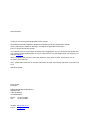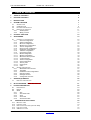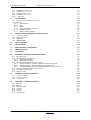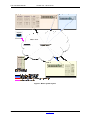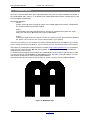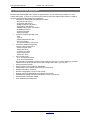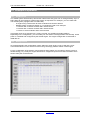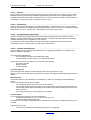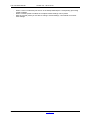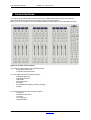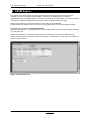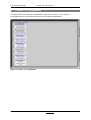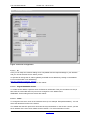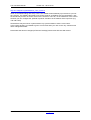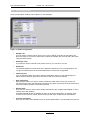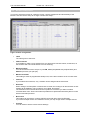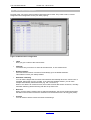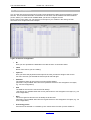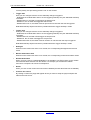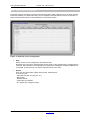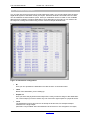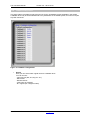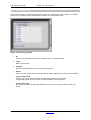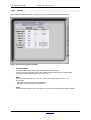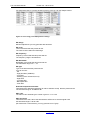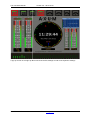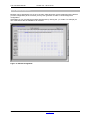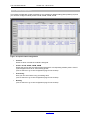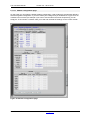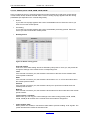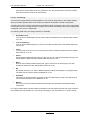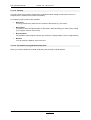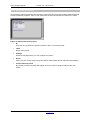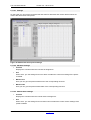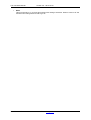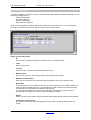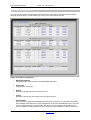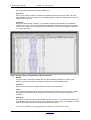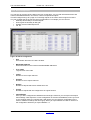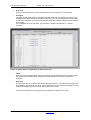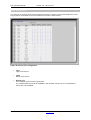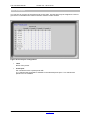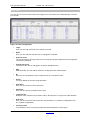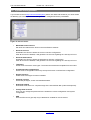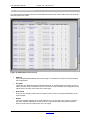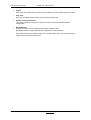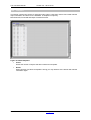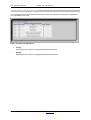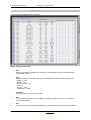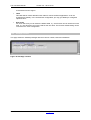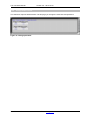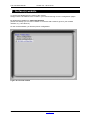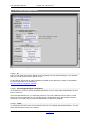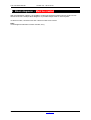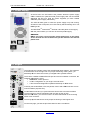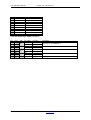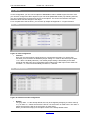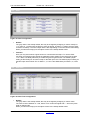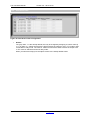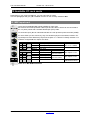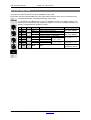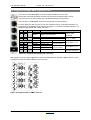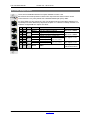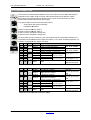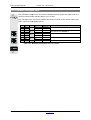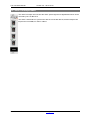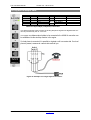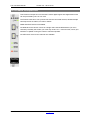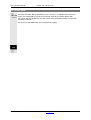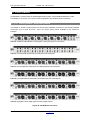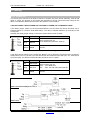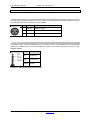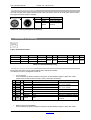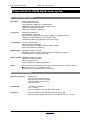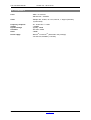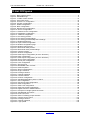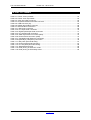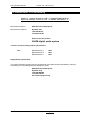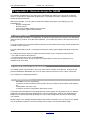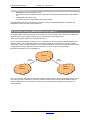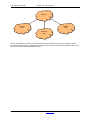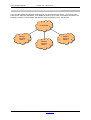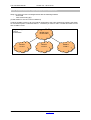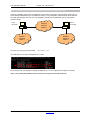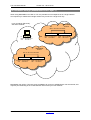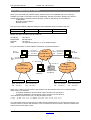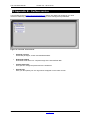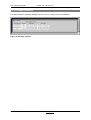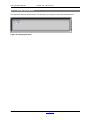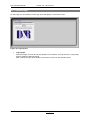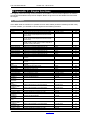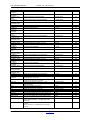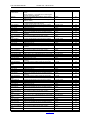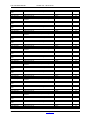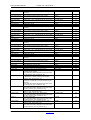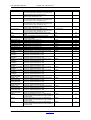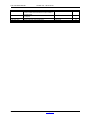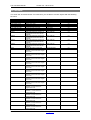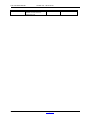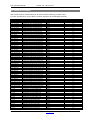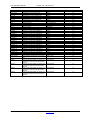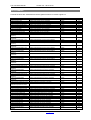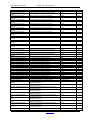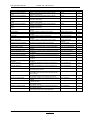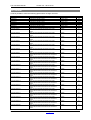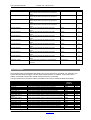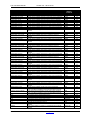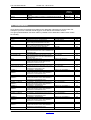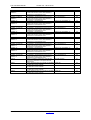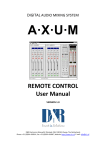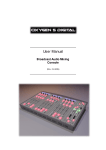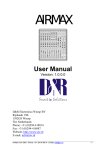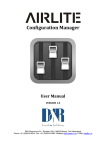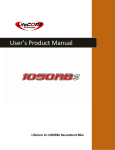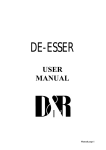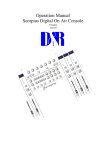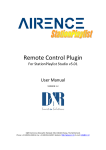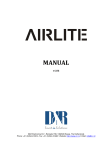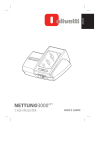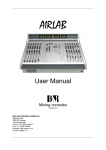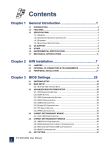Download AXUM 3.0
Transcript
DIGITAL AUDIO MIXING SYSTEM A·X·U·M User Manual VERSION 3.0 D&R Electronica Weesp BV, Rijnkade 15B, 1382GS Weesp, The Netherlands Phone: +31 (0)294-418014, Fax: +31 (0)294-416987, Website: http://www.d-r.nl, E-mail: [email protected] Dear Customer, Thank you for choosing the AXUM audio mixing system. Specialists in the field of Radio/TV Broadcast and audio production designed the AXUM. It is a system that is capable of working in a multitude of applications that need a 24-hour "On-Air"/Production system. To be able to improve our products we always value suggestions once you have become familiar with your system. We will certainly learn from your comments and very much appreciate you dropping us a mail at [email protected] We are confident that you will be using the AXUM for many years to come, and wish you lots of success in your business. And… please take some time to read this manual first to avoid unnecessary questions to yourself and to us. With kind regards, Duco de Rijk President D&R ELECTRONICA WEESP B.V. Rijnkade 15B 1382 GS Weesp The Netherlands Phone: Fax: +31 294 418014 +31 294 416987 Website: http://www.d-r.nl/ E-mail: [email protected] A·X·U·M User Manual Version 3.0 - 2012-01-09 1 Table of contents 1 TABLE OF CONTENTS 3 2 PACKAGE CONTENTS 5 3 INTRODUCTION 6 4 SYSTEM OVERVIEW 7 4.1 SYSTEM PARTS 4.2 COMMUNICATION 4.3 FEATURES AND HIGHLIGHTS 4.4 PRINCIPLE OF OPERATION 4.4.1 AXUM system 4.4.2 Mixing console 7 9 10 11 11 11 5 CONTROL SURFACES 14 6 AXUM ENGINE 15 6.1 CONSOLE 1-4 CONFIGURATION 6.1.1 IP/Clock configuration 6.1.2 Global configuration 6.1.3 Mix buss configuration 6.1.4 Monitor buss configuration 6.1.5 Source configuration 6.1.6 Extern source configuration 6.1.7 Destination configuration 6.1.8 Talkback configuration 6.1.9 Processing presets 6.1.10 Module assignment 6.1.11 Module configuration 6.1.12 Mix/monitor buss presets 6.1.13 Console presets 6.1.14 Surface configuration 6.1.15 Rack configuration 6.1.16 Source pools 6.1.17 Preset pools 6.1.18 Users 6.2 SYSTEM CONFIGURATION 6.2.1 MambaNet node overview 6.2.2 Templates 6.2.3 Predefined node configurations 6.2.4 Engine functions 6.2.5 Package versions 6.2.6 Change web accounts 7 SURFACE(S) WEBSITE 7.1 IP/CLOCK CONFIGURATION 16 17 19 20 21 22 24 25 27 28 32 33 38 41 42 44 46 47 48 50 51 53 54 55 56 57 58 59 8 BLOCK DIAGRAMS – MUST BE CREATED 61 9 I/O RACK DESCRIPTION 62 9.1 POWER SUPPLY 9.2 ENGINE 9.3 GPIO 9.3.1 GPI 9.3.2 GPI Active-state 9.3.3 GPO 9.3.4 GPO Time 9.3.5 GPO Active-state 63 63 66 66 66 67 67 68 10 10.1 10.2 10.3 10.4 10.5 AVAILABLE I/O RACK CARDS MIC INPUT CARD LINE INPUT CARD DIGITAL IN/OUTPUT CARD (OPTIONAL SRC) LINE OUTPUT CARD CRM OUTPUT CARD AXUM from D&R - Phone: +31 294 418014 - E-Mail: [email protected] 69 69 70 71 72 73 -3- A·X·U·M User Manual 10.6 10.7 10.8 10.9 10.10 11 Version 3.0 - 2012-01-09 COBRANET IN/OUTPUT CARD ADAT IN/OUTPUT CARD HYBRID IN/OUTPUT CARD FIREWIRE IN/OUTPUT CARD DSP CARD PATCH PANELS 11.1 19” PATCH PANELS / BREAKOUT PANELS 11.2 W IRING 11.2.1 GPIO/Remote 11.2.2 MIC 11.2.3 Phones 11.2.4 Stereo line input and output 11.3 STANDARD RJ45 WIRING 11.3.1 GPIO TTL/Relay selection 12 12.1 12.2 12.3 12.4 SPECIFICATIONS AXUM DIGITAL AUDIO SYSTEM INPUT/OUTPUT CARDS DSP PROCESSING OVERALL DIMENSIONS 74 75 76 77 78 79 79 80 80 81 81 82 82 82 84 84 84 85 86 13 LIST OF FIGURES 87 14 LIST OF TABLES 88 15 DECLARATION OF CONFORMITY 89 16 PRODUCT SAFETY 90 17 DISCLAIMER 91 18 APPENDIX A - NETWORK DESIGN FOR AXUM 92 18.1 NETWORK LEVELS 18.2 AXUM NETWORK IMPLEMENTATION 18.2.1 MambaNet example 1 18.2.2 MambaNet example 2 18.3 NETWORK DESIGN (MAMBANET OVER LAYER 2) 18.3.1 Practical solution 1: Physical separated switches and IP router 18.3.2 Practical solution 2: single managed level 3 switch/router 18.3.3 Practical solution 3: Physical separated switches and PCs if IP router 18.4 NETWORK DESIGN (MAMBANET OVER LAYER 3) 18.5 IP SUBNETS AND IP ROUTES 18.6 REMOTE ACCESS 19 19.1 19.2 19.3 20 20.1 20.2 20.3 20.4 20.5 20.6 20.7 APPENDIX B – SURFACE SERVICE PACKAGE VERSIONS CHANGE PASSWORD UPLOAD LOGO APPENDIX C – ENGINE FUNCTIONS MODULES BUSSES MONITOR BUSSES CONSOLE GLOBAL SOURCES DESTINATIONS AXUM from D&R - Phone: +31 294 418014 - E-Mail: [email protected] 92 92 92 93 93 95 96 97 98 99 100 101 102 103 104 105 105 112 114 116 119 120 122 -4- A·X·U·M User Manual Version 3.0 - 2012-01-09 2 Package Contents The AXUM package comes normally with the following parts inside: • AXUM Getting started document • AXUM System in the configuration you have ordered. One or more 19” IO-Racks with the I/O, DSP and power supply cards. Optional Control Surface(s) with external power supply. Optional patch panels. Optional RJ45 Shielded cables. • AXUM user manual WARNING: A network switch is not included but required to interconnection multiple system parts and a laptop/PC for configuration. You may use any Ethernet switch for this purpose! AXUM from D&R - Phone: +31 294 418014 - E-Mail: [email protected] -5- A·X·U·M User Manual Version 3.0 - 2012-01-09 3 Introduction This manual will give you an overview of the functionality of the AXUM digital audio system and all its features. It is advisable to read this manual at least once before touching any control, or even thinking about hooking up the system. We know that this is actually the first thing you want to do, but please do not and discipline yourself to read the manual first. The manual gives all sorts of valuable information before getting started and it saves you from getting all sorts of questions. After installing this manual can be used as a reference. In the first chapter, we will give you an overview of the AXUM and its features. In this way, you have an impression on how to implement the system in your application. The next chapters will deal with interconnecting the various parts of the system and its external interfacing with your equipment When installing and wiring the AXUM, you can finalize its interfacing with the instructions in the following chapters. AXUM from D&R - Phone: +31 294 418014 - E-Mail: [email protected] -6- A·X·U·M User Manual Version 3.0 - 2012-01-09 4 System overview The Axum is a digital modular audio system that can solve your digital mixing/routing requirements in your broadcast studio or in your complete broadcast facility. The modular system can be used in all your mixing/routing applications like on-air broadcast, self-op, production and voice tracking. 4.1 System parts To make a functional mixing console you require at least a 19” rack with a DSP card (32 stereo channels), the desired I/O cards and a control surface that can control all the mixing power. The connection between the 19” rack(s) and control surface(s) rely on a network protocol that is been called MambaNet. MambaNet works on Ethernet layer 2, there for no IP-addresses have to be setup for the ‘real-time’ functionality. WARNING: Do not connect multiple AXUM engines/racks in the same Ethernet network (Layer 2) To connect surface(s) and 19” rack(s) you can built on this known Ethernet standard with common switches till advanced managed switches with all the security solutions as there are STP (spanning tree protocol), Trunking etc. For (remote) configuration the well known webbrowser is used to access the consoles webserver. Of course this happens on a IP-based level of communication, which makes it possible to configure system over the internet. The defaults IP-addresses for configuration pages are: http://192.168.0.200 for the configuration in main menu http://192.168.0.23x for the controller surface configuration. (for the first surface set x to 4, for a second surface set x to 5, etc). To prevent other people to access the Axum configuration pages you need to logon. The default logon is: Username: service Password: service This account may change, which is explained in chapter 6.2.6 (Change web accounts). Network specialists can find some more information in chapter 18 (Appendix A). AXUM from D&R - Phone: +31 294 418014 - E-Mail: [email protected] -7- A·X·U·M User Manual Version 3.0 - 2012-01-09 Figure 1: Basic system layout AXUM from D&R - Phone: +31 294 418014 - E-Mail: [email protected] -8- A·X·U·M User Manual Version 3.0 - 2012-01-09 4.2 Communication All control communication takes place with MambaNet and gives the surface fle exibility and power to the AXUM digital audio system. To understand the AXUM digital audio system it would help to know some principles of MambaNet. MambaNet definitions: - Objects A fader, switch will have to trigger an action in the AXUM digital audio sysstem. In MambaNet, we call these faders and switches ‘objects’. - Nodes ( of a single In the hardware the faders and switches are grouped on modular blocks (think epresented as ‘nodes’ in MambaNet. PCB), such blocks are re - Engine In the Axum digital system the engine is in fact your mixing console. The functions f available in the ‘engine’ can connect to one or more objects found in your network. In practice, this means you can connect c any surface element like switches and fad ders to any function of your mixing console(s). From now n on, you can design your own functionality at the control surface. Information for manufacturers an nd developers is located at http://www.mambanet..org, it is possible to make your own communication with w the mixing system; we have a MambaNet librrary available for Windows (DLL) and Linux (lib). For professional developers it is possible to buy a Manufacture ID from D&R so yo ou are able to make your own equipment compatible with w the MambaNet protocol. Secondly, local radiio stations can use manufacturer ID 0xFFFF for som me custom implementations. (All manufacturer IDs are unique except the 0xFFFF, which is free for ‘in-house’ im mplementation) Figure 2: MambaNet logo AXUM from D&R - Phone: +31 294 418014 - E-Mail: [email protected] -9- A·X·U·M User Manual Version 3.0 - 2012-01-09 4.3 Features and highlights Because the AXUM digital audio system is highly flexible, you can make many solutions for your mixing and routing. To have an overview on the power of the Axum digital audio system we made a list of the most important features and highlights: • I/O Matrix of 1280x1280 with optional I/O Cards: - MIC inputs and GPIO’s - Line inputs and GPIO’s - Digital in/outputs and GPIO’s - Line outputs and GPIO’s - CRM/Phones outputs and GPIO’s - CobraNet in/outputs - Firewire in/outputs - Hybrid in/outputs • 32 stereo modules per DSP card. - Gain - Low cut - 6 band full parametric EQ - Voice processing - one free FX DSP for future use. • 32 busses, default configured if: console 1 and 2 with each a: - Stereo Program buss - Stereo Sub buss - 4x Stereo Aux buss - Stereo Dump buss - Stereo PFL buss • Up to 4 DSP cards - up to 128 stereo modules - up to 16 monitor busses. (for example it is possible to make 4 studios with one I/O rack, or even 2 studios of 16 stereo modules and 2 stereo monitor busses with a single DSP card in your I/O rack…) • Advanced preset system. • Object oriented control protocol, MambaNet • Configuration of the AXUM nodes using one web server • Multiple redundancy solutions • Remote configuration via HTTP and TCP/IP • Remote control via MambaNet over UDP/IP and TCP/IP • Standardized cabling with RJ45 (shielded for audio connections) • Advanced security system based • User database for identification AXUM from D&R - Phone: +31 294 418014 - E-Mail: [email protected] - 10 - A·X·U·M User Manual Version 3.0 - 2012-01-09 4.4 Principle of operation 4.4.1 AXUM system The AXUM system will be build up around the matrix/router that gives a lot of routing flexibility. Up to 4 DSP cards can be inserted to create mixing power as requested. For example, you can create with one AXUM system (equipped with one DSP card): - A single mixing console with 32 stereo modules and 16 stereo busses - Multiple mixing consoles (maximal 4), 3 consoles are used in our example: 1 consoles with 16 stereo modules and 6 stereo busses 1 consoles with 12 stereo modules and 6 stereo busses 1 console 4 stereo modules and 4 stereo busses This makes clear we do not talk over a ‘mixing console’, the AXUM is an audio-platform! Depending on the configuration, you can make your own studio console(s)/surface functionality. Al this power is controlled and configured by the AXUM engine. This engine configuration is described in detail later on. 4.4.2 Mixing console As mentioned before the configuration is done within the Axum engine, now we will give a short overview/introduction on the structure of the mixing console(s) platform solution of the engine. For the configuration of the busses, monitor busses and modules you can setup to which console it should belong (1-4). Finally the engine will extract a ‘assignment’ picture from this information which shows clearly the console blocks. AXUM from D&R - Phone: +31 294 418014 - E-Mail: [email protected] - 11 - A·X·U·M User Manual Version 3.0 - 2012-01-09 4.4.2.1 Sources Each module can receive audio from the matrix using so called ‘sources’. A source is given a name, left/right physical input and some additional settings (think of phantom, pad, redlight settings). For example if we make source ‘MIC1’ with phantom on we can route this to module 1 and/or module 13. So the MIC 1 is used at console 1 but also at console 2 (or 3). 4.4.2.2 Destinations Audio is sent to physical outputs by so called ‘destinations’. A destinations given a name, left/right physical outputs and some additional settings (default audio-source, N-1 etc). For examples we make destinations ‘Line out 1’ and ‘Dig out 1’ which both get the audio from ‘Prog A’. 4.4.2.3 Console/Surface functionality After the consoles are set-up/configured and the inputs and outputs are set-up with the correct settings of sources/destinations you can start using the console functionality. Which functionality is available depends on the configuration of the system. It is important to make the required ‘real-time’ functionality available via the surface and rack configuration menu’s. Actually here you define the ‘knob functions’. 4.4.2.4 Console startup/Presets At the console start up it will load the last backup or the programmed defaults, this depends on a setting in global configuration. The programmed defaults are: - The information set within the webbrowser pages - For the modules ‘module preset 1A’ is selected by default. Further in live use of the console(s) you can make use of presets: - Processing presets - Module presets - Console presets processing preset: A processing preset contains module-settings (think of EQ, Dynamics etc. etc). When a source is selected by the control surface encoder, the assigned default processing preset is loaded. Module preset: The module preset 1A t/m 4B defines a combination of: Source, Processing preset and Routing preset. In this case if module preset 1B is recalled: - The configured ‘preset 1B source’ is set on the module - The corresponding processing preset is set on the module. Processing preset field that not override the module will set according to the module configuration settings (if ‘Use at source select’ is active). - The routing as given by ‘module preset 1B’ is restored. Console preset: The console preset consists of two main parameters: - It loads Module preset 1A, 1B, 2A, 2B, 3A, 3B, 4A or 4B. - It loads a buss/monitor buss preset. Here also you can define if a separate buss is used within the preset (the configuration setting ‘Use’ – Yes/No). In general you can say: - The console will startup in the defaults like given in the webpage. AXUM from D&R - Phone: +31 294 418014 - E-Mail: [email protected] - 12 - A·X·U·M User Manual - Version 3.0 - 2012-01-09 When a source is selected (can also be in the startup-defaults) the corresponding processing preset is loaded. When a module preset is loaded, the complete module settings can be preset. With the console preset you are able to change: module-settings , buss master en monitor buss settings. AXUM from D&R - Phone: +31 294 418014 - E-Mail: [email protected] - 13 - A·X·U·M User Manual Version 3.0 - 2012-01-09 5 Control Surfaces The engine will recognize the control surfaces of the AXUM digital audio system as ‘nodes with objects’. Each object can connect to an engine (mixing console) function. Below you see an example of a control surface and a short description of the node/object structure. Figure 3: 12 fader control surface This control surface holds 4 user interfaces nodes: - 3x four fader panel node - 1x monitor buss panel node The ‘four fader panel node’ holds 84 objects: - 4x Display upper line - 4x Display lower line - 4x Encoder - 4x Encoder-push - 32x LEDs - 32x switches with LEDs (16 small, 16 large) - 4x fader The ‘monitor buss panel node’ holds 61 objects: - 1 chip card - 54 switches with LED’s - 1 encoder - 1 encoder push - 4 potentiometers AXUM from D&R - Phone: +31 294 418014 - E-Mail: [email protected] - 14 - A·X·U·M User Manual Version 3.0 - 2012-01-09 6 AXUM Engine The engine of the Axum drives all audio processing/routing and from the surfaces and remote locations, it can be controlled using MambaNet. Therefore it is required that you setup the engine/system with your settings before it will work according your requirements. Of course, we deliver the system in a default configuration that will cover 90% of the functionality you wish. Setting up the engine (your mixing console) is done using your web browser. Simply enter the IP address of the 19” rack in your browser and log-on to the configuration pages. By default the IP Address is: http://192.168.0.200 (at the first startup you can use a network or cross wire with a static IP given to your network interface, e.g. 192.168.0.10). On the Axum website, you find all necessary options to configure your system as full functioning mixing console(s), it’s the most to start with the Console 1-4 configuration. In this menu you may easy step from top to bottom. Figure 4: Axum web server AXUM from D&R - Phone: +31 294 418014 - E-Mail: [email protected] - 15 - A·X·U·M User Manual Version 3.0 - 2012-01-09 6.1 Console 1-4 configuration This pages shows all configuration possibilities to setup your console 1-4. Your system is preconfigured but you may step through the menus for personal adjustments. Figure 5: Console 1-4 configuration AXUM from D&R - Phone: +31 294 418014 - E-Mail: [email protected] - 16 - A·X·U·M User Manual 6.1.1 Version 3.0 - 2012-01-09 IP/Clock configuration Figure 6: IP/Clock configuration 6.1.1.1 IP Here you can setup the network settings to be compatible with the required settings in your situation and you can set the time zone to where you are. It’s possible to change the IP, subnet, gateway and DNS server address by clicking on the address. For more information on IP addressing: http://en.wikipedia.org/wiki/IP_address WARNING: These setting become active after reboot. 6.1.1.2 Engine MambaNet servers To enable and/or disable a specific server for Ethernet, UDP and/or TCP you can select here de y/n field. Also the used UDP and TCP port can be changed to a non default value. WARNING: These setting become active after reboot. 6.1.1.3 Clock To change the time zone, click on the used time zone (in our example ‘Europe/Amsterdam’). You can select the desired time zone in the list box. The AXUM uses the NTP protocol for accurate clock synchronization. In the section ‘current’ you find the IP address of the used ‘clock master’ and its ‘stratum’. For more information on NTP: AXUM from D&R - Phone: +31 294 418014 - E-Mail: [email protected] - 17 - A·X·U·M User Manual Version 3.0 - 2012-01-09 http://en.wikipedia.org/wiki/Network_Time_Protocol When IP and DNS settings are setup correct, the AXUM will automatically synchronize to a pool of time servers. The AXUM is also able to use a GPS receiver via USB for time synchronization. next, the AXUM may function as a NTP server for the surfaces. There for, on the webserver of the control surfaces you can configure the 'optional ntp server' and fill in the IP address of the ntp server (e.g. 192.168.0.200). Set date/time may be used on system without any synchronization to set the correct time. In the popup window it is possible to give to correct time and if you click on the ‘day’ it will become direct changed/activated. Remember that all other changes (NTP and IP settings) will become effective after reboot. AXUM from D&R - Phone: +31 294 418014 - E-Mail: [email protected] - 18 - A·X·U·M User Manual 6.1.2 Version 3.0 - 2012-01-09 Global configuration Some overall system settings can be filled in on this webpage. Figure 7: Global configuration • Sample rate You can select a sample rate of 32 kHz, 44.1 kHz en 48kHz. According to this setting, the filters are setup so you have to make sure to select the sample rate you work with. Also when using an external clock. • Extern(al) clock If you want to use the external clock (Frame clock in) you can turn it on here. • Headroom The internal headroom is fixed at 20 dB, to adjust the headroom on a local input/output you can give an offset level to the sources/destinations or at the rack configuration. • Fader top level You can make the fader work with or without 10 dB fader reserve. In the last situation the faders will be 0 dB (unity gain) when the fader is fully up (maximum position). • Auto momentary Most switch functions can work in a auto-momentary mode. When set to yes a knob will function latching when pressed shortly. But with a long press (>750 mS) the knob reacts like a momentary switch (function active while pressed). • Startup state Here you can select to use a known startup state which is the ‘programmed defaults’ or use a ‘backup of the last situation’. Programmed defaults are the defaults as setup in the web-configuration. An backup of the console is saved once a minute, which means you will return to (almost) the last situation. • Console information Here you can share some details to have an easier identification in a multi-studio environment. AXUM from D&R - Phone: +31 294 418014 - E-Mail: [email protected] - 19 - A·X·U·M User Manual 6.1.3 Version 3.0 - 2012-01-09 Mix buss configuration You have to setup the busses to create the names, console assignment and functionality of the Busses. Here we see the setup for a single console buss setup: Figure 8: Buss configuration • Label The name given to this buss. • 2 Mono busses It is possible to make 2 mono busses from one stereo buss. All buss-sends, to this buss, on the module’s will now include stereo to mono summing. • Master pre/post You can choose the buss to be pre or post ON, level (comparable with pre/post fader) and balance (could be your pan-pot). • Master level/state This setting is used as programmed startup level, so the buss masters are in a known state. • Interlock If you make a buss interlock, only 1 module can be assigned at the same time. • Exclusive When routing to an Dump/Rec exclusive buss is made, the routing to all other busses on that module will be disabled. This is useful for a so called ‘dump buss’. The selections Comm technician and Comm producer are used if you want to make a communication buss. Such buss makes it possible to let presenters talk with hybrid or to talk with an technician/producer. • Buss reset This setting can be used to create a CUE/PFL buss with auto-reset (CUE Reset). If you have multiple studios and CUE/PFL busses you may assign reset to multiple busses. • Console You can select to which console a buss belongs. AXUM from D&R - Phone: +31 294 418014 - E-Mail: [email protected] - 20 - A·X·U·M User Manual 6.1.4 Version 3.0 - 2012-01-09 Monitor buss configuration Per DSP card, you have 4 stereo monitor busses that can be used. They need a name, console assignment and configuration so they can work properly: Figure 9: Monitor buss configuration • Label Here you give a name to this monitor buss • Interlock Yes means only one source is active at the same time, on this monitor buss. • Default selection If the last selected source is turned off it will always go to the default selection. This selection is also your startup default. • Automatic switching. You can tell the Engine that a monitor buss switches automatically when the ‘source buss’ is activated. Also known as ‘PFL to CRM’. If you have two separate studios’ you can have multiple automatically switched busses (e.g. PFL 1 and PFL 2). When to mix buss is an exclusive buss, the monitor buss will also switch ‘exclusive’; normally automatic switching will be summing with the set up ‘Dim level’. • Dim level When you have set the monitor buss to switch automatically, the source signal is dimmed by the filled in level and the buss that is switched on to the Monitor buss is at unity gain (0 dB). • Console You can select to which console a monitor buss belongs. AXUM from D&R - Phone: +31 294 418014 - E-Mail: [email protected] - 21 - A·X·U·M User Manual 6.1.5 Version 3.0 - 2012-01-09 Source configuration The 19” rack unit can accept various I/O cards. These inserted I/O cards can accept audio in various formats. This is because the audio connected to the I/O cards can have different channel relations (mono, stereo). To create a user readable label you have to configure sources. Such a source is the entity you can select to be the input of your module in the mixing console. See below for a simple source list example: Figure 10: Source configuration • Nr Here you can reposition the destination to make the list in a convenient order. • Label Name of the source you are creating. • Input 1/2 Here you select the physical slot and input of the card you want to assign to this source. For mono sources you selected the same input for left and right. • Phantom The phantom power for this source is turned on/off at startup. (this field is only available when the source-phantom function is also assigned to an object; e.g. via rack configuration) • Pad The PAD for this source is turned on/off at startup. (this field is only available when the source-pad function is also assigned to an object; e.g. via rack configuration) • Gain The source gain for this source is at startup set to this level. (this field is only available when the source-gain function is also assigned to an object; e.g. via rack configuration) • Processing preset If this source is selected on a module, by the ‘source select’ function (not via module or AXUM from D&R - Phone: +31 294 418014 - E-Mail: [email protected] - 22 - A·X·U·M User Manual Version 3.0 - 2012-01-09 console preset), this processing preset is ‘set’ on the module. • Trigger start Here you can configure how the source start/stop change is triggered: - Dedicated, the module fader and on are not triggering start/stop only the dedicated start/stop controllers. - Module fader on, the fader on will trigger the start as well. - Module on, the on switch will trigger the start as well. - Module fader on & on, the fader must be open and on active then the start is triggered. Dedicated start/stop objects will work in parallel with these ‘trigger start/stop’ modes • Trigger stop Here you can configure how the source start/stop change is triggered: - Dedicated, the module fader and on are not triggering start/stop only the dedicated start/stop controllers. - Module fader off, the fader off will trigger the stop as well. - Module off, the on switch will trigger the stop as well. - Module fader off & off, the fader must be closed or on inactive then the stop is triggered. Dedicated start/stop objects will work in parallel with these ‘trigger start/stop’ modes • Red-light. When this source becomes active on a module, the corresponding Red-light buss becomes active. • Monitor destination mute When this source becomes active on a module, the corresponding monitor buss will be muted. • Related destination When you give a source a related destination it is possible to use TB functions on the module and communication features from the GPIOs. For example you will make the relation announcer microphone to announcer headphone. • Delete When you click on this column the source will be deleted (and also all references are deleted). • Create a new source By clicking on this link a popup will appear where you have to setup the physical inputs and label for the new source. AXUM from D&R - Phone: +31 294 418014 - E-Mail: [email protected] - 23 - A·X·U·M User Manual 6.1.6 Version 3.0 - 2012-01-09 Extern source configuration Each DSP card can handle four stereo monitor busses (with 4 DSP cards a max of 16 stereo monitor busses is possible). For each DSP card you can configure 8 external stereo sources, beyond the 16 stereo mixing busses which are fixed available in the monitor section. Figure 11: External source configuration • Safe Extern source can be configured to be ‘interlock safe’. Normally only one buss or external input can be active on the monitor buss if configured to be ‘interlock’. But sometimes it is important your signal will not disappear if another CRM-source is selected, in that case you can set the external source to be ‘safe’. • Source Here you can select which signal routes to this ‘external input’. You can choose: - Input sources (Mic, line, dig etc. etc.) - Mix busses - Monitor busses - Insert outs (of modules) - N-1 signals (for a single module) AXUM from D&R - Phone: +31 294 418014 - E-Mail: [email protected] - 24 - A·X·U·M User Manual 6.1.7 Version 3.0 - 2012-01-09 Destination configuration The 19” rack unit can accept various I/O cards. With these cards, you can send audio from the Axum digital audio system to the audio format you require. Because the audio connected to the I/O cards can have different channel relations (mono, stereo) a combination has to be made. A user readable label has to be created to configure destinations. Such destination is the entity you can select to be the output of a mixing buss of the mixing console. See an example destination list: Figure 12: Destination configuration • Nr Here you can reposition the destination to make the list in a convenient order. • Label Name of the destination you are setting up. • Output 1/2 Here you select the physical slot and output of the card you want to assign to this destination. For a mono output you have to select only one of the left or right outputs to a physical slot/ch. • Level The destination level for this source is at startup set to this level; for example to adjust headroom for a single output. (this field is only available when the destination-level function is also assigned to an object; AXUM from D&R - Phone: +31 294 418014 - E-Mail: [email protected] - 25 - A·X·U·M User Manual Version 3.0 - 2012-01-09 e.g. via rack configuration) • Default signal from This destination/output will send audio from the default selected source (except if a N-1 is active, then automatically the N-1 signal is selected). You can choose: - Input sources (Mic, line, dig etc. etc.) - Mix busses - Monitor busses - Insert outs (of modules) • Default signal routing Here you can choose which signal feeds the physical outputs: Stereo (if no mix minus source is assigned): Output left and right received their corresponding signal Left: Output left and right both receive the left signal. Right: Output left and right both receive the right signal. Mono (only if a mix minus source is assigned): The mix minus signal is always a mono signal. • N-1 from/mix minus source When the selected source is assigned to a module, this destination automatically creates an N-1 using the selected source. There is no limitation on the amount of N-1s, every module is able to make its own N-1. • Delete When you click on this column the destination will be deleted (and also all references are deleted). • Create a new destination By clicking on this link a popup will appear where you have to setup the physical outputs and label for the new destination. When you select the same output for both channels, the system will use it on the left output and set the right to none. AXUM from D&R - Phone: +31 294 418014 - E-Mail: [email protected] - 26 - A·X·U·M User Manual 6.1.8 Version 3.0 - 2012-01-09 Talkback configuration This page makes it possible to select the sources for the 16 talkback busses available in the AXUM. A talkback buss may be summed/switched to any destination of the AXUM system, this will not require any DSP resources. Figure 13: Talkback configuration • Source Here you can select which signal routes to a talkback buss. You can choose: - Input sources (Mic, line, dig etc. etc.) - Mix busses - Monitor busses - Insert outs (of modules) - N-1 signals (for a single module) AXUM from D&R - Phone: +31 294 418014 - E-Mail: [email protected] - 27 - A·X·U·M User Manual 6.1.9 Version 3.0 - 2012-01-09 Processing presets It is possible to set the module processing when a source is selected (via ‘source select’ or a module preset) , the information for this functionality is stored in the processing presets. Figure 14: Processing presets • Nr Here you can reposition the preset to make the list in a convenient order. • Label Name of the preset. • Settings. Shows a new page where you can configure the preset. • Delete When you click on this column the preset will be deleted (and also all references are deleted). • Copy to new preset This function can be used to get the current settings copied in a new preset. A popup will appear where you have to setup the label for the new preset. • Create new preset By clicking on this link a popup will appear where you have to setup the label for the new preset. AXUM from D&R - Phone: +31 294 418014 - E-Mail: [email protected] - 28 - A·X·U·M User Manual 6.1.9.1 Version 3.0 - 2012-01-09 Settings All processing parameters can be configured in the processing preset settings webpage Figure 15: Processing preset settings • Override module If set to no, the module setting will not be affected by this preset. If set to yes, this preset will change the settings of the module for the corresponding processing section (Digital gain, Low cut etc. etc.) • State if the override is turned to yes, you can set the processing section to ‘on’ or ‘off’. for example: - Microphones will often have the state EQ on - CD players will often have the state EQ off • Value if the override is turned to yes, this value is set for the corresponding processing section. AXUM from D&R - Phone: +31 294 418014 - E-Mail: [email protected] - 29 - A·X·U·M User Manual Version 3.0 - 2012-01-09 For EQ and dynamics, a popup window is shown. Here you can set multiple values. Figure 16: Processing preset EQ/Dynamics settings EQ Range Maximal adjustment you may generate with this band. EQ Level Level of the band that this preset will set. The value must be within the EQ Range EQ Frequency Frequency of the band that this preset will set. The frequency range is 20-20000 Hz. EQ Bandwidth Bandwidth of the band that this preset will set. The bandwidth range is 0.1 – 10 EQ type Type of the band that this preset will set. You can choose: - Off - High pass filter (6 dB/Oct) - Low shelf - Peaking (is the normal EQ curve) - High shelf - Low pass filter - Band pass filter - notch filter Downward expander threshold Threshold of the downward expander (to reduce ambient sound) that this preset will set. The threshold range is -50 dB till 0 dB. AGC ratio The ratio for this automatic gain control is given in 1:1 to 1:25 AGC threshold Threshold of the AGC, above the threshold the AGC tries to hold the signal 0 dB. the threshold range is -30 till 0 dB. (Be aware with a low threshold, you may generate a lot of gain) AXUM from D&R - Phone: +31 294 418014 - E-Mail: [email protected] - 30 - A·X·U·M User Manual Version 3.0 - 2012-01-09 A pop up screen in the right up co orner will show the EQ settings as well as the dyn namics settings AXUM from D&R - Phone: +31 294 418014 - E-Mail: [email protected] - 31 - A·X·U·M User Manual Version 3.0 - 2012-01-09 6.1.10 Module assignment Modules can be assigned to one of the 4 consoles, after this and a correct assignment of the busses (in buss configuration) to the consoles you may click ‘generate’ to make a correct assignment configuration. Afterwards you can override the generate assignments by clicking the ‘y’/’n’ fields. For example you can create a buss that is available to all consoles. Figure 17: Module assignment AXUM from D&R - Phone: +31 294 418014 - E-Mail: [email protected] - 32 - A·X·U·M User Manual Version 3.0 - 2012-01-09 6.1.11 Module configuration The module configuration makes it possible to give modules a default setting (after powering on) and you can also configure module presets 1A/1B, 2A/2B, 3A/3B, 4A/4B. Figure 18: Input module configuration • Console Shows to which console the module is assigned. • Preset 1A/1B, 2A/2B, 3A/3B, 4A/4B Shows the source and processing preset selected for corresponding module preset. If the ‘#’ symbol appears there is an active routing preset. (click on the link to go to the configuration page for the module) • Processing Here you can see if there is any processing done. (click on the link to go to the configuration page for the module) • Routing (click on the link to go to the configuration page for the module) AXUM from D&R - Phone: +31 294 418014 - E-Mail: [email protected] - 33 - A·X·U·M User Manual Version 3.0 - 2012-01-09 6.1.11.1 Module configuration page On this page you can setup the default module configuration, used at startup if programmed default is selected in global configuration. If you have made your settings and you would like to copy them to all modules in this console (for example if you want to use the same EQ center frequencies) you can simply hit ‘To all console x modules’ after you made and checked the settings on the current module. Figure 19: Module configuration page AXUM from D&R - Phone: +31 294 418014 - E-Mail: [email protected] - 34 - A·X·U·M User Manual Version 3.0 - 2012-01-09 6.1.11.2 Module preset 1A/1B, 2A/2B, 3A/3B, 4A/4B Here you select the source, processing preset and routing preset that is used when module preset 1A/1B, 2A/2B, 3A/3B, 4A/4B is selected. After a click on ‘routing’ a popup appears with the routing possibilities (this depends on the console assignment). • Source If you click here a popup appears with a list of all available sources. Select the source you want to use in this module preset. • Processing If you click here a popup appears with a list of all available processing presets. Select the source you want to use in this module preset. • Routing Preset Figure 20: Module routing preset Override module If set to no, the module setting will not be affected by this preset. If set to yes, this preset will change the settings of the module for the corresponding buss. Level If the override is turned to yes, this will set the send level to the buss for this module when current preset is selected. State If the override is turned to yes, this will set the buss state to ‘on’ or ‘off’ for this module when this module preset is select. Pre/Post If the override is turned to yes, this will set the buss pre or post for this module when this module preset is select. Balance If the override is turned to yes, this will set the buss balance for this module when this module preset is select. To all console 1-4 module With this link you can copy the current settings to the same routing preset (1A/1B, 2A/2B, 3A/3B, 4A/4B) at all modules of the console where this module is assigned to. • Ignore module state When presets are recalled, it checks the module state to prevent recalling ‘onair’ signals. The preset will wait till the module is switched off air. AXUM from D&R - Phone: +31 294 418014 - E-Mail: [email protected] - 35 - A·X·U·M User Manual Version 3.0 - 2012-01-09 If the ignore module state function is switched to yes, the presets will not check the module state and forces the recall to be done always! 6.1.11.3 Processing These are the programmed processing defaults for the modules. Depending on the startup settings these processing defaults will be used at startup (programmed defaults in global configuration). The field ‘Use at source select’ determines if the default module processing in the source configuration is used when a source is assigned via the module source select functionality and no processing preset is assigned in the ‘source configuration’. The following state/value processing sections are available: • Digital Gain level You can enter a default gain level for each module and determine if the default state must be on or off. • Low cut frequency You can enter a default frequency of the low cut filter and determine if the default state must be on or off. • Insert You may select a source to be your insert return for this module and determine if the default state must be on or off. • Phase Set the phase default settings (Left only, right only or both channels are phase reversed). It is also possible to determine if the default state must be on or off. • Mono Give the mono settings default values (left, right or mono-sum of left and right). It is also possible to determine if the default state must be on or off. • EQ By clicking on EQ you can set the default equalizer settings it will appear in a popup window. The state may be used to set the EQ default on or off. • Dynamics This setting is used as default, the popup shows the parameters to setup. The state may be used to set the dynamics to be default on or off. • Module Here you may set the default module level at startup, the state will be the default module on/off state. The ‘Ignore module state’ function makes it possible to load a processing preset even if the module is active (fader open and module on). This may be necessary if you use presets on a ‘virtual console’. AXUM from D&R - Phone: +31 294 418014 - E-Mail: [email protected] - 36 - A·X·U·M User Manual Version 3.0 - 2012-01-09 6.1.11.4 Routing The field ‘Use at source select’ determines if the default module routing is used when a source is assigned via the module source select functionality . The following routing sections are available: • Buss level You may predefine the send level of a module to the busses (e.g. Aux send). • Buss status You have to setup the startup status for the busses. With this setting you set the buss routing (e.g. Program on/off or CUE on/off). • Buss Pre/Post It’s possible to have pre/post selection per module, the startup setting can be configured here. • Balance You can select the balance of the buss sent. 6.1.11.5 Set module to programmed startup state When you click this button the module will directly load the setup module defaults. AXUM from D&R - Phone: +31 294 418014 - E-Mail: [email protected] - 37 - A·X·U·M User Manual Version 3.0 - 2012-01-09 6.1.12 Mix/monitor buss presets It is possible to make mix/monitor buss presets to make sure the correct buss master states and levels are set for different programs. Also you can make sure the required monitor buss selection is made. Figure 21: Mix/monitor buss presets • Nr Here you can reposition the preset to make the list in a convenient order. • Label Name of the preset. • Settings. Shows a new page where you can configure the preset. • Delete When you click on this column the preset will be deleted (and also all references are deleted). • Create new buss preset By clicking on this link a popup will appear where you have to setup the label for the new preset. AXUM from D&R - Phone: +31 294 418014 - E-Mail: [email protected] - 38 - A·X·U·M User Manual Version 3.0 - 2012-01-09 6.1.12.1 Settings On this page you can set the required levels and state for all busses and monitor busses which are used in the mix/monitor buss preset. Figure 22: Mix/monitor buss preset settings 6.1.12.2 Mix buss settings • Console Displays the console where this mix buss is assigned to. • Use When set to ‘yes’ the settings for this mix buss overrides the current mix settings if the preset is loaded. • Master level Here you can give the preset master level of the corresponding mix buss. • Master state Here you can give the preset master state of the corresponding mix buss. 6.1.12.3 Monitor buss settings • Console Displays the console where this monitor buss is assigned to. • Use When set to ‘yes’ the settings for this monitor buss overrides the current monitor settings if the preset is loaded. AXUM from D&R - Phone: +31 294 418014 - E-Mail: [email protected] - 39 - A·X·U·M User Manual • Version 3.0 - 2012-01-09 State This must be set to ‘on’ to force this monitor-buss routing to be active. When it is set to ‘off’ the monitor-buss routing will be forced to go ‘off’. AXUM from D&R - Phone: +31 294 418014 - E-Mail: [email protected] - 40 - A·X·U·M User Manual Version 3.0 - 2012-01-09 6.1.13 Console presets To recall a complete console you use the console presets, what exactly is recalled is depending on the underlying configuration of: - Source configuration - Processing presets - Module configuration - Mix/monitor buss presets When a console preset is recalled it will set all modules to the module preset ‘A’-‘H’ as configured. Secondly it will load the Mix/monitor preset as given in the console preset. Figure 23: Console presets • Nr Here you can reposition the preset to make the list in a convenient order. • Label Name of the preset. • Console Select to which console or consoles this preset is active. • Module preset Here you can select to use module preset 1A/1B, 2A/2B, 3A/3B, 4A/4B. • Mix/monitor buss preset Here you can select one of the mix/monitor buss presets to use in this console preset. • Recall time A console preset can be recalled on-air safe, so active channels are not recalled. Default you have to press the preset button for 1 second before an ‘safe’ recall is done. After pressing 3 seconds the active channels are recalled as well (forced). You can setup the delay time for the safe and forced console presets, when you give 0 seconds the recall will be done ‘direct’ when the button is pressed. • Delete When you click on this column the preset will be deleted (and also all references are deleted). • Create new console preset By clicking on this link a popup will appear where you have to setup the label for the new preset. AXUM from D&R - Phone: +31 294 418014 - E-Mail: [email protected] - 41 - A·X·U·M User Manual Version 3.0 - 2012-01-09 6.1.14 Surface configuration You can see an overview of the boards in the surface(s) on this page. These are grouped together, like their physical layout. A node shows gray-out if it is not active at this moment. Figure 24: Surface configuration • MambaNet Address Show information on the internal used MambaNet addresses • Node name Logical name of the node • Default Number of objects that have a default value set. • Config Number of objects that are configured to an engine function. • Import/Export Once you have configured the defaults and used engine functions you can export and import these settings. With export the current configuration is stored in the database, where you have to give a logical name (e.g. Module 5-8). With import you can restore a configuration to the same or a different node (of the same type). When you import Module 5-8 with an offset of -4 AXUM from D&R - Phone: +31 294 418014 - E-Mail: [email protected] - 42 - A·X·U·M User Manual Version 3.0 - 2012-01-09 the configuration will be as you expect Module 1-4. • User level Here you can define to which console the module belongs in terms of user level. The user level depends on the user logged on to the AXUM system. If ‘None’ is selected this node will always have full access. • Configure When you follow the link configure, you are able to setup the functionality for the different objects on the node. The sensor and actuator data types determine which function is able to connect to the object. For a complete list of the functions, you can go to chapter 20 Appendix C – Engine functions. Figure 25: Node object configuration (to Axum functions) • Default The gray value is the startup default, this may be changed by assigning a custom value. When you submit an empty box the object returns to the startup default value. • Function Here you may select which engine function is connected to the object • Label Here you may change the label, which is a shortcut for the selected function, if none is given the default function label will be used (the label will appear in the remote configuration software). • User level Per user level you can overwrite the default level per function. If y is selected the function will be available in the selected user level. If n is selected the function won´t be available. if the y/n value is shown light gray, the function default user level is used. In the column headers you may toggle the user level for all objects in the node. AXUM from D&R - Phone: +31 294 418014 - E-Mail: [email protected] - 43 - A·X·U·M User Manual Version 3.0 - 2012-01-09 6.1.15 Rack configuration You can see an overview of the cards in the rack on this page. You can find information like the slot number, MambaNet address, card name, number of inputs and outputs. The link Configure will go to a page for connecting objects of the card to Axum engine’s functions. You can consider this as the remote control configuration. For example you can connect: • Start/stop functionality to remote outputs • Source gain functionality to MIC gain • Speaker level to CRM output level • etc. etc. Figure 26: Rack configuration • Slot Slot number where the I/O card is located. • MambaNet Address Show information on the internal used MambaNet addresses • Node name Logical name of the node • Inputs Number of mono input channels • Outputs Number of mono output channels • Default Number of objects that have a default value set. • Config Number of objects that are configured to an engine function. • Import/Export Once you have configured the defaults and used engine functions you can export and import these settings. With export the current configuration is stored in the database, where you have to give a logical name (e.g. Module 5-8). With import you can restore a configuration to the same or a different node (of the same type). When you import Module 5-8 with an offset of -4 the configuration will be as you expect Module 1-4. AXUM from D&R - Phone: +31 294 418014 - E-Mail: [email protected] - 44 - A·X·U·M User Manual Version 3.0 - 2012-01-09 • User level Here you can define which console user level the I/O card will use (e.g. for its GPIs). • Configure The page shown below gives an indication how the CRM output level objects connect to the Speaker level engine functions. By following the links, you can reconfigure the functions that connect to the objects. The sensor and actuator data types determine which function assigns to the object. For a complete list of the functions, you can look up chapter 20 Appendix C – Engine functions.. Figure 27: Node object configuration (to Axum functions) • Label Here you may change the label, which is a shortcut for the selected function, if none is given the default function label will be used (the label will appear in the remote configuration software). • User level Per user level you can overwrite the default level per function. If y is selected the function will be available in the selected user level. If n is selected the function won´t be available. if the y/n value is shown light gray, the function default user level is used. In the column headers you may toggle the user level for all objects in the node. AXUM from D&R - Phone: +31 294 418014 - E-Mail: [email protected] - 45 - A·X·U·M User Manual Version 3.0 - 2012-01-09 6.1.16 Source pools You can see an overview of the source pools on this page. A source pool may be assigned to a user to give them a comfortable source list for selection from the control surface. Figure 28: Source pool configuration • Type Type of the source. • Label Name of the source. • Source pool Per console there are 2 source pools A/B If y is selected the source will be available in the selected source pool. If n is selected the source won´t be available. AXUM from D&R - Phone: +31 294 418014 - E-Mail: [email protected] - 46 - A·X·U·M User Manual Version 3.0 - 2012-01-09 6.1.17 Preset pools You can see an overview of the preset pools on this page. A preset pool may be assigned to a user to give them a comfortable source list for selection from the control surface. Figure 29: Preset pool configuration • Label Name of the preset. • Preset pool Per console there are 2 preset pools A/B If y is selected the preset will be available in the selected preset pool. If n is selected the preset won´t be available. AXUM from D&R - Phone: +31 294 418014 - E-Mail: [email protected] - 47 - A·X·U·M User Manual Version 3.0 - 2012-01-09 6.1.18 Users You can see an overview of the users on this page. You can see the user level/preset per user and per console. Figure 30: User configuration • Login Here you can login as a user to the selected console. • Write Here you can write the selected user to a plugged in chipcard. • Active account The account that is currently active in this console (this may be different from the chipcard if overruled by software). • Chipcard account The name of the user of a plugged in chipcard, will appear here. • Add With this button you can add the user from a chipcard to the AXUM system. • Nr Here you can reposition the user to make the list in a convenient order. • Active You may disable an account using this switch. • Username Here you can enter the name of the user. • Password Here you can enter the password of the user. • Logout to idle Removal of the chipcard can be used to stay in the last user or to jump to the idle situation. • User level Here you can select the user level of the user (see also 6.1.14 Surface configuration and 6.1.15 Rack configuration) • Console preset It is possible to select a console preset which will be loaded if the user logs in. AXUM from D&R - Phone: +31 294 418014 - E-Mail: [email protected] - 48 - A·X·U·M User Manual Version 3.0 - 2012-01-09 • Pool Per console you can select which preset and which source pool the user may use. Per pool you can choose between A, B or all. (see also 6.1.16 Source pools and 6.1.17 Preset pools) • Delete When you click on this column the user will be deleted. Create new user By clicking on this link a popup will appear where you have to setup the username and password for the new user. AXUM from D&R - Phone: +31 294 418014 - E-Mail: [email protected] - 49 - A·X·U·M User Manual Version 3.0 - 2012-01-09 6.2 System configuration If you browse to the url http://192.168.0.200/system (where 192.168.0.200 should be your local AXUM IP address) you have a system menu with give some management/service possibilities. Figure 31: Service menu • MambaNet node overview Will show all nodes that are found in the local Ethernet network. • Generate sources WARNING: this function deletes all sources and their configuration. After all sources are deleted, it will generate new sources regarding the ‘rack layout’ found. • Generate destinations WARNING: this function deletes all destinations and their configuration. After all sources are deleted, it will generate new sources regarding the ‘rack layout’ found. • Templates Shows a list of all known node types. The learner did read these templates from the nodes. • Predefined node configurations Shows a list of configurations stored by the export function in surface/rack configuration. • Engine functions Shows a list of all engine functions available. • Package versions Shows the packages, version and build/install date. • Download backup Downloads a file which is a complete image of the internal flash disk (under development). • Change web accounts Here you can change the password for the webserver console configuration and system configuration. • SSH Here the SSH server (port 22) may be disabled or enabled for remote service. AXUM from D&R - Phone: +31 294 418014 - E-Mail: [email protected] - 50 - A·X·U·M User Manual 6.2.1 Version 3.0 - 2012-01-09 MambaNet node overview This pages shows all nodes found in the local Ethernet network. Also nodes that are not online can be seen as ‘grayed out’ nodes. Figure 32: MambaNet node overview • Address This is the MambaNet address used in this setup. This address is used for all communication and configuration. • UniqueID This shows the ‘ManufacturerID:ProductID:UniqueID’ in hexadecimal format. When a node is offline you will see the ‘UniqueID’ is a link. This can be used to transfer the configuration of the offline node to another online node of the same type. • Node name Here you can change a node name to a logical correct name, this makes identification in the system easier. • Engine If you use multiple engines into a single Ethernet you can give here which engine is used by the node. Address ‘00000000’ means the node communicates with all engines in parallel; which is most easy for systems with only one engine. AXUM from D&R - Phone: +31 294 418014 - E-Mail: [email protected] - 51 - A·X·U·M User Manual Version 3.0 - 2012-01-09 • Parent Easy node can store its parent node so we can determine the physical-location of nodes. • User level Here you can define which console user level the node will use. • Default, Config and Objects This column shows the numbers of objects and how many have a default value or configuration • Delete/Refresh Grayed out nodes may be deleted by pressing the delete image. WARNING: When a node is deleted the configuration is also removed! Only nodes do not have a delete image, but a refresh image. This can be used to force a refresh of the node name and parent. AXUM from D&R - Phone: +31 294 418014 - E-Mail: [email protected] - 52 - A·X·U·M User Manual 6.2.2 Version 3.0 - 2012-01-09 Templates The learner continuously checks for unknown nodes. When a unknown node is found it will read the object information and store it in the database. A template is unique by: ManufactureID, ProductID and Major Firmware Revision. Figure 33: Node templates • Count Shows the number of objects that are located in this template. • Delete When because of a failure a template is wrong you may delete it so the learner will read the information again. AXUM from D&R - Phone: +31 294 418014 - E-Mail: [email protected] - 53 - A·X·U·M User Manual 6.2.3 Version 3.0 - 2012-01-09 Predefined node configurations The configurations that are exported are listed here. When you mistakenly did export a configuration you may delete it from here. Figure 34: Stored configurations • Config Config gives the number of configured objects that are stored. • Default Default gives the number of configured defaults that are stored. AXUM from D&R - Phone: +31 294 418014 - E-Mail: [email protected] - 54 - A·X·U·M User Manual 6.2.4 Version 3.0 - 2012-01-09 Engine functions This is a list of all available engine functions. Figure 35: Engine functions • Pos Here it is possible to reposition the functions for easier/faster access in the surface/rack configuration menu’s • Type Shows the group the functions belongs to and determines which number range is used. - Module: 1-128 - Busses: 1-16 - Monitor busses: 1-16 - Global: 0 - Source: 1-1280 - Destination: 1-1280 • Function Is the description of the engine function • Rcv The receive column shows which datatype is required at the object-sensor to be able to control this functions. • Xmt The transmit column shows which datatype is required at the object-actuator to be able to AXUM from D&R - Phone: +31 294 418014 - E-Mail: [email protected] - 55 - A·X·U·M User Manual Version 3.0 - 2012-01-09 receive data from the engine. • Label This label will be used if default function label for remote software applications. It can be changed here globally. In the surface/rack configuration you may give labels per configured object-function. • User levels For each user level you can select the default state, if ‘y’ this function can be used for this user level, if ‘n’ this functions can not be used for this user level. The function default setting can be overruled in the node configuration. 6.2.5 Package versions This page shows the installed packages with their version number, build and install date. Figure 36: Package versions AXUM from D&R - Phone: +31 294 418014 - E-Mail: [email protected] - 56 - A·X·U·M User Manual 6.2.6 Version 3.0 - 2012-01-09 Change web accounts The webserver requires authentication. On this page you change the username and password. Figure 37: Change password AXUM from D&R - Phone: +31 294 418014 - E-Mail: [email protected] - 57 - A·X·U·M User Manual Version 3.0 - 2012-01-09 7 Surface(s) website To set the time displayed in the meter of the console. Simply enter the IP address of the console in your browser and log-on to the configuration pages. By default the IP Address is: http://192.168.0.234 (at first time startup you can use a network or cross wire with a static IP given to your network interface, e.g. 192.168.0.10). On the console website, you find the ip/clock configuration: Figure 38: Console website AXUM from D&R - Phone: +31 294 418014 - E-Mail: [email protected] - 58 - A·X·U·M User Manual Version 3.0 - 2012-01-09 7.1 IP/Clock configuration Figure 39: IP/Clock configuration 7.1.1.1 IP Here you can setup the network settings to be compatible with the required settings in your situation and you can set the time zone to where you are. It’s possible to change the IP, subnet, gateway and DNS server address by clicking on the address. For more information on IP addressing: http://en.wikipedia.org/wiki/IP_address 7.1.1.2 Pre-configured engine connections An surface may connect to a rack via different protocols, here you may select the destination IP and port to connect to. In the field ‘MambaNet over’ you select the protocol to use, where Ethernet may be used in a LAN (with only one rack) and UDP or TCP may be used in LAN and WAN; even with multiple consoles hooked up in the LAN (They should have ‘MambaNet over Ethernet’ enabled). 7.1.1.3 Clock To change the time zone, click on the used time zone (in our example ‘Europe/Amsterdam’). You can select the desired time zone in the list box. AXUM from D&R - Phone: +31 294 418014 - E-Mail: [email protected] - 59 - A·X·U·M User Manual Version 3.0 - 2012-01-09 The AXUM uses the NTP protocol for accurate clock synchronization. In the section ‘current’ you find the IP address of the used ‘clock master’ and its ‘stratum’. For more information on NTP: http://en.wikipedia.org/wiki/Network_Time_Protocol When IP and DNS settings are setup correct, the AXUM will automatically synchronize to a pool of time servers. The AXUM is also able to use a GPS receiver via USB for time synchronization. next, the AXUM may function as a NTP server for the surfaces. There for, on the webserver of the control surfaces you can configure the 'optional ntp server' and fill in the IP address of the ntp server (e.g. 192.168.0.200). Set date/time may be used on system without any synchronization to set the correct time. In the popup window it is possible to give to correct time and if you click on the ‘day’ it will become direct changed/activated. Remember that all other changes (NTP and IP settings) will become effective after reboot. AXUM from D&R - Phone: +31 294 418014 - E-Mail: [email protected] - 60 - A·X·U·M User Manual Version 3.0 - 2012-01-09 8 Block diagrams – Must be created With all configuration options, it is possible to make many different systems using a single I/O rack. We will show some example block diagrams on possible setups within an Axum system. 32 stereo module, 16 stereo buss and 4 stereo monitor buss console: Note: These diagrams will follow in future manuals, sorry AXUM from D&R - Phone: +31 294 418014 - E-Mail: [email protected] - 61 - A·X·U·M User Manual Version 3.0 - 2012-01-09 9 I/O Rack description The AXUM digital audio system has a 19” rack (for 21 slots) that requires at least one power supply (3 slots) and one engine card (2 slots). You then have space for a maximum of 16 in and output cards. Because the AXUM is a modular system it is up to you how many in and output cards are necessary to do the job. For the connections, we use standard RJ45; an example for other connectors is ADAT that uses the well-known ADAT optical connector. Connection between de RJ45s in the rack and your patch units is by standard STP (Shielded Twisted Pair) cable. Figure 40: AXUM Digital audio system 19” Rack AXUM from D&R - Phone: +31 294 418014 - E-Mail: [email protected] - 62 - A·X·U·M User Manual Version 3.0 - 2012-01-09 9.1 Power supply At the far left in the I/O RACK is the position whe ere the power supply Ca ard is inserted; an optional second power supply card can be inserted alo ongside this first one. With two power suppliess, you have created auttomatic power supply redundancy. The LED will blink green to show the power supply is up and running. At failure of the local power, this LED activity will be b blinking red or not blin nking at all. TM TM The NEUTRIK PowerCON will feed 100-240V power p to the supply. With the power switch you can turn off the local pow wer supply. WA ARNING: Be efore you insert a second power supply please turn on the power of this second unit first to make sure you will in nfluence the internal po ower-lines. 9.2 Engine The engine is i the controller card of the AXUM Digital audio syystem. This card has a fixed location at the far right side. For proper functioning of the system, you absolutely ha ave to insert this card to your digital audio system ms network. The RJ45 is a default 100Mbit Ethernet port and over this nettwork connection, the following info ormation is send: • Mam mbaNet: control protocol • HTT TP: Configuration of your engine via web server • FTP P: Firmware/configuration update and backup via a file server. Currently, th he serial RS232, VGA, Keyboard, mouse and USB B connection can be used for servvice purposes only. Via the BNC C connectors you synchronize this entire rack to an external frame clock as well as to remote equipment with the clock of this 19 9”rack. With the 75R R switch, you can turn on/off a 75-Ohm terminatio on on the receiving frame clock connector. The ACT(ive e) LED will blink to show proper functioning of the e Engine card. On the next page, you find the pin information for all the conn nectors: AXUM from D&R - Phone: +31 294 418014 - E-Mail: [email protected] - 63 - A·X·U·M User Manual Pin 1 GND Pin name Centre GND Version 3.0 - 2012-01-09 Function Frame Clock in Ground Frame Clock in Comment 32kHz, 44.1kHz, 48kHz, +/- 100ppm, +5V TTL, switchable 75Ohm terminator. Table 9-1: Frame clock input BNC Pin 1 Pin name Centre GND GND Function Frame Clock Out Ground Frame Clock out Comment 32kHz, 44.1kHz, 48kHz, +5V TTL, imp.: 75Ohm Table 9-2: Frame clock output BNC Pin 1 2 3 4 5 6 7 8 9 10 11 12 13 14 15 S Pin name Red Green Blue nc GND Hsync Red_RTN Green_RTN Blue_RTN +5V GND nc DDDA Hsync Vsync DDCK Shield Function Red Video Out Green Video Out Blue Video Out Comment Red Video Green Video Blue Video GND Horizontal Sync Red Video Return Green Video Return Blue Video Return Power DDC GND (Vsync, DCC) Red Video Green Video Blue Video DCC Ground Data DDC Horizontal Sync Vertical Sync CLK DDC Ground DCC Horizontal Sync Vertical Sync DCC Table 9-3: VGA 15p D-Sub connector Pin 1 5 2 6 4 3 S Pin name KB Data KB CLK Function Keyboard/Mouse Data Keyboard/Mouse CLK Comment Keyboard/Mouse Connection not connected PWR GND Shield +5V Power Ground Ground Power Connection Ground Table 9-4: Keyboard & Mouse mini DIN connector Pin 1a/b 2a/b 3a/b 4a/b S Pin name VBUS nUSB USB GND Shield Function +5V Power USB Data outface USB Data inface Ground Ground Comment Supply power USB Ground Ground Table 9-5: USB connector (2x) AXUM from D&R - Phone: +31 294 418014 - E-Mail: [email protected] - 64 - A·X·U·M User Manual Pin 1 6 2 7 3 8 4 9 5 S Pin name DCD DSR RD RTS TD CTS DTR RI GND Shield Version 3.0 - 2012-01-09 Function Carrier Detect Data Set Ready Receive Data Request To Send Transmit Data Clear To Send Data Terminal Ready Ring Indicator Ground Ground Table 9-6: RS232 9pin SUB-D connector Pin 1 2 3 6 5 4 7 8 S Con. 1A 1B 2A 2B 3A 3B 4A 4B GND Pair 1 2 3 4 S Pin name TX + TX RX+ RXNC NC NC NC Shield Function Ethernet Ethernet Ethernet Ethernet Comment GND Ground Ethernet TX 10/100BASE-T Ethernet RX 10/100BASE-T Table 9-7: Ethernet RJ45 connection AXUM from D&R - Phone: +31 294 418014 - E-Mail: [email protected] - 65 - A·X·U·M User Manual Version 3.0 - 2012-01-09 9.3 GPIO In rack configuration you can connect objects of MambaNet nodes to AXUM engine functions. Here you can also configure the GPIO objects of your I/O cards (MambaNet nodes). By following the links, you can reconfigure the functions that connect to the objects. The sensor and actuator data types determine which function assigns to the object. For a complete list of the functions, you can look up chapter 20 Appendix C – Engine functions. 9.3.1 GPI Figure 41: GPI configuration • 9.3.2 Function Here you may select which engine function is connected to the object. To use the GPI functions you must select the hardware jumper setting TLL mode on the board (see chapter 11.3.1 GPIO TTL/Relay selection). The default jumper setting is GPO-Relay for all cards except for the MIC input card. The default jumper setting for the MIC input card is GPIO-TTL for GPIO 1, 3, 5 and 7 and GPO-Relay for GPIO 2, 4, 6 and 8. GPI Active-state Figure 42: GPI Active-state configuration • Default The gray value ‘1’ is the startup default, this may be changed by assigning a custom value (0 or 1). A value of ‘1’ makes sure that if the GPI is +5V the function is made active. The value ‘0’ makes sure that if the GPI is 0V the function is made active. When you submit an empty box the object returns to the startup default value. AXUM from D&R - Phone: +31 294 418014 - E-Mail: [email protected] - 66 - A·X·U·M User Manual 9.3.3 Version 3.0 - 2012-01-09 GPO Figure 43: GPO configuration • Default The gray value is the startup default, this may be changed by assigning a custom value(0 or 1). A value of ‘1’ makes sure the GPO is active at startup. A value of ‘0’ makes sure the GPO is inactive at startup. The GPO output state is also depending on the GPO active-state setting. When you submit an empty box the object returns to the startup default value. • Function Here you may select which engine function is connected to the object. To use the GPO functions you should maybe change the hardware jumper setting on the board (see chapter 11.3.1 GPIO TTL/Relay selection) to enable the given engine function The default jumper setting is GPO-Relay for all cards except for the MIC input card. The default jumper setting for the MIC input card is GPIO-TTL for GPIO 1, 3, 5 and 7 and GPO-Relay for GPIO 2, 4, 6 and 8. 9.3.4 GPO Time Figure 44: GPO Time configuration • Default The gray value is the startup default, this may be changed by assigning a custom value. The value must be between 0 – 250, where 0 is a continuous signal and 1 - 250 is the pulse width in milliseconds. When you submit an empty box the object returns to the startup default value. AXUM from D&R - Phone: +31 294 418014 - E-Mail: [email protected] - 67 - A·X·U·M User Manual 9.3.5 Version 3.0 - 2012-01-09 GPO Active-state Figure 45: GPO Active-state configuration • Default The gray value ‘1’ is the startup default, this may be changed by assigning a custom value (0 or 1). A value of ‘1’ makes sure that if the GPO is active the output is +5V in TTL mode or A/B connected for relay mode. The value ‘0’ makes sure that if the GPO is active the output is 0V in TTL mode or A/B disconnected in relay mode. When you submit an empty box the object returns to the startup default value. AXUM from D&R - Phone: +31 294 418014 - E-Mail: [email protected] - 68 - A·X·U·M User Manual Version 3.0 - 2012-01-09 10 Available I/O rack cards Depending on your audio-connecctions, you can select the I/O cards. The next paragraphs will give you u a detailed overview on the currently available ca ards. 10.1 MIC input card There are four balancced MIC inputs available on each card. Each RJ45 connectorr represents a MIC input and two GPIO’s which can c be connected to the 19” patch panels with a shielded twisted pair (STP) cable. On each MIC input yo ou can individual activate the +48V phantom pow wer and PAD (-20dB). c choose, by way of a hardware jumper on the board, b between TTL For each GPIO you can Input/output or Photo-MOS relay output see chapter 11.3.1 GPIO TTL L/Relay selection. For software configuration n see chapter 9.3 GPIO. Pin 1 2 3 6 Con. Pair 1A 1 1B 2A 2 2B P name Pin Audio 1 +A -A Audio 1 +A Audio 2 -A Audio 2 Function MIC input in-phase MIC input out-phase not used not used 5 4 7 8 3A 3B 4A 4B GPIO1a G G GPIO1b G GPIO2a G GPIO2b GP-Out (TTL) nGP-In (TTL) GP-Out (TTL) nGP-In (TTL) S GND S S Shield GND Comment C Imp. 2kΩ m max. level +20dBu If jumper TTL-GPIO If jumper GPO 3 4 s chapter 11.3.1 Photo MOS relay see (max 50V, 200mA) Photo MOS relay see s chapter 11.3.1 (max 50V, 200mA) Audio ground and A r reference for GP-In Table 10-1: MIC RJ4 45 connection AXUM from D&R - Phone: +31 294 418014 - E-Mail: [email protected] - 69 - A·X·U·M User Manual Version 3.0 - 2012-01-09 10.2 Line input card There are four balanced stereo line inputs available on each card. Each RJ45 connector representss a stereo line input and two GPIO’s which can be e connected to the 19” patch panels with a shielded twisted pair (STP) cable. For each GPIO you ca an choose, by way of a hardware jumper on de bo oard, between TTL Input/output or Photo-MOS relay output see chapter 11.3.1 GPIO TTL/Relay selection. For software configuration n see chapter 9.3 GPIO. Pin 1 2 3 6 Con. Pair 1A 1 1B 2A 2 2B Pin n name Audio 1 +A -A Audio 1 Audio 2 +A -A Audio 2 Function Left line input in-phase Left line input out-phase Right line input in-phase Right line input out-phase 5 4 7 8 3A 3B 4A 4B PIO1a GP GP PIO1b PIO2a GP GP PIO2b GP-Out (TTL) nGP-In (TTL) GP-Out (TTL) nGP-In (TTL) S GND S Sh hield GND Comment C mp. 20kΩ Im m max. level +26dBu mp. 20kΩ Im m max. level +26dBu If jumper TTL-GPIO If jumper GPO 3 4 ee chapter 11.3.1 Photo MOS relay se (max 50V, 200mA) Photo MOS relay se ee chapter 11.3.1 (max 50V, 200mA) Audio ground and A re eference for GP-In Table 10-2: Line inpu ut RJ45 connection AXUM from D&R - Phone: +31 294 418014 - E-Mail: [email protected] - 70 - A·X·U·M User Manual Version 3.0 - 2012-01-09 10.3 Digital in/output card c (optional SRC) There are four balancced digital inputs and outputs available on each card. c Each RJ45 connecto or represents a stereo line input and two GPIO’s which w can be connected to the 19” patch panels with a shielded twisted pair (STP) cable. c There is also a card available a with built in sample rate converters (SRC). For each GPIO you can c choose, by way of a hardware jumper on de board, b between TTL Input/output or Photo o-MOS relay output see chapter 11.3.1 GPIO TTL L/Relay selection. For software configuratio on see chapter 9.3 GPIO. Pin Con. Pair 1 1A 1 2 1B Pin name P + +Audio 1 Function Digital input in-phase -Audio 1 Digital input out-phase 3 6 2A 2B +Audio 2 + -Audio 2 Digital output in-phase Digital output out-phase 5 4 7 8 3A 3B 4A 4B GPIO1a G G GPIO1b G GPIO2a G GPIO2b GP-Out (TTL) nGP-In (TTL) GP-Out (TTL) nGP-In (TTL) S GND S S Shield GND 2 Comment Imp. 110Ω/75Ω optional SRC: 32..96kHz Imp. 110Ω/75Ω 32, 44.1, 48kHz If jumper TTL-GPIO If jumper GPO 3 4 Photo MOS relay see chapter 11.3.1 (max 50V, 200mA) Photo MOS relay see chapter 11.3.1 (max 50V, 200mA) Audio ground and reference for GP-In Table 10-3: Digital input/output i RJ45 connection With jumper on the I/O card it is possible p to select the impedance for S/P-DIF (75Ω Ω) or AES-3 (110 Ω) This figures shows the jumper loccation on the I/O card ES3 selection Figure 46: Digital S/P-DIF or AE AXUM from D&R - Phone: +31 294 418014 - E-Mail: [email protected] - 71 - A·X·U·M User Manual Version 3.0 - 2012-01-09 10.4 Line output card There are four balancced stereo line outputs available on each card. Each RJ45 connectorr represents a stereo line output and two GPIO’s which can be connected to the 19” patch panels with a shielded twisted pair (STP) cable. c For each GPIO you can c choose, by way of a hardware jumper on de board, b between TTL Input/output or Photo-MOS relay output see chapter 11.3.1 GPIO TTL L/Relay selection. For software configuration n see chapter 9.3 GPIO. Pin 1 2 3 6 Con. Pair 1A 1 1B 2A 2 2B P name Pin Audio 1 +A -A Audio 1 Audio 2 +A -A Audio 2 Function Left line output in-phase Left line output out-phase Right line output in-phase Right line output out-phase 5 4 7 8 3A 3B 4A 4B GPIO1a G G GPIO1b G GPIO2a G GPIO2b GP-Out (TTL) nGP-In (TTL) GP-Out (TTL) nGP-In (TTL) S GND S S Shield GND Comment C Imp. 56Ω m max. level +26dBu Imp. 56Ω m max. level +26dBu If jumper TTL-GPIO If jumper GPO 3 4 s chapter 11.3.1 Photo MOS relay see (max 50V, 200mA) Photo MOS relay see s chapter 11.3.1 (max 50V, 200mA) Audio ground and A r reference for GP-In Table 10-4: Line outtput RJ45 connection AXUM from D&R - Phone: +31 294 418014 - E-Mail: [email protected] - 72 - A·X·U·M User Manual Version 3.0 - 2012-01-09 10.5 CRM output card There are four stereo o outputs available on this card. RJ45 connector A&B A represents the CRM stereo line outp put. RJ45 connector C&D represents the stereo ph hones outputs. Each RJ45 connectorr has also two GPIO’s which can be connected to o the 19” patch panels with a shielded twisted pair (STP) cable. This stereo output card has some special functions: - Analog level and mute functionality. - Headphone amplifiers. a RJ45 A is stereo bala anced output 1 RJ45 B is stereo bala anced output 2 RJ45 C is stereo headphone output 3&4 RJ45 D is stereo headphone output 3&4 For each GPIO you can c choose, by way of a hardware jumper on de board, b between TTL Input/Output or Photo o-MOS relay output see chapter 11.3.1 GPIO TTL L/Relay selection. For software configuration n see chapter 9.3 GPIO. Pin 1 2 3 6 Con. Pair 1A 1 1B 2A 2 2B Pin name P + +Audio 1 -Audio 1 + +Audio 2 -Audio 2 Function Left line output in-phase Left line output out-phase Right line output in-phase Right line output out-phase Comment Imp. 56Ω max. level +26dBu Imp. 56Ω max. level +26dBu If jumper TTL-GPIO If jumper GPO 5 4 7 8 3A 3B 4A 4B S GND S 3 4 GPIO1a G G GPIO1b G GPIO2a G GPIO2b GP-Out (TTL) nGP-In (TTL) GP-Out (TTL) nGP-In (TTL) S Shield GND Photo MOS relay see chapter 11.3.1 (max 50V, 200mA) Photo MOS relay see chapter 11.3.1 (max 50V, 200mA) Audio ground and reference for GP-In Table 10-5: CRM ou utput RJ45 connection (A&B) Pin Con. Pair 1 1A 1 2 1B Pin name P + +Audio 1 Function Left phones 1 output -Audio 1 Right phones 1 output 3 + +Audio 2 Left phones 2 output -Audio 2 Right phones 2 output GPIO1a G G GPIO1b G GPIO2a G GPIO2b GP-Out (TTL) nGP-In (TTL) GP-Out (TTL) nGP-In (TTL) S Shield GND 2A 2 6 2B 5 4 7 8 3A 3B 4A 4B S GND S Comment Imp. 5Ω minimal phones imp. 32Ω Imp. 5Ω minimal phones imp. 32Ω If jumper TTL-GPIO If jumper GPO 3 4 Photo MOS relay see chapter 11.3.1 (max 50V, 200mA) Photo MOS relay see chapter 11.3.1 (max 50V, 200mA) Audio ground and reference for GP-In Table 10-6: Phones s RJ45 connection (C&D) AXUM from D&R - Phone: +31 294 418014 - E-Mail: [email protected] - 73 - A·X·U·M User Manual Version 3.0 - 2012-01-09 10.6 CobraNet in/outpu ut card This CobraNet In/outp put card converts the CobraNet network signals into digital audio so it can be processed in the t AXUM system’s 19” inch rack. The CobraNet In/out card can be ordered with various channel counts, please contact your sales contact for the available a options. Pin 1 2 3 6 5 4 7 8 S Con. 1A 1B 2A 2B 3A 3B 4A 4B GND Pairr 1 2 3 4 S Pin name TX + TX RX+ RXNC NC NC NC Shield Function Ethernet Ethernet Ethernet Ethernet Comment GND Ground Ethernet TX 10/100BA ASE-T Ethernet RX 10/100BA ASE-T C RJ45 (Ethernet) connection. Table 10-7: CobraNet AXUM from D&R - Phone: +31 294 418014 - E-Mail: [email protected] - 74 - A·X·U·M User Manual Version 3.0 - 2012-01-09 10.7 ADAT in/output ca ard This ADAT In/output card converts the ADAT optical signals into digita al audio which can be received by the 19” in nch rack. The ADAT card has to t run synchronous with the connected devices, allowed a sample rate frequencies are 32kH Hz, 44.1kHz or 48kHz. AXUM from D&R - Phone: +31 294 418014 - E-Mail: [email protected] - 75 - A·X·U·M User Manual Version 3.0 - 2012-01-09 10.8 Hybrid in/output card Pin connection Hybrid card. Pin RJ14 Pin RJ11 Pin name 1 R2 + 2 1 R1 3 2 T1 + 4 T2 - Pair 2 1 2 Function Comment To Handset R + From Wall RFrom Wall T+ To Handset T - Table 10-8 Hybrid Rj14 (Telephone) connection This Hybrid In/output card converts the analog telephone signals into digital audio so it can be processed by the 19” inch rack. The Hybrid card allows external callers to be connected to the AXUM. A connection can be established via the start/stop function in the engine. If a local phone is connected, it is possible to originate a call to a remote side. If no local phone is present, someone at a remote site must call you. Figure 47: Example of a single Hybrid connection AXUM from D&R - Phone: +31 294 418014 - E-Mail: [email protected] - 76 - A·X·U·M User Manual Version 3.0 - 2012-01-09 10.9 Firewire in/output card This Firewire In/output card converts the Firewire digital signals into digital audio which can be processed by the 19” inch rack. The Firewire card has to run synchronous with the connected devices, allowed sample rate frequencies are 32kHz, 44.1kHz or 48kHz. WDM and ASIO Drivers are available. Via WDM driver the device is seen as a single multi-channel WDM device (16 mono channels). Normally this means your card may act like a 7.1 surround card, unless your software is capable of using the 8 stereo channels separate. Via ASIO driver all 16 mono channels are available. AXUM from D&R - Phone: +31 294 418014 - E-Mail: [email protected] - 77 - A·X·U·M User Manual Version 3.0 - 2012-01-09 10.10DSP card The DSP card adds mixing m capabilities to your 19” rack. In combination n with the Axum engine, this card givess you 32 stereo processing channels to create a mixing m desk. The system may be lo oaded with four DSP cards, which generates a mixxing console with 128 stereo channels. The ACT(ive) LED blin nks when this card functions properly. AXUM from D&R - Phone: +31 294 418014 - E-Mail: [email protected] - 78 - A·X·U·M User Manual Version 3.0 - 2012-01-09 11 Patch panels All distribution of audio within the AXUM digital audio system is with shielded twisted pair cable. The Breakout 19” panels, you need to connect equipment use standard audio connectors. 11.1 19” Patch panels / Breakout panels The AXUM 19” Break out patch panels convert the RJ45 Shielded connection to the industry standard connectors such as XLR and Jack. There are various patch panels available for the AXUM for example: 60882045, The MIC I/O with 8 MIC XLR, 16 remote jacks, 4 stereo phone jacks, 2 Line out jacks. 60882046, Line I/O jack with 16 balanced Line in/out jack and 16 remote jacks. 60882047, Line input XLR with 12 balanced Line in XLRs (female) and 12 remote jacks. 60882048, Line output XLR with 12 balanced Line out XLRs (male) and 12 remote jacks. 60882049, Line I/O XLR with 8 balanced Line in XLRs (female), 4 balanced Line out XLRs (male) and 12 remote jacks. 60882050, Dig I/O with 6 stereo digital inputs and 6 stereo digital outputs. Figure 48: AXUM Break out Panels AXUM from D&R - Phone: +31 294 418014 - E-Mail: [email protected] - 79 - A·X·U·M User Manual Version 3.0 - 2012-01-09 11.2 Wiring 11.2.1 GPIO/Remote The remote jack connects to all kinds of remote in-/outputs. Such as remote start/stop, external red lights or cough. The function of the remote jack depends on the I/O card and function setup for this GPIO. The software determines its function and where it is connected to. ! NEVER CONNECT HIGH POWER VOLTAGE (WALL POWER) TO THE REMOTE-JACK ! If the GPIO jumper setting on the Axum-Rack-Board is set for GPO the remote becomes only a Remote-Output by a build in Solid State Relay. The relay is situated between Tip and Ring of the remote jack. Normally the GPIO jumper setting on the Axum-Rack-boards are set for GPO. Jack Name function Comment Tip GP-CC Ring GP-NO GPIO Jumper 23 & 56: Photo MOS relay (max 50V, 200mA) Sleeve Shield Ground Table : GPO Patch Panel wiring If the GPIO jumper setting on the Axum-rack-Board is set for GPIO the remote becomes a RemoteOutput GPO (+5V TTL) on the Tip of the remote jack and a Remote-Input GPI (+5V TTL internal pullup) on the Ring. The Sleeve is Shield and the ground for the TTL signal. Jack Name function Comment Tip GP-Output Ring GP-Input GPIO Jumper 12 & 45: GPO: +5V, 560R Ohm GPI: max. +5V with 10k internal pull-up. Sleeve Shield Ground Table : GPIO Patch Panel wiring GPIO connection example for MicOn-LED and cough-switch remote. GPIO connection example for OnAir-Lamp and TB-Switch remote. AXUM from D&R - Phone: +31 294 418014 - E-Mail: [email protected] - 80 - A·X·U·M User Manual Version 3.0 - 2012-01-09 GPO connection example for remote START Pioneer CD-player. 11.2.2 MIC The MIC input connects microphones to the AXUM. The AXUM Mic Rack Module supports 48 volts DC phantom power if it is switched on in the software. Female XLR Pin Function Comment 2 +Audio Audio in phase 3 –Audio Audio out phase 1 Shield Ground Table 11-1: MIC patch panel XLR wiring 11.2.3 Phones The Phones jacks connect headphones to the AXUM console. The PHONES-A and PHONES-B female jack outputs all carry a stereo headphones signal. The phones connection connects to the CRM-DA module. Jack Name Function Tip Audio left Ring Audio right Sleeve Shield Table 11-2: Phones patch panel jack wiring AXUM from D&R - Phone: +31 294 418014 - E-Mail: [email protected] - 81 - A·X·U·M User Manual Version 3.0 - 2012-01-09 11.2.4 Stereo line input and output The line I/O jack patch panel houses female jack connecters, the line I/O XLR patch panel houses XLR type connectors (male or female). Female XLR Male XLR Name 2 3 1 Function +Audio -Audio Pinning Audio in phase Audio out phase Shield Ground Table 11-3: Line I/O patch panel XLR wiring 11.3 Standard RJ45 wiring Figure 49: RJ45 Connector Pin 1 Pin 2 Pin 3 Pin 4 Pin 5 Pin 6 Pin 7 Pin 8 Shield 1A 1B 2A 3B 3A 2B 4A 4B S Ball Left (Hot) Left (Cold) Right (Hot) Phones Left 1 Right 1 Left 2 RJ45 name GPIO1 GPIO1 Right (Cold) Right 2 GPIO2 GPIO2 Shield Table 11-4: Standard RJ45 wiring 11.3.1 GPIO TTL/Relay selection Each RJ45 connection on I/O cards handles audio signals and GPIOs. The GPIO pins can be configured to work as: • TTL in and out this is selected by GPIO1 jumpers in the place 12 and GPIO2 jumpers in place 45. These jumpers are located on the I/O cards, close to the RJ45 connectors. Pin 1 2 3 6 5 4 7 8 Con. 1A 1B 2A 2B 3A 3B 4A 4B Pair Pin name +Audio 1 1 -Audio 1 +Audio 2 2 -Audio 2 GPIO1a 3 GPIO1b GPIO2a 4 GPIO2b S GND S Shield Function Left audio input or output in-phase Left audio input or output out-phase Right audio input or output in-phase Right audio input or output out-phase GP-Out GP-In GP-Out GP-In. GND Comment Imp. 2k Ohm max. level +20dBu Imp. 2k Ohm max. level +20dBu +5V TTL out, 560R +5V TTL in, 10kR int. pull-up +5V TTL out, 560R +5V TTL in, 10kR int. pull-up Audio ground and reference for GP-In Table 11-5: RJ45 pinning in GPIO-TLL mode • Relay out (no input available). this is selected by GPIO1 jumpers in the place 23 and GPIO2 jumpers in place 56. These AXUM from D&R - Phone: +31 294 418014 - E-Mail: [email protected] - 82 - A·X·U·M User Manual Version 3.0 - 2012-01-09 jumpers are located on the I/O cards, close to the RJ45 connectors. Pin 1 2 3 6 5 4 Con. Pair Pin name 1A +Audio 1 1 1B -Audio 1 2A +Audio 2 2 2B -Audio 2 3A GPIO1a 3 3B GPIO1b 7 4A Function Left audio input or output in-phase Left audio input or output out-phase Right audio input or output in-phase Right audio input or output out-phase Relay, connecting a&b GPIO2a 4 8 4B S GND S GPIO2b Shield Relay, connecting a&b GND Comment specifications depends on I/O card specifications depends on I/O card Photo MOS relay Bidirectional Max. 50V, 200mA Photo MOS relay Bidirectional Max. 50V, 200mA Audio ground and reference for GP-In Table 11-6: RJ45 pinning in GPO-Relay mode The figure shows how the jumper selection on the I/O card looks: Figure 50: GPIO TTL/Relay jumper selection AXUM from D&R - Phone: +31 294 418014 - E-Mail: [email protected] - 83 - A·X·U·M User Manual Version 3.0 - 2012-01-09 12 Specifications AXUM digital audio system 12.1 Input/output cards Mic inputs : Electronically balanced : Input impedance 2k Ohm : Input sensitivity -70dBu up to +20dBu (PAD) : CMRR MIC inputs: 85dB @ 1kHz, maximum gain : Phantom is switchable +48 Volts : Optional is transformer balancing Line inputs : Electronically balanced : Input impedance 10k Ohm : input sensitivity +6dBu, maximum input +26dBu (+/- 20dB gain range). : CMRR Line inputs: 30dB @ 1 kHz, maximum gain : Transformer balancing is optional on the patch panels Line Outputs : Electronically balanced : Output impedance 56R Ohm. : Nominal output level +6dBu, maximum output +26dBu : Optional is transformer balancing Digital Inputs : AES/EBU (AES3) or S/P-DIF : 16/20/24 bit, 32kHz to 96kHz (optional built in sample rate converter) : Input Impedance: 110R Ohm/75R Ohm Digital outputs: AES/EBU (AES3) or S/P-DIF. : 16/20/24 bit, 32kHz to 48kHz : Output level: 2 to 5 volt : Output Impedance: 110R Ohm/75R Ohm GPIOs : All GPO’s are by opto isolated relays able to handle a maximum of 50V at 200mA : All GPI’s have a 5V TTL 100kOhm circuitry : GPIO-MIC has a 5V/600Ohm LED driver circuit 12.2 DSP processing General processing: floating point 32 stereo channel per DSP card. Insert and N-1 per stereo channel. 4 monitor busses per DSP card. 16 mixing busses 6 Bands EQ: +/- 18 dB, 20 – 20000 Hz 0.1Q – 10Q LPF Low shelf, Peaking, High self, HPF, BPF, Notch Dynamics: Downward expander with variable threshold -50 to 0 dB. AGC/Compressor with threshold of -50 to 0 dB and ratio of 1:1 till 1:25 AXUM from D&R - Phone: +31 294 418014 - E-Mail: [email protected] - 84 - A·X·U·M User Manual Version 3.0 - 2012-01-09 12.3 OVERALL Level : 0dBu = 0.775Vrms : 0dB internal = -20 dBFs. Clock : Sample rate: 32 kHz, 44.1 kHz, 48 kHz, +/- 20ppm (internally synchronized) Frequency response THD+N Dynamic Range Crosstalk Noise : 20 - 20.000 Hz +/- 0.2dB : <-96dBfs : typically 105dB : less than -90dBr : -86dBr Power supply : Neutrik PowerCon (delivered in the package). : 100-240 Volt, 50/60Hz (1.7A Max) TM TM AXUM from D&R - Phone: +31 294 418014 - E-Mail: [email protected] - 85 - A·X·U·M User Manual Version 3.0 - 2012-01-09 12.4 DIMENSIONS FRAME-10 Outside Drop through Weight : 492 x 410 x 60/90mm : 486 x 430mm : 10kg FRAME-14 Outside Drop through Weight : 684 x 410 x 60/90mm : 678 x 430mm : 15kg FRAME-18 Outside Drop through Weight : 876 x 410 x 60/90mm : 870 x 430mm : 20kg FRAME-22 Outside Drop through Weight : 1062 x 410 x 60/90mm : 1056 x 430mm : 25kg RACK-ONE Outside : 483 x 133 x 260mm RACK-TWO Outside : 483 x 266 x 260mm AXUM dimensions for drop through mounting 4 FADER SEGMENTS Width Height : 192mm : 399mm Drop through hole Front Panel thickness : 380mm x 192mm : 3.5mm CRM SECTION Width Height : 96mm : 399mm Drop through hole Front Panel thickness : 380mm x 96 mm : 3.5mm ETX section can be mounted underneath the desktop AXUM from D&R - Phone: +31 294 418014 - E-Mail: [email protected] - 86 - A·X·U·M User Manual Version 3.0 - 2012-01-09 13 List Of Figures Figure 1: Basic system layout ................................................................................................................. 8 Figure 2: MambaNet logo ........................................................................................................................ 9 Figure 3: 12 fader control surface ......................................................................................................... 14 Figure 4: Axum web server.................................................................................................................... 15 Figure 5: Console 1-4 configuration ...................................................................................................... 16 Figure 6: IP/Clock configuration ............................................................................................................ 17 Figure 7: Global configuration ............................................................................................................... 19 Figure 8: Buss configuration .................................................................................................................. 20 Figure 9: Monitor buss configuration ..................................................................................................... 21 Figure 10: Source configuration ............................................................................................................ 22 Figure 11: External source configuration............................................................................................... 24 Figure 12: Destination configuration ...................................................................................................... 25 Figure 13: Talkback configuration ......................................................................................................... 27 Figure 14: Processing presets ............................................................................................................... 28 Figure 15: Processing preset settings ................................................................................................... 29 Figure 16: Processing preset EQ/Dynamics settings ............................................................................ 30 Figure 17: Module assignment .............................................................................................................. 32 Figure 18: Input module configuration ................................................................................................... 33 Figure 19: Module configuration page ................................................................................................... 34 Figure 20: Module routing preset .......................................................................................................... 35 Figure 21: Mix/monitor buss presets ..................................................................................................... 38 Figure 22: Mix/monitor buss preset settings.......................................................................................... 39 Figure 23: Console presets ................................................................................................................... 41 Figure 24: Surface configuration ........................................................................................................... 42 Figure 25: Node object configuration (to Axum functions) .................................................................... 43 Figure 26: Rack configuration ............................................................................................................... 44 Figure 27: Node object configuration (to Axum functions) .................................................................... 45 Figure 28: Source pool configuration .................................................................................................... 46 Figure 29: Preset pool configuration ..................................................................................................... 47 Figure 30: User configuration ................................................................................................................ 48 Figure 31: Service menu ....................................................................................................................... 50 Figure 32: MambaNet node overview ................................................................................................... 51 Figure 33: Node templates .................................................................................................................... 53 Figure 34: Stored configurations ........................................................................................................... 54 Figure 35: Engine functions ................................................................................................................... 55 Figure 36: Package versions ................................................................................................................. 56 Figure 37: Change password ................................................................................................................ 57 Figure 38: Console website ................................................................................................................... 58 Figure 39: IP/Clock configuration .......................................................................................................... 59 Figure 40: AXUM Digital audio system 19” Rack .................................................................................. 62 Figure 41: GPI configuration.................................................................................................................. 66 Figure 42: GPI Active-state configuration .............................................................................................. 66 Figure 43: GPO configuration ................................................................................................................ 67 Figure 44: GPO Time configuration ....................................................................................................... 67 Figure 45: GPO Active-state configuration ............................................................................................ 68 Figure 46: Digital S/P-DIF or AES3 selection ........................................................................................ 71 Figure 47: Example of a single Hybrid connection ................................................................................ 76 Figure 48: AXUM Break out Panels ...................................................................................................... 79 Figure 49: RJ45 Connector ................................................................................................................... 82 Figure 50: GPIO TTL/Relay jumper selection ....................................................................................... 83 Figure 51: Console service menu ........................................................................................................ 101 Figure 52: Package versions ............................................................................................................... 102 Figure 53: Change password .............................................................................................................. 103 Figure 54: Logo upload........................................................................................................................ 104 AXUM from D&R - Phone: +31 294 418014 - E-Mail: [email protected] - 87 - A·X·U·M User Manual Version 3.0 - 2012-01-09 14 List Of Tables Table 9-1: Frame clock input BNC ........................................................................................................ 64 Table 9-2: Frame clock output BNC ...................................................................................................... 64 Table 9-3: VGA 15p D-Sub connector ................................................................................................... 64 Table 9-4: Keyboard & Mouse mini DIN connector ............................................................................... 64 Table 9-5: USB connector (2x) .............................................................................................................. 64 Table 9-6: RS232 9pin SUB-D connector ............................................................................................. 65 Table 9-7: Ethernet RJ45 connection .................................................................................................... 65 Table 10-1: MIC RJ45 connection ......................................................................................................... 69 Table 10-2: Line input RJ45 connection ................................................................................................ 70 Table 10-3: Digital input/output RJ45 connection ................................................................................. 71 Table 10-4: Line output RJ45 connection.............................................................................................. 72 Table 10-5: CRM output RJ45 connection (A&B).................................................................................. 73 Table 10-6: Phones RJ45 connection (C&D) ........................................................................................ 73 Table 10-7: CobraNet RJ45 (Ethernet) connection. .............................................................................. 74 Table 10-8 Hybrid Rj14 (Telephone) connection .................................................................................. 76 Table 11-1: MIC patch panel XLR wiring............................................................................................... 81 Table 11-2: Phones patch panel jack wiring.......................................................................................... 81 Table 11-3: Line I/O patch panel XLR wiring......................................................................................... 82 Table 11-4: Standard RJ45 wiring ......................................................................................................... 82 Table 11-5: RJ45 pinning in GPIO-TLL mode ....................................................................................... 82 Table 11-6: RJ45 pinning in GPO-Relay mode ..................................................................................... 83 AXUM from D&R - Phone: +31 294 418014 - E-Mail: [email protected] - 88 - A·X·U·M User Manual Version 3.0 - 2012-01-09 15 Declaration Of Conformity DECLARATION OF CONFORMITY Manufacturers Name: D&R Electronica Weesp B.V. Manufacturers Address: Rijnkade 15B 1382 GS Weesp The Netherlands Declares that the product AXUM digital audio system conforms to the following product specifications: EMC: NEN-EN 55103-1 NEN-EN 55103-2 NEN-EN 55013-1 1995 1995 1994 Supplementary Information: The product herewith complies with the requirements of the EMC Directive 89/336/EEC (1989) as amended by the CE Marking Directive 93/68/EEC (1993). D&R Electronica Weesp B.V. Rijnkade 15 B 1382 GS WEESP The Netherlands President of Engineering AXUM from D&R - Phone: +31 294 418014 - E-Mail: [email protected] - 89 - A·X·U·M User Manual Version 3.0 - 2012-01-09 16 Product Safety This product is been manufactured with the highest standards and is double-checked in our quality control department for reliability in the "HIGH VOLTAGE" section. CAUTION • Never remove any panels, or open this equipment. • No user serviceable parts inside. • Equipment power supply must be grounded at all times. • Only use this product as described, in user manual or brochure. • Do not operate this equipment in high humidity or expose it to water or other liquids. • Check the AC power supply cable to assure secure contact. • Have your equipment checked yearly by a qualified dealer service center. • Hazardous electrical shock can be avoided by carefully following the above rules. PLEASE READ THE FOLLOWING INFORMATION VERY CAREFULLY Voltage and current cause an electrical shock. In practice the higher the voltage the higher the current will be and the higher the shock. However, there is another thing to consider and that is resistance. When the resistance in Ohms is high between two poles, the current will be low and visa versa. All three of these; voltage, current and resistance are important in determining the effect of an electrical shock. The severity of a shock is caused by the amount of current flowing through a person. A person can feel a shock because the muscles in a body respond to electric current. Current can also be fatal when it causes the chest muscles to contract and stop breathing. At what potential is current dangerous? Well the first feeling of current is a tingle at 0.001 Amp of current. The current between 0.1 Amp and 0.2 Amp is fatal. Imagine that your home fuses of 16 Amp can handle 200 times more current than is necessary to kill. How does resistance affect the shock a person feels? A typical resistance between your two hands "dry" condition could be well over 100,000 Ohm. But if your body is transpiring extensively your body resistance is lowered by more than 50%. This is a situation in which current can easily flow. Always earth all your equipment by the grounding pin in your main plug. Proper wiring and isolation input/output transformers should only cure hum loops. Always replace fuses with the same type and rating after the equipment has been turned off and unplugged. If the fuse blows again you have an equipment failure. Do not use it again and return it to your dealer for repair. And last but not least be careful not to touch a person being shocked as you, yourself could also be shocked. Once removed from the shock, have someone send for medical help immediately! Always keep the above-mentioned information in mind when using electrically powered equipment. AXUM from D&R - Phone: +31 294 418014 - E-Mail: [email protected] - 90 - A·X·U·M User Manual Version 3.0 - 2012-01-09 17 Disclaimer Due to a policy of continuous product improvement, D&R Electronica Weesp B.V. reserves the right to change specifications, appearance and performance without prior notice. Since the use of this information and the conditions by which the products are used are beyond the control of D&R Electronica Weesp B.V., it is the obligation of the owner and/or the equipment operator to determine the correct and safe selection, settings and conditions of use of the equipment and products. To the extent that the law permits, any liability which may be incurred as a result of the use or future use of a product manufactured or sold by D&R Electronica Weesp B.V. is limited to the cost of repairing or replacing the failing product or component at the discretion of D&R Electronica Weesp B.V. Either within or outside of warranty periods. This does not extend to any loss or damage caused because of misuse or failure of the equipment or products. D&R Electronica Weesp B.V. shall not in any event be liable for economic lost of profits including without limitation any incidental or consequential damage, expenses or other damages arising out of the use or inability to use the product and/or software even if D&R Electronica Weesp B.V. has been advised of the possibility of such a damage or for any claim by another party. You agree to indemnify, hold harmless, and defend D&R Electronica Weesp B.V., its parent, and their licensors, suppliers, officers, directors, employees, agents, affiliates, subsidiaries (collectively "Indemnified Parties") from and against any and all liability incurred by or made against the Indemnified Parties in connection with any claim arising from or related to your use. AXUM from D&R - Phone: +31 294 418014 - E-Mail: [email protected] - 91 - A·X·U·M User Manual Version 3.0 - 2012-01-09 18 Appendix A - Network design for AXUM The platform AXUM design is according to the OSI-Model and makes use of protocols on different levels. It is important to understand the philosophy on the different levels in networking and the way the AXUM implemented this. With this knowledge, you can make an advanced network setup within your studio(s) give you possibilities for: - Remote configuration - Remote service - Connecting multiple AXUM racks to internet. - Secure working within office-networks. 18.1 Network levels Most of the people are aware of IP addresses. IP stands for ‘Internet Protocol’ and is in the OSI-Model called a ‘level 3’ protocol. In smaller office-networks, you normally only have to care about this ‘level 3’ (so IP). The LAN connections (Local Area Network) normally use the Ethernet technology. Where the Ethernet is called a ‘level 2’ protocol. For your understanding ‘level 1’ is the physical cable like CAT5e (often called RJ45-cable or Ethernetcable). An example how these ‘levels’ are used in an office network is your connection to the Internet: - Your LAN connections are Ethernet - Your WAN connection is DSL or GPRS/HDSPA The fact is that the ‘level 3’ IP can be send on LAN and WAN, but the ‘level 2’ Ethernet is only available in the local area. 18.2 AXUM Network implementation The AXUM system communication, where you have to think of fader, knob data etc. is based on the protocol MambaNet. MambaNet may run over other protocols and this can be L2 and L3 protocols. Two examples of a valid AXUM solution: 18.2.1 MambaNet example 1 - MambaNet over layer 2 (Ethernet) Is used for the Axum internal communication, where you have to think of fader, knob data etc. etc. - Configuration over layer 3 (IP) Is used for the Axum configuration and service access. This makes sense because then the AXUM internal communication is independent of any IP address assignment and will always work independent on the IP-configuration. Second, the configuration is based on IP so with a good network design you can access configuration and service functionality over Internet. Because layer 2 is a package switched solution this gives the restriction you can only use one AXUM rack in the Ethernet network. The next example can be used in a multi-rack network setup. AXUM from D&R - Phone: +31 294 418014 - E-Mail: [email protected] - 92 - A·X·U·M User Manual Version 3.0 - 2012-01-09 18.2.2 MambaNet example 2 - MambaNet over layer 3(UDP or TCP) Is used for the Axum internal communication, where you have to think of fader, knob data etc. etc. - Configuration over layer 3 (IP) Is used for the Axum configuration and service access. The MambaNet over UDP (and TCP) is connection oriented. With the destination IP address you determine to which rack this surface hooks up. 18.3 Network design (MambaNet over Layer 2) An AXUM system require to have an own LAN (layer 2) to work without risk of interference with office networks and or other AXUM systems. The most basic way of describing this is: “Each Axum system requires its own Ethernet switch”. As you can understand this means there is no connection (so communication possible) between the separate LANs. This creates the problem you cannot access the console(s) from a single internet connection or from your office network. To overcome this problem you have to design the network with a separation on ‘level 2’ (Ethernet) but a connection over ‘level 3’ (IP) must be possible. Most simple example on such separation is: Internet DSL (only IP) Office 1 Ethernet DSL (only IP) Office 2 Ethernet Here you see two LAN networks, both connected to internet. With correct IP-addressing Office 1 and 2 can reach each other using the IP protocol. However, there will be no interference between Office 1 and 2 on Ethernet. In fact, you have to create the same network level-structure in your studio for correct function. AXUM from D&R - Phone: +31 294 418014 - E-Mail: [email protected] - 93 - A·X·U·M User Manual Version 3.0 - 2012-01-09 ONLY IP AXUM 2 LAN AXUM 1 LAN OFFICE LAN In the next chapters we show you some solutions how to implement this structure. Because these structures are well known in network-technologies there are also several different solutions where you can pick the most interesting/efficient for you. AXUM from D&R - Phone: +31 294 418014 - E-Mail: [email protected] - 94 - A·X·U·M User Manual Version 3.0 - 2012-01-09 18.3.1 Practical solution 1: Physical separated switches and IP router If you give the AXUMs and OFFICE networks their own physical Ethernet switch, you ofcourse have good ‘level 2’ (Ethernet) separation. If you additional hook up an IP router to the Ethernet switches it is possible to make IP routes between the different networks, without ‘level 2’ interference. IP ROUTER AXUM 1 Physical switch 1 AXUM 2 Physical switch 3 OFFICE Physical switch 2 AXUM from D&R - Phone: +31 294 418014 - E-Mail: [email protected] - 95 - A·X·U·M User Manual Version 3.0 - 2012-01-09 18.3.2 Practical solution 2: single managed level 3 switch/router When you select an level 3 managed switch with the following features: - Port VLAN - Inter VLAN routing (IP) (VLAN stands for Virtual Local Area Network) It will be possible to hook up all your network equipment to the same switch and configure the switch so it functions equal to ‘Practical solution 1’. Therefore you have to make 3 VLANs and make correct Inter VLAN IP routes. Single managed Level 3 router/switch AXUM 1 VLAN 1 INTER VLAN IP ROUTING OFFICE VLAN 2 AXUM from D&R - Phone: +31 294 418014 - E-Mail: [email protected] AXUM 2 VLAN 3 - 96 - A·X·U·M User Manual Version 3.0 - 2012-01-09 18.3.3 Practical solution 3: Physical separated switches and PCs if IP router It is also possible to have a PC configured to do IP routing. Of course, it is necessary to have two or more network cards before you can make IP routing. In our example we will show an setup with two PCs with two network card. (As you can imagine it will also be possible with one PC using three network cards) PC if IP router PC if IP router OFFICE Physical switch 2 AXUM 1 Physical switch 1 On a PC you can give the command: AXUM 2 Physical switch 3 ipconfig /all This will show if your PC is configured as a router: If not you have to use regedit to change a parameter to ‘1’ in the registry (this requires a reboot). HKEY_LOCAL_MACHINE\SYSTEM\CurrentControlSet\Services\Tcpip\Parameters\IPEnableRouter AXUM from D&R - Phone: +31 294 418014 - E-Mail: [email protected] - 97 - A·X·U·M User Manual Version 3.0 - 2012-01-09 18.4 Network design (MambaNet over Layer 3) When using MambaNet over UDP or TCP it is possible to use multiple racks in a single network. It is important you realize that a single surface may connect to a single rack only. Layer 2 network (Ethernet), also office network. MambaNet cloud 2 UDP to 192.168.0.100:34848 AXUM Surface IP :192.168.0.201 Mask : 255.255.255.0 GW : 192.168.0.1 IP :192.168.0.10 Mask : 255.255.255.0 GW : 192.168.0.1 AXUM Rack IP :192.168.0.200 Mask : 255.255.255.0 GW : 192.168.0.1 MambaNet cloud 1 UDP to 192.168.0.100:34848 AXUM Surface IP :192.168.0.101 Mask : 255.255.255.0 GW : 192.168.0.1 AXUM Rack IP :192.168.0.100 Mask : 255.255.255.0 GW : 192.168.0.1 MambaNet over UDP or TCP also gives possibilities to connect to AXUM Racks over the internet; this requires port forwarding in the router between internet and your local network. AXUM from D&R - Phone: +31 294 418014 - E-Mail: [email protected] - 98 - A·X·U·M User Manual Version 3.0 - 2012-01-09 18.5 IP subnets and IP routes When you have made your network design, where the level 2 is separated and you IP routing is available you need to care about correct IP addressing, subnets and routes. Altough your internal AXUM configuration will function without problem. These IP addressing are necessary for: - Configuration - NTP time synchronization - Remote access. First you have to define a different subnet for each separated ‘level 2’ network. Lets say: Network network-address Axum 1 192.168.1.0/24 Axum 2 192.168.2.0/24 Office 192.168.0.0/24 Where 192.168.1.0/24 also may be written as: IP Address Subnetmask Gateway DNS : 192.168.1.x : 255.255.255.0 : 192.168.1.y : <IP internet DNS Server> or <IP of modem/router> For your information we have added IP information to practical solution 3: PC if IP router IP :192.168.0.11 Mask : 255.255.255.0 GW : 192.168.0.1 IP :192.168.1.1 Mask : 255.255.255.0 GW : - OFFICE Physical switch 2 192.168.0.0/24 IP :192.168.0.12 Mask : 255.255.255.0 GW : 192.168.0.1 PC if IP router IP :192.168.2.1 Mask : 255.255.255.0 GW : - IP :192.168.0.20 IP :192.168.0.1 AXUM 1 Physical switch 1 192.168.1.0/24 Example office PC AXUM Surface IP :192.168.1.234 Mask : 255.255.255.0 GW : 192.168.1.1 Modem/router to internet AXUM Rack IP :192.168.1.200 Mask : 255.255.255.0 GW : 192.168.1.1 AXUM 2 Physical switch 3 192.168.2.0/24 AXUM Surface IP :192.168.2.234 Mask : 255.255.255.0 GW : 192.168.2.1 AXUM Rack IP :192.168.2.200 Mask : 255.255.255.0 GW : 192.168.2.1 When you no want to reach AXUM 1 and AXUM 2 from the Example office PC it is required make static routes. This because: - all network addresses 192.168.1.0/24 need to be send via 192.168.0.11 - all network addresses 192.168.2.0/24 need to be send via 192.168.0.12 in the windows command line you can add permanent routes: route -p ADD 192.168.1.0 MASK 255.255.255.0 192.168.0.11 route -p ADD 192.168.2.0 MASK 255.255.255.0 192.168.0.12 The same static routes are required if you want that the modem/router can access those subnets. You want the modem to access the subnets in case of remote access from internet. See the modem/router manual how to make static routes. AXUM from D&R - Phone: +31 294 418014 - E-Mail: [email protected] - 99 - A·X·U·M User Manual Version 3.0 - 2012-01-09 18.6 Remote access Now you have setup your network and IP addressing correct you have to do one last step before you can remote access your AXUM systems. There are also different methods for remote access, for all methods you have to check the manual of your modem/router how to setup. 1) VPN connection Virtual Private Network is a secure way to have remote access and you can use the internal IP numbers at your remote location. 2) Port redirection (found under NAT = Network Address Translation) In most modems/routers you can redirect ports where you can choose the ‘Public port’ which is accessed from internet and tell which internal IP and port it must be redirected to. For example HTTP is normally running on port 80, and this web server is running in your local network (IP 192.168.0.99). You also can access this webserver from remote if you make a port redirects like: Public port: 9080 is redirected to Private IP: 192.168.0.99, Private port: 80 Public port: 9081 is redirected to Private IP: 192.168.0.100, Private port: 80 If you are on a remote location start your webbrowser and type: <WAN-IP>:9080 you will see the internal webbrowser 1 and with <WAN-IP>:9081 you will see internal webbrowser 2. A port redirect is less secure than VPN. 3) Open ports (found under NAT = Network Address Translation). An open port you may give a internal private IP address, the disadvantage of an open port is you never can reach two IP-addresses on the same port number. So one port 80 open to webserver 1 you cannot reach webserver 2 with an open port. An open port is less secure than port redirect, this because well known protocols are on their own well known port numbers. If D&R ask for remote assistance it is required you make a redirect to internal Private IP 22 of the AXUM rack. If we want to have remote access via port redirects in the IP subnet and IP route example as seen before we have to make the following configuration in the modem/router: Static routes: 192.168.1.0/24 to 192.168.0.11 192.168.2.0/24 to 192.168.0.12 Port redirects: Public port 9001 to Private IP: 192.168.1.200, Private Port: 22 Public port 9002 to Private IP: 192.168.2.200, Private Port: 22 AXUM from D&R - Phone: +31 294 418014 - E-Mail: [email protected] - 100 - A·X·U·M User Manual Version 3.0 - 2012-01-09 19 Appendix B – Surface service If you browse to the url http://192.168.0.234/service (where 192.168.0.234 should be your local console IP address) you have a service menu with give some management possibilities. Figure 51: Console service menu • Package versions Shows the packages, version and build/install date. • Download backup Downloads a file which is a complete image of the internal flash disk. • Change password Here you can change the password for the webserver • Upload logo Here you can upload your own logo which will appear on the meter screen. AXUM from D&R - Phone: +31 294 418014 - E-Mail: [email protected] - 101 - A·X·U·M User Manual Version 3.0 - 2012-01-09 19.1 Package versions This page shows the installed packages with their version number, build and install date. Figure 52: Package versions AXUM from D&R - Phone: +31 294 418014 - E-Mail: [email protected] - 102 - A·X·U·M User Manual Version 3.0 - 2012-01-09 19.2 Change password The webserver requires authentication. On this page you change the username and password. Figure 53: Change password AXUM from D&R - Phone: +31 294 418014 - E-Mail: [email protected] - 103 - A·X·U·M User Manual Version 3.0 - 2012-01-09 19.3 Upload logo On this page you can upload you own logo which will appear on the meter screen. Figure 54: Logo upload • Logo upload Choose the logo you want to use and upload it to the website. The logo must be a .png image. It will be resized to 256x150 pixels. After a reboot the logo will be visible on the meter screen from the AXUM console. AXUM from D&R - Phone: +31 294 418014 - E-Mail: [email protected] - 104 - A·X·U·M User Manual Version 3.0 - 2012-01-09 20 Appendix C – Engine functions The engine houses all mixing console functions and is able to connect various objects to its function as has been described in the previous chapters. Below we give a list of all available functions within the engine. 20.1 Modules If four DSP cards are inserted, it is possible to have 128 modules (32 stereo modules per DSP card). For each module, you are able to connect objects to the following functions: Function name Label Source Module preset A Module preset B Module preset A/B Module preset 1A Module preset 1B Module preset 2A Module preset 2B Module preset 3A Module preset 3B Module preset 4A Module preset 4B Source phantom Source pad Source gain level Source gain level reset Insert on/off Phase Phase on/off Gain level Gain level reset Low cut frequency Low cut on/off EQ Band 1 Level EQ Band 1 Frequency EQ Band 1 Bandwidth EQ Band 1 Level reset EQ Band 1 Frequency reset EQ Band 1 Bandwidth reset EQ Band 1 Type EQ Band 2 Level EQ Band 2 Frequency EQ Band 2 Bandwidth EQ Band 2 Level reset EQ Band 2 Frequency reset EQ Band 2 Bandwidth reset EQ Band 2 Type EQ Band 3 Level comments Label of the module Steps through the source list at the current module Select the pre configured module preset 1A, 2A, 3A or 4A. (Which of the 4 depends on the last console preset used). Select the pre configured module preset 1B, 2B, 3B or 4B. (Which of the 4 depends on the last console preset used). Toggle the pre configured module preset 1A/1B, 2A/2B, 3A/3B or 4A/4B. (Which of the 4 depends on the last console preset used). Select the pre configured Module preset 1A Select the pre configured Module preset 1B Select the pre configured Module preset 2A Select the pre configured Module preset 2B Select the pre configured Module preset 3A Select the pre configured Module preset 3B Select the pre configured Module preset 4A Select the pre configured Module preset 4B Toggles phantom power on the source routed to this module Toggles PAD on the source routed to this module changes (analog) gain on the source routed to this module changes (analog) gain on the source routed to this module Switches the insert return on/off Change phase of all channels in the module Switches the phase on/off Controls the gain in steps of 0.1 dB Sets the gain to 0 dB Low cut frequency control. Select the low cut on/off Controls the EQ level in steps of 0.1 dB Controls the EQ frequency Example object to connect to Display Encoder, Display Switch Version 2.0 2.0 2.2 Switch 2.2 Switch 2.2 Switch Switch Switch Switch Switch Switch Switch Switch Switch 2.1 2.1 2.1 2.1 2.1 2.1 2.1 2.1 2.0 Switch Encoder 2.0 2.0 Switch 2.0 Switch Switch Switch Encoder, Display Encoder switch Encoder, Display Switch Encoder Encoder 2.0 2.0 2.1 2.0 2.0 2.0 2.0 2.0 2.0 Controls the EQ bandwidth Encoder 2.0 Sets the EQ level to the band default Encoder Switch 2.0 Sets the EQ frequency to the band default Encoder Switch 2.0 Sets the EQ bandwidth to the band default Encoder Switch 2.0 Steps through the EQ band types available Controls the EQ level in steps of 0.1 dB Controls the EQ frequency Encoder Encoder Encoder 2.0 2.0 2.0 Controls the EQ bandwidth Encoder 2.0 Sets the EQ level to the band default Encoder Switch 2.0 Sets the EQ frequency to the band default Encoder Switch 2.0 Sets the EQ bandwidth to the band default Encoder Switch 2.0 Steps through the EQ band types available Controls the EQ level in steps of 0.1 dB Encoder Encoder 2.0 2.0 AXUM from D&R - Phone: +31 294 418014 - E-Mail: [email protected] - 105 - A·X·U·M User Manual Function name EQ Band 3 Frequency EQ Band 3 Bandwidth EQ Band 3 Level reset EQ Band 3 Frequency reset EQ Band 3 Bandwidth reset EQ Band 3 Type EQ Band 4 Level EQ Band 4 Frequency EQ Band 4 Bandwidth EQ Band 4 Level reset EQ Band 4 Frequency reset EQ Band 4 Bandwidth reset EQ Band 4 Type EQ Band 5 Level EQ Band 5 Frequency EQ Band 5 Bandwidth EQ Band 5 Level reset EQ Band 5 Frequency reset EQ Band 5 Bandwidth reset EQ Band 5 Type EQ Band 6 Level EQ Band 6 Frequency EQ Band 6 Bandwidth EQ Band 6 Level reset EQ Band 6 Frequency reset EQ Band 6 Bandwidth reset EQ Band 6 Type EQ On/Off Downward expander threshold AGC threshold AGC ratio Dynamics On/Off Mono Mono On/Off Pan Pan reset Module level Module on Module off Module on/off Fader and on active Fader and on inactive Version 3.0 - 2012-01-09 comments Controls the EQ frequency Example object to connect to Encoder Controls the EQ bandwidth Encoder 2.0 Sets the EQ level to the band default Encoder Switch 2.0 Sets the EQ frequency to the band default Encoder Switch 2.0 Sets the EQ bandwidth to the band default Encoder Switch 2.0 Steps through the EQ band types available Controls the EQ level in steps of 0.1 dB Controls the EQ frequency Encoder Encoder Encoder 2.0 2.0 2.0 Controls the EQ bandwidth Encoder 2.0 Sets the EQ level to the band default Encoder Switch 2.0 Sets the EQ frequency to the band default Encoder Switch 2.0 Sets the EQ bandwidth to the band default Encoder Switch 2.0 Steps through the EQ band types available Controls the EQ level in steps of 0.1 dB Controls the EQ frequency Encoder Encoder Encoder 2.0 2.0 2.0 Controls the EQ bandwidth Encoder 2.0 Sets the EQ level to the band default Encoder Switch 2.0 Sets the EQ frequency to the band default Encoder Switch 2.0 Sets the EQ bandwidth to the band default Encoder Switch 2.0 Steps through the EQ band types available Controls the EQ level in steps of 0.1 dB Controls the EQ frequency Encoder Encoder Encoder 2.0 2.0 2.0 Controls the EQ bandwidth Encoder 2.0 Sets the EQ level to the band default Encoder Switch 2.0 Sets the EQ frequency to the band default Encoder Switch 2.0 Sets the EQ bandwidth to the band default Encoder Switch 2.0 Steps through the EQ band types available Select the EQ on/off (all bands!) Selects the threshold for the downwards expander in the range from -50 to 0 dB Selects the threshold for the AGC (automatic gain control) in the range from -30-0 dB Steps through the ratio of AGC (1:1 – 1:25) Select the dynamics on/off (dynamics is AGC+Expander) Makes the module output mono Select the Mono on/off Steps the panning from left to right Sets the panning to the center This function handles the fader functionality This function handles like a on-switch (press = on) This function handles like a off-switch (press = off) This function handles like a on/off-switch (press = toggle between on and off) This function shows a ‘1’ if the fader and on are active. When received a ‘1’ the fader and on are activated This function shows a ‘1’ if the fader and on are inactive. When received a ‘1’ the fader and on are made inactive. Encoder Switch Encoder, Display 2.0 2.0 2.1 Encoder, Display 2.1 Encoder, Display Switch 2.1 2.0 Switch Switch Encoder, Display Encoder switch Fader Switch Switch Switch 2.0 2.0 2.0 2.0 2.0 2.0 2.0 2.0 Switch, GPIO 2.1 Switch, GPIO 2.1 AXUM from D&R - Phone: +31 294 418014 - E-Mail: [email protected] Version 2.0 - 106 - A·X·U·M User Manual Function name Fader and on active/inactive Fader on Fader off Fader on/off Buss 1/2 level Buss 1/2 level reset Buss 1/2 on Buss 1/2 off Buss 1/2 on/off Buss 1/2 pre Buss 1/2 balance Buss 1/2 balance reset Buss 3/4 level Buss 3/4 level reset Buss 3/4 on Buss 3/4 off Buss 3/4 on/off Buss 3/4 pre Buss 3/4 balance Buss 3/4 balance reset Buss 5/6 level Buss 5/6 level reset Buss 5/6 on Buss 5/6 off Buss 5/6 on/off Buss 5/6 pre Buss 5/6 balance Buss 5/6 balance reset Buss 7/8 level Buss 7/8 level reset Buss 7/8 on Buss 7/8 off Buss 7/8 on/off Buss 7/8 pre Buss 7/8 balance Buss 7/8 balance reset Buss 9/10 level Buss 9/10 level reset Buss 9/10 on Buss 9/10 off Buss 9/10 on/off Buss 9/10 pre Buss 9/10 balance Buss 9/10 balance reset Buss 11/12 level Buss 11/12 level reset Buss 11/12 on Buss 11/12 off Buss 11/12 on/off Buss 11/12 pre Buss 11/12 balance Buss 11/12 balance reset Buss 13/14 level Version 3.0 - 2012-01-09 comments This function shows a ‘1’ if the fader and on are active. When received a ‘1’ the ‘fader and on’-state toggles between active and inactive This function handles like a fader-on-switch (press = fader at 0 dB) This function handles like a fader-off-switch (press = fader is closed) This function handles like a fader on/off-switch (press = toggle between fader 0 dB and off) Controls the sent level to the buss for this module Select ‘Off ‘or ‘On = 0 dB’ depending on current state Select the buss on Select the buss off Select the buss on/off Select if this module sent pre or post fader signal to the buss The balance of the module signal sent to the buss This resets the balance to the center position Example object to connect to Switch, GPIO Version 2.1 Switch 2.1 Switch 2.1 Switch 2.1 Encoder, Fader Encoder Switch Switch Switch Switch Switch 2.0 2.0 2.2 2.2 2.0 2.0 Encoder Switch 2.0 2.0 Controls the sent level to the buss for this module Select ‘Off ‘or ‘On = 0 dB’ depending on current state Select the buss on Select the buss off Select the buss on/off Select if this module sent pre or post fader signal to the buss The balance of the module signal sent to the buss This resets the balance to the center position Encoder, Fader Encoder Switch Switch Switch Switch Switch 2.0 2.0 2.2 2.2 2.0 2.0 Encoder Switch 2.0 2.0 Controls the sent level to the buss for this module Select ‘Off ‘or ‘On = 0 dB’ depending on current state Select the buss on Select the buss off Select the buss on/off Select if this module sent pre or post fader signal to the buss The balance of the module signal sent to the buss This resets the balance to the center position Encoder, Fader Encoder Switch Switch Switch Switch Switch 2.0 2.0 2.2 2.2 2.0 2.0 Encoder Switch 2.0 2.0 Controls the sent level to the buss for this module Select ‘Off ‘or ‘On = 0 dB’ depending on current state Select the buss on Select the buss off Select the buss on/off Select if this module sent pre or post fader signal to the buss The balance of the module signal sent to the buss This resets the balance to the center position Encoder, Fader Encoder Switch Switch Switch Switch Switch 2.0 2.0 2.2 2.2 2.0 2.0 Encoder Switch 2.0 2.0 Controls the sent level to the buss for this module Select ‘Off ‘or ‘On = 0 dB’ depending on current state Select the buss on Select the buss off Select the buss on/off Select if this module sent pre or post fader signal to the buss The balance of the module signal sent to the buss This resets the balance to the center position Encoder, Fader Encoder Switch Switch Switch Switch Switch 2.0 2.0 2.2 2.2 2.0 2.0 Encoder Switch 2.0 2.0 Controls the sent level to the buss for this module Select ‘Off ‘or ‘On = 0 dB’ depending on current state Encoder, Fader Encoder Switch 2.0 2.0 Select the buss on Select the buss off Select the buss on/off Select if this module sent pre or post fader signal to the buss The balance of the module signal sent to the buss This resets the balance to the center position Switch Switch Switch Switch 2.2 2.2 2.0 2.0 Encoder Switch 2.0 2.0 Controls the sent level to the buss for this module Encoder, Fader 2.0 AXUM from D&R - Phone: +31 294 418014 - E-Mail: [email protected] - 107 - A·X·U·M User Manual Function name Buss 13/14 level reset Buss 13/14 on Buss 13/14 off Buss 13/14 on/off Buss 13/14 pre Buss 13/14 balance Buss 13/14 balance reset Buss 15/16 level Buss 15/16 level reset Buss 15/16 on Buss 15/16 off Buss 15/16 on/off Buss 15/16 pre Buss 15/16 balance Buss 15/16 balance reset Buss 17/18 level Buss 17/18 level reset Buss 17/18 on Buss 17/18 off Buss 17/18 on/off Buss 17/18 pre Buss 17/18 balance Buss 17/18 balance reset Buss 19/20 level Buss 19/20 level reset Buss 19/20 on Buss 19/20 off Buss 19/20 on/off Buss 19/20 pre Buss 19/20 balance Buss 19/20 balance reset Buss 21/22 level Buss 21/22 level reset Buss 21/22 on Buss 21/22 off Buss 21/22 on/off Buss 21/22 pre Buss 21/22 balance Buss 21/22 balance reset Buss 23/24 level Buss 23/24 level reset Buss 23/24 on Buss 23/24 off Buss 23/24 on/off Buss 23/24 pre Buss 23/24 balance Buss 23/24 balance reset Buss 25/26 level Buss 25/26 level reset Buss 25/26 on Buss 25/26 off Buss 25/26 on/off Version 3.0 - 2012-01-09 comments Select ‘Off ‘or ‘On = 0 dB’ depending on current state Example object to connect to Encoder Switch Select the buss on Select the buss off Select the buss on/off Select if this module sent pre or post fader signal to the buss The balance of the module signal sent to the buss This resets the balance to the center position Switch Switch Switch Switch 2.2 2.2 2.0 2.0 Encoder Switch 2.0 2.0 Controls the sent level to the buss for this module Select ‘Off ‘or ‘On = 0 dB’ depending on current state Encoder, Fader Encoder Switch 2.0 2.0 Select the buss on Select the buss off Select the buss on/off Select if this module sent pre or post fader signal to the buss The balance of the module signal sent to the buss This resets the balance to the center position Switch Switch Switch Switch 2.2 2.2 2.0 2.0 Encoder Switch 2.0 2.0 Controls the sent level to the buss for this module Select ‘Off ‘or ‘On = 0 dB’ depending on current state Encoder, Fader Encoder Switch 2.0 2.0 Select the buss on Select the buss off Select the buss on/off Select if this module sent pre or post fader signal to the buss The balance of the module signal sent to the buss This resets the balance to the center position Switch Switch Switch Switch 2.2 2.2 2.0 2.0 Encoder Switch 2.0 2.0 Controls the sent level to the buss for this module Select ‘Off ‘or ‘On = 0 dB’ depending on current state Encoder, Fader Encoder Switch 2.0 2.0 Select the buss on Select the buss off Select the buss on/off Select if this module sent pre or post fader signal to the buss The balance of the module signal sent to the buss This resets the balance to the center position Switch Switch Switch Switch 2.2 2.2 2.0 2.0 Encoder Switch 2.0 2.0 Controls the sent level to the buss for this module Select ‘Off ‘or ‘On = 0 dB’ depending on current state Encoder, Fader Encoder Switch 2.0 2.0 Select the buss on Select the buss off Select the buss on/off Select if this module sent pre or post fader signal to the buss The balance of the module signal sent to the buss This resets the balance to the center position Switch Switch Switch Switch 2.2 2.2 2.0 2.0 Encoder Switch 2.0 2.0 Controls the sent level to the buss for this module Select ‘Off ‘or ‘On = 0 dB’ depending on current state Encoder, Fader Encoder Switch 2.0 2.0 Select the buss on Select the buss off Select the buss on/off Select if this module sent pre or post fader signal to the buss The balance of the module signal sent to the buss This resets the balance to the center position Switch Switch Switch Switch 2.2 2.2 2.0 2.0 Encoder Switch 2.0 2.0 Controls the sent level to the buss for this module Select ‘Off ‘or ‘On = 0 dB’ depending on current state Encoder, Fader Encoder Switch 2.0 2.0 Select the buss on Select the buss off Select the buss on/off Switch Switch Switch 2.2 2.2 2.0 AXUM from D&R - Phone: +31 294 418014 - E-Mail: [email protected] Version 2.0 - 108 - A·X·U·M User Manual Function name Buss 25/26 pre Buss 25/26 balance Buss 25/26 balance reset Buss 27/28 level Buss 27/28 level reset Buss 27/28 on Buss 27/28 off Buss 27/28 on/off Buss 27/28 pre Buss 27/28 balance Buss 27/28 balance reset Buss 29/30 level Buss 29/30 level reset Buss 29/30 on Buss 29/30 off Buss 29/30 on/off Buss 29/30 pre Buss 29/30 balance Buss 29/30 balance reset Buss 31/32 level Buss 31/32 level reset Buss 31/32 on Buss 31/32 off Buss 31/32 on/off Buss 31/32 pre Buss 31/32 balance Buss 31/32 balance reset Source start Source stop Source start/stop Cough on/off Source alert Control Control label Control reset Control 1 Control 1 label Control 1 reset Control 2 Control 2 label Control 2 reset Version 3.0 - 2012-01-09 comments Select if this module sent pre or post fader signal to the buss The balance of the module signal sent to the buss This resets the balance to the center position Encoder Switch 2.0 2.0 Controls the sent level to the buss for this module Select ‘Off ‘or ‘On = 0 dB’ depending on current state Encoder, Fader Encoder Switch 2.0 2.0 Select the buss on Select the buss off Select the buss on/off Select if this module sent pre or post fader signal to the buss The balance of the module signal sent to the buss This resets the balance to the center position Switch Switch Switch Switch 2.2 2.2 2.0 2.0 Encoder Switch 2.0 2.0 Controls the sent level to the buss for this module Select ‘Off ‘or ‘On = 0 dB’ depending on current state Encoder, Fader Encoder Switch 2.0 2.0 Select the buss on Select the buss off Select the buss on/off Select if this module sent pre or post fader signal to the buss The balance of the module signal sent to the buss This resets the balance to the center position Switch Switch Switch Switch 2.2 2.2 2.0 2.0 Encoder Switch 2.0 2.0 Controls the sent level to the buss for this module Select ‘Off ‘or ‘On = 0 dB’ depending on current state Encoder, Fader Encoder Switch 2.0 2.0 Select the buss on Select the buss off Select the buss on/off Select if this module sent pre or post fader signal to the buss The balance of the module signal sent to the buss This resets the balance to the center position Switch Switch Switch Switch 2.2 2.2 2.0 2.0 Encoder Switch 2.0 2.0 Switch Switch Switch GPI, Switch GPI, Switch Encoder 2.0 2.0 2.0 2.0 2.0 2.1 Display 2.1 Encoder switch 2.1 Encoder 2.0 Display 2.0 Encoder switch 2.0 Encoder 2.0 Display 2.0 Encoder switch 2.0 Start (GPO) for current source Stop (GPO) for current source Toggle between start/stop for current source Toggle between Cough On and Cough off. Do/signal a alert from the selected source Control 1-4 data value (1-4 depends on console number for this module) The data interpretation depends on the mode of this control (source, gain, aux level etc. etc) Set label of the current selected control 1-4 mode (14 depends on console number for this module) (Source, gain, aux level etc. etc) Sets the data to the control 1-4 default value or toggle functions (1-4 depends on console number for this module). The data interpretation depends on the mode of this control (source, gain, aux level etc. etc) Control 1 data value The data interpretation depends on the mode of this control 1 (source, gain, aux level etc. etc) Set label of the current selected control 1 mode (Source, gain, aux level etc. etc) Sets the data to the control 1 default value The data interpretation depends on the mode of this control 1 (source, gain, aux level etc. etc) Control 2 data value The data interpretation depends on the mode of this control 2 (source, gain, aux level etc. etc) Set label of the current selected control 2 mode (Source, gain, aux level etc. etc) Sets the data to the control 2 default value The data interpretation depends on the mode of this control 2 (source, gain, aux level etc. etc) AXUM from D&R - Phone: +31 294 418014 - E-Mail: [email protected] Example object to connect to Switch Version 2.0 - 109 - A·X·U·M User Manual Function name Control 3 Control 3 label Control 3 reset Control 4 Control 4 label Control 4 reset Peak Signal Processing preset Routing preset 1A Routing preset 1B Routing preset 2A Routing preset 2B Routing preset 3A Routing preset 3B Routing preset 4A Routing preset 4B Talkback 1 to related destination Talkback 2 to related destination Talkback 3 to related destination Talkback 4 to related destination Talkback 5 to related destination Talkback 6 to related destination Talkback 7 to related destination Talkback 8 to related destination Talkback 9 to related destination Talkback 10 to related destination Talkback 11 to related destination Talkback 12 to related destination Talkback 13 to related destination Talkback 14 to related destination Talkback 15 to related destination Talkback 16 to related destination Select 1 Select 2 Select 3 Version 3.0 - 2012-01-09 comments Control 3 data value The data interpretation depends on the mode of this control 3 (source, gain, aux level etc. etc) Set label of the current selected control 3 mode (Source, gain, aux level etc. etc) Sets the data to the control 3 default value The data interpretation depends on the mode of this control 3 (source, gain, aux level etc. etc) Control 4 data value The data interpretation depends on the mode of this control 4 (source, gain, aux level etc. etc) Set label of the current selected control 4 mode (Source, gain, aux level etc. etc) Sets the data to the control 4 default value The data interpretation depends on the mode of this control 4 (source, gain, aux level etc. etc) Shows when this module has a peak in the audio level Shows when audio is received at the module With this function you can scroll through all processing presets. Loads module routing preset 1A Loads module routing preset 1B Loads module routing preset 2A Loads module routing preset 2B Loads module routing preset 3A Loads module routing preset 3B Loads module routing preset 4A Loads module routing preset 4B Switches talkback 1 to all output where the current source its related destination is used. Switches talkback 2 to all output where the current source its related destination is used. Switches talkback 3 to all output where the current source its related destination is used. Switches talkback 4 to all output where the current source its related destination is used. Switches talkback 5 to all output where the current source its related destination is used. Switches talkback 6 to all output where the current source its related destination is used. Switches talkback 7 to all output where the current source its related destination is used. Switches talkback 8 to all output where the current source its related destination is used. Switches talkback 9 to all output where the current source its related destination is used. Switches talkback 10 to all output where the current source its related destination is used. Switches talkback 11 to all output where the current source its related destination is used. Switches talkback 12 to all output where the current source its related destination is used. Switches talkback 13 to all output where the current source its related destination is used. Switches talkback 14 to all output where the current source its related destination is used. Switches talkback 15 to all output where the current source its related destination is used. Switches talkback 16 to all output where the current source its related destination is used. When module select for console 1 is activated the current module will be selected for a super module or the EQ window When module select for console 2 is activated the current module will be selected for a super module or the EQ window When module select for console 3 is activated the current module will be selected for a super module or the EQ window AXUM from D&R - Phone: +31 294 418014 - E-Mail: [email protected] Example object to connect to Encoder Version 2.0 Display 2.0 Encoder switch 2.0 Encoder 2.0 Display 2.0 Encoder switch 2.0 LED 2.0 LED Encoder, Display 2.0 2.1 Switch Switch Switch Switch Switch Switch Switch Switch Switch 2.2 2.2 2.2 2.2 2.2 2.2 2.2 2.2 2.1 Switch 2.1 Switch 2.1 Switch 2.1 Switch 2.1 Switch 2.1 Switch 2.1 Switch 2.1 Switch 2.1 Switch 2.1 Switch 2.1 Switch 2.1 Switch 2.1 Switch 2.1 Switch 2.1 Switch 2.1 Switch 2.3 Switch 2.3 Switch 2.3 - 110 - A·X·U·M User Manual Function name Select 4 Console Audio level left Audio level right Audio phase Version 3.0 - 2012-01-09 comments When module select for console 4 is activated the current module will be selected for a super module or the EQ window Tells on which console the current module is configured Left audio level of the module input Right audio level of the module input Phase between left and right of the module input AXUM from D&R - Phone: +31 294 418014 - E-Mail: [email protected] Example object to connect to Switch Version 2.3 Selected module indicator 2.3 Level meter Level meter Phase meter 2.3 2.3 2.3 - 111 - A·X·U·M User Manual Version 3.0 - 2012-01-09 20.2 Busses The Axum has 16 stereo busses. For each buss, you are able to connect objects with the following functions: Function name Buss master level Buss master level reset Buss master on/off Buss master pre Buss Label Buss Audio level left Buss Audio level right Buss Audio phase Select 1 Select 2 Select 3 Select 4 Reset Talkback 1 Talkback 2 Talkback 3 Talkback 4 Talkback 5 Talkback 6 Talkback 7 Talkback 8 Talkback 9 Talkback 10 Talkback 11 Talkback 12 Talkback 13 Talkback 14 Talkback 15 comments Controls the buss master level Select ‘On and 0 dB’ Select buss on/off Switches the total buss pre or post Label of the buss Left audio level of the buss Right audio level of the buss Phase between buss left/right When buss select for console 1 is activated the current buss will be selected When buss select for console 2 is activated the current buss will be selected When buss select for console 3 is activated the current buss will be selected When buss select for console 4 is activated the current buss will be selected Resets all routing to this buss Switches all destinations to talkback 1 if this buss is the ‘signal from’ buss Switches all destinations to talkback 2 if this buss is the ‘signal from’ buss Switches all destinations to talkback 3 if this buss is the ‘signal from’ buss Switches all destinations to talkback 4 if this buss is the ‘signal from’ buss Switches all destinations to talkback 5 if this buss is the ‘signal from’ buss Switches all destinations to talkback 6 if this buss is the ‘signal from’ buss Switches all destinations to talkback 7 if this buss is the ‘signal from’ buss Switches all destinations to talkback 8 if this buss is the ‘signal from’ buss Switches all destinations to talkback 9 if this buss is the ‘signal from’ buss Switches all destinations to talkback 10 if this buss is the ‘signal from’ buss Switches all destinations to talkback 11 if this buss is the ‘signal from’ buss Switches all destinations to talkback 12 if this buss is the ‘signal from’ buss Switches all destinations to talkback 13 if this buss is the ‘signal from’ buss Switches all destinations to talkback 14 if this buss is the ‘signal from’ buss Switches all destinations to talkback 15 if this buss is the ‘signal from’ buss Object to connect to Encoder, Fader Encoder switch Switch Switch Display Level meter Level meter Phase meter meter-selector Version 2.0 2.0 2.0 2.0 2.0 2.0 2.0 2.3 2.3 meter-selector 2.3 meter-selector 2.3 meter-selector 2.3 PFL-reset button Switch 2.5 2.5 Switch 2.5 Switch 2.5 Switch 2.5 Switch 2.5 Switch 2.5 Switch 2.5 Switch 2.5 Switch 2.5 Switch 2.5 Switch 2.5 Switch 2.5 Switch 2.5 Switch 2.5 Switch 2.5 AXUM from D&R - Phone: +31 294 418014 - E-Mail: [email protected] - 112 - A·X·U·M User Manual Function name Talkback 16 Version 3.0 - 2012-01-09 comments Switches all destinations to talkback 16 if this buss is the ‘signal from’ buss Object to connect to Switch AXUM from D&R - Phone: +31 294 418014 - E-Mail: [email protected] Version 2.5 - 113 - A·X·U·M User Manual Version 3.0 - 2012-01-09 20.3 Monitor busses With 4 DSP cards, the Axum will have 16 stereo monitor busses (4 per DSP card). For each monitor buss, you are able to connect objects to do the following functions: Function name Buss 1/2 on Buss 1/2 off Buss 1/2 on/off Buss 3/4 on Buss 3/4 off Buss 3/4 on/off Buss 5/6 on Buss 5/6 off Buss 5/6 on/off Buss 7/8 on Buss 7/8 off Buss 7/8 on/off Buss 9/10 on Buss 9/10 off Buss 9/10 on/off Buss 11/12 on Buss 11/12 off Buss 11/12 on/off Buss 13/14 on Buss 13/14 off Buss 13/14 on/off Buss 15/16 on Buss 15/16 off Buss 15/16 on/off Buss 17/18 on Buss 17/18 off Buss 17/18 on/off Buss 19/20 on Buss 19/20 off Buss 19/20 on/off Buss 21/22 on Buss 21/22 off Buss 21/22 on/off Buss 23/24 on Buss 23/24 off Buss 23/24 on/off Buss 25/26 on Buss 25/26 off Buss 25/26 on/off Buss 27/28 on Buss 27/28 off Buss 27/28 on/off Buss 29/30 on Buss 29/30 off Buss 29/30 on/off Buss 31/32 on Buss 31/32 off Buss 31/32 on/off Ext 1 on Ext 1 off Ext 1 on/off Ext 2 on Ext 2 off Ext 2 on/off Ext 3 on Ext 3 off Ext 3 on/off Ext 4 on Ext 4 off Ext 4 on/off Ext 5 on Ext 5 off Ext 5 on/off Ext 6 on Comments Select buss 1/2 for the monitor buss Deselect buss 1/2 for the monitor buss Toggle buss 1/2 for the monitor buss Select buss 3/4 for the monitor buss Deselect buss 3/4 for the monitor buss Toggle buss 3/4 for the monitor buss Select buss 5/6 for the monitor buss Deselect buss 5/6 for the monitor buss Toggle buss 5/6 for the monitor buss Select buss 7/8 for the monitor buss Deselect buss 7/8 for the monitor buss Toggle buss 7/8 for the monitor buss Select buss 9/10 for the monitor buss Deselect buss 9/10 for the monitor buss Toggle buss 9/10 for the monitor buss Select buss 11/12 for the monitor buss Deselect buss 11/12 for the monitor buss Toggle buss 11/12 for the monitor buss Select buss 13/14 for the monitor buss Deselect buss 13/14 for the monitor buss Toggle buss 13/14 for the monitor buss Select buss 15/16 for the monitor buss Deselect buss 15/16 for the monitor buss Toggle buss 15/16 for the monitor buss Select buss 17/18 for the monitor buss Deselect buss 17/18 for the monitor buss Toggle buss 17/18 for the monitor buss Select buss 19/20 for the monitor buss Deselect buss 19/20 for the monitor buss Toggle buss 19/20 for the monitor buss Select buss 21/22 for the monitor buss Deselect buss 21/22 for the monitor buss Toggle buss 21/22 for the monitor buss Select buss 23/24 for the monitor buss Deselect buss 23/24 for the monitor buss Toggle buss 23/24 for the monitor buss Select buss 25/26 for the monitor buss Deselect buss 25/26 for the monitor buss Toggle buss 25/26 for the monitor buss Select buss 27/28 for the monitor buss Deselect buss 27/28 for the monitor buss Toggle buss 27/28 for the monitor buss Select buss 29/30 for the monitor buss Deselect buss 29/30 for the monitor buss Toggle buss 29/30 for the monitor buss Select buss 31/32 for the monitor buss Deselect buss 31/32 for the monitor buss Toggle buss 31/32 for the monitor buss Select Ext 1 for the monitor buss Deselect Ext 1 for the monitor buss Toggle Ext 1 for the monitor buss Select Ext 2 for the monitor buss Deselect Ext 2 for the monitor buss Toggle Ext 2 for the monitor buss Select Ext 3 for the monitor buss Deselect Ext 3 for the monitor buss Toggle Ext 3 for the monitor buss Select Ext 4 for the monitor buss Deselect Ext 4 for the monitor buss Toggle Ext 4 for the monitor buss Select Ext 5 for the monitor buss Deselect Ext 5 for the monitor buss Toggle Ext 5 for the monitor buss Select Ext 6 for the monitor buss Object to connect to Switch Switch Switch Switch Switch Switch Switch Switch Switch Switch Switch Switch Switch Switch Switch Switch Switch Switch Switch Switch Switch Switch Switch Switch Switch Switch Switch Switch Switch Switch Switch Switch Switch Switch Switch Switch Switch Switch Switch Switch Switch Switch Switch Switch Switch Switch Switch Switch Switch Switch Switch Switch Switch Switch Switch Switch Switch Switch Switch Switch Switch Switch Switch Switch AXUM from D&R - Phone: +31 294 418014 - E-Mail: [email protected] Version 2.2 2.2 2.0 2.2 2.2 2.0 2.2 2.2 2.0 2.2 2.2 2.0 2.2 2.2 2.0 2.2 2.2 2.0 2.2 2.2 2.0 2.2 2.2 2.0 2.2 2.2 2.0 2.2 2.2 2.0 2.2 2.2 2.0 2.2 2.2 2.0 2.2 2.2 2.0 2.2 2.2 2.0 2.2 2.2 2.0 2.2 2.2 2.0 2.2 2.2 2.0 2.2 2.2 2.0 2.2 2.2 2.0 2.2 2.2 2.0 2.2 2.2 2.0 2.2 - 114 - A·X·U·M User Manual Function name Ext 6 off Ext 6 on/off Ext 7 on Ext 7 off Ext 7 on/off Ext 8 on Ext 8 off Ext 8 on/off Mute Dim Phones level Mono Phase Speaker level Talkback 1 Talkback 2 Talkback 3 Talkback 4 Talkback 5 Talkback 6 Talkback 7 Talkback 8 Talkback 9 Talkback 10 Talkback 11 Talkback 12 Talkback 13 Talkback 14 Talkback 15 Talkback 16 Audio level left Audio level right Audio phase Label Select 1 Select 2 Select 3 Select 4 Version 3.0 - 2012-01-09 Comments Deselect Ext 6 for the monitor buss Toggle Ext 6 for the monitor buss Select Ext 7 for the monitor buss Deselect Ext 7 for the monitor buss Toggle Ext 7 for the monitor buss Select Ext 8 for the monitor buss Deselect Ext 8 for the monitor buss Toggle Ext 8 for the monitor buss Mutes the output Dims the output Controls the level in steps of 0.1 dB Mono the output Phase reverse the right output Controls the level in steps of 0.1 dB Talkback to monitor from Talkback 1 Talkback to monitor from Talkback 2 Talkback to monitor from Talkback 3 Talkback to monitor from Talkback 4 Talkback to monitor from Talkback 5 Talkback to monitor from Talkback 6 Talkback to monitor from Talkback 7 Talkback to monitor from Talkback 8 Talkback to monitor from Talkback 9 Talkback to monitor from Talkback 10 Talkback to monitor from Talkback 11 Talkback to monitor from Talkback 12 Talkback to monitor from Talkback 13 Talkback to monitor from Talkback 14 Talkback to monitor from Talkback 15 Talkback to monitor from Talkback 16 Left audio level of a monitor buss Right audio level of a monitor buss Phase between left and right of a monitor buss Name of the monitor buss When monitor buss select for console 1 is activated the current monitor buss will be selected When monitor buss select for console 2 is activated the current monitor buss will be selected When monitor buss select for console 3 is activated the current monitor buss will be selected When monitor buss select for console 4 is activated the current monitor buss will be selected Object to connect to Switch Switch Switch Switch Switch Switch Switch Switch GPO, CRM mute CRM level CRM phones level CRM Mono CRM Phase CRM speaker level Switch Switch Switch Switch Switch Switch Switch Switch Switch Switch Switch Switch Switch Switch Switch Switch Level meter Level meter Phase meter Version 2.2 2.0 2.2 2.2 2.0 2.2 2.2 2.0 2.0 2.0 2.0 2.0 2.0 2.0 2.0 2.0 2.0 2.0 2.0 2.0 2.0 2.0 2.0 2.0 2.0 2.0 2.0 2.0 2.0 2.0 2.0 2.0 2.3 Display meter-selector 2.0 2.3 meter-selector 2.3 meter-selector 2.3 meter-selector 2.3 AXUM from D&R - Phone: +31 294 418014 - E-Mail: [email protected] - 115 - A·X·U·M User Manual Version 3.0 - 2012-01-09 20.4 Console Console functions are extracted from the the global functions in version engine 2.5. Function Name Control mode active Control mode source Control mode processing preset Control mode source gain Control mode source phantom Control mode source pad Control mode gain Control mode phase Control mode low cut Control mode Insert on/off Control mode EQ band 1 level Control mode EQ band 1 frequency Control mode EQ band 1 bandwidth Control mode EQ band 1 type Control mode EQ band 2 level Control mode EQ band 2 frequency Control mode EQ band 2 bandwidth Control mode EQ band 2 type Control mode EQ band 3 level Control mode EQ band 3 frequency Control mode EQ band 3 bandwidth Control mode EQ band 3 type Control mode EQ band 4 level Control mode EQ band 4 frequency Control mode EQ band 4 bandwidth Control mode EQ band 4 type Control mode EQ band 5 level Control mode EQ band 5 frequency Control mode EQ band 5 bandwidth Control mode EQ band 5 type Control mode EQ band 6 level Control mode EQ band 6 frequency Control mode EQ band 6 bandwidth Control mode EQ band 6 type Control mode module EQ on/off Control mode module downward expander threshold Control mode AGC threshold Control mode AGC ratio Control mode Dynamics on/off Control mode mono Control mode pan Control mode module level Control mode buss ½ Control mode buss 1/2 balance Control mode buss 3/4 Control mode buss 3/4 balance Control mode buss 5/6 Control mode buss 5/6 balance Control mode buss 7/8 Control mode buss 7/8 balance Control mode buss 9/10 Control mode buss 9/10 balance Comments Is active when the control mode is shown Select mode source for the controllers Select mode processing preset for the controllers Select mode source gain for the controllers Select mode phantom for the controllers Select mode pad for the controllers Select mode gain for the controllers Select mode phase for the controllers Select mode low cut for the controllers Select mode insert for the controllers Select mode EQ band 1 level for the controllers Select mode EQ band 1 freq for the controllers Object to connect to EQ Window Switch Switch Switch Switch Switch Switch Switch Switch Switch Switch Switch Select mode EQ band 1 bw for the controllers Switch 2.0 Select mode EQ band 1 type for the controllers Select mode EQ band 2 level for the controllers Select mode EQ band 2 freq for the controllers Switch Switch Switch 2.0 2.0 2.0 Select mode EQ band 2 bw for the controllers Switch 2.0 Select mode EQ band 2 type for the controllers Select mode EQ band 3 level for the controllers Select mode EQ band 3 freq for the controllers Switch Switch Switch 2.0 2.0 2.0 Select mode EQ band 3 bw for the controllers Switch 2.0 Select mode EQ band 3 type for the controllers Select mode EQ band 4 level for the controllers Select mode EQ band 4 freq for the controllers Switch Switch Switch 2.0 2.0 2.0 Select mode EQ band 4 bw for the controllers Switch 2.0 Select mode EQ band 4 type for the controllers Select mode EQ band 5 level for the controllers Select mode EQ band 5 freq for the controllers Switch Switch Switch 2.0 2.0 2.0 Select mode EQ band 5 bw for the controllers Switch 2.0 Select mode EQ band 5 type for the controllers Select mode EQ band 6 level for the controllers Select mode EQ band 6 freq for the controllers Switch Switch Switch 2.0 2.0 2.0 Select mode EQ band 6 bw for the controllers Switch 2.0 Select mode EQ band 6 type for the controllers Select mode EQ on/off for the controllers Select mode downward expander threshold Switch Switch Switch 2.0 2.1 2.1 Select mode AGC threshold Select mode AGC ratio for the controllers Select mode Dynamics on/off for the controllers Select mode mono for the controllers Select mode pan for the controllers Select mode module level for the controllers Select mode buss 1/2 for the controllers Select mode buss 1/2 bal. for the controllers Select mode buss 3/4 for the controllers Select mode buss 3/4 bal. for the controllers Select mode buss 5/6 for the controllers Select mode buss 5/6 bal. for the controllers Select mode buss 7/8 for the controllers Select mode buss 7/8 bal. for the controllers Select mode buss 9/10 for the controllers Select mode buss 9/10 bal. for the controllers Switch Switch Switch Switch Switch Switch Switch Switch Switch Switch Switch Switch Switch Switch Switch Switch 2.1 2.0 2.2 2.0 2.0 2.0 2.0 2.0 2.0 2.0 2.0 2.0 2.0 2.0 2.0 2.0 AXUM from D&R - Phone: +31 294 418014 - E-Mail: [email protected] Version 2.3 2.0 2.1 2.0 2.1 2.1 2.0 2.0 2.0 2.2 2.0 2.0 - 116 - A·X·U·M User Manual Function Name Control mode buss 11/12 Control mode buss 11/12 balance Control mode buss 13/14 Control mode buss 13/14 balance Control mode buss 15/16 Control mode buss 15/16 balance Control mode buss 17/18 Control mode buss 17/18 balance Control mode buss 19/20 Control mode buss 19/20 balance Control mode buss 21/22 Control mode buss 21/22 balance Control mode buss 23/24 Control mode buss 23/24 balance Control mode buss 25/26 Control mode buss 25/26 balance Control mode buss 27/28 Control mode buss 27/28 balance Control mode buss 29/30 Control mode buss 29/30 balance Control mode buss 31/32 Control mode buss 31/32 balance Master control mode buss 1/2 Master control mode buss 3/4 Master control mode buss 5/6 Master control mode buss 7/8 Master control mode buss 9/10 Master control mode buss 11/12 Master control mode buss 13/14 Master control mode buss 15/16 Master control mode buss 17/18 Master control mode buss 19/20 Master control mode buss 21/22 Master control mode buss 23/24 Master control mode buss 25/26 Master control mode buss 27/28 Master control mode buss 29/30 Master control mode buss 31/32 Master control Master control reset Reset console to programmed defaults Master & control mode buss 1/2 Master & control mode buss 3/4 Master & control mode buss 5/6 Master & control mode buss 7/8 Master & control mode buss 9/10 Master & control mode buss 11/12 Master & control mode buss 13/14 Master & control mode buss 15/16 Master & control mode buss 17/18 Master & control mode buss Version 3.0 - 2012-01-09 Comments Select mode buss 11/12 for the controllers Select mode buss 11/12 bal. for the controllers Object to connect to Switch Switch Select mode buss 13/14 for the controllers Select mode buss 13/14 bal. for the controllers Switch Switch 2.0 2.0 Select mode buss 15/16 for the controllers Select mode buss 15/16 bal. for the controllers Switch Switch 2.0 2.0 Select mode buss 17/18 for the controllers Select mode buss 17/18 bal. for the controllers Switch Switch 2.0 2.0 Select mode buss 19/20 for the controllers Select mode buss 19/20 bal. for the controllers Switch Switch 2.0 2.0 Select mode buss 21/22 for the controllers Select mode buss 21/22 bal. for the controllers Switch Switch 2.0 2.0 Select mode buss 23/24 for the controllers Select mode buss 23/24 bal. for the controllers Switch Switch 2.0 2.0 Select mode buss 25/26 for the controllers Select mode buss 25/26 bal. for the controllers Switch Switch 2.0 2.0 Select mode buss 27/28 for the controllers Select mode buss 27/28 bal. for the controllers Switch Switch 2.0 2.0 Select mode buss 29/30 for the controllers Select mode buss 29/30 bal. for the controllers Switch Switch 2.0 2.0 Select mode buss 31/32 for the controllers Select mode buss 31/32 bal. for the controllers Switch Switch 2.0 2.0 Select mode for the master controllers Select mode for the master controllers Select mode for the master controllers Select mode for the master controllers Select mode for the master controllers Select mode for the master controllers Select mode for the master controllers Select mode for the master controllers Select mode for the master controllers Select mode for the master controllers Select mode for the master controllers Select mode for the master controllers Select mode for the master controllers Select mode for the master controllers Select mode for the master controllers Select mode for the master controllers Data value of master controllers Sets master controllers to the default value After pressing one second, console is reset to the programmed defaults Master control mode & module control mode are switched to buss 1/2 Master control mode & module control mode are switched to buss 3/4 Master control mode & module control mode are switched to buss 5/6 Master control mode & module control mode are switched to buss 7/8 Master control mode & module control mode are switched to buss 9/10 Master control mode & module control mode are switched to buss 11/12 Master control mode & module control mode are switched to buss 13/14 Master control mode & module control mode are switched to buss 15/16 Master control mode & module control mode are switched to buss 17/18 Master control mode & module control mode are Switch Switch Switch Switch Switch Switch Switch Switch Switch Switch Switch Switch Switch Switch Switch Switch Encoder Encoder switch Switch 2.0 2.0 2.0 2.0 2.0 2.0 2.0 2.0 2.0 2.0 2.0 2.0 2.0 2.0 2.0 2.0 2.0 2.0 2.1 Switch 2.0 Switch 2.0 Switch 2.0 Switch 2.0 Switch 2.0 Switch 2.0 Switch 2.0 Switch 2.0 Switch 2.0 Switch 2.0 AXUM from D&R - Phone: +31 294 418014 - E-Mail: [email protected] Version 2.0 2.0 - 117 - A·X·U·M User Manual Function Name 19/20 Master & control mode buss 21/22 Master & control mode buss 23/24 Master & control mode buss 25/26 Master & control mode buss 27/28 Master & control mode buss 29/30 Master & control mode buss 31/32 Console preset label Module select Selected module active Buss select Selected buss active Monitor buss select Selected monitor buss active Source select Selected source active Destination select Selected destination active Console chipcard change Console chipcard username Console chipcard password Console write chipcard user/pass Console username Console password Console username/password Console user level Second dot count up/down Program end time enable Program end time hours Program end time minutes Program end time seconds Count down timer Version 3.0 - 2012-01-09 Comments switched to buss 19/20 Master control mode & module control mode are switched to buss 21/22 Master control mode & module control mode are switched to buss 23/24 Master control mode & module control mode are switched to buss 25/26 Master control mode & module control mode are switched to buss 27/28 Master control mode & module control mode are switched to buss 29/30 Master control mode & module control mode are switched to buss 31/32 Returns the name of the last used preset on the console Function to select a module on the console Is active for 10 seconds when a module parameter is changed Function to select a buss on the console Is active for 10 seconds when a buss parameter is changed Function to select a monitor buss on the console Is active for 10 seconds when a monitor buss parameter is changed Function to select a source the console Is active for 10 seconds when a source parameter is changed Function to select a destination on the console Is active for 10 seconds when a destination parameter is changed Function to detect insertion of a chipcard Function to connect to the physical chipcard objects in a surface Function to connect to the physical chipcard objects in a surface Function to connect to the physical chipcard objects in a surface Function that updates if the console username on a change. Function that updates if the console password on a change. Function that updates on account changes or may set the account of the console May be used to set the user level of the console, it also updates when the user level of the console has been changed This function makes it possibly to make de clock second dots change from count up to count down The program end time may be displayed in the clock if enabled. This function may be used to set the hour value of the program end time. This function may be used to set the minute value of the program end time. This function may be used to set the second value of the program end time. This function may be used to set the count down timer which may be shown in the clock application AXUM from D&R - Phone: +31 294 418014 - E-Mail: [email protected] Object to connect to Version Switch 2.0 Switch 2.0 Switch 2.0 Switch 2.0 Switch 2.0 Switch 2.0 Display 2.0 Module select encoder Show module parameters 2.3 2.5 buss select encoder Show buss parameters 2.3 2.5 monitor buss select encoder Show mon buss parameters source select encoder Show source parameters 2.3 2.3 2.5 destination select encoder Show dest parameters 2.3 2.5 chipcard switch chipcard username 2.3 2.3 chipcard password 2.3 - 2.3 external application 2.3 external application 2.3 external application 2.3 external application 2.3 Clock application 2.5 Clock application 2.5 Clock application 2.5 Clock application 2.5 Clock application 2.5 Clock application 2.5 2.5 - 118 - A·X·U·M User Manual Version 3.0 - 2012-01-09 20.5 Global It will be possible to have the following global sensor change receivers: Function Name Red-light 1 Red-light 2 Red-light 3 Red-light 4 Red-light 5 Red-light 6 Red-light 7 Red-light 8 Console preset 1 Console preset 2 Console preset 3 Console preset 4 Console preset 5 Console preset 6 Console preset 7 Console preset 8 Console preset 9 Console preset 10 Console preset 11 Console preset 12 Console preset 13 Console preset 14 Console preset 15 Console preset 16 Console preset 17 Console preset 18 Console preset 19 Console preset 20 Comments Activate the red-light 1 buss Activate the red-light 2 buss Activate the red-light 3 buss Activate the red-light 4 buss Activate the red-light 5 buss Activate the red-light 6 buss Activate the red-light 7 buss Activate the red-light 8 buss After one second recalls the preset on-air safe. After three seconds it forces the on-air channels to recall. After one second recalls the preset on-air safe. After three seconds it forces the on-air channels to recall. After one second recalls the preset on-air safe. After three seconds it forces the on-air channels to recall. After one second recalls the preset on-air safe. After three seconds it forces the on-air channels to recall. After one second recalls the preset on-air safe. After three seconds it forces the on-air channels to recall. After one second recalls the preset on-air safe. After three seconds it forces the on-air channels to recall. After one second recalls the preset on-air safe. After three seconds it forces the on-air channels to recall. After one second recalls the preset on-air safe. After three seconds it forces the on-air channels to recall. After one second recalls the preset on-air safe. After three seconds it forces the on-air channels to recall. After one second recalls the preset on-air safe. After three seconds it forces the on-air channels to recall. After one second recalls the preset on-air safe. After three seconds it forces the on-air channels to recall. After one second recalls the preset on-air safe. After three seconds it forces the on-air channels to recall. After one second recalls the preset on-air safe. After three seconds it forces the on-air channels to recall. After one second recalls the preset on-air safe. After three seconds it forces the on-air channels to recall. After one second recalls the preset on-air safe. After three seconds it forces the on-air channels to recall. After one second recalls the preset on-air safe. After three seconds it forces the on-air channels to recall. After one second recalls the preset on-air safe. After three seconds it forces the on-air channels to recall. After one second recalls the preset on-air safe. After three seconds it forces the on-air channels to recall. After one second recalls the preset on-air safe. After three seconds it forces the on-air channels to recall. After one second recalls the preset on-air safe. After three seconds it forces the on-air channels to recall. AXUM from D&R - Phone: +31 294 418014 - E-Mail: [email protected] Object to connect to Switch, GPO Switch, GPO Switch, GPO Switch, GPO Switch, GPO Switch, GPO Switch, GPO Switch, GPO Switch Version 2.0 2.0 2.0 2.0 2.0 2.0 2.0 2.0 2.1 Switch 2.1 Switch 2.1 Switch 2.1 Switch 2.1 Switch 2.1 Switch 2.1 Switch 2.1 Switch 2.1 Switch 2.1 Switch 2.1 Switch 2.1 Switch 2.1 Switch 2.1 Switch 2.1 Switch 2.1 Switch 2.1 Switch 2.1 Switch 2.1 Switch 2.1 - 119 - A·X·U·M User Manual Function Name Console preset 21 Console preset 22 Console preset 23 Console preset 24 Console preset 25 Console preset 26 Console preset 27 Console preset 28 Console preset 29 Console preset 30 Console preset 31 Console preset 32 Initialization status Version 3.0 - 2012-01-09 Comments After one second recalls the preset on-air safe. After three seconds it forces the on-air channels to recall. After one second recalls the preset on-air safe. After three seconds it forces the on-air channels to recall. After one second recalls the preset on-air safe. After three seconds it forces the on-air channels to recall. After one second recalls the preset on-air safe. After three seconds it forces the on-air channels to recall. After one second recalls the preset on-air safe. After three seconds it forces the on-air channels to recall. After one second recalls the preset on-air safe. After three seconds it forces the on-air channels to recall. After one second recalls the preset on-air safe. After three seconds it forces the on-air channels to recall. After one second recalls the preset on-air safe. After three seconds it forces the on-air channels to recall. After one second recalls the preset on-air safe. After three seconds it forces the on-air channels to recall. After one second recalls the preset on-air safe. After three seconds it forces the on-air channels to recall. After one second recalls the preset on-air safe. After three seconds it forces the on-air channels to recall. After one second recalls the preset on-air safe. After three seconds it forces the on-air channels to recall. This function gives information on the Initialization status used by progress bars that may be displayed at boot time. Object to connect to Switch Version 2.1 Switch 2.1 Switch 2.1 Switch 2.1 Switch 2.1 Switch 2.1 Switch 2.1 Switch 2.1 Switch 2.0 Switch 2.0 Switch 2.0 Switch 2.0 Progress bar 2.5 20.6 Sources Some objects have functionalities that relate to the source selected on a module. For example if you have a GPI that needs to trigger a CUE or Alert module function. In addition, a GPO can have a relation to the fader on/off of the module where its source is connected. This group with source functions makes it possible to have source related module functionality: Name Module on Module off Module on/off Module fader on Module fader off Module fader on/off Module fader and on active Module fader and on inactive Module fader and on active/inactive Module buss 1/2 on Module buss 1/2 off Module buss 1/2 on/off Module buss 3/4 on Module buss 3/4 off Module buss 3/4 on/off comments connect to the module(s) on if this source is selected connect to the module(s) off if this source is selected connect to the module(s) on/off if this source is selected connect to the module(s) fader on if this source is selected connect to the module(s) fader off this source is selected connect to the module(s) fader on/off this source is selected connect to the module(s) fader on and on if this source is selected connect to the module(s) fader on and on if this source is selected Example object to connect to GPIO GPIO GPIO GPIO GPIO GPIO GPIO GPIO connect to the module(s) fader on and on if this source is selected GPIO 2.2 connect to the module(s) buss 1/2 on if this source is selected connect to the module(s) buss 1/2 off if this source is selected connect to the module(s) buss 1/2 on/off if this source is selected connect to the module(s) buss 3/4 on if this source is selected connect to the module(s) buss 3/4 off if this source is selected connect to the module(s) buss 3/4 on/off if this source is selected GPIO GPIO GPIO GPIO GPIO GPIO 2.0 2.0 2.0 2.0 2.0 2.0 AXUM from D&R - Phone: +31 294 418014 - E-Mail: [email protected] Version 2.0 2.0 2.0 2.0 2.0 2.0 2.0 2.0 - 120 - A·X·U·M User Manual Name Module buss 5/6 on Module buss 5/6 off Module buss 5/6 on/off Module buss 7/8 on Module buss 7/8 off Module buss 7/8 on/off Module buss 9/10 on Module buss 9/10 off Module buss 9/10 on/off Module buss 11/12 on Module buss 11/12 off Module buss 11/12 on/off Module buss 13/14 on Module buss 13/14 off Module buss 13/14 on/off Module buss 15/16 on Module buss 15/16 off Module buss 15/16 on/off Module buss 17/18 on Module buss 17/18 off Module buss 17/18 on/off Module buss 19/20 on Module buss 19/20 off Module buss 19/20 on/off Module buss 21/22 on Module buss 21/22 off Module buss 21/22 on/off Module buss 23/24 on Module buss 23/24 off Module buss 23/24 on/off Module buss 25/26 on Module buss 25/26 off Module buss 25/26 on/off Module buss 27/28 on Module buss 27/28 off Module buss 27/28 on/off Module buss 29/30 on Module buss 29/30 off Module buss 29/30 on/off Module buss 31/32 on Module buss 31/32 off Module buss 31/32 on/off Module cough on/off Cough & Comm technician Cough & Comm producer Start Stop Start/Stop Phantom Pad Input gain Alert Select 1 Select 2 Version 3.0 - 2012-01-09 comments connect to the module(s) buss 5/6 on if this source is selected connect to the module(s) buss 5/6 off if this source is selected connect to the module(s) buss 5/6 on/off if this source is selected connect to the module(s) buss 7/8 on if this source is selected connect to the module(s) buss 7/8 off if this source is selected connect to the module(s) buss 7/8 on/off if this source is selected connect to the module(s) buss 9/10 on if this source is selected connect to the module(s) buss 9/10 off if this source is selected connect to the module(s) buss 9/10 on/off if this source is selected connect to the module(s) buss 11/12 on if this source is selected connect to the module(s) buss 11/12 off if this source is selected connect to the module(s) buss 11/12 on/off if this source is selected connect to the module(s) buss 13/14 on if this source is selected connect to the module(s) buss 13/14 off if this source is selected connect to the module(s) buss 13/14 on/off if this source is selected connect to the module(s) buss 15/16 on if this source is selected connect to the module(s) buss 15/16 off if this source is selected connect to the module(s) buss 15/16 on/off if this source is selected connect to the module(s) buss 17/18 on if this source is selected connect to the module(s) buss 17/18 off if this source is selected connect to the module(s) buss 17/18 on/off if this source is selected connect to the module(s) buss 19/20 on if this source is selected connect to the module(s) buss 19/20 off if this source is selected connect to the module(s) buss 19/20 on/off if this source is selected connect to the module(s) buss 21/22 on if this source is selected connect to the module(s) buss 21/22 off if this source is selected connect to the module(s) buss 21/22 on/off if this source is selected connect to the module(s) buss 23/24 on if this source is selected connect to the module(s) buss 23/24 off if this source is selected connect to the module(s) buss 23/24 on/off if this source is selected connect to the module(s) buss 25/26 on if this source is selected connect to the module(s) buss 25/26 off if this source is selected connect to the module(s) buss 25/26 on/off if this source is selected connect to the module(s) buss 27/28 on if this source is selected connect to the module(s) buss 27/28 off if this source is selected connect to the module(s) buss 27/28 on/off if this source is selected connect to the module(s) buss 29/30 on if this source is selected connect to the module(s) buss 29/30 off if this source is selected connect to the module(s) buss 29/30 on/off if this source is selected connect to the module(s) buss 31/32 on if this source is selected connect to the module(s) buss 31/32 off if this source is selected connect to the module(s) buss 31/32 on/off if this source is selected connect to the module(s) Cough if this source is selected Mutes this source to all busses, except of the Comm technician buss. This makes it possible to have comminucation and cough Mutes this source to all busses, except of the Comm producer buss. This makes it possible to have comminucation and cough Start function for the corresponding source Stop function for the corresponding source Start function for the corresponding source Phantom function for the corresponding source PAD function for the corresponding source (Analog) gain for the corresponding source Alert from the corresponding source When source select for console 1 is activated the source will be selected When source select for console 2 is activated the source will be selected AXUM from D&R - Phone: +31 294 418014 - E-Mail: [email protected] Example object to connect to GPIO GPIO GPIO GPIO GPIO GPIO GPIO GPIO GPIO GPIO GPIO GPIO Version 2.0 2.0 2.0 2.0 2.0 2.0 2.0 2.0 2.0 2.0 2.0 2.0 GPIO GPIO GPIO 2.0 2.0 2.0 GPIO GPIO GPIO 2.0 2.0 2.0 GPIO GPIO GPIO 2.0 2.0 2.0 GPIO GPIO GPIO 2.0 2.0 2.0 GPIO GPIO GPIO 2.0 2.0 2.0 GPIO GPIO GPIO 2.0 2.0 2.0 GPIO GPIO GPIO 2.0 2.0 2.0 GPIO GPIO GPIO 2.0 2.0 2.0 GPIO GPIO GPIO 2.0 2.0 2.0 GPIO GPIO GPIO 2.0 2.0 2.0 GPI GPI 2.0 2.5 GPI 2.5 GPO GPO GPO Phantom/GPO Pad/GPO Gain GPI future use 2.0 2.0 2.0 2.0 2.0 2.0 2.0 2.3 future use 2.3 - 121 - A·X·U·M User Manual Version 3.0 - 2012-01-09 Name Select 3 Select 4 comments When source select for console 3 is activated the source will be selected When source select for console 4 is activated the source will be selected Example object to connect to future use future use Version 2.3 2.3 20.7 Destinations Some objects have functionality that relates to the destination selected on a send module. For example if you have a GPI that should trigger a TB or MUTE send module function. This group with destination functions makes it possible to have destination related send module functionality: Name Label Source Monitor speaker level Monitor phones level Level Mute Mute & Monitor mute Dim Dim & Monitor dim Mono Mono & Monitor mono Phase Phase & Monitor phase Talkback 1 Talkback 1 & Monitor talkback 1 Talkback 2 Talkback 2 & Monitor talkback 2 Talkback 3 Talkback 3 & Monitor talkback 3 Talkback 4 Talkback 4 & Monitor talkback 4 Talkback 5 Talkback 5 & Monitor talkback 5 Talkback 6 Talkback 6 & Monitor talkback 6 Talkback 7 Talkback 7 & Monitor talkback 7 Talkback 8 Comments Shows the name of the current destination Selects the source for this destination If the source is a monitor buss and the speaker level is changed this destination will follow If the source is a monitor buss and the phones level is changed this destination will follow This adjust the level of this destination Mutes this destination Mutes this destination if the source is a monitor buss and the monitor buss mute is activated or its local mute is set. Dims this destination Dims this destination if the source is a monitor buss and the monitor buss dim is activated or its local dim is set. Make this destination mono Make this destination mono if the source is a monitor buss and the monitor buss mono is activated or its local mono is set. Changes phase for this destination Changes phase for this destination if the source is a monitor buss and the monitor buss phase is activated or its local phase is set. Do talkback to this destination Do talkback to this destination if the source is a monitor buss and the monitor buss talkback is activated or its local talkback is set. Do talkback to this destination Do talkback to this destination if the source is a monitor buss and the monitor buss talkback is activated or its local talkback is set. Do talkback to this destination Do talkback to this destination if the source is a monitor buss and the monitor buss talkback is activated or its local talkback is set. Do talkback to this destination Do talkback to this destination if the source is a monitor buss and the monitor buss talkback is activated or its local talkback is set. Do talkback to this destination Do talkback to this destination if the source is a monitor buss and the monitor buss talkback is activated or its local talkback is set. Do talkback to this destination Do talkback to this destination if the source is a monitor buss and the monitor buss talkback is activated or its local talkback is set. Do talkback to this destination Do talkback to this destination if the source is a monitor buss and the monitor buss talkback is activated or its local talkback is set. Do talkback to this destination AXUM from D&R - Phone: +31 294 418014 - E-Mail: [email protected] Example object to connect to Display Encoder/Display I/O card level Version 2.0 2.0 2.0 I/O card level 2.0 Encoder Switch, I/O card mutes I/O card mutes 2.0 2.0 2.0 Switch, I/O card dim I/O card dim 2.0 2.0 Switch, I/O card mono I/O card mono 2.0 2.0 Switch, I/O card phase I/O card phase 2.0 2.0 Switch, I/O card talkback 1 I/O card talkback 1 2.0 2.0 Switch, I/O card talkback 2 I/O card talkback 2 2.0 2.0 Switch, I/O card talkback 3 I/O card talkback 3 2.0 2.0 Switch, I/O card talkback 4 I/O card talkback 4 2.0 2.0 Switch, I/O card talkback 5 I/O card talkback 5 2.0 2.0 Switch, I/O card talkback 6 I/O card talkback 6 2.0 2.0 Switch, I/O card talkback 7 I/O card talkback 7 2.0 2.0 Switch, I/O card talkback 8 2.0 - 122 - A·X·U·M User Manual Name Talkback 8 & Monitor talkback 8 Talkback 9 Talkback 9 & Monitor talkback 9 Talkback 10 Talkback 10 & Monitor talkback 10 Talkback 11 Talkback 11 & Monitor talkback 11 Talkback 12 Talkback 12 & Monitor talkback 12 Talkback 13 Talkback 13 & Monitor talkback 13 Talkback 14 Talkback 14 & Monitor talkback 14 Talkback 15 Talkback 15 & Monitor talkback 15 Talkback 16 Talkback 16 & Monitor talkback 16 Routing Select 1 Select 2 Select 3 Select 4 Version 3.0 - 2012-01-09 Comments Do talkback to this destination if the source is a monitor buss and the monitor buss talkback is activated or its local talkback is set. Do talkback to this destination Do talkback to this destination if the source is a monitor buss and the monitor buss talkback is activated or its local talkback is set. Do talkback to this destination Do talkback to this destination if the source is a monitor buss and the monitor buss talkback is activated or its local talkback is set. Do talkback to this destination Do talkback to this destination if the source is a monitor buss and the monitor buss talkback is activated or its local talkback is set. Do talkback to this destination Do talkback to this destination if the source is a monitor buss and the monitor buss talkback is activated or its local talkback is set. Do talkback to this destination Do talkback to this destination if the source is a monitor buss and the monitor buss talkback is activated or its local talkback is set. Do talkback to this destination Do talkback to this destination if the source is a monitor buss and the monitor buss talkback is activated or its local talkback is set. Do talkback to this destination Do talkback to this destination if the source is a monitor buss and the monitor buss talkback is activated or its local talkback is set. Do talkback to this destination Do talkback to this destination if the source is a monitor buss and the monitor buss talkback is activated or its local talkback is set. Makes it possible to select which channels are going to this destination. The options are Left, Right, Stereo When destination select for console 1 is activated the destination will be selected When destination select for console 2 is activated the destination will be selected When destination select for console 3 is activated the destination will be selected When destination select for console 4 is activated the destination will be selected AXUM from D&R - Phone: +31 294 418014 - E-Mail: [email protected] Example object to connect to I/O card talkback 8 Version 2.0 Switch, I/O card talkback 9 I/O card talkback 9 2.0 2.0 Switch, I/O card talkback 10 I/O card talkback 10 2.0 2.0 Switch, I/O card talkback 11 I/O card talkback 11 2.0 2.0 Switch, I/O card talkback 12 I/O card talkback 12 2.0 2.0 Switch, I/O card talkback 13 I/O card talkback 13 2.0 2.0 Switch, I/O card talkback 14 I/O card talkback 14 2.0 2.0 Switch, I/O card talkback 15 I/O card talkback 15 2.0 2.0 Switch, I/O card talkback 16 I/O card talkback 16 2.0 2.0 Encoder, Display 2.1 future use 2.3 future use 2.3 future use 2.3 future use 2.3 - 123 -