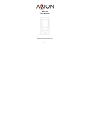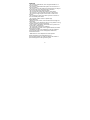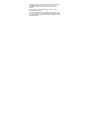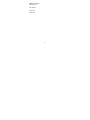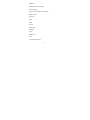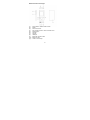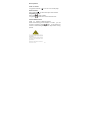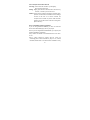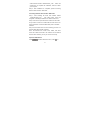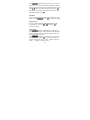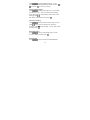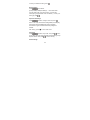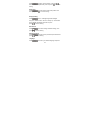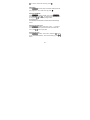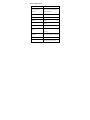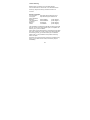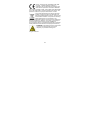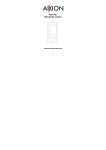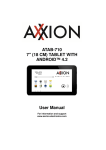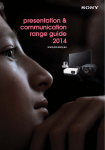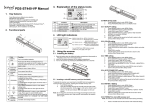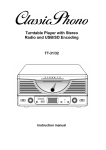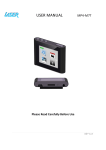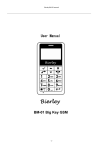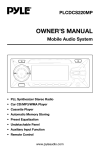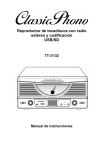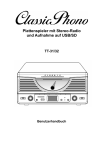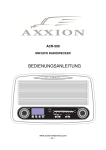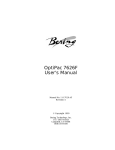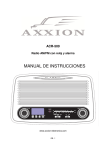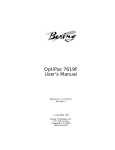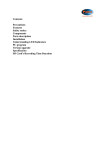Download 1 ABT-100 User Manual
Transcript
ABT-100 User Manual www.axxion-electronics.com 1 Cautions • Do not place naked flames, such as lighted candles on or near the product. • Do not place objects filled with liquids, such as vases on or near the product. • Do not use or store this product in a place where it is subject to direct sunlight, heat, excessive dust or vibration. • Do not use this product with wet hands. • Do not clean this product with water or other liquids. • Do not block or cover the slots and holes in the product. • Do not push foreign objects into the slots or holes in the product. • Do not attempt to open this product yourself. There are no user serviceable parts inside. • Do not allow children access to plastic bags. Safety Warnings • Before using this product, read and follow all warnings and instructions. • This product is not intended for use by young children. Young children should be properly supervised. • This product is intended for household use only and not for commercial or industrial use. • Do not expose to dripping or splashing. • No naked flame sources, such as lighted candles, should be placed on the product. • Ventilation should not be impeded by covering ventilation openings with items such as newspapers, table cloths, curtains and the like. • Make sure the unit is adjusted to a stable position. When participating in the traffic listening to a personal music player can make the listener less aware of potential dangers such as approaching cars. 2 Damage caused by using this product in an unstable position or by failure to follow any other warning or precaution contained within this user manual will not be covered by warranty. We, suggests retaining the packaging in case for future transport of the product. If at any time in the future you should need to dispose of this product please note that: All batteries and accumulators need to be removed from this product (Removal of Waste Batteries and Accumulators). 3 What’s in the box? Operating Unit User Manual Earphones USB Cable 4 Content Buttons location and usages Basic Operation Driver install and Video format transfer Button function Bluetooth Music Video Pictures Recordings Setttings Ebook Floder View Tools Technical Specification 5 Buttons location and usages (1) (2) (3) (4) (5) (6) (7) (8) (9) (10) (11) Power button / Return back function Reset Previous function Play / Pause function / Enter into Sub menu Next function Volume + Volume USB port Micro SD card slot / MIC Earphone jack Hook for neck strap 6 Basic Operation Power on and off Long press 3 seconds to turn on or turn off the player. Return function Short press the to return back major menu interface . Play Button function Short press to play or pause , Long press to enter into or return back sub menu . Volume Button Funtion Press + /- button to s adjust the volume. When below warning picture displays on screen , you can button , or pls reduce your choose to continue by press volume to avoid hearing damage under high volume for long periods. 7 Insert and pull out the Micro SD card Inserting: put the Micro SD card face up, and slightly, force the card into the slot. Pulling : Slightly push the Micro SD card, and it will bounce by a section , and then you can take it out. Caution: Please perform inserting and pulling operation when power is off ! Otherwise, it will lead to loss or damage the files in the card. If no card is inserted, the computer will be unable to perform read and write operation for the disk notes of the later moving disk. (Micro SD card ). Driver and Software Utilities Installation If you are using Windows 98/98SE, you have to install the driver before downloading any files to your player. Note: If you are using Windows Me/2000/XP, you may skip the following installation procedures. Step 1: select “CD installer” into Enable status from “set” menu of unit. Step 2: player should be connect with PC, there are accordingly show mobile hard-disk of player in PC, named CD-ROM, Double click on to find the driver installation. Firstly 8 install software utilities(EndUserTools_4.36) ,Follow the screen-menu to complete the installation, and then restart your computer. Step 3: After installation is completed, please converting different video format to .AMV video Converting different video format to AMV video Step 1: After installing the driver and software utilities ( EndUserTools_4.36 ) , click Start button, select All Programs > MP3 Player Utilities 4.36 > AMV Convert Tool. Step 2: Click on the Input File button to select the .ASF video file you want to convert to an .AMV video file. Also click on the Output File button to select the destination path for the AMV video file. Step 3: Click Convert button to start converting process. You will see .AMV video file was converted. Note: The software can convert .DAT, .WMV, .AVI video format into .AMV format. But if the resolution for the desired files less than 128x120, you may not convert it correctly. Operation of Bluetooth Press / to select “Bluetooth” menu ,Press 9 to enter the bluetooth menu. There are BT control /Search Device/Device list /All music//BT Now playing for your select by press / / , and Press to select the“BT control” is turn BT on , then seach the device with bluetooth fuction and match with it. And please open the other device support bluetooth function accordingly , then play the music, you can enjoy the music from bluetooth speakers or other bluetooth devices. Press / to select “All music”, you can choose to play music from local folder and card folder. If you want to close the bluetooth function, press confirm “Yes ” by press and to exit the Bluetooth status Unit will automatically save records of BT device into “Device list”.once next play , unit will automatically match with device from “Device list”. Operation of Music Press / to select “Music” menu , you can choose music from All Songs/ Artists / Albums/Genres /Play Lists/ Album list/Audio books, press button to play music. You can pause music by press ,then long press to add your favorite songs into “ Playlist on the go “ folder. When music playing , you can select next or previous song by 10 press / ,pause playing by short press , or enter into sub menu to set “Play mode /Sound setting /Add to playlist/ Remove from playlist /Sleep timer /Delete/bookmarks” by long press button ,and confirm current setting by press . After setting , long press to return back sub menu and return back major menu by press Play Mode You can choose Repeat / Shuffle/ Repeat setting from “Play mode” by Press / ” , press to confirm your setting. Sound setting You can choose Equalizer/Variable/Speedplayback from “Sound setting” by Press / ” and press to confirm your setting. Creat Playlist Press / to select “Create Playlist” ,it firstly prior to scan and display songs from Micro SD card once insert Micro SD card. And vice versa ,only display songs from Unit itself when remove Micro SD card , Press / to select one songs , enter into sub menu to “add playlist “by long press ,confirm “Yes”to add your songs into “Playlist on the go 1” floder , “Playlist on the go 2” floder , or “Playlist on the go 3” floder. 11 If remove Micro SD card , it is impossible to display songs ftom Micro SD card in these Playlist on the go folders , Operation of Video Press / to select your video by press / to start playing. “Video”menu ,You can choose button ,then press button When video playing ,you can enter into sub menu to set “ Brightness /Repeat /Delete video/Create playlist” by long press button. and confirm current setting by press . After setting , long press to return back sub menu and return back major menu by press Operation of Pictures Press / button to select “Pictures” and press to show photos, You can enter into sub menu to set ” Now playing/ Brightness /backlight timer/Slideshow setting/Delete picture/Creat playlist” by Long Press setting by press , and confirm current . After setting , long press to return back sub menu and return back major menu by press Slideshow setting 12 Press / to choose Slideshow setting , you can set“Timer per slide /Repeat/Shuffle/Thumbnail” by press . and press to confirm your setting. / Operation of Recordings Press / to select “Recordings” menu ,you can enter into sub menu to set “Start voice recording / Recordings library /Record format / Record setting “and confirm current setting by press . After setting , return back menu by press Start voice recording Press / Press button to start or pause record ,After finish to choose “Start voice recording” to record . recording , press to exit recording,choose “YES” to save records by press . Recordings library press / to choose “Recordings library” to check records or delete records.by press Record format press / to choose record format MP3/WAV/ACT, 13 confirm your desired format by press Record setting , Press / to set bitrate (512bps/768bps/1024bps/1536bps) / Tarck AVR mode (normal /AVR mode )/ Set record scene ( normal/ train/ meeting/long range/ disable noise cancellation ), confirm your setting by press Operation of Settings Press / to select “settings” menu and press button to set “Play mode /Sound settings/Sleep timer/Display setting/ Date and Time/Slideshow setting /Language /Information /Legal/ Format device/Factory setting /CD Installer . After setting , press to return back menu Play mode Press / to select “Play mode ” and press button to set “Music from (all songs/ this artist/ this album/this genre) / Repeat / Shuffle “and press to confirm setting. Sound settings 14 Press / to select “Sound settings ” and press button to choose Equalizer/key tone and press to confirm setting. Sleep timer Press / to choose Off/ set sleep timer(1Mins to 99 Mins ),and press to confirm setting. Display Setting Press / to set blacklight brightness/ backlight time( from 10Sec/ 20 Sec / 30 Sec / Always on) / screensaver (None /Digital clock/Album art/screen off) and press to confirm setting. Date & Time Press / press to confirm setting. to set time settings and date settings , and Slideshow setting / to choose Timer per slide/ repeat/ shuffle and Press press to confirm setting. Language Press / to choose your desired language and press 15 to confirm, return main menu by press Information Press / to check player information /Disk space/ File type supported , return main menu by press . Operation of EBOOK Press / to select “EOOK” menu, Press / to select TXT flies , press to read and entre into sub menu by long press to set “ play setting/ Delete ebook/Bookmark select/Deletebookmark/Add bookmark/Add bookmark/Page select ” Operation of Folder view Press / to select “folder view ” menu , to check all records ,pictures,music,video files and files from Micro SD card , press button to play files. Operation of Tools Press / to select “Tools” menu ,and press button to set “Calender/Stopwatch”, and confirm setting by press button. 16 Technical Specification Flash Memory 4GB MP3 compressed rate MP3(8 – 320 kbps) WMA(5-384kbps) supported OGG/ ACC/APE/WAV Video format supported AMV Photo format supported JPEG/BMP/GIF Bluetooth Support Battery 140mAh Interface USB2.0 high speed 1.8” Color TFT display (128*160 Display resolution ) Acessories GB,User manual,Earphones,USB cable Weight 31g Dimensions 72 mm(W) x 48 mm(H) x 9mm(D) 17 Trouble Shooting What should I do if there’s no sound when playing? You should check the volume first. If the volume has been turned up, maybe the memory format of the device is incorrect. Service and support For information: http://www.axxion-electronics.com/ For support: http://axxionsupport.zendesk.com Axxion helpdesk: Germany The Netherlands 1ct P/min) Belgium France 0900-1520530 0900-23553626 (Local charges) (Local charges + 02-6200115 0170480005 (Local charges) (Local charges) The helpdesk is accessible from Monday to Friday from 9 AM till 6 PM. In case your device needs repair, our helpdesk will redirect you to your local dealer. Axxion offers service and warranty in accordance to European law, which means that in case of repair (both during and after the warranty period), you should contact your local dealer. Please note: It is not possible to send products to directly Axxion for repair. Important note: If this unit will be opened, or accessed in any way by a non-official service center, the warranty expires immediately. 18 Hereby, STL Group BV, Ankerkade 20 NL 5928 PL Venlo, declares that this product is in compliance with the essential requirements and other relevant provisions of Directive 1999/5/EC. This product operates at 2400 - 2483.5 MHz and is designated only to be used inside a normal household environment. This product is suited for this purpose within all EU counties. This symbol indicates that the relevant electrical product or battery should not be disposed of as general household waste in Europe. To ensure the correct waste treatment of the product and battery, please dispose them in accordance to any applicable local laws of requirement for disposal of electrical equipment or batteries. In so doing, you will help to conserve natural resources and improve standards of environmental protection in treatment and disposal of electrical waste (Waste Electrical and Electronic Equipment Directive). WARNING: Prolonged exposure to loud sounds from personal music players may lead to temporary or permanent hearing loss. All rights reserved 19