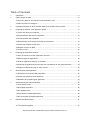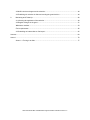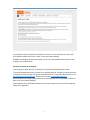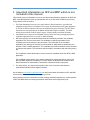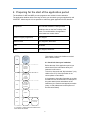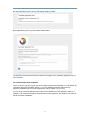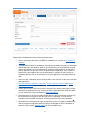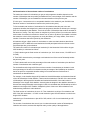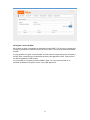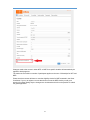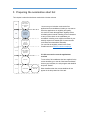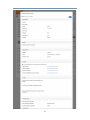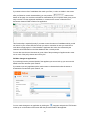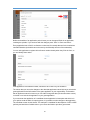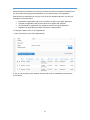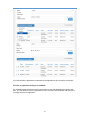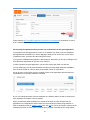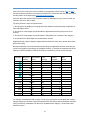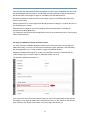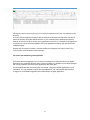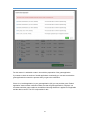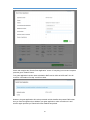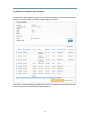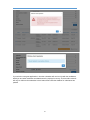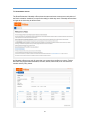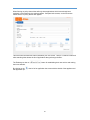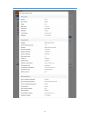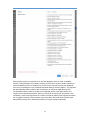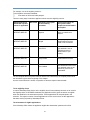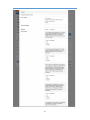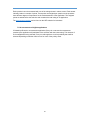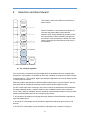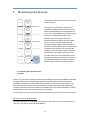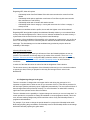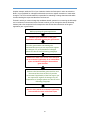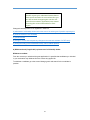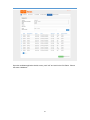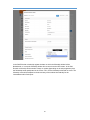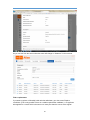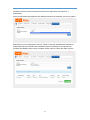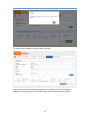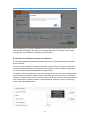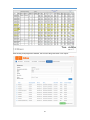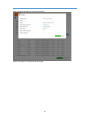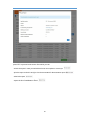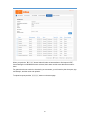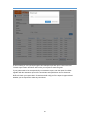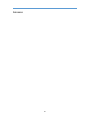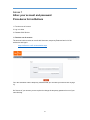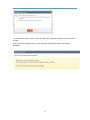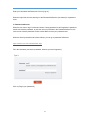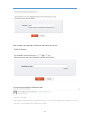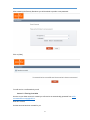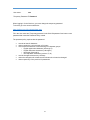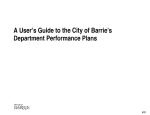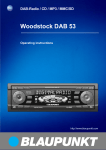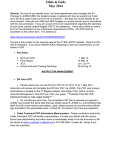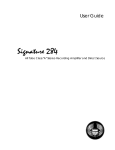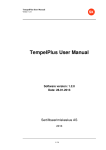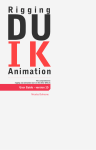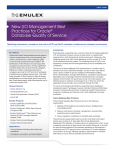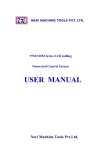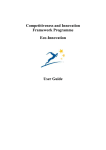Download Atlas user manual for NFP and MSP Dutch Institutions
Transcript
Atlas user manual for NFP and MSP Dutch Institutions Atlas user Manual NFP and MSP Dutch Higher Education Institutions version 1.6 Table of Contents 1 Introduction ...................................................................................................................................... 4 2 Getting access to Atlas .................................................................................................................... 6 2.1 Access to Atlas for the Central Contact Institutions (CCI) ......................................................... 6 2.2 Atlas accounts for colleagues .................................................................................................... 7 3 Important information on NFP and MSP which is not included in this manual ................................ 8 4 Preparing for the start of the application period ............................................................................... 9 4.1 Check info about your institution ................................................................................................ 9 4.2 Personalize the web form for candidates ................................................................................. 10 4.3 Communication with candidates .............................................................................................. 11 4.4 Determination of the maximum number of nominations .......................................................... 13 4.5 Check and complete course offer ............................................................................................ 14 4.6 Register courses for MSP ........................................................................................................ 18 4.7 Cancel course .......................................................................................................................... 20 5 Preparing the nomination short list ................................................................................................ 21 5.1 Gain an overview over the applications received ..................................................................... 21 5.2 Make changes to applications .................................................................................................. 24 5.3 Enter an application acting for a candidate. ............................................................................. 27 5.4 Selecting the applications that you take into consideration for the grant application. ............. 28 5.5 Apply for additional housing for short courses ......................................................................... 30 6 Submitting the grant application ..................................................................................................... 32 6.1 Determine the most favorable compilation ............................................................................... 32 6.2 Check and submit the grant application ................................................................................... 33 6.3 Withdraw the submitted grant application ................................................................................ 36 7 Assessment by the Dutch Embassies............................................................................................ 38 7.1 Assessment screen .................................................................................................................. 39 7.2 Not eligible application ............................................................................................................. 42 7.3 No eligibility check .................................................................................................................... 44 7.4 Assessment of eligible applications ......................................................................................... 44 7.5 No assessment of eligible applications .................................................................................... 46 8 Selection and Grant Award ............................................................................................................ 47 8.1 The selection algorithm ............................................................................................................ 47 Atlas user Manual NFP and MSP Dutch Higher Education Institutions version 1.6 8.2 Nuffic checks and approves the selection ................................................................................ 48 8.3 Publishing the selection in Atlas and sending the grant decision ............................................ 48 9 Monitoring and Follow-Up .............................................................................................................. 49 9.1 Informing the applicants of the selection .................................................................................. 49 9.2 Register changes in the grant .................................................................................................. 51 Withdraw a candiate ....................................................................................................................... 53 Find a replacement ......................................................................................................................... 56 9.3 Submitting an intermediate or final report ................................................................................ 62 Annexes ...................................................................................................................................................... 69 Annex 1 ....................................................................................................................................................... 70 Annex 1.1 First log-in to Atlas ........................................................................................................ 77 Atlas user Manual NFP and MSP Dutch Higher Education Institutions version 1.6 1 Introduction The objectives of NFP and MSP II The Netherlands Fellowships Programmes promote capacity building by providing training and education fellowships for professionals within organizations in 51 countries that are important to the Dutch development cooperation policy. Fellowship holders will improve their knowledge and skills, learn about relevant global developments in their field and build an international network. This way the employing organisation directly invests in staff development and the fellowship holders invest in their further career. For the Netherlands, this programme amongst others serves to strengthen ties with the fellowship holder’s country. After completing the education fellowship holders return to their original workplace. This ensures the training is embedded within the organisation. The Middle East and North Africa (MENA) Scholarship Programme (or MSP) offers scholarships to professionals from ten countries. The overall aim of the MSP is to contribute to the democratic transition in the participating countries and to help form a positive image about the Netherlands. MSP aims to build capacity within organizations by enabling employees to take part in diploma or other courses. The NFP and MSP is initiated and fully funded by the Dutch Ministry of Foreign Affairs of the budget for development cooperation. About this NFP manual This document is intended for the Dutch institutions involved in the implementation of the Netherlands Fellowship Programmes (NFP) and the Mena Scholarship Programme (MSP). The manual is applicable to the NFP sub programmes Master’s degree programmes, Short Courses and PhD. The aim of the manual is to provide insight to Dutch institutions on the procedures of NFP II and MSP II and on how to perform their tasks with regard to these programmes in the supporting application Atlas. The tasks and formal responsibilities of Dutch institutions in the implementation of the NFP II and MSP II are described in the NFP grant conditions. The relationship between this manual and other documents with relation to NFP and MSP, especially the Grant Conditions will receive more attention in chapter 3. Please note that the document contains hyperlinks for easy access. Process Overview The process of NFP and MSP starts with getting access to Atlas. How to get access is described in chapter 2. 4 Before getting started in Atlas, it is important to take note of the other essential documents regarding NFP and MSP. A list with useful documents for your reference is provided on www.nuffic.nl/nfp/institutions. The Dutch institutions’ work for NFP and MSP starts before the opening of each NFP and MSP deadline. Before the date on which the deadline opens, a couple of actions need to be taken. You should check whether the information on your institution as stated in Atlas is up-to-date. And you should check if the course offer in Atlas is correct and complete and amend the course offer of your institution if this is not the case. In this phase you can list short courses for MSP. Above that it is possible to customize the candidate web form for your institution and inform potential fellowship holders. Chapter 4 explains these actions in more detail. On the day the deadline opens, potential NFP and MSP fellowship holders can start to enter their personal details and provide additional information in Atlas. On the basis of these applications for nomination you can make a short list of candidates you want to continue the process with. Chapter 5 guides you through the preparatory work for the grant application in Atlas. Chapter 6 describes what to do once all preparation for the grant application has been done. Which candidates out of the potential NFP/MSP fellowship holders will you nominate? Chapter 7 gives you a quick insight in the NFP and MSP work of the Dutch Embassies Chapter 8 outlines how Nuffic puts Atlas to do the selection, subsequently checks if the selection meets the requirements of NFP and MSP and approves the selection. How the selections is made known to the institutions and the embassies is also explained in this chapter. Chapter 9 is about the monitoring and follow-up. It explains how you have to inform the candidates of the selection results and what changes you have to register during the grant period and how. How you prepare and submit the report(s) and what you and Nuffic will do after the grant period. 5 2 Getting access to Atlas 2.1 Access to Atlas for the Central Contact Institutions (CCI) Each employee who works in Atlas needs his/her personal account, which is a unique combination of an account name and an email address. Your institution has appointed one central contact person for Atlas Accounts (CCI). This person manages your institution's account. Furthermore, to ensure Atlas can continue processing applications without interruption, a second CCI with the same rights (CCI-V) is registered in Atlas. To enter Atlas, go to the Nuffic-homepage for Dutch Higher Education Institutions www.nuffic.nl/nfp/institutions. For an instruction on the first log-in please see Annex 1: Atlas: your account and password. On this page, general information on NFP and MSP will be published and the link to Atlas is provided, see screen shot. Use the link to get to the login screen. After logging in you will see the welcome-page of Atlas. 6 It is possible to reset your password yourself if you wish to. For an instruction on how to reset your password please see Annex 1: Atlas, your account and password. If additional colleagues need access to Atlas, the CCI can request additional accounts for each colleague as described below. 2.2 Atlas accounts for colleagues In the majority of cases, the CCI will not be the only person who needs access to Atlas. To prevent unauthorized access, requests for a new Atlas account, changes to existing accounts or requests to close accounts can only be submitted by the CCI, using the Atlas account form on http://www.nuffic.nl/nfp/institutions, which must be sent to [email protected]. Account holders can change their password in the same way the CCI’s can (please see Annex 1: Atlas, your account and password). Further differences in authorization between a CCI and a normal user account will be explained further when applicable. 7 3 Important information on NFP and MSP which is not included in this manual This manual gives you information on how to use Atlas as administrative application for NFP and MSP. Important legal documents you should take note of are the Grant Conditions, the Privacy Policy and the Code of Conduct. • • • The Grant Conditions form part of the grant award for Dutch institutions. It provides the obligations arising from the acceptance of the grant. By submitting an NFP grant application in ATLAS the Dutch institution has hence accepted these grant conditions. The NFP Grant Conditions are also applicable to the MENA Scholarship Programme (MSP). The MSP follows the procedures for NFP Short Courses, unless explicitly mentioned otherwise. Candidates have to agree to the NFP/MSP Privacy Policy when they are applying with the candidate registration form for an NFP or MSP fellowship. NFP privacy policy: the candidate declares that all information provided in the candidate registration form is true and accurate. The candidate is explicitly responsible for the completeness and correctness of the information. The information in the candidate registration form will only be disclosed to process data for administrative, assessment and selection of NFP or MSP applications. The candidate’s personal information will not be traded or rented to third parties. The information will be treated in accordance with the Dutch privacy law. The candidates contact details will be used to inform the candidate about their NFP or MSP application. The candidate agrees that his or her personal data will be entered and will be used by the NFP and MSP programs, the Ministry of Foreign Affairs, the Netherlands embassies and Dutch institutions for administrative, assessment, selection and alumni purposes. • For using SK123, you need to have agreed to the ‘Code of Conduct with respect to international students in Dutch higher education’. On the website www.nuffic.nl/nfp/institutions you will find the latest information on NFP and MSP and a number of documents which can support your work. Other important sources of information are the meetings that Nuffic organizes for contact persons of NFP and MSP and the monitoring visits Nuffic staff carries out throughout the year. 8 4 Preparing for the start of the application period The deadlines for NFP and MSP per sub-programme are outlined in below schedule. The application deadline refers to the day on which you can submit your grant application until 23:00 CET. After that point it is not possible to submit any grant application for this deadline. Programme NFP and MSP deadlines: closing months Deadlines close on the first Tuesday of the month. For each deadline, the application period starts two months earlier. Master's degree programmes April, August Short courses April, Augustus, November PhD November MSP April, August, November T-11 This chapter is about the timeframe marked blue in below scheme Institution + Nuffic prepare for application period 4.1 Check info about your institution T-9 Candidate registers for fellowship T Institution submits grant request (nominates candidates) T+4 Embassy checks eligibility and assesses application T+5 Selection T+7 Grant award Before the start of the application period you should check if the information about your institution is still correct. To do this, choose the tab “My institutions” (only visible to the CCI). If the information is not correct please contact Nuffic. It is important to keep this information up to date as Nuffic will use the information for example for the grant award (name and address of the institutions), the reminder and appeal procedure (name, e-mail address and contact person of the Executive Board). Monitoring & Follow-Up 4.1 Overview 11 weeks before the deadline until 9 weeks before the deadline 9 4.2 Screen My institutions 4.2 Personalize the web form for candidates The last two fields are for personalizing the candidate registration form of your institution. Under “Contact details for the candidate web form” you can enter an instruction for candidates on how to contact your institution in case of questions. You can also add the logo of your institution to the web form, by uploading it under “Logo for the candidate web form”. The maximum size of the logo you are allowed to upload is 250 KB with a maximum height of 200 pixels. You can check at any time if the changes you made to the candidate registration form were successful, whether there is an open deadline or not, by opening the form. Follow the link under “Candidate web form URL” and the registration form is shown the same way candidates will see it. The URL is the same for every deadline of all sub-programmes, but is different for each education institution. 10 No open application period, no logo and contact details provided: Open application period, logo and contact details added: The logo and contact instructions will be shown on all pages of the candidate registration form of your institution. 4.3 Communication with candidates There is a choice you have in how you want to approach potential candidates. You can publish all information about NFP and MSP openly e.g. on your institution’s website and/or actively approach candidates who fit into the target group of NFP or MSP e.g. by e-mail. You can let your decision depend on the number of nominations you are allowed to make for a deadline. The maximum numbers of nominations per sub programme, per deadline, are visible on the tab ‘nominate candidates’. 11 Please inform candidates about the following important facts: • Generic information about NFP and MSP for candidates you can find on the institutions webpage. • The application deadline for candidates: theoretically candidates can apply for nomination until the last day of the deadline, which is also the last day you can prepare the subsidy request. We advise to give a pre-deadline to candidates until which they are allowed to do their application to give you time to compose the grant application. If you choose to handle such a pre-deadline then you should publish it in advance so that it is clear to candidates that they will not be included in your grant application if they apply after that date. • Web form URL: candidates need to know the URL of the web form so they can enter their grant application. • The NFP and MSP registration instructions, format employer’s statement and format government statement may be helpful to generate applications with a certain quality. • Course offer: as soon as the course offer is imported from SK123 to Atlas and you have checked and completed the list of courses you want to participate with in NFP and MSP you can make a list or refer candidates to www.studyfinder.nl. • Fellowship amount: the Grant Conditions state that you inform candidates in advance of the amount they can expect in case they will receive a fellowship. You can find an overview of the fellowship amounts for all sub-programmes in the Grant Conditions . • The objectives and target group of the programmes: to save non-eligible candidates the effort to prepare an application without prospect it is advisable to inform candidates in advance if they meet the eligibility criteria for NFP and MSP or not. 12 4.4 Determination of the maximum number of nominations The maximum number of nominations you get per sub-programme deadline depends on the number of fellowships that can possibly be awarded for the current budget of the deadline and the number of fellowships you were awarded in the same deadline of the previous year. (For this year – because there is no comparable deadline in the academic year 2013/2014 the maximum number of nominations is based on the previous two years.) To find a suitable total number of nominations for all institutions that take part in the subprogramme deadline the budget for the whole sub-programme deadline is divided by the average price of a fellowship for that deadline. That is the number of fellowships that could be awarded for that amount of money. Then this number is multiplied by a factor (around 4) to make sure that the total number of nominees is sufficient to choose from in order to be able to accomplish a selection that meets the criteria of the programme as set by the Ministry of Foreign Affairs; even when a number of nominees has been rejected by the embassies. All institution will get a fixed number of nominations to make sure that institutions that did not participate in NFP or MSP before and institutions that did participate before but did not receive any fellowships also get nominations. The maximum number of nominations per institution (for the November 2014 until the August 2015 deadline) is calculated as follows: 1. Each institution get the fixed number of nominations (ca. 10 for short course, 3 for MSP and 2 for PhD). 2. Then Nuffic determines the percentage each institution had of the total of fellowship holders the past two years. 3. Each institution will receive this percentage of the total number of nominations plus the fixed number of nominations each institution gets. For the deadlines after August 2015 the maximum number of nominations per institution is the same percentage of the total of nominations as the percentage of the fellowships an institution had in the previous comparable deadline taking into consideration the fixed amount of nominations as described above. For example, in the deadline August 2016 Institution1 had 60 fellowships and Institution2 had 40 of the 100 fellowships for that deadline. That means that Institution1 had 60% of the total number of fellowships in the August 2016 deadline and Institution2 had 40% of the total number of fellowships in the August 2016 deadline. Assuming that the budget for the deadline decreased a little and the average fellowship costs dropped a little it is calculated that 100 fellowships could be awarded in the August 2017 deadline. Multiplied by factor 3 there are 300 nominations to be divided among Institution1 and Institution2. The fixed number of nominations is set on 15. Then Institution1 would get 15 nominations and 60% of the 300 nominations = 15+180. In total Institution1 gets 195 nominations to make for the August 2017 deadline. Institution2 get 15 nominations too plus 40% of 300, which is 120. In total Institution2 get 135 nominations. The number of nominations does not tell you a lot about the actual number of fellowships an institution will receive, because this depends mainly on the quality of the applications. 13 This system for the distribution of nominations is “demand-driven”. Institutions with nominees that were valued by the embassies for their potential to contribute to the development of their country will receive more fellowships in proportion to their number of nominations than institutions with nominees that were assessed poor. The institutions with the high quality nominees and therefore more fellowships (in relation to the number of nominations) will get more nominations for the next comparable deadline. If you have a very uneven distribution of fellowships between the deadlines and you are planning on deferring an important course to a different deadline, please contact us. We want to avoid that a course for which you always had a lot of fellowships will be transferred to a deadline for which you will have very few nominations. However, due to the fixed number of nominations every institution receives each deadline regardless of previous successes and the factor by which the number of fellowships is multiplied it will most likely not be necessary to adjust the number nominations manually. 4.5 Check and complete course offer The courses which are visible to you in your institution account and later on in the web form for candidates are imported into Atlas from SK123 two weeks before the start of the application period. Atlas imports only those Masters and short courses from SK123 which you marked for participation in the NFP. Nuffic will import Masters and short courses into Atlas per deadline so that the changes made by institutions in SK123 are included in the imported data in Atlas as much as possible. PhD studies are not registered in SK123. For this reason, you can make the registration form available for all PhD candidates right away. Instead of choosing a course from the list of available courses, the PhD candidate is requested to fill in the name of his research proposal. 14 The range of the start dates of courses for the 2015/2016 deadlines is outlined in below scheme: Deadline Subprogram Range start dates courses 4-nov-14 NFP-SC 24 February 2015 - 27 July 2015 NFP-PhD 1 January 2015 - 31 December 2015 MSP 24 February 2015 - 27 July 2015 NFP-MA 28-July - 2015 - 23 November 2015 NFP-SC 28-July - 2015 - 23 November 2015 MSP 28-July - 2015 - 23 November 2015 NFP-SC 24 November 2015 - 23 February 2016 NFP-MA 24 November 2015 - 27 July 2016 MSP 24 November 2015 - 23 February 2016 7-apr-15 4-aug-15 This means for example, that NFP short courses that belong to the November 2014 deadline, should start between the 24th of February 2015 and the 27th of July 2015. Courses with a start date after the 27th of July will be part of a later deadline. Courses entered in SK123 are only imported in Atlas once per deadline. Therefore it is important to check the course offer of your institution in Atlas. In addition to that, it is possible to add courses in Atlas, which were not imported and cancel courses you wish to withdraw from participation in NFP. Cancelled courses will not be offered on the candidate registration form. To check, add or withdraw courses in Atlas go to the tab “Edit course offer” and select “Before grant application” Select your institution and the deadline for which you want to administrate the course offer and press “search”: 15 This pictogram means you want to see the details – in this case of the course to its right. Click on the pictogram and the screen with the course will open. You can now change all data except for the institution name, the sub-programme, and deadline. The tuition fee adjustment is a standard adjustment of the registered tuition fee. 16 The duration of a training as registered in SK 123 will be rounded down to whole months. A master’s degree programme with a duration of 18 months and 11 days for example will be rounded down to 18 months. When a master’s degree programme has a duration of 18 months and 15 days you are allowed to round up the duration to 19 months. Make sure you fill in the correct details in the course details. In the field “minimum number of participants” you can put the number of NFP fellowships that you need to let the course take place. If the selection grants less fellowships to a course of yours than you entered as the minimum in Atlas then these fellowships that the course would had have will automatically be redistributed among other courses from all institutions. The field “maximum number of participants” is for the number of fellowship holders you can accommodate in a certain course at the most. All fellowships that the selection would have had awarded to that course above the maximum will be redistributed among other courses from all institutions. It is possible to make changes to the minimum and maximum number of fellowships until you submitted the grant application. Please note that after the opening of the deadline it is not possible to change the name of the course or Master study. If you change the course in a way that makes it not eligible for NFP or MSP it is possible to save these changes. However, it will not be accepted when you try to submit your grant application. You can add a course to the course offer in Atlas until the subsidy application deadline closes by pushing the button “Add new course” next to the “Search”-button. 17 Please note that these courses will not be imported to SK123. 4.6 Register courses for MSP SK123 does not have a functionality to subscribe courses to MSP. The only way to register short courses for participation in MSP is to check the box in Atlas “This course must also be available for MSP”. It is only possible to register courses for MSP until the start of the application period. Exceptions are NFP short courses that you entered after the start of the application period. These courses can still be registered for MSP as well. It is not possible to un-register courses for MSP in Atlas. You can however decide not to nominate candidates for a specific course in your MSP application. 18 Changes made to the course in either NFP or MSP for a specific deadline will automatically be applied to both programs. The maximum and minimum number of participants applies to the sum of fellowships for NFP and MSP. Please note that courses still have to meet the eligibility criteria for MSP as stated in the Grant Conditions. If you try to register a course that does not meet the MSP criteria you will get a warning from Atlas stating why the changes are not allowed and it will not be possible to submit the grant application: 19 4.7 Cancel course Under certain circumstances you may want to withdraw a course or programme from the NFP/MSP course offer. Both before and after the start of the application period it is possible to withdraw a course through ticking the box ‘cancelled’ on the bottom of the detail screen of the applicable course. After cancellation the course will not appear in the list of courses on the web form for candidates. Candidates who have already applied for the course before it was cancelled will have to be informed by you. When you cancel a short course, please be aware that the course will also be taken off the MSP course offer. A course that was cancelled in one year can be put on the list of the next year’s deadline without restrictions. 20 5 Preparing the nomination short list This chapter is about the timeframe marked blue in below scheme T-11 Institution + Nuffic prepare for application period T-9 Candidate registers for fellowship T Institution submits grant request (nominates candidates) T+4 As soon as your institution receives the first applications from candidates in Atlas you can start to check the applications on eligibility and quality. It is useful to check the applicants’ eligibility before nominating them instead of waiting for the embassies to carry out the check on the candidates you nominated. Including a non-eligible candidate in your subsidy request is a wasted spot for someone who could have been awarded a fellowship. You can find the eligibility criteria in the Grant Conditions and on Nuffic’s institution webpage. Embassy checks eligibility and assesses application 5.1 Gain an overview over the applications received T+5 Selection T+7 Grant award To see a list of all candidates who have applied for the current deadline, go to the tab “Nominate candidates”, choose your institution, the sub-program and deadline and push “Search”. Monitoring & Follow-Up Other deadlines than the current deadline will not appear in the drop-down list of this tab. 21 All candidates have the status “registered” before you make changes. You can sort and filter candidates by asigning them a different status. The following statusses are available for initial sorting: Registered, Complete and Discarded. Candidates that you might want to nominated can be assigned the status Pre-nominated. You can always change any status until your application is submitted or the application deadline has passed. You can view the details of applications by clicking on the documents are viewable by clicking on them. 22 pictogram. The uploaded 23 If you want to have a list of candidates who match your filter (i.e. who are visible in the screen after you filtered on certain characteristics) you can push the -button on the bottom of the page. An excel document will be downloaded to your computer which gives you an easy overview over the registered candidates. In contrast to the screen in Atlas the excel documents shows all filled-in fields of an application: This functionality is especially handy if you want to save the names of candidates which you did not include in your current short-list but who you want to remember in case you would like to invite them to apply again in a future deadline. Applicants who were not nominated by the institution will be deleted from the Atlas database after a certain period. You can also use the excel document to get an idea of the percentage of applicants who meet one or more of the policy themes and country foci. 5.2 Make changes to applications If you already know the personal details of the applicant you want to look up you can enter his details in the filter and then push “Search”. If you want to see only applicants with a certain status or characteristic select the status or characteristic first and then push “Search”, etc. You can make changes to an application by clicking the pictogram and push the “Edit”-button on the top or on the bottom of the screen with the personal details of the applicant. 24 Before the deadline of an application period closes you can change all fields in an application, including the uploads. If you are done with the changes press “Save” or “Save and Close”. Every application has a field for a reference number and for remarks that are for the institutions own administration (and which cannot be seen by the fellowship officers of the embassies). You can ask applicants to register their reference number already when they fill in the form, so you can identify them easier. PhD-applications have additional fields, which have to be filled in by the institution. The reason that you can make changes to the data that applicants entered is that you submit the grant application and all information in the grant application is your responsibility. If information that an applicant entered is incorrect you can either change the data (if that makes them correct) or decide not to include the application in your grant application. If you encounter the application of a candidate whose application is incomplete and which is in your opinion worth the while of improving them, it is possible to make changes to the application. The candidate cannot do this himself. For example if a candidate fits the objective of NFP or MSP perfectly and would be of added value to your course but failed to provide a government 25 statement which is mandatory in his country, you have the option to contact this candidate, ask him to send the missing government statement to you and then add it to his application. After checking an application you can give it one of the four available statuses. You and your colleagues will see this status: • • • • Discarded for applications that you do not want to include in your grant application. Complete for application that you have found to be eligible and complete. Pre-nominated for applications you suggest to include in the grant application. Registered for applications you want to reset to the default status. To change the status of one or more applications 1. check the box(es) in front of the application(s) 2. click on the drop-down-menu between the filter and the list of candidates and choose the correct status 26 If you had sorted the applications on status then the applications will not stay the same place. 5.3 Enter an application acting for a candidate. If a candidate should somehow not be in the position to enter his application through the web form, you can decide to enter his application for him. Selecting “New candidate” will lead you to an empty web form for applicants. 27 Please read the NFP and MSP registration instructions for candidates for information on how to fill in a candidate web form. 5.4 Selecting the applications that you take into consideration for the grant application. It is possible to sort the applicants by column. If, for example, you want to sort out candidates who applied after the deadline you set for applying in Atlas you can click on the column name “Registration date”, click twice and the sorting will reverse. If you give the candidates who applied too late the status “discarded” you and your colleagues will know that those applications do not have to be checked. In order to prepare the grant application, you have two ways to get down to a short list. You can temporarily give all good candidates the status pre-nominated and delete candidates from the short list later on until you have the permitted number of nominations. As can be seen on the screen shot it is possible to have more applications with the status prenominated than it is actually possible to nominate. Or you can change the status of those candidates you definitely want to include in the short list from registered or complete to pre-nominated. When you determine what candidates you include in the short list, take all features of the application into consideration that have influence on the likeliness of them being selected. I.e. does an application fulfill all eligibility criteria (click this link for a list of the rejection reasons as the embassies see them in Atlas), does it meet the policy themes of the Ministry of Foreign Affairs, 28 does it fit into the country focus of the embassy in the applicant’s home-country (NFP or MSP) and how would the motivation and employer’s statement in combination with the selected course and the position of the applicant be assessed by the embassy. Also think about the maximum and minimum number of fellowships for your courses, which you entered in SK 123 or later in Atlas. The policy themes in order of importance are: 1. At least half of the budget per sub-programme per deadline must be allocated to applications from Sub-Sahara Africa. 2. At least 35% of the budget must be allocated to application that fit the policy theme Food Security 3. At least 67% of the budget must be allocated to fellowships from countries of the category 1 4. At least half of the fellowships must be allocated to women. Applications with a higher rating are always preferred within the same policy theme above those with a lower rating. Because embassies only do the assessment after the grant application has been submitted you do not have insight in the rankings per candidate. However, it is likely that candidates who fit the objective of NFP and MSP best will be identified as such both by you and by the embassy. Candidate Rating from ID Embassy Sub-Sahara Africa Food Security Country Category Male/ Female #1 #2 34 yes 30 yes yes yes 1 M 1 F #3 27 no yes 1 F #4 22 no no 2 M #5 19 no no 2 M #6 18 yes yes 1 F #7 16 yes no 1 F #8 14 no no 1 M #9 11 yes no 2 M #10 10 yes yes 1 F #11 7 no no 1 M #12 4 no yes 1 M #13 2 no no 1 M #14 0 yes yes 1 F #15 0 no yes 2 M For example: Candidate #14 with a rating of 0 will only be preferred to candidates with a higher rating as long as the selection comprises less than 50% Sub-Sahara Africa candidates, less than 35% Food Security candidates, less than 67% candidates from category 1 countries and less than 50% women. 29 If the selection was made with 6 possible fellowships and above list of candidates (and assuming that all fellowships cost the same) #1, #2, #6 and #7 would be selected to fulfill the requirement that at least 50% of the budget are spent on candidates from Sub-Sahara Africa. #3 would be selected to make sure 35% of the budget is spent on candidates that fit the policy theme Food Security. With this selection 67% of the budget would already be spent on category 1 countries and 50% of the fellowships go to women. After that there is budget for one more fellowship, which will be awarded to candidate #4, because he has the highest score. For comparison, #10 and #14 whose applications fit all four policy themes but were of poor quality have not been selected. 5.5 Apply for additional housing for short courses For short course the candidate application details screen is the place where you can apply for additional housing. You have to do this before submitting the grant application. After submitting the grant application, it is no longer possible to apply for additional housing. Applying for additional housing has to be done per candidate, because it is possible that you need housing only for a certain number of fellowship holders, not for all. The default for additional housing is no. If you need more than 32 Euro allowance because you cannot find appropriate housing that fits the budget you can apply for additional housing allowance if the course duration is less than 42 days. Push the “edit” button at the bottom or top of the page and choose yes. 30 The additional housing allowance is a standard amount that depends on the course duration. For further information please see the Grant Conditions. 31 6 Submitting the grant application T-11 Institution + Nuffic prepare for application period T-9 Candidate registers for fellowship T Institution submits grant request (nominates candidates) T+4 Embassy checks eligibility and assesses application T+5 Selection T+7 Grant award This chapter is about the timeframe marked blue in below scheme The CCI and the vice-CCI are the only persons with the authorization to submit the grant application. They have the task to check the work that has been done so far regarding the short list of the deadline. If necessary, they must change the statuses so there are no more applications with the status prenominated than there are possible nominations. Subsequently, a last check is needed to see if the additional housing allowance has been applied for (if necessary). Then, the actual submission needs to be done before the deadline. Monitoring & Follow-Up The CCI’s are therefore responsible for the correctness of the grant application with regard to content towards Nuffic and they are responsible for the best possible outcome of the selection towards their institution. The selection of nominees is decisive in the number of fellowships that will be awarded. 6.1 Determine the most favorable compilation In chapter 5.4 you can find an explanation on the selection criteria. Of course your short list also depends on the priorities your institution gives to the individual courses. The number of permitted nominations is the number your institution can nominate for the applicable subprogramme and deadline, thus for all courses that are on the list for that selection. If different faculties work on the grant application in Atlas, it is probably best to determine very soon which course can claim what number of the total of permitted nominations. Otherwise it will become difficult for the CCI to decide which candidates on the short list he should include in the grant application. The easiest way to get an overview of the work all colleagues have done until the submission is to make an export to excel. If you want to see a list of only the applications with the status pre-nominated, set the filter on status pre-nominated and press “Search”, then do the export. 32 The export is done in Excel so that you can use the document to make your own statistics on the short list. A column with the institution remarks is also included in the document so that these can also be taken into account during the definite selection. If your institution finds it practical the remarks field can be used to convey a ranking of the applications to the CCI. For example a ranking based on quality in a way the selection algorithm also sorts applications based on the assessment the embassies make. Another way of using the remarks is a simple preference colleagues can convey to the CCI in case he has to take candidates off the short list. 6.2 Check and submit the grant application Every time data in an application or in a course are changed in a way that makes it not eligible, Atlas will give a notification after the “Save”-button is pushed. It is possible to save these changes but it is not possible to submit the grant application with these data. If unacceptable data was saved frequently you will get a long list of invalid applications in your notification. It is only possible to submit the grant application if all unacceptable data has been changed or if unacceptable applications are deleted from the grant application. 33 For this reason it is advisable to start in time with the preparation of the grant application. If you want to check the number of invalid applications occasionally you can start to submit the grant application but cancel the process when you get to the notification. If there is no invalid application in your grant application (left) you can push the green “Submit application”-button without notification. Make sure that the grant application is complete, is in accordance with the grant conditions, the additional housing allowance is applied for if applicable and the data is correct. The CCI is responsible for this. 34 Check and complete the “Submit Grant Application” screen. If everything is correct and complete press the green “Submit”-button. Your grant application has then been submitted to Nuffic and is visible to Nuffic staff. You will receive a ‘confirmation of receipt’ e-mail from Atlas. However, the grant application will not be processed until the deadline has passed. Before that time you have the opportunity to withdraw your grant application, make corrections to it and submit it again provided you submit before the deadline has passed. 35 6.3 Withdraw the submitted grant application To withdraw the grant application go to the tab “Nominate candidates” and select the subprogram deadline for which you want to withdraw the grant and press “Search”. Then push the yellow “Withdraw grant application”-button. A warning will appear with information on the consequences of withdrawing the grant application. 36 If you submit a new grant application in time the embassies will receive a list with the candidates, which you and other institutions nominated sorted by employer’s country. The lists with nominees will only be visible to the embassies in their Atlas screens after the deadline for submission has passed. 37 7 Assessment by the Dutch Embassies T-11 Institution + Nuffic prepare for application period T-9 Candidate registers for fellowship T Institution submits grant request (nominates candidates) T+4 Embassy checks eligibility and assesses application T+5 Selection T+7 Grant award This chapter is about the timeframe marked blue in below scheme After the deadline for submission of the grant application has passed, the nominees on the grant applications of all institutions will be forwarded to the Dutch Embassies for assessment. Each nominee is assessed by the Embassy that is responsible for the country in which the nominee works. Subsequently the Embassies have four weeks to check the eligibility of the nominated candidates, judge if the applications can be assigned to one or more of the policy themes as defined by the Ministry of Foreign Affairs and assess the eligible application based on the assessment questions in Atlas. Monitoring & Follow-Up When answering the assessment questions the fellowship officer will assess the application in its entirety: - the quality of the answers to the motivation questions, - the quality of the employer’s statement, - how the chosen course, programme or research fits with the tasks of the candidate - to what extent the position of the applicant allows for a good implementation and dissemination of the newly-acquired knowledge in his daily work, - to what extent the application fits into the objective and target group of NFP or MSP respectively, - and/or one of the policy themes of the programmes (as far as NFP is concerned) - and/or the country focus (NFP or MSP) in order to contribute to the development of the country - how well the plans for the time after returning to the employer are described and how easily they can be implemented. Both the eligibility reasons and the assessment questions are specific for each sub-programme. 38 7.1 Assessment screen The Dutch Embassies’ fellowship officers have the same welcome screen as account holders of the Dutch education institutions, except for the tab(s) in which they work. Fellowship officers have a single tab in which they do all their work: As fellowship officers may work for more than one country they can filter on country. Further filters are sub-programme and deadline, surname, status, date of birth, their own reference number and the policy theme. 39 When filtering on policy theme Atlas will only show applications which have already been assigned a policy theme by the embassy before. Compare both screens; on the first screen above there is no policy theme filter applied. This screen like the welcome screen resembles your own screen. There is a “search”-button and after searching Atlas shows the list of applications that get through the filter. The Embassy too has an their own statistics. -button for establishing their own archive and making By clicking on the to the left of an application the screen with the details of the applicant and the application opens: 40 41 Please note that fellowship officers can see your institution’s reference number, but they cannot see the remarks you made about an application. It is therefore not possible to communicate with an embassy about an application through Atlas. The difference with your detail-screen is the passage with the heading “Embassy”. After screening the application the first step for the fellowship officer is to decide whether the application is eligible by clicking Eligible or Not eligible at the bottom of the screen. 7.2 Not eligible application If the application is not eligible the fellowship officer will mark it “not eligible”. Through this action a list with rejection reasons will unfold. It is mandatory to choose at least one rejection reason to be able to save the eligibility decision. 42 Each rejection reason is a specification on why the application does not meet an eligibility criterion. This specification is necessary because you will have to send the emails in which you inform candidates of their non-eligibility. As you are not the ones who rejected the applicants – more so by nominating them you mistakenly assumed that they would be eligible – it is important that the fellowship officer is specific with his motivation to exclude an applicant from NFP. The indicated reasons, which are visible to the fellowship officers in the above screen, are coupled to more precise descriptions, which you will see in the export from your screen “view candidates”. In this excel export there is a column in which the reason(s) for rejection are shown per not eligible candidate. These reasons can be imported in the format of the rejection letter which Nuffic provides on the institutions-website by using for example mailmerge. 43 For example, one of the eligibility criteria is: To be eligible a nominated candidate: must have an official and valid passport There are many ways in which an applicant cannot meet this eligibility criterion. Subprogramme for which this rejection reason is applicable Document Denotative description of the embassy checkbox Precise description for the rejection letter; coupled to the denotative description NFP-SC, NFP-MA, NFP-PhD, MSP-SC ID Identification document is expired The identification document which you attached is expired. NFP-SC, NFP-MA, NFP-PhD, MSP-SC ID Identification document is forged The validity of your identification document could not be confirmed. NFP-SC, NFP-MA, NFP-PhD, MSP-SC ID Identification document is not official The identification document you attached is not an official document of identification in your country. NFP-SC, NFP-MA, NFP-PhD, MSP-SC ID Identification document is not provided You did not provide an identification document. NFP-SC, NFP-MA, NFP-PhD, MSP-SC ID Identification document is not readable The identification document you attached could not be opened or proved to be unreadable. For the complete table of rejection reasons and the text to which they are coupled please follow the link which is given at the beginning of the chapter. As soon as the selection is known it is possible to send the rejection letters/emails. 7.3 No eligibility check In case a fellowship officer fails to do the eligibility check or the embassy chooses not to invest in the eligibility check of NFP/MSP candidates, the application will be given the status not eligible when the deadline for the assessment passes. These applications will not participate in the selection. The rejection reason of these applications is in the same column as the applications that were actively rejected by fellowship officers. 7.4 Assessment of eligible applications If the fellowship officer marks an application eligible the assessment questions will unfold: 44 45 Each question has to be answered with one of the ratings shown in above screen. Each answer indirectly leads to a number of points. These points are weighed per question as the questions have different degrees of importance for the total assessment of the application. The weighed points are added before the selection and constitute the total rating of an application. The assessment questions can be found on the NFP-website for institutions. 7.5 No assessment of eligible applications If fellowship officers do not assess the application (if they do not answer the assessment questions) the application will participate in the selection with the lowest rating. The chances of such anapplication being selected is very low, although there is still a possibility that it will be selected depending on whether it fits into one or more of the priority areas. 46 8 Selection and Grant Award T-11 Institution + Nuffic prepare for deadline T-9 Candidate registers for fellowship T Institution submits grant request (nominates candidates) T+4 Embassy checks eligibility and assesses application T+5 Selection T+7 Grant award This chapter is about the timeframe marked blue in below scheme When the deadline for the embassies to assess the nominees has passed Nuffic’s generates the selection. Nuffic checks whether the selection meets the requirements of NFP2 and MSP2 and approves the selection. After the selection is definite it is made visible in Atlas and the Grant Awards will be sent to the institutions. Monitoring & Follow-Up 8.1 The selection algorithm Four weeks after you submitted your grant application the embassies will have completed their assessment. In this phase it not possible for either the embassies or institutions to make changes to the applications.. The complete, eligible and assessed applications can now be ranked by Atlas in order to make a selection. When the program administrators of NFP and MSP push the button “execute selection” the first thing Atlas does is calculate the fellowship costs for each individual eligible nominee. For NFP 2 Atlas ranks them according to the score into which the assessment of the embassies has been translated (and by a random number in case candidate have the same calculated score). Then it will pick candidates from this sorted list until the deadline budget is used up. While picking candidates Atlas takes into account three policy themes: 1. At least half of the budget per sub-programme per deadline must be allocated to applications from Sub-Sahara Africa. 2. At least 35% of the budget must be allocated to applications that fit the policy theme Food Security. 3. At least 67% of the budget must be allocated to fellowships from countries in category 1. 47 After these three policy themes have met their required quota and the deadline budget is exhausted Atlas exchanges the male selected candidates with the lowest score for female not selected candidates with the highest score until the selection meets the fourth policy theme: 4. At least half of the fellowships must be allocated to women Regarding MSP 2 Atlas sorts the candidates by country and within each country list sorts them by the score into which the assessment of the embassies has been translated (and by a random number in case students have the same calculated score). The top candidates of each country will be picked in turns until the deadline budget is used up and the countries have an equal number of fellowships. If the budget cannot accommodate an equal amount of fellowships for each country the candidate with the highest score of any country will be selected next. Finally Atlas exchanges the male selected candidates with the lowest score for female not selected candidates with the highest score from the same country. 8.2 Nuffic checks and approves the selection Although Atlas does the selection on the basis of a fixed algorithm which will ideally make a selection that meets the requirements as mentioned above. It is possible that the requirements cannot be met. This can happen in the event that there are too few candidates from: Sub-Sahara Africa or a category 1 country. But also if there are too few candidates that fulfill the food security policy theme and/ or female gender requisite. If this is the case the selection will not be altered, however the Ministry of Foreign Affairs will be informed that the requirements have not been met for one or more subprogrammes. After the accountable programme administrator has given his pre-approval of the selection it is forwarded to the mandate holder and approved. 8.3 Publishing the selection in Atlas and sending the grant decision Through approving the selection Altas gets the order to turn the status of selected candidates from nominated to selected and the status of not selected candidates from nominated to not selected. All other statuses will remain the same (discarded, complete, not nominated). You can see all candidates and their current statuses in the View candidates screen and you can see all candidates that have been selected at one point or the other in the screen Manage grants. You will not see them in your Nominate candidates screen anymore, as this step of the process is completed. Furthermore approving the selection enables Atlas to generate the grant awardsThose are checked by the programme officer, the financial officer and the mandate holder and are sent by email to the CCI of the respective institution, as well as any other persons whom have been given contactperson privileges at the time of the grant application. 48 9 Monitoring and Follow-Up T-11 Institution + Nuffic prepare for application period T-9 Candidate registers for fellowship T Institution submits grant request (nominates candidates) T+4 Embassy checks eligibility and assesses application T+5 Selection T+7 Grant award This chapter is about the timeframe marked blue in below scheme After you have received the grant award, all nominated candidates must be informed of the status of their application and arrangements for travel and accommodation must be made by the institution for selected fellowship holders. Parallel to this and during the stay of the fellowship holders up until the end of the grant period, you have the task of registering the developments with regard to the fellowships in Atlas. This chapter explains what to register, when to register those changes, how to process the changes in Atlas and why you have to keep the administration of the grant in Atlas up to date. Monitoring & Follow-Up It will also touch upon the consequences of not following the procedures correctly and directs to the applicable sections in the Grant Conditions and/or the NFP and MSP reminder procedure. 9.1 Informing the applicants of the selection Article 26 l) of the Grant Conditions Netherlands Fellowship Programmes and MENA Scholarship Programme determines: “The NFP grant recipient is explicitly responsible for informing all nominated candidates for an NFP fellowship individually on the outcome of the selection. The NFP grant recipient will inform selected candidates (sending an NFP fellowship award letter), candidates who have not been selected and candidates with a non-eligible application, including informing them of the reason their application is non-eligible.” You can do this as soon as you have received the grant award, only then is the selection definite. Informing not nominated applicants: The Grant Conditions do not obligate you to inform the applicants you have not nominated. It is up to you if you wish to contact these candidates. 49 Informing not eligible nominees: The Grant Conditions obligate you to inform the nominated candidates who are not eligible for NFP 2 and MSP 2 of their non-eligibility and of the reason(s) for which they are not eligible. On the NFP-MSP-institutions website you can find the Letter template – Non-eligible candidates. The easiest way is to download the template, customize it to fit your institution: the subprogramme/deadline and the way you decided to approach not-eligible candidate (e.g. to invite them to try again next time or to urge them to read the eligibility criteria) and save the template. See example below. Export the list of non-eligible candidates from your screen View candidates. Column AS shows the reason for rejection. Use a mail merging programme to send individualized letters automated. Informing not selected candidates: The Grant Conditions obligate you to inform the nominated candidates who were not selected as fellowship holders for NFP 2 and MSP 2. On the NFP-MSP-institutions website you can find the Letter template Non-selected candidates. For the easiest approach of sending the letters automated see the description in the previous paragraph. Please be aware that all not-selected candidates can be reserve candidates. It depends on the qualities of the withdrawn fellowship holder and whether there is a suitable replacement candidate among the remaining not selected candidates. The replacement algorithm always looks for a candidate who applied for the same institution. 50 Regarding NFP, Atlas will replace - a fellowship holder from Sub-Sahara Africa with someone who also comes from SubSahara a fellowship holder whose application contributes to Food Security with someone who also contributes to Food Security a fellowship holder who is female with another woman a fellowship holder from a category 1 country with someone who is from a category 1 country as well. If more than one candidate suits the profile, the one with the highest score will be selected. Regarding MSP the algorithm replaces the withdrawn fellowship holder by a not-selected fellow country-man with the highest score. If there is no not selected candidate for the same country, a replacement will be chosen from the country with the least fellowships. If you wish to inform candidates of the possibility to be selected as a replacement, you are free to do so. The advantage is that it is more likely that not selected candidates are still available at a later stage. The disadvantage can be that candidates may persistently enquire about the availability of fellowships. Informing fellowship holders: After you received the grant award you will want to inform the fellowship holders as soon as possible. The embassies are already aware of the results of the selection. There is a Letter template - Selected candidates on the NFP-MSP-institutions website, which you can use along with the document Obligations for NFP and MSP Fellowship Holders to inform selected candidates. In article 6 of the latter document is a short list with the obligations of the institution. The document sums up the obligations of the fellowship holder and you can commit the students to agreeing to them, before you prepare for their stay and arrange for their arrival in the Netherlands. 9.2 Registering changes in the grant There are a number of changes that can happen before and during the grant period. It is important to register them in Atlas as soon as you are aware of them. These will be processed in the final report (and the preliminary report if applicable) automatically. The accountant will check if these changes have been performed correctly. For more information on what Nuffic means by rightful and correct please see the Grant Conditions. There are limitations to the possiblity to “register changes as soon as you come to know them”. In certain periods it is not possible to change all candidate or course/programme details .This is the case, because making changes may interfere with the actions of say the fellowship officers or programma administrators. For example, if you were to change the period abroad for a prospective fellowship holder while Nuffic was preparing the grant awards, the fellowship costs of this fellowship holder would change while Nuffic was still preparing the grant award. 51 Another example, while the CCI of your institution checks the final report in order to submit it to Nuffic, it is not possible for colleagues with a basic account to register extensions or make other changes. The CCI would otherwise be responsible for submitting a change that was made while he was checking the report and therefore could not see. Periods in which you cannot change the candidates details, personal or concerning the fellowship are in red letters in the scheme below. Periods in which you can change the data of fellowship holders (with a few exception like for example the date of birth after submission of the grant application) are in green letters. While preparing the grant application Between your submission of the grant application and Nuffic sending the grant award. From the grant award until making the intermediate report you are required to register all changes. For an explanation of changes please see A to E in the following paragraph. Between the start of the check of the CCI (and the accountant if applicable) of an intermediate report and Nuffic sending the intermediate grant decision. Between the intermediate grant decision and the start of the check of the CCI (and the accountant if applicable) of the final report you are required to register all changes. For an explanation of changes please see A to E in the following paragraph. After the CCI (and the accountant if applicable) have started the check of the final report. 52 If Nuffic rejects your submitted intermediate or final reports and asks for corrections then you are able to make changes again until the CCI (and the accountant if applicable) have started checking the revised intermediate or final report. Changes that always have to be registered in Atlas are: A) withdrawal of a fellowship holder before the start of the training and if possible replacing him B) financed extension of a fellowship C) periods abroad D) change of course data respectively changes to the start and end date of a PhD study E) ending the study (in the foreseeable future), with or without diploma. A) Withdrawal and (if applicable) replacement of a fellowship holder Withdraw a candiate From the moment you submitted the grant application it is possible that candidates you included in your nomination may withdraw from the course they applied for. To withdraw a candidate go to the screen Manage grants and search for the candidate in question. 53 Open the candidate application details screen, push “edit” and scroll to the field Status. Choose the status “withdrawn”. 54 In the field End date scholarship register the date on which the fellowship holder left the Netherlands, or in case the fellowship holder did not come leave the field vacant. In the field Duration scholarship fill the number of days or months (depending on the sub-programme) that the fellowship holder participated in the course. Fill in 0 if the fellowship holder did not come. The fellowship costs will be adapted to the shorter stay of the student automatically for the intermediate and/or final report. 55 As you can see from the screen shots the status will change to “withdrawn” in the overview. Find a replacement If you want to replace a fellowship holder who has withdrawn, go to the screen Replace candidates. (This is only possible if there is a suitable replacement candidate, i.e an applicant who applied for a course which is the same or a lower price than the course of the original 56 candidate, and if the course has started less than seven days before you search for a replacement.) Chose the applicable subprogramme and deadline and select the candidate you want to replace. Atlas will give you one replacement at a time. Please contact the candidate Atlas selected as replacement and inquire whether the candidate accepts the fellowship. If the replacement candidate is available push the green “available”-button and then confirm the safety question. 57 The replacement candidate now has the status “selected”. If the replacement candidate that Atlas suggested is not available you must cancel his/her application by pushing the grey “not available”-button and confirming the safety question. 58 This candidate will get the status withdrawn which cannot be changed back. Atlas will give you a new candidate immediately. Be careful not to repeat pushing the “not available”-button without contacting the new replacement candidate provided by Atlas. B) extensions of a fellowship, financed and unfinanced. For the rules regarding financed and unfinanced extensions of the fellowship please consult the Grant Conditions. You do not need to register an unfinanced extension in Atlas nor do you need to inform Nuffic. A maximum unfinanced extension of 90 days for short courses, 3 months for Master programmes and nine months for PhD is always added to the grant period. To register a financed extension go to the screen Manage Grants and select the fellowship holder whose fellowship you wish to extend. Push the “edit” button and scroll down to the field Funded extension. For short course you can choose the number of days you wish to extend the fellowship with. If the extension concerns a Master or a PhD fellowship, chose the number of months you wish to extend the fellowship with. 59 C) Studying abroad. Both Master fellowship holders and PhD fellowship holders can conduct part of their studies or research in an NFP-country. They decide together with their employer and their supervisor at the institution for how long they want to go. You have to register the period spent in an NFP-country in the field Duration in an NFP country. D) change of course data or changes to the start and end date of a PhD study For short courses and Master programmes the data of the training will probably not change very frequently after the submission of the grant application. Should it be necessary however, it is possible to change the start and/or end date of the training. Go to the screen Edit course offer -> After grant award, chose the course you want to modify and enter another date. The change will be implemented in the individual applications automatically. Make sure you enter dates that fit within the possible deadline start dates. If the start date is not within the permitted timeframe you will be able submit the course, however you will not be able to submit the report at a later stage. In any case, you will get a notification from Atlas immediately that the dates are not permitted. You can find the permitted start and end dates per deadline on our website. 60 For PhD students it is more common that they start on a different date than the one originally registered in Atlas during the application process. If you want to change the data go to the screen Manage grants, select the applicable candidate, push the “edit” button and enter the correct start and end date. Under certain circumstances it might be necessary to cancel a course. Nuffic tries to prevent cancellations of courses after the selection by offering institutions the possibility to enter a minimum number of fellowships for each course before submitting the grant application. If however the cancellation of a course is unavoidable, you will have to give each fellowship holder the status withdrawn in the Manage grants screen in Atlas. It is possible to select replacement candidates for a different course of the same deadline if the fellowship costs are the same or less and the course has started less than 7 days before. Give all candidates of the cancelled course the status withdrawn. If possible Atlas will give you replacements candidates for another course. In very exceptional circumstances it is permitted to change the course of a fellowship holder. To do this go to the tab “Manage grants”, edit the details of the fellowship holder and select the course to which the fellowship holder wants to switch. Please keep in mind that the selection of a fellowship holder is based on the assessment of his application by the embassy. Changing the course means that the embassy might not have given the same assessment with the new course and the candidate might hold his fellowship wrongfully. The employer nominated his employee for the original course. Therefore it is necessary that you request a new employers statement in which the employer declares his consent to the change of course. Nuffic can ask to see the new employers statement if you are selected for the random check.after the submission of the grant report. 61 E) Leaving the Netherlands before or after completing the study (in the foreseeable future), with or without diploma. There are different ways in which a student can terminate his studies. Should a student leave before the end of the course or programme, you should give the fellowship holder the status withdrawn and register the his personal course “end date” in Atlas. For the intermediate and/or final report the fellowship costs will automatically be adapted to the fellowship holders date of cancellation. . Students who stay until the end of the study get the status Graduated if they completed their study successfully, or Finished-without-diploma if they completed their study without a diploma. Graduation-expected-shortly should be given to fellowship holders who do not complete their study within the grant period plus extension but will complete their study in the near future. You should keep the status of a candidate up-to-date as Nuffic bases its reports to the Ministry of Foreign Affairs and the tracer studies and alumni work on this data. 9.3 Submitting an intermediate or final report The Grant Conditions list the rules when to submit an intermediate or final report. The manual explains how to prepare a report, how to check it and how to submit it. Making an intermediate or a final report comprises the same actions in Atlas. The only difference is that after an intermediate report you will continue to register any changes to the grant award and, after the final report you will not be able to make any more changes. Please be aware that only the CCI’s are able to make the reports. Colleagues with a basic account will not see the screens that are described below. In order to make a report go to the screen Manage grants and chose a subprogramme deadline. If you do not choose a subprogramme deadline the button for making a report will not appear. For all candidates with the status “Withdrawn” who did not attend the study programme , the duration must be adjusted to 0. Travel- and visa costs of withdrawn candidates who did not attend the study programme, should be mentioned separately and adjusted manually in the final report if applicable. (see figure) 62 After chosing a subprogramme deadline, the CCIs see the green button “Lock report”. 63 If you made changes that are not in accordance with the rules for NFP or MSP Atlas will give you a warning with a comprehensive list of all data you need to change before you are able to make the report. 64 After correcting the data you can lock the report: press “lock report” to continue to the next step: 65 press “OK” to proceed to the screen from which you can: - unlock the report in case you noticed that it was not complete or correct yet - print the report to check it and give it to the accountant for the assurance report - submit the report - export the list of candidates to Excel 66 When you push the -button Atlas will make an intermediate or final report in PDFformat stating the candidates that were selected, their status and the costs that were made for them. For grants that do not need to be checked by an accountant, you will need to print the report, sign and stamp it, and then scan and upload it. To upload a report push the -button on the same page. 67 A field in which you can upload the signed and stamped report will open. Push on the blue “Submit report”-button and Nuffic will receive your request to settle the grant. If your grant needs to be accompanied by an assurance report, scan the report from Atlas together with the assurance report of the accountant and upload them as one document. Nuffic will check your report within 10 weeks and will notify you if the report is approved and whether you are required to make any corrections. 68 Annexes 69 Annex 1 Atlas: your account and password Procedures for institutions 1. First time use of account 2. Log in in Atlas 3. Password Self-Service 1. First time use of account The account holder receives an e-mail with Username, temporary Password and url of the selfservice and logs in: https://selfservice.nuffic.nl/atlas/default.aspx Fill in the Username and the temporary Password that you received by email and click on [Sign in]. On first use of your account you are required to change the temporary password to one of your own choosing. 70 Fill in the temporary Password in the field [Old password], your new Password in the field [New password] and Confirm. Make sure you meet the Password Policy Restrictions (see below). Click on [Change]. Password Policy Restrictions The password policy requires that the password: - must be at least 8 characters - cannot contain the user's account or full name - must contain at least three of the following four character groups: - English uppercase characters (A through Z) - English lowercase characters (a through z) - Numerals (0 through 9) - Non-alphabetic characters (such as !, $, #, %) - must be changed at least every 182 days - cannot be changed until at least several minutes since it was last changed - cannot repeat any of the previous 20 passwords. You are encouraged to enroll in the Password Self-Service. With this service you can change/reset your own password, when necessary. 71 You may choose here for [Later]. In that case this pop-up will be shown again on next use of the account. When you choose to [Enroll Now], you are requested to define and answer two Security Questions. 72 Click on [Save]. 2. Log in in Atlas To login in in Atlas go to: https://atlas.nuffic.nl/ 73 Enter your Username and Password. Click on [Log on]. When the login fails, the user should go to the Password Selfservice (see below) for a password reset. 3. Password selfservice When the user tries to log in in Atlas and enters a wrong password or has forgotten the password, he/she can reset the password. In case the user is not enrolled in the Password Selfservice, the user can not reset the password. Please contact Nuffic to have your password reset. When the Security Questions have been defined, you can go to password Selfservice: https://selfservice.nuffic.nl/atlas/default.aspx Fill in the Username (and not the password, because you have forgotten it). Click on [Forgot your password?] 74 Click on [Next]. An email with a Verification Code will be sent to you. You receive an email with a Verification Code. 75 Enter this Verification Code and click on [Next]: You are now asked to answer the two Security Questions: 76 After answering the Security Questions you will be asked to provide a new password: Click on [Next] You will receive a confirmation by email. Annex 1.1 First log-in to Atlas As soon as your Atlas account is created you will receive an automatically generated from [email protected]: Dear NFP contact, An Atlas account has been created for you. 77 User name: test Temporary Password: T-Password When logging in for the first time, you must change the temporary password. To do that, go to the account selfservice: https://selfservice.nuffic.nl/atlas/default.aspx Fill in the User name and Temporary password in the field ‘Old password’ and enter a new password that meets the Password Policy criteria. The password policy requires that the password: • • • • • • must be at least 8 characters cannot contain the user's account or full name must contain at least three of the following four character groups: o English uppercase characters (A through Z) o English lowercase characters (a through z) o Numerals (0 through 9) o Non-alphabetic characters (such as !, $, #) must be changed at least every 182 days cannot be changed until at least several minutes since it was last changed cannot repeat any of the previous 20 passwords 78