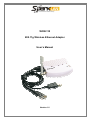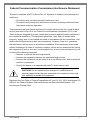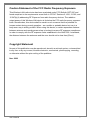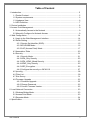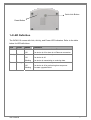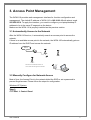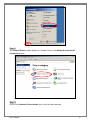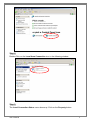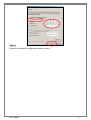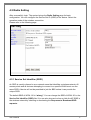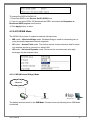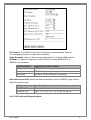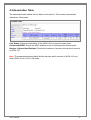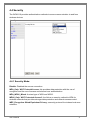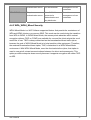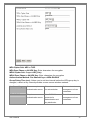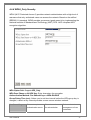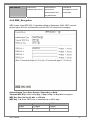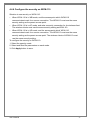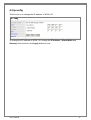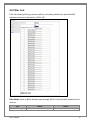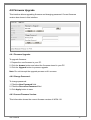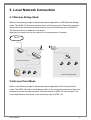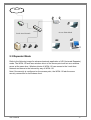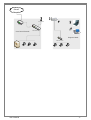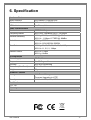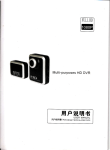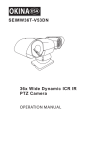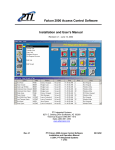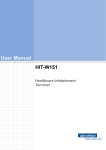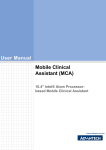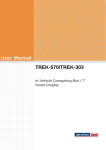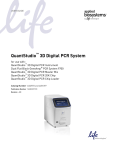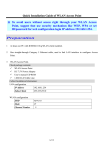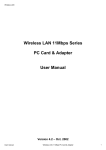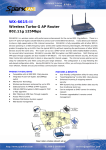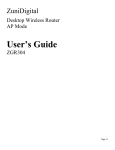Download WCM-110 802.11g Wireless Ethernet Adapter User's Manual
Transcript
WCM-110 802.11g Wireless Ethernet Adapter User’s Manual Version 1.0 Federal Communication Commission Interference Statement This device complies with FCC Rules Part 15. Operation is subject to the following two conditions: y This device may not cause harmful interference, and y This device must accept any interference received, including interference that may cause undesired operation. This equipment has been tested and found to comply with the limits for a class B digital device, pursuant to Part 15 of the Federal Communications Commission (FCC) rules. These limits are designed to provide reasonable protection against harmful interference in a residential installation. This equipment generates, uses, and can radiate radio frequency energy and, if not installed and used in accordance with the instructions, may cause harmful interference to radio communications. However, there is no guarantee that interference will not occur in a particular installation. If this equipment does cause harmful interference to radio or television reception, which can be determined by turning the equipment off and on, the user is encouraged to try to correct the interference by one or more of the following measures: y Reorient or relocate the receiving antenna. y Increase the separation between the equipment and receiver. y Connect the equipment into an outlet on a circuit different from that to which the receiver is connected. y Consult the dealer or an experienced radio/TV technician for help. CAUTION! You are cautioned that changes or modifications not expressly approved by the party responsible for compliance could void your authority to operate the equipment. Reprinted from the Code of Federal Regulations #47, part 15.193, 1993. Washington DC: Office of the Federal Register, National Archives and Records Administration, U.S. Government Printing Office. User’s Manual 1 Safety Statements Regulatory Information/Disclaimers Installation and use of this Wireless LAN device must be in strict accordance with the instructions included in the user documentation provided with the product. Any changes or modifications (including the antennas) made to this device that are not expressly approved by the manufacturer may void the user’s authority to operate the equipment. The manufacturer is not responsible for any radio or television interference caused by unauthorized modification of this device, or the substitution of the connecting cables and equipment other than manufacturer specified. It is the responsibility of the user to correct any interference caused by such unauthorized modification, substitution or attachment. Manufacturer and its authorized resellers or distributors will assume no liability for any damage or violation of government regulations arising from failing to comply with these guidelines. Safety Information In order to maintain compliance with the FCC RF exposure guidelines, this equipment should be installed and operated with minimum distance [20cm] between the radiator and your body. Use only with supplied antenna. Unauthorized antenna, modification, or attachments could damage the transmitter and may violate FCC regulations. CAUTION! Any changes or modifications not expressly approved in this manual could void your authorization to use this device. User’s Manual 2 Caution Statement of the FCC Radio Frequency Exposure This Wireless LAN radio device has been evaluated under FCC Bulletin OET 65C and found compliant to the requirements as set forth in CFR 47 Sections 2.1091, 2.1093, and 15.247(b)(4) addressing RF Exposure from radio frequency devices. The radiation output power of this Wireless LAN device is far below the FCC radio frequency exposure limits. Nevertheless, this device shall be used in such a manner that the potential for human contact during normal operation – as a mobile or portable device but use in a body-worn way is strictly prohibit. When using this device, a certain separation distance between antenna and nearby persons has to be kept to ensure RF exposure compliance. In order to comply with the RF exposure limits established in the ANSI C95.1 standards, the distance between the antennas and the user should not be less than [20cm]. Copyright Statement No part of this publication may be reproduced, stored in a retrieval system, or transmitted in any form or by any means, whether electronic, mechanical, photocopying, recording, or otherwise without the prior writing of the publisher. Nov. 2006 User’s Manual 3 Table of Content 1. Introduction ................................................................................................................. 5 1.1 Packet Content .................................................................................................. 5 1.2 System requirements ......................................................................................... 6 1.3 Hardware View................................................................................................... 6 1.4 LED Definition.................................................................................................... 7 2. Device Installation....................................................................................................... 8 3. Access Point Management.......................................................................................... 9 3.1 Automatically Access to the Network ................................................................. 9 3.2 Manually Configure for Network Access ............................................................ 9 4. Web Configuration .................................................................................................... 14 4.1 Login to the Web Management Interface ......................................................... 14 4.2 Radio Setting ................................................................................................... 15 4.2.1 Service Set Identifier (SSID) .................................................................. 15 4.2.2 AP/UR/WB Mode ................................................................................... 16 4.2.2.2 AP (Access Point) Mode ..................................................................... 17 4.3 Association Table ............................................................................................. 20 4.4 Security............................................................................................................ 21 4.4.1 Security Mode:....................................................................................... 21 4.4.2 WPA_Only Security ............................................................................... 22 4.4.3 WPA_WPA2_Mixed Security ................................................................. 23 4.4.4 WPA2_Only Security ............................................................................. 25 4.4.5 WEP_Encryption.................................................................................... 26 4.4.6 Configure the security on WCM-110 ...................................................... 27 4.5 Ipconfig ............................................................................................................ 28 4.6 Filter List .......................................................................................................... 29 4.7 Site Survey ...................................................................................................... 31 4.8 Firmware Upgrade ........................................................................................... 32 4.8.1 Firmware Upgrade: ................................................................................ 32 4.8.2 Change Password: ................................................................................ 32 4.8.3 Current Firmware Version: ..................................................................... 32 5. Local Network Connection ........................................................................................ 33 5.1 Wireless Bridge Mode...................................................................................... 33 5.2 Access Point Mode .......................................................................................... 33 5.3 Repeater Mode ................................................................................................ 34 6. Specification.............................................................................................................. 36 User’s Manual 4 1. Introduction Thank you for choosing the SparkLAN WCM-110 802.11g Wireless Ethernet Adapter! The WCM-110 is a pocket-size wireless client, access point, and universal repeater in one. Packed with features and latest in wireless technology, WCM-110 is sure to keep you ahead in the world of wireless computing! 1.1 Packet Content Check the following items in your WCM-110 Adapter package. Contact your retailer if any item is damaged or missing. y y y y y y 802.11g Wireless Ethernet Adapter 2dBi detachable RSMA Antenna Quick Installation Guide User Manual CD-ROM Combo Cable for Power and Network AC Power Adapter, 5V/1A Output Wireless Ethernet Client Adapter External Dipole Antenna Combo Cable for power and network User’s Manual 5 1.2 System requirements Before installing the SparkLAN WCM-110 client adapter, make sure that your computer meets the following requirements: y An Ethernet RJ-45 port (10Base-T/100Base-TX) y At least one IEEE 802.11b/g device with wireless capability y An installed TCP/IP and Internet browser 1.3 Hardware View 1.3.1 Front view Power Link Activity 1.3.2 Side View RJ-45 Interface AC Power Jack Antenna Interface 1.3.3 Back View User’s Manual 6 Quick Link Button Reset Button 1.4 LED Definition The WCM-110 comes with Link, Activity, and Power LED indicators. Refer to the table below for LED definitions: LED Color Mode Definition Link Red On The device is connected to an Ethernet network. Off The device is off or there is no Ethernet connection. On The device is on and ready. Off The device is off. Blinking The device is transmitting or receiving data. On The device is on and ready. Off The device is off or performing boot sequence. Blinking Firmware upgrade failed. Activity Power Blue Orange User’s Manual 7 2. Device Installation 1. Connect the antenna with the WCM-110. 2. Plug the power connector into the AC-in port on the unit, and plug the other end into a USB interface of laptop. 3. Connect the WCM-110 with your PC or notebook via a LAN cable. Power RJ-45 RJ-45 USB Power RJ-45 RJ-45 USB User’s Manual 8 3. Access Point Management The WCM-110 provides web management interface for function configuration and management. The default IP address of WCM-110 is 192.168.0.10 with subnet mask 255.255.255.0. To apply the interface, you need to configure your laptop/desktop IP address to be in the same IP segment as the device. Make sure the WCM-110 is properly installed as the previous section. 3.1 Automatically Access to the Network After the WCM-110 boot on, it automatically search an access point to access the network. If there is an available access point in the network, the WCM-100 automatically gets an IP address from the DHCP and access the network. Internet Router Access Point Access Point Access Point The WCM-110 Automatic Link to an Access Point and Navigate to the Internet 3.2 Manually Configure for Network Access Most of time, the Access Point in the network hided the SSID or set a password to prevent illegal access. Please follow the steps for configuration: Windows XP System: Step 1 Click Start Æ Control Panel User’s Manual 9 Step 2 The Control Panel window shows up. Double-Click on the Network and Internet Connections icon: Step 3 Click on the Network Connections icon in the following window. User’s Manual 10 Step 4 Double-Click on the Local Area Connection icon in the following window. Step 5 The Local Connection Status menu shows up. Click on the Property button. User’s Manual 11 Step 6 The Local Area Connection Properties menu shows up. Under the General Configuration Tab, locate and select Internet Protocol (TCP/IP) with the corresponding network card, then click Properties button. Step 7 The Internet Protocol (TCP/IP) Properties menu then shows up. Select Use the following IP Address and enter IP Address with 192.168.0.20 and 255.255.255.0 for the Subnet Mask, and then click OK. User’s Manual 12 Step 8 Close all the Network configuration menus to save. User’s Manual 13 4. Web Configuration 4.1 Login to the Web Management Interface Open your web browser, and type http://192.168.0.10 in the address bar, and press Enter. An authentication pop up window then appears. Enter admin in the username field and admin in the password filed, and then click OK. User’s Manual 14 4.2 Radio Setting After successfully login. The system brings the Radio Setting page for basic configuration. You can configure the Service Set ID (SSID) of the device. Select the operation mode of the wireless connection. Please refer to the following page. 4.2.1 Service Set Identifier (SSID) An SSID is usually referred to as a network name that identifies a wireless network. All access points and all devices attempting to connect to a specific WLAN must use the same SSID. A device will not be permitted to join the BSS unless it can provide the unique SSID. The default SSID of WCM-110 is “wlan-g”. You can change the SSID of WCM-110 in the Service Set Identifier (SSID) field. You can also choose to show or hide the AP SSID in the wireless network by selecting or deselecting the Response to Broadcast SSID requests. User’s Manual 15 To change the SSID of WCM-110: 1. Enter new SSID in the Service Set ID (SSID) field. 2. If you do not want WCM-100 broadcast the SSID, anti-select the Response to Broadcast SSID request check button. 3. Click Apply button to save. 4.2.2 AP/UR/WB Mode The WCM-110 provides 3 modes for network infrastructure: à WB mode – Wireless Bridge mode. Wireless Bridge is used for connecting two or more physically separated network segments. à AP mode – Access Point mode. The device acts as a communication hub for users of a wireless device to connect to a wired LAN. à UR mode – Universal Repeater mode. Device act as a access point and reply messages for the wireless client. 4.2.2.1 WB (Wireless Bridge) Mode Internet Router Access Point WCM-110 The default wireless mode is the WB Mode. Screen shows as following when WB Mode is selected. User’s Manual 16 Parent SSID: The SSID of the access point which WCM-110 communicate to. Use Preferred BSSID: Enabled/Disabled of using the MAC address of the parent access point. Parent BSSID: The MAC address of the parent access point. The Parent SSID and the Parent BSSID is automatically filled when use the Site Survey function and join to the parent access point. (See section 4.6 Site Survey) 4.2.2.2 AP (Access Point) Mode Internet Router WCM-110 Select AP Mode in the AP/UR/WB Mode field. Screen then changes to as the following: User’s Manual 17 RF Channel: The WCM-110 provides 13 channels and automatically selects a non-overlapping channel for radio communication. Radio Preamble: Allows to sets the preamble mode for a 2.4GHz/11Mb network. AP Mode: To adjust the operation mode of WCM-110 using IEEE802.11b or IEEE802.11g standards. Operation Mode Supported wireless client(s) B only IEEE802.11b client(s) only G only IEEE802.11g client(s) only BG mixed IEEE802.11b and IEEE802.11g client(s) Rate Selection for B/G: Specify the data transmission rate for IEEE802.11b/g devices. Data rate selections are Wireless Data Rate (Mbps) IEEE802.11b Auto, 1, 2, 5.5, 11 IEEE802.11g Auto, 1, 2, 5.5, 6, 9, 11, 12, 18, 24, 36, 48, 54 4.2.2.3 UR (Universal Repeater) Mode User’s Manual 18 Internet Router WCM-110 Select UR Mode in the AP/UR/WB Mode field. Screen then changes to as the following: Parent SSID: The SSID of the access point which WCM-110 connect to. Use Preferred BSSID: Enabled/Disabled of using the MAC address of the parent access point. Parent BSSID: The MAC address of the parent access point. The Parent SSID and the Parent BSSID is automatically filled when use the Site Survey function and join to the parent access point. User’s Manual 19 4.3 Association Table The association table shows the link status of the device. This screen automatically refresh per 30 seconds. Link Status: Shows the link status of the WCM-110 to a parent access point. Connected BSSID: Shows the MAC address of the connected parent access point. Number of Associated Stations: Shows the numbers of wireless clients which connect to WCM-110. Note: The associated stations table lists the devices which connect to WCM-110 only when WCM-110 is in AP or UR mode. User’s Manual 20 4.4 Security The WCM-110 provides authentication methods to secure communication to and from wireless devices. 4.4.1 Security Mode: Disable: Disabled the secure connection. WPA_Only: Wi-Fi Protectd Access, this provides data protection with the use of encryption and the use of access controls and user authentication. WPA_WPA2_Mixed: A mixed type of WPA and WPA2. WPA2_Only: Wi-Fi Protected Access 2, the follow on security method to WPA for wireless networks that provides stronger data protection and network access control. WEP_Encryption: Wired Equivalent Privacy, a security protocol for wireless local area networks. User’s Manual 21 4.4.2 WPA_Only Security WPA is the first generation of advanced wireless security, providing enterprise and consumer Wi-Fi® users with a high level of assurance that only authorized users can access their wireless networks. WPA is based on a sub-set of the IEEE802.11i draft amendment to the 802.11 standard. WPA is a powerful, standards-based, interoperable security technology for Wi-Fi networks. It provides strong data protection by using encryption as well as strong access controls and user authentication. WPA Cipher Suit: AES or TKIP WPA Pass Phase or 64 HEX Key: Enter characters for encryption Authentication Method: Pre-Shared Keys or WPA-RADIUS Group Rekey Time (sec): Allows you to set time interval before the WPA group key is changed, a short re-key interval provides a more secure wireless network. Pre-Shared Keys User’s Manual Does not require an Shared secret is used Device-oriented 22 authentication server for authentication management of user credentials WPA-RADIUS Requires an Uses RADIUS Centralizes authentication server protocols for management of user authentication and credentials key distribution 4.4.3 WPA_WPA2_Mixed Security WPA2 Mixed Mode is a Wi-Fi Alliance supported feature that permits the coexistence of WPA and WPA2 clients on a common SSID. This mode can be used during the transition from WPA to WPA2. In WPA2 Mixed Mode, the access points advertise which unicast encryption ciphers (TKIP or CCMP) are available for use and the client selects the one it would like to use. TKIP is always advertised as the broadcast/multicast traffic cipher because the goal of WPA2 Mixed Mode is to help transition older equipment. Therefore, the weakest broadcast/multicast cipher, TKIP, is advertised in a WPA2 Mixed Mode environment. With WPA2 Mixed Mode, once the client selects the cipher, that cipher is used to encrypt all unicast communications between the client and access point. This option provides enterprise-class security because it supports encryption with either TKIP or AES. User’s Manual 23 WPA Cipher Suit: AES or TKIP WPA Pass Phase or 64 HEX Key: Enter characters for encryption WPA2 Cipher Suit: Support AES_Only WPA2 Pass Phase or 64 HEX Key: Enter characters for encryption Authentication Method: Pre-Shared Keys or WPA-RADIUS Group Rekey Time (sec): Allows you to set time interval before the WPA group key is changed, a short re-key interval provides a more secure wireless network. Pre-Shared Keys Does not require an Shared secret is used Device-oriented authentication server for authentication management of user credentials WPA-RADIUS Requires an Uses RADIUS Centralizes authentication server protocols for management of user authentication and credentials key distribution User’s Manual 24 4.4.4 WPA2_Only Security WPA2 (Wi-Fi Protected Access 2) provides network administrators with a high level of assurance that only authorized users can access the network. Based on the ratified IEEE802.11i standard, WPA2 provides government grade security by implementing the National Institute of Standards and Technology (NIST) FIPS 140-2 compliant AES encryption algorithm. WPA Cipher Suit: Support AES_Only WPA Pass Phase or 64 HEX Key: Enter characters for encryption Authentication Method: Pre-Shared Keys or WPA-RADIUS Group Rekey Time (sec): Allows you to set time interval before the WPA group key is changed, a short re-key interval provides a more secure wireless network. Pre-Shared Keys Does not require an Shared secret is used Device-oriented authentication server for authentication management of user credentials User’s Manual 25 WPA-RADIUS Requires an Uses RADIUS Centralizes authentication server protocols for management of user authentication and credentials key distribution 4.4.5 WEP_Encryption WEP is part of the IEEE 802.11 standard ratified in September 1999. WEP uses the stream cipher RC4 for confidentiality and the CRC-32 checksum for integrity. Authentication Type: Open System, Shared Key or Both. Transmit WEP Key: Select using Key 1, Key 2, Key 3 or Key 4 for encryption. WEP Key Size: No Set, 40 bits, or 128 bits. WEP Key 1~4: Enter WEP Keys in hexadecimal or ASCII digit: Hexadecimal ASCII 40 bits 10 digits 5 digits 104 bits 26 digits 13 digits User’s Manual 26 4.4.6 Configure the security on WCM-110 Situation to use security on WCM-110: à When WCM-110 is in WB mode, and the access point which WCM-110 communicates to ask for a secure connection. The WCM-110 must use the same security setting as the parent access point. à When WCM-110 is in AP mode, and asks a security connection for its wireless client. The wireless clients must use the same security setting as WCM-110. à When WCM-110 is in UR mode, and the access point which WCM-110 communicates to ask for a secure connection. The WCM-110 must use the same security setting as the parent access point. The wireless clients of WCM-110 must use the same security setting. To configure the security on WCM-110: 1. Select the security mode. 2. Select and filled the parameters on each mode. 3. Click Apply button to save. User’s Manual 27 4.5 Ipconfig This function is to change the IP address of WCM-110. To change the IP address of WCM-110, change the IP Address, Subnet Mask and Gateway filed. And then click Apply button to save. User’s Manual 28 4.6 Filter List Filter List allowing filtering network traffic by controlling whether the specified MAC address forwarded or blocked by WCM-100. Filter Mode: Allow or Block devices pass through WCM-110 by the MAC address of the devices. Off Disable filtering User’s Manual Allow Allow devices pass through Block Block devices pass through 29 function WCM-110 with MAC in the list. WCM-110 with MAC in the list Stations not allowed being associated: Manually filled the MAC address in the list for the filter function. To filter devices, select Filter Mode, fill the MAC address in the list, and click Apply button to save User’s Manual 30 4.7 Site Survey Site Survey scans the available wireless devices around the network and lists the information it surveyed. You can manually choose a wireless access point to connect to. Scan button: Scan the available wireless devices again. Join button: Communicate to the selected wireless device. Reset button: Re-Select the wireless device. To use site survey: 1: Check the list for the access point. Click the Scan button to re-scan if needed. 2. Click the radio button which you want to communicate to. 3. Click the Join button. 4. Check the Parent SSID field in the Radio Setting menu if the AP is correctly joined. User’s Manual 31 4.8 Firmware Upgrade This interface allows upgrading firmware and changing password. Current firmware version also shows in this interface. 4.8.1 Firmware Upgrade: To upgrade firmware: 1. Prepare the new firmware in your PC. 2. Click the browse button and select the firmware stored in your PC. 3. Click the Upgrade button to process upgrade. Note: Do not interrupt the upgrade process until it success. 4.8.2 Change Password: To change password: 1. Filled the New Password field. 2. Filled the Reconfirm Password field. 3. Click Apply button to save. 4.8.3 Current Firmware Version: This information shows the current firmware version of WCM-110. User’s Manual 32 5. Local Network Connection 5.1 Wireless Bridge Mode Refer to the following image for advanced network application of WB (Wireless Bridge) mode. The WCM-110 acts as a wireless client of the access point. Personal computers can access to the Local Area Network and hence to the Internet by way of WCM-110. The wireless server is disabled in this mode. Note that you need to set up the security for the access point if needed. Internet Access Point Router Ethernet Switch Ethernet Switch Local Area Network Wireless Bridge Mode 5.2 Access Point Mode Refer to the following image for advanced network application of AP (Access Point) mode. The WCM-110 links to the Ethernet switch in the local area network and acts as a wireless server for the personal client. Wireless clients of WCM-110 can access to the Local Area Network and hence to the Internet by way of WCM-110. User’s Manual 33 Internet Router Ethernet Switch Local Area Network Access Point Mode 5.3 Repeater Mode Refer to the following image for advanced network application of UR (Universal Repeater) mode. The WCM-110 acts as a wireless client of the access point and act as a wireless server at the same time. Wireless clients of WCM-110 can access to the Local Area Network and hence to the Internet by way of WCM-110. Note if the security is configured on the access point, the WCM-110 ask the same security connection for its wireless client. User’s Manual 34 Internet Access Point Router Ethernet Switch Local Area Network Repeater Mode Ethernet Switch User’s Manual 35 6. Specification Hardware Features Wired Interface 10/100Base-T Ethernet Port Wireless Interface 2dBi detachable RSMA Antenna LED Indicator Act, Power, Link Radio Characteristics Standard IEEE 802.11b/g Frequency Bands 802.11b/g : ISM-Band 2.412~ 2.484GHz 802.11g : 54 Mbps 10-5 BER @ -75dBm 802.11b : 11 Mbps 10-5 BER @ -89dBm Receive Sensitivity Modulation 802.11g: OFDM 802.11b: CCK,DQPSK, DBPSK Data Rates 802.11g: 54, 48, 36, 24, 18, 12, 9, 6 Mbps 802.11b: 11, 5.5, 2, 1Mbps Transmit Power 802.11b: 17dBm 802.11g: 14dBm Environmental Power Supply DC 5V, 1A Temperature 0 to 70 Degree C Humidity 95% Non-condensing Dimension (W x D x H) 102 x 71 x 20 mm Weight 70g Software Features Management Web-Based Management Firmware Upgrade via HTTP Security 64/128-bit WEP, WPA, WPA2 Certification FCC, CE Warranty 1 Year User’s Manual 36