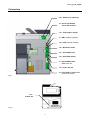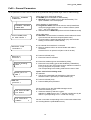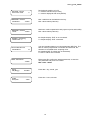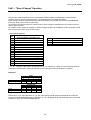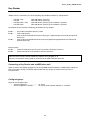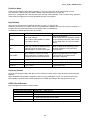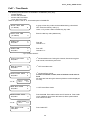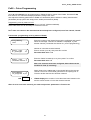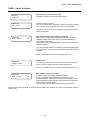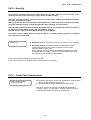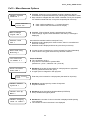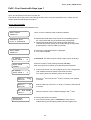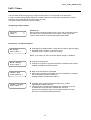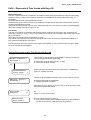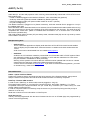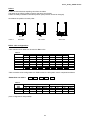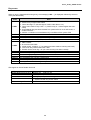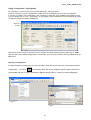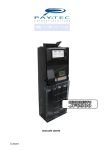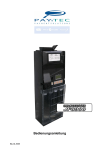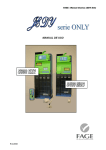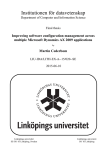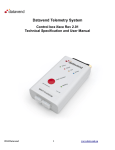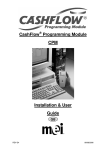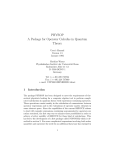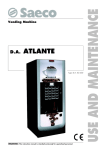Download User's guide
Transcript
User’s guide rev.05-2012 User’s_guide_JF8900 Table of contents Foreword............................................................................................................................................................ 3 Connectors ........................................................................................................................................................ 4 Connectors and plugged-in devices .................................................................................................................. 5 Installation.......................................................................................................................................................... 6 Start-up messages............................................................................................................................................. 7 Filling the tubes.................................................................................................................................................. 7 Installing an MDB slave unit .............................................................................................................................. 8 Programmer P3000 ........................................................................................................................................... 9 Programming with P3000 ................................................................................................................................ 10 Fn00 – General Parameters ............................................................................................................................ 12 Fn01 - Changegiving Parameters and Unit Scaling factor (USF).................................................................... 16 Fn01 – "Exact-Change" Equation.................................................................................................................... 18 Fn03 – Coin Parameters.................................................................................................................................. 19 Fn04 – Prices and discounts ........................................................................................................................... 22 Fn05 – Bill Values (parallel)............................................................................................................................. 24 Key Reader...................................................................................................................................................... 25 Fn06 – Cashless Parameters .......................................................................................................................... 27 Fn06 – Credit survey ....................................................................................................................................... 29 Fn07 – Time Bands ......................................................................................................................................... 30 Fn08 – Coins Programming............................................................................................................................. 31 Fn09 – Level in tubes ...................................................................................................................................... 32 Fn10 – Security................................................................................................................................................ 33 Fn15 – Miscellaneous Options ........................................................................................................................ 34 Fn16 – Set level in tubes ................................................................................................................................. 35 Fn17 – Price-Holding ....................................................................................................................................... 35 Fn18 – Cashless Options ................................................................................................................................ 35 Fn19 – 99 Selections ....................................................................................................................................... 36 Fn20 – Selection Options ................................................................................................................................ 36 Fn21 – Cash Test and Max. Change............................................................................................................... 36 Fn22 – Free Credit........................................................................................................................................... 37 Fn22 - Free Vends with Keys type 1 ............................................................................................................... 39 Fn22 – Special discounts with Keys type 1 ..................................................................................................... 40 Fn27 – Conversion keys .................................................................................................................................. 41 Fn30-31-32-33 – Black List ............................................................................................................................. 43 Fn35 - Token ................................................................................................................................................... 44 Fn36 – Discounts & Free Vends with Keys 98 ................................................................................................ 45 AUDIT ( Fn12 ) ................................................................................................................................................ 48 SETUP by means of JF8900 keypad .............................................................................................................. 50 Maintenance .................................................................................................................................................... 51 Replacing tubes ............................................................................................................................................... 52 Tubes and Coin Extractors .............................................................................................................................. 53 Diagnostics ( Fn23 )......................................................................................................................................... 55 Fn24 - Quick Escrow and various Technical support ...................................................................................... 59 Configurator ..................................................................................................................................................... 60 SIB ................................................................................................................................................................... 62 Euro Parameters – Function 38....................................................................................................................... 63 Specifications................................................................................................................................................... 64 Dimensions ...................................................................................................................................................... 65 2 User’s_guide_JF8900 The information contained in this manual is subject to change without prior notice and is not binding for PAYTEC. This document contains information on property, all rights reserved. No part of this document should be copied, transmitted, stored, or translated into another language without prior written consent by PAYTEC, except where allowed by local laws. Foreword This User’s Guide has been updated to f/w. revision 1.41. • • • • • • • • • • • • • • • • Read this manual carefully before use. This manual is only valid for : • JF8900 – Changegiver double Protocol Instructions about system configuring are mostly referred to Programmer P3000. In order to make configuring easier, we suggest you should use “PC Configurator” (fully compatible with Win95/98/00/xp) Before the validator is installed, check voltage compatibility with Vending Machine. Follow the nominal values on the labels (tolerance ± 10%). Changegiver JF8900 is a product for internal electrical equipment of Vending Machines Do not use the product in water or near liquids or in places where it may become wet. Do not use the product near smoke or inflammable gases. Cut power before working on electrical and/or mechanical parts. Dispose of the device in accordance with environmental laws (DO NOT burn). Always read labels. Do not tie the system main cables or cables belonging to slave units. Periodically check cables are correctly plugged on connectors. Avoid using extension cables. Cut power before maintaining and/or cleaning. Use a damp cloth to clean plastic parts. Be careful not to scratch the lens of the Laser reader. Keep the surface of the money chute clean. 3 User’s_guide_JF8900 Connectors J22 – ECB1 serial extension J6 - Oscar Key Reader Oscar Star mifare® J15 - EYE graphic display J1 - SIB [ software upgrade ] J18 - IrDA [ external module ] J12 – Banknote reader J17 - Serial MDB slave J14 - Serial EXE master J7 - Serial MDB master MDB slave unit J10 - Power 24V AC J8 – Flat cable for motor unit Internal connection Fig.1 J13 – P3000 / PC Fig.1.1 4 User’s_guide_JF8900 Connectors and plugged-in devices See Fig.1 and 1.1 on page 4 J1 (6 pins, red) SIB .............................. J6 (10 pins) Key reader ................ Connector for SIB (optional). Plug the SIB unit for software upgrade and/or system configuring One of the following Key Reader Oscar can be plugged: • Reader standard IrDA cable CB.02639 • Reader standard cable CB.02638 • Reader mifare® IrDA cable CB.02489 • Reader mifare® cable CB.02396 J7 (6 pins) MDB Master ................. Connector for MDB slave unit (external): Banknote reader, Cashless reader J8 (14 pins Flat) Motor unit ……............ Connector for motor unit electronic board J10 (2 pins) V in (supply)................. Power connector (24V AC/DC rated) • serial ICP/MDB: 34V DC rated (20-40V DC) • serial EXE: 24V AC rated • BDV: 24V DC rated J12 (9 pins) Banknote reader …..... Connector for a Banknote reader [select model by means of P3000 (Fn 00) or click on “Bills Validator” on PC Configurator main window]. Power feeder is not included (extra). Read instructions by the Reader manufacturer. J14 (5 pins) Serial EXE .................. Serial connector (Master) • Executive: cable CB.01060 • BDDV001: cable CB.01803 J15 (4 pins, red) LCD ............................... Connector for graphic Display EYE (optional) • Item code AJ000005300 J17 (5 pins) Serial MDB ................. Serial connector MDB (Slave); cable CB.01824 J18 (4 pins) IrDA .............................. Serial connector IrDA (Protocol DDCMP EVA-DTS) • External IrDA module (optional); cable AL40.426 J22 (14 pins) Serial extension …...... Connector for Serial Extension board J3 (4 pins) P3000 ......................... Serial connector for: • Programmer P3000 • PC (VECOP Software, Configurator Software); using cable CB.01491 5 User’s_guide_JF8900 Installation 1. Cut power. 2. Press the release Lever (Fig.1), then pull the validator forward (unplug the flat wire connecting the validator to the CPU). 3. Hang the validator on the assembly slots on the back of the chassis (Fig. 2). 4. Tighten snugly. 5. Plug the flat cable and place the validator in seat (be sure the lever clicks shut). Assembly slots Release Lever Fig.1 Fig.2 Check the following conditions are observed: • The entry coin chute must be in line with the machine’s. Insert a few coins (power OFF) and check they fall in the coin recovery channel. • Check the payout channel is in line with the payout module on the machine. • The coin recovery lever must be free. Check there is a gap of 2 mm. at least between the return lever of the machine and the validator. Adjust the machine device, if necessary. • Press the lever or the coin recovery button on the device and check the lever on JF8900 has been pressed right down. The validator gate must be opened without any difficulty (the coin entry chute opens to about 25 mm) • Check the lower part is correctly locked (see Fig. 3-a); a badly locked validator is shown in Fig. 3-b Fig.3-a YES Fig.3-b NO Fig.3 6 User’s_guide_JF8900 Start-up messages When giving power, a few messages are displayed 8,8,8,8,8 -,- -,- Euro cal P3000 0,00 , 0,00 testing LCD software release Euro configuration system self-calibrating waiting link with P3000 starting credit, system ON no serial link Configuring the system The product is configured with the selected protocol; you simply have to fill the tubes and the System is ready for use. Check the main functions: • General Parameters (Function 00) • Unit Scaling Factor (USF) and Changegiving Parameters (Function 01) • Prices (Function 04) • Adjust empty/min./max. level in tubes (Function 09) • Adjust key parameters, when necessary (Function 06) • Install an MDB slave unit, when necessary Filling the tubes JF8900 is configured with a max. level in tubes (the level is different for each group of tubes). The max. level can be customized in Function 09 (with P3000) to meet your requirements. In Fn16 you can reset the coin counter for each tube. Reset counter just in case a tube is emptied and changed. How to fill tubes 1. 2. 3. 4. 5. Press Lever Changegiver ON Press the recovery lever Keep the lever pressed and press button A Release both button and lever: the message "FILL" is displayed Insert one coin at a time; you needn’t follow the tube order. When the max. level has been reached in a tube, no more coins are accepted. How to exit “fill mode” : • press LEVER + button A • wait 30 seconds • switch JF8900 OFF and ON again + button A NOTICE: in "FILL" mode, the number of coins in the tube is displayed; if the tube is being emptied, the number displayed is gradually reduced If you wish to read total credit in tubes, press opening lever and keep it pressed while pressing button D (the total is displayed on LCD) 7 User’s_guide_JF8900 Installing an MDB slave unit JF8900 PLUS is equipped with an output cable for connection to an MDB slave unit (either a Bill Reader or a Cashless System); when the banknote reader is equipped with a double connector, slave units can be parallel plugged. The slave unit is automatically recognized. Adjust the following parameters in Fn00 (when an MDB unit is connected) The parameters in Fn00 must be configured, otherwise the MDB slave unit won’t be working correctly. The system can be configured so that coins and banknotes are only accepted after inserting the key – no matter if the validator is either an MDB slave unit or Oscar Reader plugged on J6. Coins enabled With Key-Card ? N Y Bills always enabled ? This option allows you to inhibit banknotes if the key has not been inserted in the reader (MDB unit, Oscar Reader or any other FAGE reader connected) N Y Coins are always accepted Coins are only accepted when a key/card has been inserted in Cashless MDB or FAGE Key reader Banknotes are only accepted when a key/card has been inserted Banknotes are always accepted Notice When no Cashless System has been installed, select «Y» otherwise bills are not accepted Bill Validator ON in Ex-Ch ? N Y Banknotes are not accepted with Exact-change condition Banknotes are also accepted with Exact-change condition 8 User’s_guide_JF8900 Programmer P3000 The P3000 is a programming/servicing unit which must be plugged on the 4-pin connector on the front panel (fig.4). Cut power before plugging/unplugging the P3000 flat cable P3000 Keypad Fig. 4 P3000 specifications • Power supply • Power consumption • Display • Use without battery • Use with battery • Battery charger F > Enter function menu > Confirm a setting > Scroll down parameters E EXIT Exit a Function C CLEAR Delete a setting (back to previous setting) A Scroll down Function list B Scroll back Function list 1 YES or 1 Press 1 for "Y", when a Y/N setting is required 0 NO or 0 Press 0 for "N", when a Y/N setting is required rechargeable battery (8.4V - 120mAh NiMH) 60 µA (standby); 20 mA ca. (infrared device ON) back-lighted LCD (16x2) with function menu programming functions programming functions, infrared data readout model CHARGE-05 (optional) Battery Use battery charger CHARGE-05 to recharge batteries. If the message “BATTERY LOW” is displayed, recharge battery as soon as possible. Insert a recharged battery within 30 seconds, otherwise data will be lost. Entering Function menu: plug the P3000 on the special connector (System OFF), give power and wait till the password is required. Messages on P3000 LCD ENTER PASSWORD: ----- Enter the password within 5 seconds, then press F If the password is not entered within 5 seconds, connection is cut with the P3000 and a new connection established with the changegiver. FAGE JF8900 PLUS * Ver.-.--.-- * JF8900 Plus software release Language: English Select a language (press A or B), then press F to confirm 00 General Parameters Press F to enter the menu; then press A (next) or B (back) to scroll the function list. 9 User’s_guide_JF8900 Programming with P3000 Configuring instructions are mainly referred to Programmer P3000. In order to make configuring easier, we suggest you should use “PC Configurator” (fully compatible with Win95/98/00/xp) Function list 00 General Parameters This function contains the main parameters: operating mode (select serial protocol), max. credit cash/on key, Banknote reader parameters, date/time, machine code, currency description (Euro / N.C.U.) 01 Unit Scaling Factor Enter the smallest credit unit (euro = 001) and adjust changegiving parameters 03 Coin values This function enables users to read/modify configuration for each coin channel, select coin destination (tube/cashbox), adjust inhibit parameters and tolerance values on coin discrimination, etc. 04 Prices and discounts Enter prices and discounts 05 Bill values Enter the value of the banknotes accepted by the bill reader connected 06 Cashess Parameters (Adjust parameters when Oscar Key reader is connected). Enter PINs for Key and other checking parameters for credit on key. 07 Time Bands Here are a few timed functions: 4 timed ON/OFF, 2 hours for discounts, 1 hour for FreeVends, 1 hour for Free Credit. 08 Coins Programming This Functions is used to configure coin channels. 09 Level in Tubes Adjust coin level in tubes: minimum, maximum and Exact-Change; number of coins in tubes. 10 Security Safe mode can be activated here: PINs on keys are only programmed by means of an AccessKey (PINs can be no longer modified by means of Configurator / P3000 - unless the system is reset). 12 Audit (password required) The function includes options for extended audit, audit reset key, readout of extended audit, no. readouts, modify audit password and audit reset. 13 Cash credit overpayment You can decide whether residual cash credit must be displayed for 3 mins or not (when lower than the lowest price). This option can be further modified in Fn15 (“Timeout cash Off?”). 15 Miscellaneous Options Here is an option preventing users to load keys with cash. More options: Exact change signal OFF, price increase with cash (the price is increased when a product is paid for by cash), timeout cash OFF, FreeVends only with key, audit 0 to 99. 16 Adjust Level in tubes This special Function gives users the opportunity to reset the number of coins in tubes (after this value has been reset, tubes must be emptied). 10 User’s_guide_JF8900 17 Price Holding Setting (with Executive Price Holding - Fn 00) Associate selection no. (VMC) with price no. (JF8900Plus) Prices are handled by the payment system – discounts can be given for each price. 18 Cashless Options A fictitious credit can be created to give Free Vends (Executive Protocol) to those keys with no credit left. Next is an option to inhibit check on Location Code (both PIN and Operator Code are checked, though). Finally is an option to enable unlimited credit on Test Key. 19 99 selections 99 prices can be activated (with 99 discounts). Enter “Y” to handle up to 99 prices in Executive Price Holding or BDV001. 20 Selection options You can decide here to inhibit either Free Credit or Free Vends for one or more selections (1 to 99) 21 Cash Test and Max. Change Here are an option to adjust max. change in single vend and a special option to test coins/bills acceptance (insert Test Key, first): whenever a coin/bill is inserted, its value is displayed for 3 secs. 22 Free Credit and Free Vends Here are options about Free Credit, Free Vends and Special Discounts for Key 1 (options about Free Credit are only available for Key 98). 23 Diagnostics Special function to read/reset system errors, or read optical sensor status. 26 Country code Enter the international phone code (MDB protocol only). 27 Conversion keys This is a special function permitting users to modify codes on Keys from the system. 30 – 31 – 32 – 33 Black List Fn 30 to 33 give users the opportunity to inhibit/re-activate keys, view key codes, reset Black List. 35 Token Here are options about mixed credit (Coins+tokens); you can, for instance, inhibit change when a token has been inserted. 36 Discounts & Free Vends Key 98 Here are options about Special Discounts and Free Vends for Key 98. 38 Euro Parameters Adjust parameters to start automatic conversion to the Euro (change rate, conversion date, NCU validity deadline, mix coins in tubes, etc.) 39 Euro Conversion Euro conversion started by operator. When the system has already been configured in Euro (currency description = 978), the function is inhibited. 11 User’s_guide_JF8900 Fn00 – General Parameters All the parameters in this Function must be set (a parameter being omitted might cause a malfunctioning). Protocol: N=DDCMP Y=DEX-UCS DataBox: N=P3000 Y=EVA-DTS Start DDCMP/Irda at 9600 bauds ? External IrDA interface ? Executive Protocol ? Y Price Holding mode ? Send price to VMC ? MDB-ICP protocol ? Use SelectionNo. for Audit 1st selection number: 0 Select protocol for Audit Audit readout. N DDCMP (protocol DDCMP for data transfer). Y DEX-UCS (protocol DEX-UCS for data data transfer). The option “DataBox” won’t be displayed. Select databox for Audit readout N Programmer P3000. PSION can also be used (P3000/Slave mode) and plugged either on IrDA or RS232 interface (cable CIC1 - item code CB.01491). Y Standard Protocol EVA-DTS (PSION in EVADTS/Master mode) Adjust IrDA speed N Standard. Communication is started at 2400 bauds and is later synchronized with the terminal speed (38400 max.) Y Communication is started at 9600 bauds (only with terminals starting communication at 9600 bauds). N No external IrDA interface is connected Y Either an external IrDA or an Oscar Reader with IrDA is connected. External IrDA is an optional unit (item code AL40.426) N Protocol inhibited (next) Y Executive Protocol activated N Executive standard (prices are handled by VMC). Y Executive Price-Holding (prices are handled by JF8900Plus). Enter prices in Fn04, then match prices to selection numbers in Fn17 (up 99 prices are possible - Fn19). The corresponding Price Holding mode must be set on VMC. Option valid in Price Holding mode N Standard Y The price is transmitted and displayed on VMC when a selection button is pressed (no credit available yet). N Protocol inhibited (next) Y Protocol MDB (slave) activated Set according to how the VMC MDB manages vends. N Vends are stored by price. Y Vends are stored by selection number. Attention! In MDB Protocol, the 1st selection number sent by the VMC is 0 (corresponding to no.1 in Audit list, though). Set the 1st number corresponding to the number trasnsmitted from the Vending Machine (with MDB Protocol). 12 User’s_guide_JF8900 N Protocol inhibited (next) Y Protocol BDV001 master activated BDV-Master protocol ? N Charger mode inhibited (next) Y Give power and all coins / keys will be accepted (without serial protocol). Charger mode ? Machine code 12345678 Machine type Currency description 1 978 Enter identification number (1 to 99999999). The number appears both on paper printouts and in DDCMP audit file. Enter a number (1 to 99) for machine type. The number does not appear on Audit printouts but is present on DDCMP audit file. Enter 978 for Euro-configured systems, or when a Euro Key reader is connected. Once you have entered “978”, the value cannot be modified (unless the whole system is reset). Enter any number from 1 to 100 for those countries that have not joined the Euro zone. Coins enabled with Key-Card ? This option is only valid when either an MDB Cashless Reader or “Oscar” Key Reader is connected N Coins are always accepted. Y Coins are only accepted after the key has been inserted. Bill Validator connected ? Enter “Y” when a Bill Reader has been plugged on J11 (9-pin inner connector). Leave “N” when an MDB Reader has been connected to the external cable. N System does not check whether a bill reader is connected Y Bill reader plugged on J11 (contact PAYTEC for special cable). Select a bill reader and consult Table 3 for inhibit level. Coges LMB ? N Coges LMB is not connected. Y Coges LMB in parallel mode. Coges Eureka or Edue F30 ? N Coges Eureka is not connected. Y Coges Eureka in binary mode. Smiley NV4-5 or Edue Primo V10 ? N Smiley NV4-5 is not connected Y Smiley NV4-5 in parallel mode. Smiley reader enables users to inhibit single bills Binary mode ? N Smiley reader with parallel outputs Y Smiley reader with binary outputs (Data-valid signals are not controlled) 13 User’s_guide_JF8900 CBV IVO/B2 ? N CBV IVO/B2 is not connected Y CBV IVO/B2 in parallel mode (only valid with 100 msecs outputs) CBV 125 JO1/A25/A2A ? N CBV/125 is not connected Y CBV/125 in parallel mode (only valid with 100 msecs outputs) JCM EB-100 o ICT-A7 pulse mode N JCM EB-100 or ICT-A7 are not connected Y JCM EB-100 or ICT-A7 in pulse mode Enable single bill ? N All the bills are accepted. Y Every bill channel can be enabled/inhibited in a dynamic way (compatible readers only). All those bills are inhibited whose value - added to the credit displayed - is higher than the max.credit. Enable all bills high ? N Enable signal low. Low level : 0.4V/50mA max Y Enable signal high. High level: PVcc/50mA/Pull-Up 1K Enable single bill high ? N Enable signal low. Low level : 0.4V/50mA max Y Enable signal high. High level: PVcc/50mA/Pull-Up 10K Function 00 Possible configurations Bill Reader with Cashless connected JCM EB-100 or ICT-A7 a pulse mode COGES LB8 24V COGES EUREKA 24V CBV 125/J01 125/A2A 24V CBV IVO/B2 24V SMILEY T1/NV4 12VDC SMILEY NV4 enable single bill Bills always enabled ? N N N N N N N Enable single bill ? N N N N N N Y Enable all bills high ? N Y N Y Y N - Enable single bill high ? N N N N N N N PAYTEC is not responsible for any change on product specifications After bill reader parameters have been set, go to Fn05 and enter bill values (Euro banknote1 = 5.00 banknote 2 = 10.00) The two parameters here below must be also set when an MDB Bill Reader is connected as a slave unit (plugged on the external cable). Select “Y” to accept bills without key and without any change available Bills always enabled ? N Banknotes are only accepted after a Key has been inserted Y Banknotes are always accepted (with/without Key) Bill Validator On in Ex-Ch ? N Banknotes are only accepted when tubes are full Y Banknotes are also accepted when tubes are empty (no change is given, though). 14 User’s_guide_JF8900 Decimal Point Position LCD 0 Decimal point position on LCD. 0 = credit is rounded off (no cents) 2 = credit is displayed with cents (EURO) Maximum credit Cashless: 10000 Max. credit that can be loaded on the key. Max. value: 65535 (€ 655.35) Maximum credit cash: 10000 Maximum credit accepted with cash payment (coins and/or bills) Max. value: 65535 (€ 655.35) Graphic display connected ? N Graphic display “EYE” is not connected. Y Graphic display “EYE” connected. Discrimination extended ? N New Password: 12345 Date dd/mm/yy Time hrs/min You can broaden tolerance on coin parameters (DELTAs). The DELTA values programmed in Fn03 are left untouched, but tolerance is increased when accepting coins. N Standard (DELTA values are not increased). Y DELTA values are increased Either press F to confirm the present password, or enter the new password and press F to confirm. Max. value : 65535 Enter date : day, month, year 010906 Enter time : hours, minutes 1230 15 User’s_guide_JF8900 Fn01 - Changegiving Parameters and Unit Scaling factor (USF) Unit Scaling Factor 001 N STANDARD (committed to vend) Once a coin has been inserted, it won’t be given back; change is only given after a vend. Y Money is only given back without a vend (money changer) if the credit amount is equal to or lower than the max. change value. Press the opening lever to get your money back. NOTE: the system stops giving change when tubes reach the empty level. Change without vend ? N SINGLE VEND Change is automatically given after a vend. You can enter a value for max. change in Fn21; if you don’t, change is given till tubes are completely empty. Y MULTIVEND Customers can make more vends and then press the return lever to get their change. Max. credit is set in Fn00 Multivend ? Delay change after vend: 0 Exact-Change Equation (0-14) 0 Maximum change 1000 Custom Change amount: This is the smallest credit unit transmitted to VMC in Serial Protocol. Enter the value of the smallest coin accepted.. USF EURO = 001 Max. value with Executive protocol : 255 100 Standard = 0 (This option is only valid in Single-Vend) Changegiving is delayed 0 to 30 secs. after a vend. This option enables a connected Cashless System1 to load credit on the key. No change is given. Enter a value (00 to 14 – read next paragraph) starting “empty tube” condition (Exact change signal is trasmitted). Max. change after a multivend. For higher values, the difference is displayed for 3 minutes, then it is cleared and stored in Audit as "overpay". Max. value : 65535 (€ 655.35) Enter Fn21 to limit max. change in single vend Custom Change Both the change amount and the number of coins to be paid out from each tube can be customized. ( 0 = change is automatically calculated and given by JF8900Plus ) Custom Change Tube 1: Coins 0 1 Enter the number of coins that must be paid out from each tube; if the change value is higher than the default value, JF8900 gives the exceeding change automatically. Here is meant a Cashless system from a different manufacturer (master/slave configuration) 16 User’s_guide_JF8900 Only Euro systems with the following tube order: 10c, 5c, 20c, 50c Automatic change tubes ? No. selections Exact-Change ? N Option inhibited (default) Y Coins are automatically re-routed in tube B (5c coins are replaced by 10c coins when prices are multiple of 10). As a matter of fact, when prices become multiples of 10, tube B (containing 5c coins) is emptied and 10c coins are automatically rerouted into tube B. On the other hand, 5c coins are routed back to tube B when the last digit of a price is other than 0. 0 N Option inhibited (default) Y This is the number of cash vends available in Exact-Change condition. When more vends are made and the Exact-change condition is still ON, time/date of Exact-change ON is stored in the Audit. When the Exact-Change condition is over, the counter is reset Example: enter “3” and the Exact-Change condition will only be registered in the Audit file from the fourth vend made in Exact-Change Here is the record : EA1*OBK_ON*yymmdd*hhmm EA1*OBK_OFF*yymmdd*hhmm Time when event in ExCh has started Time when event in ExCh has finished Notice In order to limit the max. change in Single Vend, adjust the following option in Fn 21 Max. change in single vend ? N STANDARD. Change is given with the coins still in the tubes. Y Change is limited to max. value in Fn00. 17 User’s_guide_JF8900 Fn01 – "Exact-Change" Equation This function enables operators to fix a combination of tubes at MIN. level starting the “exact-change” condition. Enter the number-equation (00 to 14) with reference to the table here below. Exact-change condition is started when the tubes indicated by the equation have reached the MINIMUM level (min. level is set in Fn09 for each tube). An acoustic/visual signal warns the customer that no more change is available (the vend must be paid for with an exact amount). As a matter of fact, change is still given in “Exact-Change condition till the EMPTY level is reached for each tube (empty level is set in Fn09 for each tube). Exact Change Equation No. 00 01 02 03 04 05 06 07 08 09 10 11 12 13 14 Exact-change condition when the following tubes are at Min. level or or L M HL or LL or L M HL or HH or L HH L M HL L and HH HL and HH L and M L and M and HL and HH or L and HL L and HH or L HL and HH HH L and M and HL L M HL HH Tube with lowest value coins Tube with medium-low value coins Tube with medium-high value coins Tube with the highest value coins L - M - HL - HH refer to the tubes in increasing order of coin values they contain; if coins with equal value are contained in different tubes, the lowest value is the one belonging to the tube nearest to A position. Examples EURO TUBES Coins Classification Coins Classification A 0.1 M A 0.1 L B 0.05 L C 0.2 HL SWITZERLAND TUBES B C 0.2 0.5 M HL D 0.5 HH D 1. HH EURO coins: if you select Equation no."10", the exact-change signal will be transmitted when all the four tubes have reached MINIMUM level. In Equation no. "04", the signal will be transmitted as soon as the tube containing € 0.05 has reached MINIMUM level. 18 User’s_Guide_JF8900 2P Plus Fn03 – Coin Parameters Parameters can be read/modified for each coin in Function 03 ( up to 30 coin channels ). If you want to scroll down and read the list of parameters, enter a channel and press button F. Press E to exit a function. Adjust coin parameters with the utmost care; an incorrect setting might prejudice coin discrimination level. Select coin No. Enter the number of the coin channel, then press F to confirm 1 Coin No. Euro ? N The tube selected cointains other coins than EURO Y The tube selected contains EURO coins EURO coins are only accepted by “currency description” = 978 (Fn00) 1 1^ Coin value: Coin value (65500 max.) Enter the coin value, then press F to confirm. This value must be equal to or a multiple of USF in Fn01 50 N The first coin parameter is displayed (diameter) Y Scroll down the whole menu list List coin options 1 ? Coin No. inhibit ? N The coin is accepted Y The coin is NOT accepted When the same coin has been set in more channels, each channel can be inhibited/enabled separately. All coin channels are checked when a coin is inserted. 1 N The channel is either free or re-programmable. Y The channel is not available (only-read parameters). Channels set as “Y” usually contain default values. Don’t edit parameters in these channels because these are reference values in the case of servicing/repairing. An FCS channel can be inhibited but never modified. Coin No. 1 FAGE Coin Set ? Coin No. Black Coin ? 1 Coin No. Tube 1 ? 1 Coin No. Tube 2 ? Coin No. Tube 3 ? Coin No. Tube 4 ? N The coin is always accepted Y BLACK COIN channel (see paragraph) Standard setting: “N” Coin destination N The coin does not fall in tube 1 Y The coin falls in tube 1 (tube A) 1 1 1 > When the four tubes are set as N, Coin No.1 falls in the cashbox. > When a tube is full, Coin No.1 falls in the cashbox > Coin No.1 can be routed into more tubes (check compatibility in diameter) 19 User’s_Guide_JF8900 2P Plus Coin No. 1 Exact-Change ? N Coin No.1 is ONLY accepted WHEN tubes are full (no Exact change) Y Coin No.1 is ALWAYS accepted > Enter “Y” for coins which are going to fall in tubes > Enter “Y” for low-value coins, which are usually used to pay a vend in Exact-Change Coin No. 1 with Cashless ? Coin No. token ? 1 N Coin No.1 is always accepted (following parameters previously set). Y Coins are ONLY accepted after the key has been inserted in the reader2 (Exact-change condition is inhibited). When max. credit on key has been reached, coin No.1 is no longer accepted. N STANDARD. Y Coin No.1 is handled as a token (you can configure the system so that change is not given for payments with token – see more parameters on changegiving/token in Fn35) > Here starts the list of coin parameters < DELTA values are calculated automatically and they are an average value of the measures of all the coins introduced. EURO coins can be automatically configured by means of VECOP 3.1. Coin No. Diameter: 1 ---- Coin No. 1 D-Diameter: ---- Coin No. 1 Thick.Ind.: ---D-Thick.Ind.:--- Coin No. 1 AlloyAmpl.+: --. Coin diameter. This is the coin diameter automatically calculated by the system. Do not modify. Delta Diameter Tolerance on "diameter" Thickness inductive. Inductive value on coin thickness. Do not modify. Delta thickness. Tolerance on coin thickness. DLX. Instant value on coin alloy. Do not modify. The value is calculated by “Enab.AlloyBord = Y” D-AlloyAmpl.+:-Delta DLX. 2 "JF8900 reader" is an extra device (only for JF8900 5600/Executive) 20 User’s_Guide_JF8900 2P Plus Coin No. 1 AlloyPhase-: --D-AlloyPhase-:-- Coin No. 1 AlloyPhase+: --D-AlloyPhase+:-- Alloy Phase Negative. Alloy value. Do not modify. Delta Alloy Phase Negative. Alloy Phase Positive. Alloy value. Do not modify. Delta Alloy Phase Positive. Coin No. 1 Enab.AlloyBord:Y Enable Alloy Border. Select “Y” to measure the following parameters: AlloyAmpl.+ (DLX), AlloyBord.1 (DL70), AlloyBord.2 (DL10) Y The parameters here above are measured (standard) N The parameters are not measured. Coin No. 1 AlloyBord.1: --- DL70. Instant value on coin alloy. Do not modify. The value is calculated by “Enab.AlloyBord = Y” D-AlloyBord.1:-- Coin No. 1 AlloyBord.2: --D-All.Bord.2:--- Coin No. 1 Parameter F: --D-Parameter F:-- Delta DL70 DL10. Instant value on coin alloy. Do not modify. The value is calculated by “Enab.AlloyBord = Y” Delta DL10 Parameter F Do not modify. Delta parameter F. Do not modify. DELTAs on COIN PARAMETERS (and coin discrimination) “DELTAS" are tolerance values on coin discrimination parameters. When a coin is being programmed, the system automatically calculates the DELTA for each parameter. DELTA values can be modified to adjust coin discrimination. Example : when the parameter "AlloyPhase+" of a coin is 150 with a delta of 10, that coin is recognized with a value between 140 and 160. In the case of a poor acceptance, try programming the rejected coins in a free channel and compare their nominal values to default ones (you can check here which value is not within the nominal ± delta); when a new channel is added, tolerance is increased (when a coin is inserted, the values are searched which correspond to nominal values among all coin channels). 21 User’s_Guide_JF8900 2P Plus Fn04 – Prices and discounts Executive Standard Protocol – 10 prices Enter prices in the payment system if you want to get sales data (audit) for each selection price; a sale is memorized when its price has been set in Fn04; if a price is not included in the price list in Fn04, the vend price is added anyway to the total. Prices are handled by the VMC. Discounts are only given when they are associated to a selection (a discount is given to all vends with the same price). Discounts are only given to vends with Key. For cash vends two hours with discounts can be enabled in Fn07. Discounts are given differently according to the key/card in use: Key 1: a discount for each price • Key 98: four discounts for each price. Discount options are in Function 36 (discount every “x” days, enable discounts, check discounts, no. discounts). Fn36 is only enabled when Key98 has been previously selected in Fn06. • We recommend you should select Price Holding Mode to manage discounts correctly (up to 99 prices – different discounts for each price). Price Number Enter a price line (1 to 10), then press F to confirm. 1 1^ Price value Enter price 1 and confirm with F 100 1^ Pr./Disc. value 1 0 1^ Pr./Disc. 2 1^ Pr./Disc. Enter discount 1 for price 1, then press F to confirm. Keys type1 are only given discount 1. Enter all discounts 3 1^ Pr./Disc. value 4 0 22 User’s_Guide_JF8900 2P Plus Executive Price Holding - 10 prices Prices are controlled by JF8900. In order to configure the system following the base table (10 prices), proceed as described in table 4 Table 4 Function 00 Function 01 " Executive Protocol ? " Y Executive protocol enabled " Price Holding mode ? " Y Price Holding enabled " Send price to VMC ? " Y/N Select at your wish (see description) Unit Scaling Factor USF 001 Enter “1” (up to 64 selections) " 1^ Price value: - - - - - " Up to 10 prices (match each price to a selection) " 1^ Pr./Disc. 1 value: ----- " Up to 4 discounts for each price " Selection number (1 – 64) 1" Enter selection no. on VMC (up to 64 selections are available) " 1^ Selection Price line No. - - " Enter the price no. (1 to 10) corresponding to a selection Function 04 Function 17 Send price to VMC – Enter “Y” to simply display prices when a selection button is pressed and no money has been inserted yet. Thanks to this option, prices can be checked on display before a vend is made. Price Holding with 99 prices (different version) Up to 99 prices (extended memory). This option is useful for multi-product Vending systems. All 99 prices are set in Fn04 (price number = selection number) and you needn’t set Fn17. In that case one discount is given for each price. Proceed as described in table 5 Table 5 Fn00 / Fn01 Function 19 Function 04 see table 4 " 99 selections ? " Y Protocol EXE enabled "Reset prices and discounts?" Y The present table (10 prices) is reset " Confirm reset ? " Y Reset is confirmed " 1^ Price value: - - - - - " Enter 99 prices " 1^ Pr./Disc. 1 value: Enter a discount for each price " Audit is only extended to 99 prices in the DDCMP file (the first 10 prices only appear in the printout through ST3000 Interface). 23 User’s_Guide_JF8900 2P Plus Fn05 – Bill Values (parallel) JF8900 can be either connected with a bill reader MDB slave or a parallel bill reader (select reader by means of P3000 - Fn 00 - or by means of Configurator PC). Connecting cables (optional): CB.01397 CB.01395 CB.01428 CB.01396 CB.02084 CB.02741 connection to CBV connection to “Eureka” connection to JCM vmv connection to Smiley NV4 o NV5 connection to JCM EB-100 or ICT-A7 pulse mode connection to JCM DBV301 pulse mode / 24VAC Cables must be plugged on the 9-pin connector (see p.4) Setup: - Fn00 : select “Bill Validator connected = Y” and then adjust the other parameters (see Fn00) - Fn05 : enter bill values (Euro currency: b1 = 5.00 and b2 = 10.00) Read user’s guide before configuring a bill reader (configuration can be modified depending upon the protocol selected) 24 User’s_Guide_JF8900 2P Plus Key Reader JF8900 can be connected to one of the following Key Readers OSCAR by “Paytec/FaGe” : • • • • OSCAR - IrDA OSCAR OSCRA STAR - IrDA OSCAR STAR cable CB.02639 cable CB.02638 cable CB.02489 cable CB.02396 (with Key) (with Key) (with key & card mifare® - KeyStar) (with key & card mifare® - KeyStar) Here below are the functions containing parameters for key readers: Fn 06 ……. Key reader parameters and Key codes Fn 22 ……. Free Credit options Free Vends and Special discounts for Keys type 1 (daily/monthly Free Vends and Special Discounts) Fn 36 …… Free Vends and Special Discounts for Keys 98 (daily/monthly/periodical Free Vends and Special Discounts) More functions: Fn 18 …… Fictitious credit (keys can be given Free Credit in Executive Protocol) Fn 20 …… Inhibit Free Vends / Free Vends for specific selections These functions are only valid for FAGE Key readers, when plugged on J6. They are not valid when a Key reader is connected as an MDB Cashless slave unit. Connecting a Key Reader and an MDB slave unit When an Oscar Key Reader (plugged on J6) and an MDB Cashless Reader (on MDB master cable) are both connected to a VMC, remember that the VMC will only accept the credit on the key which is introduced first. Configuring keys Keys can be configured with : • “Oscar Programmer” ……………… for “Keys” • “Oscar Programmer mifare®……... for keys & cards mifare® “KeyStar” e “CardStar” 25 User’s_Guide_JF8900 2P Plus Credit on Keys Credit can be loaded on keys (either with bills or coins) up to the max. value programmed in Fn 00 The maximum credit that can be loaded is 65535 units (corresponding to € 655.35). Each key is configured with a PIN and two more security codes (operator code / location code); the same codes must be programmed in Fn06, otherwise keys are not accepted. Key formats Keys can be configured in two different formats: key type 1 or key type 98. Select key format in Fn06. When the key format selected is different from the key format circulating in a location, keys are not accepted (the error message CAR 10 is displayed). Here below are details about the two key formats. Key type 1 Key type 98 Credit One credit memory. Free Credit is either added to or taken from credit on the key Two credit memories. Cash Credit and Free Credit are stored in two separate memories. Cash Credit is only used when no more Free Credit is left. Date Either day or month is written on keys, depending upon the Free Credit selected (daily or monthly Free Credit) Date is written in full (dd/mm/yy), that enables operators to use periodical bonuses best. Free Credit Daily / monthly / 4-level Free Credit. All the systems in a location must be configured with the same parameters. Daily/monthly/periodical Free Credit. The systems in a location can be differently configured. Free Vends Daily / monthly / up to 4 levels Daily/monthly/periodical/up to 4 levels Special Discounts Daily / monthly Daily/monthly/periodical/up to 4 levels Currency Type 1, Euro 1 Type 98, Euro 98 Currency format Keys can be configured either with NCU or Euro credit; Euro Keys bear a code identifying FAGE Payment Systems. When JF8900PLUS has been configured in Euro (currency description = 978 - Fn 00) noEuro Keys are automatically converted in Euro when inserted in the reader (according to the change rate in Fn 38). LEDs (Oscar Reader) LED messages (front panel of Oscar reader) OFF Flashing green every 5secs Green ON Red ON Yellow ON Flashing yellow + Err 2 Reader OFF Reader ON … ready for use Key inserted and accepted … the key can be pulled out Writing … don’t pull out the key • Key error • System ON with key sensor dulled Extended Audit full 26 User’s_Guide_JF8900 2P Plus Fn06 – Cashless Parameters The instructions here below only refer to the Contactless Key reader connected. Cashless system connected ? Enter “Y” Y A Key Reader has been installed. Select key format N Key1 with one credit memory. Y Key98 (or type2) with two separate credit memories (Cash and Free Credit). Free Credit can be either increased or replaced with a new credit without modifying Cash Credit on the key. Once the key format has been selected, ALL keys and payment systems in a location must have the same format. Key-Card 98 ? Operator code 0 The same Operator Code must be set both on systems and on keys. Enter a number between 0 and 65500 0 The same Location Code must be set both on systems and on keys. Enter a number between 0 and 32000 Location code ----- PIN 1 (Personal Identification Number). How to modify PIN 1: enter the present code (***** is displayed on the P3000) and press F to confirm; then enter the new PIN1 and press F again to confirm. ----- PIN 2 (the same instructions are valid as for PIN 1). PIN 1 + PIN 2 gives a 10-digit PASSWORD (max. security). If you prefer a 5-digit password, instead, leave PIN 2 on 00000 (keys will be recognized through PIN 1 only). PIN 1 PIN 2 In order to make PINs very difficult to be decrypted, go to the paragraph about Security (Fn10) in the present guide. For more information, please e-mail to [email protected] Single Vend with Cashless ? Check max credit on Key-Card ? N Multivend. More vends can be made after the key has been inserted. Credit on the key is reduced after each vend. Y Single vend. The key must be pulled out after each vend (wait till the Led is green). If the key is not pulled out after a vend, no more vends can be made. N Check inhibited on max. credit. Keys are accepted up to 65535. Y Check enabled on max. credit. Keys are not accepted when credit on them is 50% higher than the max. credit set in Function 00. Coins are always accepted but credit cannot be loaded on keys. 27 User’s_Guide_JF8900 2P Plus Check last digit ? Credit survey ? EURO systems : enter "N" N Keys are always accepted (check inhibited on last digit) Y Keys are only accepted when credit on them is a multiple of 5. Warning : when the option has been set on “Y” and a key is inserted whose credit is not a multiple of 5, that key is no longer accepted after the first vend. Go to next paragraph. 28 User’s_Guide_JF8900 2P Plus Fn06 – Credit survey This option (newly introduced in JF8900-Giody-Giotto) enables the system to read the total credit on the keys circulating in a location – credit is read on each key that has been inserted while the option is enabled. For all payment systems: set “credit survey=Y”, then enter a survey code (the code must be the same for all the systems in the location/s you want to survey). Each key is updated with the new credit survey code when first introduced in the reader: credit on the key is memorized and added to the total in the Audit (under a specific label). As a matter of fact, the total amount of credit surveyed depends on the number of keys that have been introduced in the reader with the “credit survey” option enabled – the amount may be a partial value. After credit has been surveyed on all keys, you can either edit the code and repeat the operation, or disable the option (enter "N"). N Credit survey inhibited Y Credit survey activated: credit is surveyed on all keys Credit survey ? Survey code: 123 Enter survey code (1 to 255). The survey code is written on all the keys with a lower code or whose code has been reset. Credit on every key is memorized and added to the total credit associated to that survey code Survey code updating procedures : • Configuration upgrade by means of «Configurator 3.06c» ("audit" window) • Insert a Special ServiceKey (ServiceKey configured by means of “Giotto/PC-Programmer 3.02d”) • Automatic updating after audit readout (see option) The credit amount surveyed is stored in the Audit under the label EA2 and data are divided as follows: EA2*093 Credit on Keys *Number of keys inserted *code*credit surveyed Data string is present in the Audit file generated by DDCMP. When the file is opened by means of “DDCMP Data Transfer v. 2.03“, data are displayed in the "Key Credit Survey" window : Survey Code = code identifying credit survey Num of keys = number of keys that have been inserted Credit value = amount of credit (on keys) that has been memorized in the system containing the audit file If you sum up all credit amounts surveyed in a location with the same survey code, you’ll get the total credit amount on keys circulating in that location Auto-increment code ? N Code must be modified by an operator (recommended). Y The system automatically moves to the next code after each audit readout (a vend must have been made after last data readout). Leave this option on “N” (highly recommended). 29 User’s_Guide_JF8900 2P Plus Fn07 – Time Bands The following timed functions are available in JF8900Plus (every day): • 4 timed ON/OFF • 2 hours with discounts • 2 hours with Free Vends • 1 hour with Free Credit When an option is set on “0”, that timed option is DISABLED. First user OFF (0-32000) 0 Last user OFF (0-32000) 0 Power ON hrs/min 1 0 Power OFF hrs/min 1 0 A group of user key codes can be enabled during a time band OFF. Enter the first key code (>1). Leave “0” if you don’t want to enable any key code. Enter the last key code (32000 max). First ON Standard = 0 First OFF Standard = 0 … up to 4 timed ON/OFF Start Discount hrs/min 1 0 1st ON timed discounts. During this interval, discounts are given to all vends, both with key and coins. End Discount hrs/min 1 0 1st OFF timed discounts Start Free Vend hrs/min 1 0 + Fn 18: Fictit. credit value: 5,00 End Free Vend hrs/min Start Free Cred hrs/min + Fn 22: 1st ON timed Free Vends. In order to simulate a credit, enter a fictitious credit value in Fn18. All vends are free during this interval (fictitious credit is displayed on LCD). 1 0 1st OFF timed Free Vends 0 Free Credit ON. Free credit must be set in Function 22. Free Credit is only loaded on keys within this interval; all the options about Free Vends are valid. Free Credit value: 0,50 End Free Cred hrs/min 0 Free Credit OFF. 30 User’s_Guide_JF8900 2P Plus Fn08 – Coins Programming Up to 30 coin channels can be programmed in JF8900 PLUS by means of the P3000: first enter Fn 08, then select a coin channel and adjust parameters, finally insert coins. Also adjust the following parameters in Fn 03: coin destination (either cashbox or tubes), discrimination parameters (accept yes/no with empty tubes, inhibit) and tolerance (Delta). Programming coins by means of a PC EURO coins can be programmed by means of “VeCoP” (Windows 98/2000). Serial cable CB.01491 is necessary for connection to a PC. Don’t enter coin values in the channels that have already been configured; use a free channel, instead. Function 08 : programming coins by means of P3000 Programming coin 1 Progr. coin N. passages 1 10 Enter the number of the channel that must be configured and press F. When the message "channel not available" is displayed, try with another channel ( remember the channel no. you are programming ) Number of coins that must be inserted. Enter a number (4 to 99), then press F to confirm Recommended value = 10 Enter the “Delta” increase (0 to 15), then press F to confirm Recommended value = 4 Progr. coin 1 increase delta 2 After coin channels have been configured, delta values can be modified in Fn03 (if necessary). Slowly insert coins, one by one. Coins should fall into the recovery channel. The menu of the P3000 goes back to the opening line of Function 08 after the last coin has been inserted. Programming 1 in progress 0/10 LCD 1-10 > JF8900 displays the number of coins that have been inserted so far and the overall number of coins that must be inserted. After all coins have been inserted, you need to adjust their parameters in Function 03. 31 User’s_Guide_JF8900 2P Plus Fn09 – Level in tubes Select tube No. 1 Tube No. No. coins 1 0 Select a tube : 1=A 2=B 3=C 4=D (Sequence of the four tubes from left to right) Number of coins in a tube. This value can be either modified or reset in Function 16. When the counter is reset, remember the tube must be emptied. Jedy 5700: the level of coins is displayed for each tube (setup through keyboard). Tube No. min. coins 1 10 Min. level starting "exact change” condition. When the no. of coins in a tube reaches this level, the exact change condition is ON, (the signal “no change available” is transmitted to the VMC). As a matter of fact, JF8900 keeps on giving change till “empty” level is reached. The "exact-change" table in Function 01 (next paragraph) gives the combination of tubes at min. level starting the exact-change condition. Enter a value and press F (recommended value = 10) Tube No. empty coins 1 3 Empty Level. This level can be equal to or lower than min. level. When you enter "0" (zero), change is given till the tube is empty. Enter a value and press F to confirm (recommended value = 3) Tube No. max. coins 1 80 Max. number of coins in a tube. DO NOT enter higher values than default ones. A tube is full when it contains the max. number of coins programmed here. When this level has been reached, all the coins inserted go to the cash box. As soon as the level lowers, coins fall into the tube again. Enter a value (you can leave default value), then press F Set this level in the four tubes. If coins are to be routed to the cashbox, you don’t have to adjust options in Function 09. 32 User’s_Guide_JF8900 2P Plus Fn10 – Security This function has been introduced to make PINs on keys safer: PINs are not even known to the servicing personnel (they can only be set by means of a ServiceKey). After this function has been enabled, insert the « access key »: PINs are automatically updated with the secret PINs on the key. PINs on all the user-keys circulating must be updated now, either by means of «Giotto-Converter» (it can be installed on spot) or Giotto Programmer (after inserting an «access key»). After the safety option has been enabled, the system PIN can be read/modified either by means of an access key or the P3000 (in this case the old PIN is needed). The PIN can no longer be read/modified through PC-Configurator This option can be enabled either to modify the PIN of an already operating system, or to protect new systems with safer PINs. Security ? N Standard. PINs are checked as usual (an access key is not accepted). Y Sicurezza attivata: da questo momento il sistema è pronto per riconoscere una sua chiave access ed assumere i nuovi PIN trasmessi dalla chiave access. Notice: PINs on user keys are not automatically updated (they must be updated either on spot by means of “Giotto-Converter” or “GiottoProgrammer” at the Operator’s headquarters). Once Fn10 has been enabled, it cannot be inhibited. If you need to inhibit Fn10, reset the whole system (PINs are also reset). Fn13 – Credit Cash Overpayment Cash overpayment displayed 3m’ ? N Residual credit after a vend is only displayed for three minutes when it is higher than the lowest price Y Residual credit is always displayed for three minutes After three minutes the credit is cancelled and registered in “overpay”. Select “Y” in the option “Timeout cash Off” (Fn15) to inhibit the three minutes’ timeout for credit display. 33 User’s_Guide_JF8900 2P Plus Fn15 – Miscellaneous Options Inhibit reload Cashless ? Y Reset cash with reload Inh ? N Standard: whenever a coin is inserted, its value is loaded on the key. Coins/bills are accepted with/without key following the parameters in Fn00. Y Keys cannot be charged with cash. Either coins/bills or a key are accepted; if a coin/bill is introduced first, no keys are accepted (and viceversa). N Y Cash credit is available for “ x ” minutes (timeout) Cash credit is reset and memorized in overpay Exact-Change signal Off ? N Standard: “Exact-Change” signal is transmitted to the VMC. Y “Exact-Change” signal is not transmitted to the VMC (no message is displayed) Timeout cash Off ? Interval before residual credit is reset (see Fn13) N Residual credit is displayed for three minutes, then it is cancelled and stored as “overpay”. Y Residual credit is displayed without any time limit (no timeout). Free Vend only With Key ? N You don’t have to insert the key to have a timed Free Vend (Standard) Y Free Vends are only given when the key has been inserted 1st selection is number 0 ? Protocol BDV001 N The 1st selection is No.1 Y Only valid for 100-selection systems BDV (Selection 0 = price 1; selection 100 = price 99) Price increase with cash ? N Standard: prices are the same both for cash payments or payments with key (unless discounts are given) Y A higher price is charged for cash payment Price increase value: 0,00 Inhibit manual ejection ? Enter the price increase for cash payment (the same for all prices). N Standard: manual payout by means of keyboard Y Keyboard inhibited Inhibit Set-Up Menu ? N Standard: set-up through keyboard enabled (LEVER+B) Y Set-up inhibited through keyboard Inhibit display level in tubes ? N Standard: the number of coins in the tube is displayed while ejecting coins manually. Y The number of coins in the tubes is not displayed 34 User’s_Guide_JF8900 2P Plus Fn16 – Set level in tubes Here you can either modify or reset the number of coins in each tube. If you decide to reset coin level in a tube, remember to empty that tube; on the other hand, if you decide to modify this value, check the new value corresponds to the number of coins actually present in the tube. Select tube No. 1 Select a tube (No.1 = tube A; No.2 = tube B, etc.), then press F to confirm. The number of coins in the tube selected is displayed (you can now modify this value). Fn17 – Price-Holding This function must be configured together with Fn04 when JF8900PLUS is working in Executive Price Holding mode (each price must be associated to a selection no.). Go back to p.27 for further details. Fn18 – Cashless Options Fictitious credit enabled ? Valid with Executive Protocol. Since all vends are inhibited with “0” (zero) credit, enter “Y” if you want to give Free Vends to all keys (even those keys with no credit left on them). Fictitious credit is no real credit and it is not printed in the Audit list. N Option inhibited. Y Fictitious credit enabled (enter a value which is equal to/higher than the max. price – check compatibility with USF) Fictit. credit value: 0 Location code untesting ? Test Key unlimited ? . Enter a value as high as the max. price. (The same PIN/Operator Code must be set on the key and on VMC). N Standard check on location code : keys are only accepted if their location code is the same as the one set in Fn06. Y Location code is not checked : keys are always accepted This option is referred to ServiceKeys for “Test Vends” N Credit on a TEST Key is reduced whenever a Test vend is made. Credit is only loaded on Test Keys by means of Oscar Programmer (no cash allowed). Y Credit on Test Key is never reduced (endless vends allowed with Test Key). TEST vends are stored in the following Audit records: VA201, VA202, VA203, VA204 35 User’s_Guide_JF8900 2P Plus Fn19 – 99 Selections Up to 99 prices (extended memory). This option is useful for multi-product systems where vends must be registered for each selection. All 99 prices are set in Fn04 (price number = selection number). In that case one discount is given for each price. Proceed as described in the table below 99 selections Fn00 / Fn01 Function 19 Function 04 see table 4 " 99 selections ? " Y Protocol EXE enabled " Reset prices and discounts? " Y The present table (10 prices) is reset " Confirm reset ? " Y Reset is confirmed " 1^ Price value: ----- " Enter 99 prices " 1^ Pr./Disc. 1 value: ----- " Enter a discount for each price Audit file is extended to 99 prices. Fn20 – Selection Options The aim of this option (for Keys98 only) is to inhibit Free Vends and Free Credit for specific selections. When a selection is inhibited, customers can buy a product either at full or at discounted price but they won’t be given any of the bonuses that are set in Fn22 (Free Vends, Free Credit or Special Discounts). Executive Protocol: JF8900PLUS will only recognize selection no. in Price Holding Mode. This function gives you the opportunity to limit promotional offers to a few selected products. Selection number (1-100) 1^ Selection no Free Cred/Vend ? 1 Enter the number of the selection that won’t be given bonuses (this selection will be only available at full price). N Both Free Vends and Free Credit are given to this selection Y Neither Free Vends nor Free Credit are available for this selection Fn21 – Cash Test and Max. Change Max. change in single vend ? Coins and bills test ? N Change is given as far as coins are present in tubes (no max. change is set). Y Change is given (up to the max. value set in Fn00). Testing function N Test inhibited. Y First Insert TEST Vend Key, then the coins/bills that need testing. When coins/bills are accepted, their value is displayed for three seconds. 36 User’s_Guide_JF8900 2P Plus Fn22 – Free Credit A predefined Free Credit can be automatically added on the key on the first vend of the day/period. Options about Free credit may be differently set according to the key you are using: • free credit is either added to the present credit or overwritten; • free credit is either given on the first vend of the day or when the key is first introduced in the reader; • up to 4 different free credits (each associated to a different user code). Notice We recommend you should enable Free Credit with Keys98 only : Keys98 are compatible with periodical Free Credit (FreeCredit every “X” days). • Free credit and cash credit are written in two separate memories (Free credit is left untouched when cash credit is reset). Avoid Free Credit with Keys type 1. • Free Credit can be inhibited in Function 20 (read paragraph) for one or more selections. How to configure Free Credit Free Credit enabled ? N Free Credit inhibited Y Free Credit enabled (adjust the options about Free Credit) Free Credit value : 0,00 Enter Free Credit value ( € 655.35 max. ) Restricted Free Credit ? N Free Credit is given to all Keys Y Free Credit is only given to enabled Keys (Keys are enabled by means of Oscar Programmer ). Free Credit monthly ? Y Fractionated Free Credit? N Free Credit daily: Free Credit is given once a day, on the first vend with the key. Y Free Credit monthly: Free Credit is given once a month, on the first vend of the current month. Warning: with Keys type 1, the same operating mode must be set on all systems N Option inhibited Y Free Credit is given with proportional value to the days left to the end of the month (X/31st of whole credit is given - X is the no. of days to the end of the month). This special option has been created to load only a portion of credit on the keys that are given to the customers in the running month. Such a portion is proportional to the number of days to the end of the month. 37 User’s_Guide_JF8900 2P Plus Free Credit every (days): 1 Option valid with Keys 98 (see Fn06) Enter how often you want to give Free Credit (once every 1 to 255 days). Enter “1” for daily Free Credit. N Free Credit is added to the current credit on the key Y Free Credit overwrites the current credit on the key Notice: with keys "type 1” the whole credit (both Free Credit and Cash Credit) is cleared (option recommended for keys type 98). Substitute Free Credit ? About Free Credit with "keys 98" New Free Credit either overwrites old Free Credit or it is added (cash credit is left untouched) Free Credit is used before cash credit When a key is inserted in a system where no Free Credit has been programmed, Cash credit is only displayed N Free Credit is loaded on the key on the first vend of the day/month Y Free Credit is loaded on the key the first time of the day/month the key is introduced in the reader (not committed to vend). Immediate Free Credit ? N Standard. The same Free Credit amount is given to all keys. Y 4-level Free Credit. You can configure up to 4 User groups and give them different Free Credits (you need to know the key user codes, though); customers will be given different free credits according to the user code group they belong to. 4 Levels Free Credit ? Y Level 1: user No. from 0 Enter the 1st user code of the 1st level (1 to 32767), then press F to confirm. Level 1: user No. from 0 Enter the last user code of the 1st level (1 to 32767), then press F to confirm Free Credit level 1: 0,00 Enter the amount of Free Credit belonging to the 1st level ( € 655.35 max. ) …. go on till the 4th level has been set 38 User’s_Guide_JF8900 2P Plus Fn22 - Free Vends with Keys type 1 Up to 15 Free Vends can be set in Function 22. Free Vends can be given to any vend during the day; when a key has reached the max. number of Free Vends, vends are paid at their usual price. How to set Free Vends ( skip the options about restricted discounts ) Leave “N” here, otherwise Free Vends are inhibited. Free Credit enabled ? N Special discounts and/or Free Vends are immediately given on the 1st purchase with key of the day/month programmed. Y Special discounts and/or Free Vends are given when the customer first inserts the key in the reader during the day/month programmed (no need to make a purchase). Immediate Spec. Discs & FreeVend? N The option "Special discounts" is displayed. Y Free Vends enabled Free Vends enabled ? 4 Levels Free Vends ? Free Vends number: 4 Levels Free Vends ? N Standard. The same number of Free Vends is given to all keys. N Enter the number of Free Vends given daily (15 max.) Each key is given Free Vends, no matter the product selected 0 Y 4-level Free Vends. You can configure up to 4 User Code groups (with a different amount of daily Free Vends for each). You need to know the UserKey codes, for this option. Y Level 1: user No. from 0 Level 1: user No. to 0 Nr. Free Vends level 1 0 Restricted FreeVends ? Enter the 1st user code of the 1st level (1 to 32767), then press F to confirm. Enter the last user code of the 1st level (1 to 32767), then press F to confirm Enter the number of Free Vends belonging to the 1st level. N All keys are given Free Vends Y Free Vends are only given to enabled keys. Keys can be enabled during the configuring phase (see PC-Programmer) 39 User’s_Guide_JF8900 2P Plus Fn22 – Special discounts with Keys type 1 NOTICE This option is specially recommended with Keys 98 (the date is not written in full on Keys type 1 and this might be a problem when giving bonuses). For special discounts with Keys 98, go to the next paragraph (Fn36). How to set Fn22 N Leave “N” here, otherwise Special Discounts are inhibited Free Credit enabled ? Free Vends enabled ? N (Enter “Y” to give both Free Credit and Free Vends - 3 max. for each option). Immediate Spec. Discs & FreeVend? N Special discounts and/or Free Vends are immediately given on the 1st purchase with key of the day/month programmed. Y Special discounts and/or Free Vends are given when the customer first inserts the key in the reader during the day/month programmed (no need to make a purchase). Special Discounts enabled ? Y Special Discounts are given No. Special Discounts: Restricted Discounts ? 0 Enter how many discounts are given daily (15 max.) Select Price Holding Mode to associate a discount to a specific selection. N Discounts are given to all keys. Y Discounts are only givend to enabled keys. Keys can be enabled during the configuring phase (see PC-Programmer) 40 User’s_Guide_JF8900 2P Plus Fn27 – Conversion keys “Conversion keys” is a special function permitting users to modify key codes from the system. Keys/Cards Mifare only permit users to modify their format. Modifiable data - Key/card format: from Type 1 to Type 98 - Operator Code - Location Code - User Code - Pin 1 - Pin 2 Conversion parameters can be adjusted and enabled in Function 27 by means of the P3000. When inserting a key, the parameters in Function 06 are first checked. Should a parameter be different from the one previously set, the same parameter in Function 27 is also checked. When the two parameters are the same, the key is converted (the Led is steady RED during conversion). Once the conversion procedure has been successfully completed, the Led is GREEN and the key is ready for use. Should an error occur during conversion, the Led is YELLOW and an error code is displayed (see table containing error codes in user’s guide). All data about converted keys are memorized in special counters that are displayed in the conversion menu (Function 27). Programming options in Function 27 Convert Keys ? Y Key codes are modified. Convert Type 1 in Type 98 ? Y Key format is modified Operator Code ----- Location Code ----- Modify user code ? New user code from Y ----- Enter the old Operator Code Enter old Location Code Y User code can be modified Keys are given new User Codes starting from the code written here (each key is given an incremental code). 41 User’s_Guide_JF8900 2P Plus Enter old PIN 1 Old PIN 1 ----- Old PIN 2 ----- Password counters ----- New Password counters ----- Converted keys ----- Enter old PIN 2 This password permits users to display and reset conversion counters Enter new password No. keys that have been converted (65.535 max.) Total credit -------- Total credit amount on converted keys Total Free credit -------- Total Free Credit on converted keys N.B.: all the values in counters can be only reset manually. 42 User’s_Guide_JF8900 2P Plus Fn30-31-32-33 – Black List ServiceKeys and keys that have been lost can be inhibited here to prevent unauthorized use. Enter the User Code in the Black List and the key will no longer be accepted. The message "Car 7" displayed on JF8900PLUS means you have inserted a key that has been inhibited. All the keys circulating in a location must be programmed with different User Codes (and all systems must contain a Black List). The Black List can contain up to 150 codes. The User Code must be a number between 1 and 32767. Enter code in Black List ( Fn30 ) Disable user code: 0 Enter the key code that must be inhibited, then press F to confirm. Enter all the codes you want to inhibit. When a code has already been written in the Black List, the message " User code … already disabled" is displayed. When the Black List is full, the message "Black List full" is displayed: no more codes can be written. Reset the Black List in Function 33 before inserting the very first code (the starting memory must be empty). Delete code from Black List ( Fn31 ) User code: 0 Enter the code of the key you want to re-enable, then press F to confirm. When a code is not present in the Black List, the message "User Code … not found " is displayed. If the Black List is empty, the message “Black List empty” is displayed. View code in Black List ( Fn32 ) Black List max. elements: 150 Search User code: 0 Only-read value: max. number of codes in Black List.. The number may be different following the HW and SW revision In order to read the whole Black List (from the beginning), press F and then A to scroll down the list. Press B to scroll the list back. If you are searching a single code, enter the key code and press F; if the number is present in the list, the system will start reading from that code. If the Black List is empty, the message “Black List empty” is displayed. Reset Black List ( Fn33 ) Confirm reset ? Enter Y, then press F to reset the Black List 43 User’s_Guide_JF8900 2P Plus Fn35 - Token You can either inhibit change giving for payment with tokens, or accept both coins and tokens. In order to enable change giving with token, a token channel must have been programmed (a "token" channel is recognized through a special option in Fn03). This option avoids misuse as a money changer. Configuring a token channel Coin No. token ? -Y Function 03 After the token has been programmed in one of the 30 channels, select the channel no. in Fn03 and set Y in the option "Token" (press F to confirm). Enter Fn35 to customise the options about token. Function 35 : customised options No Change with token ? N Changegiving is delayed after a vend (see next option: Block change). Y Residual credit is cleared, no change is given. Residual credit is stored in Audit as "overpay". Notice: if you enter “Y” here, the option "Block change" is inhibited. Block change with token ? N Change is always given. Y Change is not given for payment with tokens; residual credit is either cleared or displayed for three minutes. Inhibit Mix Coins/Tokens ? N Both coins and tokens are accepted Y Either coins or tokens are accepted. If a coin is inserted first, no tokens are accepted (the opposite is also true). Starting condition is restored by credit = 0. Inhibit reload with token ? N Standard: when inserting tokens and then a key, credit is automatically loaded on the key. Y Tokens are not accepted to recharge a key; tokens/coins are not accepted after a key has been inserted and viceversa. Keys can be loaded with cash only (no tokens mixed with coins). Go to Fn15 to inhibit key loading with cash. 44 User’s_Guide_JF8900 2P Plus Fn36 – Discounts & Free Vends with Keys 98 Special discounts The term “Special discounts” is referred to a number of discounts programmed on the key and given daily, monthly or every “x” days. The number of discounts can be added to the current value on the key, or overwritten. Up to 250 discounts can be programmed on a key. Customers are given a discount if they buy at least one product with a discount on the day when discount counters are planned to be reset. Discounts are always linked to prices (up to 4 discounts per price); the discount counter is decreased after each vend, whether a discount is given or not. Free Vends The term “Free Vends” is referred to the vends for which customers do not have to pay, and which are given daily, monthly or every “x” days. The number of Free Vends can be added to the current value on the key or overwritten. Up to 250 Free Vends can be programmed on a key. Free Vends can be linked to any selection during the day; when no more Free Vends are available on a key, vends are made at their usual price. Special Discounts and Free vends can be programmed together on a key; discounts are only given when no more Free Vends are available. Special Discounts and/or Free Vends with Key 98 The number of Special Discounts is loaded (on the key) on the first vend of the period/month programmed Monthly FreeVend & Discounts ? N Discounts are given daily or every “x” days Y Discounts are given monthly N FreeVends&Disc. every (days): 1 Enter how often special discounts are given (every 1 to 255 days). Enter “1” for daily discounts. Discounts can be added/overwritten to the current value on the key. Add spec. discs.& FreeVends ? N Special discounts are overwritten Y Special discounts are added Discounts are only stored on the key after a vend has been made during the programmed interval. Free Vends enabled ? Restricted Free Vends ? N N (Enter “Y” to give Free Vends) N Free Vends are given to all keys Y Free Vends are only given to enabled keys ( keys are enabled to receive Free Vends by means of Oscar Programmer ) 45 User’s_Guide_JF8900 2P Plus Free Vends displayed secs 0 Enter how many seconds the number of Free Vends on the key will be displayed on LCD. When a graphic display EYE has been connected, the number of Free Vends is displayed until the key is pulled out (no timeout). Options: 0 1-99 No. Free Vends is not displayed No. FreeVends is displayed for the number of seconds programmed The number of FreeVends displayed is updated on a specific date when the key is introduced, even if no vend has been made yet. 4 Levels Free Vends ? Y N The same number of Free Vends is given to all keys. N Y 4-level Free Vends. Up to 4 User Code groups can be programmed (with a different number of daily Free Vends for each). You need to know the UserKey codes, though. N Free Vends number: 0 Level 1: User No. from 0 Level 1: User No. to 0 Lev.1 FreeVends number 0 Discount 1 enabled ? Enter the number of Free Vends given daily (250 max.) Each key will be given the same number of Free Vends (no matter the product selected) Enter the 1st user code of the 1st level (1 to 32767), then press F to confirm. Enter the last user code of the 1st level (1 to 32767), then press F to confirm. Enter the number of Free Vends belonging to the 1st level Up to 4 discounts can be enabled in Fn04; when no discount is selected, discount 1 is automatically given. N Discount inhibited Y Discount enabled Any discount can be enabled on Key-98 (by means of Oscar Programmer). When no discounts have been enabled on a key, discounts are given anyway if the option “restricted discount” is inhibited. 46 User’s_Guide_JF8900 2P Plus N Discount 1 is given to all keys Y Discount 1 is ONLY given to enabled keys Restricted discount 1 ? Discount 1 number Restricted discount ? 0 Enter the number of discounts (250 max.) …. Go on till the four discounts have been programmed When no discount has been selected, discount 1 is always given. This option enables a check on discounts. 47 User’s_Guide_JF8900 2P Plus AUDIT ( Fn12 ) Audit data (no. of sales and payments cash / with key) are automatically memorized in EVA-DTS Protocol. Data readout tools : − P3000 or DB4000 plugged on the interface "IR5000" - item code AG50.018 (optional) − Audit-Key AG50.030 (optional) inserted in Oscar Key Reader (optional). − PalmTop plugged on IrDA port (external IrDA module AL40.426 - optional). − PC (with “Configurator”) The IR5000 interface is plugged on J3 (P3000 connector), while the external IrDA is plugged on J18 (on the validator back wall). Either Standard Audit or Extended Audit can be selected. Since Extended Audit readout takes rather a long time, we recommend you should use a Palmtop (EVA-DTS) plugged on the IrDA port. The Audit file is fully compatible with “Audit View” (dates in extended audit are stored in no. of seconds from 01.01.1998 at 00:00 to the operation time). After Audit readout partial counters (UP) are always reset, whereas totals (IN) can be only reset by means of the P3000 in Function 12. Data processing tools • Audit Control This is a Windows application to display audit data from an EVA-DTS file. Audit Control enables users to display and print data about vends and amount in cashbox and check whether data are correct. Audit Control can be downloaded from our website www.paytec.it. • AuditView AuditView is a PC software created to process data from “Extended Audit” in FAGE systems. Data are collected by means of an AuditKey, a Palmtop, or a PC and then transferred on a PC where they are stocked in a database for later processing. Warning: all the systems from which data are collected must be updated with a recent sw. release where Audit View has been implemented (dates expressed in seconds). A demo version is available on www.paytec.it. If you want to install the entire application, you need an activation key ( contact PAYTEC ). Data readout tools P3000 – Optical Interface IR5000 Position the P3000 so that its optical sensors are facing sensors of the IR5000 Interface, then press A. Keep the P3000 in that position and wait till Audit transfer has been successfully completed. PalmTop – External IrDA interface In order to use a PalmTop, an IrDA module must be plugged on J18 (p.5). First install “Data Transfer” on your PalmTop (contact PAYTEC), then select “Databox = Y” in Fn00. Compatible PalmTops: PSION workabout mx (sw. FAGE DT); PocketPC (sw. FAGE DTCE); for other models, please contact PAYTEC. In order to complete readout successfully, keep the sensors of your PalmTop facing the IrDA port (at a distance of 10-20 cms). Read User’s Guide for more information on PalmTop use. Audit Service Key The key must be programmed with the same Password as the one on JF8900 (keys are programmed by means of OscarProgrammer). 48 User’s_Guide_JF8900 2P Plus Function 12 (audit reset) Here you can reset the whole Audit of a system or read information about Audit readouts (password required). Reset audit Password ----- Price list EVA-DTS 6.0? N Enter access Password Default password: 00000. How to modify password: enter 00000, then press F. Enter the new password, then press F again to confirm. Adjust storage mode Audit Identifiers LA1_as from standard EVA-DTS3. N Standard: LA1_0 = Cash; LA1_1 = Card (standard Audit in Italy) Y EVA-DTS 6.0: LA1_0 = full price; LA1_1-LA1_4 = 5 lists reduced price Notice: when passing from a configuration to the other, you need to reset the Audit memory, first. In the AUDIT file, "MA5*0*AUDIT FILE REVISION 0102" is the identifier for audit lists LA1 in no/EVA-DTS mode; while "MA5*0*AUDIT FILE REVISION 0002" is the identifier for audit lists LA1 in EVA-DTS 6.0 mode. Enable Service Reset Key ? N Standard: reset key inhibited Y Audit memory can be reset by means of a ServiceKey (Location Code = 65510) Send extended audit ? N Standard Audit file Y Extended Audit file (up to 4,300 operations) Extended Audit data can be processed by means of "Audit View" Test Ext. audit full ? N When the memory is full, old data are overwritten Y When the memory is full, JF8900PLUS is inhibited (yellow Led flashing) Ext. Audit elem. 10 of 4300 No. operations that have been stored in extended audit so far. No. Readouts: No. readouts completed so far 1 Confirm reset ? N The Audit file is not reset Y Audit reset confirmed: data are deleted (counters are reset since initialisation). 3 Available from F/W rev. 2.07.00. For F/W revisions up to 2.01 (included), the standard was EVA-DTS. For revisions earlier than 2.00 (included), data were stored following “standard Italy”.. 49 User’s_Guide_JF8900 2P Plus SETUP by means of JF8900 keypad SETUP menu: press the opening lever, keep it pressed and press button B, too. When the message "SEtUP"is displayed, release the lever. Functions available: • Read coins in tubes tubEL • Adjust max. level in tubes tubE • Enter prices PricE • Coin destination dESt • Reset errors ErClr • Flling tubes Fill Press Lever Buttons : A > next menu / increase value B > previous menu / decrease value C > back to upper menu D > enter menu / confirm / execute +button B LEVA + tasto B SETUP A tubEL D A C B D tubE D PricE C A Pr 1 A dESt C B D A D Ch 1 D ---- A B D Pr 2 0,30 D tb b b -- A -- A ErClr tb A A A FILL D A B 0,50 A Ch 2 B Pr 10 D 5,00 A B D 0--- INSERIRE LE MONETE INSERT COINS Ch 30 D ---- POSIZIONE TUBO (A-B-C-D) TUBE POSITION C D d -- C -- A Fill tb d B D donE D A tb C MONETA IN CASSA (- - - -) COIN INTO CASHBOX A 1 b 1 C 1 d 1 LCD: NUMERO MONETE LCD: COINS NUMBER READING CREDIT IN TUBES If you wish to read total credit in tubes, press opening lever and keep it pressed while pressing button D (the total is displayed on LCD) 50 User’s_Guide_JF8900 2P Plus Maintenance Coin Validator clean-up Coin chutes must be frequently cleaned with a soft damp cloth in order to keep the product efficient and prevent dust or grease build up (dust might slow down the coin run). Be sure the Changegiver is OFF before cleaning the validator. Do NOT use solvents (degreasing fluids for PCB, oils, benzene or trichloroethylene) that might damage plastic parts. Avoid ethyl or isopropilic alcohol, too. Cleaning tube upper sensors The 4 optical sensors on the lower end of the validator must be periodically cleaned either with a damp soft cloth or compressed air. Tube upper sensor 51 User’s_Guide_JF8900 2P Plus Replacing tubes Remove tube cover (see image on the right). Remove coin validator (see Fig. 1, p.7) and unplug the flat cable from CPU. Lay down JF8900PLUS (see below) Pull the tube up and following the arrow Tube position and nominal diameter are written on the tube itself. Table 1 contains all possible configurations according to coin diameter and thickness. When removing the tube, be careful the extractor at the base of the tube is not lost. In order to pull out a tube, pull it following the arrow to release the pivot from the staple (A), while the validator is lying on its back. Insert the pivot in the staple (A) to fix the tube, after inserting the pins (B) in the holes at the base of the validator (always keep the validator lying on its back). B pins pivot A Installing new tubes Insert the right extractor at the base of the tube (see table 6). Keep JF8900PLUS lying on its back. Insert pivot A in the staple, then make the two pins B enter into the holes at the bottom of the tube/chassis. Push the tube and let it snap in its seat. 52 User’s_Guide_JF8900 2P Plus Tubes and Coin Extractors Different extractors can be inserted at the bottom of each tube depending on the thickness of coins and the position of the tube. Table 7 contains all the EXTRACTORS available, classified with different colours, so they can be easily identified. Extractor Insert the extractor at the bottom of the tube Table 6 – Tube codes diameter (mm) min - max 1 6 .76 - 18 .7 5 1 8 .76 - 20 .7 5 2 0 .76 - 22 .7 5 2 2 .76 - 24 .7 5 2 4 .76 - 26 .7 5 2 6 .76 - 28 .7 5 2 8 .76 - 30 .7 5 TUBE CODE TUBE COIN thickness (mm) min - max 1 .20 - 1 .80 1 . 45 - 2 . 30 1 .45 - 2 .30 1 .30 - 1 .80 1 .30 - 1 .80 1 .50 - 2 .40 1 .80 - 2 .40 1 .50 - 2 .40 1 .80 - 3 .00 1 .50 - 2 .40 1 .80 - 3 .00 1 . 80 - 3 . 00 1 . 80 - 3 . 00 EXTRACTOR MP.016 13 MP.016 15 MP.016 16 BC19 ABC21 ABC23 ABC25 MP.016 24 D25 D25G ABC27 D27 D29 D31 MP.016 18 MP.016 19 MP.016 17 MP.016 20 MP.016 21 MP.016 22 ye llow g re en g re en g re y b row n r ed o ra ng e b l ue w hite r ed w hite b lac k b lac k POSITION A B C • • • • • • • • • • • • • • • • • • • • • • • Each EXTRACTOR is marked by a colour and each colour is associated to a single tube. Table 7 contains all the codes and colours of the extractors available. Table 7 – Extractor codes EXTRACTORS MP.016 06 MP.016 07 MP.016 08 MP.016 09 MP.028 93 MP.016 10 MP.016 11 MP.016 12 yellow orange green red orange blue white black TUBES A - B C 19 1 9G 21 - 23 25 - 27 25 D - 25 2 5G- 27 2 9- 3 1 - 53 D • • • • • User’s_Guide_JF8900 2P Plus Pullers Pullers are those devices expelling coins from the tubes. The same set of pullers is always used for the same set of tubes. Pullers are always installed in the same position (their position cannot be changed). Here below the position for each puller : codes >> A-C B D MP.01601 MP.01602 MP.01603 EURO : tube configurations Table 8 shows which tubes can be used for Euro coins. Table 8 € 5c 10c 20c 50c €1 €2 extractor A–B–C 23 25 X 21 27 25 D 25G 27 X X X X X X X X Max. 80 70 65 50 60 60 Table 9 contains a few configurations for EURO tubes; the full system code is composed as follows JF8900 Plus exe-mdb >> JF 601 EU XXX 0 D 50c/€1 50c/€1 50c A 21 21 21 Table 9 Code XXX 316 318 324 A 10c 10c 10c Change B C 10c 5c/20c 5c/20c 5c/20c 20c €1 (more configurations are possible) 54 Tube configuration B C D 21 23 25G 23 23 25G 23 25 25G User’s_Guide_JF8900 2P Plus Diagnostics ( Fn23 ) Error messages ( Fn23 ) A list of error messages is available in Function 23 (table 11). " Y " means an error has occurred. Read “How to reset errors” on the next page. Table 11 Function 23 LCD Description Test Separator The separator door can be opened manually for 1 second. Enter Y to start the testing and F to confirm Ignore errors separation ? N : errors have been detected Y : errors have been detected but the device causing the errors is not inhibited. Validator error U Separator error S Full Sensors error F Tube 1 error: Ejector 1 error Reset errors ? F--Y E--- A number of coins have been accepted but their value has not been not loaded : the sensor in cashbox may be damaged. If the error is repeated, all coins are permanently inhibited (solve the problem as soon as possible) Six coins in a row have been routed to the cashbox and not into the tubes. Letter "S" is displayed on the first digit. Error in tube upper sensors. Coins fall in the cashbox. Letter "F" is displayed on the first digit.. Error upper sensor in tube 1: coins might have fallen in the wrong tube. When such an error is detected, coins are routed to the cashbox (or to a different tube). Letter "F" is displayed on the blocked position. ABCD correspond to 2-3-4-5 on the display. A coin has not been ejected correctly – its puller is blocked. Letter "E" is displayed on the blocked position. Set Y to reset all errors, press F to confirm 55 User’s_Guide_JF8900 2P Plus How to reset errors A system error can be reset by one of the following procedures: P3000 ……………………… Enter Fn23 and set “ Reset errors = Y “ Quick keypad …………….. Switch the system OFF and ON again while keeping button A pressed; release button A when “0” (zero) is displayed on LCD SetUp Menu from keypad … Enter setup menu and go to “ ClrEr “, then press D to confirm Diagnostics on optical sensors Fn23 also contains options to display optical sensors voltage. When a value is far from average values, sensor circuits might be damaged. Displayed measures are updated in real time. Here is an example Status sensor F5: 4,.. Cashbox sensor Status Separator S1 4,.. S2 4,.. Sensors 1-2 in separator (S1, S2) T1 4,.. T3 4,.. T2 4,.. T4 4,.. Top sensors in the four tubes (T1,T2,T3,T4) E1 0,.. E3 0,.. E2 0,.. E4 0,.. Sensors of the 4 coin ejectors (E1,E2,E3,E4) Coin Validator diagnostics messages When errors are detected in the coin validator circuit, a message is displayed followed by the error code. [ Ser - - ] coin diagnostics error [ Acc - - ] coin channels inhibited If more errors are detected, their codes are summed up. Error 1 2 4 8 16 32 64 Descript ion Ser Cashbox Sensor Offset thickness Offset alloy phase Acc Coin channels inhibited Channels inhibited from VMC DDCMP receiving channels inhibited DDCMP transmitting channels inhibited Offset diameter Error parameter ‘F’ 5 consecutive errors in cashbox Notice The message SERxx is only displayed when the error is repeated for more than 10 secs. The message ACCxx is displayed when coin channels have been inhibited for 2 minutes. 56 User’s_Guide_JF8900 2P Plus Temporary messages on LCD After the system has been switched ON, an error message might be displayed about pullers’ position (the message is displayed for a few seconds, then pullers are automatically restored to their correct position). When a puller does not go to its correct position, letter « E » is displayed on the puller blocked. Here below are the messages displayed (both about temporary errors and system status) Message G - - H - - a - - b - - P3000 InH Audit Conf CLEAR FREE OFF Euro MM-NN FILL CAL CFGCh SEtUP tubEL tubE PricE dESt ErClr Fill Description Acceptor/puller error Error displayed when switching ON: pullers are not in correct position Error displayed when switching ON: puller’s run interrupted at the very start Error displayed when switching ON: puller’s run back interrupted Connecting with P3000…, or P3000 connected System inhibited, or inhibited by VMC Sending audit … Sending/Receiving configuration Resetting audit … Test Key inserted Timed OFF Starting message when JF8900 is configured in Euro Message displayed while programming coins: MM = No. coins already inserted, NN = total No. coins required Filling tubes … (from setup menu) Calibrating Coin Validator … (wait, please!) Coin parameters have been modified Access to SETUP menu from keypad Setup menu: read level in tubes Setup menu: adjust max. level in tubes Setup menu: enter prices Setup menu: coin routed in tubes Setup menu: reset errors Tubes Fill-up System errors Should system errors be detected, the message [ Err -- ] is displayed followed by error code. In that case JF8900PLUS is inhibited and no longer works (work out the problem to start JF8900PLUS again). Here is a list of system errors Err 2 + L ed ye l low 1 f l ash in g 1 Extended audit full Err 6 Executive Price Holding: selections have not been associated with prices in Fn17 Err 8 Configuration transfer aborted. Either repeat transfer or enter P3000 mode. Err 9 Euro Conversion aborted Led on Key Reader front panel 57 User’s_Guide_JF8900 2P Plus Key errors When an error is detected while using a key, the message [ CAR - - ] is displayed, followed by the error code (see table below). Code CAR 1 CAR 2 CAR 3 CAR 4 CAR 5 CAR 6 CAR 7 CAR 8 CAR 9 CAR 10 CAR 11 CAR 12 CAR 14 Error The Key has not been accepted. Possible reasons: 1) Credit on key is higher than 65535 2) “Check last digit =Y” (the last digit of credit is other than 0 or 5) 3) “Check max credit on Key-Card = Y” (credit on key is 1.5 times higher than max. credit) 4) Access/Master Key has been inserted in a system which is not in safe mode, or invalid Password 5) oldPIN1 or oldPIN2 on Access/Master Key are different from system PINs Invalid Operator code Invalid Location code Invalid Euro Conversion key / System already configured in Euro Invalid PIN The Key has not been accepted. Possible reasons: 1) VMC inhibited 2) No serial link with VMC 3) “Inhibit reload Cashless =Y” (an attempt has been made to load key with cash) 4) “Test Vend” Key inserted with cash credit 5) “Enable Service reset Key = N” (an audit reset key has been inserted) Key code in black list Invalid DataKey/ConfigurationKey (system is not compatible with such key) Error in reading/updating the key Key Type is different from the Key Type selected in the system Key invalidated (anti-copying). Invalid credit “mifare” Key/Card (no MAD or no FaGe) Euro key inserted in NCU-configured system LED signals on Oscar Reader front wall OFF Green flashing every 5 secs. Green ON Red ON Yellow ON Yellow flashing + Err 2 Reader OFF Reader ON … ready for use The key can be pulled out Writing … (don’t pull out the key) • Key error • System ON with key sensor dulled Extended Audit full 58 User’s_Guide_JF8900 2P Plus Fn24 - Quick Escrow and various Technical support Use rapid Escrow ? N Option adjusting the speed of the Escrow (for refund coins or change) when pressing the Escrow lever (= return lever). N Standard Escrow. Y Quick Escrow. For VMCs equipped with a solenoid operating fast on the Escrow lever; for example when a solenoid press on escrow lever. Please ontact Paytec before using the following function (this is a special application coinceived to monitor coins acceptance). Discrimination extended ? Reset acceptance counters ? N N N Standard. Coins are accepted following the DELTAs set in Fn03. Y Coins are accepted with large DELTAs. Coin mechanism works with dynamic larger tolerance, without values being modifed in Fn03 parameters. N Standard. Y Coins acceptance counters are reset (contact Paytec service before you decide to set this option). 59 User’s_Guide_JF8900 2P Plus Configurator "CONFIGURATOR" allows users to configure FAGE systems and transmit configurations by means of a PC (Windows). Minimum PC requirements : • Pentium processor • Windows 95/98/Me • RS232 serial port (COM) • Cable CB.01491 The following operations are also possible by means of “CONFIGURATOR” • • • • • • You can configure any FAGE system and save the configuration file You can transfer a file (.cfg) containing an entire configuration You can read a configuration file You can both read and modify a configuration file You can read Audit data from a system You can download a software release onto the SIB (sw. upgrade device) Setup "Configurator" can be downloaded free from our website www.paytec.it (signup in “download” area). Copy the file on disc "C" and click on setup; the file is unzipped and a folder called “CONFIGURATOR” is automatically created. Click on "config.exe" to start “Configurator”. Select serial port Click on " Comms ", then on " Setup " : the window on the left is displayed. Select the serial port where cable CB.01491 is plugged, then press “Confirm” to save the setting. 60 User’s_Guide_JF8900 2P Plus Using “Configurator” (quick guide) Plug JF8900 on a serial port of your PC (cable CB.01491), then give power. Click on “config.exe” to start “Configurator” (create a link on the desktop): the main menu is displayed. If you wish to create a new configuration, click on File in the menu bar, then on New in the pull-down menu (you can simply click on “new” - white sheet - on the toolbar). Select JF8900 PLUS in the model list and click on OK (the window here below is displayed) Menu bar > Toolbar > Each button opens a group of functions: click on a button and enter the data required, then click on Close and save the newly created configuration in a new folder (you can save the file by clicking on Save as in the File menu). Sending a configuration In order to transfer a configuration from your hard disc, either click on the menu bar "Comms\System\Send Configuration…" (or click on on the toolbar). When the window in Fig. a is opened, select a file from the product folder and click on "open": the window in Fig. b is opened. Click on “confirm” to send a configuration. Fig. a Fig.b 61 User’s_Guide_JF8900 2P Plus SIB Software upgrade Serial Interface BDM (SIB). This device is used to upgrade any product by PAYTEC equipped with the following Payment Systems: JF8900 / JEDY / GIODY / OSCAR / MINI / CV2406. The following elements can be updated in JF8900 Plus: • system software (.s19) • programming messages P3000 (.msb) • system configuration (.cfg.) Transferring files to the SIB Our website www.paytec.it (“download” area) contains the latest software release for each product. Download a file and click on Setup (a new folder will be created following the path C:\CONFIGURATOR\Revisions\JF8900Plus\Rev---), then copy all the files from this folder on the SIB (by means of Configurator).. Select Comms/SIB/send files … on the menu bar and the window here on the left is displayed. Select the product folder (JF8900Plus), then click on "Add SW revision" and "Add MSG file" to select both sw. release and the message file. Tick the flag "Clear SIB before file sending”. Check the SIB is plugged on a serial port of the PC, then give power (Power feeder 15VDC MC.01559). Click on "Send files…" to transfer all the files selected to the SIB; files will be transferred in a few minutes (wait till the green Led is ON). Software upgrade with a SIB Switch JF8900 OFF and plug the SIB unit on the 6-pin connector (red), then switch JF8900 ON again and wait till software upgrade has been completed (green led ON). Switch JF8900 OFF and unplug the SIB. SIB connector (cable CB.01441) Connecting cable is part of the SIB equipment. 62 User’s_Guide_JF8900 2P Plus Euro Parameters – Function 38 Euro configured systems : DON’T modify the parameters in this function! NCU configured systems (countries that have not joined the Euro area yet): the system will be converted to the Euro currency following the change rates here. All the JF8900s distributed in Euro countries have been configured in Fn00 with “currency description=978” (Euro keys/coins are only accepted). When a noEuro key is inserted in the reader, credit on that key is converted according to the predefined change rate in Fn38 (the key is automatically formatted as a “Euro key”). Here below is a part of the whole menu in Fn38 (predefined change rates). Other parameters must be left either on “N” or on “0” (zero). 0 Enter Euro conversion rate F Euro conversion rate : 1 This function enables operators to convert credit on keys in the Euro currency. EURO systems : don’t modify any parameter in Fn38. Press A to scroll down a list of predefined change rates, press B to scroll the list back. Press F to enter EURO change rates manually. Enter absolute value (cents included) without decimal point. F Number decimals Change (0-6) 0 Number decimals N.C.U.: 0 Unit Scaling Factor EURO: 001 Enter the number of decimals on the absolute value Example: Change rate 1936.27 Euro conversion rate=193627 / No.decimals change=2 Decimal point position on the currency in use before EURO conversion. Unit Scaling Factor after Euro Conversion. Default USF for EURO = 001 Check compatibility between VMC and USF. NCU Key : credit on this key is expressed in national currency (other than Euro) EURO Key : credit on this key is expressed in EURO About Keys : • NCU Keys are always accepted. When such keys are introduced in a EURO-configured system, credit on them is automatically converted (change rate in Fn38). • EURO Keys are also accepted by old NCU-configured systems. Update old systems with Euro configuration and avoid using Euro keys/cards in those locations where NCU systems are still present. • EURO Keys are configured by means of OscarProgrammer (either key “Euro 1” or “Euro 98” can be enabled according to the payment systems currently in use in a location). 63 User’s_Guide_JF8900 2P Plus Specifications Model CHANGEGIVER JF8900 PLUS Executive BDV001 MDB MDB 24V AC EXE/BDV 34V DC MDB 24V AC ±10% Serial Master Protocols Serial Slave Protocol Power requirements Rating Power consumption P = 15W nom. Rated and max. current 0.5A nom. / 1.2A max. Temperature 0° to 50° C External IrDA (•) Connector Key Reader Connector KeyStar/CardStar Reader (mifare) • • Connector Parallel Banknote Reader • Connection to MDB slave unit • 1 Serial extended memory ( • ) GSM, Cashless Mobile No. coin channels programmable 30 • Configuring on spot by means of P3000 Tolerance on coin discrimination • Coin tubes 4 • Single tubes replaceable Prices 100 max. Discounts up to 4 discounts Integrated/external LCD •/• Free Vends/ Special discounts / Free Credit Graphic Display LCD external - EYE (•) • Audit (protocol EVA-DTS) Data readout by means of P3000/Psion mx • Compatibility with Audit ServiceKey • Configuring by means of P3000 2 • Languages Quick SetUp by means of tube keypad 2 • Quick fill-up from tube keypad • Configuring by means of PC / Psion (external IrDA) Software upgrade by means of SIB •/• • Diagnostics on LCD/P3000 •/• Dimensions (lxhxp) 136 x 385 x 80 mm Weight 1.3 Kg • standard, ( • ) optional 1 2 Keys and Cards mifare Programmmer P3000 is an optional 64 User’s_Guide_JF8900 2P Plus Dimensions 65 User’s_Guide_JF8900 2P Plus PAYTEC ITALY via XX Settembre 49 - 22069 ROVELLASCA (CO) TEL (++39) 02 96961401 - FAX (++39) 02 96961414 http://www.paytec.it e-mail: [email protected] DISTRIBUTOR 66