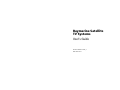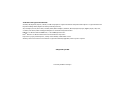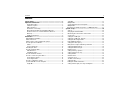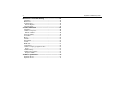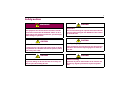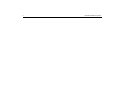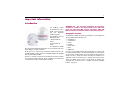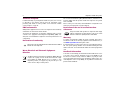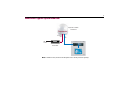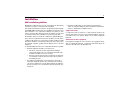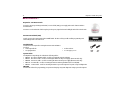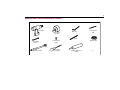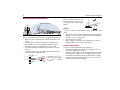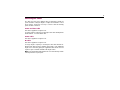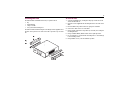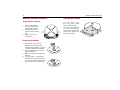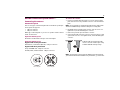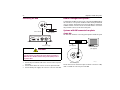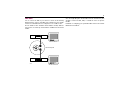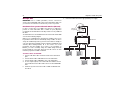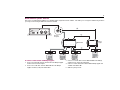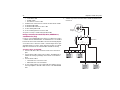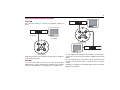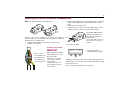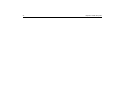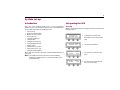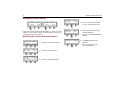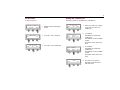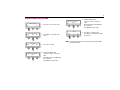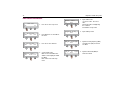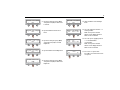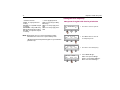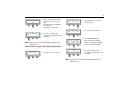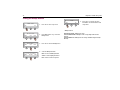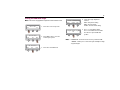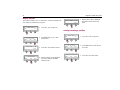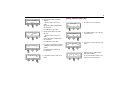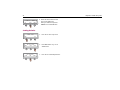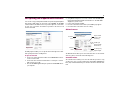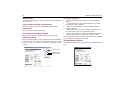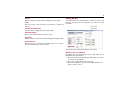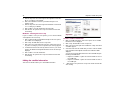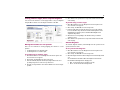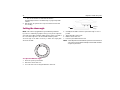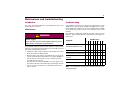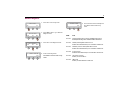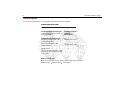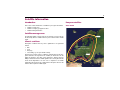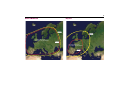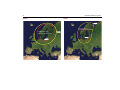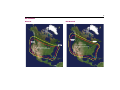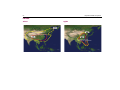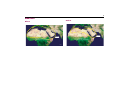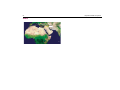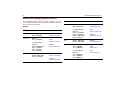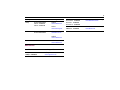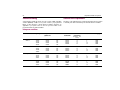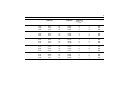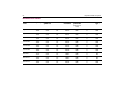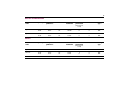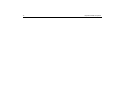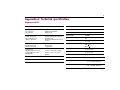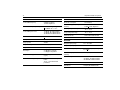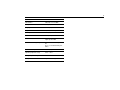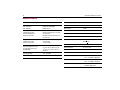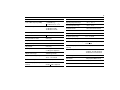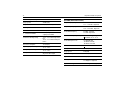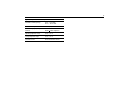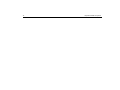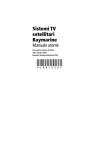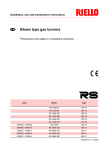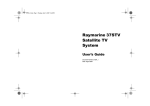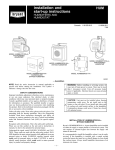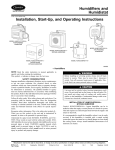Download Raymarine Satellite TV Systems User's Guide
Transcript
Raymarine Satellite TV Systems User’s Guide Document Number: 81258_4 Date: March 2009 Trademarks and registered trademarks Autohelm, HSB, Raymarine, RayTech, Sail Pilot, SeaTalk and Sportpilot are registered trademarks of Raymarine Limited. Apelco is a registered trademark of Raymarine Holdings Limited (Registered in all major marketing territories). AST, Autoadapt, Auto GST, Autoseastate, Autotrim, Bidata, Marine Intelligence, Maxiview, On Board, Raychart, Raynav, Raypilot, Raystar, ST40, ST60, Seaclutter, Smart Route, Tridata and Waypoint Navigation are trademarks of Raymarine Limited. DIRECTV is an official trademark of DIRECTV Inc., a unit of GM Hughes Electronics. DISHTM Network is an official trademark of EchoStar Communications Corporation. ExpressVu is a property of Bell ExpressVu, a wholly owned subsidiary of Bell Satellite Services. All other product names mentioned are trademarks or registered trademarks (if applicable) of their respective companies. © Raymarine plc 2006 - Powered by Intellian Technologies - Contents 3 Contents Safety notices............................................................................... 1 Important information................................................................ 3 Geographic location .......................................................................... 3 Television reception........................................................................... 4 EMC conformance ............................................................................. 4 Declaration of conformity .................................................................. 4 Waste Electrical and Electronic Equipment Directive ......................... 4 Restriction of the use of certain Hazardous Substances..................... 4 Warranty............................................................................................ 4 Handbook information....................................................................... 4 Installation.................................................................................... 7 EMC installation guidelines.................................................................. 7 What’s in the box?.... ........................................................................... 8 What tools do I need to install my TV system?.... ................................. 9 How do I plan the installation?... ....................................................... 10 Cables.............................................................................................. 10 Power requirements......................................................................... 10 Extending the cables .......................................................................... 11 How do I install the ACU?.... .............................................................. 12 ACU dimensions .............................................................................. 12 Installing the ACU............................................................................ 13 How do I install the antenna?.... ........................................................ 14 How do I connect the system cables?................................................. 15 Connecting the antenna .................................................................. 15 Connecting the ACU ........................................................................ 16 How do I configure the system?... ...................................................... 16 Systems with 2RF connector baseplate .............................................. 16 Single IRD ........................................................................................ 16 Twin IRDs......................................................................................... 17 Multiple IRDs ................................................................................... 18 System with 4 RF connector baseplate ............................................ 21 Multiple IRDs ................................................................................... 22 Connecting your satellite TV system to an NMEA0183 GPS .............. 23 System set up ............................................................................. 25 Start up............................................................................................ 25 Changing the default satellite.......................................................... 26 Monitoring the current status of the antenna .................................. 26 Set up mode..................................................................................... 27 Setting the satellite pair................................................................... 27 Setting the satellite pair - DirecTV ................................................... 28 Setting the GPS using the ACU ........................................................ 29 Edit satellite information ................................................................. 30 Setting the local frequency .............................................................. 32 LNB systems in regions with linear polarization .............................. 33 Setting the DiSEqC method.............................................................. 34 Setting the LNB skew angle ............................................................. 35 Display version................................................................................. 36 Setting antenna go position............................................................. 36 Setting antenna move step .............................................................. 37 Setting defaults................................................................................ 38 GUI main menu................................................................................ 39 Serial port set up.............................................................................. 40 The GUI control soft keys................................................................. 40 Setting the GPS................................................................................ 41 Editing the satellite information ...................................................... 42 Setting antenna angle, move step and diagnosis. ........................... 43 4 Maintenance and troubleshooting .......................................... 45 Introduction ........................................................................................ 45 Maintenance....................................................................................... 45 Troubleshooting.................................................................................. 45 Antenna diagnosis ........................................................................... 47 Technical support................................................................................ 48 Satellite information ................................................................. 49 Introduction ........................................................................................ 49 Satellite coverage areas ......................................................................49 Climatic conditions........................................................................... 49 European satellites ............................................................................. 49 US satellites ........................................................................................ 53 Mexico ................................................................................................ 54 Australia ............................................................................................. 55 New Zealand....................................................................................... 55 Far East............................................................................................... 56 Middle East......................................................................................... 57 South America .................................................................................... 59 Satellite coverage by geographic location .......................................... 60 Europe.............................................................................................. 60 Satellite tracking................................................................................. 62 Satellite service providers ................................................................... 62 European satellites........................................................................... 62 Technical specification.............................................................. 67 Raymarine 45 STV............................................................................... 67 Raymarine 60 STV............................................................................... 70 Raymarine Satellite TV Systems 5 Safety notices CAUTION WARNING Product installation Connectors This equipment must be installed in accordance with the instructions contained in this handbook. Failure to do so could result in poor product performance, personal injury and/or damage to your boat. Take care not to damage the exposed connectors below the base plate when moving the unit. DO NOT use these connectors to lift the unit. CAUTION CAUTION Transit packaging In-line fuse If you do not have a breaker in the power circuit, an in-line 5 A quick blow fuse should be fitted to the positive (white) lead of the power cable. Before installing or operating the unit, open the unit cover and remove the foam transit packaging inserts from the base unit. CAUTION CAUTION Antenna unit cover Antenna coating To prevent damage to the antenna unit cover always use the base plate when lifting the unit. Application of paint or other finishes to the antenna unit exterior may degrade performance beyond acceptable limits. 6 Raymarine Satellite TV Systems 7 Important information Introduction This handbook contains an explanation of how to install, connect and maintain your Raymarine Satellite TV system. This handbook covers the following models: • 45STV Satellite TV system. •60STV Satellite TV D7943_ 1 system. Your Raymarine Satellite TV system provides uninterrupted television access to hundreds of TV channels in all types of weather conditions. On the open sea or at the dock, the Raymarine Satellite TV system automatically identifies, acquires and tracks compatible signals from all digital video broadcast (DVB) satellites. However, no machine can perform its intended function unless installed, operated and maintained properly. Please carefully read and follow the recommended procedures contained in this handbook. INTENDED USE - The intended application for Raymarine Satellite TV systems is for leisure marine boats and workboats not covered by IMO carriage regulations. THEY ARE NOT intended for installation and use in any other situation. Geographic location Your Raymarine Satellite TV system is programmed to receive signals from selected satellites in the following areas: • North America • South America • Europe • Australia • New Zealand • China • Middle East You cannot receive signals that have linear polarization on a system set up for circular polarized signals or circular polarized signals on a system that is set up for linear polarized signals. If your geographic location changes it will be necessary to change the antenna low noise block (LNB) for one appropriate to the area in which you are operating. You may also need to change your IRD(s) and TV receivers. For full details of changing your geographic area of operation refer to “Satellite coverage by geographic location” on page 60 . 8 Raymarine Satellite TV Systems Television reception For full functionality of your Raymarine Satellite TV system, it is necessary to subscribe to the relevant service(s) from the appropriate service provider(s). Full details of service providers can be found in “Satellite service providers” on page 62. EMC conformance All Raymarine equipment and accessories are designed to the best industry standards for use in the leisure marine market. The design and manufacture of Raymarine equipment and accessories conform to the appropriate Electromagnetic Compatibility (EMC) standards, but correct installation is required to ensure that performance is not compromised. Declaration of conformity This product conforms with EU Directive 89/336/EC and is labelled with the CE conformity mark. Waste Electrical and Electronic Equipment Directive The Waste Electrical and Electronic Equipment (WEEE) Directive requires the recycling of waste electrical and electronic equipment. Whilst the WEEE Directive does not apply to some Raymarine products, we support its policy and ask you to be aware of how to dispose of this product. The crossed out wheelie bin symbol, illustrated above, and found on our products signifies that this product should not be disposed of in general waste or landfill. Please contact your local dealer, national distributor or Raymarine Technical Services for information on product disposal. Restriction of the use of certain Hazardous Substances RoHS COMPLIANT European models of this product use components that comply with the requirements of the Restriction of the use of certain Hazardous Substances (RoHS) Directive 2002/95/EC. Warranty To register your Raymarine Satellite TV system ownership, please take a few minutes to fill out the warranty registration card found in the box, or visit www.raymarine.com and register on-line. It is important that you register your product to receive full warranty benefits. Your system package includes a barcode label indicating the serial number of the unit. You should stick this label to the warranty registration card. Handbook information To the best of our knowledge, the information in this handbook was correct as it went to press. However, Raymarine cannot accept liability for any inaccuracies or omissions it may contain. In addition, our policy of continuous product improvement may change specifications without notice. As a result Raymarine cannot accept lability for any differences between the product and the handbook. 9 What does a typical system look like? Raymarine Satellite TV Antenna Power/Data cable DC Power RF cable Satellite Receiver (IRD) Antenna Control Unit Television D7944_1 Note: Satellite receivers, televisions and subscription services must be purchased separately. 10 Raymarine Satellite TV Systems 11 Installation EMC installation guidelines All Raymarine equipment and accessories are designed to the best industry standards for use in the recreational marine environment. Their design and manufacture conforms to the appropriate Electromagnetic Compatibility (EMC) standards, but correct installation is required to ensure that performance is not compromised. Although every effort has been taken to ensure that they will perform under all conditions, it is important to understand what factors could affect the operation of the product. The guidelines given here describe the conditions for optimum EMC performance, but it is recognized that it may not be possible to meet all of these conditions in all situations. To ensure the best possible conditions for EMC performance within the constraints imposed by any location, always ensure the maximum separation possible between different items of electrical equipment. For optimum EMC performance, it is recommended that wherever possible: • • Raymarine equipment and cables connected to it are: • At least 3 ft. (1m) from any other equipment transmitting or carrying radio signals. In the case of Single Side Band (SSB) radio, the distance should be increased to 7 ft. (2m). • More than 7 ft. (2m) from the path of a radar beam. A radar beam can normally be assumed to spread 20 degrees above and below the radiating element. The equipment is supplied from a separate battery to that used for engine start. Voltage drops below 10 V, and starter motor transients, can cause the equipment to reset. This will not damage the equipment, but may cause the loss of some information and may change the operating mode. • Raymarine specified cables are used. Cutting and rejoining these cables can compromise EMC performance and must be avoided unless doing so is detailed in the installation manual. Suppression Ferrite If a suppression ferrite is attached to a cable, this ferrite should not be removed. If the ferrite needs to be removed during installation it must be reassembled in the same position. Always use the ferrites supplied by Raymarine. Connections to other equipment If your Raymarine equipment is to be connected to other equipment using a cable not supplied by Raymarine, a suppression ferrite MUST always be attached to the cable near to the Raymarine unit. 12 Raymarine Satellite TV Systems What’s in the box?.... Raymarine STV Antenna Unit houses the antenna positioning mechanism, low noise block (LNB), power supply and control elements within a molded radome. Connectors on the underside of the base plate join the power, signal and control cabling from the below decks units. D7945_1 Antenna Control Unit (ACU) controls power to the antenna unit via the On/Off switch. The three soft keys enable satellite programming and antenna diagnostics to be carried out. D7946_1 Installation kit contains the items required for securing the antenna unit and ACU to your boat. • 4 x Hexagonal bolts. • 4 x Spring washers. • 4 x Flat washers. • 4 x Self tapping screws. D7947_1 System cables Your Raymarine STV package also includes the following cables: • RO8134 - 15 m Power and Data cable - used for connecting the antenna and ACU. • RO8133 - 10 m Power cable - used for connecting the ACU to the DC power supply. (45STV models only). • RO8280 - 10 m Power cable - used for connecting the ACU to the DC power supply.(60 STV models only). • RO 8135 - 15 m RF cable - used for connecting the Antenna and Integrated Receiver Decoder (IRD). • RO8138 - 1.8 m PC cable - used for connecting the ACU to a personal computer for system set up and diagnostics. CD-ROM Contains the software for programming your system and carrying out system diagnostics using a personal computer. 13 What tools do I need to install my TV system?.... Power drill 80 mm (3 in) hole saw 5 mm Allen key 10 mm (3/8 in) drill Pencil 13 mm (1/2in) spanner Socket wrench Adhesive tape 13 mm (1/2 in) socket Cross-head screwdriver Suitable waterproof sealant D7948_1 14 Raymarine Satellite TV Systems How do I plan the installation?... Make sure nearby objects do not block the antenna. It requires a +150 to +900 look angle to receive satellite signals . Clear view of sky 90 0 +15 0 Blocked! D7951_1 Mast Cables You need to consider the following points before installing the system cables: D7949_1 • When choosing a location for the antenna, consider the following points: • • • • • Make sure you place it where there is an all round clear view of the horizon. It should not be too high above the water - the maximum recommended height is one not exceeding half the length of your boat. It should be as near to the centerline of the boat as possible. The mounting platform should be rigid and not subject to excessive vibration. It should be away from the edge of the boat - this will avoid unnecessary motion which can affect reception. Above the beam Min 1.2 m (4 ft) In the beam Min 1.2 m (4 ft) Below the beam D795 0_1 It should be clear of any radar as this may prevent the antenna working correctly. • • All cables need to be adequately clamped and protected from physical damage and exposure to heat - avoid running cables through bilges, doorways, or close to moving objects. Acute bends must be avoided. Where a cable passes through an exposed bulkhead or deckhead, a watertight gland or swan neck tube should be used. Power requirements You need to consider the following power requirements: • • • Your Raymarine Satellite TV system has been designed to work on a boat’s power supply rated at 12 V DC. If your boats power supply is rated at 24 V DC you will need to install a suitable DC power inverter to reduce the supply voltage to 12 V DC. If your IRD(s) and television(s) require a 220/240 V AC power supply, you will need to install a suitable DC to AC converter to operate the units from your boat’s DC power supply. 15 Extending the cables The cables that have been supplied with your Raymarine Satellite TV system should be of adequate length to complete the installation on most boats. However, should it be necessary to extend a cable the following points should be considered: Power and data cable This cable is supplied at a length of 15 m. If a longer length is required you should replace this cable with Raymarine Part No.E96007 - 30 m Power/Data cable. Power cable This cable is supplied at a length of 10 m. RF cable This cable is supplied at a length of 15 m. If a longer length is required you should replace this cable with Part No. E96008 which will extend the available cable length to 30m. Additional length can be achieved by joining the supplied RF cable and the extension together to give a maximum available cable length of 45m. Note: The stated cable lengths should not be exceeded as this may result in reduced performance of your system. 16 Raymarine Satellite TV Systems How do I install the ACU?.... ACU dimensions 195 mm (7.67 in) 229 mm (9.0 in) 160 mm (6.3 in) 224.6 mm (8.84 in) 62.7 mm (2.47 in) 65 mm (2.56 in) 195 mm (7.67 in) The dimensions of the ACU are shown below: D9275_1 17 Installing the ACU The ACU should be installed below decks, in a position that is: • dry. • well ventilated. • easily accessible. • near your main TV viewing area. The ACU should be installed using the two fixing brackets supplied. These brackets can be placed on the sides of the unit to provide a top or bottom fix. _1 953 D7 To install the ACU: 1. Select the installation site, ensuring that the proposed site meets the criteria described above. 2. Using the screws supplied fix the mounting brackets to the sides of the ACU. 3. Place the ACU in the position where it is going to be installed. 4. Connect the cables to the rear of the ACU. 5. Using a pencil, mark the 4 hole positions (2 each side) for securing the mounting brackets. 6. Using a suitable drill bit, drill the 4 holes in the required position. 7. It is good practice to countersink the mounting holes to avoid damage to the mounting surface. 8. Using suitable screws, secure the ACU into position. 18 Raymarine Satellite TV Systems Securing the antenna How do I install the antenna?.... Preparing the antenna 1. Using a 5 mm allen key, remove the antenna dome retaining bolts and dome. 2. Remove the foam transit restraints from the antenna base. 3. Replace and secure the antenna dome. Secure the antenna to the base using bolts, spring washers and flat washers. Foam restraint Foam restraint D7954_1 Preparing the mount A ni U se Ba ate na pl en m nt Te t dia e, 3 /20 hol (3 Cut mm ter 80 me ) inch e, /10 4 l hol ( in Dril mm ter ns 10 me itio dia pos 4 inch es) es) inch .3 114 .3 114 es) inch mm 1 /2 (4 (4 1 /2 mm .6 228 mm (9 228 .6 mm (9 inch es) es) inch A ni U se Ba ate na pl en m nt Te t dia e, 3 /20 hol (3 Cut mm ter 80 me ) inch e, /10 4 l hol ( in Dril mm ter ns 10 me itio dia pos 4 inch es) es) inch .3 114 .3 es) inch mm 1 /2 (4 (4 1 /2 mm .6 228 mm (9 (9 inch es) es) inch mm 114 228 .6 1. Using adhesive tape, attach the template to the mounting surface, ensuring that it is parallel to your boat’s centerline as marked on the template. 2. Using a suitable hole saw, remove the shaded center portion 3. Drill four 10 mm holes in the positions indicated. 4. It is good practice to countersink the mounting holes, and smooth the edges of the center hole with a suitable file to avoid damage to the mounting surface. D7955_1 The bolts should be tightened to a torque of 30 Nm (22.1 ft.lb.) to ensure that the foam sealing ring is compressed to prevent water ingress. 1 6_ 95 D7 19 How do I connect the system cables?.... Antenna baseplate To connect the antenna 1. Pass the power/data cable through the access hole of the mounting plate and connect it to the power/data connector on the antenna base plate. There are two types of antenna baseplate that can be fitted to your Raymarine TV System. the types are: Note: It is good practice to coat the threads of all connector s with a small amount of a suitable waterproof marine sealant prior to securing them. • 2 RF port connectors. • 4 RF port connectors. Which type is fitted depends on your area of operation and the antenna model. The models are: 2. Hand tighten the power/data cable connector. Take care not to overtighten the nut, as this will damage the connector. 3. Remove the protective cap from the RF 1 connector. 4. Connect the RF cable to the RF 1 connector and secure using a 13 mm spanner.Take care not to over-tighten the nut, as this will damage the connector. Connecting the antenna Raymarine 45STV system All antennas are fitted with a 2 RF port connector baseplate. Raymarine 60STV system Regions with circular polarization 5.Slide the cable shroud of the RF cable over the connection and fix in place using a suitable malleable waterproof tape. North America, South America (DirecTV) - 2 RF port connectors. Regions with linear polarization Europe and Middle East - 4 RF port connectors. Australia, China, and New Zealand - 2 RF port connectors. RF 1 D7958_1 Note: The base plate connectors must be suitably protected from water ingress when the antenna unit is installed on an open structure, e.g. a tuna tower. RF 2 D9276_1 RF1 POWER POWER RF2 RF 3 2 RF port connector baseplate RF 4 4 RF port connector baseplate 20 Raymarine Satellite TV Systems How do I configure the system?... Connecting the ACU Your Raymarine Satellite TV system can be connected with multiple IRDs at the same time to receive pictures in different cabins offering the maximum choice of channels. The following section shows the different combinations available and their connections. In all cases the ACU must be connected to the power/data connector of the antenna base plate. RF1 POWER RF2 D7959_1 IRD (not supplied) Power and data Systems with 2RF connector baseplate Single IRD This is the basic method for connecting your Raymarine Satellite TV system . PC I NTERFACE FUSE ANTENNA DC10.8 - 15.6V D7960_1 Boat's DC power supply IRD (not supplied) Television Monitor (not supplied) CAUTION RF1 In-line fuse If you do not have a breaker in the power circuit, an in-line 5 A quick blow fuse should be fitted to the positive (white) lead of the power cable. To connect the antenna control unit: 1. Connect the power and data cable to the connector on the rear panel of the ACU. 2. Connect the RF cable to the connector on the rear panel of the IRD. 3. Connect the DC power supply to the connector on the rear of the ACU. RF2 POWER Antenna baseplate D9277_1 The RF cable from the antenna base plate should be connected to ‘LNB’, ‘ANT’ or ‘Satellite In’ on the rear panel of the IRD. 21 Twin IRDs You can connect two IRDs to your antenna as shown in the following diagram.However, only one of the IRDs can be configured as a two satellite receiver. The other IRD needs to be configured as a one satellite receiver. The two satellite receiver determines which satellite is tracked, while the other receiver can watch any channel which is available from the tracked satellite. IRD 1 Television Monitor 1 RF1 Antenna baseplate POWER RF2 IRD 2 D9278_1 Television Monitor 2 As in the single IRD option the RF cables from the antenna base plate should be connected to ‘LNB’, ‘ANT’, or ‘Satellite In’ on the rear panel of the IRD. Full details on configuring your system IRDs will be found in the relevant Manufacturer’s handbook. 22 Multiple IRDs Raymarine Satellite TV Systems 6. Connect the multi-switch to the appropriate DC power supply. IMPORTANT: Due to satellite polarization, incorrect connection in systems using multiple IRDs will result in signal degradation. Make sure you select the correct method of connection for your area of operation. RF1 North American systems and South America (DirecTV) In order to connect three or four IRDs to the antenna, you will need to purchase an active multi-switch with 2 satellite ‘in’ ports (Raymarine recommends the Channel Master 6314 IFD), and the necessary additional RF cables. Antenna baseplate The multi-switch has to be installed between the antenna unit and the IRDs as shown in the following diagram. VHF/UHF INPUT POWER LNB 24V DC LHCP/ +18V Multiswitch OUT 1 IRD 1 OUT 2 OUT 3 OUT 4 IRD 2 IRD 3 IRD 4 D9279_1 To connect three or four IRDs: 1. Connect an RF cable to RF1 and another to RF2 on the antenna base plate. 2. Connect the RF1 cable to LNB LHCP/+18 V on the multi-switch. 3. Connect the RF2 cable to LNB RHCP/+13 V on the multi-switch. 4. For each output required, connect an RF cable from an OUT connector of the multi-switch to the LNB or ANT connector of the individual IRD units. 5. Terminate any unused connections with a suitable 75 Ohm DC terminator block. LNB RHCP/+13V RF2 GROUND When you use a multiswitch, the signal from the satellite receiver can no longer tell the antenna when to automatically change satellites. In order to change the satellite being tracked, you must use the ACU. For example, in some areas DirecTV programming is found on DTV101 and DTV119 (local channels) When tracking DTV101, all of the receivers can receive programmes from that satellite. If you want to see programmes on DTV119, you need to manually change the satellite being tracked by pressing Satellite B on the ACU. This means that all receivers can then watch the programmes available on DTV119. POWER/ DATA 23 North American systems - DirecTV This version of a multi-switch installation uses a DiSEqC supplier - Raymarine Part No. A96014 - and enables you to change the satellite being tracked as you change channels using the IRD master instead of the ACU. 1 RF1 POWER PC I NTERFACE FUSE ANTENNA RF2 DC10.8 - 15.6V 2 Antenna baseplate LNB RHCP/+13V VHF/UHF INPUT LNB POWER 24V DC LHCP/ +18V Multi S/W 18 V Antenna RF 1 Multi S/W IRD 1 Master IRD DiSEqC Supplier GROUND Multiswitch OUT 1 OUT 2 OUT 3 OUT 4 3 4 IRD 4 IRD 2 MASTER IRD 3 D7962_1 IRD 1 To connect a multi-switch and DiSEqC Supplier: 1. Connect a 15 m RF cable between Antenna RF1 of the DiSEqC Supplier and RF1 on the antenna baseplate. 2. Connect a 30 cm RF cable between Multi S/W 18V of the DiSEqC supplier and LHCP (+18V) of the multi-switch. 3. Connect a 30 cm RF cable between Multi S/W IRD1 of the DiSEqC supplier and any OUT of the multi-switch. 4. Connect a 3 m RF cable between Master IRD of DiSEqC supplier and Satellite of the Master IRD. 5. With the system powered: 24 • Set the ACU to ON. • The IRDs to OFF. • The television receivers to OFF. 6. Confirm that the antenna detects and tracks the DirecTV101 satellite. 7. Set the Master IRD to ON. 8. Set the Master IRD television receiver to ON. 9. Set the remaining IRDs to ON. 10. Set the remaining television receivers to ON. The system can now be controlled using the Master IRD. Raymarine Satellite TV Systems 5. Terminate any unused connections with a suitable 75 Ohm DC terminator block. RF1 Antenna baseplate Europe, Australia, New Zealand, China, Middle East, South America (Sky) RF2 POWER/ DATA Hi/Hor In order to connect multiple IRDs to the antenna, you will need to purchase a suitable universal LNB multiswitch. The multiswitch has to be installed between the antenna unit and the IRDs as shown in the following diagram. Hi/Ver Lo/Hor Lo/Ver DiSEqC GROUND Multiswitch OUT 1 OUT 2 POWER 24V DC OUT 3 OUT 4 You should connect to either the vertical or horizontal high and low pairs depending whether you want to watch channels in the high or low bands. Only those channels in the selected band will be available for viewing. IRD 1 IRD 2 IRD 3 IRD 4 D9280_1 To connect three or four IRDs: 1. Connect an RF cable to RF1 and another to RF2 on the antenna base plate. 2. Connect the RF1 cable to either Lo/Ver or Hi/Ver. This will depend on whether the desired programming is in the vertical or horizontal low band. 3. Connect the RF2 cable to: • Lo/Hor if RF1 was connected to Lo/Ver. • Hi/Hor if RF1 was connected to Hi/Ver. 4. For each output required, connect an RF cable from an OUT connector of the signal splitter to the LNB or ANT connector of the individual IRD units. 25 System with 4 RF connector baseplate Single IRD This is the basic method for connecting your Raymarine Satellite TV System. IRD 1 Television Monitor 1 RF 1 RF 2 D7960_1 IRD (not supplied) Television Monitor (not supplied) RF 1 RF 2 POWER RF 3 Antenna baseplate IRD 2 POWER RF 3 RF 4 D9282_1 RF 4 Television Monitor 2 Antenna baseplate D9281_1 The RF cable should be connected from RF1 to ‘LNB’, ‘ANT’ or ‘Satellite In’ on the rear panel of the IRD. Twin IRDs You can connect two IRDs to your antenna as shown in the following diagram.However, only one of the IRDs can be configured as a two satellite receiver. The other IRD needs to be configured as a one satellite receiver. The two satellite receiver determines which satellite is tracked, while the other receiver can watch any channel which is available from the tracked satellite. As in the single IRD option the RF cables from the antenna base plate should be connected to ‘LNB’, ‘ANT’, or ‘Satellite In’ on the rear panel of the IRD. Full details on configuring your system IRDs will be found in the relevant Manufacturer’s handbook. 26 Raymarine Satellite TV Systems Multiple IRDs Systems using more than 4 IRDs In European systems fitted with a 4 RF connector baseplate there are two options for connecting multiple IRDs. To connect more than 4 IRDs you will need to install a suitable active multiswitch between the antenna and the IRDs. Systems using up to 4 IRDs In European systems all four RF outputs from the antenna can be connected to individual IRDs. As in the single IRD option the RF cables from the antenna base plate should be connected to ‘LNB’, ‘ANT’, or ‘Satellite In’ on the rear panel of the IRD. RF 1 RF 2 POWER RF 4 RF 3 Antenna baseplate RF 1 RF 2 Vert Hor Vert/mod Hor/mod 5-50 kHz RF 3 Active multiswitch RF 4 POWER OUT 1 OUT 4 OUT 5 OUT 6 IRD 1 IRD 6 IRD 2 IRD 5 IRD 3 IRD 4 IRD 4 D9284_1 IRD 3 OUT 3 IRD 2 D9283_1 IRD 1 OUT 2 Connect the multiswitch in accordance with the manufacturer’s instructions. 27 Connecting your satellite TV system to an NMEA0183 GPS Note: This applies to Raymarine 60 STV systems only. Rear view 4. Strip back the wires from one end of the additional piece of cable and place the yellow (NMEA OUT) and ground wires into the connector block. 5. Tighten the connector block screws. 6. Strip back the wires on the free end of the additional piece of cable and place them in the connector block of the 9 pin connector. Front view Using the 9 pin connector supplied, you can connect your satellite TV system directly to you boat’s NMEA 0183 GPS system for improved tracking accuracy. You will also need: • • a length of cable suitable for connecting to your GPS antenna. a suitable connector block. Red (12 - 32 V /+) Yellow (NMEA out /+) Brown (RTCM in /+) Green (NMEA in /+) Shield (0V/ ground / -) To connect your satellite TV system to an NMEA0183 GPS: With the system powered OFF: 1.At a suitable point, cut your GPS antenna cable. 2.Strip back one set of wires and connect to a suitable connector block. 3.Strip back the other set of wires and place them in the connector block. The YELLOW - NMEA OUT wire should be connected to PIN 1. The ground wire should be connected to PIN 2. 7.Connect the 9 pin connector to the PC connector on the rear of the ACU. Pin 1 Pin 2 8. Power the system ON. 126.75E 37.20N * 9. Press center softkey x 2. The NMEA GPS page appears. A flashing icon right of the position indicates GPS is running and has a fix. A flashing underscore to the right of the position indicates GPS is running but does not have a fix. No icon or underscore indicates GPS is not connected. 28 Raymarine Satellite TV Systems 29 System set up Introduction Set up using the ACU This section of the handbook describes how to set up your Raymarine Satellite TV system after installation using the ACU or the Graphical User Interface (GUI) and includes the following functions: Start up D7964_1 INITIALIZE ACU RAYMARINE 45STV INITIALIZE ANTENNA RAYMARINE 45STV 1. Communication is being established between the antenna and the ACU D7965_1 2. The antenna is initialized. ASTRA2 SETUP Note: The satellite names shown on the ACU screen in the following illustrations may differ from those on your ACU depending on your geographic location. TRACKING A: B: HOTBIRD D7966_1 SEARCHING A: B: HOTBIRD ASTRA2 SETUP D7967_1 • System start up. • Change the default satellite. • Monitor the antenna status. • Enter set up mode. • Setting the satellite pair. • Setting the GPS. • Setting the local frequency. • Setting the DiSEqC method. • Display versions. • Setting antenna go position. • Setting antenna move step. • Setting the default satellites. Many of the above functions will only be required at initial installation of your system. With the system installed and power applied, the ACU screen will show the following sequence: 3. The antenna is searching for Satellite A. 4. The antenna has located the satellite and is now tracking 30 Raymarine Satellite TV Systems Changing the default satellite ASTRA2 SETUP A: ASTRA 2 HOTBIRD SETUP SETUP 4. Antenna is again tracking satellite A. Press to display position detail. 5. Antenna position detail and signal strength is displayed. Press center soft key to display NMEA GPS page. D7968_1 B: HOTBIRD TRACKING B: D7970_1 TRACKING A: ASTRA2 D7971_1 TRACKING A: B: HOTBIRD Your ACU is programmed with two default satellites. To change the default satellite, press the left hand soft key. The default satellite changes and is automatically tracked by the antenna. AZ:###.# SIGNAL:### EL:###.# SETUP Monitoring the current status of the antenna 126.75E TRACKING A: B: HOTBIRD SETUP 1. Antenna is searching for satellite A. D7966_1 B: HOTBIRD ASTRA2 ASTRA2 SETUP 2. Antenna is tracking satellite A. D7967_1 SEARCHING A: ANTENNA IS UNWRAPPING SETUP D7969_1 B: HOTBIRD 3. Antenna is unwrapping the cable. 37.20N * 6. The NMEA GPS information is displayed. Press center soft key to return to antenna status display. 31 Set up mode Setting the satellite pair To enter set up mode: This sequence applies to all satellite pairs except DirecTV: SETUP MODE? NEXT SAT A : ASTRA 2 NEXT SELECT EXIT D7975_1 NO YES D7973_1 YES 2. Press YES to enter setup mode. SET SAT PAIR? PREV D7974_1 SETUP D7972_1 B : HOTBIRD 1. With the antenna tracking press SETUP. YES NEXT 3. Press YES to set the satellite pair. SAT B: HOTBIRD NEXT SELECT EXIT D7976_1 SET SAT PAIR? PREV SAVE? YES NO D7977_1 TRACKING A: ASTRA 2 1. Follow steps 1 thru 3 for entering set up mode. Press YES to set satellite pair. 2. Set satellite A. Press NEXT to show alternative satellite name. Press SELECT to set chosen satellite to SAT A. Press EXIT to return to main set up menu. 3. Set satellite B. Press NEXT to show alternative satellite name. Press SELECT to set chosen satellite to SAT B. Press EXIT to return to main set up menu. 4. Press YES to save selections. Press NO to cancel and return to main setup menu. 32 Raymarine Satellite TV Systems Setting the satellite pair - DirecTV SAT A* : DTV119 SAT A : DTV101 SELECT EXIT D78642_1 NEXT SAT B: DTV101 SELECT EXIT D8643_1 NEXT 1. Follow steps 1 thru 3 for entering set up mode- see “Set up mode” on page 27. Press YES to set satellite pair. 2. Set satellite A. Press NEXT to show alternative satellite name. Press SELECT to set chosen satellite to SAT A. Press EXIT to return to main set up menu. 3. Set satellite B. Press NEXT to show alternative satellite name. Press SELECT to set chosen satellite to SAT A. Press EXIT to return to main set up menu. SAT B* : DTV110 NEXT SELECT EXIT D8645_1 NEXT EXIT SAVE? YES NO D7977_1 YES D7974_1 PREV SELECT D8644_1 NEXT SET SAT PAIR? 4. Set satellite A when DiSEqC is active from IRD. Press NEXT to show alternative satellite name. Press SELECT to set chosen satellite to SAT A. Press EXIT to return to main set up menu. 5. Set satellite B when DiSEqC is active from IRD. Press NEXT to show alternative satellite name. Press SELECT to set chosen satellite to SAT A. Press EXIT to return to main set up menu. 6. Press YES to save selections. Press NO to cancel and return to main setup menu. Note: DiSEqC is not used with Dish Network or ExpressVu satellites.This menu is displayed when the DiSEqC method - see page 34 is set to “Use to change sat”. 33 Setting the GPS using the ACU LATITUDE 1. Press YES to enter set up mode. NO D7973_1 YES D7982_1 + SETUP MODE? ##.##N INPUT - SAVE? YES NEXT D7974_1 PREV 3. Press YES to set GPS. NEXT D7980_1 YES + 28.20E _ INPUT D7981_1 LONGITUDE NO 6. Press YES to accept the data. Press NO to cancel and return to main set up menu. Note: If your system is connected to a GPS antenna, the position will be updated in real time. SET GPS? PREV 2. Press NEXT to enter GPS set up mode. YES D7977_1 SET SAT PAIR? 5. Input the latitude data. + increases a value. - decreases a value. Change the underscored digit using the +/- buttons. Press INPUT to accept a value 4. Input the longitude data. + increases a value. - decreases a value. Change the underscored digit using the +/- buttons. Press INPUT to accept a value. 34 Raymarine Satellite TV Systems Edit satellite information SATNAME : ASTRA 2 - 1. Press YES to enter set up mode. NO D7973_1 YES INPUT D7985_1 + SETUP MODE? LONGITUDE YES NEXT D7974_1 PREV 2. Press NEXT twice to enter Edit Sat Info menu. + VER LOW YES NEXT + 10788 22000 INPUT - 7. Input the tracking frequency (MHz) and symbol rate (kHz) for Vertical Low Band. D7983_1 PREV 3. Press YES to enter edit menu. 6. Input satellite position - D7986_1 EDIT SAT INFO? 28.20E _ INPUT D7981_1 SET SAT PAIR? 5. Input satellite name. + increases a value. - decreases a value. Change the underscored digit using the +/- buttons. Press INPUT to accept a value SELECT EXIT D7984_1 NEXT VER LOW + NID INPUT 0X0020 D7987_1 SATNAME : ASTRA 2 4. Set the satellite name. NEXT - shows next satellite name. SELECT - sets the displayed satellite for editing. EXIT - returns to the main set up menu. 8. Input the Network ID (NID) for Vertical Low Band. 35 HOR LOW INPUT 0X0020 D7989_1 + NID VER HIGH INPUT D7990_1 + 11895 27500 VER HIGH NID 0X0020 INPUT HOR HIGH 10. Input the NID for Horizontal Low Band. VERIFY : DVB DECODE 11. Input the tracking frequency (MHz) and symbol rate (kHz) for Vertical High Band. POWER : AUTO HOR HIGH 11954 27500 p INPUT D7992_1 + + PREV PREV 12. Input the NID for Vertical High Band. - NID 0X0020 INPUT - SELECT NEXT SELECT NEXT SAVE? YES NO D7977_1 D7991_1 + 9. Input the tracking frequency (MHz) and symbol rate (kHz) for Horizontal Low Band. D7993_1 - D7994_1 10773 22000 INPUT D7988_1 + D7995_1 HOR LOW 13. Input the tracking frequency (MHz) and symbol rate (kHz) for Horizontal High Band. 14. Input the NID for Horizontal High Band. 15. Select the verification method * of tracking satellite. PREV - shows previous method. SELECT - set the displayed method. NEXT - shows next method. 16. Select the power supplying method ** to the LNB. AUTO is recommended. PREV - shows previous method. SELECT - set the displayed method. NEXT - shows next method. 17. Press YES to accept the data. Press NO to cancel and return to main set up mode. 36 Raymarine Satellite TV Systems Setting the local frequency AUTO - change voltage to LNB by IRD voltage. ONLY 13 V - always supply 13 V to LNB. ONLY 18 V - always supply 18 V to LNB. Note: (1) Raymarine does not recommend changing the satellite information unless advised to do so by the satellite provider. LNB systems in regions with circular polarization SETUP MODE? YES 1. Press YES to enter set up mode. NO D7973_1 SIGNAL - use only signal level for tracking. DVB LOCK - use only DVB lock signal for tracking. DVB DECODE - verify satellite using DVB decoding method for tracking. DSS LOCK - use only DSS lock signal for tracking. SET SAT PAIR? PREV YES NEXT D8646_1 ** Power supplying methods (2) Vertical and horizontal polarization applies to regions with linear polarization only. 2. Press NEXT 3 times to enter the Local frequency menu. SET LOCAL FRQ? YES NEXT D7996_1 PREV LNB TYPE : SINGLE PREV SELECT NEXT D7997_1 * Verification methods 3. Press YES to set local frequency. 4. Select SINGLE LNB type. PREV - shows previous LNB type. SELECT - sets the displayed LNB type. NEXT - shows the next LNB type. 37 INPUT D7998_1 + 5. Input local frequency for the LNB. + increases a value. - decreases a value. Change the underscored digit using the +/- buttons. Press INPUT to accept a value SET SAT PAIR? PREV YES NEXT D8646_1 LOCAL FREQ : ####MHZ SET LOCAL FRQ? SAVE? NO D7977_1 YES YES 3. Press YES to set local frequency. NEXT D7996_1 PREV 6. Press YES to accept the data. Press NO to cancel and return to main set up menu. LNB TYPE : UNIVERSAL PREV SELECT NEXT D7999_1 Note: Raymarine does not recommend changing the LNB type unless instructed to do so. 2. Press NEXT 3 times to enter Local frequency menu. 4. Select UNIVERSAL LNB type. PREV - shows previous LNB type. SELECT - sets the displayed LNB type. NEXT - shows the next LNB type. LNB systems in regions with linear polarization SAVE? 1. Press YES to enter set up mode. NO 5. Press YES to accept the data. Press NO to cancel and return to main set up menu. D7973_1 YES NO D7977_1 SETUP MODE? YES Note: Raymarine does not recommend changing the LNB type unless instructed to do so. 38 Raymarine Satellite TV Systems Setting the DiSEqC method SAVE? SETUP MODE? 1. Press YES to enter set up mode. NO 5. Press YES to accept the selection. Press NO to cancel and return to main set up menu. D7973_1 YES NO D7977_1 YES * DiSEqC method SET SAT PAIR? YES NEXT D7974_1 PREV USE DISEQC? YES 3. Press YES to enter the DiSEqC menu. NEXT D8000_1 PREV 2. Press NEXT 4 times to go to the Use DiSEqC menu. DO NOT USE DISEQC SELECT NEXT D8001_1 PREV 4. Select the DiSEqC method* NEXT - shows next DiSEqC method. SELECT - sets the displayed method. EXIT - returns to main set up menu. DO NOT USE DISEQC - DiSEqC is not used. USE TO CHANGE BAND - DiSEqC is used to change high and low bands (Europe). USE TO CHANGE SAT - DiSEqC is used to change satellite being tracked (US DirecTV). 39 Setting the LNB skew angle Note: This menu is only applicable to Raymarine 60STV Premium models SKEW : CALIBRATION SELECT NEXT Dxxxx_1 PREV SETUP MODE? 1. Press YES to enter set up mode. NO D7973_1 YES 4. Select skew angle adjustment method*. PREV - view previous setting NEXT - view next setting SELECT - select the current setting SKEW : ##.# SET Dxxxx_1 - -> ### SET SAT PAIR? YES NEXT D8646_1 PREV 5. Press + to move LNB clockwise Press - to move LNB counter clockwise Press SET to accept new LNB skew position. 2. Press NEXT 5 times to enter the Local frequency menu. Note: * CALIBRATION - uses the skew sensor motor to position the LNB. MANUAL- enables you to set the skew angle manually according to signal strength. SET LNB SKEW ? YES NEXT Dxxxx_1 PREV 3. Press YES to view LNB skew. 40 Raymarine Satellite TV Systems Display version SETUP MODE? ACU S/W VER : 1.00 EXIT D8002_1 This sequence enables you to see what version of antenna and ACU software versions are installed on your system. 1. Press YES to enter set up mode. NO Setting antenna go position D7973_1 YES SETUP MODE? NEXT 3. Press YES to view software versions. PREV 1. Press YES to enter set up mode. NO D8646_1 YES 2. Press NEXT 5 times to go to View Version menu. YES D7973_1 SET SAT PAIR? PREV 5. ACU soft ware version is displayed. Press EXIT to return to main set up menu. SET SAT PAIR? YES NEXT D7974_1 ACU S/W VER : 1.00 D8002_1 EXIT 2. Press NEXT 6 times to enter Go Position menu. ANTENNA GO POSITION? YES NEXT D8002 1 PREV 4. Antenna software version displayed. Press center soft key to view ACU software version. PREV YES 3. Press YES to enter Go position. NEXT D8002_1 VIEW VERSION? 41 EL : INPUT D8007_1 + ###.##DEG GO TO POSITION? NO D8008_1 YES 5. Input position value for elevation (EL) axis. + increases a value. - decreases a value. Change the underscored digit using the +/- buttons. Press INPUT to accept a value. 6. Press YES to send position command and display current position during motion. Press NO to return to antenna go position menu. Setting antenna move step 1. Press YES to enter set up mode. SETUP MODE? YES NO D7973_1 - 4. Input position value for azimuth (AZ) axis. + increases a value. - decreases a value. Change the underscored digit using the +/- buttons. Press INPUT to accept a value. 2. Press NEXT 7 times to go to the Ant move step menu. SET SAT PAIR? PREV YES NEXT D8646_1 INPUT D8006_1 + ###.##DEG 3. Press YES to enter the Ant move step menu. ANT MOVE STEP? PREV YES NEXT D8010_1 AZ : STEP AZ : ###.# D8009_1 EXIT 7. Press EXIT to return to main set up menu. CW EL CCW D8011 1 AZ:###.## EL:###.# 4. Move the antenna in the AZ axis. CW - move clockwise. EL - go to the elevation control screen. CCW - move counter-clockwise. 42 Raymarine Satellite TV Systems STEP EL : EXIT DOWN D8012_1 UP ###.# 5. Move the antenna in the EL axis. UP - move in up direction. EXIT - go to Ant move step menu. DOWN - move in down direction. Setting defaults SETUP MODE? 1. Press YES to enter set up mode. NO D7973_1 YES SET SAT PAIR? YES NEXT D8646_1 PREV SET DEFAULT? YES 3. Press YES to set default parameters. NEXT D8013_1 PREV 2. Press NEXT 9 times to go to Set default menu. 43 Set up using the Graphical User Interface You can also set up your Raymarine Satellite TV system using the Graphical User Interface (GUI) which can be found on the CD-ROM. The CD-ROM contains folders for the different areas of operation. Open the correct folder for your area of operation. The method of operation is the same for all versions of the GUI. 4. Using Windows Explorer to access the contents of the CD-ROM, open the program ‘Raymarine Satellite TV Controller.exe’. The GUI will be displayed on your PC screen. 5. Power up the antenna and ACU. 6. Press the center button of the ACU x 2, the PC/GPS page appears. 7. Press the button on the left to select PC setting. GUI main menu Target satellite selection and monitoring Controller menu Satellite pair (Target satellite shown in box) D8014_1 The GUI program enables you to set up the antenna through a PC to maximize system performance and diagnostics. To operate the GUI 1. Connect one end of the PC data cable to the PC INTERFACE connector on the rear of the ACU. 2. Connect the other end of the PC data cable to a serial port or serial to USB converter on your PC. 3. Place the CD-ROM supplied with your system into the CD-ROM drive of your computer. Antenna status Local frequency Signal strength D8015_1 The GUI main menu allows you to select a function and to see the antenna status at a glance, and consists of the following areas: Controller menu The controller menu enables you to select the task that you want to carry out. Place the cursor over the required task, which will be highlighted in blue, click, and the GUI will change to show the data boxes relevant to that task. 44 Raymarine Satellite TV Systems Antenna status The antenna status information shows monitoring and set up information for your antenna. Target satellite selection and monitoring This section enables you to set up satellite tracking and monitoring. Satellite pair This section shows satellites being tracked. Local frequency and signal strength This section shows the local satellite frequency and signal strength. Serial port set up Having connected the ACU to your PC, communication must be established between the two., this requires the communication speed and the serial port to be set up. You can then use the GUI to configure the antenna settings. To set up the serial port 1. Connect the ACU and PC as described in “To operate the GUI” on page 39. 2. From the menu options select ‘Serial Communication. The serial communication screen is displayed. 3. Click on the drop down menu to select the baudrate setting. It should be 19200 bps. 4. Click the circle next to the serial port number that you want to use. The selected port is shown next to the baudrate setting. 5. Click the ‘Connect/ Disconnect’ button to establish communication. The button label changes as you click to show connection status. Once communication between the ACU and antenna has been established you can configure the settings for your antenna. The GUI control soft keys The following is an explanation of the operation of the different GUI soft keys: Connection status Baudrate setting Serial port setting D8359_1 D8016_1 45 Restart Click this soft key to restart the antenna tracking the chosen satellite. Setup Click this soft key to enter the GUI set up mode prior to making any changes. Get Antenna Information Click this soft key to display the current system settings. Setting the GPS Your system antenna uses GPS information to enable it to track the satellite faster. The better the GPS information, the better the antenna performance. Position stored in the antenna Advanced Control This is a password protected area for dealer use only. View Data Click this soft key to load the factory default settings into the GUI program. Update Antenna Click this soft key to send the factory default settings to the antenna. Remember that this will not restart the system. D8017_1 There are two ways in which GPS information can be edited: Method 1- Your actual position By obtaining your exact position from your boat’s GPS system, you can input this into the antenna memory. 1. Click ‘Set Antenna GPS and Find Antenna Angle’ in the menu options. The set GPS screen is displayed. 2. Click ‘Setup’. The GUI will now enter set up mode. 3. Click on the Longitude box and enter your longitude in degrees and minutes format, e.g. 71.50o. 46 Raymarine Satellite TV Systems 4. Click the drop-down arrow at the right of the longitude box and select W or E according to your longitude. 5. Click on the latitude box and enter your latitude in degrees and minutes format. 6. Click the drop-down arrow at the right of the latitude box and select N or S according to your latitude. 7. Click ‘Set GPS’ to save this information and set the GPS. 8. Click ‘Restart’. The system leaves set up mode and the antenna will start tracking. Method 2 - Selecting the nearest city. If your are unable to enter your exact position, you can enter the latitude and longitude for the nearest city. 1. Click ‘Set Antenna GPS and Find Antenna Angle’ in the menu options. The set GPS screen is displayed. 2. Click ‘Setup’. The GUI will now enter set up mode. 3. Click on the arrow at the right of the ‘City’ box. A drop-down menu of city names according to your area of operation (US or Europe) appears. 4. Scroll down the list and select the city which is nearest to your current position. The latitude and longitude information for the selected city is displayed. 5. Click ‘Set GPS’ to save this information. 6. Click ‘Restart’. The system leaves set up mode and the antenna will start tracking. Editing the satellite information This section of the GUI enables you to edit satellite information D8018_1 To edit a satellite’s information: 1. Click ‘Set Satellite Information’ in the menu options. The set satellite information screen is displayed. 2. Click ‘Setup’. The GUI will now enter set up mode. 3. Click on the arrow at the right of the Satellite box. A drop-down menu of satellites appears. 4. Scroll down and select the satellite that you want to edit. The satellite name, its latitude and longitude and method of verification will be displayed. You can now change and edit the data for the selected satellite using the following command buttons: • Register for Satellite A - registers the selected satellite as Sat A of the satellite pair. • Register for Satellite B - registers the selected satellite as Sat B of the satellite pair. 5. Click ‘Restart’. The system leaves set up mode and the antenna will start tracking. 47 Setting antenna angle, move step and diagnosis. You can move the antenna to a new target position or carry out diagnosis using the Move antenna - Execute diagnosis function of the GUI. D8020_1 Moving the antenna to a new position There are two methods for moving (stepping) the antenna to a new position: • • Positioning based on an absolute angle. Positioning based on a relative angle. To position using an absolute angle: 1. Click ‘Move Antenna - Execute Diagnosis ‘in the menu options. The move antenna screen appears. 2. Click ‘Setup’. The GUI will now enter set up mode. 3. Enter the azimuth (AZ) and elevation (EL) angle values in the corresponding ‘Target ‘boxes of the ‘Go to position’ box. 4. Click ‘Go to Target Position’. The antenna will move to the new target position. 5. Click ‘Restart’. The system leaves set up mode and the antenna will start tracking. To position using a relative angle: 1. Click ‘Move Antenna - Execute Diagnosis ‘in the menu options. The move antenna screen appears 2. Click ‘Setup’. The GUI will now enter set up mode. 3. Enter the angle that you want the antenna to move in the relevant boxes of the ‘Move Step’ box.The box marked with up/down arrows will adjust the EL position, the box marked with left/right arrows adjusts the AZ position. 4. Click the arrow corresponding to the direction that you want the antenna to move. 5. Click ‘Restart’. The system leaves set up mode and the antenna will start tracking. Antenna diagnosis The antenna diagnosis function, automatically tests the operation of the system and shows it status. To carry out antenna diagnosis: 1. Click ‘Move Antenna - Execute Diagnosis ‘in the menu options. The move antenna screen appears. 2. Click ‘Setup’. The GUI will now enter set up mode. 3. Click the ‘Diagnosis’ button. Antenna diagnosis is automatically carried out. As each function is tested the result is shown by the circle next to the function title in the diagnosis box changing color. • Blue - shows the function is operating correctly. • Green - shows the function is being tested. 48 Raymarine Satellite TV Systems • Red - shows that there is a fault with that function. If a fault is diagnosed refer to “Troubleshooting” on page 45 for possible solutions. 4. Click ‘Restart’. The system leaves set up mode and the antenna will start tracking. LNB Setting the skew angle Antenna flange D8022_1 Note: This section is only applicable to regions with linear polarization. If you move to a different geographic location, you may need to adjust the skew angle of the LNB to maximize satellite signal reception. For details of the correct skew angle refer to the local satellite television provider. The skew angle of the LNB is shown by a circular skew angle guide attached to the LNB. D8021_1 To adjust the LNB skew angle: 1. Ensure the system is powered OFF. 2. Remove the antenna unit cover. 3. Loosen the four screws securing the LNB in the choke feed. 4. Carefully turn the LNB to match the required skew angle as close as possible. 5. Tighten the LNB securing screws. 6. Refit the antenna unit cover. 7. Power the system ON and function test. Note: Certain Raymarine 60STV Satellite TV systems have automated skew control. These systems will automatically rotate the LNB to maximize reception in your location. 49 Maintenance and troubleshooting Introduction Troubleshooting This section deals with maintenance and troubleshooting that can be carried out by the system user. Your Raymarine product has been subjected to comprehensive test and quality assurance programs prior to packing and shipping. However, if your unit should develop a fault, please refer to the following table to identify the most likely cause and the corrective action required to restore normal operation. Maintenance WARNING If you still have a problem after referring to the table, contact your local Raymarine dealer, national distributor or Raymarine Product Support for further advice. Power supply Ensure that the system is isolated from your boat’s power supply before carrying out any maintenance. Your Raymarine Satellite TV system has been designed to require minimal maintenance. The following routine maintenance checks will ensure that your system maintains peak performance: • • • • • Examine the cables for signs of damage, such as chafing, cuts or nicks. Check that all cables are firmly attached. Wash the exterior of the antenna cover with fresh water to remove salt deposits; a mild detergent may be added to remove grime. DO NOT use abrasive cleaners or solvents such as acetone as this may result in irreparable damage to the unit. The antenna is not a sealed unit, DO NOT use a power spray to wash the exterior as this may result in water ingress and damage to the unit. Twice a year remove the antenna cover and examine the interior for signs of corrosion. Possible cause* Symptom 1 Antenna not functioning or displays ‘ANT OUT OF CONTROL’ message 2 4 X 5 6 7 8 X No picture on TV set X Intermittent picture for short intervals X System works at the dock but not underway X System will not find satellite X ‘Snowy’ television picture 3 X X X X X X X X X X X X X X X Note: * for an explanation of possible causes and their remedies refer to the following paragraphs. 50 1. Blown fuse, low power or wiring • Check that the in-line quick blow fuse (if fitted) has not blown, or the circuit breaker has not tripped. Replace fuse with one of the same type and rating. • If you have extended the power cable from the antenna unit, check that there is no power loss. • Check the system wiring and connections. 2. Satellite signal blocked Satellite signals can be blocked or degraded by buildings, other boats, or equipment on your boat. Check that the antenna has a clear view of the sky. 3. Outside satellite coverage zone Your system will provide excellent reception within the antenna coverage area for your satellite television service. However, signal quality may degrade as you approach the edges of this zone. Refer to “Satellite coverage areas” on page 53 to check the viable coverage area for your antenna. 4. Radar interference The energy levels radiated by radar units can overload the antenna frontend circuits. Make sure that your antenna is installed as described in “How do I plan the installation?...” on page 14 of this handbook with regards to your radar unit. 5. Incorrect or loose RF or power/data connectors As part of the regular maintenance recommended by Raymarine, all connections should be checked to ensure that they have not become loose. A loose RF or power/data connector can reduce signal quality or cause the antenna not to work. Raymarine Satellite TV Systems 5. Multi-switch interference If you have multiple IRD’s connected to your system, make sure that you are using an ACTIVE not PASSIVE multi-switch. 7. IRD troubleshooting Your IRD may be the cause of less than ideal operation. 1. Check the IRDs configuration to ensure that it is programmed for the area in which you are operating. 2. Unplug the IRD from the power supply for 15 seconds. Reconnect and allow the system to initialize. 8. LNB fault If you have an LNB fault, it may require replacing. Contact your local dealer, national distributor or Raymarine Product Support for further assistance. 51 Antenna diagnosis 1. Press YES to enter set up mode. CODE101 PASSED SETUP MODE? EXIT D8649 1 NO D7973_1 YES 2. Press NEXT 8 times to go to Antenna Diagnosis menu. SET SAT PAIR? YES NEXT Code D7974_1 PREV 5. Code 101 has been tested and passed. Press Exit to return to main set up menu. Code 101 Test Communication between antenna and ACU is being tested. If failed, check the power and data cable connections. 3. Press YES to enter diagnosis mode. ANT DIAGNOSIS? AZ CW (clockwise)) limit switch is tested. If failed check the limit switch, motor and belt for azimuth axis. Code 103 AZ CCW (counter clockwise) limit switch is tested. If failed check the limit switch, motor and belt for azimuth axis. Code 104 EL axis is tested. If failed check the limit switch, motor and belt for elevation axis. Code 105 Sub-reflector is tested. If failed, check sub-reflector. Code 106 LNB tested. If failed, check the LNB and control board. NEXT DD8647_1 YES CODE101 TESTING 4. Code 101 is being tested. EXIT D8648 1 PREV Code 102 Press EXIT to return to main set up menu. 52 Raymarine Satellite TV Systems Technical support You can obtain Technical Support for your Raymarine Satellite TV System from the following: www.raymarine.com United States Europe Raymarine Technical Support 1-800-539-5539 extension 2444, or (603) -881-5200 Technical Support Services Accessories Product Repair and Service Raymarine Product Repair Center 21 Manchester Street, Merrimack, NH 03054 - 4801 1-800-539-5539 Tel: +44(0)23 9271 4713 Fax: +44(0)23 9266 1228 Opening hours: Monday through Friday 0815 - 1700 Eastern Standard or Eastern Daylight Savings Time. Help us to help you When requesting service, please quote the following product information: Equipment type Model number Serial number 53 Satellite information Introduction European satellites This section contains information on satellites in your region and includes: Astra 1G/1H • • • Satellite coverage areas. Satellite coverage by geographic location. Satellite tracking information Satellite coverage areas The following satellite coverage maps do not guarantee coverage. This can be affected by climatic conditions that may cause variation in the satellite signal. 60STV Climatic conditions Atmospheric conditions that may cause a significant loss of signal level include: • Rain • Snow • Heavy fog • Solar activity, e.g. sun spot and flare activity. By far the most common of these conditions is rain. Rain drops in the atmosphere will reduce the signal from the satellite, the heavier the rain the higher the signal loss. The effect of this signal loss is that the antenna’s ability to remain locked to the satellite signal becomes severely affected. This in turn means degradation or in some cases a complete loss of satellite signal. When the amount of rain contained in the atmosphere decreases the antenna will re-acquire the satellite signal. For information only. Coverage not guaranteed. 45STV 54 Raymarine Satellite TV Systems Astra 2A South Hotbird 60STV 60STV For information only. Coverage not guaranteed. For information only. Coverage not guaranteed. 45STV 45STV D9227_1 D9228_1 55 Hotbird Widebeam Hispasat 60STV 60STV For information only. Coverage not guaranteed. 45STV For information only. Coverage not guaranteed. 45STV D9229_1 D9230_1 56 Raymarine Satellite TV Systems Thor II Sirius 60STV For information only. Coverage not guaranteed. 60STV For information only. Coverage not guaranteed. 45STV 45STV D9231_1 D9232_1 57 US satellites Direct TV Dish Network 45STV 60STV For information only. Coverage not guaranteed. For information only. Coverage not guaranteed. D9234_1 58 Raymarine Satellite TV Systems Mexico ExpressVu Panamsat 9 (Sky) For information only. Coverage not guaranteed. For information only. Coverage not guaranteed. 59 Australia New Zealand Optus C1 Optus B1 60STV 45STV For information only. 45STV Coverage not guaranteed. 60STV 45STV 60STV For information only. Coverage not guaranteed. D9236_1 D9237_1 60 Raymarine Satellite TV Systems Far East Telstar Agila2 For information only. Coverage not guaranteed. For information only. Coverage not guaranteed. D9238_1 D9239_1 61 Middle East Arabsat Nilesat 60STV 60STV For information only. Coverage not guaranteed. For information only. Coverage not guaranteed. D9240_1 62 Raymarine Satellite TV Systems Turksat For information only. Coverage not guaranteed. 60STV D9241_1 63 South America Panamsat 1R- South America (Sky) Galaxy 3C- South America (DirecTV) 45STV For information only. Coverage not guaranteed. For information only. Coverage not guaranteed. 60STV 45STV 64 Raymarine Satellite TV Systems Satellite coverage by geographic location The following table details satellite coverage by geographic location. To receive a satellite television service you will need to subscribe to the service from the relevant service provider. Country Satellites Service provider Spain Primary: Astra - AST01GKU Hispasat www.hispasat.com Secondary (limited channels): Hispasat - HIS01AKS Hispasat - HI01CKS Hotbird - HOT234KW Astra - AST01EV1 Astra www.ses-astra.com Europe Country Satellites Service provider England Astra - AST 02AS0 Astra - AST02AN0 Astra www.ses-astra.com Germany Primary: Astra - AST01GKU Secondary (limited channels): Hotbird - HOT234KW Astra - AST01EH1 Astra - AST01FH1 Astra - AST01EV1 France Hotbird - HOT234KS Hotbird - HOT234KW Astra - AST101GKU Hotbird www.eutelsat.com Astra www.ses-astra.com Italy Hotbird - HOT234KS Hotbird - HOT234KW Hotbird www.eutelsat.com Hotbird www.eutelsat.com Scandinavia Primary: Sirius - SIR002KN Thor - THO002KU Sirius www.nsab.se Astra www.ses-astra.com Hotbird www.eutelsat.com Secondary (limited channels): Sirius - SIR003KN Thor - THO001KU Thor - THO003KU Thor www.telenor.com 65 Hotbird www.eutelsat.com EchoStar 3 - ECH003KB EchoStar 6.8 - ECH008KB EchoStar 7 - ECH007KB EchoStar 1.2 - ECH001KB EchoStar Communications Corp. www.dishnetwork.com Turksat www.satcom.gov.tr DIRECTV 2.3 - DTV123KB DIRECTV 6 - DTV006KB DirectV Inc. www.directv.com Country Satellites Service provider Turkey Hotbird - HOT234KW Turksat - TUR01BKT Turksat - TUR01CEB Russia Thor - THO003KU Hotbird - HOT234KW Thor www.telenor.com Hotbird www.eutelsat.com Greece Hotbird - HOT234KW Hotbird www.eutelsat.com United States Satellite Service provider NIMIQ1 - NIM001KB NIMIQ2 - NIM002KB Bell ExpressVu www.expressvu.com 66 Raymarine Satellite TV Systems Satellite tracking Satellite service providers Your Raymarine Satellite TV System can track a variety of DVB compatible and DSS (DIRECTV) satellites. Your system contains a pre-programmed library of either European or North American satellites, whichever are applicable to your system. There are also two open slots which can be programmed with user defined satellites. The tables on the following pages contain the information that is required to manually enter data for both European and North American satellites. European satellites Satellite name Frequency Transponder symbol rate FEC code Satellite network ID LNB polarization (vertical or horizontal) LNB band Decoding type Astra 1 10788 10773 11895 12032 22000 22000 27500 27500 5/6 5/6 3/4 3/4 0x0001 0x0001 0x0001 0x0085 V H V H L L H H DVB DVB DVB DVB Astra 2 10788 10733 11895 11954 22000 22000 27500 27500 5/6 5/6 2/3 2/3 0x0020 0x0020 0x0020 0x0020 V H V H L L H H DVB DVB DVB DVB Hispasat 11771 11811 12303 11851 27500 27500 27500 27500 3/4 3/4 3/4 3/4 0x0031 0x0036 0x0031 0x0036 V H V H L L H H DVB DVB DVB DVB Hotbird 11623 11642 11958 11977 27500 27500 27500 27500 3/4 3/4 3/4 3/4 0x013E 0x013E 0xFBFF 0xFBFF V H V H L L H H DVB DVB DVB DVB 67 Satellite name Frequency Transponder symbol rate FEC code Satellite network ID LNB polarization (vertical or horizontal) LNB band Decoding type Sirius 11747 11804 12054 12034 27500 27500 27500 27500 3/4 3/4 3/4 3/4 0x0056 0x0056 0x0056 0x0056 V H V H L L H H DVB DVB DVB DVB Thor 11216 11229 12456 12476 24500 24500 28000 28000 7/8 7/8 3/4 3/4 0x0046 0x0046 0x0046 0x0046 V H V H L L H H DVB DVB DVB DVB Arabsat 11747 11662 11843 11642 27500 27500 27500 27500 3/4 3/4 3/4 3/4 0x02BE 0x002C 0x02BE 0x02BE V V H H H L H L DVB DVB DVB DVB Nilesat 11900 00000 11996 00000 27500 27500 27500 27500 3/4 3/4 3/4 3/4 0x0800 0x0000 0x0800 0x0000 V V H H H L H L DVB DVB DVB DVB Turksat 11804 11804 11892 11892 24444 24444 12800 12800 5/6 5/6 5/6 5/6 0x0042 0x0042 0x0049 0x0049 V V H H H L H L DVB DVB DVB DVB 68 Raymarine Satellite TV Systems North American satellites Satellite name Frequency Transponder symbol rate FEC code Satellite network ID LNB polarization (vertical or horizontal) LNB band Decoding type ExpressVu91 12428 12443 20000 20000 5/6 5/6 0X0100 0X0100 RHCP LHCP U U DVB DVB ExpressVu82 12428 12443 20000 20000 5/6 5/6 0X0101 0X0101 RHCP LHCP U U DVB DVB EchoStar61 12632 12443 20000 20000 3/4 5/6 0X1002 0X1002 RHCP LHCP U U DVB DVB EchoStar 110 12428 12443 20000 20000 5/6 5/6 0X1006 0X1006 RHCP LHCP U U DVB DVB EchoStar 119 12428 12443 20000 20000 5/6 5/6 0X1004 0X1004 RHCP LHCP U U DVB DVB EchoStar 148 12428 12443 20000 20000 5/6 5/6 0X1009 0X1009 RHCP LHCP U U DVB DVB DirecTV73 12370 12355 20000 20000 2/3 2/3 0XFFF7 0XFFF7 RHCP LHCP U U DSS DSS DirecTV 101 12428 12443 20000 20000 6/7 6/7 0XFFF0 0XFFF0 RHCP LHCP U U DSS DSS DirecTV 119 12428 12443 20000 20000 5/6 5/6 0X1004 0X1004 RHCP LHCP U U DVB DVB 69 Australia and New Zealand Satellite name Frequency Transponder symbol rate FEC code Satellite network ID LNB polarization (vertical or horizontal) LNB band Decoding type Optus B1 12608 12456 22500 22500 3/4 3/4 0x00B6 0x00B6 V H U U DVB DVB Optus C1 12447 12358 27800 27800 3/4 3/4 0x1000 0x1000 V H U U DVB DVB Frequency Transponder symbol rate FEC code Satellite network ID LNB polarization (vertical or horizontal) LNB band Decoding type Agila2 12301 25600 5/6 0x0039 H L DVB Telstar 10 12528 12551 30000 13338 3/4 3/4 0x0001 0x0001 V H U U DVB DVB Telstar 18 12538 41250 1/2 0x0378 V H DVB Far East Satellite name 70 Raymarine Satellite TV Systems 71 Appendix A: Technical specification Raymarine 45 STV General Approvals CE - conforms to FCC- verified to Antenna system performance Frequency Ku-band (10.7 to 12.75 GHz) Antenna gain 33dBi @ 12.25 GHz Minimum EIRP 50 dBW Azimuth range 680o Elevation range 0o ~ +90o Roll and pitch range Roll - + 25o Pitch - + 15o Roll and pitch tracking 50o per second -10oC to + 55oC (-14oF to 130oF) -20oC to + 70oC (-4oF to 158oF) 95% R.H Roll and pitch rate 50o per second Operating voltage 10.8 - 15.6 V DC Universal Twin LNBF Power consumption 2A (30 W typical) Dimensions Satellite antenna unit Antenna dish diameter Antenna control unit Weight Satellite antenna unit Antenna control unit Environmental Operating temperature range Storage temperature range Humidity limit EU Directive 89/336/EEC CFR47: Part 15 500 mm x 538 mm (19.7 x 21.2 ins.) 450 mm (18 ins.) 195 mm x 225 mm x 65 mm (7.6 x 8.8 x 2.5 ins). 14 kg (31 lbs.) 1.7 kg (3.5 lbs) RF input frequency range 10.7 -- 11.70 GHz - Low band 11.7 - 12.75 GHz - High band IF output frequency range 950 - 1950 MHz - Low band 1100 - 1250 MHz - High band 72 Raymarine Satellite TV Systems Universal Twin LNBF Universal Twin LNBF Local oscillator frequency 9.75 GHz - Low band 10.6 GHz - High band Local oscillator frequency stability + 1.0 MHz @ 25oC + 2.0 MHz @ -40oC ~ 60oC Local oscillator phase noise -50 dBc/Hz @ 1 KHz maximum -75 dBc/Hz @ 10 KHz maximum -95 dBc/Hz @ 100 KHz maximum Gain flatness + 0.5 dB/ 26 MHz Cross polarization isolation 20 dB(min) Image rejection 40 dBm Output in band spurious -60 dBm (max) Output VWSR 2.5:1 (max) Noise figure 0.6 dB typical - Low band 0.7 dB typical - High band Output connector type 75 Ohm F-type female connector (2 port) Polarization switching voltage 10.5 V ~ 14.0 V @ vertical polarization 16.0 V ~ 19.0 V @ horizontal polarization DC current consumption 160 mA (max) Band switching signal (DiSEqC 1.0 interface) 0 Hz - Low band 22 KHz + 4 KHz - High band Operating temperature range -40oC ~ +60oC Storage temperature range -40oC ~ +80oC Polarization modes Linear vertical and horizontal Dual LNBF RF input frequency range 12.1 ~ 12.7 GHZ IF output frequency range 950 ~ 1450 MHz Local oscillator frequency stability 11250 + 4 MHz (max) over temperature and life Local oscillator jump @ 13/18 V switching 2.5 KHz (max) Local oscillator phase noise -50 dBc/Hz @ 1 KHz maximum -75 dBc/Hz @ 10 KHz maximum -95 dBc/Hz @ 100 KHz maximum Conversion gain 50 ~ 62 dB Gain flatness 1 dB (max) @ 24 MHz intervals 73 Dual LNBF Gain variation 5 dB (max) across 500 MHz Cross polarization isolation 25 dB (min.) Image rejection 40 dBm (min.) Output VWSR 2.1(max) in a 75 W system Noise figure 1.1 dB (max) Po 1 dB 0 dBm (min.) 3rd order intermodulation -50 dBc (max), two tones of -15 dBm output spaced 27 MHz Polarization switching voltage 10.5 V ~ 14.0 V @ vertical polarization 15.0 V ~ 21.0 V @ horizontal polarization DC current consumption 180 mA (max) Operating temperature range -40oC ~ +60oC Storage temperature range -40oC ~ +80oC Waterproof Air pressure @ 0.2 kg/cm2 74 Raymarine Satellite TV Systems Raymarine 60 STV General Approvals CE - conforms to FCC- verified to Dimensions Satellite antenna unit Antenna dish diameter Antenna control unit Weight Satellite antenna unit Antenna control unit Environmental Operating temperature range Storage temperature range Humidity limit Operating voltage Power consumption Antenna system performance Frequency Ku-band (10.7 to 12.75 GHz) Antenna gain 36 dBi Minimum EIRP 47 dBW Azimuth range 680o Elevation range 5o to 90o Roll and pitch range Roll - + 25o Pitch - + 15o Roll and pitch tracking 45 per second -10oC to + 55oC (-14oF to 130oF) -20oC to + 70oC (-4oF to 158oF) 95% R.H Roll and pitch rate 45o per second 10.8 - 15.6 V DC Universal Twin LNBF EU Directive 89/336/EEC CFR47: Part 15 698mm x 719 mm (27.5 x 28.3 ins) 60 cm (24 ins) 195 mm x 225 mm x 65 mm (7.6 x 8.8 x 2.5 ins) 20 kg (44 lbs) 1.7 kg (3.5 lbs) RF input frequency range 10.7 ~ 11.7 GHz - Low band 11.7 ~ 12.75 GHz - High band IF output frequency range 950 ~ 1950 MHz - Low band 1100 ~ 2150 MHz - High band Local oscillator frequency 9.75 GHz - Low band 10.6 GHz - High band 75 Universal Twin LNBF Universal Twin LNBF Local oscillator frequency stability Local oscillator phase noise + 1.0 MHz @ 25o C + 2.0 MHz @ -40oC ~ 60oC -50 dBc/Hz @ 1 kHz -75 dBc/Hz @ 10 kHz -95 dBc/Hz @ 100 kHz Conversion gain 50 dB (min), 60 dB (max) Gain flatness + 0.5 dB/26 MHz Cross polarization isolation 20 dB (min) Image rejection 40 dB (min) Operating temperature range -40o C ~ +60o C Storage temperature range -40o C ~ +80o C Polarization modes Linear vertical and horizontal Dual LNBF (US models) RF input frequency range 12.1 ~ 12.7 GHZ IF output frequency range 950 ~ 1450 MHz Local oscillator frequency stability 11250 + 4 MHz (max) over temperature and life Output in band spurious Output VWSR 2.5:1 (max) Local oscillator jump @ 13/18 V switching 2.5 KHz (max) Noise figure 0.8 dB typical - Low band 0.7 dB typical - High band Local oscillator phase noise Output connector type 75 Ohm F-type female -50 dBc/Hz @ 1 KHz maximum -75 dBc/Hz @ 10 KHz maximum -95 dBc/Hz @ 100 KHz maximum Polarization switching voltage 10.5 V ~ 14.0 V @ VP 16.0 V ~ 19.0 V @ HP Conversion gain 50 ~ 62 dB Gain flatness 1 dB (max) @ 24 MHz intervals DC current consumption 160 mA (max) Gain variation 5 dB (max) across 500 MHz Band switching signal (DiSEqC 1.0 interface) 0 kHz - Low band 22 kHz + 4 kHz - High band Cross polarization isolation 25 dB (min.) 76 Raymarine Satellite TV Systems Dual LNBF (US models) QuadLNBF (EU Premium models) Image rejection 40 dBm (min.) Output VWSR 2.1(max) in a 75 W system Noise figure 1.1 dB (max) Po 1 dB 0 dBm (min.) 3rd order intermodulation -50 dBc (max), two tones of -15 dBm output spaced 27 MHz Polarization switching voltage 10.5 V ~ 14.0 V @ vertical polarization 15.0 V ~ 21.0 V @ horizontal polarization DC current consumption 180 mA (max) Operating temperature range -40oC ~ +60oC Storage temperature range -40oC ~ +80oC Waterproof 2 Air pressure @ 0.2 kg/cm RF input frequency range 10.7 ~ 11.7 GHz - Low band 11.7 ~ 12.75 GHz - High band IF output frequency range 950 ~ 1950 MHz - Low band 1100 ~ 2150 MHz - High band Local oscillator frequency 9.75 GHz - Low band 10.6 GHz - High band Local oscillator frequency stability + 1.0 MHz @ 25o C + 2.0 MHz @ -40oC ~ 60oC Local oscillator phase noise -50 dBc/Hz @ 1 kHz -75 dBc/Hz @ 10 kHz -95 dBc/Hz @ 100 kHz Gain flatness + 0.5 dB/26 MHz Cross polarization isolation 20 dB (min) Image rejection 40 dB (min) Output in band spurious -60 dBm (max) Output VWSR 2.5:1 (max) Noise figure 0.8 dB typical - Low band 0.7 dB typical - High band Output connector type 75 Ohm F-type female (4 port) 77 QuadLNBF (EU Premium models) Polarization switching voltage 10.5 V ~ 14.0 V @ VP 16.0 V ~ 19.0 V @ HP DC current consumption 160 mA (max) Band switching signal (DiSEqC 1.0 interface) 0 kHz - Low band 22 kHz + 4 kHz - High band Operating temperature range -40o C ~ +60o C Storage temperature range -40o C ~ +80o C Polarization modes Linear vertical and horizontal 78 Raymarine Satellite TV Systems