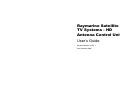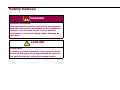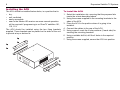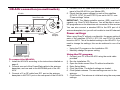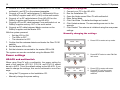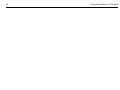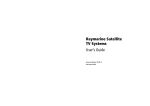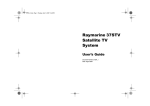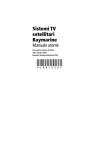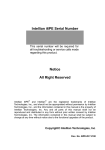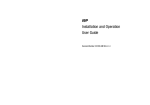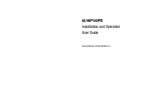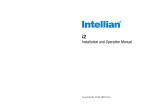Download Raymarine 81285_1 User`s guide
Transcript
Raymarine Satellite TV Systems - HD Antenna Control Unit User’s Guide Document Number: 81285_1 Date: November 2006 Trademarks and registered trademarks Autohelm, HSB, Raymarine, RayTech, Sail Pilot, SeaTalk and Sportpilot are registered trademarks of Raymarine Limited. Apelco is a registered trademark of Raymarine Holdings Limited (Registered in all major marketing territories). AST, Autoadapt, Auto GST, Autoseastate, Autotrim, Bidata, Marine Intelligence, Maxiview, On Board, Raychart, Raynav, Raypilot, Raystar, ST40, ST60, Seaclutter, Smart Route, Tridata and Waypoint Navigation are trademarks of Raymarine Limited. DIRECTV is an official trademark of DIRECTV Inc., a unit of GM Hughes Electronics. DISHTM Network is an official trademark of EchoStar Communications Corporation. ExpressVu is a property of Bell ExpressVu, a wholly owned subsidiary of Bell Satellite Services. Maptech is a registered trademark of Maptech. All other product names mentioned are trademarks or registered trademarks (if applicable) of their respective companies. © Raymarine plc 2006 - Powered by Intellian Technologies - 1 Safety notices WARNING Product installation This equipment must be installed in accordance with the instructions contained in this handbook. Failure to do so could result in poor product performance, personal injury and/or damage to your boat. CAUTION In-line fuse If you do not have a breaker in the power circuit, an in-line 5 A quick blow fuse should be fitted to the positive (white) lead of the power cable. 2 Raymarine Satellite TV Systems 3 Important information Introduction This handbook contains an explanation of how to install, connect and maintain your Raymarine Satellite TV system with High Definition programming and is intended as a supplement to your Raymarine Satellite TV System Handbook supplied with your Satellite TV System. The system uses a High Definition Antenna Control Unit (HDACU), which has a built in converter to enable you to watch High Definition programming from DirecTV, which is compatible with both Raymarine 45 and 60STV systems. Your Raymarine Satellite TV system provides uninterrupted television access to hundreds of TV channels in all types of weather conditions. On the open sea or at the dock, the Raymarine Satellite TV system automatically identifies, acquires and tracks compatible signals from all digital video broadcast (DVB) satellites. However, no machine can perform its intended function unless installed, operated and maintained properly. Please carefully read and follow the recommended procedures contained in this handbook. INTENDED USE - The intended application for Raymarine Satellite TV Systems is for leisure marine boats and workboats not covered by IMO/SOLAS carriage regulations. THEY ARE NOT INTENDED for installation and use in any other situation. Television reception For full functionality of your Raymarine Satellite TV system, it is necessary to subscribe to the relevant service(s) from the appropriate service provider(s). Full details of service providers can be found in the Satellite Information section of your Raymarine Satellite TV User’s Guide. EMC conformance All Raymarine equipment and accessories are designed to the best industry standards for use in the leisure marine market. The design and manufacture of Raymarine equipment and accessories conform to the appropriate Electromagnetic Compatibility (EMC) standards, but correct installation is required to ensure that performance is not compromised. Declaration of conformity This product conforms with EU Directive 89/336/EC and is labelled with the CE conformity mark. 4 Waste Electrical and Electronic Equipment Directive The Waste Electrical and Electronic Equipment (WEEE) Directive requires the recycling of waste electrical and electronic equipment. Whilst the WEEE Directive does not apply to some Raymarine products, we support its policy and ask you to be aware of how to dispose of this product. The crossed out wheelie bin symbol, illustrated above, and found on our products signifies that this product should not be disposed of in general waste or landfill. Please contact your local dealer, national distributor or Raymarine Technical Services for information on product disposal. Warranty To register your Raymarine Satellite TV system ownership, please take a few minutes to fill out the warranty registration card found in the box, or visit www.raymarine.com and register on-line. It is important that you register your product to receive full warranty benefits. Your system package includes a barcode label indicating the serial number of the unit. You should stick this label to the warranty registration card. Handbook information To the best of our knowledge, the information in this handbook was correct as it went to press. However, Raymarine cannot accept liability for any inaccuracies or omissions it may contain. In addition, our policy of continuous product improvement may Raymarine Satellite TV Systems change specifications without notice. As a result Raymarine cannot accept lability for any differences between the product and the handbook. 5 Installation Introduction EMC installation guidelines This section deals with installing and connecting your Raymarine HD-ACU which is compatible with both 45 and 60STV systems. All Raymarine equipment and accessories are designed to the best industry standards for use in the recreational marine environment. HD programming Their design and manufacture conforms to the appropriate Electromagnetic Compatibility (EMC) standards, but correct installation is required to ensure that performance is not compromised. Although every effort has been taken to ensure that they will perform under all conditions, it is important to understand what factors could affect the operation of the product. In order to receive High Definition programming from the DirecTV 110 West satellite, your satellite TV system requires an HD-ACU. The HD-ACU comes as standard when you purchase the following system packs: • E93013 - 45STV HD System pack. • E93014 - 60STV HD System pack. If you already own a Raymarine Satellite TV system, you can upgrade your system by doing the following • • Purchase an HD-ACU - Raymarine Part No. R08255. Remove the standard ACU from your system and replace it with the HD-ACU. • Run cables according to the diagram on Pages 9 or 11 depending on your needs. The RF1 cable will have to be connected to the HD-ACU in either case. • Set the satellite pairs to those listed below: Your HD-ACU has the following pre-set satellites programmed into the software: • Sat A - DTV 101 and Sat A* - DTV 119 • Sat B - DTV 101 and Sat B* - DTV 110# For full details of how to set up your HD-ACU refer to your Satellite TV System Handbook - Document No. 81258_3. The guidelines given here describe the conditions for optimum EMC performance, but it is recognized that it may not be possible to meet all of these conditions in all situations. To ensure the best possible conditions for EMC performance within the constraints imposed by any location, always ensure the maximum separation possible between different items of electrical equipment. For optimum EMC performance, it is recommended that wherever possible: • Raymarine equipment and cables connected to it are: • At least 3 ft. (1m) from any other equipment transmitting or carrying radio signals. In the case of Single Side Band (SSB) radio, the distance should be increased to 7 ft. (2m). • More than 7 ft. (2m) from the path of a radar beam. A radar beam can normally be assumed to spread 20 degrees above and below the radiating element. 6 • • Raymarine Satellite TV Systems The equipment is supplied from a separate battery to that used for engine start. Voltage drops below 10 V, and starter motor transients, can cause the equipment to reset. This will not damage the equipment, but may cause the loss of some information and may change the operating mode. Raymarine specified cables are used. Cutting and rejoining these cables can compromise EMC performance and must be avoided unless doing so is detailed in the installation manual. Suppression Ferrite If a suppression ferrite is attached to a cable, this ferrite should not be removed. If the ferrite needs to be removed during installation it must be reassembled in the same position. Always use the ferrites supplied by Raymarine. Connections to other equipment If your Raymarine equipment is to be connected to other equipment using a cable not supplied by Raymarine, a suppression ferrite MUST always be attached to the cable near to the Raymarine unit. 7 HD-ACU installation ACU dimensions 195 mm (7.67 in) 229 mm (9.0 in) 160 mm (6.3 in) 230.0 mm (9.05 in) 65 mm (2.56 in) 65 mm (2.56 in) 195 mm (7.67 in) The dimensions of the ACU are shown below: D9622_1 8 Raymarine Satellite TV Systems Installing the ACU The ACU should be installed below decks, in a position that is: • • • • dry. well ventilated. easily accessible. near to the Master HD receiver as some manual operation will be required if programming is on DirecTV satellites 101, 110, 119. The ACU should be installed using the two fixing brackets supplied. These brackets can be placed on the sides of the unit to provide a top or bottom fix. _1 953 D7 To install the ACU: 1. Select the installation site, ensuring that the proposed site meets the criteria described above. 2. Using the screws supplied fix the mounting brackets to the sides of the ACU. 3. Place the ACU in the position where it is going to be installed. 4. Connect the cables to the rear of the ACU. 5. Using a pencil, mark the 4 hole positions (2 each side) for securing the mounting brackets. 6. Using a suitable drill bit, drill the 4 holes in the required position. 7. Using the screws supplied, secure the ACU into position. 9 HD-ACU connection (no multiswitch) RF cable Power/Data cable RF1 POWER FUSE ANT.RF1 RECEIVER PC I NTERFACE ANTENNA RF2 DC10.8 - 15.6V HD-ACU Antenna baseplate D9623_1 IRD (not supplied) TV receiver(not supplied) To connect the HD-ACU: 1. Install the HD-ACU according to the instructions detailed on page 8. 2. Connect one end of the Power/Data cable to the antenna baseplate, and one end to the ANTENNA port of the HDACU. 3. Connect a 15 m RF cable from RF1 port on the antenna baseplate to ANT.RF1 port on the rear panel of the HD-ACU. 4. Connect a 3 m RF cable from RECEIVER port on the rear panel of the HD-ACU to your Master IRD. 5. Check that the power settings for each of the satellites (DTV101, DTV119, and DTV110) are set to AUTO - see “Power settings” below. IMPORTANT: The Master satellite receiver (IRD) must be HD capable, e.g. DirecTV H20 Receiver. You will be able to view all HD programmes on the television set connected to this receiver. You can also connect a standard IRD to the RF2 port of the antenna baseplate, but you will not be able to view HD channels. Power settings When using DirecTV without a multiswitch, the power setting for each of the satellites (DTV101, DTV119, and DTV110) should be set to AUTO. This is the default setting on the HD-ACU. If you need to change the settings, this can be achieved in one of two ways: • • Using the PC program on the Installation CD. Manually change the power setting. Using the PC program 1. Connect your PC to the HD-ACU using the serial cable provided. 2. Run the Installation CD. 3. Open the folder named DirecTV without multiswitch. 4. Enter Setup Mode. 5. Click View Data. The default settings are loaded. 6. Click Update antenna. The new settings are sent to the antenna. 7. Click Restart. The antenna is initialized using the new power settings. 10 Raymarine Satellite TV Systems Manually changing the settings POWER : AUTO NEXT NO D7973_1 YES SELECT D7995_1 PREV 1. Press YES to enter set up mode. SETUP MODE? 5. Select the power supplying method ** to the LNB. AUTO is recommended. PREV - shows previous method. SELECT - set the displayed method. NEXT - shows next method. SAVE? 2. Press NEXT twice to enter Edit Sat Info menu. SET SAT PAIR? YES NEXT D7974_1 PREV EDIT SAT INFO? YES NEXT D7983_1 PREV 3. Press YES to enter edit menu. 4. Press NEXT until the power supplying method screen is reached. NO D7977_1 YES 6. Press YES to accept the data. Press NO to cancel and return to main set up mode. 11 HD- ACU and multi-switch for DirecTV 1 RF1 FUSE ANT.RF1 RECEIVER Antenna baseplate POWER PC I NTERFACE ANTENNA DC10.8 - 15.6V 3 RF2 2 LNB RHCP/+13V VHF/UHF INPUT LNB POWER 24V DC LHCP/ +18V Multi S/W 18 V Antenna RF 1 Multi S/W IRD 1 Master IRD DiSEqC Supplier GROUND Multiswitch OUT 1 OUT 2 OUT 3 OUT 4 4 5 IRD 4 IRD 2 MASTER IRD 3 D9624_1 IRD 1 The installation shown above uses an HD-ACU and a multi-switch. However, to be able to track three DirecTV satellites and have the ability to change channels using DiSEqC, you will need to purchase and install a DiSEqC Supplier - Raymarine Part No. A90614. For full details of using DiSEqC to switch satellites refer to “Satellite switching”. To connect a multi-switch and DiSEqC Supplier: 1. Connect a 15 m RF cable between Antenna RF1 of the HD-ACU and RF1 on the antenna baseplate. 12 Raymarine Satellite TV Systems Power settings Manually changing the settings 1. Press YES to enter set up mode. SETUP MODE? NO D7973_1 YES YES NEXT HD-ACU and multiswitch When using DirecTV with a multiswitch, the power setting for each of the satellites (DTV101, DTV119, and DTV110) should be set to AUTO. This is the default setting on the HD-ACU. If you need to change the settings, this can be achieved in one of two ways: • • Using the PC program on the Installation CD. Manually change the power setting. 2. Press NEXT twice to enter Edit Sat Info menu. SET SAT PAIR? PREV D7974_1 • Set the ACU to ON. • The IRDs to OFF. • The television to OFF. 7. Confirm that the antenna detects and tracks the DirecTV101 satellite. 8. Set the Master IRD to ON. 9. Set the television connected to the master IRD to ON. The system can now be controlled using the Master IRD. Using the PC program 1. Connect your PC to the HD-ACU. 2. Run the Installation CD. 3. Open the folder named DirecTV with multiswitch. 4. Enter Setup Mode. 5. Click View Data. The default settings are loaded. 6. Click Update antenna. The new settings are sent to the antenna. 7. Click Restart. The antenna is initialized using the new power settings. EDIT SAT INFO? PREV YES NEXT D7983_1 2. Connect a 15 m RF cable between LNB RHCP +13 V of the multiswitch and RF2 on the antenna baseplate. 3. Connect a 30 cm RF cable between To Multiswitch18V on the DiSEqC supplier and LHCP (+18V) on the multi-switch. 4. Connect a 3 m RF cable between From HD-ACU on the DiSEqC supplier and Receiver on the HD-ACU. 5. Connect a 30 cm RF cable between From multiswitch out on DiSEqC supplier and any OUT of the multi-switch. 6. Connect an RF cable between Master receiver on the DiSEqC supplier and the Master IRD. With the system powered: 3. Press YES to enter edit menu. 4. Press NEXT until the power supplying method screen is reached. 13 NEXT SAVE? NO D7977_1 YES 6. Press YES to accept the data. Press NO to cancel and return to main set up mode. 6. Click Update antenna. The new settings are sent to the antenna. 7. Click Restart. The antenna is initialized using the new power settings. Manually changing the settings NO HD-ACU with multiswitch and DiSEqC supplier When using DirecTV with a multiswitch and DiSEqC supplier, the power setting for each of the satellites (DTV101, DTV119, and DTV110) should be set to 18 V only. This is not the default setting on theHD-ACU. If you need to change the settings, this can be achieved in one of two ways: • • Using the PC program on the Installation CD. Manually change the power setting. Using the PC program 1. Connect your PC to the HD-ACU. 2. Run the Installation CD. 3. Open the folder named DirecTV with multiswitch and DiSEqC supplier. 4. Enter Setup Mode. 5. Click View Data. The default settings are loaded. 2. Press NEXT twice to enter Edit Sat Info menu. SET SAT PAIR? PREV YES NEXT D7974_1 Power settings 1. Press YES to enter set up mode. SETUP MODE? YES D7973_1 SELECT D7995_1 PREV 5. Select the power supplying method ** to the LNB. AUTO is recommended. PREV - shows previous method. SELECT - set the displayed method. NEXT - shows next method. EDIT SAT INFO? PREV YES NEXT D7983_1 POWER : AUTO 3. Press YES to enter edit menu. 4. Press NEXT until the power supplying method screen is reached. 14 Raymarine Satellite TV Systems POWER : 18 V SELECT NEXT D9631_1 PREV SAVE? NO D7977_1 YES 5. Select the power supplying method ** to the LNB. This should be 18V. PREV - shows previous method. SELECT - set the displayed method. NEXT - shows next method. 6. Press YES to accept the data. Press NO to cancel and return to main set up mode. Note: Each satellite will have to be changed to the 18 V power setting. It is recommended that the PC program is used to change these settings. 15 Satellite switching Technical tips The satellite receiver has the ability to switch satellites automatically using a DiSEqC signal. 1. Only the Master receiver has the ability to change the satellites automatically - this receiver should be HD compatible. The Master receiver can change satellites between DTV101, DTV119 and DTV110#. Any other receivers in the system do not have the ability to change the satellite being tracked, only watch the channels on the current satellite, i.e if the Master receiver is tracking DTV101, then all the remaining receivers in the system can only watch channels on DTV101. 2. During the setup of your HD receiver, you should select the option that states “Oval Dish with 3 LNBs”. This will tell the receiver that it will have to be able to look for three satellites. 3. During setup, the receiver will look for each of the three DirecTV satellites. Since your HD-ACU is set up with two satellite pairs, you will have to carry out a manual button press during this section of the setup procedure. The test will check for DTV101 and you will get an OK. It will then check for DTV119, and you will again get an OK. As it begins searching for DTV110# you will have to manually press the Sat B pair on your HD-ACU. The receiver will then be able to locate DTV110#. 4. Once setup is complete, the receiver will begin downloading the guide. As this occurs the receiver will tell the HD-ACU when to switch satellites. Since the receiver can only switch between the main satellite and the DiSEqC satellite - Sat A and Sat A* or Sat B and Sat B* - the guide will be likely to only download channels from two of the three satellites at this time. The channels from the third satellite will populate the guide over a period of time. This period of time can be as little as 20 minutes or extend to several hours.You will not be able to watch all of the channels until the guide is fully populated. As you change channels on the television, the receiver will send a DiSEqC signal when another satellite is required. The receiver is able to switch between Sat A and Sat A* or Sat B and Sat B*, but you cannot automatically change from the Satellite A pair to the Satellite B pair. For example, if you are watching a channel on Sat A (DTV101) and decide to change the channel, the new channel may be on a different satellite. If the channel is on a different satellite, the receiver will send the DiSEqC signal and tell the antenna to switch to Sat A* (DTV119). If an HD channel on DTV110# is requested, you will have to manually press the Sat B button on the HD-ACU. This will change the satellite pair to Sat B and Sat B*. As you change channels now you have the option to switch automatically between DTV101 and DTV110#.To return to the Satellite A pair, simply press the Sat A button on the HD-ACU. In the installation that uses a multi-switch, a DiSEqC supplier is required if three DirecTV satellites are used. This additional accessory is required because the multi-switch does not allow the DiSEqC signal to pass properly. Since the signal cannot pass, there is no satellite switching. In this case you could only track two satellites - Sat A and Sat B - and it would require a manual button press on the HD-ACU to switch satellites. Since some systems use three satellites, the DiSEqC supplier is required. 16 Raymarine Satellite TV Systems