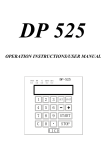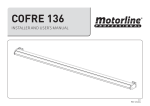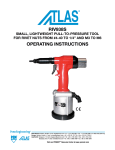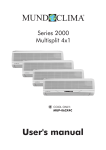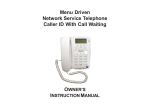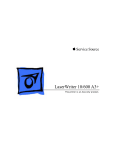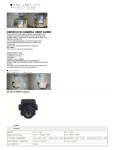Download User Manual - LookAtHome Center
Transcript
User Manual Smart Peephole Viewer / Visual Doorbell The Dos and Donts Version: V2.0 2012-8 Common Fault Analysis ▲This device adopts lithium battery. Please make sure the battery polarity coincides with the battery polarity mark in the slot. ▲Do not place the device on uneven or unstable surfaces.Handle with care to prevent damage caused by falling. ▲Do not press the LCD display,the outdoor device lens or the top black ball, otherwise it will cause hardware damage. Once the lens or LCD screen broken, be careful scratch, to prevent LCD liquid from entering your eyes. ▲Do not place the device in high temperature, high humidity or a lot of dust, salt spray or other severe environments. Do not let it exposed in rain,otherwise it will be fault. ▲Please insert SIM before battery installation.If it can not read SD card,please switch on&off the device.(R02G Only) ▲When you install indoor device, please manage it carefully,do not pull the FPC cable hard,otherwise FPC will be destroyed easily.Damages of this kind are not in warranty. ▲Before installation, please do ensure the door thickenss and choose the screws in right size. Specification 1. When the red key lightof indoor device flashes,it alerts the battery is running out, please recharge it immediately. There are two optional charging methodsCharging directly by USB cable, no need remove the battery; Removing the battery, then charging it in the charger. 2. After inserting the SD card, it alerts “Please insert Memory card” , please switch on&off, then try again. 3. After pressing the Answer Key, it alerts “ Preview failure” , or it auto alarms continously, please connect the FPC with the indoor device again. 4. If the system crashes, no response,please press the Reset Key,then switch on&off again. Installation Chart ★ Indoor device:145×80×15.5mm ★ Outdoor device:60×60×14.5mm ★ Door hole range:12mm ~ 58mm ④ Bracket ★ Door thickness range:35mm ~ 105mm Door ★ Battery:1500mAh lithium battery Battery cover ★ Voltage:3.5V ~ 4.5V Adhesive Foam Packages & Accessories Parts Quantity Mark Indoor device 1 Screw 4 ① ② Outdoor device 1 ③ Remark ④ Indoor Display Two pairs The FPC will go through peephole to connect indoor device fix the outdoor device with screws Bracket 1 Charger 1 charge for the indoor device USB cable 1 connect PC to download/upload data User Manual 1 ③Outdoor device Peephole FPC cable ②Screws ①Indoor device Installation Guide Pre-installation Remove the optical peephole viewer. Recommended door hole range from 12mm to 58mm. Put the outdoor device and FPC cable through the peephole. Insert the Micro SD card into card slot. Install battery,then close the cover. Stick the outdoor device onto the door. Push the battery cover rightwards lightly to open it. Choose right size screws,and drive them into outdoor device lightly.35mm screws for the door thickness less than 65mm;65mm screws for the door thickness from 65mm to 95mm;if the door thickness more than 95mm, please choose longer screws. Tear off the front paper on the foam adhesive. Install SIM card(R02G Only) Keep the indoor device closed to the door, then move it from top to bottom to fix with the bracket. Let the FPC cable through middle hole of the bracket,then the screws through the screw holes. Drive the screws into the screw holes to fasten the bracket. Fasten the FPC cable into cable slot. Notes:Let the two position gaps at the bottom of indoor device lined up with bracket to fix indoor device easily. Instruction Record: Detector Speaker Camera Infrared LED The software will auto create folders according to system date and time.Photo and video will be auto named and stored as the system time. The red digit on the top right is recording number,which will be cleared automatically and recount next day.The recording format is “[A / M] Y/M/D-H/M/S.jpg",[A] means auto detecting,alarming and photo/video recording(no press doorbell),[M] means manual photo/video recording. For example,[A] 20120828-162956.jpg,means it is a auto recording at16:29’ :56” on August 28,2012. Video Message: OK ( Dialbutton for R02G ) The system will auto create folders as the system date and time.Video message will be auto named and stored by the system time.The red digit on the top right means the video message number,which will be cleared automatically and recount next day. On&Off Mic Main Key Bell Light Sensor Reset USB Interface Card Slot Home Mode: Under this condition,when the visitors press the doorbell,it will start ringtone and auto record photo/video. Message Mode: Under this condition,when the visitors press the doorbell,it will ring firstly,then a human voice alerts” i can not answer the door, please press the ringbell to leave message” ,when the visitors press the bell, video message starts and closes automatically after 15s.If no bell pressing, it will auto close and standby. Phone mode: (R02G Only) Under this condition, if you choose” Send MMS” ,it will send the visitors’ photo to your mobile.if you choose” Make call” ,it will dial your mobile,when the visitors press the doorbell. Phone mode Settings: Click Main menu/Phone set/,including white list,communication setting and alarm SMS switch: (1)white list: before setting phone mode, please input phone number. you can set 3 numbers in white list and set one as default number. Notes: A. When the visitors press the doorbell,it will just Notes: 1.SIM card must support GPRS. 2.MMS/SMS will be delayed for the telecom operators network cause. 3 Alarm SMS Switch This device will send SMS alert after auto alarming.As the SMS alert,you can check the photos recorded when it alarmed. If there are high flow rate at your front door, we recommend you close this function. R02G Main Menu dial the default number. B.All 3 numbers in white list can call this device, it will answer automatically. C. Set default number by white list/options/set as preferred number. (2)Communication Setting: Under phone mode,you can choose “make call” ,” send SMS” or ” send MMS” : Notes: A. Make call: The visitors press the bell, it will alert 2 Alarm Settings Phone mode Menu “i am not in, please ring the doorbell to call me automatically.” B. Send SMS:The visitors press the bell, it will record photo, and send SMS to the default number. The owners can check the photo as the SMS alert. C. Send MMS:The visitors press the bell,it will record photo and send MMS to the default number directly.It just send one piece of MMS if there are several doorbell pressing within 2 minutes. Notes: MMS settings, please ask the local telecom operators. After modifying or seting,please chick “Save” to Finish the settings. When some one staying at the front door,the outdoor device will auto alarm, alarm time can be adjusted to 20s,30s off,etc. 3 Detection Sensitivity The outdoor device sensitivity is designed according to the different corridor depth: High, Middle, Low.You can set it as your corridor depth. 4 Alarm Ringtone Volume Calendar: Support Calendar,easy for daily life. The indoor device alarm ringtone volume can be adjusted to level 1,level 2,level 3,level 4. 5 Alarm Ringtone You can choose system ringtone. Auto detection: System Settings: 1 Settings When some one standing at the front door, the outdoor device will auto monitor and record image/video.The response time can be adjusted to 1s,3s,5s,10s,15s,20s, off,etc. ◇ Ringtone Volume Volume setting as per your demands. ◇ Video Message Doorbell Ringtone Time&Date When you choose the modification or setting areas, the system will provide small keyboard. Volume setting as per your demands. Intercom: Photo:320×240dpi,640×480dpi,1600×1200dpi. At Preview interface,the key “ ” is the intercom PTT(push to talk) key. Long press the key to talk inside, release the key to talk outside. Video time:3s,5s,10s. Factory Default Click” Factory Default” ,the system will reboot. All settings will be restore factory default. ◇ Keytone You can choose switch on&off the touchscreen keytone. Display Settings 1 Wallpaper File Manager: Storage includes local and memory card.you can manage the files,such as DIY ringtone, wallpaper,etc. Notes:Please keep the device switched-off,when you connect it to the PC with USB cable to upload/download data. It is just for charging when it is switched-on. Please close the wallpaper rotate functions before DIY wallpaper. 2 LCD backlight You can set LCD display backlight brightness and time. 3 Calibration You can adjust the calibration accuracy. You can choose system ringtone or DIY.This device support DIY MP3 ringtone.You can download your favorite MP3 into SD card, set it by /Ringtone Settings/Photo Doorbell Ringtone/Options/Change/Select from the file/Memory card to find your MP3. Record Format Setting You can choose system Ringtone. ◇ Ringtone Volume Ringtone Settings ◇ Photo Doorbell Ringtone Readme: Installation Guide System Information Software and Hardware Version Data.