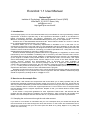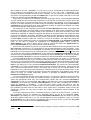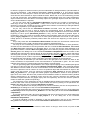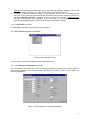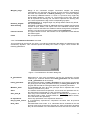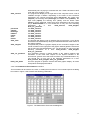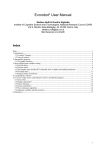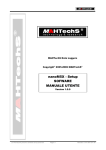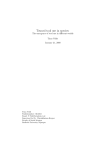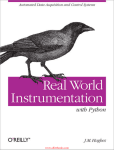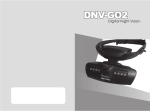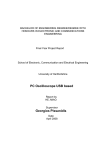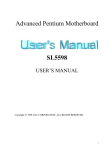Download Evorobot 1.1 User Manual
Transcript
Evorobot 1.1 User Manual Stefano Nolfi Institute of Psychology, National Research Council (CNR) Viale Marx, 15, 00137, Rome, Italy [email protected] http://gral.ip.rm.cnr.it/nolfi/ 1. Introduction Evorobot (http://gral.ip.rm.cnr.it/evorobot/simulator.html) is a software for running evolutionary robotics experiments. It allows to replicate many of the experiments described in (Nolfi S. and Floreano D. [2000]. Evolutionary Robotics: The Biology, Intelligence, and Technology of Self-Organizing Machines. Cambridge, MA: MIT Press/Bradford Books) and to run your own experiments. Evorobot runs on Windows95/98 and Windows NT. Source files are written in C and C++ and can be re-compiled with Microsoft Visual C 4.0 or higher. Evorobot allows you to run evolutionary experiments in simulation or on a real robot. To run evolutionary experiments on the real robot or to test individuals evolved in simulation on the real robot you need a Khepera robot. Khepera was designed and built at the Laboratory of Microprocessors and Interfaces, Swiss Federal Institute of Technology in Lausanne (Mondada et al., 1993) and is currently distributed and supported by K-Team S.A. (www.k-team.com). Evorobot has been developed by Stefano Nolfi and is copyrighted (or "copylefted", to use the term introduced by the Free Software Foundation) and is covered by the GNU General Public License. This means that it may be used, copied, modified, or redistributed for free. However, any redistribution (of the original or modified code) should adhere to the General Public Licence terms, and copies should acknowledge the original author and be subject to the terms of the GNU General Public License. Sources, binaries and documentation files of Evorobot are freely available at http://gral.ip.rm.cnr.it/evorobot. The evorobot package consist of a zipped file evorobot.zip that contains the executable (evorobot.exe), the user manual in postscript (manual10.ps), the source files (*.c, *.h, *.rc files), and a set of sample files (*.cf, *.env, *.sam) that will allow you to easily replicate the experiments described in section 2 and to familiarize with the program. My ability to support Evorobot is limited, and I cannot guarantee that all bugs will be promptly fixed (although obviously it is in my interest to fix serious bugs which limit the software's usefulness). Bugs should be reported by sending email to: [email protected]. 2. How to use the sample files In this section I will describe the sample files that should allow you to easily replicate many of the experiments described in [Nolfi and Floreano, 2000]. From here on simply the book. These files are also very useful to familiarize yourself with the software before running your own experiments. This is not the software used to conduct the original experiments. For this reason some of the parameters may be different from the original experiments. Despite of that, you should observe similar results most of the times. In this section I will provide guidelines for each experiment. Notice that I will assume that the program and the sample files are located in the same directory. Also, notice that I will provide more details in the first examples and less and less later on, so please follow the order of presentation. 2.1 Sampling the environment through the real robot sensors If you want to run evolution on simulation and you own a Khepera robot you should first sample the real environment of the robot through the robot real sensors. In this section we will describe how to sample an environment with your own robot (see also Nolfi et al. [1994], Miglino et al. [1995] and section 3.3 of the book). 1 The package contains a set of files: wall.sam, round.sam, small.sam, light.sam that have been obtained by sampling a wooden wall covered with white paper, a cylindrical object with a radius of 12.5 mm, a cylindrical object with a radius of 27 mm, and a 2watt light bulb with one of my own Khepera. You can visualize the content of these files by executing the command Display>Sample_Object and by selecting the object that you want to display. You can use these files and skip this part (at least until you familiarize with the software). In this case however, if you try to test the robot evolved in simulation on your own Khepera robot, you might observe significant differences between the behavior of the robot in simulation and in the real environment due to a mismatch between the files provided with the sample package and your own robot. To start the sampling procedure you should: (1) connect your Khepera robot to the serial port of your computer possibly using a cable with rotating contacts; (2) place the robot in an environment similar to that used in simulation; (3) execute the command Parameters->Evolution, select the appropriate serial port and communication speed and then turn on the parameter real_ robot; (4) execute the command Run->Sample_Object. The command Run->Sample_Object opens a dialog box that contains a set of parameters that you should set properly. On the right side of the box you should select the type of object you are going to sample. On the left side you should specify the following parameters: the number of different distances from which you want to sample the object (N._Turns, default value is 20, maximum allowed value is 30); the current turn you are going to perform (current_turn, default value is 0); the initial distance between the robot and the object (init_dist, default value is 5mm); the interval distance between each sampled distance (inter_dist, default value is 2mm); the pause in milliseconds between each time the state of the robot sensors are stored in memory (pause, default value is 0).. You should set: init_dist to the minimum distance that allows the robot to turn in place without hitting the object to be sampled; N._Turns and inter_dist so to cover the whole range of distance in o which the sensors are activated by the object; pause so to allow the robot to turn exactly 360 with 181 actions (i.e. about 2 degrees for each action). In addition you should select the type of object that you want to sample. Once you have set the parameters above, set current_turn to 0 (i.e. first distance) and pause to 0, place the robot at the initial distance with the object in front, and press the GO button. The robot will o turn on the spot for about 20 and probably will stop too early. At this point increase pause and repeat o the procedure until the robot turn exactly 360 . Once you succeed, set current_turn to 1, place the robot at the right distance (init_dist + (inter_dist * current_turn)) and press the GO button again. Once you sampled the object from all the required distances you may save the result with the SAVE button. Once you sampled and saved all objects you may leave the procedure by pressing the EXIT button. It is a rather boring task, but you have do it only once. 2.2 Obstacle avoidance In this section I will describe how to replicate the experiments described in section 4.2 and 4.4 of the book. In doing so, we will also illustrate: (1) the basic commands that allow you to evolve individuals in simulation and in the real environment; (2) how to test selected individuals; (3) how to test individuals evolved in simulation in the real environment; (4) how to evolve individuals in simulations and then continue the evolutionary process in the real environment. To start this experiment you should run the program and then load the obst-av.cf and obst-av1.env 1 files that contains the parameters and the environmental structure respectively . To check the content of the two files you just loaded you can use the Parameters-> menu commands. With Parameters->Population you can check or change the architecture of the evolving controllers, the number of individuals in the population, and other features. In the case of this experiment in particular, the .cf file name is that we just loaded (cf._filename = …\obst-av.cf), we have a single population (N._Populations = 1), the current population is 0, i.e. we are looking at the parameters of the first population (Current_Pop = 0), the current individual is the first individual of the population (Current_Ind = 0), there are 20 reproducing individuals (N._Reprod._Ind. = 20), each selected individual produces 5 offspring (N._Offspring = 5). From the sensory point of view, individuals have 8 infrared sensors (8-infrared) plus two additional sensors that store the previous activation values of the two motors controlling the wheels (motmemory). From the motor point of view, they have two motors controlling the two wheels 1 To load a .cf file use the file->load command, select the file, and press the OK button. To load a .env file, use the file->load command, select "configuration" as file type, select the file, and press the OK button. 2 (wheels). The architecture is a simple perceptron with two layers and no hidden units (N._hiddens = 0). Connection weights are normalized -1.0 to 1.0 (Weights_Range = 1.0). Finally the Fitness Function is 1. This function is based on three variables directly measurable on the robot platform: ( ) Φ = V 1 − ∆ v (1 − i) 0 ≤ V ≤1 0 ≤ ∆v ≤ 1 0 ≤i≤1 where V is the sum of rotation speeds of the two wheels, ∆v is the absolute value of the algebraic difference between the signed speed values of the wheels (positive is one direction, negative the other), and i is the normalized activation value of the infrared sensor with the highest activity. This function is evaluated whenever a new sensory motor cycle is executed and the resulting values are summed up and divided by the total number of sensory motor loops during which the individual is tested. The higher the value, the better is the performance of the individual. These three components encourage --respectively-- motion, straight displacement, and obstacle avoidance, but do not say in what direction the robot should move. Please notice that in simulation V is based on the output of the neural controller while in the real environment it is based on the actual speed of the two wheels computed by the robot through the PID controllers. With Parameters->Evolution you can check additional parameters that control the evolutionary algorithm. In this case the evolutionary process last 100 generations (N._generations = 100), initial generation is 0 (Initial_generation = 0), mutation probability is 3% (Mutation_Prob. = 3), the seed of the first replication is 1 (Seed = 1), only the first best individual of each generation is saved (Save_Best_N. = 1), 10 replications of the experiment will be run (N._Replications = 10). On the right side of the box you see the parameters that control the real robot. In this case the program is set in the simulation mode (Real_Robot is off), the selected serial port for the communication with the robot is 2, and the selected speed is 38400 bauds (this two last parameters do not have any effect in simulation but should be properly set before switching the Real_Robot parameter on). With Parameters->Lifetime you can check additional parameters that control individuals lifetime. In the case of this experiment individuals "live" for 10 epochs (N._Epochs = 10) consisting of 500 cycles each (N._Sweeps = 500). Each lifecycle last 300 ms of real time (Timelaps_x_100ms = 3). Noise level is 0.05 (Noise = 0.05). Finally, if the robot crashes into obstacle the corresponding epoch of lifetime is stopped (Stop_when_crash is on). Unless anything else is specified about the starting position, the robot will be placed in a randomly selected position of the environment at the beginning of each epoch. With Parameters->Display you can check the parameters that control what you see on the screen while the program is running. In the case of this example, you will see the individual robot and the environment only when you will test an individual but not during the evolutionary process (drawindividual is off). During the test of an individual the program will display the trajectory and the infrared sensors of the robot in the left side of the window (drawtrace and infrared are on). Given that the draw_sensors option is on, the program will also display the state of the sensors and motors through time on the right part of the window. In particular the program will display the type of object currently perceived by the robot (perceived is on), the input and the output layer of the neural controller (inputs and outputs are on), and the fitness gathered each cycle (fitness is on). The program will also display additional data at the bottom of the window (drawdata is on). Finally the program will wait 50 ms after each cycle (to reduce the speed of the robot on the display) and the scale of the robot and of the environment will be automatically computed by the program (scale = 999). You can modify any of these parameters and eventually save the new parameters set with the Parameters->Save_Parameter command. If you want to create a new file of parameters you should modify the filename indicated in the Parameters->Populations dialog box before saving the new parameters. Please notice that by modifying some of the parameters contained in the Parameters>Populations dialog box you need to save the parameters, exit and re-enter the program. The program will display a warning message to you when this is necessary. With the Parameters->Environment command you can check and modify the structure of the environment. You can have up to 5 different environments. In the case of this experiment we have only one environment (N._Environments = 1) and the current environment is the first (current_env. = 0). This environment contains 4 walls (walls = 4) and 7 small cylindrical obstacles (srounds = 7) 3 with a radius of 12.5 mm. (srounds = 7, 12.5) The x1,y1,x2,y2 coordinates of the walls indicate the x and y positions of the beginning and end of each wall in mm. The x and y coordinates of the cylindrical obstacles indicate the center of each obstacle. You can modify any of these parameters and save the new parameters set with the SAVE button. If you want to create a new file or a new set of files you should modify the filename parameter first. At this point you might test an individual of the first generation with the command Run->Test Ind. and you should see the robot and the environment on the left side of the window and the state of the sensors and motors of the robot through time in the right side of the window. If you want to see the behavior of another individual you should modify the parameter Current_Ind. with the Parameters>Populations command (given that each population consists of 20x5=100 individuals you might select an individual id number between 0 and 99). You might now run the evolutionary process with the Run->Evolution command. The program will conduct 10 evolutionary processes lasting 100 generations each. During each evolutionary process the program will graph the average fitness of the population (in blue) and the fitness of the best individual (in magenta). In addition the program will display at the bottom side of the window the seed of the current replication, generation, population, individual, and the total fitness accumulated by each individual. You might stop the program at any time by pressing the right bottom of the mouse or with the Run->Stop command. While the evolution is running in simulation, you might also display the behavior of each individual by turning on the parameter drawindividual of the Parameters->Display menu (if you want to display all populations turn display_all_popul. before turning on drawindividual, if you want to display also the state of sensors and motor turn graphsensors on before drawindividual but you cannot use both at the same time). At the end of the evolutionary process you might test the individuals of the last generation with the Run->Test Ind. command. Or you might want to test the best individuals of each generation. To do that, load the genome of the best individuals (for example the file b1p0s1.gen that contains the best 2 individuals of 100 generations for the replication seed 1) with the File->Load command . At this point you should set the parameter Current_Ind. of the dialog box Parameters->Populations with the number of the corresponding generation. For example, by setting Current_Ind. = 99 and by executing the command Run->Test Ind. you will see the behavior of the best individual of the last generation. To test individuals evolved in simulation in the real environment you should: (1) connect your Khepera robot the serial port of your computer possibly using a cable with rotating contacts; (2) place the robot in an environment similar to that used in simulation; (3) select the appropriate serial port and communication speed with the command Parameters->Evolution; (4) turn on the parameter real_ robot in the dialog box of the command Parameters->Evolution; (5) execute the command Run>Test Ind. (i.e. the same command that is used to test an individual in simulation). Please check that each cycle last the right amount of time. One simple way to check this is to set the lifetime of the individual to 100 cycles and test the individual by measuring how much time the robot moves. In the case of this example the total time should be 30 seconds (100x300ms). If the lifetime of the robot is shorter or longer you should respectively increase or decrease the Pause parameter of the Parameters->Display dialog box. To run the evolutionary process on the real robot just: (1) connect your Khepera robot to the serial port of your computer with a cable with rotating contacts; (2) place the robot in an environment; (3) select the appropriate serial port and communication speed with the command Parameters>Evolution; (4) turn on the parameter real_robot in the dialog box of the command Parameters>Evolution; (5) execute the command Run->Evolution (i.e. the same command that is used to evolve an individual in simulation). In the real robot mode it might be useful to turn the drawindividual parameter on to better monitor the sensory-motor states of the robot. Also, given that the evolutionary process with the real robot is much slower than in simulation, before running the evolutionary process you may want to reduce the number of replications and the lifetime of the individuals. To run the evolutionary process in simulation and then continue it on the real robot: (1) first run the evolutionary process in simulation as described above; (2) set to the parameter Initial_ Generation of the dialog box of the command Parameters->Evolution with the number of the last generation (please notice that if you ran 100 generations the last generation is 99); (3) increase N._Generations up to the number of generations that you want to reach; (4) turn the real_robot parameter on; (5) execute the command Run-Evolution. 2 To load a .env file, use the file->load command, select "genotype" as file type, select the file, and press the OK button. 4 To run the evolutionary process in simulation and then continue it in simulation you just have to follow the same procedure but, obviously, you do not have to turn the real_robot parameter on. 2.3 Discriminating object with different shapes In this section I will describe how to replicate the experiments described in section 5.4 of the book. In doing so, we will also illustrate: (1) how to generate graphic representations of the relative positions of the robot with respect to the obstacles such as those included in Figure 5.10 of the book; (2) how to deal with target areas; (3) how to increase or decrease the scale of the graphic objects on the screen; (4) how to display the average results of several replications. To start this experiment you should run the program and then load the discrim.cf and discrim1.env files. As you may check with the Parameters->Populations command, also in this case we have a single population of 100 individuals (20 reproducing individuals that produce 5 offspring). Each individual is provided with 6 frontal infrared sensors (6-infrared is on) and two motor units controlling the two wheels (wheels is on). Weights range is 10.0 (i.e. connection weights and biases are normalized between -10.0 and +10.0). Fitness Function is 2. This fitness function rewards with 1.0 each lifecycle that the robot spend on a target areas. Target areas are circular areas in which the floor is painted in black rather than in white. In the simulated environment target areas are represented as green circles. The total fitness of the individuals is normalized by the number of lifecycles of the individuals themselves. Notice that to run the evolutionary process in the real environment, the Khepera robot should be provided with an additional infrared sensor placed on its bottom side and connected to the analog input port n. 5. In the case of this experiment the state of this sensor is not given in input to the neural controller but it is used to compute the fitness of individuals. As you may check with the Parameters->Evolution command, mutation probability is 3% (Mutation_prob = 3) and the program is asked to produce 10 replications of the evolutionary process. As you may check with the Parameters->Lifetime command, lifetime consists of 10 epochs (N._Epochs = 10) of 500 cycles each (N._Sweeps = 500) and each lifecycle last 100 ms (Timelaps_x_100ms = 1). Noise level is 0.05 (Noise = 0.05). If the robot crashes into obstacles the corresponding epoch of lifetime is stopped (Stop_when_crash is on). Individuals are placed in a randomly selected position each epoch but far from obstacles and target areas (Start_far_from is on). Finally, the position of target areas and small cylindrical obstacles are randomized each time step (Randomize_sround is on). More precisely the target area is placed at the bottom of the round cylindrical obstacle (so to assure that individuals are rewarded if they stay close to these object) and the position of the obstacle and of the corresponding target area is randomized each epoch. As you may check with the Parameters->Environment command, the environment consists of an arena of 60x35cm that contains small cylindrical object placed on top of a target area with a radius of 8 cm. If you test an individual of the initial generation you will see that in this case only the robot and the environment are shown and in addition only the frontal direction of the robot is shown. This is because the parameters drawsensors and infrared are off in this case. At this point you might run the evolutionary process with the Run->Evolution command and then test selected individuals with the Run->Test_Ind. command as explained in the previous section. While testing one individual you might display the map of the relative positions of the robot with respect to walls and cylindrical obstacles by executing the Parameters->Display command and setting the draw_rel._position parameter on. If you ran all replications you can also see the performance of a single replication by loading the 3 file statSx.fit (where x is the seed of the replication) and the average result of all replications by loading the file stat.fit. To re-display the last loaded file use the command Display->Fitness. Also notice that if you increase or decrease the size of the window before running the Run>Test_Ind. command the program increases or decreases the scale of the graphic accordingly. If you want to increase or reduce the scale of the environment only you can manually set the scale parameter of the Parameters->Display dialog box (100 means a scale of 100% with 1mm equal to 1 pixel). 3 To load a .fit file, use the file->load command, select "fitness" as file type, select the file, and press the OK button. 5 If you want to run the evolutionary process on the real robot or to test an evolved individual on the real robot you just have to turn the parameter real_robot of the dialog box of the command Parameters->Evolution (as explained in section 2.2). 2.4 Navigating toward a target area. In this section I will describe how to replicate the experiments described in section 5.5 of the book. To start this set of experiments you should run the program and then load rat-a.cf and rat-a1.env files. As you may check with the Parameters->Populations command, each individual is provided with 8 infrared sensors (8-infrared is on) and two motors units controlling the two wheels (wheels is on). Weights range is 10.0. Fitness Function is 3. This fitness function rewards with 1.0 each time a robot spends the last cycle of an epoch on a target areas. The total fitness is normalize by the number of epochs of the lifetime of the individual. Notice that, as in the case of the experiment described in section 3.3, to run the evolutionary process in the real environment, the Khepera robot should be provided with an additional infrared sensor placed on its bottom side and connected to the analog input port n. 5. As you may check with the Parameters->Evolution command, mutation probability is 4% (Mutation_prob = 4). As you may check with the Parameters->Lifetime command, lifetime consists of 24 epochs (N._Epochs = 24) of 500 cycles each (N._Sweeps = 500) and each lifecycle last 100 ms (Timelaps_x_100ms = 1). Noise level is 0.05 (Noise = 0.05). If the robot crashes into obstacles, the corresponding epoch of lifetime is stopped (Stop_when_crash is on). As you may check with the Parameters->Environments command, the environment consists of an arena of 60x30cm and a target area with a radius of 7.5cm placed in the top-left corner of the environment. There are 8 predefined initial positions and orientations. This means that each epoch the robot is placed in one of the 8 specified positions and not in a randomly selected position of the environment although its direction is randomly varied of 10 degrees each time. The file rat-b.cf and rat-b1.env allow you to run a variation of this experiment in which the starting position of the robot are randomly varied each epoch. The only difference with respect to the files described above are: (1) the environment does not specify fixed initial positions (i.e. the parameter starting_positions of the dialog box Parameters->Environment is 0); (2) the startfarfrom parameter in the dialog box of Parameters->Lifetime command is on (i.e. individuals do not start from the target area), and (3) fitness function is 4. Fitness function 4 is identical to fitness function 3. The only difference is that in this case the program randomly vary the scale of the environment each epoch. The file rat-c.cf and rat-c1.env allow you to run a third variation of this experiment. The only difference with respect to the file rat-c.cf and rat-b1.env is that the fitness function is 5. Fitness function 5 is identical to fitness function 3 aside from the fact that the program randomly vary the absolute dimensions of the walls and the proportion of long versus short walls each epoch. You can easily see the effect of fitness functions 4 and 5 on the environment by testing an individual with the Run->Test_Ind. command and by observing how the shape of the environment changes each epoch. 2.5 Cleaning the arena by collecting "garbage" objects In this section I will describe how to replicate the experiments described in section 6.2 of the book. In doing so, we will also illustrate: (1) how to generate graphic representations of the input-output maps; (2) how to allocate memory space for a number of individuals greater than the number of the evolving individuals, and (3) how to easily select and test the best individual throughout generations that is not necessarily the best individual of the last generation. To start this experiment you should run the program and then load the grip-e.cf and grip-e1.env files. As you may check with the Parameters->Populations command, each individual is provided with 6 frontal infrared sensors (6-infrared is on), a light barrier sensor on the gripper (light-barrier is on), two motors units controlling the two wheels (wheels is on), and two motors controlling the pick-up and release procedure (gripper is on). The neural controller consists of an the emergent modularity architecture (e-modularity is on). Also notice how the parameter Opp._from_N._Generations is 900. In the case of competitive co-evolutionary experiments, this parameter is used to keep in memory the best individuals of previous generations that should be used as competitors of the current evolving individuals (see section 2.9). In this case however, it is just a trick to allocate more memory space so 6 to allow the program to load into memory the best individuals of 1000 generations (100 individuals of the current population + 900 additional individuals). Fitness Function is 6. This fitness function rewards with 1.0 each lifecycle in which the robot holds an object with its gripper and with 10000.0 each time the robot releases an object outside the arena. Notice that, to run the evolutionary process on the real environment, some additional device able to automatically check if the robot released an object outside the arena and able to eventually replace the "garbage" objects inside the arena after each individual lifetime is required. As you may check with the Parameters->Evolution command, the number of generations is rather high in this case (N._generations = 1000). This is due to the fact that, as you may easily observe by running the evolutionary process, performance continue to increase up to 500 generations and, in some replication, up to 1000 generations. As you may check with the Parameters->Lifetime command, when the robot crashes into obstacles both with its body or with its gripper the corresponding epoch of lifetime is stopped (Stop_when_crash is on), small cylindrical objects are randomly displaced in the environment at the beginning of each epoch (Randomize_Sround is one), and an additional cylindrical object is positioned in front of the robot at a random distance and orientation each time the robot pick-up an object (Target_reappears is on). Given that no other special parameters are turned on, the robot is initially placed in a randomly selected position within the arena at the beginning of each epoch of lifetime. As you may check with the Parameters->Environment command, the environment consists of an arena of 60x35cm with 6 small cylindrical objects randomly displaced within it. You may run the evolutionary process in simulation, load the best individuals of each generation, and test the best individual of the last generation with the commands Run->Evolution, File->Load, and Run->Test_Ind. respectively as described above. You may also test the best individual of all generations with the command Run->Test_Best_Ind. In this case the program will set the parameter Current_Ind. of the dialog box of the command Parameters->Populations with the number of the individual that collected more fitness during all the evolutionary process. However, notice that before 4 executing this command, you should load the B1G0Sx.gen and statSx.gen files (where x is the seed of the replication) that contains respectively the genome of the best individuals of each generation and the best and mean fitness of each generation of a single replication of the experiment. When you test an individual you will notice that in the right part of the screen the state of the motors sometimes is represented in blue and sometimes is represented in green. The two colors indicate which of the two corresponding neural modules is currently active. You can generate graphic representations of the input-output mapping of an individual (like figures 6-8 and 6-9 of the book) with the command Display->Input/Outputs_Maps. This command displays with different colors the state of the four motors and the current combination of neural modules when the robot is placed in front of a wall or in front of a cylindrical object with and without an object in the gripper (see also section 3.43). By turning the parameters draw_sensors off and the parameter draw_rel_positions on, you might also obtain graphic representations similar to that reported in figure 6.10 of the book that show the positions and orientations relative to wall and small cylindrical objects experienced by an individual (notice that the two columns represent the positions and orientation experienced with the gripper empty and full respectively and he two rows the positions relative to walls and cylinders respectively). You might also run the experiment or test an individual without stopping the lifetime of individuals each time the robot correctly releases an object outside the arena by turning on the parameter nobreak of the dialog box of the command Parameters->Lifetime. To run this experiment with simple perceptrons as neural controllers, just turn off the parameter emodularity in the dialog box of the command Parameters->Populations. To run this experiment with a three layer neural network with 4 hidden units, turn off the parameter e-modularity and set the parameter N._Hiddens to 4 in the dialog box of the command Parameters>Populations. To run this experiment with a two layer architecture with two recurrent units, turn off the parameter e-modularity and set the parameter input_output to 2 in the dialog box of the command Parameters->Populations. To test an individual evolved in simulation in the real environment, just turn on the parameter real_robot in the dialog box of the command Parameters->Evolution as described above. 4 To load a .fit file, use the file->load command, select "fitness" as file type, select the file, and press the OK button. 7 2.6 Exploring an environment by periodically returning to a charging station. In this section I will describe how to replicate the experiments described in section 6.3 of the book. To start this experiment you should run the program and then load the homing.cf and homing1.env files. As you may check with the Parameters->Populations command, each individual is provided with 8 infrared sensors (8-infrared is on), two light sensors on the front and back side of the robot (lightfb is on), a simulated sensor of the battery level (battery is on), an additional infrared sensor placed on the bottom side of the robot (groundsensor is on), and two motors units controlling the two wheels (wheels is on). The neural controller is a three layers network with 5 hidden units (N._Hiddens = 5) with recurrent connection on the hidden units (elman_net is on). Weights range is 5.0 (Weights_range = 5.0). Fitness Function is 7. This fitness function is similar to the fitness function n.1 described in section 2.2 but consists of only the two components that encourage motion and obstacle avoidance (i.e. the second component has been eliminated). Individuals receive an initial energy of 1.0 that decreases by 0.01 each lifecycle the individual is out of the re-charging area (see below) and is fully restored as soon as the individual enters into the re-charging area. Finally, individuals gather fitness only outside of the re-charging area. As you may check with the Parameters->Lifetime command, a lifetime consists of only 1 epoch of 1000 lifecycles. Lifetime ends when individuals exhaust their energy, crash into walls (Stop_when_crash is on), or reach 1000 lifecycles. As you may check with the Parameters->Environments command, the environment consists of an arena of 45x40cm with a target area with a radius of 12cm and a 2 watt light-bulb placed on the top-left corner. In this experiment the target area represents the re-charging station. When you test an individual with the Run-Test_Ind. command, you will see on the right side of the screen the state of the sensors (including the battery sensor that reports the current level of energy and the copy of the hidden units state at time t-1) and of the motors. Given that the hidden parameter of the Parameters->Display dialog box is on, you will also see the state of the hidden units. 2.7 Obstacle avoidance in plastic individuals In this section I will describe how to replicate the experiments described in section 7.5 of the book. In doing so we will also learn: (1) how to evolve plastic individuals; (2) how to display the connection weights of a neural controller. To start this experiment you should run the program and then load the hebbian.cf and hebbian1.env files. As you may check with the Parameters->Populations command, each individual is provided with 8 infrared sensors (8-infrared is on), two motors units controlling the two wheels (wheels is on), and 1 additional output unit that is copied-back into an additional input unit. The neural controller is a two layer network with 9x3 connection weights. In this experiment, instead of evolving the connection weights themselves, evolving individuals inherit for each connection the learning rule (that can be hebbian, pre-synaptic, post-synaptic, or covariance), the learning rate (that can be 0.0, 0.33, 0.66, or 0.99) and the sign of the synapsis. Connection weights are randomly assigned between (0.0 and +0.1 or between 0.0 and -0.1). However, they may change during lifetime and vary between -1.0 and +1.0 (Weights_range is 1.0). Fitness Function is 1. This is the three components fitness function described in section 2.2. As you may check with the Parameters->Display command, the program is requested to display the state of the weights (draw_weights is on). When you test an individual with the Run-Test_Ind. command, please notice how the connection weights change while the robot is moving. Each connection weight is identified by the number of the sending unit of the sensory layer and the number of the receiving unit of the motor layer. In the case of experiments like this in which the hebbian_learning parameter is on, the program also displays the learning rule (0=hebbian, 1=pre-synaptic, 2=post-synaptic, and 3=covariance) and the learning rate (0=0.0; 3=0.33; 6=0.66; 9=0.99). The height of the graph represents the value of the corresponding weight (negative and positive connection weights are represented in blue and in red respectively). 2.8 Learning to adapt to changing environments In this section I will describe how to replicate the experiments described in section 7.6 of the book. 8 To start this experiment you should run the program and then load the changin.cf and changin1.env files. As you may check with the Parameters->Populations command, each individual is provided with 4 infrared sensors that encode the average of sensors 0-1, 2-3, 4-5, 6-7 respectively (4-infrared is on), and two motors units controlling the two wheels (wheels is on). The neural controller also includes a second sub-network (auto-teaching network) with two additional output units whose value is used as teaching input for the two motor units (auto-teaching is on). Fitness Function is 8. This fitness function rewards each epoch in which individuals step on a target area (the lifetime of individuals is stopped as soon as they do so, given that they cannot gather additional fitness during the remaining part of the epoch). The reward consists of the number of lifecycles in which the robot is allowed to look for the target area minus the number of lifecycles actually spent to find the target area (i.e. individuals are rewarded for their ability to find the target area as soon as possible). Total fitness is normalized by the number of epochs. As you may check with the Parameters->Lifetime command, individual's lifetime ends when individuals crash into walls (Stop_when_crash is on), the position of target areas is randomly set at the beginning of each epoch (Randomize_T._Areas is on), and different type of wall samples are loaded in different generations (Alternate_walls is on). Wall1.sam is used in even generations and wall2.sam is used in odd generations (wall2.sam include samples of a wall that reflects six time more that wall1.sam). In the real environment this can be obtained by using high reflective paper. As you may check with the Parameters->Lifetime command, the learning rate is 0.2 (Learning_rate = 0.2). As you may check with the Parameters->Display command, the program is requested to display the state of the auto-teaching units (teaching is on). As you may check with the Parameters->Environment command, the environment consists of an arena of 60x20cm and includes a target area with a radius of 1cm. To test evolved individuals in one of the two environments, you should load wall1.sam or 5 wall2.sam sample files and run the command Run->Test._Ind. Please notice that on the right part of your screen, in addition to the state of the sensors and motors, the program displays the state of the auto-teaching units and the error (i.e. the squared root discrepancy between the state of the two output units and the state of the two auto-teaching units). If you want to see how the connection weights change on line, turn the parameter draw_sensors off and the parameter draw_weights on. 2.9 Co-evolving predator and prey robots In this section I will describe how to replicate the experiments described in section 8.4, 8.5 and 8.6 of the book. In doing so we will also learn: (1) how deal with two co-evolving populations; (2) how to run co-evolutionary experiments; (3) how to run master tournament analysis. To replicate the basic experiment described in section 8.4 you should run the program and then load the ppa.cf and ppa1.env files. As you may check with the Parameters->Populations command, in this case we have two populations of evolving individuals (N._Populations = 2). The dialog box of the command display the parameters of the current population that is the first (Current_Pop = 0). If you want to see the parameters of the second population you should set Current_Pop to 1 (the program allows you to set up to 2 populations). The individuals of the first population (the predators) have 8 infrared sensors (8infrared is on), 5 simulated photoreceptors that can detect the black protuberance of the prey (camera5 is on), and two motors that control the two wheels (wheels is on). Fitness function is 10. This fitness function reward individuals with 1.0 point for each epoch in which predators are able to catch the prey by simply touching it. In additions predators can move with a maximum speed that is half of the normal speed. The individuals of the second population (the prey) have 8 infrared sensors (8-infrared is on) and two motors that control the two wheels (wheels is on). Fitness function is 11. This fitness function rewards individuals with 1.0 point for each epoch in which they are able to escape predators (i.e. reach the end of the epoch without being touched by predators). Both predators and prey are tested against 10 different individuals taken from the best competitors of the previous 10 generations (Opp_from_prev = 10). As you may check with the Parameters->Lifetime command, predator and prey start facing each other from the left and right side of the environment respectively. 5 To load a .sam file, use the file->load command, select "sample" as file type, select the file, press the OK button, finally select the type of object (wall, round, small round, or light). 9 As you may check with the Parameters->Environments command, the environment consists of an arena of 47x47cms. When you run the evolutionary process, the program will display four curves that represent best and average performance of the predators (red and blue curves respectively) and prey (brown and green curves respectively). Please notice that to test the best individuals of a run you should load the two corresponding files (B1P0Sx.gen and B1P1Sx.gen where x is the seed of the replication). Moreover, to select the corresponding individuals you should set the Current_Ind parameter of the dialog box of the command Parameters->Populations for both population 0 and 1. At the end of the evolutionary process you might test the best individuals of each population against the best individuals of the competing population. This can be accomplished with the Run>Master_Tournament command. This command will automatically run the master tournament test for each replication of the experiment. The command will display the result of the test online (with red and brown curves) but will also save the result of each replication in a MasterSx.fit file (where x is the seed of the corresponding replication) and the average result of all replications in a Master.fit file. Moreover, the result of each individual tournament will be saved in a MasterPxSy.map (where x is the number of the population and y is the seed of the replication). Master tournament maps are 6 automatically displayed when are loaded . If you want to test the best individual of a single run on the basis of the master tournament test, load the file MasterSx.fit (where x is the seed of the replication) and then use the command Run->Test_Best_Ind. The files ppb.cf and ppb1.env can be used to replicate the experiments described in section 8.5 of the book. The only difference is that in this case the parameter all_of_fame of the dialog box of the command Parameters-Evolution is on and the parameter Opp_from_N._Gen. of the dialog box of the command Parameters->Populations is set to 100. This means that competitors are taken from the best individuals of all previous generations and not only for those of the 10 previous generations. The files ppc.cf and ppc1.env can be used to replicate the experiments described in section 8.6 of the book. They are similar to ppa.cf and ppa1.env. The only difference is that both predators and prey are provided with a camera with 240 degrees of view angle (camera5b is on in both population). Please notice that the current version of the program only supports one serial port. As a consequence, you cannot test predator and prey robot in the real environment at the same time. To solve this problem you might download the evolved neural controller on the real robots (to know more about how to do that, please visit the K-Team web server). 6 To load a .sam file, use the file->load command, select "map" as file type, select the file, and press the OK button. 10 3. Menu and dialogue reference 3.1 The File menu Figure 1. The File menu The File menu contains 2 commands which are described below. 3.1.1 The File->Load command The File->load command can be used to load: (a) A configuration file (.cf) that contains all the parameters that have been set with the Parameters>menu command with the exception of the parameters that define the environmental structure. Please notice that you can load a configuration file only once. If you want to load another configuration file or if you loaded a file and later you changed some critical parameters you should exit and re-enter the program. Configuration files are generated by the user with the Parameters->menu command. (b) A genotype file (.gen) that contains the genotype of one or more individuals. This file may contains the genotype of a population or the genotype of the best individuals of each generation. Before loading a genotype file you should load a configuration file. In addition, you can only load files that are compatible with the parameters contained in the configuration file currently loaded. You can load up to ((N._Offspring * N. Reprod._Ind) + opp_from_prev) individuals. If the file contains more individuals than the maximum allowed, the program will load only the first individuals. Genotype files are automatically generated by the program during the execution of the Run->Evolution command. Evorobot assign the filenames GxPySz.gen (where x is the number of generation, y is the number of the population, and z is the seed of the replication) to files that contains the genome of a population and the filename B1PySy (where y is the number of the population, and z is the seed of the replication) to the files that contain the best individuals of each generation). (c) A fitness file (.fit) that contains the average fitness of the population throughout generations and the fitness of the best individual of each generation. Fitness files are automatically generated by the program during the execution of the Run->Evolution or Run->MasterTournament commands. Evorobot assigns the filename statSx.fit (where x is the seed of the replication) to the files that contain the performance of each replication and stat.fit to a file that contains the average performance of all replications. Evorobot assign the filename masterSx.fit (where x is the seed of the replication) to the files that contain the result of a master tournament of a single replication and the filename master.fit to the file that contains the average result of the master tournaments of all replications. (d) A set of environmental files (.env) that describe one of more environment (the root of the filenames end with a number in the range [1-5]. These files are generated by the user through the Parameters->Environments command. If only a single environment has been defined just select that file. If more than an environment has been defined, just select one of the files and the program will automatically load all the file set. (e) A sample file (.sam) that contains the sampling of an object. This files can be created by the user with the Run->Sample_Object command. The files wall.sam, round.sam, small.sam, and 11 (f) light.sam are automatically loaded when you run Evorobot and should be available in the current directory at runtime. However, you might want to load a other sample file later on. A map file (.map) that contains a matrix of value between 0.0 and 1.0 to be displayed with grayscale colors. These files are automatically generated by the program during the execution of the Run->MasterTournament command. Evorobot assigns the filename masterPxSy.map (where x is the number of the population and y is the seed of the replication). The map is automatically displayed by the program when the corresponding file is loaded. 3.1.2 The File->Exit command The File->Exit command can be used to exit the program. 3.2 The Parameters menu command Figure 2. The Parameters menu The File menu contains 6 commands which are described below. 3.2.1 The Parameters->Populations command This command can be used to set, check, or modify the parameters that define the control system of the evolving populations. This command opens the dialog box shown in Figure 3 that contains the following parameters: Figure 3. The Parameters->Populations dialog Box 12 .cf_filename N._Populations Current_Pop. Current_Ind. N._Reprod._Ind. N._Offsprings Opp._from_N._Gen 4-infrared 6-infrared 8-infrared light lightfb ground camera5 camera5b opponent light-barrier battery elman_net motmemory N._Hiddens Input-output E-Modularity Indicates the filename of the configuration files that includes all parameters with the exception of the environmental structure. This filename will be used when you save the parameters with the Parameters->Save_Parameters command. Indicates the number of evolving populations and can be 1 or 2. Indicates the number of the current population (0 indicates the first population, 1 indicates the second population, if present). This parameter determines the parameters that are displayed in the current dialog box (that may belong to the first or to second population) and the data that are visualized with the drawsensors parameter that may belong to the first or to the second population. Indicates the current individual of the population (0 indicate the first individual of the population, ((N._Offspring * N. Reprod._Ind) - 1) indicates the last individual of the population. If you previously loaded the best individuals of each generation, 0 represent the best individual of generation 0, 1 the best individual of generation 1 etc. This parameter determines which individual or individuals (in the case of two populations) will be tested when you execute the Run->Test_Ind. command. Indicates the number of reproducing individuals. Indicates the number of offspring produced by each reproducing individual. In the case of co-evolutionary experiments indicates the number of individuals of previous generations that are used as competitors of current evolving individuals. If the parameter all_of_fame is off, competitors are taken from the previous 10 generations, otherwise from all previous generations. This parameters can be also used in experiments without coevolution to allocate more space in order to be allowed to load more individuals from a .gen file. Individuals are provided with four simulated infrared sensors that are obtained by averaging infrared sensors 0-1, 2-3, 4-5, 6-7. Individuals are provided with the 6 frontal infrared sensors. Individuals are provided with 8 infrared sensors. Individuals are provided with 8 ambient light sensors. Individuals are provided with 2 ambient light sensors, one on the front side and one on the back side. Individuals are provided with an infrared sensor placed on the bottom side of the robot and connected to extension bus n.5. Individuals are provided with 5 simulated photoreceptors that report the sector of a linear camera array with a view angle of 36 degrees that include the less activated pixel. Individuals are provided with 5 simulated photoreceptors that report the sector of a linear camera array with a view angle of 240 degrees that include the less activated pixel. Individuals are provided with a 20wt light on their top that can be perceived by competitors through ambient-light sensors. Individuals are provided with a binary light-barrier sensor on their gripper that can detect the presence of an object within the gripper Individuals are provided with a simulated battery-level sensor. Energy lasts 100 cycles. Individuals' neural controllers have additional input units that store the state of the hidden units of the previous cycle. Individuals' neural controllers have additional input units that store the state of the two motor units controlling the two wheels of the previous cycle. Number of hidden units. If 0, the neural controller consists of only two layers. Number of additional output units whose activation values are copied into additional input units. The neural controller is provided with two self-organizing competing neural modules for each motor. You cannot use this option together with autoteaching. 13 Weights_range Random_weights Auto-teaching Fitness Function Fixed Range of the connection weights. Connection weights are binarily represented in the genotype with a string of 8 bits and then normalized on the basis of this parameter. If hebbian_learning is on, connection weights are randomly initialized between -0.1 and +0.1 (however they might vary during lifetime between -1.0 and 1.0). The genotype in this case, uses two bits to represent the learning rule, two bits to represent the learning rate, and 1 bit to represents the sign of the corresponding synapsis. If autoteaching is on, weights might vary during lifetime without any bound. Not yet implemented. Individuals' controller includes an additional teaching network with the same number of input, hidden, and output units of the standard network whose output is used to self-teach the standard network through back-propagation learning. You cannot use this option together with E-modularity. The type of fitness function. See section 2 for an explanation of the different pre-defined types. Not yet implemented. 3.2.2 The Parameters->Evolution command This command can be used to set, check, or modify the parameters that define the parameters of the evolutionary algorithm. This command opens the dialog box shown in Figure 4 that contains the following parameters: Figure 4. The Parameters->Evolution dialog Box N._generations Initial_generation Mutation_Prob. Seed Save_best_N. N. replications. Hall_of_fame_coevol. Real_robot Determines for how many generations will be the evolutionary process conduced (i.e. evolution will start from Initial_generation and will continue until N._generations will be reached). Set the initial generation. If Initial_generation=0, the program will generate the genotype of the initial generation randomly. If Initial_generation>0, the program will first load the initial generation from previously saved files. The probability that each bit of the genotype will be replaced with a new randomly selected binary value. The random seed of the first replication. If more than one replication are run, the seed will be incremented of 1 each successive replication. How many best individuals will be saved in a BxPySz.gen file (where x is the ranking order 1=best, 2=second best etc., y is the population number, and z the seed of the replication). How many replications of the experiment will be run. In co-evolutionary experiments, competitors are taken from all previous generations. Simulation/Real robot mode. If on, individuals will be embodied in the real physical robot and environment (through the serial connection) otherwise they will be embodied in the simulated robot and environment. Please set 14 Serial_Port Comm._Speed the Serial_Port and Comm_Speed parameters properly before turning this parameter on. If the connection is not properly set the program might get stuck and you have to turn it down with the CTRL-ALT-DEL command. The serial port used to connect the physical robot. The communication speed set on the real robot. 3.2.3 The Parameters->Lifetime command This command can be used to set, check, or modify the parameters that control the lifetime of individuals. This command open the dialog box shown in Figure 5 that contains the following parameters: Figure 5. The Parameters->Lifetime dialog Box N.Epochs N.Sweeps Timelap_X_100ms Noise Nobreak Stop_when_crash Fixed_starting_pos Start_far_from Start_frontal Start_on_Food Randomize_Sround Randomize_round Randomize_T._Area The number of epochs last the lifetime of an individual. At the beginning of each epoch the robot is replaces in a new randomly selected or otherwise specified position. In the real_robot mode, the robot moves by doing obstacle avoidance for few seconds in order to start from a new randomly selected position. How many cycles lasts each epoch. How many milliseconds lasts each cycle (1=100ms, 2=200ms etc.). In simulation mode the time to accomplish a cycle might be shorter or longer than the real time (see pause parameter in the dialog box of the command Parameters->Display). In the real robot mode, this parameter does not have any effect and the current length of each cycle should be properly set by modifying the pause parameter. The range of white random noise added to infrared and ambient light sensors. It affect both the simulation and the real robot mode. In the case of Fitness_Function=6, do not end an epoch when the robot successfully release an object outside the arena Epochs end also before the max number of lifecycles are reached if the robot crash into obstacles. If fixed starting positions are specified in the environmental structure, the initial orientation of the robot is not randomly varied of 10 degrees as usual. The starting position of the robot is chosen randomly but far from obstacles and target areas. In the case of two co-evolving populations, the two individuals start from the two opposite side of the environment facing each other. Individuals start from the first target area. The position of small cylindrical objects is randomized at the beginning of each epoch. The position of cylindrical objects is randomized at the beginning of each epoch. The position of targer areas is randomized at the beginning of each epoch. 15 Target_reappeas Alternate_Walls In the case of Fitness Function = 6, the program place another obstacle in front of the robot as soon as an object has been successfully gripped by the robot. Instead of using the wall.sam file samples, the program use the wall1.sam and wall2.sam files during the evolutionary process in even and odd generations respectively. 3.2.4 The Parameters->Display command This command can be used to set, check, or modify the parameters that control the graphic display during the execution of Run->Evoution, Run->Test._Ind., and Run->Mastertournament commands. This command opens the dialog box shown in Figure 6 that contains the following parameters: Figure 6. The Parameters->Display dialog Box drawindividual trace infrared light camera display_all_epochs display_all_populat. Pause Scale If this parameter is on, the Run->Evolution and Run->Mastertournament command wills display the environment and the behavior of the robot in the simulation mode. If also the display_all_epochs parameter is on, all epochs of the lifetime of the individual will be displayed in different areas of the graphic window. If display_all_population is on, all individuals of a population will be displayed in different areas of the graphic window (you cannot use both options at the same time). The commands Run>Test._Ind. and Run->Test._Best_Ind. will automatically turn drawindividual on. In addition, when this parameter is on, the trace of the robot, the infrared sensors, the ambient light sensors, and the vision camera can be displayed by turning on the parameters trace, infrared, light, and camera respectively. see drawindividual. see drawindividual. see drawindividual. see drawindividual. see drawindividual. see drawindividual. Pause in millisecond between after each cycle of lifetime. In simulation mode this parameter can be increased to reduce the speed of the display on the computer screen during the execution of the Run->Test._Ind. and Run>Test._Best_Ind. commands. In the real robot mode this parameter should be set so that each lifecycle last the desired number of milliseconds (please notice that each cycle will last at least the time needed to read the sensors and set the motor states through the serial cable and to spread activation through the neural controller). The scale which will be used to display the robot and the environment on the computer screen. If this parameter is set to 999, the program will 16 draw_sensors perceived outputs teachings hiddens inputs error fitness draw_data draw_weights draw_rel._positions black_and_white automatically set it by trying to maximize the size. Scale=100 means 100% scale with 1mm equal to 1 pixel. The program will display on the right side of the computer screen a set of variables through a lifetime. Depending on the state of the successive parameters, the currently perceived object (perceived), the output units (outputs), the teaching units (teachings), the hidden units (hiddens), the input units (inputs), the learning error (error), and the fitness value (fitness) will be displayed. Notice that these parameters will have effect only if drawindividual is on. You should turn on only one of the following parameters at a time: draw_sensors, draw_weights, draw_rel._positions. see draw_sensors. see draw_sensors. see draw_sensors. see draw_sensors. see draw_sensors. see draw_sensors. see draw_sensors. The program will display a set of variables (the current epoch, cycle, fitness and total accumulated fitness) during the individuals lifetime at the bottom of the graphic window. This parameter produce a graphic display of the connection weights of the neural controller on the right part of the graphic window (please notice that it has an effect only if drawindividual is on). You should turn on only one of the following parameters at a time: draw_sensors, draw_weights, draw_rel._positions. This parameter produce a graphic display of the relative positions and orientation of the robot with respect to the objects included in the environment. (please notice that it has an effect only if drawindividual is on). You should turn on only one of the following parameters at a time: draw_sensors, draw_weights, draw_rel._positions. Force the program to produce a black and white graphic display. All colors except white are displayed as black. 3.2.5 The Parameters->Environment command This command can be used to set, check, or modify the environment. This command opens the dialog box shown in Figure 7 that contains the following parameters: Figure 7. The Parameters->Environment dialog Box 17 Files_name N._env current_env. walls rounds rounds starting_pos target areas n.lights SAVE The name of one of the files that contains an environment definition. This parameter will determine on which file the current parameters will be saved by selecting the SAVE button. Please notice that you might have up to 5 environments whose filenames should end with 1.env, 2.env .., 5.env. If you define more than one environment the program will automatically save the corresponding number of files. The number of defined environments. The current environment (it should be a number between 0 and (N._env. 1). This parameter affect the other parameters that are displayed in the dialog box. The number of walls. Please notice that the environment should always consists of an arena of 4 walls that might include inside cylindrical objects, lights, and target areas. The following x1, y1, x2, and y2 parameters determine the staring and ending coordinate of each wall. Also notice that the program actually only support orthogonal walls. Coordinates are in millimeters. The number and the radius of cylindrical objects. The following x and y coordinates indicate the center of each object. Coordinate are in millimeters. The number and the radius of small cylindrical objects. The following x and y coordinate indicate the center of each object. Coordinate are in millimeters. The number of predefined starting positions for the robot. The following x, y, and a coordinates indicate the x and y position of the robot and its orientation in degrees. If starting positions are defined, the robot will be placed in the position of the corresponding epoch of lifetime. Coordinates are in millimeters. The number of target areas. The following x, y, and r coordinates indicate the center and the radius of each area. Coordinate are in millimeters. The number of lights present in the environment. The following x and y coordinate indicate the position of each light. Coordinate are in millimeters. Save the environments. See also Files_name. 3.2.6 The Parameters->Save_parameters command This command save all the parameters contained in the Parameters->Populations, Parameters>Evolution, Parameters->Lifetime, and Parameters->Display dialog boxes on the file name indicated in the cf._filename parameter contained in the dialog box of the Parameters->Populations command. 3.3 The Run menu Figure 8. The Run menu The File menu contains 7 commands which are described below. 18 3.3.1 The Run->Evolution command This command runs the evolutionary process or a set of replications of the evolutionary process starting from different randomly generated initial populations or previously evolved start generations. The evolutionary process might occur in simulation or in the real robot depending on the state of the real_robot parameter (see section 3.2.2). This command is grayed (i.e. you cannot execute it) until you load a configuration file. In addition, if you plan to run evolution in simulation, you should first load an environmental file or you should define an environment through the Parameters->Environments command. While evolution is running the program will display at the bottom of the window the random seed, the current population, the current individual, and the total fitness gathered by the current individual. In addition, after the first generation, the program will display the best and average fitness of the evolving populations throughout generations (the best and average fitness of the first population are displayed in red and blue, the fitness of the second population is displayed in magenta and green). The program will display this graph each generation but you can re-display it with the command Display->Fitness. You might also display the robot and the environment and eventually the state of selected variables throughout time by turning on the parameter drawindividual in the dialog box of the command Parameters->Display (see also section 3.2.4). You can stop the evolutionary process by pressing the right button of the mouse of with the Run>Stop command. This command will automatically generate a set of files containing the genotype of the first and last population of each replication and the genotype of the best individuals of each generation (by using the following file names: GxPySz.gen and BqPySz.gen where x is the generation number, y is the population number, z is the seed of the replication, and q is the 1 for the best individual, 2 for the second best individual etc.). The command will generate a statSz.fit file (where z is the seed of the replication) that contains the best and average performance of each population throughout generations and a stat.fit file that contains the average results of all replications. Finally, for each replication, the command will create a fitPySz.txt file (where y is the population number and z is the seed of the replication) that contains the fitness gathered by each individual of each generation. If the parameter Initial_generat. of the dialog box of the command Parameters->Evolution is on, the program will automatically load the starting generation of each replication from the file/s GxPySz.gen (where x is the Initial_generat., y is population, and z is the seed of the replication). 3.3.2 The Run->Test_Ind. command This command tests a selected individual or two selected individuals in the case of co-evolutionary experiments. The individuals that will be tested depend from the genotype currently loaded in memory and from the current._ind parameter of the dialog box of the command Parameters->Populations. This command is grayed (i.e. you cannot execute it) until you load a configuration file. In addition, if you plan to run evolution in simulation, you should first load an environmental file or you should define an environment through the Parameters->Environments command. During the execution of the command the program will display the robot and the environment (in the simulation mode) and eventually the state of selected variables throughout time (see section 3.2.4). In addition, if the parameter drawdata of the dialog box of the command Parameters>Display is on, the command will display at the bottom of the window the current epoch, the current lifecycle, the current gathered fitness, and the total fitness gathered by the individual. If you want to test the best individual/s of the last generation of an evolutionary run, load the B1PxSz.gen file/s (where x is the number of the population and z is the seed of the replication) and run the command (you do not have to set the current_ind parameter given that it is automatically set with the id of the last loaded individual/s). You can stop the command by pressing the right button of the mouse or with the Run->Stop command. 3.3.3 The Run->Test_Best_Ind. command This command is identical the Run->Test_Ind. command. The only difference is that the current_ind parameters are automatically set by computing the Population->Current_Ind of the best individual/s on the basis of the fitness data that can be displayed with the Display->Fitness command. 19 If you want to test the best individual/s of an evolutionary run, load the B1PxSz.gen file/s (where x is the number of the population and z is the seed of the replication) and the file statSz.fit file (where z is the seed of the replication) before executing the command. If you want to test the best individuals of a master tournament, load the B1PxSz.gen file/s (where x is the number of the population and z is the seed of the replication) and the masterSz.fit file (where z is the seed of the replication) before executing the command. 3.3.4 The Run->Master_Tourn. command This command can be used to test all the best individuals of each generation of a population against all the best individuals of each generation of the competing co-evolving population. The command will automatically load the genome of the best individuals from the files B1PySz.gen (y is population, and z is the seed of the replication). During the execution the command will display the average fitness of each individual of each population (the performance of the first and second population will be displayed in red and magenta respectively). These data will be saved in a masterSx.fit file (where x is the seed of the replication) and in a master.fit file that will contains the average results of all replications. This file can loaded and displayed later on with the File->Load and Display->Fitness commands. For each replication the command will also save masterPxSz.map files (where P is the number of the population and z the seed of the replication) that contains the performance of each individual against each competitor. This data can be loaded with the File->Load command and are automatically displayed after the loading. 3.3.5 The Run->Sample_Object command This command can be used to sample an object of the environment through the real robot sensors. To run this command you should first connect the robot to your computer through a serial cable, set the right serial port and communication speed and turn on the parameter real_robot with the Parameters->Evolution command. The command will open the dialog box shown in Figure 9 that contains the following parameters and buttons: Figure 9. The Run->Sample_Object dialog box n._turns current_turn init_dist interval pause wall round sround light GO SAVE The number of different distances from which you want to sample the object. The current distance in mm from which you are going to sample the object. The initial distance in mm from which you are going to sample the object. The interval in mm from each sampled distance The pause in milliseconds between each time the state of the sensors is stored in memory. The object you are going to sample is a wall. The object you are going to sample is a cylindrical object The object you are going to sample is a small cylindrical object. The object you are going to sample is a light. Let the robot turn on the spot 181 times and stores the state of the sensors each time. Pause should be set so to allow the robot to turn exactly 360 degrees. Save the result of the sample in the corresponding .sam file. 20 END Exit the sample procedure. You might use this button also to exit the dialog box without performing any sample. Coordinates are in millimeters. On the left side you should specify the following parameters: the number of different distances from which you want to sample the object (N._Turns, default value is 20, maximun allowed number is 30); the current turn you are going to perform (current_turn, default value is 0); the initial distance between the robot and the object (init_dist, default value is 5mm); the interval distance between each sampled distance (inter_dist, default value is 2mm); the pause in milliseconds between each time the state of the robot sensors are stored in memory (pause, default value is 0).. You should set: init_dist to the minimum distance that allows the robot to turn in place without hitting the object to be sampled; N._Turns and inter_dist so to cover the whole range of distance in o which the sensors are activated by the object; pause so to allow the robot to turn exactly 360 with 181 actions (i.e. about 2 degrees for each action). In addition you should select the type of object that you want to sample. 3.3.6 The Run->Test_Serial_Conn. command This command can be used to test the robot and the serial connection. To run this command you should first connect the robot to your computer through a serial cable, set the right serial port and communication speed and turn on the parameter real_robot with the Parameters->Evolution command. The command will display graphically the shape of the robot, the state of the infrared and ambient light sensors, the state of the infrared sensors placed on the bottom side of the robot (if present), the state of 32 photoreceptors of the linear camera (if present), the state of the light-barrier sensor of the gripper (if present). Just below, the command will also display in a text format the state of the infrared and ambient light sensors (see the "if:" and "al:"), the state of the two wheels ("we:)", the state of the infrared sensor placed on the bottom side of the robot, if present ("bs:"); the state of the light barrier sensor of the gripper if present ("lb:"). During the test the speed of the two wheels is set to 0. 3.3.7 The Run->Stop command This command stops the Run->Evolution, Run->Test_Ind., Run->Test_Best_Ind., and Run>Master_Tourn. commands. It is equivalent to press the right button of the mouse. 3.4 The Display menu Figure 10. The Display menu The File menu contains 4 commands which are described below. 21 3.4.1 The Display->Sampled_Object command This command display the samples of environmental objects currently loaded into the program (please notice that the files wall.sam, round.sam, small.sam, and light.sam are automatically loaded at runtime). The command will ask you to select the object that you want to display and the will display a set of grayscale maps for each sensor of the robot (i.e. for the 8 ambient light sensors in the case of light and for the 8 infrared sensors in all other cases). White corresponds to the maximum activation and black to null activation. Each map displays the activation state of the corresponding sensor for different distances (y axis) and orientations (x axis). The command also displays at the bottom of the window the n. distances actually sampled (n._turns), the initial distance of the samples in millimeters (init_dist), and the distance between each sample distance in millimeters (inter_dist). 3.4.2 The Display->Fitness command This command display the average and best fitness throughout generations or master tournament between the best individuals of successive generations. This data is automatically generated by the program with the execution of the Run->Evolution command or can be loaded from .fit files. The fitness of the best individuals is displayed in red in the case of the first population and in magenta in the case of the second population. The average fitness of the population is displayed in blue in the case of the first population and in green in the case of the second population. 3.4.3 The Display->Input/Output_Maps command This command place a individual at all different distances and orientation with respect to a wall and a small round object (in simulation), set the state of the sensors, spread the activation through the network, and display the activation state of the motors. In the case of individuals provided with the gripper module and with the emergent modularity architecture, the command displays 4 sets of 5 maps. The first four maps of each set show the activation state of the left wheel, the right wheel, the pick-up motor unit, the release motor unit respectively (the activation state is shown with blue, cyan, magenta, and red for range between 0-0.25, 0.25-0.5, 0.5-0.75, 0.75-1.0 respectively). The fifth map shows the combination of neural modules that is currently active (each of the 16 different possible combination is shown with a different color). The first and the second column show the activation corresponding the case in which the robot do not have or has an object in the gripper respectively. The first and the second row correspond to the case in which the robot is placed in front of a wall or a small cylindrical object. For each map, the x axis indicates different orientations and the y axis indicates different distances. In the case of individuals that do not have the gripper module, that do not rely on emergent modularity architectures, or that are placed in environment that does not include small cylindrical objects, only a subset of the data are displayed. 3.4.4 The Display->Clear_Window This command cleans the window of the program 3.5 The Help menu The Help menu includes a single command (Help->About) that gives general information about Evorobot. 4 Compiling the software Evorobot can be compiled with Microsoft Visual C 4.0 or higher. I did not include a project file or a makefile into Evorobot packages because different versions of the compiler require different files format. To create a project file you should (1) Issue the command File->New from your compiler, select project workspace and standard application, (2) Insert files into the project workspace with the 22 command Insert->Files. You should insert all .c files and the box1.rc file, (3) Compile the program with the Build->Filename command. Acknowledgments I thank Daniele Denaro who develop the low-level routines for the serial connection with the robot and who helped me to develop the graphic interface and Davide Marocco. References Miglino O., Lund H. & Nolfi, S. (1995) Evolving mobile robots in simulated and real environments. Artificial Life, 2:417-434. Mondada R., Franzi E. & Ienne P. (1993). Mobile robot miniaturization: A tool for investigation in control algorithms. In T.Y. Yoshikawa & F. Miyazaki (Eds.), Proceedings of the Third International Symposium on Experimental Robots. Berlin, Springer-Verlag. Nolfi S. and Floreano D. (2000). Evolutionary Robotics: The Biology, Intelligence, and Technology of Self-Organizing Machines. Cambridge, MA: MIT Press/Bradford Books Nolfi S., Floreano D., Miglino O. & Mondada F. (1994) How to evolve autonomous robots: different approaches in evolutionary robotics. In R.A. Brooks & P. Maes (Eds.), Proceedings of the Fourth International Conference on Artificial Life. Cambridge, MA: MIT Press. 23