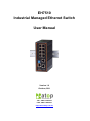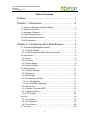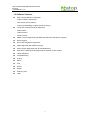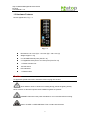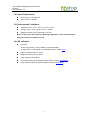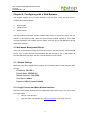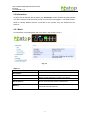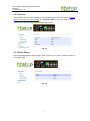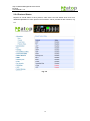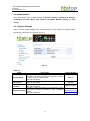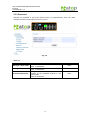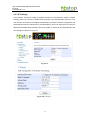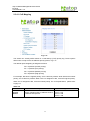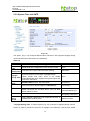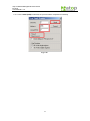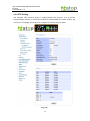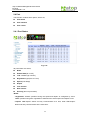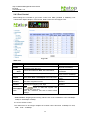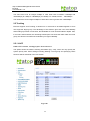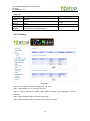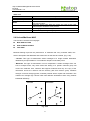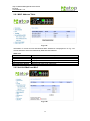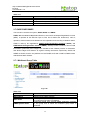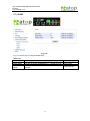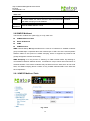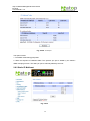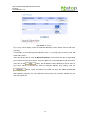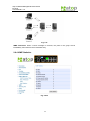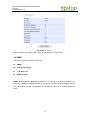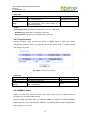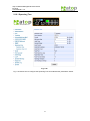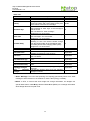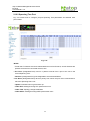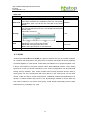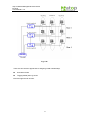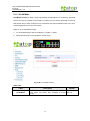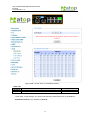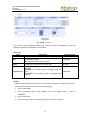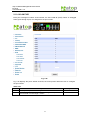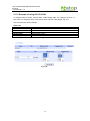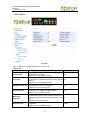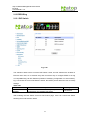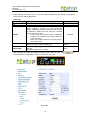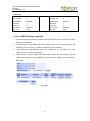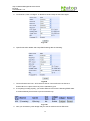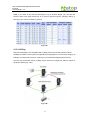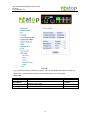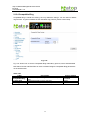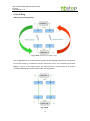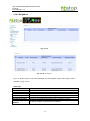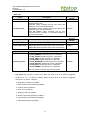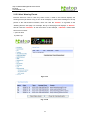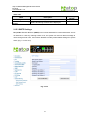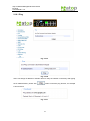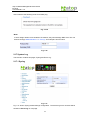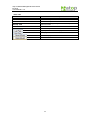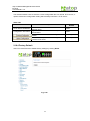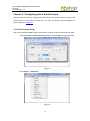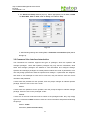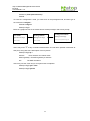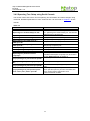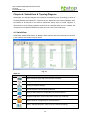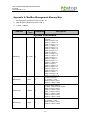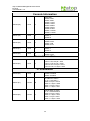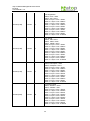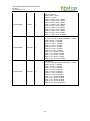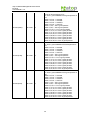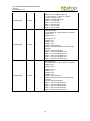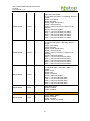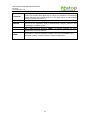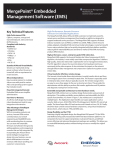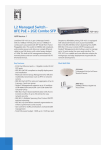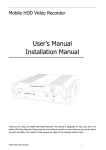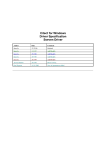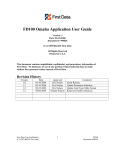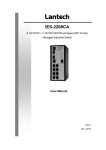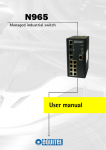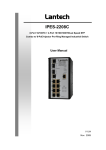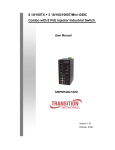Download EH7510 User Manual
Transcript
EH7510 Industrial Managed Ethernet Switch User Manual Version 1.0 October, 2011 TEL: +886-3-5508137 FAX: +886-3-5508131 http://www.atop.com.tw Atop Industrial Managed Ethernet Switch EH7510 User Manual V 1.0 Important Announcement The information contained in this document is the property of Atop Technologies, Inc. and is supplied for the sole purpose of operation and maintenance of Atop Technologies, Inc products. No part of this publication is to be used for any other purposes, and it is not to be reproduced, copied, disclosed, transmitted, stored in a retrieval system, or translated into any human or computer language, in any form, by any means, in whole or in part, without the prior explicit written consent of Atop Technologies, Inc. Published by Atop Technologies, Inc. 2F, No. 146, Sec. 1, Tung-Hsing Rd. Jubei, Hsinchu 30261 Taiwan, R.O.C. Tel: 886-3-5508137 Fax: 886-3-5508131 www.atop.com.tw Copyright © 2011 Atop Technologies, Inc. All rights reserved. All other product names referenced herein are registered trademarks of their respective companies. ii Atop Industrial Managed Ethernet Switch EH7510 User Manual V 1.0 Table of Contents Preface ........................................................................ 1 Chapter 1: Introduction ................................................ 2 1.1 What is a Managed Industrial Switch ........................................... 2 1.2 Software Features ....................................................................... 3 1.3 Hardware Features ...................................................................... 4 1.4 Power Requirements ................................................................... 5 1.5 Environmental Limitations ............................................................ 5 1.6 LED Indicators ............................................................................. 5 Chapter 2: Configuring with a Web Browser ................ 6 2.1 Web-based Management Basics ................................................. 6 2.1.1 Default Settings....................................................................... 6 2.1.2 Login Process and Main Window Interface ............................. 6 2.2 Information ................................................................................... 8 2.2.1 Basic ....................................................................................... 8 2.2.2 Console ................................................................................... 9 2.2.3 Power Status........................................................................... 9 2.2.4 Protocol Status...................................................................... 10 2.3 Administration ............................................................................ 11 2.3.1 System Settings .................................................................... 11 2.3.2 Password .............................................................................. 12 2.3.3 IP Settings............................................................................. 13 2.3.4 Forwarding and QoS ............................................................. 14 2.3.4.1 CoS Mapping ................................................................... 17 2.3.4.2 ToS/DiffServ Mapping....................................................... 18 2.3.5 Mirror Port ............................................................................. 19 2.3.6 System Time and SNTP ........................................................ 20 2.3.7 Modbus Setting .................................................................... 21 2.3.8 PTP Setting ........................................................................... 24 2.4 Port ............................................................................................ 26 2.4.1 Port Status ............................................................................ 26 2.4.2 Port Statistics ........................................................................ 27 2.4.3 Port Control ........................................................................... 28 2.5 Trunking ..................................................................................... 29 iii Atop Industrial Managed Ethernet Switch EH7510 User Manual V 1.0 2.5.1 LACP .................................................................................... 29 2.5.2 Trunking ................................................................................ 30 2.6 Unicast/Multicast MAC ............................................................... 31 2.6.1 MAC Address Table .............................................................. 32 2.6.2 Add Uni/Multicast MAC ......................................................... 32 2.6.3 Filter MAC ............................................................................. 33 2.7 GARP/GVRP/GMRP.................................................................. 34 2.7.1 Multicast Group Table ........................................................... 34 2.7.2 GARP.................................................................................... 35 2.7.3 GVRP.................................................................................... 36 2.7.4 GMRP ................................................................................... 37 2.8 IGMP/IP Multicast ...................................................................... 38 2.8.1 IGMP/IP Multicast Table ........................................................ 38 2.8.2 Static IP Multicast ................................................................. 39 2.8.3 IGMP..................................................................................... 41 2.8.4 IGMP Statistics ..................................................................... 42 2.9 SNMP ........................................................................................ 43 2.9.1 Community Strings ................................................................ 44 2.9.2 Trap Receivers ...................................................................... 45 2.9.3 SNMPv3 Users ..................................................................... 45 2.10 Spanning Tree ......................................................................... 46 2.10.1 Spanning Tree..................................................................... 47 2.10.2 Spanning Tree Port ............................................................. 49 2.11 VLAN ....................................................................................... 50 2.11.1 VLAN Mode ......................................................................... 52 2.11.2 VLAN TABLE ....................................................................... 54 2.11.3 VLAN Setting....................................................................... 55 2.11.4 VLAN PVID ......................................................................... 57 2.11.5 Example of using 802.1Q VLAN .......................................... 58 2.12 Port Security ............................................................................ 59 2.12.1 Static Port Security ............................................................. 59 2.12.2 Add Static MAC ................................................................... 61 2.12.3 802.1x and Radius .............................................................. 62 2.12.4 802.1.x ............................................................................... 63 2.12.5 802.1x Port.......................................................................... 64 2.13 ERPS/Ring .............................................................................. 65 2.13.1 DIP Switch .......................................................................... 65 iv Atop Industrial Managed Ethernet Switch EH7510 User Manual V 1.0 2.13.2 ERPS .................................................................................. 67 2.13.2.1 UERPS Settings (optional) ............................................. 71 2.13.3 iA-Ring ................................................................................ 73 2.13.4 Compatible-Ring ................................................................. 75 2.13.5 U-Ring ................................................................................. 76 2.14 LLDP........................................................................................ 78 2.14.1 LLDP ................................................................................... 78 2.14.2 Neighbors ........................................................................... 79 2.15 System Warning ...................................................................... 80 2.15.1 Warning Event Selection ..................................................... 80 2.15.2 Alert Warning Events........................................................... 82 2.15.3 SMTP Settings .................................................................... 83 2.16 Diagnosis ................................................................................. 84 2.16.1 Ping ..................................................................................... 85 2.17 System Log .............................................................................. 86 2.17.1 Syslog ................................................................................. 86 2.17.2 Event Log ............................................................................ 87 2.18 System ..................................................................................... 89 2.18.1 Backup/Restore .................................................................. 89 2.18.2 Firmware Upgrade .............................................................. 90 2.18.3 TFTP ................................................................................... 91 2.18.4 Factory Default.................................................................... 92 2.18.5 Reboot ................................................................................ 93 Chapter 3: Configuring with a Serial Console ............ 94 3.1 Serial Console Setup ................................................................. 94 3.2 Command Line Interface Introduction ........................................ 95 3.3 General Command .................................................................... 97 3.4 Command Example ................................................................... 97 3.4.1 Administration Setup using Serial Console ........................... 98 3.4.2 Spanning Tree Setup using Serial Console .......................... 99 Chapter 4: SwitchView & Topolog Diagram ............. 100 4.1 SwitchView .............................................................................. 100 4.2 Firmware Upgrade ................................................................... 101 4.3 Topology Diagram .................................................................... 102 Appendix A. ModBus Management Memory Map ... 103 v Atop Industrial Managed Ethernet Switch EH7510 User Manual V 1.0 Glossary ................................................................... 113 vi Atop Industrial Managed Ethernet Switch EH7510 User Manual V 1.0 Preface This manual contains some advanced network management knowledge, instructions, examples, guidelines, and general theories; designed to help users manage EH7510 and use its software, a background in general theory is a must when reading it. Please refer to the Glossary for technical terms and abbreviations. Who Should Use This User Manual This manual is to be used by qualified network personnel or support technicians who are familiar with network operations; it might be useful for system programmers or network planners as well. This manual also provides helpful and handy information for first time users. For any related problems please contact your local distributor, should they be unable to assist you, please redirect your inquiries to www.atop.com.tw. Supported Platform This manual is designed specifically for the EH7510 switch series. Warranty Period Atop technology provides a limited 5-year warranty for EH7510 switches. 1 Atop Industrial Managed Ethernet Switch EH7510 User Manual V 1.0 Chapter 1: Introduction 1.1 What is a Managed Industrial Switch Atop’s EH (Ethernet Switching Hub) 7510 is a powerful managed industrial switch; a switch is referred to as an OSI Layer 2* bridging device. Unlike an “unmanaged” switch, which is normally found in homes or in SOHO environments and runs in “auto-negotiation” mode, each port on a “managed switch” can be configured for its link bandwidth, priority, security, and duplex settings. The managed switches can be managed by web browsers, Telnet, or serial console. Since every single port can be configured to specific settings, network administrators can better control the network and maximize network functionality. EH7510 is an industrial switch (as opposed to a commercial switch); a commercial switch simply works in a comfortable office environment. However, an industrial switch like EH7510 is designed to perform in harsh industrial environments, i.e., extreme temperature, high humidity, dusty air, potential high impact or the presence of potentially high static charges. EH7510 works fine even in these environments. Atop EH7510 is designed to provide faster, securer, and more stable networks. One advantage that makes EH7510 a powerful switch is that it supports technologies including ERPS, iA-Ring, Compatible Ring and RSTP. These technologies provide better network reliability, and decreases recovery time down to less than 20 ms. EH7510 Ethernet Switch supports a wide range of IEEE standard protocols. This switch is excellent for keeping systems running smoothly, reliable for preventing system damage or losses, and friendly to all levels of users. The goal of this innovative product is to bring users a brand new network-management experience. *Note: Throughout the manual, the symbol * indicates that more detailed information of the subject will be provided at the end of this book. 2 Atop Industrial Managed Ethernet Switch EH7510 User Manual V 1.0 1.2 Software Features - Atop’s iA-Ring ERPS Technologies Improve network redundancy - Fast recovery time (<20ms) - iA-Ring Provides Ring Coupling and Dual Homing Three User Friendly Interfaces Supported - Web browser - Telnet Console - Serial Console SNMP v1/v2/v3 Supported (with MD5 Authentication and DES encryption) RSTP Support QoS Traffic Regulation Supported IGMP supported (with IGMP snooping) Alarm System Supported (with E-mail Notification) IEEE 802.1x (with RADIUS) Supported for Network Access Control LACP Supported Compatible Ring U-Ring SNTP PTP GVRP GMRP Spanning Tree LLDP 3 Atop Industrial Managed Ethernet Switch EH7510 User Manual V 1.0 1.3 Hardware Features Device Appearance, Fig. 1.1: Fig. 1.1 Dimensions: 53.4 mm (W) x 119.9 mm (D) x 145.7 mm (H) Weight: approx 1.1kg 8 x 10/100M Ethernet ports (Port # 1~8) 2 x Gigabit Ethernet ports or 2 x Fiber ports (Port # 9~10) 1 x Serial Console Port 1x4 DIP switch LED indicators 1 x Reset button Caution An approved Optical transceiver should be chosen to plug into the slot. Never install or work on electrical or cabling during periods of lighting activity. Never connect or disconnect power when hazardous gases are present. WARNING: Disconnect the power and allow to cool 5 minutes before touching. Caution: CLASS 1 LASER PRODUCT. Do not stare into the laser! 4 Atop Industrial Managed Ethernet Switch EH7510 User Manual V 1.0 1.4 Power Requirements Dual Inputs: 12~48 Volts DC Input Current: 1.2A Max. 1.5 Environmental Limitations Operating Temp: -40°C ~ 80°C (or -40°F ~ 176°F) Storage Temp: -40°C ~ 85°C (or -40°F ~ 185°F) Relative Humidity (non-condensing): 5 to 95 % Note: for UL policy, the maximum operating temperature is 60°C and the human body can tolerate a maximum of 70°C. 1.6 LED Indicators Port LED: Green Light: Steady- Link up, Blinking- Data transmitting Orange Light: on- full duplex, off- half duplex (refer to section Port) PWR 1: Indicates power 1 status PWR 2: Indicates power 2 status Fault: Indicates Fault status R.M: Indicates Atop’s Ring Master Status (Refer to section ERPS/Ring) Ring: Indicates Atop’s Ring Status (Refer to section ERPS/Ring) 5 Atop Industrial Managed Ethernet Switch EH7510 User Manual V 1.0 Chapter 2: Configuring with a Web Browser This chapter explains how to access EH7510 for the first time. There are three ways to configure this Ethernet Switch: 1. Web browser 2. Telnet console 3. Serial console The web browser and telnet console methods allow users to access the switch over the Internet or the Ethernet LAN, while the serial console method requires a serial cable connection between the computer and the switch; there are only a few differences among these three methods. 2.1 Web-based Management Basics Users can access EH7510 easily by their web browsers (Internet Explorer 7.0 and Mozilla Firefox 3.5.7 or later versions recommended). We will proceed to use a web browser to introduce EH7510’s functions; this web console interface is user-friendly. 2.1.1 Default Settings Below there is a list of default factory settings; this information will be used during the login process.. IP Address: 10.0.50.1 Subnet Mask: 255.255.0.0 Default Gateway: 10.0.0.254 User Name: admin Password: NULL (leave it blank) 2.1.2 Login Process and Main Window Interface Before the user access EH7510 switch’s configuration they have to log in; this can be done in 3 simple steps. 1. Launch a web browser. 2. Type the switch’s IP address (e.g. https://10.0.50.48), (next page, Fig. 2.1). 6 Atop Industrial Managed Ethernet Switch EH7510 User Manual V 1.0 Fig. 2.1 3. Key in the username and password on the login window, and click “OK” to login. *Note: Please take care on configuring the IP in your PC’s Settings when pairing the switch. * After the login process, the main interface will show up, which should look as Fig. 2.2. The main menu (left side of the screen) provides the links at the top level of the menu hierarchy and allows them to be expanded to display lower level links. Note that in this case the port 1 is highlighted in green; this shows that the port is being connected to a LAN cable. Detailed explanations of each sub-section will be addressed later as the need arises. Fig. 2.2 7 Atop Industrial Managed Ethernet Switch EH7510 User Manual V 1.0 2.2 Information To help users be familiar with the device, the Information section provides important details of it; this is also the main welcoming screen once the user has logged in. The details make it easier to identify different devices connected to the network; they are divided into four sections. 2.2.1 Basic An introduction to the equipment and net is done in this section, Fig. 2.3. Fig. 2.3 Table 2.1 Label Description Description Describes the model type of current device. MAC address Application Version Indicates MAC address* (See Appendix A). States current Application version of the device. Kernel Version Shows current Kernel Version of the device. Shows current RAM’s size availability also shows the Memory cached and shared memory. 8 Atop Industrial Managed Ethernet Switch EH7510 User Manual V 1.0 2.2.2 Console In this chapter, we use a web browser for configuring the switch. However, there is a specific page for the serial console method. The Console option is only for serial console; it indicates the connection parameters related to the method. Fig. 2.4 2.2.3 Power Status EH7510 Managed Switch has dual VDC power inputs; Fig. 2.5 below, shows the status of each power input. Fig. 2.5 9 Atop Industrial Managed Ethernet Switch EH7510 User Manual V 1.0 2.2.4 Protocol Status Reports an overall status of each protocol; while users can view status all at once here, detailed explanations of each protocol and methods will be provided in later sections, Fig. 2.6. Fig. 2.6 10 Atop Industrial Managed Ethernet Switch EH7510 User Manual V 1.0 2.3 Administration Here users will be able to make changes on System Settings, Password, IP Settings, Forwarding and QoS, Mirror Port, System Time/SNTP, Modbus Setting and PTP setting. 2.3.1 System Settings Users can enter system’s details here; this information can help identify one specific switch among all the devices in the network, (Fig. 2.7). Fig. 2.7 Table 2.2 Label System Name System Description System Location System Contact Description Specifies a particular role or application of different switches. The name entered here, will also be shown in Switch View and Device View. Max. 63 Characters. Detailed description of the unit. Max. 63 Characters. Locations of different switch units. Max. 63 Characters. Provides contact information for maintenance. Enter the name of whom to contact in case a problem arises. Max. 63 Characters. 11 Factory Default EH7510 Managed Switch EH7510 Switch Location www.atop.com.tw Atop Industrial Managed Ethernet Switch EH7510 User Manual V 1.0 2.3.2 Password Although no password is set for the device when it is manufactured, users can make changes to assure overall system security, Fig. 2.8. Fig. 2.8 Table 2.3 Label Manager’s User name Manager’s Password Confirmed Password Description User’s Name. Max. 15 Characters. Password. Max. 15 Characters. Re-type the Password. This has to be exactly as the password entered in the above field. Max.15 Characters. 12 Factory Default NULL NULL NULL Atop Industrial Managed Ethernet Switch EH7510 User Manual V 1.0 2.3.3 IP Settings In this section, users may modify IP address functions to reconfigure the switch’s network settings. Users can choose to enable DHCP (Dynamic Host Configuration Protocol)* here. This function can obtain an IP address automatically; it provides automatic configuration and eliminates the need for intervention by the administrator. Users can also opt to set up the IP address and related fields manually; after each update, a reboot will be required before the new settings are effective, Fig. 2.9.a. Fig. 2.9.a Fig. 2.9.b *Example* 13 Atop Industrial Managed Ethernet Switch EH7510 User Manual V 1.0 Table 2.4 Label Enable DHCP Client Static IP address Subnet Mask Gateway Primary DNS Secondary DNS Description By checking this box, an IP address will be automatically assigned. Otherwise users can set up the IP address manually. Displays current IP address. Users can also set new static IP address for the device. Displays current Subnet Mask or set new subnet mask. Shows current Gateway or set a new one. Sets the DNS IP address * used by your network. Sets the Secondary DNS IP address EH7510 will locate the secondary DNS server if the Primary DNS Server fails to connect. Factory Default Uncheck 10.0.50.1 255.255.0.0 10.0.0.254 NULL NULL 2.3.4 Forwarding and QoS EH7510 provides: Forwarding function Filter functions Quality of Service (QoS) functions To make data delivery more reliable; for forwarding functions, users can set up an ageing time, to avoid the case that a MAC address cannot be found, Fig. 2.10. Filter Functions Storm Filter Function: For this function, users can select filtering levels, - DLF Mode: Destination Lookup Failure. The switch will always look for a MAC destination address first. In case that a MAC address cannot be found, which means DLF occurs, the switch will forward the packets to all ports that are in the same VLAN. - Multicast: This type of transmission sends messages from one host to multiple hosts. Only those hosts that belong to a specific multicast group will receive it; also networks that support multicast send only one copy of the information across the network until the delivery path that reaches group members diverges. At these diverging points, multicast packets will be copied and forwarded; this method can manage high volume of traffic with different destinations while using network bandwidth efficiently. - Broadcast: Messages sent to all devices. 14 Atop Industrial Managed Ethernet Switch EH7510 User Manual V 1.0 QoS: The main objective of Quality of Service is to transfer certain data packets either particularly safe or as immediately as possible. With EH7510, users are able to prioritize traffic on the network to ensure that high priority data can be transmitted as soon as possible. Network traffic is controlled by a set of rules. These rules help classify different types of traffic and define how each of them should be treated as they’re being transmitted. EH7510 can also inspect both 802.1p CoS tags and DiffServ tag to provide consistent classification. Fig. 2.10 Table 2.5 Label MAC Address Ageing Time Ageing Time Storm Filter QoS Mode Qos Type Description Choose to enable MAC Address* ageing time function. If enabled, when an entry reaches its aging time, it will be cleared from the switch. Enabling this function can cancel frame forwarding effectively. Specifies the ageing time. Range100 ~ 765 seconds. Select filter level from Off, 5%, 10%, 15%, 20%, or 25%. Enable storm filter function and choose from DLF, Multicast and/or Broadcast traffic. See notes below for a detailed description. Select the device QoS mode: WRR or Strict. See notes below for a detailed description and comparison. 802.1p CoS only: Switch only checks L2 802.1p CoS priority bits. Both 802.1p CoS and DiffServ: Switch checks both types. See notes below for a detailed description. 15 Factory Default Checked 300 Off DLF, Multicast and Broadcast enabled. WRR Both types are selected. Atop Industrial Managed Ethernet Switch EH7510 User Manual V 1.0 QoS Mode: - WRR: Weighted Round Robin. This method services all the traffic queues, but higher priority queues still retain their advantage; this mode guarantees that in the event that high-priority traffic exceeds the link capacity, lower priority traffic will still proceed and not be blocked. - Strict is Strict-Priority Scheduling. The QoS scheduler preempts the highest queue as long as there are packets. When all the packets are exhausted from the highest queue, the QoS scheduler reverts back to the weighed fair algorithm to process the remaining queues. This mode guarantees that traffic in the highest queue always flows first. QoS Type: - 802.1p CoS: IEEE standard of layer 2 marking scheme. It specifies a priority value between 0 and 7 that can be used by QoS to differentiate traffic. When this option is enabled, EH7510 inspects the 802.1p CoS tag in the MAC frame to determine the priority of each frame. - DiffServ/ToS: DiffServ stands for Differentiated Services. It’s a networking architecture that specifies a simple but scalable mechanism for classifying network traffic and providing QoS guarantees on networks. It uses the DiffServ Code Point (DSCP, which is the modern redefinition of the ToS). DiffServ/ToS function allows users to use up to 64 values to define service levels and set priority. Settings of CoS and ToS can be accessed on the mapping tables in next two options. 16 Atop Industrial Managed Ethernet Switch EH7510 User Manual V 1.0 2.3.4.1 CoS Mapping Fig. 2.11 The switch can classify traffic based on a valid 802.1p (CoS) priority tag. These options allow users to map CoS to the different priority queues, Fig. 2.11. The default queue weighting is assigned as follow: Q0 = 2 packets (Lowest priority) Q1 = 1 packets (Low priority) Q2 = 4 packets (Median priority) Q3 = 8 packets (High priority) For example, Q3 has the highest priority, and it carries 8 packets, while Q0 has the lowest priority, and it carries 2 packets. When CoS 6 is assigned to Q3, it has the highest priority. When Co1 is assigned to Q0, it has the lowest priority. For CoS explanations, please refer to page 14. Table 2.6 Label Priority Queue Description Set the mapping table of different CoS to 4 different level queues. 17 Factory Default CoS 0, 1: Q0 CoS 2, 3: Q1 CoS 4, 5: Q2 CoS 6, 7: Q3 Atop Industrial Managed Ethernet Switch EH7510 User Manual V 1.0 2.3.4.2 ToS/DiffServ Mapping Fig. 2.12 The switch can classify traffic based on a valid DiffServ (ToS) priority tag; Fig. 2.12 shows where users can map ToS to the different priority queues. Table 2.7 Label Level Description Sets the mapping table of different ToS to 4 distinct output queues, which are Q0 (lowest), Q1 (los), Q2 (median), and Q3 (highest). Factory Default ToS 0~15: Q1 ToS 16~31: Q0 ToS 32~47: Q2 ToS 48~63: Q3 For example, when ToS 0*F8 (62) is assigned to Q3, it has the highest priority. When ToS 0*40(16) is assigned to Q1, it has the lowest priority. For ToS explanations please refer to page 14. 18 Atop Industrial Managed Ethernet Switch EH7510 User Manual V 1.0 2.3.5 Mirror Port Fig. 2.13 In order to help the network administrator keep tracks of network activities, EH7510 supports port mirroring, which allows incoming and/or exiting traffic to be monitored by a single port that is defined as mirror port, (Fig. 2.13). IGMP snooping (Section 2.7) and mirroring functions are mutually exclusive. When IGMP snooping is enabled, the port mirroring function is disabled. Table 2.8 Label Monitored direction Monitored Port Mirror port Description Select the monitoring direction. Disable: disable port monitoring. Input data stream: monitor input data stream of monitored ports only. Output data stream: monitor output data stream of monitored ports only. Input /Output data stream: monitor both input and output data stream of monitored ports. Select the ports that will be monitored. Select the mirror port that will be used to monitor the activity of the monitored ports. 19 Factory Default Disabled Unchecked all Port1 Atop Industrial Managed Ethernet Switch EH7510 User Manual V 1.0 2.3.6 System Time and SNTP Fig. 2.14 This option, (Fig. 2.14) configures EH7510 time and date; it also supports Daylight Saving Time and SNTP (See notes below for explanation). Table 2.9 Label Current Date Current Time System Startup Time Description Allows local date configuration in yyyy/mm/dd format Factory Default None Allows local time configuration in local 24-hour format. None Indicates how long the switch has been working. Dependant Start Date: defines the start date of daylight saving. End Date: defines the end date of daylight saving. Offset: decide how many hours to be shifted forward/backward when daylight saving time begins and ends. See note below. None Enables SNTP function. See note below. Unchecked Sets the first IP or Domain address of NTP Server. time.nist.gov NTP Server 2 Sets the second IP or Domain address of NTP Server. Switch will locate the 2nd NTP Server if the 1st NTP Server fails to connect. TimeA.timefreq.bldrdoc.gov Time Zone User’s current local time. (GMT+08:00)Beijing, Chongqing, Hong Kong Time Server Query Period This parameter determines how frequently the time is updated from the NTP server. 259200 seconds. Daylight Saving Time Enable SNTP NTP Server 1 Note: - Daylight Saving Time: In certain regions (e.g. US), local time is adjusted during summer season in order to provide an extra hour of daylight in the afternoon, and the time shifted 20 Atop Industrial Managed Ethernet Switch EH7510 User Manual V 1.0 forward (or backward) is usually an hour. - SNTP: Network Time Protocol. It is used to synchronize the computer systems’ clocks. Two of the NTP server examples would be time.nist.gov and clock.stdtime.gov.tw. 2.3.7 Modbus Setting Modbus is a serial communication protocol which allows communication between devices to be connected to the same network. It is used to connect a supervising computer to the network, and thus control all the devices behind it. Fig. 2.15 Fig. 2.15 shows where users can set up the modbus address; in addition to that, users can use Modbus Poll for configurations. Setup steps are illustrated as follows: 1. Make sure the Modbus Poll is connected to your target EH7510. 2. Click on “06” on the top toolbar. Fig. 2.16 21 Atop Industrial Managed Ethernet Switch EH7510 User Manual V 1.0 3. Set Address to a desired value between 250 and 256. Fig. 2.17 4. Correct Value (HEX) has to be selected corresponding to Address entered above. As in this example, Result shows “Illegal Data Value” since Address 256 can only take 1 as Value (HEX). Fig. 2.18 22 Atop Industrial Managed Ethernet Switch EH7510 User Manual V 1.0 5. If a correct Value (HEX) is selected, the process will be completed successfully. Fig. 2.19 23 Atop Industrial Managed Ethernet Switch EH7510 User Manual V 1.0 2.3.8 PTP Setting The Precision Time Protocol (PTP) is a high-precision time protocol. It is for precise synchronization of clocks on a local area network by measurement and control systems. Fig. 2.20 (on the next page), shows where to configure PTP and to see PTP status . Fig. 2.20 24 Atop Industrial Managed Ethernet Switch EH7510 User Manual V 1.0 Table 2.10 Label State Version Clock Mode Transport Sync Interval Clock Stratum Clock Class priority 1 priority 2 UTC Offset Offset To Master Grandmaster UUID Parent UUID Clock Identifier Description Enabled/Disable the PTP function Set the PTP operation version PTP (Precision Time Protocol) clock type selection. Ethernet (layer 2) multicast transport or layer 3 (UDP/IP) multicast transports for PTP (Precision Time Protocol) messages’ selection. Set the interval of the sync packet transmitted time To set the Clock Stratum. The lower values take precedence to be selected as the master clock in the best master clock algorithm. Clock’s accuracy level, it’s an attribute of an ordinary or boundary clock; denotes time traceability or frequency distributed by the grandmaster clock. Please refer to IEEE 1588-2008, Table 5 for definitions, allowed values, and interpretation. To set the clock priority 1 (PTP version 2). The lower values take precedence to be selected as the master clock in the best master clock algorithm. To set the clock priority 2 (PTP version 2). The lower values take precedence to be selected as the master clock in the best master clock algorithm. UTC offset value Factory Default Unchecked 1 End-to-End The offset time to the master clock None The grand master UUID for PTP version 1 None The parent master UUID for PTP version 1 None The clock identifier for PTP version 1 None Ethernet 1 3 248 128 128 0 The lower part of Fig. 2.20 shows how to configure PTP and to see its status per port. Table 2.11 Label Port Enabled Status Mode Description Port number The port mode information, it indicates that the PTP port function is enabled or disabled. PTP port operation status Enabled/Disabled PTP port function 25 Factory Default None None None Disabled Atop Industrial Managed Ethernet Switch EH7510 User Manual V 1.0 2.4 Port This function contains three options, which are, Port Status Port statistics Port control 2.4.1 Port Status Fig. 2.21 All ports status are shown, Mode Enable State(On or Off) Link condition(Up or down) Negotiation type(Auto or Force) Speed (unit: Mbps) Duplex Flow Control Rate Control Security (802.1X port status). *NOTE - Negotiation: “Force” specifies forcing the speed and duplex as configured by users. “Auto” specifies using auto negotiation to determine the actual speed and duplex to use. - Duplex: “Half duplex” allows one-way communication at a time, while “Full duplex” allows both-way communication at the same time. 26 Atop Industrial Managed Ethernet Switch EH7510 User Manual V 1.0 2.4.2 Port Statistics Fig. 2.22 Statistics for all ports showed (Fig. 2.22). *NOTE - Link (Up or down): Actual link status of the port. - Tx: Total number of unicast and non-unicast packets transmitted. - Tx Error: Number of outbound packets which are chosen to be discarded even though no errors have been detected to prevent them being transmitted. - Tx Rate (Kbps): Speed of transmission. - Rx: Total number of packets (not including faulty packets) received. - Rx Error: Total number of faulty packets (including Oversize, Undersize, FCS, Alignment, Jabbers and Fragments Errors packets) received. - Rx Rate (Kbps): Receiving speed. 27 Atop Industrial Managed Ethernet Switch EH7510 User Manual V 1.0 2.4.3 Port Control Port settings are included to give users control over State (enabled or disabled), Port Transmission Speed, Duplex, Flow Control, Rate Control and Throughput Test. Fig. 2.23 Table 2.12 Label Port Enable Negoti ation Description Port number on the switch. Check the box to allow data to be transmitted and received through this port. Choose from Force or Auto. See notes below. Speed Select either 10, 100,1000(Port 9, 10 only) Mbps Duplex Select either Half or Full Duplex. See note below. Flow Control Rate Control Either on or off “Flow Control” to avoid packet loss when congestion occurs. Sets limits on its transmission rate for the incoming and outgoing. Unit: kbps Throughput Test Click button to start test ingress and outgoing rate of this port. Note: The maximum rate test is limited under 98Mbps. Factory Default All ports are enabled All ports Auto- Negotiation is enabled. Port1~Port8: 100Mbps. Port9, Port10: 1000Mbps. All ports are Full-Duplex mode. All ports flow control is disabled. All ports rate control is disabled. - *Note: - Rate Control: Outgoing and incoming values have to be set between 0 and 102400(for 100M) or 1024000(for 1000M).. 0 is to turn off rate control. The values have to be integer multiples of 64 when rate is less than 1792Kbps. Ex: 64k, 128k .. 512k…1792Kbps. 28 Atop Industrial Managed Ethernet Switch EH7510 User Manual V 1.0 The value has to be an integer multiple of 1024 when rate is between 1792Kbps and 102400Kbps (for 100M) or 106496Kbps (for 1000M).. Ex: 2048K, 3072K… 102400Kbps. The values have to be integer multiples of 8192 when rate is greater than 106496Kbps. 2.5 Trunking EH7510 supports Link Trunking; it allows one or more links to be added together to form one single but larger group. The advantage of this function gives the user more flexibility while setting up network connections; the bandwidth of a link can be doubled or tripled. Also, if one link is disconnected, the remaining trunked ports can share the traffic within the trunk group; this function increases the redundancy for higher reliability. 2.5.1 LACP LACP: IEEE standard, Link Aggregation Control Protocol. This option shows the switch’s trunking information (Fig. 2.24); users can only specify the system priority here. Other settings including defining a trunk group and specifying LACP functions will be described in the next section. ` Fig. 2.24 29 Atop Industrial Managed Ethernet Switch EH7510 User Manual V 1.0 Table 2.13 Label LACP Status System Priority Group ID LACP Partner Description Shows whether LACP is active, passive, or disabled. Indicates the system priority, in the range 1 ~ 65535 Shows which trunk group this port belongs to. Indicates whether LACP Partner information is received at the corresponding port Factory Default Disabled 32768 - 2.5.2 Trunking Fig. 2.25 There are four steps to setup a trunking group, Fig. 2.25. Step 1: Select either Trk1 or Trk2 from Group ID. Step 2: Choose whether to enable LACP (IEEE standard, Link Aggregation Control Protocol). Step 3: Select specific ports to be in this trunk group. Step 4: Select specific ports in this trunk group to be LACP active. 30 Atop Industrial Managed Ethernet Switch EH7510 User Manual V 1.0 Table 2.14 Label Group ID LACP (Yes/No) Description EH7510 can have up to 2 trunk group. Trk1 and Trk2. Enable/Disable LACP. Specifies the member ports. Hold Control to select more than one port at a time. Specifies which ports within the group are LACP active. Nonselected ports would be LACP passive. Click Apply to confirm changes. Removes any existing trunk group. Ports LACP Active Apply Remove 2.6 Unicast/Multicast MAC This function includes three sub-pages MAC Address Table Add Uni/Multicast MAC Filter MAC. Multicast filtering improves the performance of networks that carry multicast traffic; this section will explain what Multicast and Unicast are as well as their benefits, (Fig. 2.26). - Unicast: This type of transmission sends messages to a single network destination identified by a unique address. This method is simple but not widely used. - Multicast: This type of transmission is more complicated. It sends messages from one host to multiple hosts; only those hosts that belong to a specific multicast group will receive the multicast. Also, networks that support multicast send only one copy of the information across the network until the delivery path that reaches group members diverges. At these diverging points, multicast packets will be copied and forwarded. This method can manage high volume traffic with different destinations while using network bandwidth efficiently. Unicast Multicast Fig. 2.26 31 Atop Industrial Managed Ethernet Switch EH7510 User Manual V 1.0 2.6.1 MAC Address Table Fig. 2.27 Information of current Unicast and Multicast MAC addresses is displayed as on Fig. 2.27. Unicast would be shown first followed by Multicast MAC address. Table 2.15 Label Unicast/Multicast MAC VLAN Type Ports Clear Dynamic Entries Description Displays MAC address. Displays VLAN ID. Displays whether the MAC address is dynamic or static. Displays which port this MAC belongs to. Clears all Dynamic MAC addresses. 2.6.2 Add Uni/Multicast MAC Fig. 2.28 32 Atop Industrial Managed Ethernet Switch EH7510 User Manual V 1.0 EH7510 also supports adding static MAC address manually (Fig. 2.28); the steps are as follows, Step 1: Enter MAC Address. Unicast address starts with 00 and Multicast address starts with 01. Step 2: Specify VLAN ID. Step 3: Decide which ports belong to its corresponding address; use Ctrl to add more than one port. Table 2.16 Label MAC address VLAN Type Port(s) Add Remove Description Enter MAC address manually. Specify VLAN ID that this static MAC belong to Define which ports belong to this address Confirm and add the MAC address. Remove any existing MAC address. 2.6.3 Filter MAC Fig. 2.29.a Fig. 2.29.b *Example* This function allows users to set MAC filter manually, see Fig. 2.29.a, and Fig. 2.29.b for an example. 33 Atop Industrial Managed Ethernet Switch EH7510 User Manual V 1.0 Table 2.17 Label MAC address VLAN Remove Add Description MAC address entered in this field will be blocked. Assign VLAN ID to this static MAC address Remove this entry in filter table. Add the MAC addresses to the filter table 2.7 GARP/GVRP/GMRP This function includes three options, GARP, GVRP and GMRP. GARP: Generic Attribute Registration Protocol, also known as Multiple Registration Protocol (MRP). It operates at the data link layer of OSI, and it defines the architecture, rules of operation, state machines and variables for the registration and removing of attribute values. GARP is used by two applications: GARP VLAN Registration Protocol (GVRP), and GARP Multicast Registration Protocol (GMRP). GVRP provides a method to share VLAN information dynamically and configure the needed VLANs. GMRP provides a mechanism that allows bridges and switches to register trunking information dynamically. GVRP and GMRP are similar, and the only difference is that GVRP works with VLAN but GMPR works with Multicast MAC address. 2.7.1 Multicast Group Table Fig. 2.30 Table 2.18 Label VID MAC address Static Ports GMRP Dynamic Ports Description VLAN identifier. Multicast group’s MAC address.. Statically joined ports through in Static MAC Table and to which the multicast group traffic is forwarded. Dynamically joined ports through GMRP Application presently on the group and to which the multicast group traffic is forwarded. 34 Atop Industrial Managed Ethernet Switch EH7510 User Manual V 1.0 2.7.2 GARP Fig. 2.31 Fig. 2.31 shows how to configure GARP timer: Table 2.19 Label Join Timer Leave Timer LeaveAll Timer Description Indicate the GARP Join timer, in 0 ~ 65535 seconds. Indicate the GARP Leave timer, in 0 ~ 65535 seconds. Indicate the GARP Leave All timer, in 0 ~ 65535 seconds. 35 Factory Default 20 seconds 60 seconds 1000 seconds Atop Industrial Managed Ethernet Switch EH7510 User Manual V 1.0 2.7.3 GVRP Fig. 2.32 Fig. 2.32 indicates GVRP configurations and functions. When GVRP is enabled, the switch which is an end node of a network needs only to add static VLANs locally. Others switches dynamically learn the rest of the VLANs configured elsewhere in the network via GVRP. 36 Atop Industrial Managed Ethernet Switch EH7510 User Manual V 1.0 Table 2.20 Label GVRP Port Clear Statistics Description Enables or disables GVRP protocol. Enables GVRP, the switch must be in 802.1q VLAN mode. Enables or disables GVRP on each port. If users have already define trunking group (e.g. Trk1), it can also be selected to be enabled. Clears all GVRP statistics counts Factory Default Disabled All ports are disabled Clears the record 2.7.4 GMRP Fig. 2.33 The above figure shows GMRP functions and configurations; when GMRP is enabled, the switch allows to receive the “join” multicast group message from an end station. It then creates dynamic multicast MAC address entry in MAC table and spreads this message to other switches. 37 Atop Industrial Managed Ethernet Switch EH7510 User Manual V 1.0 Table 2.21 Label GMRP Port Clear Statistics Description Enables or disables GMRP protocol. To enable GMRP, the switch must be in 802.1q VLAN mode and IGMP snooping must be disabled. Choose the ports to be GMRP enabled. Clear all GMRP statistics counts Factory Default Disabled Disabled - 2.8 IGMP/IP Multicast This function contains four options (Fig. 2.34.a), which are: IGMP/IP Multicast Table Static IP Multicast IGMP IGMP Statistics. IGMP: Internet Group Management Protocol is used on IP networks to establish multicast group memberships. It operates above the network layer of OSI. One of the most important features related to this protocol is IGMP snooping, which is supported by EH7510 and greatly strengthens network functionality. IGMP Snooping: It is the process of “listening” to IGMP network traffic. By listening to conversations between different devices, it maintains a map of which links need which IP multicast streams. This means multicasts may be filtered from the links which do not need them, and IGMP snooping allows a switch to only forward multicast traffic to the links that have requested it. 2.8.1 IGMP/IP Multicast Table Fig. 2.34.a 38 Atop Industrial Managed Ethernet Switch EH7510 User Manual V 1.0 Fig. 2.34.b *Example* This option shows: 1. The IGMP membership group table. 2. Static and dynamic IP Multicast table. The dynamic join port is added by the switch’s IGMP snooping function. The static join port is manually added by the user. 2.8.2 Static IP Multicast Fig. 2.35.a 39 Atop Industrial Managed Ethernet Switch EH7510 User Manual V 1.0 Fig. 2.35.b *Example* Fig. 2.35.a, 2.35.b display current IP multicast addresses, and it allows users to add more manually. For example, an IP multicast group address is: 239.1.1.1; joining ports are Port1, Port2 and Port5 with VLAN=1. Users should key the IP in the IP Multicast Address column and click the corresponding port’s number in the source column. Click the “Ctrl” key on the keyboard to add more ports. Then click on the button, the IP address is then added as it can be seen on Fig 2.35.b, above; to remove the static IP multicast address entry setting, click the button. These procedures are similar as when we added Uni/Multicast MAC address previously, the only difference being that the IP multicast address has the form 239.XX.XX.XX. 40 Atop Industrial Managed Ethernet Switch EH7510 User Manual V 1.0 2.8.3 IGMP Fig. 2.36 Table 2.22 Label IGMP Snooping IGMP Proxy IGMP Fast-leave Router's IP Router's Port Description Choose to enable IGMP snooping. To enable IGMP snooping, GMRP must be disabled Choose to enable IGMP snooping. See note below. Choose to enable IGMP Fast-leave. See note below. Display the multicast router’s IP address. Display the port that is connected to multicast router. Factory Default Disabled Disabled Disabled - *NOTE: IGMP Proxy: works as an intermediate server; when it receives a query message from the router; it sends a report message to the router port. When it receives a report message from a device in a new group, it sends a report message back to the router port. When it receives a leave message from a device which is the only one in the group, it sends a leave message to the router port and removes the device. Proxy is like a middle man that handles information in between routers and computers. 41 Atop Industrial Managed Ethernet Switch EH7510 User Manual V 1.0 Fig. 2.37 IGMP Fast-leave: When a leave message is received, the ports in the group will be immediately removed from the IP multicast entry. 2.8.4 IGMP Statistics Fig. 2.38.a 42 Atop Industrial Managed Ethernet Switch EH7510 User Manual V 1.0 Fig. 2.38.b *Example* IGMP’s statistics are shown in Fig. 2.38.a, and its example on Fig. 2.38.b. 2.9 SNMP This section has four categories, which are SNMP Community Strings Trap Receivers SNMP V3 Users. SNMP: Simple Network Management Protocol is a protocol for managing devices on IP networks. It exposes management data in the form of variables on the managed systems, which describe the system configuration. These variables can then be queried/ defined by users. 43 Atop Industrial Managed Ethernet Switch EH7510 User Manual V 1.0 Fig. 2.39.a Table 2.23 Label SNMP Description Choose to enable SNMP V1/V2c/V3. Factory Default Disabled 2.9.1 Community Strings EH7510 supports SNMP V1, V2c, and V3; V1 and V2c use a community string match for authentication; there are three levels of authentications which are read-sysinfo-only, readall-only, or read-write-all. For example, in our default setting, the SNMP agent can access all objects with read-all-only permissions using the string public. Another example is that the string private has permission of read-write-all. This option allows users to use a community string match for authentication; users can specify the string names and the type of permissions on the String field, Fig. 2.39.a. 44 Atop Industrial Managed Ethernet Switch EH7510 User Manual V 1.0 Table 2.24 Label Community Strings Type Description Define name of strings. Max. 15 Characters. Choose from read-sysinfo-only, read-all-only, and read-write-all. See notes below for a detailed explanation. Factory Default Public(read-all-ony) Private(read-write-all) - *NOTE: Read-sysinfo-only: permission to read OID 1.3.6.1.2.1.1 Sub Tree. Read-all-only: permission to read OID 1 Sub Tree. Read-write-all: permission to read/write OID 1 Sub Tree. 2.9.2 Trap Receivers EH7510 provides a trap function that allows an SNMP agent to notify the network management system in case of a significant event, this allows users to configure SNMP Trap setting, Fig. 2.39.b. Fig. 2.39.b *Trap Receiver Example* Table 2.25 Label IP address Port Community String Description IP address of your Trap Server Trap Server service port. Community string for authentication. Max. 15 characters. Factory Default NULL 162 NULL 2.9.3 SNMPv3 Users SNMP V3 is an even securer protocol; users will be able to set a password and an encryption key to enhance data security. When choosing this option users can configure SNMP V3. EH7510 use MD5 (MessageDigest algorithm 5) for authentication password, and DES (Data Encryption Standard) for data encryption, Fig. 2.39.a. 45 Atop Industrial Managed Ethernet Switch EH7510 User Manual V 1.0 Table 2.26 Label Name Authentication Password Confirm Password Encryption Key Confirm Key Description Admin: Administration level. User: Normal user level. Set password. If the field is left blank, there will be no authentication. Authentication password is based on MD5. Max. 31 characters. Re-type the Authentication Password Set encryption key for securer protection. Encryption is based on DES. Max. 31 characters. Re-type the Encryption Key Factory Default Admin NULL NULL NULL NULL 2.10 Spanning Tree EH7510 provides the IEEE Standard Spanning tree functionality. The Spanning Tree Protocol (STP) provides function to prevent switching loops and ensuring broadcast radiation. A switching loop occurs in network when there are multiple connections between two network switches or two ports. The loop creates broadcast radiation, the accumulation of broadcast and multicast traffic on a computer network. As broadcasts and multicasts are forwarded by bridges/switches to every port, the bridges/switches will repeatedly rebroadcast the broadcast messages, and this can floods the network. STP creates a spanning tree and disables those links of the network that are part of the spanning tree, which leaves only a single active path between two nodes. This function avoids flooding and increases network efficiency. EH7510 also supports RSTP (Rapid Spanning Tree Protocol). It is an evolution of the STP. It has a slightly changed topology, which helps to provide a much faster spanning tree convergence. 46 Atop Industrial Managed Ethernet Switch EH7510 User Manual V 1.0 2.10.1 Spanning Tree Fig. 2.40 Fig. 2.40 shows how to configure the Spanning Tree and indicates the parameters’ status. 47 Atop Industrial Managed Ethernet Switch EH7510 User Manual V 1.0 Table 2.27 Label Spanning Tree Force Version Priority Maximum Age Hello Time Forward Delay Root Priority Root MAC Address Root Path Cost Root Port Root Maximum Age Root Hello Time Root Forward Delay Topology Changes Last changes Topology Description Choose to enable or disable Spanning Tree. Select STP or RSTP. Configures the bridge priority in the range of 0 ~ 61440.The switch with lower bridge priority has more chance to become a root bridge. If a device is not the root and it doesn’t receive hello message in “Max. Age”, it will reconfigure itself as a root. See note below for “hello message”. Range from 6 to 40 seconds. Amount of time the root waits between sending hello messages. See note below. Range from 1 to 10 seconds. Configures the amount of time to wait before checking to see if the device should change from the learning state to the forwarding state. Less delay time means changing state quickly. Range from 4 to 30 seconds. Indicates the current root priority value. Indicates the current root MAC address. Indication of cost. Higher cost means less suitability for Spanning Tree topology. Indicates the port that receives the best BPDU. See note below. Indicates the current root maximum ageing time value. Indicates the current hello time value. Indicates the current root forward delay time value. Indicates the time which topology change is occurred. Indicates the working time since last Topology changes occurred. Factory Default Disabled RSTP 32768 20 2 15 Dependant Dependant Dependant Dependant Dependant Dependant Dependant Dependant Dependant *NOTE - “Hello” Message: The root of the Spanning Tree topology periodically sends out a “hello” message to other devices on the network to check if the topology is healthy. - BPDU: In STP, to ensure that each bridge has enough information, the bridges use special data frames called Bridge Protocol Data Units (BPDU) to exchange information about bridge IDs and root path costs. 48 Atop Industrial Managed Ethernet Switch EH7510 User Manual V 1.0 2.10.2 Spanning Tree Port Fig. 2.41 shows how to configure per-port Spanning Tree parameters and indicate each port’s status. Fig. 2.41 *NOTE: - Recall that Tx Packets are those transmitted/sent out from EH7510, and Rx Packets are packets received from connected devices, then - Des Cost: (Designated Root) cost for a packet to travel from a port to the root in the current Spanning Tree. - Des Port: (Designated Port) port designated to send the best BPDU. - Des Root: (Designated Root) device’s priority from which the port must communicate to reach the Spanning tree’s root. - Uptime: Indicates how long it has been up. - Tx/Rx SPT: sending/receiving STP packet total count. - Tx/Rx TCN: Topology change Notification - Tx/Rx RSTP: sending/receiving RSTP packet total count. 49 Atop Industrial Managed Ethernet Switch EH7510 User Manual V 1.0 Table 2.28 Label Description Port Selects the ports to be configured. Configures the port path cost in the range 1~200000000. This value will affect the combination path cost. The lowest Path Cost combination path cost will be the best path to the Root Bridge Configures the port priority in the range 0~240. The port has the best route to the root bridge with the lowest priority value. This field is consist of : Priority P2P Edge Selects P2P Point to point connection type: Force No: Force port P2P link to false. Force Yes: Force port P2P link to true. Auto: Select port P2P link to auto detection. Choose whether it is an edge connection. Factory Default 200000 128 Force No Uncheck 2.11 VLAN A Virtual Lane Area Network (VLAN) is a group of devices that can be located anywhere on a network, but all devices in the group have connection with others as they’re physically connected together. In other words, VLAN allows end stations to be grouped together even if they’re not located on the same network switch. With traditional network, users usually spend a lot of time on devices relocations, but a VLAN reconfiguration can be performed entirely through software. Also, VLAN provides extra security because devices within a VLAN group can only communicate with other devices in the same group; for the same reason, VLAN can help to control network traffic. Traditional network broadcasts data to all devices, no matter whether they need it or not. By allowing a member to receive data only from other members in the same VLAN group, VLAN avoids broadcasting and increase traffic efficiency ( next page, Fig. 2.42). 50 Atop Industrial Managed Ethernet Switch EH7510 User Manual V 1.0 Fig. 2.42 There are two common approaches to assigning VLAN memberships, Port-based VLAN Tagging-based (802.1q) VLAN EH7510 supports both of them. 51 Atop Industrial Managed Ethernet Switch EH7510 User Manual V 1.0 2.11.1 VLAN Mode Port-Based VLAN (or Static VLAN equivalently) assignments are created by assigning ports to a VLAN. If a device is connected to a certain port, the device will assign a VLAN to that specific port; if users change the port connected, they must manually make a new portVLAN assignment for this new connection. Steps to set up Port-Based VLAN: 1. On VLAN Mode page, select Port-Based -> Update -> Reset. 2. Select specific ports to be included to certain group. Fig. 2.43.a *Default screen* Table 2.29 Label Description VLAN Mode Choose either Port-Based or 802.1Q. The switch will reboot after changing to VLAN mode. 52 Factory Default 802.1Q Atop Industrial Managed Ethernet Switch EH7510 User Manual V 1.0 Fig. 2.43.b *Screen when on Port Based mode* Table 2.30 Label Description Group ID Indicates the VLAN Group ID. Member Adds specific ports to specific group. Factory Default Group ID 1 Port 1 ~ Port10. *NOTE: - VLAN Table, VLAN Settings, and VLAN PVID (following subsections) are not available for Port-Based VLAN but only available for 802.1Q. 53 Atop Industrial Managed Ethernet Switch EH7510 User Manual V 1.0 802.1Q (or tagging-based equivalently) Another VLAN mode that EH7510 supports is 802.1Q. Tagged frames are frames with 802.1Q (VLAN) tags that specify a valid VLAN identifier (VID). Untagged frames are frames without tags or frames that carry 802.1p (prioritization) tags and only having prioritization information and a VID of 0. When a switch receives a tagged frame, it extracts the VID and forwards the frame to other ports in the same VLAN, Fig. 2.43.a, and Fig. 2.43.b. Table 2.31 Label VLAN Mode Management VLAN ID Factory Default Description Choose 802.1Q. The switch will reboot after changing VLAN mode. Configure the management VLAN ID that can be accessed this switch. Range from 1 to 4095. 802.1Q 1 2.11.2 VLAN TABLE Fig. 2.44.a Fig. 2.44.b *Example* Fig. 2.44.a, 2.44.b (example), displays the static and dynamic VLAN information of each VID. 54 Atop Industrial Managed Ethernet Switch EH7510 User Manual V 1.0 Table 2.32 Label VID Static Member Ports Static Tagged Ports Dynamic Member Ports Dynamic Tagged Ports Description Indicates the VLAN ID number. Indicates the member ports to this VID. This entry is created by user. Indicates the ports that outgoing packet is tagged or untagged. Displayed: The outgoing packet is tagged from this port. Undisplayed: The outgoing packet is untagged from this port. This entry is created by user. Indicates the member ports to this VID. This entry is created by GVRP. Indicates the member ports that outgoing packet is tagged or untagged. Displayed: The outgoing packet is tagged from this port. Undisplayed: The outgoing packet is untagged from this port. This entry is created by GVRP. 2.11.3 VLAN Setting Fig. 2.45.a 55 Factory Default Dependant All ports Dependant Dependant Dependant Atop Industrial Managed Ethernet Switch EH7510 User Manual V 1.0 Fig. 2.45.b *Example* Fig. 2.45 and 2.45.b (example), display the current VLAN entry configuration; note that below there are the corresponding VLAN entries. Table 2.33 Label Name VID Member Ports Tagged Ports Description The VLAN ID name that can be assigned by the user. Configures the VLAN ID that will be added in static VLAN table in switch. The VLAN ID is in the range 2~4094. Factory Default DEFAULT Configures the ports to this specific VID. All Ports Configures the ports that outgoing packet is tagged or untagged. Selected: The outgoing packet is tagged from this port. Unselected: The outgoing packet is untagged from this port. Dependant Dependant *NOTE: - Default settings only have VLAN ID on 1.To configure settings for VLAN ID other than 1, users will have to assign ports to be in that VLAN group. 1. Go to VLAN Setting. 2. Fill in appropriate Name, VID, Member Ports, and Tagged Ports -> click on Add/Modify. 3. Go to VLAN PVID. 4. Choose the same ports, and enter PVID (which is the same as VID). 56 Atop Industrial Managed Ethernet Switch EH7510 User Manual V 1.0 2.11.4 VLAN PVID Each port is assigned a native VLAN number, the Port VLAN ID (PVID). When an untagged frame goes through a port, it is assigned to the port’s PVID. Fig. 2.46 Fig. 2.46 displays the ports’ default VLAN ID; the lower portion allows the user to configure the port’s PVID. Table 2.34 Label Description Port Select specific ports to be configured the PVID value. Configures the default 802.1Q VID tag assigned to specific Port. PVID The VLAN ID is in the range 1~4094. 57 Factory Default 1 Atop Industrial Managed Ethernet Switch EH7510 User Manual V 1.0 2.11.5 Example of using 802.1Q VLAN To configure 802.1Q VLAN, use the Static VLAN Setting page. For example, set Port 1, 2 and 3 into a VLAN group name VLAN 2 with VID 2 and Port 3 are tagged, Fig. 2.47. Users should follow below settings: Table 2.35 Label Name VID Member Ports Tagged Ports Add/Modify Setting VLAN 2 2 Choice Port 1, 2 and 3 Choice Port 2 and 3 Click button after done To select more than one port, user can simply click the “Ctrl” Key in keyboard Fig. 2.47 58 Atop Industrial Managed Ethernet Switch EH7510 User Manual V 1.0 2.12 Port Security 2.12.1 Static Port Security Fig. 2.48 802.1X: is an IEEE standard for port-based Network-Access Control, and it provides an authentication mechanism to devices wishing to attach to a LAN or WLAN. This protocol restricts unauthorized clients from connecting to a LAN through ports that are open to the Internet. The authentication basically involves three parties (Fig. 2.49): a supplicant, an authenticator, and an authentication server. - Supplicant: The client device that request access to the LAN. - Authentication Server: The server that performs the actual authentication. We use RADIUS (Remote Authentication Dial-In User Service) as the authentication server. 59 Atop Industrial Managed Ethernet Switch EH7510 User Manual V 1.0 - Authenticator: It is a network device that acts as a proxy between supplicant and authentication server. It passes around information, verifies information with the server, and relays response to the supplicant. The authenticator acts like a security guard to a protected network. The supplicant is not allowed access through the authenticator to the protected side of the network until the supplicant’s identity has been validated and authorized. With 802.1X authentication, a supplicant and an authenticator exchange EAP (Extensible Authentication Protocol, an authentication framework widely used by IEEE). Then the authenticator forwards this information to the authentication server for verification; if the authentication server confirms the request, the supplicant (client device) will be allowed to access resources located on the protected side of the network. RADIUS: It is a networking protocol that provides authentication, authorization and accounting management for devices to connect and use a network service. Fig. 2.49 60 Atop Industrial Managed Ethernet Switch EH7510 User Manual V 1.0 2.12.2 Add Static MAC Fig. 2.50 Table 2.36 Label MAC Address Ports Remove Add VLAN Description Type the suitable MAC address. Choose between ports. Option to remove the corresponding MAC address Click to add a MAC address Specify the corresponding VLAN address to MAC address. The procedure for adding a MAC address is simple, just type in it in the corresponding field, choose the VLAN, the Port, and proceed to click on Add. Please remember that a MAC address cannot be assigned to 2 different ports, this will produce an error message. 61 Atop Industrial Managed Ethernet Switch EH7510 User Manual V 1.0 2.12.3 802.1x and Radius Fig. 2.51 Configuration for 802.1x and Radius server information is shown on Fig. 2.51. Table 2.37 Label 802.1x Radius Server IP Server Port Accounting Port NAS Identifier Shared Key Confirm Key Shared Description Choose whether to Enable 802.1X for all ports or not. Set Radius server IP address. Set radius server port number. The range is 1024 ~ 65535. Set radius accounting port number. The range is 1024 ~ 65535. Specifies 802.1X Network Access Server (NAS) identifier string. Max. 30 characters. A key to be shared by EH7510 and the Radius Server. Both ends must be configured to use the same key. Max. 30 characters. Re-type the Shared Key string. 62 Factory Default Disabled 192.168.200.99 1812 1813 NULL NULL Dependant Atop Industrial Managed Ethernet Switch EH7510 User Manual V 1.0 2.12.4 802.1.x Fig. 2.52 802.1x settings and configurations shown in Fig. 2.52. Table 2.38 Label Quiet Period Tx Period Supplicant Timeout Server Timeout Maximum Requests Reauth Period Description Waiting time between requests when the authorization has failed. Range from 10 to 65535 seconds. Waiting time for the supplicant’s EAP response packet before retransmitting another EAP request packet. Range from 10 to 65535 seconds. Waiting time for the supplicant response to the authentication server’s EAP packet. Range from 10 to 300 seconds. Waiting time for the authentication server’s response to the supplicant’s EAP packet. Range from 10 to 300 seconds. Maximum number of times to retransmit the authentication server’s EAP request packet to the supplicant before the authentication session times out. Range from 2 to 10 seconds. Time between periodic re-authentication of the supplicant. Range from 30 to 65535 seconds. 63 Factory Default 60 15 30 30 2 3600 Atop Industrial Managed Ethernet Switch EH7510 User Manual V 1.0 2.12.5 802.1x Port Fig. 2.53 802.1x Port information shown in Fig. 2.53. Table 2.39 Label Port Mode Description Set specific ports to be configured. Choose from: FU: specifies forced unauthorized FA: specifies forced authorized AU: specifies authorization NO: specifies disable authorization 64 Factory Default Option FU Atop Industrial Managed Ethernet Switch EH7510 User Manual V 1.0 2.13 ERPS/Ring 2.13.1 DIP Switch Fig. 2.54 This selection allows users to set the DIP Switch control; the DIP switches are located on EH7510 outer case, so it’s another easy and convenient way to configure ERPS or iA-ring or Compatible-Ring via DIP Switches (instead of modifying configuration on web browser). Fig. 2.54 shows the current DIP Switch’s status; the bottom portion allows the user to modify settings. Table 2.40 Label DIP Switch Control Description Enables or disables ERPS/iA-Ring/Compatible-Ring configuration via hardware DIP Switch. Factory Default Unchecked After enabling the DIP Switch Control at DIP Switch page, users can control DIP Switch following the mode selection below. 65 Atop Industrial Managed Ethernet Switch EH7510 User Manual V 1.0 DIP 1 and 2 definition: Table 2.41 DIP Switch 1 2 Off Ring is deactivated Slave DIP 3 and 4 definition: Table 2.42 DIP Switch 3 Off Off DIP Switch 4 Off On On Off On Ring is activate Master Ring Type Select ERPS Select iA-Ring Select Compatible-Ring (only slave mode is supported) Factory default setting: o DIP Switch 1: OFF (Ring is inactive) o DIP Switch 2: OFF (Slave is selected) o DIP Switch 3/4: OFF/OFF (ERPS is selected) DIP switch 1 must be set to the “ON” position to enable DIP switches 2, 3, and 4. If DIP switch 1 is set to the “OFF” position, then DIP switches 2, 3, and 4 will all be disabled. When DIP 1 is set to “ON”, the default ring ports are Port9 and Port10 (Port10 is RPL port). When the Compatible-Ring is selected, DIP 2 is unused. For example, if users want to set this device to be a master in an ERPS Ring, DIP switch 1 and 2 should be on, and DIP switch 3 and 4 should be off. These settings define the device to be a master with Port10 being RPL in an ERPS ring. 66 Atop Industrial Managed Ethernet Switch EH7510 User Manual V 1.0 LED Indicators of DIP Switch are as below, Fig. 2.55 EH7510 is designed with two LEDs on the outer case for indicating current DIP switches’ status; these LEDs are for Ring and Ring Master as shown above (Fig. 2.55). There are four possible outcomes, and each outcome indicates different ring status; these four circumstances are addressed below. Table 2.43 R.M. LED Ring LED Light on Light on Off On Off Off Off Blinking On Blinking R.M. Definition There’s a RPL owner. ERPS enabled. No RPL owner. ERPS disabled. No RPL owner. ERPS disabled. No RPL owner. ERPS disabled. There’s a RPL owner. ERPS enabled. Ring Definition All rings in normal condition. ERPS enabled. All rings in normal condition. ERPS enabled. ERPS disabled. Ring in protection state. ERPS enabled. Ring in protection state. ERPS enabled. 2.13.2 ERPS Ethernet Ring Protection Switching (ERPS) is a protocol for Ethernet layer network rings, and it specifies protection mechanism. The ring topology provides multipoint connectivity economically by reducing number of links. ERPS provides highly reliable and stable protection in the ring topology, and it never forms loops, which can affect network operation. 67 Atop Industrial Managed Ethernet Switch EH7510 User Manual V 1.0 RPL Fig. 2.56 As Fig. 2.56 shows, each Ethernet Ring Node is connected to adjacent Ethernet Ring Nodes participating in the same Ethernet Ring using two independent links (i.e. two ways). In the Ethernet ring, loops can be avoided by guaranteeing that traffic may flow on all but one of the ring links at any time. This particular link is called Ring Protection Link (RPL). A control message called R-APS coordinates the activities of switching on/off the RPL. Under normal conditions, this link is blocked by the Owner Node. Thus loops can be avoided by this mechanism. In case an Ethernet ring failure occurs, the RPL Owner node will be responsible to unblock its end of the RPL to allow RPL to be used for traffic. The RPL is as the backup link when one link failure occurs. Fig. 2.57 68 Atop Industrial Managed Ethernet Switch EH7510 User Manual V 1.0 ERPS settings are shown on Fig. 2.57; users should disable the DIP Switch Control first in order to set up ERPS parameters. Table 2.44 Label ERPS Log UERPS Heartbeat Interval RAPS VLAN Description Choose whether to enable ERPS or not. Choose to enable log. Choose whether to enable UERPS. When UERPS is enabled, ring ports periodically sent a “heartbeat” packet to peer ring ports in order to determine whether the link path (etc. wireless bridge) is failure or alive. If peer ring port cannot receive “heartbeat” packets over 3 packets, the ring port will enter protection state. Note: This function affect the recovery time to more than 20 ms. Set the Heartbeat Interval. Range from 50 to 10000 milliseconds. Create the ring by specifying the R-APS VLAN ID of the ring. VLAN ID ranges from 1 to 4094. After enabling the ERPS and adding a RAPS VLAN, users can click on more details and configurations, which are shown on Fig. 2.58. Fig. 2.58 69 Factory Default Disabled Enabled Disabled 500 ms None for Atop Industrial Managed Ethernet Switch EH7510 User Manual V 1.0 Table 2.45 Label ERPS VLAN Status West Port East Port RPL Owner RPL Port Description Indicate current RAPS VLAN ID. Choose to enable ERPS with this particular VLAN. Choose the West Port of the RPL. Choose the East Port of the RPL. Choose to enable Owner Function. Select the Owner Port. Set the wait-to-restore (WTR) time of the ring in minutes. Lower value has lower protection time. Range from 0 to 12 minutes. Set the holdoff time of the ring. Range from 0 to 10000 milliseconds. Set the guard time of the ring. Range from 0 to 2000 milliseconds. Set the maintenance entity group level (MEL) of the ring. Range from 0 to 7. Indicate the topology change propagation of the ring ability. WTR Timer Holdoff Timer Guard Timer MEL Propagate TC Factory Default None Disabled Port9 Port10 Disabled None 0 0 500 1 Enabled Fig. 2.59 Using the same example as above, configurations of two switches can be set up individually as follows: Table 2.46 EH7510 A EH7510 B RAPS VLAN 8 RAPS VLAN 8 ERPS RAPS Enabled ERPS RAPS Enabled West Port 1 West Port 1 East Port 2 East Port 2 RPL Owner Enabled RPL Owner Disabled RPL Port West RPL Port none 70 Atop Industrial Managed Ethernet Switch EH7510 User Manual V 1.0 Table 2.47 EH7510 C EH7510 D RAPS VLAN 8 RAPS VLAN 8 ERPS RAPS Enabled ERPS RAPS Enabled West Port 1 West Port 1 East Port 2 East Port 2 RPL Owner Disabled RPL Owner Disabled RPL Port none RPL Port none 2.13.2.1 UERPS Settings (optional) 1. Prepare two EH7510 (EH7510 A and EH7510 B). We will use Port 7 and Port 8 on both EH7510 for redundancy. 2. Connect EH7510 A and EH7510 B to the network or PC so you can access them. For simplicity you can use Port 1 for Web configuration on both switches. 3. Open SwitchView (Management Utility) and change the IP of EH7510 B or both switches, so the IP won’t be conflicting. 4. Open EH7510 A and B’s WebUI and setup ERPS settings like the following. You just need to enable ERPS, Log, and UERPS. You need to press “Update” for the changes to take effect. Fig. 2.60 71 Atop Industrial Managed Ethernet Switch EH7510 User Manual V 1.0 5. On EH7510 A, Click “Configure” on RAPS VLAN and setup as the below figure. Fig. 2.61 6. Open EH7510 B’s WebUI and setup ERPS settings like the following. Fig.2.62 7. Connect EH7510 A’s Port 7 to EH7510 B’s Port 8. Connect EH7510 A’s Port 8 to EH7510 B’s Port 7 (like cross-over) for the redundancy port. 8. If everything is setup properly, you will find EH7510 A to have the following ERPS state. It will automatically block Port 8 to prevent network loop. Fig. 2.63 9. Now you can add any other bridge that you want in between the two EH7510s. 72 Atop Industrial Managed Ethernet Switch EH7510 User Manual V 1.0 Trick: If you want to test the real throughput of your wireless bridge, you can find this function under Port tically block Port 8 to prevent network loop.the changess failure or alive.ing, loops can be avoided by guarant Fig. 2.64 2.13.3 iA-Ring EH7510 is designed to be compatible with iA-Ring protocol for providing better network reliability and faster recovery time for redundant ring topologies; it is in the same category as R Rings, but with its own protocol. It has been a successful development that reduces recovery time to less than 20 ms. iA-Ring can be used for any single ring, which is shown on the picture below (Fig. 2.65). Fig. 2.65 73 Atop Industrial Managed Ethernet Switch EH7510 User Manual V 1.0 Fig. 2.66 Fig. 2.66 shows iA-Ring redundancy protocol; users should disable DIP Switch Control and ERPS first in order to enable/configure iA-Ring parameters on a web browser. Table 2.48 Label iA-Ring Ring Master st 1 Ring Port 2nd Ring Port Description Enable iA-Ring or disable iA-Ring. Enabled: Master Mode. Disabled: Slave Mode. Select the primary port for the Ring. Select the backup port for the Ring. 74 Factory Default Disabled Disabled Port9 Port10 Atop Industrial Managed Ethernet Switch EH7510 User Manual V 1.0 2.13.4 Compatible-Ring Compatible-Ring is similar as iA-Ring, the only difference being it can be used for MOXA rings as well. To get more details of this redundant ring protocol, please contact Atop. Fig. 2.67 Fig. 2.67 shows how to set the Compatible-Ring redundancy protocol; users should disable DIP Switch Control and ERPS first in order to enable/configure Compatible-Ring parameters on the web browser. Table 2.49 Label Compatible-Ring st 1 Ring Port 2nd Ring Port Description Enables Compatible-Ring or disable CompatibleRing. Selects the primary port for the Ring. Selects the backup port for the Ring. 75 Factory Default Disabled Port7 Port8 Atop Industrial Managed Ethernet Switch EH7510 User Manual V 1.0 2.13.5 U-Ring U-Ring (Unicast Ring) Setup Fig. 2.68.a *Example of a 2-bridge U-ring* This configuration is for access between 2 points; in this example each point is connected to the Access Points by an Ethernet LAN line and these in turn are connected by Wireless Bridges 1 and 2. In the figure below, the same protocol is used instead of a wireless connection between the Access Points there is a physical line. Fig. 2.68.b 76 Atop Industrial Managed Ethernet Switch EH7510 User Manual V 1.0 U-ring protocol could be used in the above environment, the APx could be: Dump-switch Transceiver XDSL bridge Care should be taken that if a dump-switch is used as an AP (Access Point) the one in the other side must be a dump-switch as well; again care should be taken when connecting the cables to the ports. The main screen will look as follows. Fig. 2.69 Table 2.50 Label Operation Status st 1 Ring Status nd 2 Ring Status U-Ring Port Port Ring Master st 1 Ring Port nd 2 Ring Port Heartbeat Expire Description Shows whether the device’s state is normal or protected. st Displays the 1 ring port’s status. Displays the 2 nd ring port’s status. Shows whether the Unicast ring is working. Shows whether the device is a slave or master on this ring. For Slave option leave it as disabled. Displays whether this Ethernet port is being used for the corresponding ring’s port. Displays whether this Ethernet port is being used for the corresponding ring’s port. Time interval between checking-packets. 77 Factory Default Dependant Forwarding Forwarding Disabled Disabled Port 1 Port 2 1000 Atop Industrial Managed Ethernet Switch EH7510 User Manual V 1.0 2.14 LLDP 2.14.1 LLDP Link Layer Discovery Protocol (LLDP) is an IEEE standard OSI layer-2 protocol. It’s used by network devices for advertising their identity, capabilities, and neighbors’ information on a local area network. It allows each network device, e.g. an EH7510 switch, to inform its neighbors about its information and configurations periodically. As a result, all of the networks devices would discover their neighbors across connected network links using this standard mechanism. Fig. 2.70 Fig. 2.70 allows users to have options for enabling or disabling the LLDP, as well as setting LLDP transition parameters. This function should be enabled if users want to use Device View to monitor the switches’ topology of the whole network. For information of using Device View, please refer to Chapter 4. Table 2.51 Label LLDP Tx Interval TxTTL Description Choose to either enable or disable LLDP. To set the transmit interval of LLDP messages. Range from 5 to 65535 seconds. Tx Time-To-Live. Amount of time to keep neighbors’ information. The recommend TTL value is 4 times of Tx Interval. Range from 5 to 65535 seconds. 78 Factory Default Enabled 30 120 Atop Industrial Managed Ethernet Switch EH7510 User Manual V 1.0 2.14.2 Neighbors Fig. 2.71.a Fig. 2.71.b *Example* Fig. 2.71 allows users to view the information of each neighbor close to this switch, and its example on Fig. 2.71.b. Table 2.52 Label Port Chassis ID Port ID Port Description System Name System Description Management Address Description Indicates particular port number of the switch. Indicates the identity of the neighbor of this particular port. Indicates the port number of this neighbor. Shows a textual description of the neighbor port. Indicates the system name/ hostname of the neighbor. Shows a more detailed description of the neighbor’s system. Indicates neighbor’s management IP address. 79 Atop Industrial Managed Ethernet Switch EH7510 User Manual V 1.0 2.15 System Warning It is important for network administrators to know what’s happening in their networks, and know where the events are happening. However, it is difficult to locate network devices that are at the endpoints of systems. Thus Ethernet switches connected to these devices play an important role of providing first-moment alarm messages to system administrators. This means network administrators can be informed instantaneously when accidents happen. EH7510 uses email and relay output to provide fast and reliable warn alerts for administrators. 2.15.1 Warning Event Selection There are three different types of events: Port Events, Power Events, and System Events. Port Events (Fig. 2.72), are related to the activities of a certain port, Power Events, keep track of power status of the switch, and System Events, are related to the overall functionalities of the switch. Fig. 2.72 80 Atop Industrial Managed Ethernet Switch EH7510 User Manual V 1.0 Table 2.53 Label Port Port state event Description Indicates the port number. Disable: Disables alarm function, i.e. no alarm message will be sent. Link Up: Alarm message will be sent when this port/link is up and connection begins. Link Down: Alarm message will be sent when this port/link is down and disconnected. Link Up /Down: Alarm message will be sent whenever there’s a change, i.e. connection begins or connection disrupted. Factory Default Disabled Table 2.54.a Label Power Power status event Description Indicates specific power supply. Disable: Disables alarm function. Power On: Sends an alarm when power is turned on. Power Off: Sends an alarm when power is turned off. Factory Default Disabled Table 2.54.b Label System log event Description Disable: Disable power status detection. 0: (LOG_EMERG): Enable log level 0~7 detection. 1: (LOG_ALERT): Enable log level 1~7 detection. 2: (LOG_CRIT): Enable log level 2~7 detection. 3: (LOG_ERR): Enable log level 3~7 detection. 4: (LOG_WARNING): Enable log level 4~7 detection. 5: (LOG_NOTICE): Enable log level 5~7 detection. 6: (LOG_INFO): Enable log level 6~7 detection. 7: (LOG_DEBUG): Enable log level 7 detection. Factory Default Disabled See note below for specific log level description. *NOTE: - Log levels are inclusive. In other word, when log level is set to 0, alarm is triggered whenever 0, 1, 2… 6, and/or 7 happen. When log level is set to 5, alarm is triggered whenever 5, 6, and/or 7 happen. 0: Emergency: system is unstable 1: Alert: action must be taken immediately 2: Critical: critical conditions 3: Error: error conditions 4: Warning: warning condition 5: Notice: normal but significant condition 6: Informational: informational messages 7: Debug: debug-level messages 81 Atop Industrial Managed Ethernet Switch EH7510 User Manual V 1.0 2.15.2 Alert Warning Events EH7510 warns its users in case any event occurs; a table in this section displays the warning events (as shown in Fig. 2.73.b as an example). A short alarm message on the top portion of the web browser interface; users can click the “Alarms!” to hyperlink to the “Warning Events” web page. For example, the top of web page now displays “2 Alarms!”. We can click the “2 Alarms!” to see the events. In this example, “2 Alarms!” means there two events occurred: 1. port4 is down 2. port5 is up. Fig.2.73.a Fig. 2.73.b 82 Atop Industrial Managed Ethernet Switch EH7510 User Manual V 1.0 Table 2.55 Label Clear Relay Alarm Clear All Warning Events Description Sets Hardware Relay Alarm to off. Factory Default Relay is off Clears all warning events that are displayed. 2.15.3 SMTP Settings Simple Mail Transfer Protocol (SMTP) is an internet standard for email transmission across IP networks. In case any warning events occur, the system can send an alarm message to users through email. Here, users will be allowed to modify email-related settings for system alarm, (Fig. 2.74.a 2.74.b). Fig. 2.74.a 83 Atop Industrial Managed Ethernet Switch EH7510 User Manual V 1.0 Fig. 2.74.b Table 2.56 Label SMTP Server Address Sender E-mail Address Mail Subject Authentication Username Password Recipient E-mail Address 1 Recipient E-mail Address 2 Recipient E-mail Address 3 Recipient E-mail Address 4 Save Configuration Send Test E-mail Description Configure the IP address of email server Configure the sender e-mail address. Type the subject of this warning message. Max. 31 characters. Enable or disable authentication login. If enabled, server will need authentication to login; users will also need to setup username and password. Set the user name (or account name) to login. Max. 31 characters. Set the account password for login. Max. 15 characters. Factory Default NULL NULL NULL Checked NULL NULL Set the first receiver’s E-mail address. NULL Set the second receiver’s E-mail address. NULL Set the third receiver’s E-mail address. NULL Set the fourth receiver’s E-mail address. NULL Update these modifications. A test email can be sent to recipient to check accuracy. 2.16 Diagnosis EH7510 provides a Ping function, which is a simple but useful tool, for troubleshooting network problems, (next page Fig.2.75.a, b, c, d). 84 Atop Industrial Managed Ethernet Switch EH7510 User Manual V 1.0 2.16.1 Ping Fig. 2.75.a Fig. 2.75.b Users can assign IP address or domain name to verify the network connectivity. After typing the IP address/name, please click button to start the ping function; an example is shown below. Fig. 2.75.c 85 Atop Industrial Managed Ethernet Switch EH7510 User Manual V 1.0 Users will have the following result for a failed ping. Fig. 2.75.d *Note: If users assign domain name instead of IP address, they should assign DNS* first. This can be done through Administration > IP Settings. An example is shown below. Fig. 2.76 2.17 System Log This function contains two pages, Syslog and Event Log. 2.17.1 Syslog Fig. 2.77 Fig. 2.77 shows Syslog related settings configuration. The actual log event recorded will be showed in Event Log on next page. 86 Atop Industrial Managed Ethernet Switch EH7510 User Manual V 1.0 Table 2.57 Label Enable Flash Log Event Factory Default Description to Log Level Enable Syslog Server Syslog Server IP Syslog Server Service Port Checked: Saving log event into flash memory. The flash memory can keep the log event files even if the switch is rebooted. Unchecked: Saving log event into RAM memory. The RAM memory cannot keep the log event files after each reboot. Set the log level to determine what events to be displayed on the next page (Event Log). Level selected is inclusive. For example, if 3 :(Log_ERR) is selected, all 0, 1 , 2 and 3 levels will be implied. Checked: Enable Syslog Server. Uncheck: Disable Syslog Server. If enabled, all log events recorded will be sent to the remote Syslog server. Set the IP address of Syslog server Set the service port number of Syslog server Uncheck 3: (LOG_ERR) Uncheck 0.0.0.0 514 2.17.2 Event Log Fig. 2.78 Fig. 2.78 is an example of all of the events logs; they are sorted by date and time. 87 Atop Industrial Managed Ethernet Switch EH7510 User Manual V 1.0 Table 2.58 Label Index Date Time Startup Time Level Event Description Indicates the index of a particular log event. Indicates the system date of this event has occurred. Indicates the system time of this event has occurred. Indicates how long the system has been up since this event occurred. Indicates the level of this event. Details description of this event. Displays events on the last page. Next page. Click to display all events. Click to clear all events 88 Atop Industrial Managed Ethernet Switch EH7510 User Manual V 1.0 2.18 System This function includes the following: Backup/restore Firmware upgrade TFTP Factory default Reboot 2.18.1 Backup/Restore Backup: Download the current EH7510 configuration to the computer as well as save it. Fig. 2.79 89 Atop Industrial Managed Ethernet Switch EH7510 User Manual V 1.0 Restore: Upload EH7510 configuration to EH7510 unit from the computer, it will replace the older configuration on EH7510. Fig. 2.80 *Notes: There’re two options which can store the username, password or network configuration, it will prevent the user who can’t login due to a different username, password or network configuration after settings are restored! 2.18.2 Firmware Upgrade Select EH7510 firmware from the computer, and upgrade it via web interface. Fig. 2.81 90 Atop Industrial Managed Ethernet Switch EH7510 User Manual V 1.0 2.18.3 TFTP Trivial File Transfer Protocol. This protocol is designed to be small and easy to implement. EH7510 allows users to upload configuration settings to a TFTP server, and users can also download these settings when needed from the server. Fig. 2.82.a Fig. 2.82.b 91 Atop Industrial Managed Ethernet Switch EH7510 User Manual V 1.0 This selection allows users to save the current configuration file to a remote TFTP server, or replace download a configuration setting which already exits from a TFTP server. Table 2.59 Label TFTP Server IP Address Configuration File Name Description Sets the IP address or remote TFTP server domain name. Type in the name of the file to be uploaded or downloaded. Click to start download remote configuration into Switch. Click to start upload Switch configuration to remote TFTP server. 2.18.4 Factory Default Users can reset EH7510 to default factory settings by clicking Reset. Fig. 2.83 92 Factory Default NULL NULL - Atop Industrial Managed Ethernet Switch EH7510 User Manual V 1.0 2.18.5 Reboot EH7510 provides an easy reboot function that only requires one click. Fig. 2.84 93 Atop Industrial Managed Ethernet Switch EH7510 User Manual V 1.0 Chapter 3: Configuring with a Serial Console EH7510 switch can also be configured by using serial console; this method is similar to the web browser one. The options are the same, so users can take the same procedures as those examples in Chapter 2. 3.1 Serial Console Setup After users install Tera Term, perform the following steps to access the serial console utility. 1. Start Tera Term. In New Connection window, select serial and appropriate port. Fig. 3.1 2. Click Setup -> Serial Port. Fig. 3.2 94 Atop Industrial Managed Ethernet Switch EH7510 User Manual V 1.0 3. The Serial Port Setup window pops up. Select appropriate port for Port, 115200 for Baud Rate, 8 bit for Data, none for Parity, and 1 bit for Stop. Fig. 3.3 4. After finishing settings and clicking OK, a Command Line Interface (CLI) will be brought up. 3.2 Command Line Interface Introduction The Command Line Interface supports two types of privileges, which are operator and manager privileges. Users with operator privileges may only view the information; while those with manager privileges are allowed to view information and configure settings. Operator and manager privileges are initially entered without the need of passwords, but a user may assign password to both the operator and manager. If passwords are assigned, then when a user attempts to enter the CLI next time, they will need to enter the correct username and password. If users enter the password for the operator, then the prompt changes to indicate operator privilege. Users are now in the “user” mode: Switch> If users enter the password for the operator, then the prompt changes to indicate manger privilege. Users are now in the “privileged” mode: Switch# If users are in the user mode and want to switch to the privileged mode, they may simply type in the command “enable” and then enter the correct username and password following the prompt: Switch> enable Username: (enter username here) 95 Atop Industrial Managed Ethernet Switch EH7510 User Manual V 1.0 Password: (enter password here) Switch# To enter the “configuration” mode, you need to be in the privileged mode, and then type in the command “configure”: Switch# configure Switch(config)# Below is a graphical view of the modes and its related privileges and screen prompt: User Mode Privileged Mode Operator Privilege Manager Privilege Switch> Switch# Users may enter “?” at any command mode and the CLI will return possible commands at Switch(config)# ip ? Set IP address and subnet mask default-gateway Set default gateway IP address dns Manager Privilege Switch(config)# that point, along with some description of the keywords: address Configuration Mode Set DNS IP address Users may use the <Tab> key to do keyword auto completion: Switch(config)# syst <Tab> Switch(config)# system 96 Atop Industrial Managed Ethernet Switch EH7510 User Manual V 1.0 3.3 General Command The table below shows some useful commands that may be used anytime when using serial console. Table 3.1 Command Enable Disable Configure ? Exit Help Logout history <0~256> No history Show history Hostname <string> no hostname [no] password <manager | operator | all> Description Turn on privileged mode. Turn off privileged mode. Enter configuration mode. List all available options. Go back to previous menu. Show any available helpful information. Log out of CLI Set the number of command to remember as history Ex: history 5 : memorize 5 previous commends. Disable command history List last history commands Set switch name. Reset the switch name to factory default setting. Set or remove username and password for manager or operator. The manager username and password are also used by the web user interface (web browser method of configuration). 3.4 Command Example Serial console method is available to make any configuration just like the web browser method; these two methods have similar functionalities. The picture below shows all the options on CLI. Two examples of making configurations, Administration and Spanning Tree, are shown in following sub-sections; configurations are the same as explained in Chapter 2 by using web browser, but the only difference is that we’re using a serial console this time. 97 Atop Industrial Managed Ethernet Switch EH7510 User Manual V 1.0 Fig. 3.4 3.4.1 Administration Setup using Serial Console This section shows how users can see administration information and make changes using command. Detailed explanations of each technical term can be found in Chapter 2 of this manual. Table 3.2 Command sntp <IP-add> <before-utc | after-utc> <0 ~ 24 hours> [no] dhcp show dhcp ip address<ip-addr> <ip-mask> Ip default-gateway <ip-addr> show ip Boot Show running-config copy running-config startup-config erase startup-config Show arp Ping ip-addr <1~999> Exec Description Starts SNTP service. Enable or disable DHCP. Shows DHCP status. Set IP address and subnet mask. Set the gateway IP address Show IP address, subnet mask, and the default gateway. Use this command to reboot the switch. Display the running configurations of the switch. Backup the switch configurations. Reset to default factory settings at next boot time. Show the IP ARP translation table. Send ICMP Echo-Request to network host. <1 ~ 999> specifies the number of repetitions. Switch to shell mode. Shell mode may do shell command. 98 Atop Industrial Managed Ethernet Switch EH7510 User Manual V 1.0 3.4.2 Spanning Tree Setup using Serial Console This section shows how users can see spanning tree information and make changes using command. Detailed explanations of each technical term can be found in Chapter 2 of this manual. Table 3.3 Command [no] spanning-tree Spanning-tree forward-dalay<11~30> Spanning-tree hello-time<1~10> Spanning-tree maximum-age<6~40> Spanning-tree priority<0~61440> Spanning-tree port path-cost <0 ~ 2E8><port #> Spanning-tree port priority <0 ~ 240><port #> Show spanning-tree Show spanning-tree port <port #> [no] spanning-tree debug Spanning-tree protocol-version <stp/retp> [no] spanning-tree port mcheck <port#> [no] spanning-tree port edge-port <port #> [no] spanning-tree port non-stp <port#> [no] spanning-tree port point-to-pointmac <auto | true | false> <port #> Description Enable/disable spanning-tree. Set the amount of forward delay in seconds. Ex: spanning-tree forward-delay 20: set forward delay time to be 20 seconds. Set hello time in seconds. Set spanning tree maximum age in seconds. Set spanning tree bridge priority. Set path cost to specific port. Set priority to specific port. Show spanning-tree information. Show port information. Enable or disable spanning tree debugging. Choose protocol version. A detailed description of stp/rstp can be found in section Spanning Tree of chapter 2 Force the port to transmit RST BPDU. Set the port to be edge connection. Enable or disable spanning tree protocol on this port. Set the port to be point to point connection. Auto: specifies point to point link auto detection. True: set the point to point link to true. False: set the link to false. 99 Atop Industrial Managed Ethernet Switch EH7510 User Manual V 1.0 Chapter 4: SwitchView & Topolog Diagram SwitchView and Topolog Diagram are interfaces developed by Atop Technology; instead of providing detailed descriptions for a specific device, SwitchView and Topolog Diagram have information for all devices in the network. SwitchView allows users to locate, upgrade, or reboot devices, and Topolog Diagram shows how all managed switches in the network are connected; this chapter illustrates how these two tools can be used effectively. 4.1 SwitchView SwitchView shows Model name, IP address, MAC address and other information of devices in the network; the window is shown below. Fig. 4.1 Table 4.1 Label/Icons Description Search devices again with current search condition. Ping a device in the network. Configure network settings. Locate a device. Device beeps if selected. Open a web browser for configuration for selected device. Upgrade application of kernel firmware version from local disk. Open Telnet for configuration for selected device. Open “Topology Diagram” utility to see the switches topology. 100 Atop Industrial Managed Ethernet Switch EH7510 User Manual V 1.0 4.2 Firmware Upgrade As addressed in 2.14.1, EH7510 can be upgraded by using SwitchView; there are kernel firmwares and application firmwares to be updated; this can be done easily in 3 steps. 1. In SwitchView, click on 2. Choose either Kernel of AP (application) firmware, and find your upgrade file in your local disk. Then click Upgrade. Fig. 4.2 3. After users confirm, SwitchView will start its download process. Fig. 4.3 101 Atop Industrial Managed Ethernet Switch EH7510 User Manual V 1.0 After the application firmware is updated, the web browser interface will be the newest version to show the most updated functionalities. 4.3 Topology Diagram Topolog Diagram is a software developed by Atop to help users visualize how devices are connected to the network. As of version 1.0.0, Topolog Diagram is mainly designed for managed switches; all other devices will be tagged as unknown. This tool shows the MAC and IP address of a device, and shows which ports of this device are connected to other devices; right click on a specific EH7510 to open and view its configuration. Fig. 4.4 Notes: 1. * means the device is a Ring Master or RPL Owner. 2. Means this path is blocked. 3. Right click the device icon to show more port link details. 4. When double clicking the device icon, a periodic beep will sound . 5. Left click the device icon to launch the device’s web. 102 Atop Industrial Managed Ethernet Switch EH7510 User Manual V 1.0 Appendix A. ModBus Management Memory Map 1. Read Registers (Support Function Code 3, 4). 2. Write Register (Support Function Code 6). 3. 1 Word = 2 Bytes. Address Data Type Read/Write Description System Information 0x0000 (0) 0x0020 (32) 0x0021 (33) 0x0024 (36) 32 words 1 word 3 words 1 word R System Description = "Managed Switch EH7510" Word 0 Hi byte = 'M' Word 0 Lo byte = 'a' Word 1 Hi byte = 'n' Word 1 Lo byte = 'a' Word 2 Hi byte = 'g' Word 2 Lo byte = 'e' Word 3 Hi byte = 'd' Word 3 Lo byte = ' ' Word 4 Hi byte = 'S' Word 4 Lo byte = 'w' Word 5 Hi byte = 'i' Word 5 Lo byte = 't' Word 6 Hi byte = 'c' Word 6 Lo byte = 'h' Word 7 Hi byte = ' ' Word 7 Lo byte = 'E' Word 8 Hi byte = 'H' Word 8 Lo byte = '7' Word 9 Hi byte = '5' Word 9 Lo byte = '1' Word 10 Hi byte = '0' Word 10 Lo byte = '\0' R Firmware Version = Ex: Version = 1.02 Word 0 Hi byte = 0x01 Word 0 Lo byte = 0x02 R Ethernet MAC Address Ex: MAC = 00-01-02-03-04-05 Word 0 Hi byte = 0x00 Word 0 Lo byte = 0x01 Word 1 Hi byte = 0x02 Word 1 Lo byte = 0x03 Word 2 Hi byte = 0x04 Word 2 Lo byte = 0x05 R Kernel Version Ex: Version = 1.03 Word 0 Hi byte = 0x01 Word 0 Lo byte = 0x03 103 Atop Industrial Managed Ethernet Switch EH7510 User Manual V 1.0 Console Information 0x0030 (48) 1 word R Baud Rate 0x0000: 4800 0x0001: 9600 0x0002: 14400 0x0003: 19200 0x0004: 28800 0x0005: 38400 0x0006: 57600 0x0007: 144000 0x0008: 115200 0x0031 (49) 1 word R Data Bits 0x0007: 7 0x0008: 8 Parity 0x0000: None 0x0001: Odd 0x0002: Even 0x0032 (50) 1 word R 0x0033 (51) 1 word R 0x0034 (52) 1 word R Stop Bit 0x0001: 1 0x0002: 2 Flow Control 0x0000: None Power Information 0x0040 (64) 1 word R Power Status Power 1 OK, Hi byte = 0x01 Power 1 Fail, Hi byte = 0x00 Power 2 OK, Low byte = 0x01 Power 2 Fail, Low byte = 0x00 IP Information 0x0050 (80) 0x0051 (81) 0x0053 (83) 1 word 2 words 2 words R DHCP Status 0x0000: Disabled 0x0001: Enabled R IP Address of switch Ex: IP = 192.168.1.1 Word 0 Hi byte = 0xC0 Word 0 Lo byte = 0xA8 Word 1 Hi byte = 0x01 Word 1 Lo byte = 0x01 R Subnet Mask of switch Ex: IP = 255.255.255.0 Word 0 Hi byte = 0xFF Word 0 Lo byte = 0xFF Word 1 Hi byte = 0xFF Word 1 Lo byte = 0x00 104 Atop Industrial Managed Ethernet Switch EH7510 User Manual V 1.0 0x0055 (85) 0x0057 (87) 0x0059 (89) 2 words 2 words 2 words R Gateway Address of switch Ex: IP = 192.168.1.254 Word 0 Hi byte = 0xC0 Word 0 Lo byte = 0xA8 Word 1 Hi byte = 0x01 Word 1 Lo byte = 0xFE R DNS1 of switch Ex: IP = 168.95.1.1 Word 0 Hi byte = 0xA8 Word 0 Lo byte = 0x5F Word 1 Hi byte = 0x01 Word 1 Lo byte = 0x01 R DNS2 of switch Ex: IP = 168.95.1.1 Word 0 Hi byte = 0xA8 Word 0 Lo byte = 0x5F Word 1 Hi byte = 0x01 Word 1 Lo byte = 0x01 System Status Clear 0x0100 (256) 1 word W Clear Port Statistics 0x0001: Do clear action 0x0101 (257) 1 word W Clear Relay Alarm 0x0001: Do clear action 0x0102 (258) 1 word W Clear All Warning Events 0x0001: Do clear action Warning Events Information 0x0200 (512) 64 words R 1st Warning Event Information 0x0300 (768) 64 words R 2st Warning Event Information 0x0400 (1024) 64 words R 3st Warning Event Information 0x0500 (1280) 64 words R 4st Warning Event Information 0x0600 (1536) 64 words R 5st Warning Event Information Port Status 0x1000 (4096) 5 words R Port Status 0x0000: Disabled 0x0001: Enabled Word 0 Hi byte = Port 1 Status Word 0 Lo byte = Port 2 Status Word 1 Hi byte = Port 3 Status Word 1 Lo byte = Port 4 Status Word 2 Hi byte = Port 5 Status Word 2 Lo byte = Port 6 Status Word 3 Hi byte = Port 7 Status Word 3 Lo byte = Port 8 Status Word 4 Hi byte = Port 9 Status Word 4 Lo byte = Port 10 Status 105 Atop Industrial Managed Ethernet Switch EH7510 User Manual V 1.0 0x1020 (4128) 0x1040 (4160) 0x1060 (4192) 0x1080 (4224) 5 words 5 words 5 words 5 words R Port Negotiation Status, force = 0x00 Status, auto = 0x01 Word 0 Hi byte = Port 1 Status Word 0 Lo byte = Port 2 Status Word 1 Hi byte = Port 3 Status Word 1 Lo byte = Port 4 Status Word 2 Hi byte = Port 5 Status Word 2 Lo byte = Port 6 Status Word 3 Hi byte = Port 7 Status Word 3 Lo byte = Port 8 Status Word 4 Hi byte = Port 9 Status Word 4 Lo byte = Port 10 Status R Port Speed Status, 10M = 0x01 Status, 100M = 0x02 Status, 1000M = 0x03 Word 0 Hi byte = Port 1 Status Word 0 Lo byte = Port 2 Status Word 1 Hi byte = Port 3 Status Word 1 Lo byte = Port 4 Status Word 2 Hi byte = Port 5 Status Word 2 Lo byte = Port 6 Status Word 3 Hi byte = Port 7 Status Word 3 Lo byte = Port 8 Status Word 4 Hi byte = Port 9 Status Word 4 Lo byte = Port 10 Status R Port Duplex Status, half-duplex = 0x00 Status, full-duplex = 0x01 Word 0 Hi byte = Port 1 Status Word 0 Lo byte = Port 2 Status Word 1 Hi byte = Port 3 Status Word 1 Lo byte = Port 4 Status Word 2 Hi byte = Port 5 Status Word 2 Lo byte = Port 6 Status Word 3 Hi byte = Port 7 Status Word 3 Lo byte = Port 8 Status Word 4 Hi byte = Port 9 Status Word 4 Lo byte = Port 10 Status R Port Flow Control Status, disabled = 0x00 Status, enabled = 0x01 Word 0 Hi byte = Port 1 Status Word 0 Lo byte = Port 2 Status Word 1 Hi byte = Port 3 Status Word 1 Lo byte = Port 4 Status Word 2 Hi byte = Port 5 Status Word 2 Lo byte = Port 6 Status Word 3 Hi byte = Port 7 Status Word 3 Lo byte = Port 8 Status Word 4 Hi byte = Port 9 Status Word 4 Lo byte = Port 10 Status 106 Atop Industrial Managed Ethernet Switch EH7510 User Manual V 1.0 0x10A0 (4256) 0x1200 (4608) 0x1280 (4736) 5 words 20 words 20 words R Port Link Status Status, down = 0x00 Status, up = 0x01 Word 0 Hi byte = Port 1 Status Word 0 Lo byte = Port 2 Status Word 1 Hi byte = Port 3 Status Word 1 Lo byte = Port 4 Status Word 2 Hi byte = Port 5 Status Word 2 Lo byte = Port 6 Status Word 3 Hi byte = Port 7 Status Word 3 Lo byte = Port 8 Status Word 4 Hi byte = Port 9 Status Word 4 Lo byte = Port 10 Status R Port TX rate Ex. Port 1 runs at TX Rate(1024 Kbps = 0x400). Word 0 of Port 1 = 0x0000 Word 1 of Port 1 = 0x0400 Word 0,1 = Port 1 TX Rate Word 2,3 = Port 2 TX Rate Word 4,5 = Port 3 TX Rate Word 6,7 = Port 4 TX Rate Word 8,9 = Port 5 TX Rate Word 10,11 = Port 6 TX Rate Word 12,13 = Port 7 TX Rate Word 14,15 = Port 8 TX Rate Word 16,17 = Port 9 TX Rate Word 18,19 = Port 10 TX Rate R Port RX rate Ex. Port 1 runs at RX Rate(1024 Kbps = 0x400). Word 0 of Port 1 = 0x0000 Word 1 of Port 1 = 0x0400 Word 0,1 = Port 1 RX Rate Word 2,3 = Port 2 RX Rate Word 4,5 = Port 3 RX Rate Word 6,7 = Port 4 RX Rate Word 8,9 = Port 5 RX Rate Word 10,11 = Port 6 RX Rate Word 12,13 = Port 7 RX Rate Word 14,15 = Port 8 RX Rate Word 16,17 = Port 9 RX Rate Word 18,19 = Port 10 RX Rate 107 Atop Industrial Managed Ethernet Switch EH7510 User Manual V 1.0 0x1300 (4864) 40 words R 0x1400 (5120) 40 words R 0x1500 (5376) 40 words R Count of Good Packets of TX Ex. Port 1 gets 0x2EEEE1FFFF good packets of TX. Word 0 of Port 1 = 0x0000 Word 1 of Port 1 = 0x002E Word 2 of Port 1 = 0xEEE1 Word 3 of Port 1 = 0xFFFF Word 0,1,2,3 = Port 1 good packets Word 4,5,6,7 = Port 2 good packets Word 8,9,10,11 = Port 3 good packets Word 12,13,14,15 = Port 4 good packets Word 16,17,18,19 = Port 5 good packets Word 20,21,22,23 = Port 6 good packets Word 24,25,26,27 = Port 7 good packets Word 28,29,30,31 = Port 8 good packets Word 32,33,34,35 = Port 9 good packets Word 36,37,38,39 = Port 10 good packets Count of Bad Packets of TX Ex. Port 1 gets 0x2EEEE1FFFF bad packets of TX. Word 0 of Port 1 = 0x0000 Word 1 of Port 1 = 0x002E Word 2 of Port 1 = 0xEEE1 Word 3 of Port 1 = 0xFFFF Word 0,1,2,3 = Port 1 good packets Word 4,5,6,7 = Port 2 good packets Word 8,9,10,11 = Port 3 good packets Word 12,13,14,15 = Port 4 good packets Word 16,17,18,19 = Port 5 good packets Word 20,21,22,23 = Port 6 good packets Word 24,25,26,27 = Port 7 good packets Word 28,29,30,31 = Port 8 good packets Word 32,33,34,35 = Port 9 good packets Word 36,37,38,39 = Port 10 good packets Count of Good Packets of RX Ex. Port 1 gets 0x2EEEE1FFFF good packets of RX. Word 0 of Port 1 = 0x0000 Word 1 of Port 1 = 0x002E Word 2 of Port 1 = 0xEEE1 Word 3 of Port 1 = 0xFFFF Word 0,1,2,3 = Port 1 good packets Word 4,5,6,7 = Port 2 good packets Word 8,9,10,11 = Port 3 good packets Word 12,13,14,15 = Port 4 good packets Word 16,17,18,19 = Port 5 good packets Word 20,21,22,23 = Port 6 good packets Word 24,25,26,27 = Port 7 good packets Word 28,29,30,31 = Port 8 good packets Word 32,33,34,35 = Port 9 good packets Word 36,37,38,39 = Port 10 good packets 108 Atop Industrial Managed Ethernet Switch EH7510 User Manual V 1.0 0x1600 (5632) 40 words R Count of Bad Packets of RX Ex. Port 1 gets 0x2EEEE1FFFF bad packets of RX. Word 0 of Port 1 = 0x0000 Word 1 of Port 1 = 0x002E Word 2 of Port 1 = 0xEEE1 Word 3 of Port 1 = 0xFFFF Word 0,1,2,3 = Port 1 good packets Word 4,5,6,7 = Port 2 good packets Word 8,9,10,11 = Port 3 good packets Word 12,13,14,15 = Port 4 good packets Word 16,17,18,19 = Port 5 good packets Word 20,21,22,23 = Port 6 good packets Word 24,25,26,27 = Port 7 good packets Word 28,29,30,31 = Port 8 good packets Word 32,33,34,35 = Port 9 good packets Word 36,37,38,39 = Port 10 good packets Redundancy Information 0x2000 (8192) 0x2100 (8448) 0x2101 (8449) 1 word 1 word 5 words R Redundancy Protocol 0x0000: None 0x0001: STP 0x0002: RSTP 0x0004: ERPS 0x0008: iA-Ring 0x0010: Compatible-Ring R STP Root 0x0000: Not Root 0x0001: Root 0xFFFF: RSTP not enable R STP Port Status 0x00: Disabled 0x01: Listening 0x02: Learning 0x03: Forwarding 0x04: Blocking 0x05: Discarding 0xFF: RSTP Not Enable Word 0 Hi byte = Port 1 Status Word 0 Lo byte = Port 2 Status Word 1 Hi byte = Port 3 Status Word 1 Lo byte = Port 4 Status Word 2 Hi byte = Port 5 Status Word 2 Lo byte = Port 6 Status Word 3 Hi byte = Port 7 Status Word 3 Lo byte = Port 8 Status Word 4 Hi byte = Port 9 Status Word 4 Lo byte = Port 10 Status 109 Atop Industrial Managed Ethernet Switch EH7510 User Manual V 1.0 0x2200 (8704) 0x2230 (8752) 0x2240 (8768) 5 words 5 words 5 words R ERPS R-APS VLAN ID of the ring Ex: 3st VLAN ID = 1, Word 2 = 0x0001 1~4094: ID Value range 0x0000: VLAN ID Not Setup Word 0 = 1st VLAN ID Word 1 = 2st VLAN ID Word 2 = 3st VLAN ID Word 3 = 4st VLAN ID Word 4 = 5st VLAN ID R ERPS West Port Ex: 3st West Port = Port 2, Word 2 = 0x0002 0x0001: Port 1 0x0002: Port 2 … 0x000A: Port 10 0x000C: Trk1 0x000D: Trk2 0x000E: Trk3 0x000F: Virtual Channel 0x00FF: VLAN ID exist but no West Port be Selected 0xFFFF: ERPS Not Enable Word 0 = 1st VLAN ID West Port Word 1 = 2st VLAN ID West Port Word 2 = 3st VLAN ID West Port Word 3 = 4st VLAN ID West Port Word 4 = 5st VLAN ID West Port R ERPS East Port Ex: 3st West Port = Port 3, Word 2 = 0x0003 0x0001: Port 1 0x0002: Port 2 … 0x000A: Port 10 0x000C: Trk1 0x000D: Trk2 0x000E: Trk3 0x000F: Virtual Channel 0x00FF: VLAN ID exist but no East Port be Selected 0xFFFF: ERPS Not Enable Word 0 = 1st VLAN ID East Port Word 1 = 2st VLAN ID East Port Word 2 = 3st VLAN ID East Port Word 3 = 4st VLAN ID East Port Word 4 = 5st VLAN ID East Port 110 Atop Industrial Managed Ethernet Switch EH7510 User Manual V 1.0 0x2250 (8784) 0x2260 (8800) 5 words 5 words R ERPS West Port Status Ex: 3st West Port Status = Forwarding, Word 2 = 0x0001 0x0001: Forwarding 0x0002: Blocking 0x0003: Signal Fail Blocking 0x000F: Virtual Channel 0x00FF: VLAN ID exist but no West Port be Selected 0xFFFF: ERPS Not Enable Word 0 = 1st VLAN ID West Port Status Word 1 = 2st VLAN ID West Port Status Word 2 = 3st VLAN ID West Port Status Word 3 = 4st VLAN ID West Port Status Word 4 = 5st VLAN ID West Port Status R ERPS East Port Status Ex: 3st East Port Status = Blocking, Word 2 = 0x0002 0x0001: Forwarding 0x0002: Blocking 0x0003: Signal Fail Blocking 0x000F: Virtual Channel 0x00FF: VLAN ID exist but no Eest Port be Selected 0xFFFF: ERPS Not Enable Word 0 = 1st VLAN ID East Port Status Word 1 = 2st VLAN ID East Port Status Word 2 = 3st VLAN ID East Port Status Word 3 = 4st VLAN ID East Port Status Word 4 = 5st VLAN ID East Port Status 0x2270 (8816) 5 words R ERPS Node State Ex: 3st Node State = Protection, Word 2 = 0x0002 0x0001: None 0x0002: Idle 0x0003: Protection 0xFFFF: ERPS Not Enable Word 0 = 1st VLAN ID Node State Word 1 = 2st VLAN ID Node State Word 2 = 3st VLAN ID Node State Word 3 = 4st VLAN ID Node State Word 4 = 5st VLAN ID Node State 0x2280 (8832) 5 word R ERPS RPL Owner 0x0000: Disabled 0x0001: Enabled R iA-Ring Master Status 0x0000: Disabled 0x0001: Enabled 0xFFFF: iA-Ring not enable 0x2300 (8960) 1 word 111 Atop Industrial Managed Ethernet Switch EH7510 User Manual V 1.0 0x2301 (8961) 0x2302 (8962) 1 word 1 word R 1st Ring Port Ex: 1st Ring Port = Port 2, Word 0 = 0x0002 0x0001: Port 1 0x0002: Port 2 … 0x000A: Port 10 0xFFFF: iA-Ring not enable R 2st Ring Port Ex: 2st Ring Port = Port 3, Word 0 = 0x0003 0x0001: Port 1 0x0002: Port 2 … 0x000A: Port 10 0xFFFF: iA-Ring not enable 112 Atop Industrial Managed Ethernet Switch EH7510 User Manual V 1.0 Glossary Term 802.1 802.1p 802.1x Broadcast Client DES DHCP DNS EAP Ethernet Gateway IEEE IGMP IP IPv4 LAN MAC MAC Address MD5 Multicast Description A working group of IEEE standards dealing with Local Area Network. Provides mechanism for implementing Quality of Service (QoS) at the Media Access Control Level (MAC). IEEE standard for port-based Network-Access Control; provides an authentication mechanism to devices wishing to attach to a LAN or WLAN Broadcasts are packets to all station of a local network. Devices that use services provided by other participants in the network. Data Encryption Stnadard; a block cipher that uses shared secret encryption. It’s based on a symmetric-key algorithm that uses a 56-bit key. Dynamic Host Configuration Protocol; allows a computer to be configured automatically, eliminating the need for intervention by a network administrator. It also prevents two computers from being configured with the same IP address automatically. There are two versions of DHCP; one for IPv4 and one for IPv6. Domain Name System; a hierarchical naming system built for any computers or resources connected to the Internet. It maps domain names into numerical identifiers. For example, the domain name www.google.com translates to the address 74.125.153.104. Extensible Authentication Protocol; an authentication framework widely used by IEEE. Star-formed physical transport medium; all stations can send data simultaneously; collisions are detected and corrected through network protocols. Provides access to other network components on a layer of the OSI model; packets not going to a local partner are sent to the gateway. The gateway takes care of communication with remote network. Institute of Electrical and Electronics Engineers. Internet Group Management Protocol; used on IPv4 networks for establishing multicast group memberships. Internet Protocol Internet Protocol version 4; fourth revision of the Internet Protocol. Together with IPv6, it is the core of internet network. It uses 32-bit addresses, which means there are only 2^32 possible unique addresses. Because of this limitation, an IPv4 addresses shortage has been developing. This has stimulated the development of IPv6, which is still in its early stage of development. Local Area Network. Network that connects devices in a limited geographical area such as company or computer lab. Media Access Control. A sub-layer of the Data Link Layer specified in the OSI model. It provides addressing and channel access control mechanisms to allow network nodes to communicate within a LAN. A unique identifier assigned to network interfaces for communications on network segment. Formed according to the rules of numbering name space managed by IEEE. Message-Digest algorithm 5; widely used cryptographic has function with a 128-bit hash value. This type of transmission sends messages from one host to multiple hosts. Only those hosts that belong to a specific multicast group will receive the multicast. Also, networks that support multicast send only one copy of the information across the network until the delivery path that reaches group members diverges. At these diverges points, multicast packets will be copied and forwarded. This method can manage high volume of traffic with different destinations while using network bandwidth efficiently. 113 Atop Industrial Managed Ethernet Switch EH7510 User Manual V 1.0 OSI Model QoS RADIUS Server` SMTP SNMP Open System Interconnection mode; a way of sub-dividing a communication system into smaller parts called layers. A layer is a collection of conceptually similar functions that provide services to the layer above it and receives services from the layer below it. Quality of Service. Remote Authentication Dial In User Service. Authentication and monitoring protocol on the application level for authentication, integrity protection and accounting for network access. Devices that provide services over the network. Simple Mail Ttransfer Protocal (SMTP); an internet standard for email transmission across IP network. Simple Network Management Protocol is a protocol for managing devices on IP networks. It exposes management data in the form of variables on the managed systems, which describe the system configuration. 114