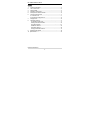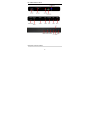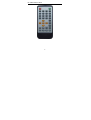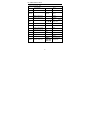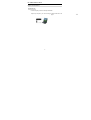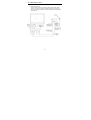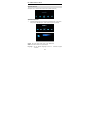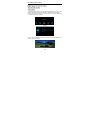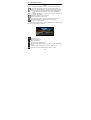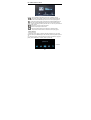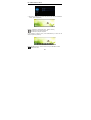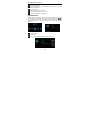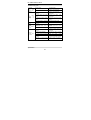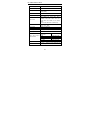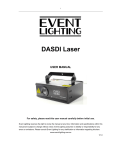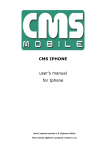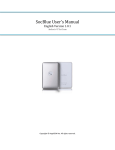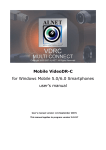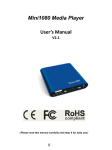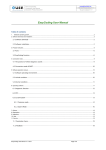Download HD 1080P Media Center User Manual
Transcript
HD 1080P Media Center User Manual (Please read this operation manual carefully and keep it for daily use) ) HD 1080P MEDIA PLAYER Index 1. Function and features………………………………………………………2 2. List of accessories ………………………………………………………....2 3. Install of HDD…………………………………………………………………3 4. Indications of the player……………………………………………………4 5. Description of remote controller………………………………………….5 6. Connect to other devices…………………………………………………..7 6.1 Connect to PC ……………………………………………………….....7 6.2 Connect to display devices……………………………………………8 7. Display mode……………………………………………………………….10 8. Operation reference……………………………………………………….11 9.1 Operation setup menu………………………………………………11 9.2 Play mode select interface………………………………………....12 9.2.1 Video interface……………………………………………………..12 9.2.2 Music interface……………………………………………………..14 9.2.3 Photo interface……………………………………………………..15 9.3 Copy and delete functions……………………………………….....17 9. Troubleshooting guides……………………………………………………18 10. Specifications………………………………………………………………..19 Function and Features 1 HD 1080P MEDIA PLAYER AS a multifunctional HDD media player, compact and easy, it will become a good companion for both your office work and home entertainment. 1. Mobile HDD: USB2.0 interface enables it as a USB mobile HDD with SATA HDD installed. Special design makes it easy to connect to any PC USB port, no external power supply needed. Compatible with both Windows and MAC OS. 2. USB HOST: can drive external USB storage devices such as USB mobile hard disk or USB pen drive, and play or manage their files. 3. Directly read SD/SDHC/MMC card, and play or manage their files. 4. Video types: RM,RMVB,AVI,DIVX,MKV,MOV,HDMOV,MP4, M4V,PMP,AVC,FLV,VOB,MPG,DAT,MPEG,TS,TP,M2TS, WMV (H.264,H.263,WMV9/VC-1,MPEG1/2/4). 5. Audio types: MP3,WMA,OGG,AAC,FLAC,APE ,AC3,DTS, ATRA. 6. Photo:JPEG,TIF,PNG,BMP. 7. Resume play function: auto play from the break point. 8. File management: can manage the files in devices connected to, manage delete or copy between each others. 9. Support Repeat, Zoom,FF,BF,Rotate functions. 10. Support HDMI, CVBS ,YPbPr video output. 11. Stereo L/R, S/PDIF optical audio output. 12. Dimension (net): 142*95*23 mm. List of accessories Remote controller 1 AV /YPbPr cable 2 HDMI cable (Optional) USB cable 1 User manual 1 1 AC/DC Power adapter 1 Screws and screw driver 1 set Note: All the information contained in this manual was correct at the time of publication. However, as our engineers are always updating and improving the product, your device’s software may have a slightly different appearance or modified functionality than presented in this manual. Install of HDD 2 HD 1080P MEDIA PLAYER This product is special designed to support built-in 2.5” SATA HDD. * Install a hard disk( refer to the following steps and pictures): 1. Move the screw 1 and screw 2 with attached screw driver. 2. Then pull out the plastic crust together with circuit board and turn over, then you will see the SATA port in the PCBA. 3. Install the HDD, lock HDD with attached screws. 4. Put back and restore. (Note: please format HDD before installation) Indications of the player 3 HD 1080P MEDIA PLAYER Description of remote controller 4 HD 1080P MEDIA PLAYER 5 HD 1080P MEDIA PLAYER Function of remote key table POWER MUTE MOVIE MUSIC PHOTO TXT VGA CVBS YPbPr HDMI OSD Power Standby MENU Audio mute FUNCTION Movie mode hot key HOME Music mode hot key EXIT Photo mode hot key SUB-T Reserved ▲ ▼ Reserved ENTER CVBS output hot key VOL+/- YPbPr output hot key AUDIO Choose audio track Display Return menu to root Return Subtitle Up, Down, Right ,Left Enter / Confirm Volume up/down Stop ROTATE Photo rotate MODE Video output mode Fast forward/backward Skip to next/previous Play/Pause Reserved Display aspect ratio Special Function █ HDMI output hot key 16:9/4: 3 ZOOM Menu Zoom in/out 6 HD 1080P MEDIA PLAYER Connect to other devices *Connect to PC Ⅰ Connect the player with PC with 5pin USB cable. Ⅱ Open “My computer”, you can see storage of built-in hard disk in the player. 7 11 HD 1080P MEDIA PLAYER *Connect to display devices 1. AV interface to TV Use the AV cable to connect player with TV through AV interface. Refer to picture below: 8 11 HD 1080P MEDIA PLAYER 2. YPbPr interface to TV Use the YPbPr cable to connect player with TV through the YPbPr interface, and use the AV audio cable(red, white) to connect the AV interface of the player with the TV audio interface(red, white).(Refer to picture below) 9 HD 1080P MEDIA PLAYER 3. HDMI interface to TV Use the HDMI cable to connect the player with a HDTV. (Refer to picture below) Display mode 1. Set up TV display mode. 2. Set up the player output mode as same as TV by remoter (CVBS, YPbPr, HMDI). 10 HD 1080P MEDIA PLAYER Operation reference After power on, it will enter into the main menu. (Refer to picture1) Picture1 Operation setup menu 1. Select the setting option by pressing the LEFT/RIGHT key in root menu, then press the ENTER key to confirm. (Refer to picture2, picture3) Picture2 Picture3 Output:Set up the output mode: NTSC、PAL, HDMI mode. SPDIF: ON or OFF selection for optical output. Language : Set up different languages. Such as : S-Chinese, English, T-Chinese. 11 HD 1080P MEDIA PLAYER Keytone: ON or OFF selection for keytone. Restore default: restore the factory setting. Play mode select interface *Video interface 1. Select the movie option by pressing the LEFT/RIGHT key in root menu, then press the ENTER key to enter into the video interface. (Refer to picture4) 2. Select the device from which you prefer to play the movie, press ENTER key to confirm, please refer to picture5. Picture4 Picture5 3. Press UP or DOWN key to choose the movie, and press the ENTER key to confirm. ( Refer to picture6) 12 HD 1080P MEDIA PLAYER Picture6 Remark:operation while playing the movie:[Refer to remote controller] “ ”: In full screen playing status, press this key will fast forward play the current file. Press the ENTER key will return to normal playing speed. “ ”: In full screen playing status, press this key will fast backward play the current file. Press the ENTER key will return to normal playing speed. “VOL”: In full screen playing status, press the VOL+ or VOL- key to increase or decrease the volume. “ ”: Press this key to play the previous movie. “ ”: Press this key to play the next movie. “ ”: In full screen playing status, press this key will to pause the video, press the second time to continue the current playing file. “ ”: Press this key will stop playing. 4. In the condition of playing movie, press FUNCTION key will enter into the submenu of playing. (Refer to picture7) Picture7 “ “ “ “ “ “ “ ”: Return to the root. ”: Choose the audio track. ”: Show the subtitle list. ”: Choose the screen display mode. ”: Choose the play sequence “only once, rotate one, rotate all, sequence, random”. ”: Choose the audio output “stereo, left channel, right channel”. ”: Choose the text color of subtitle “default (white), red, blue”. 13 HD 1080P MEDIA PLAYER Note:1. In the menu, if has“”record, means has been selected already. Press ENTER key to confirm, the EXIT key to return back to the previous menu. 2. Exit from a video, and again enter into the same video, the system will ask you if to continue from last break point. *Music interface 1. Select the music option by pressing the LEFT/ RIGHT key in root menu interface, then press the ENTER key to enter into the music list. (Refer to picture8) 2. In the list of “music”, select the device from which you prefer to play the music, press the ENTER key to confirm, please refer to the picture9. Picture8 Picture9 3. Press UP/ DOWN key to choose the music, and press the ENTER key to confirm. ( Refer to picture10) 14 HD 1080P MEDIA PLAYER Picture10 Remark:some operation when playing the music:[Refer to remote] “ ”: In full screen playing status, press this key will fast forward play the current file. Press the ENTER key will return to normal playing speed. ”: In full screen playing status, press this key will fast backward play the “ current file. Press the ENTER key will return to normal playing speed. “VOL”: In full screen playing status, press the VOL+ or VOL- key to increase or decrease the volume. ”: Press this key to play the previous music. “ “ ”: Press this key to play the next music. “ ”: In full screen playing status, press this key to pause the audio, and press the second time to continue the current playing file. *Photo interface 1. Select the picture option by pressing the LEFT/ RIGHT key in root menu interface, then press ENTER key to enter into the picture list. (Refer to picture 11) 2. In the list of “picture”, select the device from which you prefer to enjoy the photo, press ENTER key to confirm. (Refer to picture12) Picture11 15 HD 1080P MEDIA PLAYER Picture12 3. Press UP or DOWN key to choose the photo to play, and press ENTER to confirm. (Refer to picture13) Picture13 Remark:operation for showing the photo:[Refer to remote] “ “ ”press this key to play the previous photo ”press this key to play the next photo In the condition of playing music, press FUNCTION key to enter into the submenu. (Refer to picture 14) Picture 14 Press LEFT/RIGHT key to choose functions, and press ENTER to confirm: “ ”: Return to the root. 16 HD 1080P MEDIA PLAYER “ ”: Pause the slide show. “ ”: Press the ENTER key, you can find the function list for Zoom in, Zoom out, Rotate, UP, DOWN etc. “ ”: Show picture list. “ ”: Choose the play mode for pictures. “ ”: Choose the slide show time”1s, 3s, 10s”. “ ”: Choose the sequence for picture play. Copy/Delete functions 1. Select the explore option by pressing the LEFT/ RIGHT key in root menu interface, then press the ENTER key to select a folder or a file, press key will show the instruction of sort, copy, delete and paste options. Please refer to picture15&picture16, use the LEFT/ RIGHT key to select the appointed function. Picture15 “ “ “ Picture16 ”: Return to the root. ”: Sort the file. ”: Copy, Paste, Delete the folder/file. (Refer to picture17) Picture17 17 HD 1080P MEDIA PLAYER Troubleshooting guide Symptom Power LED not ON when DC5V plug in Possible cause Power cable problem The player needs to be restarted The player improperly No video signal or wrong on display No sound signal Scrolling picture upward or poor picture quality is connected The video output of the player does not match the displaying device The signal of the player is not set as the input of the displaying device The video cable is connected improperly The audio cable is connected improperly The player needs a new setup of correct TV system. such as NTSC or PAL Poor program source Reconnect the video cable Reconnect the audio cable Power off the player first. select a correct system for the TV or display Select a good program source Battery failure of the remote controller Improper battery installation Remote control does not work Possible solution Check whether the DC power cable is connected properly Check whether the DC power cable is connected properly Connect the player’s power again according to the instructions Connect the player video interface according to the instructions Select the correct signal output according to the displaying device The remote control is not pointing to the receiver Too long distance or incorrect orientation Obstacles in the remote control path Specifications 18 Install a new battery. Make sure to use a battery of the model Cr2025,3V Reinstall the battery according to the instructions Point the remote control properly to the receiver The working distance is within 7m,and the orientation shall be within the range +/-30 degrees Clear the obstacles HD 1080P MEDIA PLAYER Power Supply DC Power Consumption ≤800mA Video System CVBS(PAL/NTSC) HDMI(1080P) Dimensions 142*95*23mm Weight(net/packaged) 5.0V/2A , YPbPr(1080P), 185g/720g RM , RMVB , AVI , DIVX, MKV , MOV, HDMOV,MP4,M4V,PMP,AVC,FLV, Video format Audio format VOB,MPG,DAT,MPEG,TS,TP,M2TS, WMV (H.264,H.263,WMV9/VC-1,MPEG1/2/4) MP3,WMA,OGG,AAC,FLAC,APE , Photo format E-book AC3,DTS,ATRA BMP, JPG, PNG, GIF TXT Video Output 1Vp-p+/-(75 Ohm) Audio Output 2.0Vrms+/-0.3V Audio Signal Output Characteristics Frequency Response SNR Dynamic Scope Support Devices Remote Controller 20Hz-22kHz > 90dB(1kHz 0dB) > 80dB(1kHz 0dB) THD < 0.04% Crosstalk > 80dB(1kHz 0dB) 2.5” SATA HDD (no capacity limitation), USB storage, SD/SDHC/MMC card Infrared, distance:7m,angle:30degree,3.0V cell battery 19