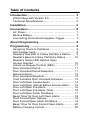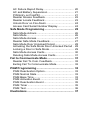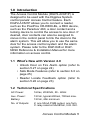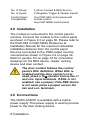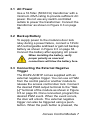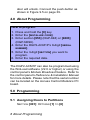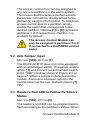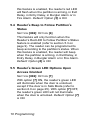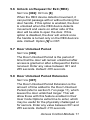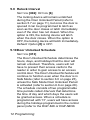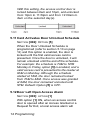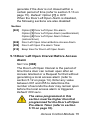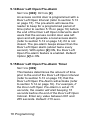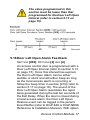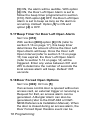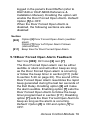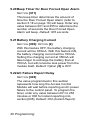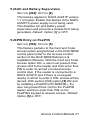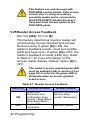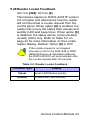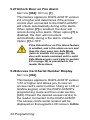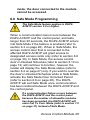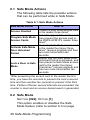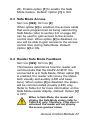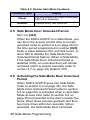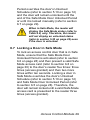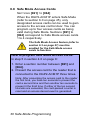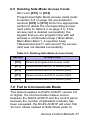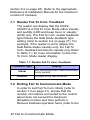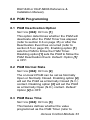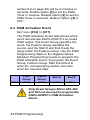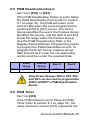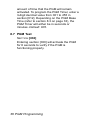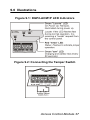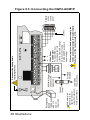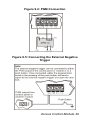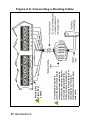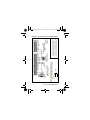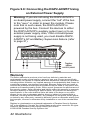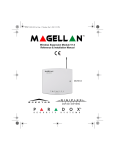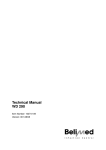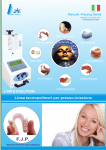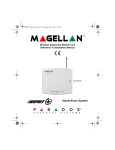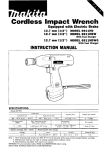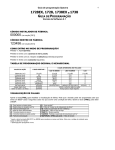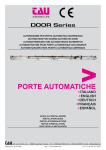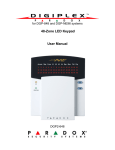Download DGP2-ACM1P : Reference & Installation Manual
Transcript
Access Control Module V2.0 DGP2-ACM1P Reference & Installation Manual Table of Contents Introduction............................................................ 5 What’s New with Version 2.0.................................. 5 Technical Specifications ......................................... 5 Installation.............................................................. 6 Connections........................................................... AC Power ............................................................... Backup Battery ....................................................... Connecting the External Negative Trigger.............. 6 7 7 7 About Programming.............................................. 8 Programming ......................................................... 8 Assigning Doors to Partitions ................................. 8 Anti-Tamper Input................................................... 9 Reader’s Red LED to Follow Partition’s Status ...... 9 Reader’s Beep to Follow Partition’s Status .......... 10 Reader’s Green LED Options Upon Access Granted .................................................... 10 Unlock on Request for Exit (REX) ........................ 11 Door Unlocked Period .......................................... 11 Door Unlocked Period Extension.......................... 11 Relock Interval...................................................... 12 Door Unlocked Schedule...................................... 12 Card Activates Door Unlocked Schedule ............. 14 Door Left Open Access Alarm .............................. 14 Door Left Open Interval Before Access Alarm...... 15 Door Left Open Pre-Alarm.................................... 16 Door Left Open Pre-Alarm Timer.......................... 16 Door Left Open Alarm Feedback.......................... 17 Beep Timer for Door Left Open Alarm.................. 18 Door Forced Open Options .................................. 18 Door Forced Open Alarm Feedback..................... 19 Beep Timer for Door Forced Open Alarm............. 20 Battery Charging Current...................................... 20 AC Failure Report Delay....................................... AC and Battery Supervision ................................. PIN Entry on PosiPIN ........................................... Reader Access Feedback .................................... Reader Locate Feedback ..................................... Unlock Door on Fire Alarm ................................... Access Card Serial Number Display .................... 20 21 21 22 23 24 24 Safe Mode Programming .................................... Safe Mode Actions ............................................... Safe Mode ............................................................ Safe Mode Access................................................ Reader Safe Mode Feedback............................... Safe Mode Door Unlocked Period ........................ Activating the Safe Mode Door Unlocked Period . Locking a Door in Safe Mode ............................... Safe Mode Access Cards ..................................... Deleting Safe Mode Access Cards....................... 25 26 26 27 27 28 28 29 30 31 Fail to Communicate Mode................................. 31 Reader Fail To Com. Feedback ........................... 32 Exiting Fail To Communicate Mode...................... 32 PGM Programming .............................................. PGM Deactivation Option ..................................... PGM Normal State ............................................... PGM Base Time ................................................... PGM Activation Event........................................... PGM Deactivation Event ...................................... PGM Timer ........................................................... PGM Test ............................................................. 33 33 33 33 34 35 35 36 Illustrations .......................................................... 37 1.0 Introduction The Access Control Module (DGP2-ACM1P) is designed to be used with the Digiplex System control panels’ Access Control feature. Each DGP2-ACM1P allows you to connect a reader, such as the PosiProx CR-R880-BL, a REX device, such as the Paradoor 460, a door contact and a locking device to control the access to one door. If desired, door contacts can also be assigned to zones in the control panel to link the doors to the alarm system. This will allow you to use the same door for the access control system and the alarm system. Please refer to the DGP-848 or DGPNE96 Reference & Installation Manual for more information on access control. 1.1 What’s New with Version 2.0 • Unlock Door on Fire Alarm option (refer to section 5.27 on page 24) • Safe Mode Features (refer to section 6.0 on page 25) • Reader Locate Feedback option (refer to section 5.26 on page 23) 1.2 Technical Specifications AC Power: 16Vac, 20/40VA, 50 - 60Hz Aux. Power: 12Vdc, typical 600mA, 700mA max. Battery: 12Vdc, 4Ah minimum No. of Outputs: 2; one 50mA PGM output, one form C relay rated at 5A/28Vdc, N.O./N.C. Access Control Module 5 No. of Zones: 2 (Door Contact & REX device) No. of Inputs: 2 (Negative Trigger & Tamper inputs) Control Panel Compatibility: Any DGP-848 control panel with access control Any DGP-NE96 control panel 2.0 Installation The module is connected to the control panel’s combus. Connect the module to the control panel as shown in Figure 9.3 on page 38. Please refer to the DGP-848 or DGP-NE96 Reference & Installation Manual for the maximum allowable installation distance from the control panel. Devices connected to the PGM output must be connected as shown in Figure 9.4 on page 39. Refer to section 9.0 on page 37 for connection drawings for the REX device, reader, locking device and door contact. The door contact follows the control panel’s EOL definition. When EOL is enabled and the door contact is not used, place a 1k9 resistor across the CT and AUX- input terminals. If EOL is not enabled, use a jumper. If the REX device is not used, place a jumper across the REX and AUX- terminals. 3.0 Connections The DGP2-ACM1P is available with a built-in power supply. This power supply is used to provide power to the door locking device. 6 Installation 3.1 AC Power Use a 16.5Vac (50/60 Hz) transformer with a minimum 20VA rating to provide sufficient AC power. Do not use any switch-controlled outlets to power the transformer. Connect the transformer as shown in Figure 9.3 on page 38. 3.2 Backup Battery To supply power to the module’s door lock relay during a power failure, connect a 12Vdc 4Ah rechargeable acid/lead or gell cell backup battery as shown in Figure 9.3 on page 38. Connect the battery after applying AC power. When installing the battery, verify proper polarity as reversed connections will blow the battery fuse. 3.3 Connecting the External Negative Trigger The DGP2-ACM1P comes supplied with an external negative trigger. You can use a PGM from the control panel or another module to release the access control door lock. Connect the desired PGM output terminal to the “TRIG (-)” terminal of the module as shown in Figure 9.5 on page 39. Once connected, program the desired PGM event. When the event occurs, the door will unlock. The external negative trigger can also be triggered using a pushbutton. When the push button is pressed, the Access Control Module 7 door will unlock. Connect the push-button as shown in Figure 9.5 on page 39. 4.0 About Programming How to program. 1. Press and hold the [0] key. 2. Enter the [INSTALLER CODE]. 3. Enter section [953] (DGP-848) or [4003] (DGP-NE96). 4. Enter the DGP2-ACM1P’s 8-digit [SERIAL NUMBER]. 5. Enter the 3-digit [SECTION] you want to program. 6. Enter the required data. The DGP2-ACM1P can also be programmed using the WinLoad software (V2.0 or higher) or using the control panel’s Module Broadcast feature. Refer to the control panel’s Reference & Installation Manual for more details. Please note that the serial number can be located on the Access Control Module’s PC board. 5.0 Programming 5.1 Assigning Doors to Partitions SECTION [001]: OPTIONS [1] TO [8] 8 About Programming The access control door can be assigned to one or more partitions in the alarm system. This means that the actions performed with the access card will be directly linked to the partition(s) assigned to that door. To assign an access control door to a partition, simply enable the option that corresponds to the desired partition. Options [1] to [8] represent partitions 1 to 8 respectively. Partition 1 is enabled by default. The Access Control Module can only be assigned to partitions 5 to 8 if connected to a DGP-NE96 control panel. 5.2 Anti-Tamper Input SECTION [002]: OPTION [1] The DGP2-ACM1P does not come equipped with an anti-tamper switch. If required, enable option [1] and connect an anti-tamper switch to the “TMP” input as shown in Figure 9.2 on page 37. When a tamper is detected on the module, it will send a tamper report to the control panel via the bus. Default: Option [1] OFF. 5.3 Reader’s Red LED to Follow Partition’s Status SECTION [002]: OPTION[3] The reader’s red LED can be programmed to flash according to the partition’s status. When Access Control Module 9 this feature is enabled, the reader’s red LED will flash when the partition is arming, in Exit Delay, in Entry Delay, in Burglar Alarm or in Fire Alarm. Default: Option [3] is ON. 5.4 Reader’s Beep to Follow Partition’s Status SECTION [002]: OPTION [4] This feature will only function when the Reader’s Red LED to Follow Partition’s Status feature is enabled (refer to section 5.3 on page 9). The reader can be programmed to beep according to the partition’s status. When this feature is enabled, the reader will beep when the partition is arming, in Exit Delay, in Entry Delay, in Burglar Alarm or in Fire Alarm. Default: Option [4] is ON. 5.5 Reader’s Green LED Options Upon Access Granted SECTION [002]: OPTION [7] With option [7] ON, the reader’s green LED will illuminate when the door is unlocked, except if the door is in Safe Mode (refer to section 6.0 on page 25). With option [7] OFF, the reader’s green LED will not illuminate when the door is unlocked. Default: Option [7] is ON. 10 Programming 5.6 Unlock on Request for Exit (REX) SECTION [002]: OPTION [8] When the REX device detects movement, it can permit passage with or without turning the door handle. If this option is enabled, the door is unlocked when the REX device detects movement and users on either side of the door will be able to open the door. If this option is disabled, the door will unlock once the handle is turned only on the REX device’s side. Default: Option [8] is OFF. 5.7 Door Unlocked Period SECTION [006] The Door Unlocked Period is the period of time that the door will remain unlatched after access is granted or after a Request for Exit is received. Enter any value between 001 and 255 seconds. Default: 005 seconds. 5.8 Door Unlocked Period Extension SECTION [007] The Door Unlocked Period Extension is the amount of time added to the Door Unlocked Period (refer to section 5.7 on page 11), which leaves the door unlatched longer. This will allow those with this feature enabled in their User Code Options extra time to enter, which may be useful for the physically challenged or for seniors. Enter any value between 001 and 255 seconds. Default: 015 seconds. Access Control Module 11 5.9 Relock Interval SECTION [002]: OPTION [6] The locking device will remain unlatched during the Door Unlocked Period (refer to section 5.7 on page 11), but once the door is opened it can be programmed to latch as soon as the door closes or latch immediately even if the door has not closed. When the option is ON, the locking device will latch when the door closes. When the option is OFF, the locking device will latch immediately. Default: Option [6] is OFF. 5.10Door Unlocked Schedule SECTION [013] The Door Unlocked Schedule determines the hours, days, and holidays that the door will remain unlocked. Therefore, users will not have to present their access cards to the reader in order to gain access to an access control door. The Door Unlocked Schedule will continue to function even when the door is in Safe Mode (refer to section 6.0 on page 25), unless the Safe Mode Door Unlocked Period is activated (refer to section 6.6 on page 28). The schedule consists of two programmable time periods called Intervals that determine the time of day and which days the users will be granted access. When a schedule is programmed with “H”, users will have access during the holidays programmed in the control panel (refer to the DGP-848 or DGP-NE96 12 Programming Reference & Installation Manual). Program the Start Time and End Time according to the 24-hour clock within the same day. Key Day [1] Sunday (S) Key Day Key Day [4] Wednesday (W) [7] Saturday (S) [2] Monday (M) [5] Thursday (T) [8] Holidays (H) [3] Tuesday (T) [6] Friday (F) Example 1: (standard operation) Interval 1: Start Time 07:00 End Time 16:00 _MTWTF__ Interval 2: Start Time 10:00 End Time 17:00 S_____SH With this setting, the access control door is unlocked on Monday, Tuesday, Wednesday, Thursday and Friday from 7am to 4pm, and on Saturday, Sunday and Holidays from 10am to 5pm. When programming the schedule, the End Time can be set earlier than the Start Time (refer to Example 2 below). Please be advised that once unlocked, the door will remain unlocked until the next programmed End Time. Example 2: (special operation) Start Time 22:00 End Time 8:00 Access Control Module 13 With this setting, the access control door is locked between 8am and 10pm, and unlocked from 10pm to 11:59pm and from 12:00am to 8am on the selected day(s). 5.11 Card Activates Door Unlocked Schedule SECTION [002]: OPTION [5] When the Door Unlocked Schedule is programmed (refer to section 5.10 on page 12) and this option is enabled, the door is locked until the first valid access card is presented. Once the door is unlocked, it will remain unlocked until the end of the schedule. For example: the schedule is 7AM to 5PM Monday to Friday, option [5] is enabled, and a valid access card is presented to the reader at 8AM on Monday. Although the schedule started at 7AM, the door remained locked from 7AM to 8AM. Once access was granted at 8AM, the door remained unlocked until 5PM. Default: Option [5] is OFF. 5.12Door Left Open Access Alarm SECTION [003]: OPTION [1] With option [1] ON, when an access control door is opened after an Access Granted or a Request for Exit, a local access alarm will 14 Programming generate if the door is not closed within a certain period of time (refer to section 5.13 on page 15). Default: Option [1] is OFF. When the Door Left Open Alarm is disabled, the following sections are also disabled: Section [003] Option [2] Door Left Open Pre-alarm Option [3] Door Left Open Alarm (audible/silent) Option [4] Door Left Open Alarm follows (restore/timer) [008] Door Left Open Interval Before Access Alarm [009] Door Left Open Pre-alarm Timer [010] Beep timer for Door Left Open Alarm 5.13Door Left Open Interval Before Access Alarm SECTION [008] The Door Left Open Interval is the period of time that a door can remain open after an Access Granted or a Request for Exit without generating a local access alarm (refer to section 5.12 on page 14). Enter any value between 001 and 255 to determine the number of seconds the door may remain open before the local access alarm is triggered. Default: 060 secs. The value programmed in this section must be higher than that programmed for the Door Left Open Pre-Alarm Timer (refer to section 5.15 on page 16). Access Control Module 15 5.14Door Left Open Pre-Alarm SECTION [003]: OPTION [2] An access control door is programmed with a Door Left Open Interval (refer to section 5.13 on page 15). The pre-alarm will cause the reader to beep for a programmed period of time (refer to section 5.15 on page 16) before the end of the Door Left Open Interval to alert users that the access control door was left open and will generate a local access alarm (refer to section 5.12 on page 14) if it is not closed. The pre-alarm beeps slower than the Door Left Open alarm (about twice every second). With option [2] ON, the Door Left Open Pre-alarm feature is enabled. Default: Option [2] is ON. 5.15Door Left Open Pre-Alarm Timer SECTION [009] This feature determines the amount of time prior to the end of the Door Left Open Interval (refer to section 5.13 on page 15) that the Door Left Open Pre-Alarm will activate (refer to section 5.14 on page 16). For example, if the Door Left Open Pre-Alarm is set at 15 seconds, the reader will start beeping 15 seconds before the end of the Door Left Open Interval. Enter any value between 001 and 255 seconds. Default: 015 secs. 16 Programming The value programmed in this section must be lower than that programmed for the Door Left Open Interval (refer to section 5.13 on page 15). 5.16Door Left Open Alarm Feedback SECTION [003]: OPTIONS [3] AND [4] An access control door is programmed with a Door Left Open Interval (refer to section 5.13 on page 15). Once this interval has expired, the Door Left Open Alarm can be either audible or silent and will either beep as long as the local access alarm is occurring or follow the beep timer in section [010] (refer to section 5.17 on page 18). The sound of the Door Left Open Alarm resembles the rapid beep generated during the last ten seconds of the Exit Delay. When the door is closed during a local access alarm, the Door Left Open Restore event can be logged in the panel’s Event Buffer (refer to DGP-848 or DGP-NE96 Reference & Installation Manual). With option Access Control Module 17 [3] ON, the alarm will be audible. With option [4] ON, the Door Left Open Alarm is set to follow the beep timer programmed in section [010]. With option [4] OFF, the Door Left Open Alarm is set to beep as long as the alarm is occurring. Default: Option [3] is ON and option [4] is OFF. 5.17Beep Timer for Door Left Open Alarm SECTION [010] With section [003] option [4] ON (refer to section 5.16 on page 17), this beep timer determines the amount of time the Door Left Open Alarm will beep. Once the Door Left Open Interval (refer to section 5.13 on page 15) has expired, the Door Left Open Alarm (refer to section 5.12 on page 14) will be triggered. Enter any value between 001 and 255 to determine the number of seconds the local access alarm will beep. Default: 005 seconds. 5.18Door Forced Open Options SECTION [003]: OPTION [5] If an access control door is opened without an access card, an external trigger or receiving a Request for Exit, an access alarm can be generated. A Burglar Alarm can also be generated (refer to the DGP-848 or DGPNE96 Reference & Installation Manual). When the door is closed during an access alarm, the Door Forced Open Restore event can be 18 Programming logged in the panel’s Event Buffer (refer to DGP-848 or DGP-NE96 Reference & Installation Manual). Enabling the option will enable the Door Forced Open Alarm. Default: Option [5] is OFF. When the Door Forced Open Alarm is disabled, the following sections are also disabled: Section [003] Option [6] Door Forced Open Alarm (audible/ silent) Option [7] Door Left Open Alarm Follows (restore/timer) [011] Beep timer for Door Forced Open Alarm 5.19Door Forced Open Alarm Feedback SECTION [003]: OPTIONS [6] AND [7] The Door Forced Open alarm can be either audible or silent and will either beep as long as the Door Forced Open alarm is occurring or follow the beep timer in section [011] (refer to section 5.20 on page 20). The sound of the Door Forced Open Alarm resembles the rapid beep generated during the last ten seconds of the Exit Delay. Enabling option [6] will make the alarm audible. Enabling option [7] sets the Door Forced Open Alarm to follow the beep timer programmed in section [011]. Disabling option [7] sets the Door Forced Open Alarm to beep as long as the alarm is occurring. Default: Option [6] is ON and option [7] is OFF. Access Control Module 19 5.20Beep Timer for Door Forced Open Alarm SECTION [011] This beep timer determines the amount of time the Door Forced Open Alarm (refer to section 5.18 on page 18) will beep. Enter any value between 001 and 255 to determine the number of seconds the Door Forced Open Alarm will beep. Default: 005 seconds. 5.21Battery Charging Current SECTION [002]: OPTION [2] With this feature OFF, the battery charging current will be 350mA. With this feature ON, the battery charging current will be 700mA. Setting the charging current at 350mA will take longer to recharge the battery than at 700mA, but will consume less power from the module itself. Default: Option [2] is OFF. 5.22AC Failure Report Delay SECTION [005] The value programmed in this section represents how long the Access Control Module will wait before reporting an AC power failure to the control panel. To program the timer, enter any value between 001 to 255 minutes or 000 for instant reporting into section [005]. Default: 000 (Instant Report). 20 Programming 5.23AC and Battery Supervision SECTION [004]: OPTION [8] This feature applies to DGP2-ACM1P version 1.1 or higher. Enable this feature if the DGP2ACM1P’s power supply is not being used. This disables AC and battery power supervision and prevents a trouble from being generated. Default: Option [8] is OFF. 5.24PIN Entry on PosiPIN SECTION [004]: OPTION [5] This feature pertains to the Card and Code Access option programmed in the DGP-NE96 control panel (refer to the Access Control section of the DGP-NE96 Reference & Installation Manual). With the Card and Code Access option ON, a user must present their access card to the reader and then enter their PIN to enter an armed or locked access control door. If the reader is connected to a DGP2-ACM1P and if there is no keypad nearby in which to enter a PIN, access will be denied. With section [004] option [5] ON and by installing a PosiPIN (CR-R885-BL), the user can present their card to the PosiPIN reader and then enter their PIN on the PosiPIN’s keypad to acquire access. Default: Option [5] is OFF. Access Control Module 21 This feature can only be used with DGP-NE96 control panels. If the access control door is using an ordinary proximity reader and is connected to the DGP2-ACM1P, disable the door’s Card and Code Access option in the DGP-NE96 panel. 5.25Reader Access Feedback SECTION [003]: OPTION [8] This feature determines how the reader will communicate Access Granted and Access Denied events. If option [8] is ON, the reader’s feedback is both visual and audible (LED and beep tone). If option [8] is OFF, the reader’s feedback is visual (LED) only. Refer to Table 5.1 for more information on the Access reader display. Default: Option [8] is OFF. The reader’s access granted green LED must be enabled (refer to section 5.5 on page 10) in order for the green LED to illuminate when an access granted event occurs. Table 5.1: Reader Access Feedback Option [8] ON OFF Access Granted Access Denied Green LED illuminates and confirmation beep sounds (“Beep-BeepBeep-Beep-Beep”) Green LED illuminates Red LED flashes and rejection beep sounds (“Beeeeep”) 22 Programming Red LED flashes 5.26Reader Locate Feedback SECTION [004]: OPTION [6] This feature applies to DGP2-ACM1P version 2.0 or higher and determines how the reader will communicate a Locate request from the control panel. When option [6] is enabled, the reader will convey the status both visually and audibly (LED and beep tone). When option [6] is disabled, the status will be communicated visually (LED) only. Refer to Table 5.2 on page 23 for more information on the Locate reader display. Default: Option [6] is OFF. If the locate request is not stopped manually (refer to the DGP-848 or DGPNE96 Reference & Installation Manual), the DGP2-ACM1P will automatically stop the Locate request after 30 minutes. Table 5.2: Reader Locate Feedback Feedback Type Display Visual Green LED flashes quickly Audible 1 beep every two seconds Access Control Module 23 5.27Unlock Door on Fire Alarm SECTION [004]: OPTION [7] This feature applies to DGP2-ACM1P version 2.0 or higher and determines if the access control door connected to the DGP2-ACM1P will unlock automatically during a fire alarm. When option [7] is enabled, the door will unlock during a fire alarm. When option [7] is disabled, the door will not unlock automatically during a fire alarm. Default: Option [7] is OFF. If the Unlock Door on Fire Alarm feature is enabled, and a fire alarm occurs and then the door goes into Safe Mode (refer to section 6.0 on page 25), the door will remain unlocked until a valid Safe Mode access card (refer to section 6.8 on page 30) is presented to the reader three times. 5.28Access Card Serial Number Display SECTION [040] This feature applies to DGP2-ACM1P version 1.02 or higher and allows you to view an access card’s serial number. Using an LCD or Grafica keypad, enter the DGP2-ACM1P’s programming mode and then enter section [040]. Present the desired access card(s) to the reader connected to the DGP2-ACM1P. The access card’s serial number will be displayed on the keypad’s LCD screen. In this 24 Programming mode, the door connected to the module cannot be accessed. 6.0 Safe Mode Programming The Safe Mode feature applies to DGP2ACM1P version 2.0 or higher. When a communication loss occurs between the DGP2-ACM1P and the control panel, and lasts longer than 30 seconds, the DGP2-ACM1P enters into Safe Mode if the feature is enabled (refer to section 6.2 on page 26). When in Safe Mode, the access control door that is connected to the affected DGP2-ACM1P will grant access to designated access cards only (refer to section 6.8 on page 30). In Safe Mode, the access control door’s Unlocked Schedule (refer to section 5.10 on page 12) will continue to function, however the reader will display the Safe Mode status (refer to section 6.4 on page 27) only. If you wish to override the door’s Unlocked Schedule while in Safe Mode, activate the Safe Mode Door Unlocked Period (refer to section 6.6 on page 28). The DGP2ACM1P will exit Safe Mode once communication has been restored between the DGP2-ACM1P and the control panel. If a communication failure occurs between the DGP2-ACM1P and the control panel because the number of allowable modules has been exceeded, the DGP2-ACM1P will enter Fail To Com. Mode (refer to section 7.0 on page 31) instead of Safe Mode. Access Control Module 25 6.1 Safe Mode Actions The following table lists the possible actions that can be performed while in Safe Mode. Table 6.1: Safe Mode Actions Safe Mode Action How To Present a Safe Mode access card Access Granted to the reader three times* Enter the appropriate section and Program Safe Mode then present the access card to the DGP2-ACM1P’s reader three Access Cards times* Present a Safe Mode access card Activate Safe Mode to the reader five times: three Door Unlocked times* (access granted) and then two more times within ten Period seconds Ensure that the Safe Mode Door Unlocked Period is activated, and Lock a Door in Safe then present a Safe Mode access card to the reader five times: Mode three times* (access granted) and then two more times within ten seconds *After presenting the access card to the reader the first time, you have ten seconds to present the card a second time and then another ten seconds to present it the third time. If either of the ten second intervals are exceeded, the counter is reset and an access denied event is generated. 6.2 Safe Mode SECTION [022]: OPTION [1] This option enables or disables the Safe Mode feature (refer to section 6.0 on page 26 Safe Mode Programming 25). Enable option [1] to enable the Safe Mode feature. Default: Option [1] is ON. 6.3 Safe Mode Access SECTION [022]: OPTION [2] When option [2] is enabled, the access cards that were programmed as being valid during Safe Mode (refer to section 6.8 on page 30) can be used to gain access to the access control door. When option [2] is disabled, no one will be able to gain access to the access control door during Safe Mode. Default: Option [2] is ON. 6.4 Reader Safe Mode Feedback SECTION [022]: OPTION [3] This feature determines how the reader will communicate that the DGP2-ACM1P it is connected to is in Safe Mode. When option [3] is enabled, the reader will convey the status both visually and audibly (LED and beep tone). When option [3] is disabled, the status will be communicated visually (LED) only. Refer to Table 6.2 for more information on the Safe Mode reader display. Default: Option [3] is OFF. When in Safe Mode, the reader will display the Safe Mode status (refer to Table 6.2) only. Therefore, if the door is unlocked, the reader will not display the access granted status. Access Control Module 27 Table 6.2: Reader Safe Mode Feedback Feedback Type Display Visual Red and Green LED flash alternately (LED off in between) Audible 2 beeps every two seconds 6.5 Safe Mode Door Unlocked Period SECTION [023] When the DGP2-ACM1P is in Safe Mode, you can force the access control door to remain unlocked (refer to section 6.6 on page 28) for the time period programmed in section [023]. Enter a value between 001 and 024 hours, or enter 000 to disable the Safe Mode Door Unlocked Period feature. When in Safe Mode, if the Safe Mode Door Unlocked Period is disabled (000), an unlocked door will remain unlocked until it is locked manually (refer to section 6.7 on page 29) Default: 000. 6.6 Activating the Safe Mode Door Unlocked Period When DGP2-ACM1P goes into Safe Mode (refer to section 6.0 on page 25), the Safe Mode Door Unlocked Period (refer to section 6.5 on page 28) is activated when a valid Safe Mode access card (refer to section 6.8 on page 30) is presented to the door’s reader five times: three times (access granted) and then two more times within ten seconds. When activated, the Safe Mode Door Unlocked 28 Safe Mode Programming Period overrides the door’s Unlocked Schedule (refer to section 5.10 on page 12) and the door will remain unlocked until the end of the Safe Mode Door Unlocked Period or until it is locked manually (refer to section 6.7 on page 29). When in Safe Mode, the reader will display the Safe Mode status (refer to Table 6.2) only. Therefore, the reader will not display an unlocked status (refer to section 5.25 on page 22) even if the door is unlocked. 6.7 Locking a Door in Safe Mode To lock an access control door that is in Safe Mode, ensure that the Safe Mode Door Unlocked Period is activated (refer to section 6.6 on page 28) and then present a valid Safe Mode access card (refer to section 6.8 on page 30) to the door’s reader five times: three times (access granted) and then two more times within ten seconds. Locking a door in Safe Mode overrides the door’s Unlocked Schedule (refer to section 5.10 on page 12) and Safe Mode Door Unlocked Period (refer to section 6.5 on page 28). Therefore, the door will remain locked until a valid Safe Mode access card is presented to the reader three times (access granted). Access Control Module 29 6.8 Safe Mode Access Cards SECTIONS [061] TO [064] When the DGP2-ACM1P enters Safe Mode (refer to section 6.0 on page 25), only designated access cards can be used to gain access to the access control door. You can program up to four access cards as being valid during Safe Mode. Sections [061] to [064] correspond to Safe Mode access cards 1 to 4 respectively. The Safe Mode Access feature (refer to section 6.3 on page 27) must be enabled for the Safe Mode access cards to function. How to program Safe Mode Access Cards. In step 5 in section 4.0 on page 8: 1. Enter a section number between [061] and [064]. 2. Present the access card to the reader that is connected to the DGP2-ACM1P three times. Note: After presenting the access card to the reader the first time, you have ten seconds to present the card a second time and then another ten seconds to present it the third time. If either of the ten second intervals are exceeded, the card-passed counter is reset and an access denied event is generated. 30 Safe Mode Programming 6.9 Deleting Safe Mode Access Cards SECTIONS [070] TO [074] Programmed Safe Mode access cards (refer to section 6.8 on page 30) are deleted in sections [070] to [074]. Enter the appropriate section to delete the corresponding access card (refer to Table 6.3 on page 31). If the access card is deleted successfully, the keypad that you are programming with will activate a confirmation beep (“BEEP-BEEPBEEP-BEEP-BEEP”). A rejection beep (“BEEEEEEEEEEEEP”) will sound if the access card was not deleted successfully. Table 6.3: Deleting Safe Mode Access Cards Section Access Card [070] Delete all programmed access cards [071] Delete access card #1 in section [061] [072] Delete access card #2 in section [062] [073] Delete access card #3 in section [063] [074] Delete access card #4 in section [064] 7.0 Fail to Communicate Mode This feature applies to DGP2-ACM1P version 2.0 or higher. If a communication failure occurs between the DGP2-ACM1P and the control panel because the number of allowable modules has been exceeded, the DGP2-ACM1P will enter Fail To Com. Mode instead of Safe Mode (refer to Access Control Module 31 section 6.0 on page 25). Refer to the appropriate Reference & Installation Manual for the maximum number of modules. 7.1 Reader Fail To Com. Feedback The reader can display that the DGP2ACM1P is in Fail To Com. Mode either visually and audibly (LED and beep tone) or visually (LED) only. The Fail To Com. reader feedback type follows the Safe Mode feedback type setting (refer to section 6.4 on page 27). For example, if the reader is set to display the Safe Mode status visually only, the Fail To Com. feedback will also be visually only. Refer to Table 7.1 for more information on the Fail To Com. Mode reader display. Table 7.1: Reader Fail To Com. Feedback Feedback Type Display Visual Red and Green LED flash alternately every second Audible 2 beeps every two seconds 7.2 Exiting Fail To Communicate Mode In order to exit Fail To Com. Mode (refer to section 7.0 on page 31), ensure that the number of modules connected to the control panel does not exceed the maximum allowable number and then perform a Remove Modules operation twice (refer to the 32 Fail to Communicate Mode DGP-848 or DGP-NE96 Reference & Installation Manual). 8.0 PGM Programming 8.1 PGM Deactivation Option SECTION [004]: OPTION [1] This option determines whether the PGM will deactivate after the PGM Timer has elapsed (refer to section 8.6 on page 35) or after the Deactivation Event has occurred (refer to section 8.5 on page 35). Enabling option [1] sets the PGM to follow the PGM Timer. Disabling option [1] sets the PGM to follow the PGM Deactivation Event. Default: Option [1] is OFF. 8.2 PGM Normal State SECTION [004]: OPTION [2] The on-board PGM can be set as Normally Open or Normally Closed. Enabling option [2] will set the PGM as a Normally Closed (N.C.) contact. Disabling option [2] will set the PGM as a Normally Open (N.O.) contact. Default: Option [2] is OFF. 8.3 PGM Base Time SECTION [004]: OPTION [3] This feature defines whether the value programmed as the PGM Timer (refer to Access Control Module 33 section 8.6 on page 35) will be in minutes or seconds. Enable option [3] to set the PGM Timer in minutes. Disable option [3] to set the PGM Timer in seconds. Default: Option [3] is OFF. 8.4 PGM Activation Event SECTIONS [014] TO [017] The PGM Activation Event determines which event will activate DGP2-ACM1P’s on-board PGM output. The Event Group specifies the event, the Feature Group identifies the source, and the Start # and End # sets the range within the Feature Group. Use the PGM Programming Table in the Digiplex Series Modules’ Programming Guide to program the PGM Activation Event. To program the Event Group, Feature Group, Start # and End #, enter the corresponding section and then enter the required data. PGM Event Group Feature Group Start # End # [014] [015] [016] [017] Only Event Groups 000 to 055, 062 and 063 can be used to program the DGP2-ACM1P’s PGM Activation Event. 34 PGM Programming 8.5 PGM Deactivation Event SECTIONS [018] TO [021] If the PGM Deactivation Option is set to follow the PGM Deactivation Event (refer to section 8.1 on page 33), the PGM will return to its normal state when the event programmed in sections [018] to [021] occurs. The Event Group specifies the event, the Feature Group identifies the source, and the Start # and End # sets the range within the Feature Group. Use the PGM Programming Table in the Digiplex Series Modules’ Programming Guide to program the PGM Deactivation Event. To program the Event Group, Feature Group, Start # and End #, enter the corresponding section and then enter the required data. PGM Event Group Feature Group Start # End # [018] [019] [020] [021] Only Event Groups 000 to 055, 062 and 063 can be used to program the DGP2-ACM1P’s PGM Deactivation Event. 8.6 PGM Timer SECTION [012] If the PGM Output is set to follow its PGM Timer (refer to section 8.1 on page 33), the value entered in section [012] represents the Access Control Module 35 amount of time that the PGM will remain activated. To program the PGM Timer, enter a 3-digit decimal value from 001 to 255 in section [012]. Depending on the PGM Base Time (refer to section 8.3 on page 33), the PGM Timer will either be in seconds or minutes. Default: 005. 8.7 PGM Test SECTION [030] Entering section [030] will activate the PGM for 8 seconds to verify if the PGM is functioning properly. 36 PGM Programming 9.0 Illustrations Figure 9.1: DGP2-ACM1P LED Indicators Figure 9.2: Connecting the Tamper Switch Access Control Module 37 38 Illustrations Cold water pipe grounding is not required when not using the module’s onboard power supply. Rechargeable Battery: YUASA model # NP7-12 UL/ULC 12Vdc / 4Ah Combus When using the on-board power supply, the 12Vdc power supply output will automatically shut down if the current exceeds 1.1A. 12Vdc Power Supply Output To power REX, door contact and door lock (refer to Figure 9.8 on page 42 if you are not using DGP2-ACM1P’s on-board power supply). Disconnect the battery before replacing the fuse. Digiplex series control panel Figure 9.3: Connecting the DGP2-ACM1P Figure 9.4: PGM Connection Figure 9.5: Connecting the External Negative Trigger Access Control Module 39 40 Illustrations if a routing cable is required to connect the reader to the module, the routing cable must be shielded. Do not connect the shield wires together at the reader cable splice.With the shield wire already terminated at the reader, simply terminate the shield at the module. Do not connect the shield to the black wire at the reader cable splice. Warning: See Figure 9.8 on page 42. Figure 9.6: Connecting a Routing Cable Anode Cathode 1N4007 Diode ** Door contact must be connected to CT terminal *** = If the Request for Exit (REX) device is not used, place a jumper across the AUX- and REX terminals. ** = If the door contact is not used, install a jumper or a 1k9 resistor across the AUX- and CT terminals depending on the control panel’s EOL definition. * = Follows control panel’s EOL definition. *** REX device must be connected to REX terminal When connecting the diode to the door lock, be sure to connect the cathode of the diode to the positive (+) voltage and the anode to the negative (-) voltage. Warning: See Figure 9.8 on page 42. No EOL required on REX DGP2ACM1-EI05.fm Page 41 Monday, July 19, 2004 12:00 PM Figure 9.7: Connecting Access Control Devices Access Control Module 41 Figure 9.8: Connecting the DGP2-ACM1P Using an External Power Supply Warning: If you are not using the DGP2-ACM1P’s on-board power supply, connect the “red” of the bus to the “aux+” in order to power the module. Please note that in such cases, the DGP2-ACM1P is powered by the bus. Connect the devices to either the DGP2-ACM1P’s auxiliary output (aux) or to an external power supply. Also, if the on-board power supply is not being used, you must disable DGP2ACM1P’s AC and Battery Supervision feature (refer to page 21). Warranty The Seller warrants its products to be free from defects in materials and workmanship under normal use for a period of one year. Except as specifically stated herein, all express or implied warranties whatsoever, statutory or otherwise, including without limitation, any implied warranty of merchantability and fitness for a particular purpose, are expressly excluded. Because Seller does not install or connect the products and because the products may be used in conjunction with products not manufactured by Seller, Seller cannot guarantee the performance of the security system. Seller obligation and liability under this warranty is expressly limited to repairing or replacing, at Seller's option, any product not meeting the specifications. In no event shall the Seller be liable to the buyer or any other person for any loss or damages whether direct or indirect or consequential or incidental, including without limitation, any damages for lost profits, stolen goods, or claims by any other party, caused by defective goods or otherwise arising from the improper, incorrect or otherwise faulty installation or use of the merchandise sold. Digiplex is a trademarks or registered trademarks of Paradox Security Systems Ltd. or its affiliates in Canada, the United States and/or other countries. All rights reserved. Specifications may change without prior notice. © 2003-2004 Paradox Security Systems Ltd. 42 Illustrations Printed in Canada - 07/2004 DGP2ACM1-EI05