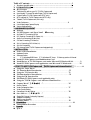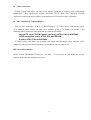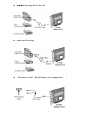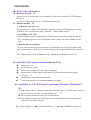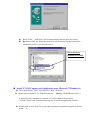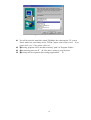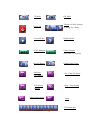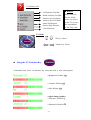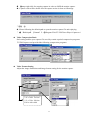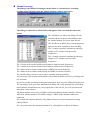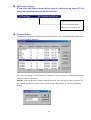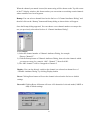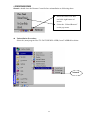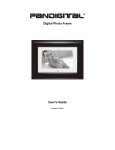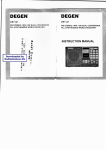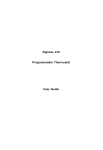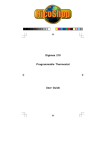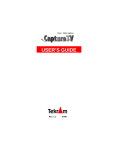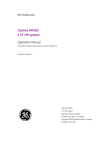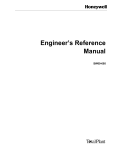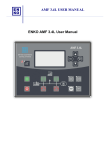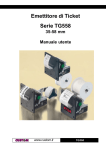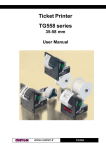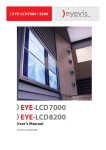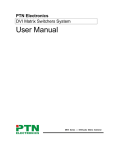Download TV/FM Capture card (PCI – BUS Tuner / Capture Card) User's Manual
Transcript
TV/FM Capture card (PCI – BUS Tuner / Capture Card) User’s Manual VERSION:3.0 DATE:Jan. 11th.2000 Table of Contents… … … … … … … … … … … … … … … … … … … … 1 Ø Product Specification… … … … … … … … … … … … … … … … … … … … … 2 1. INTRODUCTION … … … … … … … … … … … … … … … … … … … … … … 3 n Key Features l l l l l l l Television/FM radio on your PC (TV/FM Capture card) User-friendly TV-tuner/FM radio Player (TV/FM Capture card) Closed Caption (TV/FM Capture card, NTSC only) MTS (optional for TV/FM Capture card, NTSC only) Teletext (TV/FM Capture card, PAL only) Video Conference…………………………………………………………4 Live Video/Image Capture/Display n Latest Information 2. HARDWARE EQUIPMENT … … … … … … … … … … … … … … … … … … … … 5 n Package n TV/FM Capture card Parts Name¡ ® Connecting l l l l l l Air/Cable TV Connecting (RF/In) R/C Receiver Connecting (IR Sensor /In)………………………………….... 6 Audio-Out Connecting (Audio/ Out) S-Video Connecting (S-Video /In) AV-In Connecting (RCA Video /In)…………………………………………7 AV-Out Connecting FM Antenna Cable (TV/FM Capture card equipped only) l 3. INSTALLATION … … … … … … … … … … … … … … … … … … … … … … … … 8 n Notice of Pre-Installation l l l Hardware Portion Software Portion. 1. To Windows95/98 Users 2. To Windows NT Users 3. Make-up portion of Manual n Install TV/FM Capture card Multifunction Card n Install Driver of TV/FM Capture card under Microsoft™ Windows95/98 …………9 n Install TV/FM Capture card Application onto Microsoft™ Windows9x ………….10 4. START TO USE TV/FM Capture card¡ ]TV/FM Capture card Advanced function¡ ^… …… … … 11 l Using the Tuner Player n TV Function Brief Introduction ………………………………………12 n Using the TV Function Key ….……………………………………… 13 n FM Function Brief Introduction…………………………….….….…. 14 n Using the FM Function List n FM Mode(TV/FM Capture card Applicable only) n Using the TV/FM Capture card Advanced Function List……….….………….…….15 ¡D ¢Ï ¢ä ¢× ¡ ^……………………………………….16 n Capture Movie¡ ]¡ ¯ l l l How to Capture Video Compression Ratio………………………………………………..…17 Video Format Setting Frame Rate & Audio Setting…………………………………………..……18 l n Save Still As… (¡ ¯ ¡D ¢Ð ¢Û ¢Þ ¡ ^ l Single Still Picture/ Continually Captured n Manual Scanning………………………………………………………19 n Full Screen Setting n Channel Editor…………………………………………………………20 5. Uninstallation… … … … … … … … … … … … … … … … … … … … … … … … … … 22 n Uninstallation Procedure 6. Appendix…………………………………………………………………..23 n Q&A 1 Ø Product Specification TV/FM Capture cardT Main Spec. Chipset TV Module TV System TV Channel Closed Caption Bilangual (MTS) Teletext TV/FM Capture cardTF BrookTree (Conexant)Bt878/878a BrookTree (Conexant)Bt878/878a LG or Philips or Temic LG or Philips or Temic Full Channel/125 Channels NTSC System/Software NTSC System/Hardware Optional PAL System/Software FM Radio Full Channel/125 Channels NTSC System/Software NTSC System/Hardware Optional PAL System/Software TV/FM Capture cardTF Full Channel Auto Scanning FM Channel Video Video-In source One AV (CVBS) in & One AV(CVBS)-in & One S-Video (Y/C) in one S-Video (Y/C) in Video-in format NTSC/ PAL/ SECAM NTSC/ PAL/ SECAM Video Window Multiple video window Multiple video window Resizable up to full screen Resizable up to full screen OSD On Screen Display for all settings On Screen Display for all settings Remote Control Remote Control Receiver & Remote Control Receiver & 30 Keys Remote Controller 30 Keys Remote Controller Audio Audio-out format One Audio Line-Out One Audio Line-Out Audio-in format One Audio Line-In One Audio Line-In Interface Bus PCI v.2.1 Compliance PCI v.2.1 Compliance one CVBS in with RCA jack & one one CVBS in with RCA jack & one Video-In S-in (Y-C) with mini-din connector FM-In I/R receiver-In Software System Requirement S-in (Y-C) with mini-din connector One RF in for FM signal input (TV/FM Capture cardTF only) One I/R receiver connector for One I/R receiver connector for remote control remote control ¶ Win 95/98 Driver ¶ Win 95/98 Driver · Capture Application ·Tuner/Capture Application ŽWin 2000 is supported by 878a ŽWin 2000 is supported by 878a IBM 32bit Compatible PC IBM 32bit Compatible PC Minimum16MB DRAM Minimum16MB DRAM 2X CD Rom Drive 2X CD Rom Drive MS Win95/ 98 MS Win95/ 98 PCI / AGP VGA Card & Monitor PCI / AGP VGA Card & Monitor 2 1. INTRODUCTION Congratulations¡ I You have purchased the most valuable Multi-function card(TV/FM Capture card). Brooktree(Conexant)Bt878 (878a) chipsets is integrated in TV/FM Capture card with best solution provided to upgrade your PC to the most high-end video ready system. Providing you the marvelous Audio-Video multimedia integrated and soundtrack surrounding. n Key Features l Television/FM radio on your PC TV/FM Capture card virtually turns your PC into a television and FM radio set with an IR Remote Controller. You can watch TV programs in a window while you are working in another applications, switch to full screen TV display, or listen to the FM radio for leisure entertainment. Catch your favorite TV programs and/or FM radio programs without leaving your PC! Keep up with the news and securities throughout the day! The remote controller allows you to switch between PC mode and TV mode, adjust the channel, volume and more. l User-friendly TV-tuner/FM radio Player Let you watch up to 125 cable television channels and 70 antenna channels and listen to fullscale FM radio channels in smooth, full-motion video in a window or full screen. You can capture still frames and movie clips, channel surf or create your own TV transcripts. Composite Video and S-Video inputs support VCRs, video cameras, laser-disc players, video game consoles, etc. Still image and live video capturing is easy with a simple mouse click. l Closed caption (Support NTSC system) Closed caption display is supported for NTSC USA TV systems. l MTS (optional Module, NTSC system) MTS function allows you to select Main Audio Program and/or Secondary Audio Program (SAP) if the TV channel supports both audio programs. l Teletext (Support PAL system) Teletext function allows you to a) display multiple Teletext windows for different pages, b) view as many teletext screens as you want and c) view all the information at the same time. 3 l Video Conference TV/FM Capture card offers real-time video capture capability to support video-conferencing applications. Key applications include inter-home POTS (Plain Old Telephone System) conference using inexpensive software that implements H.324 such as Intel’s Proshare. l Live Video/Image Capture/Display Plug in your camcorder, VCR or VCD/DVD player! TV/FM Capture card allows you to view multiple video sources on your VGA monitor at up to 30 frames per second. The following video sources are supported and are software selectable: Internal TV tuner (TV/FM Capture card only): NTSC, PAL and SECAM CVBS (composite video): NTSC, PAL and SECAM S-video: NTSC, PAL and SECAM TV/FM Capture card allows you to capture still image and full-motion video from any of the supported video sources to use in pictures, presentations, movies, and so on! n Latest Information Please read the README.TXT file (in " \TV-FM " , if it exists) on the CD-ROM title for any updates made after this manual put to press. 4 2. HARDWARE EQUIPMENT n Package Full Package of TV/FM Capture card in the box¡ G ¶ TV/FM Capture card Main-Body¡ D · Audio Cable¡ D ¸ CD Driver¡ D ¹ User’s Manual¡ D º » Remote Control FM Antenna Cable¡¡D ]TV/FM Capture cardTF equipped only¡ ^ ’ IR Sensor Cable n TV/FM Capture card Parts Name ¡ ® Connecting (Sampling TV/FM Capture l Air¡ þ Cable TV Connecting (RF /In) 5 l R/C Receiver Connecting (IR Sensor /In) l Audio-Out Connecting (Audio /Out) l ¢á -Video Connecting (S-Video /In) 6 l ¢Ï ¢ä -In Connecting (RCA Video /In) l Audio-out Connecting l FM Antenna Cable¡ ]TV/FM Capture card equipped only¡ ^ 7 3. INSTALLATION n Notice of Pre-Installation l Hardware Portion¡ G Please be sure to confirm there is an available PCI slot in the system for TV/FM Capture card insert because TV/FM Capture card is a PCI Multi-function card. l Software Portion¡ G 1.To Windows™ 95/ 98 Users Please make sure if Microsoft™ DirectX5 or higher version is installed if you are using Windows™95/ 98 operation system¡ ]General¡ þ OSR or higher version¡ ^. 2.To Windows™ NT Users Windows™95/98 is purely supported in TV/FM Capture card and presently Windows™ NT is not being supported in TV/FM Capture card if you are one of the Windows™ NT users. 3. Make-up Portion of Manual: In view of the perfection of giving service to all customers, we will always update such user’s manual under CD directory as shown Readme.txt for updated information materials. *¡ Õ readme path¡ Ö E:\TV-FM\Readme.txt¡ ]Assuming CD-ROM to be drive E) n Install TV/FM Capture card Multifunction Card ¶ · ¸ ¹ Please power on. Please open the casing Find out the available PCI slot on the mainboard Please insert TV/FM Capture card onto the PCI slot perfectly and with tightly screwed¡ D º » Put back the casing with screws fastened Turn on the main power with the installation procedure n Install Driver of TV/FM Capture card under Microsoft ™ Windows95¡ þ 98 TV/FM Capture card is a plug and play multi-function card. TV/FM Capture card will be detected in the system after entering Windows 9x¡ D ¶ Please put the bundled CD onto the CD-ROM Drive · New hardware system will be detected after entering Win95 with the simultaneous request for new driver released. *¡ Õ Driver Position¡ Ö ¡ @ E:\TV-FM\Driver\Win9x ¡ ]Assuming CD-ROM to be drive E) 8 ¸ Bt878 Video¡ A þudio Drive will be automatically detected onto the system. ¹¡ @As shown below, the following two drivers will be detected in the system if the installation process is perfect and correct. Driver has been installed successfully n Install TV/FM Capture card Application onto Microsoft ™ Windows9x ¶ Go to the Windows “Start” icon and select “Run”, then type: * <Application Program>E:\TV-FM\AP\Setup.exe¡ ]Assuming CD-ROM to be drive E) or choose the brief installation “Autorun.exe” from bundled CD and select "TV/FM Capture card" and then following step to install the application software. · Initially pick up your local TV system after entering the installation program as shown below¡ G 9 ¡ @ * < Taiwan (0, 21) > ¸ You will be asked to install the related FM Mode after choosing the TV system. Please make sure your handy card is TV/FM Capture card version or not. If yes, please click ‘yes’, if not, please click “no”. ¹¡ F @ollowing, program will be needed to identify "path" & "Program Folders" º¡ A @uto detecting onto win 95¡ þ 98 if the above setting is correctly done »¡ @ Rebooting will be requested after setting programmed¡ D 10 4. START TO USE TV/FM Capture card¡ ]Advanced Function¡ ^ n Using the Tuner Player After the Tuner player software is installed in the PC, the Tuner player icon will be shown (on the lower-right corner) after Windows is running. You may double click on the icon to open/close the remote controller on the screen and then click on the TV\FM button or use the remote controller to power on the Tuner player. After the Tuner player is ON, the TV/FM screen will be shown on the monitor screen according to your selection. Use the remote controller or the simulated remote controller on the screen to control all the functions. If you have any questions about using the remote controller, please click the right-button of the mouse on the Tuner player icon (on the lower-right corner) and then select the “Help Contents” function bar for the help menu. n TV Function brief intoduction TV Window Call Help Function Open TV Function Table Close TV box LCD DISPLAY 1.Current Channel 2.Air / Cable TV 3.Real Time 4.Signal Source 11 TV Mode FM Mode Power Off Teletext (for PAL System) ßàPage Up / Down Concealed R/C Help Function NTSC Bilingual Closed Caption (For NTSC TV System) Recall Channel Channel Add / Erase Autoscan TV Channel Air / Cable TV Select Sleep / Time setting Full Screen Display Video Source Select Mute Function List 12 TV Number-Key TV Function List Call Function Tool Bar Enable Function Tool Bar Switch to Overlay Mode Switch to Preview Mode About FM Program On-line Help Function Close FM mode ® Remark: Please switch to Preview Mode before you power on the TV to solve the compatibility of old VGA card. TV Mode CH-Up / Down Volume-Up / Down n Using the TV Function Key Continually click “Func” for functions key select and click 34for setting adjust. 1Brightness/ Default: 158 1Contrast/ Default: 128 1Hue/ Default: 128 <Adjust Image Quality> 1Fine-tune / Default: 0 1Saturation/ Default:128 13 n FM Function brief intoduction LCD DISPLAY 5.Current Channel 6.Air / Cable TV 7.Real Time 8.Signal Source n Using the FM Function List Record FM Channel Select Directory Memorize Channel Edit Channel About FM Program On-line Help Function Close FM mode MEM(Memorize FM Channel Key) ßà (Autoscan FM Channel-Up / Down) FM Channel-Memory Number Function Key 14 n FM Mode¡ T ] V/FM Capture card applicable only¡ ^ FM Mode CH-Up / Down Volume-Up / Down n Using the TV/FM Capture card Advanced Function List Click the right button of mouse on TV screen, then the taskbar icon of advanced function will be shown as the following sampling. Single/Continual Screen Pictures Captured Copy to Clipping List Captured at Continual Motions Motion Pictures Captured Setting (Preview / Overlay Setting) Video Specification Setting Function Rolling Shaft Instant View on 16 Channels Put TV Motion on Wallpaper Picture Frozen TV Picture on Top of Monitor Remote Control on Top of Monitor Channel Sequence Editing Scan the current channels Full Screen Display Maximize the TV Screen Minimize the TV Screen Optimize full Screen Solution About TV/FM Capture card Driver Version Exit TV Screen 15 n Capture Movie¡ ]¡ ¡ ¯D ¢Ï ¢ä ¢× ¡ ^ TV/FM Capture card Providing you Motion Capture Function as long as the click on the right button of Mouse is made. The advance function list will be shown as the Motion Capture related setting. *File Name Setting *Video Compression Ratio *Video Format Setting *Audio Format Setting *Frame Rate & Audio Setting l *¡ Õ How to Capture¡ Ö ¶¡ P @lease initially decide the desired captured picture and click the right button of mouse in order to select the Advanced Function List. ·¡ @ Please click “Capture Movie¡ ¨ if go on default setting of motion captured. Please click “Capture Option¡ ¨ for advanced motion capture setting. ¸¡ T @he following picture sampling will be shown as your present capture status if the motion capture program is undergoing. Capturing Status & prompt any click for pause-picture Click mouse button to stop Captured 86 frames(0 dropped) 5.757 sec. 16 ¹¡ @ Prompt right click for stopping capture in order to fulfill the motion capture. º Capture result will be shown once the capture action is done as followings. ¡@ ¡@ ¡@ ¡ @ ¡@ ¡@ ¡ @ » Please following the default path to open the motion capture file and replaying. ¡ @ * ¡ Õ Default path¡ þ Filename¡ Ö ¡ @ C:\Program Files\TV-FM Tuner Player\Capture.avi ¡@ ¡@ ¡@ ¡ @ l Video Compression Ratio Such setting enables your capture file saved by certain required compression programs. TV/FM Capture card provided the following compression programs. l Video Format Setting Adjust the image dimensions and image format setting for the motion capture. 1/4 í 160 x 120 size 1/2 í 320 x 240 size Full í 640 x 480 17 l Frame Rate & Audio Setting Numbers of Captured Video Pictures can be set at motion capture per captured pictures settings per second during motion and audio portion. íSetting per captured pictures per second íSetting captured either with Audio. (Sound Card installed is a must.) n Save Still As...¡ ]¡ ¡ ¯D ¢Ð ¢Û ¢Þ ¡ ^ l Single Still Picture¡ þ Continually Captured TV/FM Capture card providing you with two ways in getting your favorite programs. í¡ @ Advanced Function List as shown above After clicking the right button. Pls move to “Save Still as …” click for Single Still Picture/Continually Captured. "Save BMP box" will be shown with the captured pictures then choose your favorite pictures and save. 18 n Manual Scanning The dialog of the Manual Scanning as shown below is a useful tool for searching available tuned channels when the built-in frequency table is not correct. The dialog of Add to list as shown below will appear when you click the Add to list button. The Add button on Add to list dialog will add currently shown frequency on Edit Boxes into the channel number you select from list box. The edit Boxes on dialog show current frequency and you can enter a number to start searching. The <<button represents continuously showing images on TV window with decreased frequencies. The >>button represents continuously showing images on TV window with increased frequencies. The >button will search available tuned channels with increased frequencies. The <button will search available tuned channels with decreased frequencies. The >button will set channel with plusing 0.25MHZ on current frequency. The <button will set channel with miusing 0.25MHZ on current frequency. You can click Pause button to stop or pause currently running operation. You can easily add currently tuned channel with a channel number you like by clicking Add to List button. If you have trouble on channel turning and don’t know how to use the Manual Scanning tool, You can simply click Auto Scan-Add button on dialog and it will automatically search most tuned channels and add them on your program lists (cable,air) for you. This operation will take about 5 to10 minutes. All added channels will occupy available Cable-mode channel numbers and they will use AIR-mode channel numbers if available (empty) CABLE-mode channel numbers are exhausted. The customized channels added by using Manual Scan tool can be maintained by using Channel Editor. You can easily delete the customized channels by clicking Reset or Reset All buttons. 19 n Full Screen Setting If you select this item as shown below, then it could work out some of VGA cards can't perform Overlay mode correctly. Select this item while you r VGA card couldn't show correctly at Overlay mode. n Channel Editor The dialog of the Channel Editor as shown below is the newly developed feature that can let you edit all channel attributes. You can easily remap a channel number to another or name(rename) a channel with a proper string less than 12 characters. Rename: Once the Rename Channel Dialog appeared, You can enter a name you prefer for this channel and then the name will be shown on the channel box of “Channel Attributes Dialog”. 20 When the channel you named is tuned, the name string will be shown on the Top-left corner of the TV display window, this feature makes you convenient on searching certain channels whose numbers have been forgotten. Remap: You can select a channel listed on the list box of “Channel Attributes Dialog” and then left click on the “Remap” button and Remap dialog as shown below will appear. Once the Remap dialog appeared, You can choose a new channel number to remap to the one you previously selected on list box of “Channel Attributes Dialog”. For Example: 1) Select the channel number of Channel Attributes Dialog, for example “Disney-Channel 5”. 2) Click the Remap button of Channel Attributes Dialog, then select the channels which you want to remap, for example “ABC- Channel 7” then click OK. 3) The ABC channel-7 will be remapped to Channel-5. Display: You can also directly switch to the channel you selected on channel box of “Channel Attributes Dialog” by clicking Display button. Reset: Clicking Reset button will reset the channel selected on the list box to default settings. Reset All: Clicking Reset All button will reset ALL channels of selected mode(CABLE or AIR) to default settings. 21 5.UNINSTALLATION Remark: should close the Remote Control before uninstallation as following chart: l l l Move the cursor over here and click right button of mouse. Select the “Unload Remote” on the pop-menu Uninstallation Procedure: Select the (start\program files\TV-FM TUNER PLAYER) from TASKBAR as below: uninstall 22 7. APPENDIX: n Q&A Q: Why the “Init DLL…" error message is shown at rebooting into Windows9x after the installation the application of TV/FM Capture card¡ H A¡ GIt means that the hardware of TV/FM Capture card can not be detected with the Application program. So Please use soft eraser to erase the gold fingers to solve such problem. Q¡ G Why my TV/FM Capture card provided with no sound? ¡ @A¡ G Please see to the short cap on the 5-6/7-8 of JP1. If no, it may bring you to no sound. ¡ Q @ ¡ W G hy remote control is not working properly? A¡ G It might because of the inferior connecting. Please re-setup again of the receiver or check the battery is fixed. ¡ @Q¡ G Why the picture quality is not good during replaying after retrieving those captured motions? ¡ @A¡ G It might because the improper video setting does not go with the executing captured ¡@ motion compression ratio. Please do the minor adjustment of the setting program. It will be definitely solved. (There is minor difference during the capturing in the different working environment. Adjust the setting is required for better effect.) Q:I've performed Autoscan on OSD remote controller but no channel or only few channels can be tuned ? A:Probably the built-in frequency tables are not complete.You can use Manual Scanning function to search all possible frequencies. If you don't know how to use the Manual Scanning tool,You can simply click Auto Scan-Add button on Manual Scanning tool dialog and it will automatically search most tuned channels and add them on your program lists(cable,air)for you. This operation will take about 5 to 10 minutes. See On-Line help about Manual Scanning for more information. Q:Image qualities on some programs are not good ? A:You can use finetune function by clicking "Func" on remote controll to get acceptable image quilities. Q: Why I can't perform the Overlay Mode ? 23 A1: Update the VGA driver to latest version from your VGA chip vendor. (reason: incorrect VGA DirectX driver installed) A2: Change your VGA card. (reason: the VGA card is too old to perform proper Directdraw operations) Recommended VGA adapters: NVidia TNT Series Voodoo Series 24