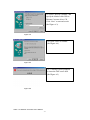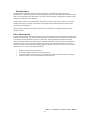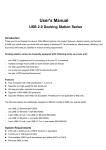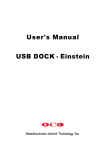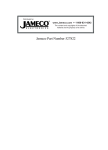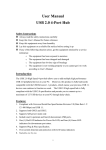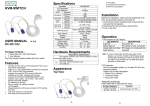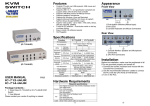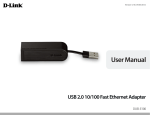Download User's Manual USB1.1 to Ethernet Converter
Transcript
User's Manual USB1.1 to Ethernet Converter Index INTRODUCTION..................................................................................................................................................3 SYSTEM REQUIREMENTS.....................................................................................................................................3 PACKAGE CONTENTS...........................................................................................................................................3 CONNECTORS........................................................................................................................................................3 USB1.1. TO ETHERNET FUNCTIONS..................................................................................................................4 LED INDICATOR ...................................................................................................................................................4 INSTALLING USB1.1 TO ETHERNET .........................................................................................................5 DRIVER INSTALLATION........................................................................................................................................5 UNINSTALLING USB1.1 TO ETHERNET CONVERTER ......................................................................9 APPLICATION NOTE .................................................................................................................................... 10 USB1.1 to Ethernet Converter User’s Manual -2- Introduction Thank you for ordering the USB1.1 to Ethernet Converter. The USB1.1 to Ethernet Converter provide the easy Ethernet access via USB port on your PC. Fully support USB1.1 plug and play. By simply plugging in an USB1.1 to Ethernet Converter, you can add one Ethernet Card to your PC or notebook in seconds. This Ethernet Card can be easily removed by unplugging the USB connect. System Requirements l A PC with a minimum of a 75MHz Pentium, or equivalent l A minimum of 16M bytes of RAM. l One available USB type A downstream port. (UHCI or OHCI – compliant with USB1.1) l Windows 98 or later. Package Contents The product you purchase should contain the equipment and accessories shown as follows: ¨ USB1.1 to Ethernet Converter ¨ One user’s manual and driver CD Connectors l One USB type A Connector l RJ45 Ethernet connector. Link/Act 10/100 Full/Col Figure 1 USB1.1 to Ethernet Converter User’s Manual -3- USB1.1 to Ethernet Functions l Provides access to any Ethernet or Fast Ethernet network through your computer’s USB port l Hot-swappable: Fully support USB PnP l Support by USB Bus Power l Provides USB A type plug connector and standard RJ45 Ethernet connector to LAN l Provides energy saving suspend and resume functions l Built-in 10/100Mbps Fast-Ethernet and IEEE802.3x flow control function for 100BASE-TX and 10BASET. l Complies with USB specifications 1.1 (and under), with IEEE802.3u 100BASE-TX and with IEEE802.3 10BASE-T standards. l Provides peak performance up to 8 Mbps data transfer rate. LED Indicator Data Transfer Indicator There are three Ethernet Status indicators: 1. Link/ Act (Green): When ON, it indicates a valid network connection on the RJ-45 port. When blinking, it indicates data is being received or transmitted through the RJ-45 port. 2. Speed (Orange): If the 100Mbps (100BASE-TX) Ethernet connected, this LED will turn ON. 3. Full/Col (Green): The LED will keep ON when in Full Duplex Mode. This LED will be blinking when colliding. USB1.1 to Ethernet Converter User’s Manual -4- Installing USB1.1 to Ethernet 1. Power on your computer and make sure that the USB port is enabled and working properly. Please refer to the "application note 1” if you have any trouble. 2. Connect the USB1.1 to Ethernet to your PC. 3. Windows will detect the USB1.1 to Ethernet Converter. Please refer to "Driver Installation" section to setup the driver. Driver Installation To install the USB1.1 to Ethernet Converter, please make sure the driver CD is inserted: A1. Click “Next” to continue (Ref Figure A-1) Figure A-1 A2. Click “Next” to initiate a search for the best drive for your device (Ref Figure A-2) Figure A-2 USB1.1 to Ethernet Converter User’s Manual -5- A3. Select “Specify a location” and specify the location of the USB to Ethernet Converter driver CD. Click “Next” to start and search. (Ref Figure A-3). Figure A-3 A4. Click “Next” to continue (Ref Figure A-4) Figure A-4 A5. A message will be prompted to insert the 98SE source disk. (Ref Figure A-5) Figure A-5 USB1.1 to Ethernet Converter User’s Manual -6- A6. Please specify where the 98SE Source file copy from. (Ref Figure A-6) Figure A-6 A7. Click “Finish”, Windows has finished installing USB1.1 to Ethernet Converter driver (Ref Figure A-7) Figure A-7 A8. Please select “Yes” to restart the computer (Ref Figure A-8) Figure A-8 USB1.1 to Ethernet Converter User’s Manual -7- Congratulations! You have finished installing USB1.1 to Ethernet Converter Please click on the Start, Settings, and Control Panel, double click System, and click on Device Manager. Please double check the Network Adapters in the Device Manager. Figure 2 USB1.1 to Ethernet Converter User’s Manual -8- U n i n s t a l l i n g U S B 1 . 1 t o E t h e r n e t Converter If you want to remove the USB1.1 to Ethernet Converter driver program, you can uninstall it by following the steps below: Win98/SE/ME Operation System: a. Unplug the USB cable from your PC. b. Run the UNOCTLAN.EXE program from the USB1.1 to Ethernet driver diskette. Windows 2000 Operation System: a. Please connect your USB to USB1.1 to Ethernet to you PC. b. Please Click on Start, Settings, Control Panel, double click System, Hardware and click on Device Manager. The following window shows the content inside the device manager. c. Please delete the USB1.1 to Ethernet Converter shown in the Network adapter category. (Pointed by the arrow above.) d. You may unplug the USB1.1 to Ethernet Converter Cable right now. e. Run the UNOCTLAN.EXE program inside the USB1.1 to Ethernet Converter driver diskette. USB1.1 to Ethernet Converter User’s Manual -9- APPLICATION NOTE 1. 1. Unknown De Determine why support of USB port is not present: Download the update version driver from your dealer and run the program, click the Details button, it will help you find the reason why USB support is disabled. l Click on the Details button. - If the USB class Host Controller windows displays “No USB Host Controller Found”, it means the USB Host Controller has not been detected. - If your PC does not have USB connector, this system will not support USB regardless of the Windows Version. - For PC already with USB connector, check the USB Class Host controller to see if it displays any message like” Standard”, “Intel”, “ Universal”, or “Open” Host Controller, it means the hardware support is present under an incompatible version of Windows. 2. Unknown Device: If all the installation process has been completed and some of the device still cannot work, please go to: My Computer/Property/Device Manager/USB, check COM port to see if there are any “Unknown device” appear on the screen. You need to “Remove” and “Refresh”, start the installation processes again. After trying all the above mention process and your device still cannot work, please contact your technical people or local dealer. USB1.1 to Ethernet Converter User’s Manual - 10 - Disclaimer Information in this document is subject to change without notice. The manufacturer does not make any representations or warranties (implied or otherwise) regarding the accuracy and completeness of this document and shall in no event be liable for any loss of profit or any other commercial damage, including but not limited to special, incidental, consequential, or other damages. No part of this document may be reproduced or transmitted in any form by any means, electronic or mechanical, including photocopying, recording or information recording and retrieval systems without the express written permission of the manufacturer. All brand names and product names used in this document are trademarks, or registered trademarks of their respective holders. FCC Statement This device generates and uses radio frequency and may cause interference to radio and television reception if not installed and used properly. This has been tested and found to comply with the limits of a Class B computing device in accordance with the specifications in Part 15 of FCC Rules. These specifications are designed to provide reasonable protection against such interference in a residential installation. However, there is no guarantee that interference will not occur in a particular installation. If this device does cause harmful interference to radio or television reception, which can be determined by plugging the device in and out, the user can to try to correct the interference by one or more of the following measures: • • • • Reorient or relocate the receiving antenna. Increase the separation between the device and receiver. Connect the computer into an outlet on a circuit different from that to which the receiver is connected. Consult the dealer or an experienced radio/TV technician for help. USB1.1 to Ethernet Converter User’s Manual - 11 -