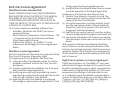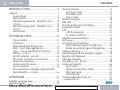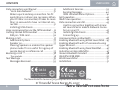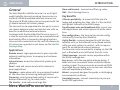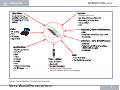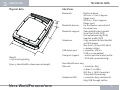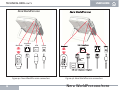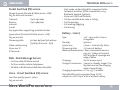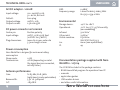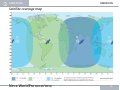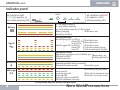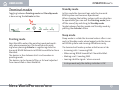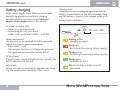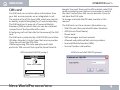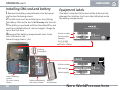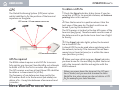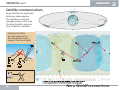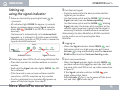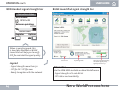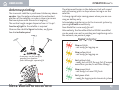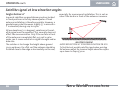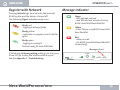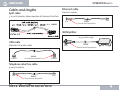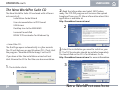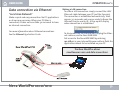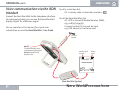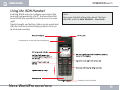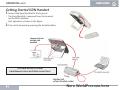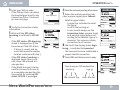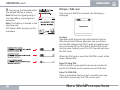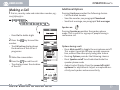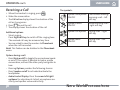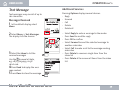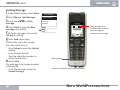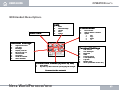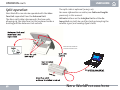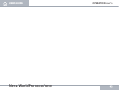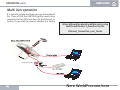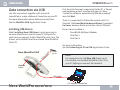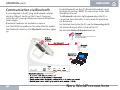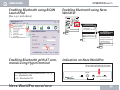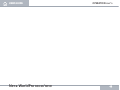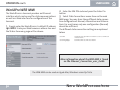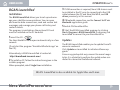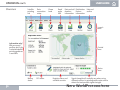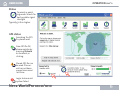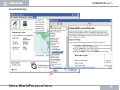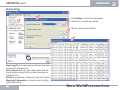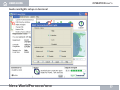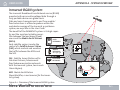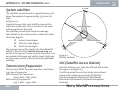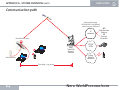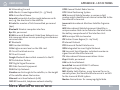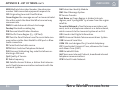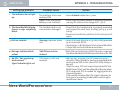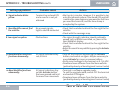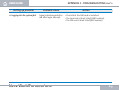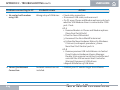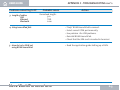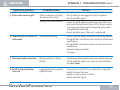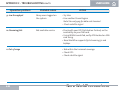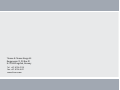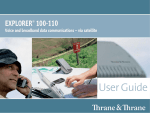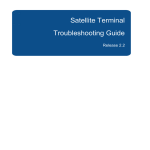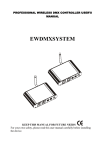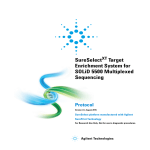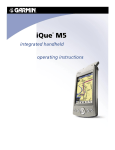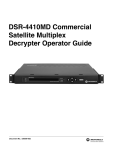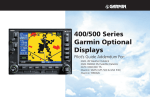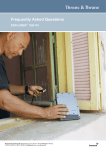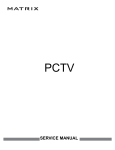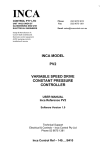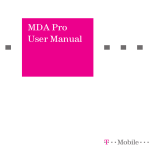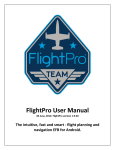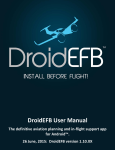Download User Guide - deltamedia.hr
Transcript
Nera WorldPro 1000/1010 User Guide Back to Start Page RADIATION WARNING SAFETY DISTANCE 0.5 METRE IN FRONT OF ANTENNA High levels of radio frequency radiation are considered health hazardous. Although no single value of “safe radiation level” has been agreed upon by all countries, the American National Standards Institute (ANSI/LEEE C95.1-1992) recommends that people should not be exposed to radiation stronger than 1 milliwatt per square centimetre at the frequencies used in the Nera WorldPro terminal. Accordingly, the operator of the terminal should ensure that the area extending 0.5 metre from the front of the antenna be kept clear of personnel when the terminal is transmitting. OBTAINING LICENSING FOR INMARSAT TERMINALS Under rights given under ITU Radio Regulations, local telecommunications administrations establish and enforce national rules and regulations governing types of emissions, power levels, and other parameters that effect the purity of signal, which may be radiated in the various frequency bands of the radio spectrum. To legally operate an Inmarsat terminal, it is necessary to obtain permission from the local telecommunications regulatory authorities of the country you are operating within. Using your terminal in any country without permission causes you to run the risk of confiscation of the terminal or legal action from local authorities. Normal practice for taking telecommunications into another country is to apply for a license before travel. If a license has not been obtained before travel, the equipment may be put into storage by local authorities until such time as a license is obtained. All specifications are subject to change without notice. FCC Notice USE CONDITIONS This device complies with Part 15 of the FCC Rules. Operation is subject to the following two conditions: (1) this device may not cause harmful interference, and (2) this device must accept any interference received, including interference that may cause undesired operation. NOTE: This equipment has been tested and found to comply with the limits for a Class B digital device, pursuant to Part 15 of the FCC Rules. These limits are designed to provide reasonable protection against harmful interference in a residential installation. This equipment generates, uses and can radiate radio frequency energy and, if not installed and used in accordance with the instructions, may cause harmful interference to radio communications. However, there is no guarantee that interference will not occur in a particular installation. If this equipment does cause harmful interference to radio or television reception, which can be determined by turning the equipment off and on, the user is encouraged to try to correct the interference by one or more of the following measures: • Reorient or relocate the receiving antenna. • Increase the separation between the equipment and receiver. • Connect the equipment into an outlet on a circuit different from that to which the receiver is connected. • Consult the dealer or an experienced radio/TV technician for help. EXPOSURE TO RADIO FREQUENCY RADIATION This device complies with FCC RF radiation exposure limits set forth for an uncontrolled environment. The antenna used for this transmitter must be installed to provide a separation distance of at least 50 cm from all persons and must not be co-located or operating in conjunction with any other antenna or transmitter. CAUTION Changes or modifications not expressly approved by the manufacturer could void the user's authority, which is granted by FCC, to operate this satellite terminal Nera WorldPro. End User Licence Agreement WindRiver/France Telecom/DVSI PLEASE CAREFULLY READ THE LICENSE AGREEMENT BELOW BEFORE USING THE PRODUCT THIS MANUAL DESCRIBES. IN THE EVENT YOU CANNOT ACCEPT THESE TERMS AND CONDITIONS, YOU SHOULD RETURN THE PRODUCT TO THE PLACE OF PURCHASE FOR A REFUND OF THE PRICE PAID. This Product contains embedded software from: • WindRiver (WxWorks and GNAT). See license agreement below. • France Telecom (Turbocodes). France Telecom – TDF – Groupe des ecoles des telecommunications Turbo Codes patents license. • Digital Voice Systems, Inc. (AMBE +2™ voice compression technology) See license agreement below. WindRiver License Agreement. End User shall take all steps necessary to protect Wind River’s and its licensors’ proprietary rights. This Agreement strictly prohibits End User from (i) copying the Run-Time Module, except for archive purposes consistent with the End User’s archive procedures; (ii) transferring the Run-Time Module to a third party apart from the Target Application; (iii) modifying, decompiling, disassembling, reverse engineering or otherwise attempting to derive the Source Code of the Run-Time Module; (iv) exporting the Run-Time Module or underlying technology in contravention of applicable U.S. and foreign export laws and regulations; and (v) using the Run-Time Module other than in connection with operation of the Target Application. Furthermore, the End User shall observe that: (i) the Run-Time Module is licensed, not sold. The Supplier and its licensors retain ownership of all copies of the Run-Time Module; (ii) all implied warranties, including without limitation the implied warranties of merchantability, fitness for a particular purpose, title and non-infringement shall be disclaimed; (iii) liability for any special, indirect, punitive, incidental and consequential damages are excluded; and (iv) any further distribution of the Run-Time Module shall be subject to the same restrictions set forth herein. With respect to the Run-Time Module, Wind River and its licensors are third party beneficiaries of the End User License Agreement and that the provisions related to the Run-Time Module are made expressly for the benefit of, and are enforceable by, Wind River and its licensors.” Digital Voice Systems, Inc License Agreement. Digital Voice Systems, Inc. The AMBE+2™ voice compression technology embodied in this product is protected by intellectual property rights, copyrights and trade secrets of Digital Voice Systems, Inc. This voice compression technology is licensed solely for use, as is, within the Inmarsat satellite communications system. US Patent Nos. 6,199,037, 6,161,089, 5,826,222, 5,754,974, 5,701,390, 5,715,365, 5,630,011, 5,649,050, 5,247,579, 5,870,405 and 5,226,084. USER GUIDE CONTENTS INTRODUCTION ..........................................7 General ............................................................................ 7 Applications.......................................................... 7 Key benefits .......................................................... 7 Standard equipment - WorldPro 1000.........8 107020 ....................................................................8 Standard equipment - WorldPro 1010 ..........8 107730 .....................................................................8 Accessories............................................................8 TECHNICAL DATA ......................................11 Physical data ....................................................... 11 Interfaces.............................................................. 11 Packet Switched (PS) service ..........................13 SMS - Short Message Service ........................13 Voice - Circuit Switched (CS) service ...........13 Battery - 102207..................................................13 AC/DC adapter - 102208 ................................. 14 DC power connector on terminal ............... 14 Power consumption ........................................ 14 Antenna performance .................................... 14 Environmental ................................................... 14 Documentation package supplied with Nera WorldPro - 107014................................... 14 OPERATION................................................. 15 Satellite coverage map ..............................................15 Indicator panel............................................................ 16 Nera WorldPro 1000/1010 Terminal modes ...........................................................17 Pointing mode ....................................................17 Standby mode ....................................................17 Sleep mode ..........................................................17 Battery charging ........................................................ 18 SIM card......................................................................... 19 Installing SIM card and battery ............................ 20 Equipment labels ...................................................... 20 GPS ...................................................................................21 GPS fix required..................................................21 To obtain a GPS fix.............................................21 Satellite communications .......................................22 Setting up, .................................................................... 23 using the signal indicator ....................................... 23 ISDN Handset signal strength bar ..............24 BGAN LaunchPad signal strength bar .......24 Antenna pointing ...................................................... 25 Satellite signal at low elevation angles ..............26 Register with Network.............................................. 27 Message indicator...................................................... 27 Emergency call - dial 911 ..........................................28 Cables and lengths ....................................................29 Split cable ............................................................29 Telephone interface cable..............................29 Ethernet cable ...................................................29 ISDN Splitter .......................................................29 The Nera WorldPro Suite CD.................................. 30 -->Insert the CD : ........................................ 30 Publication 108491 Rev. 3.0 February 2007 5 USER GUIDE CONTENTS Data connection via Ethernet .................................31 "Local Area Network" ........................................31 Make a quick and easy connection. No PC applications or drivers are neccesary. When your PC/Mac is connected, it takes no more than 30 secounds to have an Internet connection. .................................................................31 Installing USB drivers .......................................... Voice communication via the ISDN Handset ... 32 Getting Started ISDN Handset ..............................34 SIM pin / SIM card ............................................36 Making a Call .............................................................. 37 Additional Options ........................................... 37 Speaker on:.......................................................... 37 Pressing Speaker on enables the speaker phone mode. This is useful for a group of people having a conference call. ................. 37 Receiving a Call ..........................................................38 The symbols: ..................................................................38 Text Message ..............................................................39 Messages Received ..........................................39 Additional Services...........................................39 Sending Message ............................................ 40 ISDN Handset Menu Options: ...................... 41 Split operation ............................................................42 Multi User operation................................................ 44 Data connection via USB .........................................45 Use this connection together with Inmarsat LaunchPad or make a Network Connetion on your PC. .................................................45 Installing USB drivers ......................................45 Connecting up ....................................................... Communication via Bluetooth ............................ 46 Enabling Bluetooth using BGAN LaunchPad ....47 Enabling Bluetooth with AT commands using HyperTerminal ............................................................47 Enabling Bluetooth using Nera WorldSet ..........47 Indication on Nera WorldPro .................................47 Tenovis Bluetooth handset ................................... 48 WorldPro WEB MMI.................................................. 50 BGAN LaunchPad ........................................................51 Installation ....................................................................51 0434 IC: 6200A-107020 FCC ID:TSF107020 30 30 The Nera WorldPro terminal fully complies with the R&TTE directive. © Thrane&Thrane Norge AS, 2007 6 Nera WorldPro 1000/1010 INTRODUCTION USER GUIDE General The Nera WorldPro satellite terminal is a small lightweight satellite terminal providing transmission via Inmarsat’s BGAN broadband data and voice service. The Inmarsat BGAN system can be compared with the 3G Mobile network for cellular phones. The terminal can be separated into two parts, so users can choose between indoor and outdoor use, with no need for an additional external antenna. Combined with the Nera WorldSet for voice source, it is ideal for users who need to set up a complete broadband mobile office in frequently changing locations. Voice and data connections can be used simultaneously. All services are supported in spot beam, see the Satellite Coverage Map. Applications Remote access - high-speed access to your corporate network, enabling access to company and customer information. Internet access -access the Internet at speeds up to 384kbps. Email - send and receive email via the Internet or email applications. Telephony - make phone calls via a peripheral handset at the same time as accessing data applications. Streaming - select guaranteed quality of service up to 64kbps on demand, e.g. for video, audio. File transfer - send and receive large files. Nera WorldPro 1000/1010 Store and forward - save and send files e.g. video. SMS - Short Message Service Key benefits Ultimate portability - at around half the size of a laptop and weighing less than 1 kilo, it is the smallest and lightest terminal in the BGAN range. Simultaneous voice and broadband data - access your data applications and make a phone call at the same time. Easy configuration - the terminal can also be configured directly from the Nera WorldSet. Highly flexible - uniquely designed to split into two separate units, so the antenna can be placed outside, while you work indoors in comfort - with no requirement for an additional external antenna. The terminal can be connected to a laptop via the USB port or Bluetooth, and via Ethernet from Q2 2006. Global coverage - provides service anywhere within the BGAN coverage area. Easy to use - with the one-patch antenna design, it takes less than a minute to locate a satellite communications signal. The service can be accessed via BGAN LaunchPad on your laptop, or an on-box user interface with self-explanatory indicators. Robust - purposely designed to operate in challenging environmental conditions. Completely secure - connect seamlessly via your preferred VPN application. 7 USER GUIDE INTRODUCTION CONT’D Standard equipment - WorldPro 1000 107020 • Interface Unit with built-in Bluetooth • Antenna Unit with built-in GPS receiver (camera stand compatible mounting nut integrated) • USB cable • Rechargeable battery • AC/DC adapter 110 - 240 VAC power w/Europlug • QuickStart manual with CD containing the BGAN LaunchPad PC interface and additional guides/ information Standard equipment - WorldPro 1010 107730 Accessories • Nera WorldSet, see Nera WorldSet - User guide • Split cable for interconnection of separated Interface unit and Antenna Unit, 3, 10 and 20 m • Bluetooth handset • DC/DC adapter, 10 - 32 VDC • Soft case • Extra battery packs • Bracket mounts for antenna • Cable for car power plug • Bluetooth headset • Coloured antenna cover • ISDN/USB dongle • Interface Unit with built-in Bluetooth • Antenna Unit with built-in GPS receiver (camera stand compatible mounting nut integrated) • Ethernet cable • Rechargeable battery • AC/DC adapter 110 - 240 VAC power w/Europlug • QuickStart manual with CD containing the BGAN LaunchPad PC interface and additional guides/ information. . 8 Nera WorldPro 1000/1010 USER GUIDE INTRODUCTION CONT’D Standard data up to Standard Euro-ISDN phones Terminal adapter ISDN to 2w analogue Figure 1 Nera WorldPro, functions and services. Nera WorldPro 1000/1010 9 INTRODUCTION CONT’D USER GUIDE 102210 or 108161 Figure 2 Nera WorldPro, identification. 10 Nera WorldPro 1000/1010 USER GUIDE TECHNICAL DATA Physical data Interfaces Bluetooth: 44 Bluetooth devices: Bluetooth support: 198 Telephone: 156 USB device port: Weight: < 1 kg including battery Figure 3 Nera WorldPro, dimensions and weight. Nera WorldPro 1000/1010 Dual port support: Built-in antenna, WP1000 = Class 2 (approx. Range 10m) WP1010 = Class 1 (approx. Range 30m) Up to 4 devices connected at the same time Dedicated Wireless handset Serial Port Profile (SPP) Dial up Networking (DUN) Headset profile (HSP) 1 RJ45 connector for Nera WorldSet and ISDN phones. Max drain 1.5 W Euro ISDN (1B+D) 1 x 64 kbps + 16 kbps 1 connector, USB v1.1 (USB v2.0 compatible) - control port/serial port profile - DUN (dial up networking) Nera WorldPro1010 only Ethernet: 1 connector, RJ45 10 Base-T 100 Mb/s IEEE 802.3 MDIX Compliant Transparent forwarding Telephone/USB: 1 connector, RJ45 combined to RJ45/USB through splitter 11 TECHNICAL DATA CONT’D USER GUIDE Nera WorldPro 1000 Bluetooth Telephone (ISDN) USB Power (ISDN) Bluetooth PC dongle RJ45 Figure 4a Nera WorldPro 1000 connectors. 12 ISDN Splitter Figure 4b Nera WorldPro 1010 connectors. Nera WorldPro 1000/1010 TECHNICAL DATA CONT’D USER GUIDE Packet Switched (PS) service Shared channel (Variable Bit Rate service - VBR) Pay for data sent/received Transmit: Up to 240 kbps Receive: Up to 384 kbps Internet E-mail Any application supporting variable bit rates Symmetrical (Constant Bit Rate service - CBR) Pay per minute Streaming data: 32 kbps, 64 kbps QoS options (Quality of Service - QoS) Video conferencing Voice over IP IP facsimile SMS - Short Message Service • To/from other BGAN terminals • To/from mobile cellular telephones • Editable in BGAN LaunchPad/Nera WorldSet Voice - Circuit Switched (CS) service Land line quality speech - 4kbps Pay per minute Nera WorldPro 1000/1010 • Calls made via Nera WorldSet connected to the Telephone Interface (ISDN compatible), or e.g. Bluetooth handset (options). • Voice mail (SMS notification). • Call line identification, who is calling. • Call forwarding. • Call waiting/toggling • Call barring Battery - 102207 Type: 7.2 V - 2400 mAh Li-lon rechargeable Standby: 36 hours Typical use: 5 hours - 20% activity factor Streaming data: 2.5 hours at 64 kbps Maximum transmission: 1 hour continuous transmission at > 72 kbps at nominal EIRP at edge of coverage and edge of beam. Charging: Via DC power input Charge to maximum: 3 hours in standby, longer if using the terminal (no charging when transmitting) Charging temperature: 0°C to +55°C ambient Nera WorldPro can be operated from AC/DC adapter or 12VDC input with or without battery. 13 TECHNICAL DATA CONT’D AC/DC adapter - 102208 Input voltage: Default: Output voltage: Output current: 100 - 240VAC ±10%, 50 - 60 Hz, 800 mA Euro plug 12VDC ± 10% 2.5A max 35W DC power connector on terminal Centre pin: Input voltage: Plug dimensions: Positive polarity 12VDC, -10%/+30% feed (10.8VDC to 15.6VDC) Inner dia 2.1mm, outer dia 5.5 mm length 10mm USER GUIDE EIRP: Frequency range: 10 dBW L-band Tx 1626.5-1660.5 MHz Rx 1525.0-1559.0 MHz Environmental Storage device: Operational: Infrared: Ultra violet: Visible sunshine: Ice: IP: -40°C to +80°C -20°C to +55°C, 95 % humidity (non-condensing) 500 W/m2 54 W/m2 1150 W/m2 MIL-SPEC 810E 505.3 6 mm (non-operational) 44 Power consumption Nera WorldPro is designed for minimum battery consumption Sleep mode: 0.5W Transmission: <20W (depending on satellite signal, devices connected, activity factor) Antenna performance Gain: Beamwidth: G/T: 14 Tx 8.5 dBic, Rx 8.5 dBic (right-hand circular polarisation) ± 30° at -3dB point -18.5 dB/K Documentation package supplied with Nera WorldPro - 107014 The CD ROM included in the package contains: • BGAN LaunchPad program for operation from PC • manuals • application guides • USB modem drivers • and other useful information. Nera WorldPro 1000/1010 USER GUIDE OPERATION Satellite coverage map Nera WorldPro 1000/1010 15 OPERATION CONT’D USER GUIDE Indicator panel All indicators light GREEN for approx. 30 secs when powering ON Battery Signal Bluetooth Message Activate Battery Signal Bluetooth Message All indicators light RED for approx. 10secs when powering OFF 0 - 10% battery capacity 10 - 40% battery capacity 40 -100% battery capacity, or fully charged Battery charging Blink rate 2 secs No battery installed Antenna pointing No satellite signal: no GPS fix Blink rate 2secs " stored GPS fix Beep rate 2secs " new GPS fix Satellite signal OK: no GPS fix Blink rate 0.3sec " stored GPS Continuous sound varying with received signal strength. " new GPS Operational mode Registration in progress or lost satellite sync Beep every 1 sec Attached to BGAN during registration Network rejection Bluetooth enabled, no device connected Bluetooth enabled, device connected Bluetooth firmware update Blink rate 0.5 sec New alarm Blink rate 0.5 sec for 30 secs Alarm present Incoming voice call Blinks until answered/on-hook Receiving SMS Blink rate 0.5 sec for 10 secs Lost voice call or unread SMS PIN/PUK validation necessary In sleep mode, only the battery indicator lights 16 Nera WorldPro 1000/1010 OPERATION CONT’D USER GUIDE Terminal modes Standby mode Toggling between Pointing mode and Standby mode is done using the Activate button. In this mode the terminal logs onto the Inmarsat BGAN system and becomes operational. When charging the battery indoors with no intention to operational, you can exit the Pointing mode (turn off the sound) by switching to Standby mode. Toggle between Pointing mode and Standby mode by pressing the Activate button. Activate Battery Signal Bluetooth Message Sleep mode Pointing mode Nera WorldPro enters the pointing mode automatically when powered on. The terminal exits pointing when pressing Activate or registering onto the Inmarsat BGAN Network via BGAN LaunchPad or Nera Worldset. The buzzer in the Antenna Unit is active when in pointing mode. The buzzer can be turned off/on, or its level adjusted from LaunchPad or Nera WorldSet. Nera WorldPro 1000/1010 Sleep mode is a state the terminal enters after 10 seconds in Standby mode, when logged onto the Inmarsat BGAN system and running on batteries only. The terminal will wake up when activities occur like: • Incoming calls / incoming SMS • When using BGAN LaunchPad / Nera WorldSet. • Making a call / sending SMS. • Loosing satellite signal / alarm ocurred. In sleep mode only the battery indicator is ON. 17 OPERATION CONT’D Battery charging When connecting DC input, the terminal will automatically be powered on and starts charging. For alternative DC input devices, see Cables and lengths > Power adapters later in this manual. DC power connector data: • Center pin = positive polarity • Hollow plug: ø2.1 x ø5.5 x 10.0 mm • 12 VDC - 10% / +30% feed (10.8 VDC - 15.6 VDC) Power consumption: The terminal can be operated on battery, and is designed to minimise power consumption. • Sleep mode: 0.5 W • Transmission: less than 20 W (depending on satellite signal, devices connected, activity factor) DC input level: If the DC power source available exceeds 15.6 volts, the DC/DC adapter must be used. Solar panel: Solar panel can be connected for operation and charging. The output power should be 20 W or more. 18 USER GUIDE Charging time: Charging time will vary depending on how full the battery is and activities on the terminal when charging. The battery is typically fully charged within 3 hrs. Battery status indications: Activate Battery Signal Bluetooth Message Blinking yellow: - charging in progress Steady red: - less than 10 % remaining battery capacity. Steady yellow: - less than 40 % remaining battery capacity. Steady green: - more than 40 % full ON, and all other indicators are OFF: - sleep mode Nera WorldPro 1000/1010 OPERATION CONT’D USER GUIDE SIM card The SIM card carries subscription information from your Net service provider on an integrated circuit. The card must be of the type USIM, which are subscriber identity modules designed for 3G mobile telephony. The SIM card has its own set of Inmarsat Mobile Numbers (IMN) on which the user can be contacted irrespective of the Nera WorldPro used. All outgoing calls will be billed to the owner of the SIM card. The SIM card is protected by a SIM PIN (Personal Identification Number). Contact your Net service provider if you do not have the PIN code. If entering wrong PIN code, operation with that particular SIM card will lock-up after three failed atISDN Handset SIM PIN prompt tempts. You must then use the SIM unblock code (PUK code) provided by your Net service provider to unlock the card. Contact your Net service provider if you do not have the PUK code. To change or disable the PIN code, see later in this manual. The SIM card can store various information, e.g.: • SIM PIN code (Personal Identification Number) • APN (Access Point Name) • Phone book • SMS messages sent and received • Allowed and preferred Net service providers. • Inmarsat Mobile Number (IMN) • Service Provider information BGAN LaunchPad SIM PIN prompt Enter PIN Enter PIN number **** Enter <Back Nera WorldPro 1000/1010 19 OPERATION CONT’D USER GUIDE Installing SIM card and battery 1 Remove the battery compartment cover by loosen- Equipment labels One label is attached to the back of the Antenna Unit, whereas the Interface Unit has a label attached inside the battery compartment. ing the two fastening screws. 2 The SIM card must be installed prior to installing the battery. SIM card to be slid all the way into the slot. 3 The battery is enclosed with the Nera WorldPro , and must be installed before it can be charged. Charge for 24 hrs the first time. WorldPro 1000Antenna Unit 4 Remount the battery compartment cover. Cover Article number locks SIM card in slot. Normal charge time is 3 hrs. Serial number Example: 03 05 11 0001 Article code Serial number Designed in Norway. Assembled in Singapore. 0434 IC: 6200A-107020 FCC ID:TSF107020 year month number Battery receptacle WorldPro 1000 Interface Unit SIM Battery compartment Article code Article number IMEI number 0434 IMEI number Serial number Serial number Cover fastening screws. Tip: use a coin to loosen. 20 Battery compartment with cover removed GMPCS IC: 6200A-107020 FCC ID: TSF107020 Battery w/connector Nera WorldPro 1000/1010 OPERATION CONT’D USER GUIDE GPS To obtain a GPS fix The Global Positioning System (GPS) uses 24 low orbital satellites to fix the position of the terminal anywhere on the globe. Check the Signal indicator status to see if your terminal has a GPS fix. For possible statuses, see Antenna pointing later in this manual. GPS system - 24 low orbital satellites 1 2 Place the terminal in a position where it has the best view of the open sky. The best results are obtained if you lay the terminal flat. The GPS receiver is located in the top left corner of the terminal (see figure). Therefore make sure this area of the Antenna unit in particular has a clear line of sight to the sky. 3 GPS receiver antenna GPS fix required The BGAN network requires a valid GPS fix to successfully register your terminal. Nera WorldPro only attempts to obtain a GPS fix the first 20 minutes after power on. The GPS receiver must see at least three GPS satellites to obtain a 2-dimensional fix (2D fix). The frequency of use determines how quickly the GPS receiver built-in to the terminal (see above) can obtain a fix - it may take between a few seconds and 5 minutes. Nera WorldPro 1000/1010 If the Signal indicator lights yellow, the terminal has a stored GPS fix. A stored GPS fix can be used when registering onto the network, but only if the terminal has not been moved since it was last used, or is within the same area (less than 300 km). 4 When you have a blinking green Signal indicator, you have a new fix. You are ready to point the terminal to the Inmarsat satellite and register with the BGAN network. When you power down the terminal, the GPS position is stored, and you are able to move the Nera WorldPro to a place where you do not obtain a GPS fix, for example your hotel window. 21 OPERATION CONT’D USER GUIDE Satellite communications Three satellites are positioned stationary above equator. The satellites provide the coverage shown on the map. The Nera WorldPro searches for all satellites as default. F3 - POR 37.500km F2 - AOR -W F1 - IOR The Nera WorldPro provides communication via satellite; which requires free line of sight. Az im uth Elevation Nera WorldPro 1000 w/antenna 22 Nera WorldPro 1000/1010 OPERATION CONT’D USER GUIDE Setting up, using the signal indicator 1 Power on terminal by pressing Activate 3 Find the best signal: for 1.5 seconds: • All indicators light GREEN for approx. 15 seconds. • Buzzer in antenna beeps slowly, Signal indicator (YELLOW if old GPS fix is stored in blinks RED terminal). The terminal is automatically set in Antenna Pointing mode, i.e. it attempts to find the Inmarsat BGAN satellite and/or to obtain a GPS fix which is needed to log onto the BGAN network. Activate Battery Activate button Signal Bluetooth Message Signal indicator • Align the antenna for the best possible satellite signal at your location. blinking • Use the buzzer pitch and the GREEN Signal indicator, see also Antenna pointing. Use the buzzer pitch and the GREEN blinking Signal indicator. The buzzer pitch increases as the satellite signal improves. A good satellite signal is necessary to obtain a stable network connection. Alternatively, the Nera WorldSet or BGAN LaunchPad can be used as an aid in pointing the Nera WorldPro. 4 Logging on: and • When the Signal indicator blinks GREEN the buzzer pitch is as high as you can get it, press Activate to log automatically onto the Inmarsat BGAN network and exit Antenna Pointing mode. 2 Obtaining a new GPS fix (if not using old/stored fix): 5 Start communications: • Place the terminal in a location outdoor or inside a window. • Wait until the Signal indicator lights GREEN , GPS fix is obtained. • If the terminal is new, or have not been used for some time, a GPS fix may take up to 5 minutes. • If no fix is optained in 20 minutes after power on, power off and start again from step . 1 Nera WorldPro 1000/1010 • When the Signal indicator lights steadily GREEN , you have successfully logged on and can start making voice calls, send SMS or set up a data connection on your PC. If the Signal indicator switches to RED , your logon attempt has failed. Press Activate for 1.5 sec to power off the terminal, and start again from step 1. 23 OPERATION CONT’D USER GUIDE ISDN Handset signal strength bar BGAN LaunchPad signal strength bar Connection status GPS status: GPS-fix OK Antenna pointing: 80/100 Global beam Register Options When in pointing mode, this is how Nera WorldSet or BGAN LaunchPad will help you to verify GPS fix and satellite signal quality. GPS fix new Legend: - Signal strength more than 50 - GPS fix OK / GPS fix new - Ready to register with the network 24 In pointing mode Signal bar varying depending on satellite signal quality, typically more than 50 Alternative: Use the WEB MMI available on Nera WorldPro1010 - Signal strength in % and dB/Hz - GPS status and availability Nera WorldPro 1000/1010 OPERATION CONT’D USER GUIDE Antenna pointing The Inmarsat satellite is positioned stationary above equator. Aim the antenna towards the estimated position of the satellite, or make a slow scan across the hemisphere with the vertical angle 45°. The vertical angle ranges stepwise from 10° to 90°. Free line of sight to the satellite is required. Observe the satellite Signal indicator, see figure. See also Indicator panel. The alignment buzzer in the Antenna Unit will sound with increasing pitch in steps when closing in on the satellite. A strong signal helps saving power when you are running on battery only. Acknowledge registering on to the Inmarsat system by pressing Activate momentarily. Nera WorldPro is now ready for call. Alternatively, the Nera WorldSet or BGAN LaunchPad can be used as an aid in pointing and registering on to the network, see previous page. Signal indicator Slow red blink: - not ready for logging on Azimuth A compass can be handy to prepare for a location (must be bought separately).h 10°° 20°° 10 20 Ele va t n 30 30°° io 45° 60°° 60 75° 90°° 90 Nera WorldPro 1000/1010 Slow yellow blink: - not ready for logging on Fast yellow blink: - ready, but old GPS fix may fail (if moved more than 300 km, or old time stamp) Slow green blink: - not ready, but new GPS fix ok Fast green blink: - ready for logging onto Inmarsat system 25 OPERATION CONT’D USER GUIDE Satellite signal at low elevation angles Angles below 10° Inmarsat satellites are geostationary and are located in fixed positions in the sky above equator. A fixed antenna installation is therefore possible. However, a geostationary satellite moves slightly (3° in azimuth + 1° in elevation) during a 24 hrs cycle. At low elevations (< 10 degrees), variations in the satellite signal must be expected. This normally does not affect the communication. Only if the surface in front of the antenna is completely flat, e.g. roof or calm water, can it cause reduction in signal strength and/or data rate. The solution is to change the height above ground 30 cm up/down. On a flat roof the antenna should be installed close to the edge or horizontally on the roof, 26 especially for a permanent installation. This is not an issue if the terrain in front of the antenna is uneven. MULTIPATH FADING AVOID REFLECTIONS AT 10 DEGREE ELEVATION OR LESS. To find the best possible satellite signal when pointing the antenna, adjust the terminal height above the surface up or down in steps of 30cm. Nera WorldPro 1000/1010 OPERATION CONT’D USER GUIDE Register with Network Pressing Activate logs terminal onto the Inmarsat BGAN system and the buzzer is turned off. The following Signal indications may occur: Steady red: - logging on attempt failed Steady yellow: - registration in progress or lost satellite signal. Steady green: - logging on successful Terminal ready for voice/SMS/data Message indicator Green: - SMS message received - read SMS or check missed call using BGAN LaunchPad/Nera WorldSet Yellow: - Enter SIM pin using BGAN LaunchPad Nera WorldSet Red: - Alarm ocurred - Use BGAN LaunchPad/Nera WorldSet to read/verify Message indicator If failed, redo Antenna pointing, making sure to acquire a new GPS fix, and/or find a better satellite signal. See also Appendix C - Troubleshooting Nera WorldPro 1000/1010 Activate Battery Signal Bluetooth Message 27 OPERATION CONT’D Emergency call - dial 911 When dialing 911, an emergency call is sent to the Inmarsat BGAN Network. When the BGAN Network receives the call, it is forwarded to a Distribution Partner who will handle the emergency call. Please contact your Distribution Partner to check that the service is available. Note! When dialing 911, Antenna Pointing will be ignored. The emergency call will be sent even if the user has not pressed Activate to accept antenna pointing, and the antenna is not pointed correctly. The emergency call will be sent even if the user has not entered the SIM PIN code, or no SIM card is installed the terminal. USER GUIDE Power adapters AC/DC adapter - 102208 3m total length Europlug DC/DC adapter - 102228 (option) 3.5m total length DC cable - 107572 (option) Supports 12mm and 9mm car power connector 2.5m total length Dust & moist protection Note! All cables provide the best possible protection on the terminal. Nera WorldPro should only be used with these cables and accessories. The Nera WorldPro terminal including the Nera WordSet telephone can be used outdoor in all weather conditions: heavy/rain/snow/hot/cold. 28 Nera WorldPro 1000/1010 OPERATION CONT’D USER GUIDE Ethernet cable Cables and lengths 8-wire/2 metres. Split cable 3, 10, 20 & 30metres, allows separation of Antenna & Interface. RJ45 30 m - 108425 107993 Dust & moist protection RJ45 ISDN Splitter 0.37m total length USB cable Standard 1.8 metre cable. A-MALE 106500 Dust & moist protection RJ45 107374 Dust & moist protection USB RJ45 B-MALE Telephone interface cable 4-wire/2 metres. RJ45 106499 Dust & moist protection Nera WorldPro 1000/1010 RJ45 29 OPERATION CONT’D The Nera WorldPro Suite CD The Nera WorldPro Suite CD enclosed with all terminal consists of : Installation Guide Wizard User documentation in PDF format USB drivers Desktop Icon to the WEB MMI USER GUIDE 2. Read the Information and select NEXT when ready. The TCP-PEP program will increase the upload troughput from your PC. More information about this application is available at: http://broadband.inmarsat.com/ 2 Inmarsat launchPad BGAN TCP Accelerator for Windows Xp -->Insert the CD : The StartPage opens automatically in a few seconds. The CD will Autorun on any Windows PC's. If not start the program "NeraWorldProSuite.app" on the CD. If you have a Mac the installation wizard will not start. Browse the CD to find the user documentation. 1. The Installer starts: 3.Select the installation you want to install on your PC. The TCP Accelerator should be installed separately. The LaunchPad on the CD is for Windows. Go to: http://broadband.inmarsat.com for more information 3 1 30 Nera WorldPro 1000/1010 OPERATION CONT’D USER GUIDE Data connection via Ethernet "Local Area Network" Make a quick and easy connection. No PC applications or drivers are neccesary. When your PC/Mac is connected, it takes no more than 30 secounds to have an Internet connection. For more information about Ethernet connections: See the Ethernet Application Guide. Making a LAN connection: To make a LAN connection simply connect the LAN/ Ethernet cable between your PC and the Terminal. The connection is established automatically. Wait approx. 30 secounds and you are ready to Brows the Internet, check e-mails etc. A Pop-up will display when connection is established. To disconnect the LAN connection, unplug the Ethernet cable or use the Nera WEB MMI. Get access to the Nera WEB MMI by entering 192.168.0.1 in your Internet Browser address field. No applications needs to be installed on your PC. The Nera WorldPro allows simultaneous voice and data connections. ON/OFF PC/ Mac Nera WorldPro 1000/1010 31 OPERATION CONT’D USER GUIDE Voice communication via the ISDN Handset Connect the Nera WorldSet to the telephone interface. For antenna pointing, you can use the Nera Worldset display. Adjust for maximum signal. To call the Nera WorldPro, dial: 00 + 870 + Inmarsat Mobile Number (IMN), e.g. 00870771234567 In some contries 00 can not be used e.g. USA, where 011 has to be used. F to ree th lin es eo at f s el ig lit ht e For use, see later in this manual, for a quick user introduction. or read the Nera WorldSet - User Guide. To call a subscriber, dial: 00 + country code + subscriber number + ON/OFF The Nera WorldPro 1000 is switched on/off using the Activate button on the Interface Unit. Inmarsat Satellite Satellite signal strength Battery status Nera WorldPro 1000 Su p po rt 'Service Provider' Menu 17:23 Contact Nera WorldSet (option) 32 Nera WorldPro 1000/1010 USER GUIDE OPERATION CONT’D Using the ISDN Handset Enabling BGAN users to configure and control the terminal independently of a PC, the Nera WorldSet turns BGAN into a powerful voice service in its own right Signal strength and battery status can be monitored directly from the handset display. Address lists can be accessed remotely. Note: Fore more detailed information about the Nera WorldSet read the Nera WorldSet - User Guide. Loudspeaker and handsfree loudspeaker Headset jack/handsfree Nera WorldPro 1000/1010 33 OPERATION CONT’D USER GUIDE Getting Started ISDN Handset 1 Connect the Nera Worldset to the terminal • The Nera Worldset is powered from the terminal via the ISDN interface • Split operation is shown in the figure 2 Turn on the terminal by pressing the Activate button. Su pp ort The Nera WorldPro allows simultaneous voice and data connections. 34 Nera WorldPro 1000/1010 OPERATION CONT’D USER GUIDE Enter PIN 3 Enter your SIM pin code. • If the SIM pin code is disabled, the handset goes directly into Connection status. If incorrect pin see next page. Enter PIN number Enter 4 Verify the Connection status information. 5 Wait until the GPS status: Searching is switched to GPS-OK. Or: • If the GPS status: GPS Acquiring stored is displayed, verify the time stamp of the GPS status - If stamp is recent, and terminal not moved to another location continue with step 7 • If the GPS status: Searching is displayed longer than 5 minutes, move the antenna to a new position. • If the BGAN terminal is being used for the very first time, or in a complete new position, the time period for receiving GPS status: GPS-OK is prolonged. Nera WorldPro 1000/1010 <Back 6 Read the antenna pointing information. 7 When the antenna pointing indicates a proper signal, press Connect. - Satellite signal status: - A signal bar indicates the satellite signal. 100% is the best signal. - A user should always use the Connection status window to get best possible signal before connecting to the satellite. Typical is above 60. This secures a stable connection for all services. Wait until the display status Registering… is switched to Connected. 06/06/13 11:34:35 Connect 06/06/13 11:34:35 8 • The terminal has now established a proper satellite connection 9 Select OK, and the terminal is ready 06/06/13 11:34:35 Time stamp on GPS explenation 06/06/13 Year Month Day 11:34:35 Hour Min Sec 35 OPERATION CONT’D 11 Start using the Nera WorldSet. The default display is shown. Note! When the signal quality is low, the battery consumption is increased Note! The battery is located in the interface unit. GPS Status: Refer to step 5 in this procedure USER GUIDE SIM pin / SIM card If an incorrect SIM PIN is entered, the following is displayed: Caution! Operation with the particular SIM card will lock-up after three failed SIM pin attempts. You must then use the SIM unblock code (PUK code) provided by your Service Provider(SP) or Distributor Partner(DP), to unlock the card. Contact your SP or DP if you do not have the PUK code. When the PUK code is used, the SIM PIN is reset to the cards's default PIN. Enter PH-Corp PIN: If PH-Corp PIN is prompted the terminal is locked to one SP or DP. Make sure to use the correct SIM card. Enter PH-FSIM PIN: If this is prompted, the terminal is locked to one specific SIM card, and only this SIM can be used. 36 Nera WorldPro 1000/1010 OPERATION CONT’D USER GUIDE Making a Call 1 Dial 00, country code and subscriber number, e.g.: 0047 67244700 Additional Options Pressing Continue provides the following choices: - Call the dialled number - Save the number, see paragraph Phonebook - Send text message, see paragraph Text messages Speaker on: • Press Del to delete digits Pressing Speaker on enables the speaker phone mode. This is useful for a group of people having a conference call. 2 Press the key to send the number. • The Call active display shows the duration of the call as it progresses. 3 Make the conversation 4 Press the to end the call. • The display shows the duration of the call Nera WorldPro 1000/1010 Options during a call: • Press Mute on/off to toggle the microphone on/off. This makes it possible to have a private conversation, without the other party being able to hear • Pressing Options provides the following choices: - Press Speaker on/off to activate/deactivate the speaker phone mode - Audio Control Display: Press the arrow left/right/ up/down for adjustments. Adjust microphone sensitivity and speaker volume sensitivity 37 OPERATION CONT’D Receiving a Call USER GUIDE Redial 1. When the handset is ringing, press 2. Make the conversation • The Call active display shows the duration of the call as it progresses to end the call 3. Press • The display shows the duration of the call Additional options: - Silent ringing: Press Right soft-key to switch off the ringing tone. The received call may be answered any time. - You are asked to save the number to Phonebook when the call has ended. Note! This feature can be disabled in the Phonebook menu. The symbols: Symbol loudspeaker Choice when making/ ON/OFF receiving a call – left soft-key Symbol silence ON/OFF When receiving a call - right soft-key Symbol call-options During a call – right soft-key Symbol mute ON/OFF During a call – left soft-key Options during a call: • Press Mute on/off to toggle the microphone/speaker on/off. This makes it possible to have a private conversation, without the other party being able to hear • Pressing Options provides the following choices: - Press Speaker on/off to activate/deactivate the loudspeaker - Audio Control Display: Press the arrow left/right/ up/down for adjustments. Adjust microphone sensitivity and speaker volume sensitivity 38 Nera WorldPro 1000/1010 OPERATION CONT’D USER GUIDE Text Message Text messages may consist of up to 160 characters. Messages Received 1 In the default display, select Menu 2 Select Menu, 2, Text Messages. The display lists the choices: 3 Select the Inbox to list the received messages Use the to reveal all data, e.g.:+870772134293 16:38 16/1/2006 Additional Services Pressing Options displays several choices: - Reply - Forward - Call - Delete - Delete all Select Reply to enter a message to the sender Press Send to send the reply Press OK to confirm Select Forward to send the selected message to another subscriber • Select Call to make a call to the message sending subscriber • Press Delete to remove a single item from the inbox list • Press Delete all to remove all items from the inbox list • • 4 Press Read to display the message content. 5 Press Close to store the message. Nera WorldPro 1000/1010 39 OPERATION CONT’D USER GUIDE Sending Message 1 In the default display, select Menu 2 Select Menu 2, Text Messages 3 Scroll down to Write message Text messages 1.Inbox (3) 2.Write message 3.Unsent (3) 4.Sent (3) 5.Options 4 Press Select to open the New Select Text message icon. Visible when received text message or unsent text message message entry display 5 Write the message, and use the Del-key for editing 6 Press Send when ready 7 Select the subscriber number from the contact list, or: - Press Option to open the Contact display. - Enter number directly - Type the subscriber number, or search for SIM Card Select Send The message is sent when accepted in the display • If not the message is saved as Unsent message Add symbol 8 40 Switches between small/capital letters Nera WorldPro 1000/1010 OPERATION CONT’D USER GUIDE ISDN Handset Menu Options: SMS 1. 2. 3. 4. 5. Last Calls Inbox Write Message Unsent Sent Option Phone Book 1. 2. 3. Find Contact Search SIM for contacts Option 1. 2. 3. 4. Add Copy Delete +++ Handset Settings 1. 2. 3. 4. 5. 6. 7. 8. 9. Signal and Tones Text size Backlight Display contrast Mic and Line out Time Format Language Hand set number About Handset Terminal Settings Connection Status 1. 2. (Dynamic up date) 1. 2. 3. 4. 5. 6. 7. 8. 9. Call Control Icon back light Bluetooth USB Pointing Sound Locks (SIM lock) Log files Master reset About (softeware version etc) GPS Status Dynamic up dated antennat pointing/Signal Strenght Connect to the network Nera WorldPro 1000/1010 41 OPERATION CONT’D USER GUIDE Split operation The split cable is optional (max 30 m). Nera WorldPro can also be operated with the Interface Unit separated from the Antenna Unit. The Nera split cable interconnects the two units, allowing e.g. the Interface Unit to be placed inside a building and the Antenna Unit outside. For more information on cables, see Cable and lengths previously in this manual. Activate buttons on the Interface Unit and the Antenna Unit can both be used for starting/accepting the satellite signal, and reading signal status. Max 30 meter between Antenna-Interface unit or WorldPro WEB MMI 42 Nera WorldPro 1000/1010 USER GUIDE Nera WorldPro 1000/1010 OPERATION CONT’D 43 OPERATION CONT’D USER GUIDE Multi User operation It is possible to have multiple users on a Nera WorldPro. If use of USB, the USB/ISDN splitter needs to be connected to the ISDN interface. On the Ethernet interface, it is possible to connect a Router or a Switch. More information about multiple users, using Switch and Routers is found on the the Ethernet_Connection_user_Guide. USB/ISDN Splitter 44 Nera WorldPro 1000/1010 OPERATION CONT’D USER GUIDE Data connection via USB Use this connection together with Inmarsat LaunchPad or make a Network Connetion on your PC. For more information about Network connections: See the WorldPro DUN Application Guide. Installing USB drivers First time the Terminal is connected to the PC, a "Found new hardware wizard" window will pop up. Check "Install the software automatically (Recommended)" and click Next. Then it is important to follow the wizard until it is finished. The Found New Hardware Wizard is repeated tre times, because the terminal has a Dual USB port. Drivers to be installed is: Note! Installing Nera USB Drivers is only necessary to do once. Make sure to use the same PC USB port the next time you connect to Nera WorldPro 1000/1010. The drivers are installed from the enclosed Nera WorldPro Suite CD. Nera BGAN Multiport Modem Dual Port 1 Dual Port 2 Nera WorldPro1000 F to ree th lin e e sa o te f s llit igh e t For more information: See the Connecting to PC via USB Application Guide. Inmarsat Satellite Note! For connection via USB, Nera USB drivers must be installed, run the Nera WorldPro Suite CD on your PC before you connect the terminal. Activate button Su pp ort USB cable PC w/BGAN LaunchPad Nera WorldPro 1000/1010 45 OPERATION CONT’D Communication via Bluetooth If not integrated in the PC, plug the Bluetooth adapter into the USB port. Switch on the PC and, if required, install the self-running software enclosed with the Bluetooth adapter. Bluetooth handsets are available as option. Use the BGAN LaunchPad or Nera WorldSet to enable the Bluetooth interface. The Bluetooth indicator lights up. USER GUIDE Enable Bluetooth on the PC/Bluetooth handset using the default passkey "0000" for connection to the Nera WorldPro terminal. The Bluetooth indicator lights green when the PC is connected. Nera WorldPro is now ready for operation via Bluetooth. For detailed description for PC, see the Connecting to PC via Bluetooth Application Guide on the CD. See also the Bluetooth handset manual. ( Dialing from Inmarsat LaunchPad or WorldPro WEB MMI ) 3 46 Nera WorldPro 1000/1010 OPERATION CONT’D USER GUIDE Enabling Bluetooth using BGAN LaunchPad Enabling Bluetooth using Nera WorldSet (Rev 2.4.0 and above) Terminal settings 0.About 1. Call control Select 2. IP Quality of Service Bluetooth 3. Bluetooth 1.Turn Bluetooth on 4. USB 2.Search for Devicel Select 3. List Paired Devices 4. Change Terminal Num 5. Security Settings Select Enabling Bluetooth with AT commands using HyperTerminal AT command: AT+WNERADEVINT=”BT”,n n=1 Bluetooth ON n=0 Bluetooth OFF Nera WorldPro 1000/1010 Indication on Nera WorldPro Check that the Bluetooth indicator on the Nera WorldPro lights yellow. Activate Battery Signal Bluetooth Message 47 OPERATION CONT’D Tenovis Bluetooth handset How to establish connection with Nera WorldPro the first time: USER GUIDE 4 Enter the passkey: 0 0 0 0 (default) and select Enrolment by pressing the right softkey: 1 To switch on, press and hold the 5 Connection established right softkey a few seconds. successfully, see below. 2 Search all devices by pressing 6 To switch off, press and the left softkey. hold the left softkey a few seconds. 3 Device details appear in the display. The Nera WorldPro is recognized as e.g. NERA-GW03487, where the last five digits match the terminal IMEI number. Press Enrolment 48 Nera WorldPro 1000/1010 USER GUIDE Nera WorldPro 1000/1010 OPERATION CONT’D 49 OPERATION CONT’D USER GUIDE WorldPro WEB MMI The WorldPro1010 terminal provides an Ethernet interface which can be used for data communications as well as a Web interface for configuration of the terminal. 1. Simply enter the WorldPro1010’s default IP address 192.168.0.1 into your Web browsers address line and the Status Summary page will be shown: 2. Enter the SIM PIN code and press the Enter Pin button. 3. Select Data Connections menu item on the web MMI page. You may store three different data connection configurations: Normal, Alternative1 and Alternative2. For most cases only one configuration (Normal) should be sufficient. The different data connection settings are explained below - Standard - Streaming 32kbps - Streaming 64kbps Varying bit rate dependent on available resources. Tariff based on data volume. Guaranteed bit rate. Time based tariff. Guaranteed bit rate. Time based tariff. More information about the WEB MMI is found on the Ethernet_Connection_user_Guide. The WEB MMI can be used on Apple Mac, Windows 2000/Xp/Vista 50 Nera WorldPro 1000/1010 OPERATION CONT’D USER GUIDE BGAN LaunchPad Installation The BGAN LaunchPad allows you to set up and manage your satellite communications. You can open and monitor data connections, send and receive text messages and manage your phone call history and contact details. The program is available on the enclosed CD and must be installed on the PC harddisk. 1 Insert the CD : Nera WorldPro CD No. 107092 Rev. 1.3 3 If USB connection is required, Nera USB drivers must be installed in the PC prior to connecting to the USB cable between the PC and Nera WorldPro, see USB drivers previously in this manual. 4 If Bluetooth connection, see the Connect to PC via Bluetooth application guide. 5 Switch ON Nera WorldPro. 6 Start the BGAN LaunchPad program by clicking Start > Programs > BGAN LaunchPad. If necessary, aid LaunchPad to connect to your Nera WorldPro. 15 February 2006 Contents: - User Manuals - Application Guides - USB Drivers - BGAN LaunchPad Close any Acrobat Reader program open on the PC before proceeding. 2.4 The Nera WorldPro Suite opens automatically in a few seconds. (If not start the program "NeraWorldProSuite.app" on the CD). Alternatively is BGAN LaunchPad is located at: -http://broadband.inmarsat.com/ 2 To install on PC, follow the instructions given in the Updates The BGAN LaunchPad enables you to update the software via a network. Click Update on LaunchPad to initiate software upgrade. Since an upgrade patch may amount to several megabytes, it is advisable to perform the update when connected to a terrestrial broadband network. installer program. When prompted, select Single User installation. BGAN LaunchPad is also available for Apple Mac and Linux. Nera WorldPro 1000/1010 51 OPERATION CONT’D Overview USER GUIDE Satellite pointing aid Data connection setup Phone book Read/ write SMS Data and call Distribution duration Partner information information Help and service Launch zone Information only! Not your exact position, but if city is selected satellite pointing guidance is available. Control zone Status zone Battery status 52 GPS status Register status, and available services Signal strength will normally vary when using different services. In pointing mode, make sure to obtain the best possible signal strength. Nera WorldPro 1000/1010 USER GUIDE OPERATION CONT’D Status Terminal in pointing mode. Search for best possible signal strength. Typically 50% or higher. GPS status Searching for GPS fix, please wait. New GPS fix OK, please register by pressing Activate on terminal, or clicking. Stored GPS fix can be used if terminal has not been moved since used last time. Login to Inmarsat system failed. Nera WorldPro 1000/1010 53 OPERATION CONT’D USER GUIDE Data connection 1 2 Background data connected. Terminal is online. Streaming 32kbps Streaming 64kbps 3 54 Connected to network. Standard background data: - transmit: up to 240 kbps - receive: up to 384 kbps Nera WorldPro 1000/1010 USER GUIDE OPERATION CONT’D LaunchPad help Nera WorldPro 1000/1010 55 OPERATION CONT’D USER GUIDE Terminal log Click Display to list terminal events. The last 100 events are stored. The list can be saved to file. Events log file lists information/alarms that have occurred on the terminal. Active alarms will pop up on the screen and are also displayed along with red alert message on Interface Unit. Alarms are repeated in the event log until solved. Warnings/Information is stored in event log for information only. 56 Nera WorldPro 1000/1010 USER GUIDE OPERATION CONT’D Audio and lights setup on terminal Nera WorldPro 1000/1010 57 APPENDIX A - SYSTEM OVERVIEW USER GUIDE Inmarsat BGAN system The Inmarsat Broadband Area Network service (BGAN) provides both voice and broadband data through a truly portable device on a global basis. Data and voice transmissions to and from mobile/ fixed subscribers is offered anywhere within the worldwide coverage of the Inmarsat 4 spot beam system, see map later in the User Guide. The benefit of the INMARSAT system is its high capacity, and the rapid and reliable connection between the land based (fixed) users and the Mobile Earth Stations DATA NETWORKS (MESs). Each satellite region is under the control of a Satellite Access Station (SAS), which controls and monitors MOBILE NETWORKS the traffic between the MESs and 2G 2.5G 3G the SAS. SAS: Satellite Access Station w/Distribution Partners (interconnects fixed telecommunication networks with the Inmarsat system, two in each Ocean Region). R P 7 4 8 1 5 S 2 69 0 3 # R TELEPHONE NETWORKS IOR SAS MES MES: Mobile Earth Station (Nera WorldPro, a user terminal for the Inmarsat system). Figure A-1 Overview of the Inmarsat BGAN system. Nera WorldPro 1000/1010 A-1 APPENDIX A - SYSTEM OVERVIEW CONT’D USER GUIDE F3 178°E System satellites m Pacific Ocean Region 12 EQUAT 00 0k EA m OR A-2 0k RT H Indian Ocean Region 5°E Atlantic Ocean Region 64. F1 °W The Inmarsat BGAN terminals operate in the following L-band frequencies: MES transmission frequencies: 1626.5 MHz - 1660.5 MHz MES receiving frequencies: 1525.0 MHz - 1559.0 MHz 70 54 Transmission frequencies 35 F2 The satellites are positioned in a geostationary orbit above the equator at approximately 35700km altitude. See figure A-2. In geostationary orbit, each satellite moves at the same rate as the earth, and so remains in the same relative position to the earth. The satellites provide 99% landmass coverage. Nera WorldPro can communicate via the three satellite Ocean Regions: F1 Indian Ocean Region F2 Atlantic Ocean Region F3 Pacific Ocean Region The coverage area of the satellites for Nera WorldPro (BGAN) is shown on the Satellite coverage map, see earlier in this manual. Communication is possible in areas marked with brown and reddish brown (light grey and grey when printed in black), indicating spotbeam coverage. Figure A-2 Satellite positions. SAS (Satellite Access Station) Two SAS stations cover both the IOR and AOR-E satellite regions. See figure A-3. The SASs provide the interface to the international networks for telephony and data: PSTN (Public Switched Telephone Networks), PSDN (Packet Switched Data Networks) and Mobile Telephone Networks. Nera WorldPro 1000/1010 APPENDIX A - SYSTEM OVERVIEW CONT’D USER GUIDE Figure A-3 BGAN Satellite Access Station Europa for IOR and AOR satellite. Nera WorldPro 1000/1010 A-3 APPENDIX A - SYSTEM OVERVIEW CONT’D USER GUIDE Communication path Recognized using APN (Access Point Name) stored on your SIM card IP network Nera WorldPro1000 SAS Satellite Access Station Nera WorldSet DP Distribution Partner SP Service Provider PSTN/ ISDN Other Mobile network Time delay ~0.25 second A-4 Nera WorldPro 1000/1010 USER GUIDE AC Alternating Current AOR Atlantic Ocean Region West (F2 - 53ºWest). APN Access Point Name Azimuth horizontal direction angle between north and, e.g. the direction to the satellite. Bit rate the number of bits transmitted per second (bps). Bluetooth Wireless computer interface. Bps Bits per second. BGAN Inmarsat Broadband Global Area Network, mobile communications service providing simultaneous voice and data. BT Bluetooth CBR Constant Bit Rate CHV2 higher access level on the SIM card. CS Circuit Switched service. DC Direct Current. Dongle Bluetooth device that connects to the PC. DP Distribution Partner DSP Digital Signal Processor. DTE Data Terminal Equipment. DUN Dial Up Network. Elevation vertical angle to the satellite, i.e. the height of the satellite above the horizon. Ethernet Local Area Network (LAN) FWD ID forward Id, telephone network identity. Nera WorldPro 1000/1010 APPENDIX B - LIST OF TERMS GPRS General Packet Radio Service. GPS Global Positioning System. IMN Inmarsat Mobile Number, a unique 9-digit number which identifies each device connected to the Nera WorldPro terminal. Inmarsat International Maritime Satellite Organisation. IMEI International Mobile Equipment Identifier, a unique number that can be found on the label inside the battery compartment of the Interface Unit. IMSI a unique SIM card number IOR Indian Ocean Region (F1 - 64º East). IP Internet Protocol IPDS Inmarsat Packet Data Service. ISDN Integrated Services Digital Network. ISN Inmarsat Serial Number, individual number assigned to each WorldPro terminal. ITU International Telecommunications Union Kbps Kilobits per second. LAN Local Area Network. LaunchPad Inmarsat BGAN PC software. LED Light Emitting Diode MES Mobile Earth Station, a user terminal for an Inmarsat system; the Nera WorldPro terminal is an MES for the Inmarsat BGAN system. Modem Device/driver for conveying digital data. B-1 APPENDIX B - LIST OF TERMS CONT’D MSN Multiple Subscriber Number, the extension number that connected equipment responds to. OID Originating terminal IDentification. Ocean Region the coverage area of an Inmarsat satellite within which the Nera WorldPro terminal may communicate. PABX Private Automatic Branch Exchange. Passkey Bluetooth enabling key PIN Personal Identification Number. POR Pacific Ocean Region (F3 - 178ºEast). PPP Point-to-Point Protocol used for serial data communication via the Nera WorldPro USB port or Bluetooth connection. PS Packet Switched data service. PSTN Public Switched Telephone Network PUK Personal Unblocking Key, code that allows unblocking a SIM card. QoS Quality of Service RF Radio Frequency. SAS Satellite Access Station, a station that interconnects fixed telecommunications networks with the Inmarsat system. B-2 USER GUIDE SIM Subscriber Identity Module SMS Short Message System. SP Service Provider Spot Beam an Ocean Region is divided into subregions, each “spotlighted” by a beam from the region satellite. Terrestrial Network a fixed telecommunications network, such as a telephone network or a data network, which connects to the Inmarsat system at an SAS. UDI Unrestricted Digital Information. UMTS Universal Mobile Telecommunications System. USB Universal Serial Bus. USIM SIM card designed for 3G mobile telephony. UTC Coordinated Universal Time, referenced to Greenwich Mean Time (GMT). VBR Variable Bit Rate. VoIP Voice over Internet Protocol, broadband internet telephone communications. VPN Virtual Private Network. Nera WorldPro 1000/1010 APPENDIX C - TROUBLESHOOTING USER GUIDE Setting up problem 1. The indicators do not light up: Probable cause Action The Interface Unit is not switched ON Press Activate button for 1.5 secs. Power is not connected. Battery is not installed. Check that the power adapter is properly connected, use any DC source in the range 10.8 - 15.6 V. 2. The Nera WorldSet display freezes or stays completely blank: The handset cord is not connected or damaged Check that the handset cord is properly connected and inspect the cord. Uses the RJ45 pins 3, 4, 5 and 6 only. Disconnect cord from Interface Unit and connect it again. 3. SIM not installed Message indicator blinks red Insert SIM card. Must be a G3 SIM (USIM) provided by an Inmarsat DP/SP. Read alarms in BGAN LaunchPad or Nera WorldSet. Check SIM card installation/orientation. 4. Message indicator blinks yellow SIM PIN needs to be entered With SIM card installed a SIM/PUK code is required. Use Nera WorldSet or BGAN LaunchPad to enter PIN. 5. No GPS: "Not registering with network" Signal indicator lights red GPS alarm, or GPS not received. Wait up to 5 minutes. The GPS may use up to 5 minutes if Nera WorldPro has been upgraded with new terminal SW, or the stored GPS time stamp is too old. If not the case, GPS will report new/stored GPS to BGAN LaunchPad and Nera WorldSet display when GPS is acquired. GPS is needed for logging onto the Inmarsat system. Find another location.Wait for Signal indicator to turn green in pointing mode before switching to operational mode. Nera WorldPro 1000/1010 C-1 APPENDIX C - TROUBLESHOOTING CONT’D Setting up problem Probable cause USER GUIDE Action 6. Signal indicator blinks yellow Terminal has a stored GPS and a new fix is not yet obtained Wait up to 5 minutes. However, it is possible to log onto the Inmarsat system if the stored GPS position is within the same region as you were the last time you used the terminal, and the time stamp is accepted by the system. 7. Nera WorldPro cannot find the satellite: No or weak signals. Sight to satellite obstructed Check that no obstacles block the free sight to the satellite. Check with the coverage map. 8. Low signal reception: Obstructions The signal strength indicator should preferably exceed 50% in BGAN LaunchPad, or 5bars in the Nera WorldSet display. Check that no obstacles block the free sight to the satellite. Restart the search for any satellite by pressing the Activate button. 9. Nera WorldPro 1000/1010 functions abnormally: All signal indicators stay red, or blink Turn off the terminal by pressing the Activate button, and switch on again. May be necessary to press Activate for 10secs or remove battery. Verify correct voltages to the terminal: 10.8 - 15.6 VDC. Download new software from the Nera website. (preferably done by a Nera Regional Service Centre) 10.Nera WorldPro functions abnormally: All signal indicators stay yellow. Activate button has been pressed and held for more than 10seconds. Terminal in software upgrade mode. To exit the upgrade mode, switch OFF the terminal and switch it ON again. Download new software from the Nera website. (preferably done by a Nera Regional Service Centre) C-2 Nera WorldPro 1000/1010 APPENDIX C - TROUBLESHOOTING CONT’D USER GUIDE Setting up problem 11. Logging into the system fails Probable cause Signal indicators switch to red after login attempt Nera WorldPro 1000/1010 Action Check that the SIM card is installed. The terminal is black listed (IMEI number). The SIM card is black listed (IMSI number). C-3 APPENDIX C - TROUBLESHOOTING CONT’D Problems connecting to PC Probable cause USER GUIDE Action 1. No contact with modem using USB: Wrong setup of USB driver. Check cable connection. Disconnect USB cable, and reconnect On PC, open Phone and Modem options and check whether USB Modem driver is connected to COM port. If not: Alt. A 1. Remove Modem in Phone and Modem options. (Nera Dual Port1/Port2) 2. Run the Nera USB wizard. 3. Reconnect the Nera WorldPro terminal 4. Follow the New Hardware Wizard in Windows. Click next, and repeat procedure 3 times: Nera Dual Port/Control port 1/2 Alt. B 1. Remove previous USB installations via Control Panel>System>Hardware>Device Manager. Double-click universal serial Bus Controller and uninstall the USB universal Host Controller. Warning! Removes all USB drivers. 2.Repeat installation of USB driver 2. Cannot find Network Connection: Network connection not installed. Contact your PC vendor to get the software. C-4 Nera WorldPro 1000/1010 APPENDIX C - TROUBLESHOOTING CONT’D USER GUIDE Problems connecting to PC 3. Length of cables: USB Ethernet Bluetooth Probable cause Action Guranteed length: 3m TBD 20m 4. Using LaunchPad fails "Help" BGAN LaunchPad to connect. Select correct COM port manually See problem 1 for USB problems. Reinstall BGAN LaunchPad. Check that the SIM card is inserted in terminal. 5. How do I set a DUN not using BGAN LaunchPad Read the application guide Setting up a DUN. Nera WorldPro 1000/1010 C-5 APPENDIX C - TROUBLESHOOTING CONT’D Operation problem 1. Unsuccessful call: 2. Problems with making a voice call. Probable cause C-6 Action Network busy Try again Nera WorldPro is not commissioned. Check event log for information. Call the Net Service Provider/Distribution Partner. The called party is busy. Subscriber busy appears in Nera WorldSet display Wait for some time and try again. Call another subscriber. Incomplete dialing Always use the International prefix e.g. 004767244700. Remember to key "#" as the last digit before starting transmission. Not needed on Nera WorldSet. Service not commissioned SIM card is not accepting phone calls. Not logged on to the Inmarsat system No valid GPS Check Signal indicator Check BGAN LaunchPad Press Activate button and repeat the satellite pointing. Subscriber must dial International prefix e.g. 00870772420510. Voice device not properly connected to terminal. 3. Problems with incoming voice call. 4. Problems with data communication: USER GUIDE Wrong PC settings Verify DUN (Dial Up Network) settings. Number to dial should be *98# Read Connecting to PC application guides on CD. Contact the PC applications vendor for help. Nera WorldPro 1000/1010 APPENDIX C - TROUBLESHOOTING CONT’D USER GUIDE Operation problem Probable cause Action Other end does not reply No answer from SAS Verify that you are logged on to the system. Verify satellite signal Wrong connection details Check the APN address (located on the SIM card) with your Distribution Partner (DP). Select correct user name and password. If required, enter data using BGAN LaunchPad. Check whether your SIM card is registered. 6. Terminal fails to connect in data mode Incomplete dialing Verify satellite signal indicator, shouild light green. Using BGAN LaunchPad, check status and network registration. Using BGAN LaunchPad, make sure to select data connection. Select background data. Try again. 7. Disconnects after some time Wrong setting in dialup (DUN) Check properties>options>idle time before hang up. Check satellite signal, can vary in some locations, see User Guide. 8. Satellite Signal indicator turns red Logging onto the Inmarsat system failed Terminal has no GPS fix, or stored fix is rejected. Satellite signal too low. Make sure to acquire a GPS fix. Verify satellite signal. 5. Connection unsuccessful: Nera WorldPro 1000/1010 C-7 APPENDIX C - TROUBLESHOOTING CONT’D Operation problem Probable cause USER GUIDE Action 9. Low throughput Many users logged on the system Try later Use another Ocean Region Note! You only pay for data sent/received Check satellite signal 10.Streaming fails Not available service Check with your DP (Distribution Partner) on the availability on your SIM card. Using BGAN LaunchPad, verify APN located on SIM card using. Nera WorldPro supports QoS streaming 32 and 64kbps. 11. Out of range C-8 Not within the Inmarsat coverage. Check GPS Check satellite signal Nera WorldPro 1000/1010 Thrane & Thrane Norge AS Bergerveien 12, PO Box 91 N-1375 Billingstad, Norway Tel: +47 67 24 47 00 Fax: +47 67 24 46 21 www.thrane.com