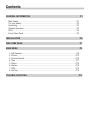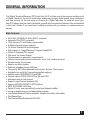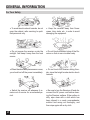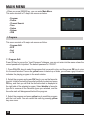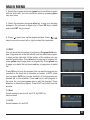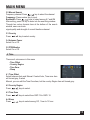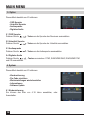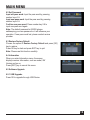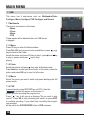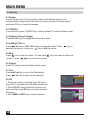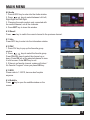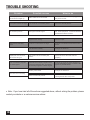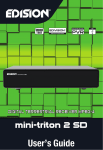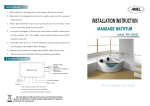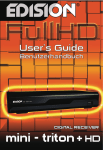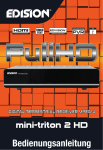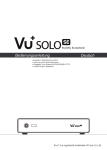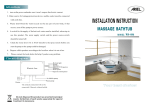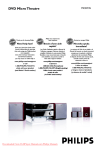Download file
Transcript
DIGITAL TERRESTRIAL RECEIVER MPEG-4 mini-triton 2 HD User’s Guide User’s Guide mini-triton 2 HD Contents GENERAL INFORMATION P1 Main Featur..................................................................................................................... P1 For your Safety................................................................................................................ P2 Unpacking........................................................................................................................ P3 General Operation........................................................................................................... P3 RCU................................................................................................................................. P4 Front / Rear Panel........................................................................................................... P5 INSTALLATIONP6 WELCOME PAGE P7 MAIN MENU P8 1. Edit Channel............................................................................................................... P8 2. Picture...................................................................................................................... P10 3. Channel Search ...................................................................................................... P10 4. Time......................................................................................................................... P11 5. Option....................................................................................................................... P12 6. System..................................................................................................................... P12 7. USB.......................................................................................................................... P14 8. Hot Key ................................................................................................................... P16 TROUBLE SHOOTING P18 GENERAL INFORMATION This Digital Terrestrial Receiver (DTR) mini triton 2 HD, will take you to the new and exciting world of Digital Television. A world of crystal clear widescreen pictures, digital sound, more information and new services. All this and more on «Free to Air» Digital Television. To make full use of your new DTR please take the time to familiarize yourself with the extensive features of the unit detailed in this User’s Guide. If you need help in setting up please call your dealer or a customer service adviser.. Main Features • • • • • • • • • • • • • • • • • • • • • • • • • • HD H.264 / SD MPEG-4 & fully DVB-T compliant Automatic PAL/NTSC conversion 1000 channels TV and Radio programmable 8 different favorite groups selection On Screen Display with multi-language Fully support to 7 days Electronic Program Guide(EPG) Picture in Graphics(PIG) support 256 colors On Screen Display Channel search in automatic, manual search Various channel editing functions(favorite, move, lock, rename and sort) Parental control for channels Ease to use Menu System Software upgrades through USB port Time set by GMT offset automatic and manual, Summer Time support Automatic turn on/off by Timer setting(multiple options) Subtitle support DVB EN300743 and EBU Teletext support DVB ETS300472 by VBI and OSD Automatic save for last channel Support Logic Channel Number(LCN) Support FAT16/FAT32/FAT12,NTFS(Option) MP3/ JPEG/ BMP/ OGG files Default 2 hours, user can setting the end time(Support subtitle), record scramble program and descramble program Lock/Delete/Rename,Preview playback, Browse record files information Play/Pause/Stop Fast Forward/Fast Backward 2/4/8/16/32, 1 GENERAL INFORMATION For Your Safety 2 • To avoid electric-shock hazards, do not open the cabinet, refer servicing to qualified personnel only. • Keep the receiver away from flower vases, tubs, sinks, etc., in order to avoid damaging the equipment. • Do not expose the receiver un-der the sunlight. And keep it away from the heat source. • Do not block ventilation holes of the Receiver so that air can circulate freely. • When the abnormal phenomenon occur, you should cut off the power immediately. • Do not touch the receiver during thunder, since that might create electric-shock hazards. • Switch the receiver off whenever it remains out of service for an extended period. • Be sure to turn the Receiver off and disconnect the AC power cord before cleaning the Receiver surface. If the surface is dirty, wipe clean with a cloth which has been dipped in a weak soap-andwater solution and wrung out thoroughly, and then wipe again with a dry cloth. GENERAL INFORMATION Unpacking (optional) -4 EG ER MP EIV L D • Batteries n o rit i-t in m • Remote Control RIA ST RE ER T AL IGIT C RE ’s ser 2 HD de Gui U • User’s manual General Operation • Throughout this manual you will notice that the everyday operation of the receiver is based on a series of user friendly on screen display and menus. These menus will help you get the most from your receiver, guiding you through installation, channel organizing, viewing and many other functions. • All functions can be carried out using the buttons on the RCU, and some of the functions can also be carried out using the buttons on the front panel. • The receiver is easy to use, always at your command and adaptable for future advances. • Please be aware that new software may change the functionality of the receiver. • Should you experience any difficulties with the operation of your receiver, please consult the relevant section of this manual, including the Problem Shooting, or alternatively call your dealer or a customer service adviser. 3 GENERAL INFORMATION RCU KeyFunction Turns power ON/OFF of the DTR When watching a program, mute the sound Enter number of the required menu item or select a program number to watch Switches between TV and Radio mode Pg-Pg+ PgPg+ PgPg+ Pg-Pg+ Pg+ PgPgPg+ CH+ CHCH+ CHPgPg+ PgPg+ PgPg+ PgPg+ PgPg+ PgPg+ PgPg+ PgPg+ PgPg+ PgPg+ PgPg+ PgPg+ PgPg- Pg+ Pg+ CH+ CHCH+CHCHCH+ CH+ CHCH+ CHCH+ CHCH+ CHCH+ CHCH+ CHCH+ CHCH+ CHCH+ CHCH+ CHCH+ CHCH+ CHCH+ CHCH+CHCHCH+ VOL-VOL+ VOLVOL+ VOLVOL+ VOL-VOL+ VOL+ VOLVOLVOL+ AUDIO AUDIO VOLVOL+ VOLVOL+ VOLVOL+ VOLVOL+ VOLVOL+ VOLVOL+ VOLVOL+ VOLVOL+ VOLVOL+ VOLVOL+ AUDIO AUDIO VOLEPG EPG AUDIO VOLVOL+ VOLVOL+ AUDIO AUDIO AUDIO VOLVOL+ EPG AUDIO AUDIO AUDIO EPG AUDIO AUDIO PAUSE / /IIII PAUSE EPG AUDIO AUDIO AUDIO EPG AUDIO EPG AUDIO// IIII EPG PAUSE PAUSE AUDIO EPG EPG EPG PAUSE / II EPG EPG EPG V-FORMAT V-FORMAT EPG AUDIO EPG PAUSE // IIII PAUSE PAUSE / II EPG EPG V-FORMAT PAUSE PAUSE PAUSE PAUSE ///IIIIII/ II//// IIIIIIII PAUSE V-FORMAT EPG PAUSE V-FORMAT PAUSE PAUSE SUBTITLE SUBTITLE V-FORMAT EPG PAUSE // IIII PAUSE V-FORMAT V-FORMAT SUBTITLE V-FORMAT SUBTITLE V-FORMAT V-FORMAT V-FORMAT V-FORMAT SUBTITLE PAUSE / II V-FORMAT V-FORMAT V-FORMAT TIMESHIFT TIMESHIFT SUBTITLE PAUSE / II SUBTITLE SUBTITLE V-FORMAT V-FORMAT TIMESHIFT SUBTITLE TIMESHIFT SUBTITLE SUBTITLE SUBTITLE SUBTITLE TIMESHIFT SUBTITLE V-FORMAT SUBTITLE SUBTITLE TIMESHIFT TIMESHIFT TIMESHIFT SUBTITLE SUBTITLE V-FORMAT TIMESHIFT TIMESHIFT TIMESHIFT TIMESHIFT TIMESHIFT TIMESHIFT TIMESHIFT TIMESHIFT SUBTITLE TIMESHIFT TIMESHIFT GOTO/USB GOTO/USB GOTO/USB SUBTITLE GOTO/USB GOTO/USB TIMESHIFT GOTO/USB GOTO/USB GOTO/USB TIMESHIFT GOTO/USB GOTO/USB GOTO/USB GOTO/USB GOTO/USB GOTO/USB ZOOM ZOOM ZOOM GOTO/USB GOTO/USB ZOOM ZOOM GOTO/USB GOTO/USB ZOOM ZOOM ZOOM ZOOM ZOOM ZOOM ZOOM ZOOM ZOOM GOTO/USB ZOOM ZOOM ZOOM GOTO/USB ZOOM GOTO/USB ZOOM ZOOM 4 ASPECT ASPECT ASPECT ASPECT ASPECT ASPECT ASPECT ASPECT ASPECT ASPECT ASPECT ASPECT ASPECT ASPECT ASPECT ASPECT ASPECT ASPECT Switches back to previous program Display the favorite program list Shows information of the current program Display the FIND window Moves up / down a page in the program list Press this key one time to run menu onscreen, and call command box When watching a program, change programs or move to the next higher or lower item in the menu Executes the selected item in the menu screen or enters the desired value in any input mode Returns to the previous menu on the menu screen or escape from the menu When watching a program, adjust the volume or move to the left or right item in the menu Selects the different audio modes Calls up the ΕPG Press once to pause the screen picture, press once again to go to the normal mode Resolution Switch to subtitles Start TIMESHIFT Switch to teletext mode GOTO/USB Enter into the nine-pictures mode displayed on the screen. Record the program Play and stop the program Press to fast forward or fast backward Seek forward or backward ASPECT Ratio screen • The picture is only for reference, please make the object as the standard. ASPECT ASPECT GENERAL INFORMATION Front Panel Real Panel CONNECT to digital AMPLIFIER CONNECT TO TVUSING A SCART CABLE CONNECT TO TV SET HDMI-OUT INPUT USB CONNECT TO ANTENNA CONNECT TO ANOTHER RECEIVER Connecting to TV using SCART support ANTENNA DTR IN TV SCART • The picture is only for reference, please make the object as the standard. 5 ISTALLATION Connecting to Digital Amplifier ANTENNA DTR DIGITAL AUDIO CONVERTOR OR AMPLIFIER R L SPDIF SPEAKER 6 • The picture is only for reference, please make the object as the standard. WELCOME PAGE • When power on first time, it will show welcome page like below. • Press CH+,CH- keys to move highlight to select Region, Display Mode, Aspect Mode and language. Press your choice. keys to move the cursor to choose • Move highlight to Channel Search option and press OK key to search channels . • Press [EXIT] key to exit this menu. 7 MAIN MENU • When you press [MENU] key, you can enter Main Menu. This menu consists of 7 major sub-menus as below. - Program - Picture - Channel Search - Time - Option - System - USB 1. Program This menu consists of 5 major sub-menus as follow. - Program Edit - EPG - Sort - LCN 1.1 Program Edit Press OK key to pop up the “Input Password” dialogue, you can not enter into the menu unless the correct password is inputted. The default password is “000000”. 1. Press CH+,CH- keys to select the program that you want to play, and then press OK key to view it in the small window. If move the yellow cursor to select up or down, you will see a gray line which indicates the playing program in the small window. 2. Select the program and press FAV key to pop up the favourite type list. In the list, select the favourite type that you want and press OK key, and then you will find the favourite mark is displayed at the right side of the selected program. Select disable in favourite type list to remove all the Favourite types you selected, and the favourite mark will disappeared behind the program. 3. Select the program and press yellow key to mark this program with the Lock mark. You can cancel this mark by pressing yellow key once more. 8 MAIN MENU 4. Select the program and press green key to mark this program with the skip mark. You can cancel this mark by pressing green key once more. 5. Select the program and press blue key to pop up a warning dialogue:» Do you want to delete this?» Press OK key to delete and press EXIT key to cancel. 6. Press key to pop up the rename window. Press keys to move the cursor left or right to select the characters. 1.2 EPG You can know the information of program in Program Guide window. Programs are in the left side list, and the detail the program is show on the right side. At the bottom of the window you can see the function keys. Press blue key to page up in program list, press yellow key to page down in program list. Press green key to page up in detail list and press red key to page down in detail list. Press OK key to book the program You can see the program you selected in the book list in schedule as beside. In EPG mode you can press INFO key to enter book list. All the programs you booked will in the schedule. Press red key to add program to the book list, and press green key to edit the program. Press blue key to delete the program. Press EXIT key to exit book list window. 1.3 Sort Select among by service ID, by LCN, by ONID, by service name. 1.4 LCN Select between On and Off. 9 MAIN MENU 2. Picture This menu consists of 5 major sub-menus as follow - Aspect Ratio - Resolution - TV Format - Video Output - 3D Output 2.1 Aspect Ratio Select among 16:9 Pillar Box, 16:9 Pan&Scan, 4:3 Letter Box, 4:3 Pan&Scan, 4:3 Full, 16:9 Wide Screen and Auto. 2.2 Resolution Select among 1080i, 1080p, 576i, 576p and 720p. 2.3 TV Format Select between PAL and NTSC. 2.4 Video Output Select between CVBS and RGB. 2.5 3D Output Select between on and off 3. Channel Search This menu consists of 5 major sub-menus as follow. - Auto Search - Manual Search - Country - Antenna Power - PMT Monitor 3.1 Auto Search Press OK key on Auto Search to search channels. For the first searching, all searched TV channels, Radio channels will be displayed on the list in order. Through one colour dynamic bar at the bottom of the search window, users can know searching progress of current therefore channel. The TV and Radio Channels you searched will be shown on the list, you can know the number of programs at the top of window During the searching, you can press EXIT key to cancel. After searching, press EXIT key to return the normal mode. 10 MAIN MENU 3.2 Manual Search Frequency channel: Press key to select the channel Frequency: Press number key to input. Bandwidth: Press keys to select among 6,7 and 8M After setting, press OK key to enter into the searching window. Through two colour dynamic bars at the bottom of the search window, users can know signal quality and strength of current therefore channel. 3.3 Country Press key to select country. 3.4 Antenna Power Select On or Off. 3.5 PTM Monitor Select On or Off. 4. Time There are 4 sub-menus in this menu - Time Offset - Country Region - Time Zone - Sleep 4.1 Time Offset Select between Auto and Manual. If select Auto, Time zone item will turned gray, if select Manual, you can edit the Time Zone item, but the country Region item will turned gray. 4.2 Country Region Press keys to select. 4.3 Time Zone Press keys to select from GMT-12 to GMT+12. 4.4 Sleep Press keys to select among Off, 1 hour to 12 hour. 11 MAIN MENU 5. Option Dieses Menü besteht aus 4 Funktionen: - OSD Sprache - Untertitel Sprache - Audiosprache - Digitales Audio 5.1 OSD Sprache Drücken Sie die - Tasten um die Sprache des Receivers auszuwählen. 5.2 Untertitel Sprache Drücken Sie die - Tasten um die Sprache der Untertitel auszuwählen. 5.3 Audiosprache Drücken Sie die 5.4 Digitales Audio Drücken Sie die und Off auszuwählen. - Tasten um die Audiosprache auszuwählen. - Tasten um zwischen PCM/, RAW/HDMI RAW, RAW/HDMI PCM 6. System Dieses Menü besteht aus 5 Funktionen: - Kindersicherung - Pin-Code einrichten - Werkeinstellungen wiederherstellen - Informationen - Software Update 6.1 Kindersicherung Sie können das Alter von 4-18 Jahre auswählen, oder Ausschalten. 12 MAIN MENU 6.2 Set Password Input old pass word: Input the pass word by pressing number keys 0-9. Input new pass word: Input the pass word by pressing number keys 0-9. Confirm new pass word: Press number key 0-9 to input new pass word again. Note: The default password is:000000.please safekeeping your new password or it will influence your operation. If new pass word lost, please contact service provider. 6.3 Restore Factory Default Choose the option of Restore Factory Default and press [OK] key to restore. Press OK key to start and press EXIT key to quit. Note: Please use this function carefully. 6.4 Information When you enter Information menu, the screen displays receiver information, such as model, SW Version and so on. Press [EXIT] key to cancel this menu. 6.5 Software Upgrade 6.5.1 USB Upgrade Press OK to upgrade through USB Device. 13 MAIN MENU 7. USB This menu has 4 sub-menus such as: Multimedia,Photo Configure, Movie Configure, PVR Configure and Record. 7. 1 Multimedia There are 4 sub-menus in this menu - Music - Photo - Movie - PVR These menus will be disabled when no USB device is plugged. 7.1.1 Music Press OK key to enter the Music window. Press CH+,CH- keys to move cursor up and down, press keys to back to the Folder. Select the music and press OK key to play it, press and to play or pause, and press key to stop playing. key 7.1.2 Photo Select the picture and press key enter slide show mode. Press blue key to enter grid show mode. In this mode, select the picture and press OK key to see it in full screen. 7.1.3 Movie Select the movie you want to watch and press red key enter full screen mode. 7.1.4 PVR In normal mode, press RECORD key on RCU, then the “ symbol will appear on the screen. It “ means you are recording the program now. Press “ “ key it will pop up a dialogue:”Do you want to stop record?” Press OK to stop recording and save it or press EXIT to continue recording. If you select stop recording the program you recorded will be add to the PVR RECORD folder in PVR submenu 14 MAIN MENU In PVR menu you can see the program you recorded. Press red key to switch to full screen mode, and press exit key to back to preview mode. Press yellow key to delete the program. Press green key to rename the program. Press OK or key to play the program. Press “ “ key to stop playing. Press “ “ keys to play fast forward or fast backward. 7. 2 Photo Configure 1. Slide Time: Select among 1s-8s. 2. Slide Mode: Select among 0-59 or Random 3. Aspect Ratio: Select between Keep and Discard 7. 3 Movie Configure 1. Subtitle Specific: Select among normal, big and small. 2. Subtitle BG: Select among Transparent, Gray, White and YellowGreen. 3. Subtitle Fontcolor: Select among red, white, black, blue and green. 7. 4 PVR Configure 1. Record Device: You can know the information of the USB device. 2. Format: Press OK key to format the disk. 15 MAIN MENU 8. Hot Key 8.1 Number Use the numeric keys (0-9) to input the number of the desired channel. If the inputted number is beyond the valid channel number, system will “Invalid number” and press OK key to close this message. 8.2 TV/RADIO In normal mode, press TV/RADIO key to switch between TV mode and Radio mode. 8.3 Up/Down (Channel Change) Press CH+,CH- keys to change the channel up or down. 8.4 Left/Right (VOL+/-) Press keys or VOL+,VOL- keys to change the volume. Press decrease the volume , while press keys to add the volume. 8.5 Mute Press key to close the volume. You can press volume, or press keys to open the volume. 8.6 Teletext Press TXT keys to open the teletext on the screen. 8.7 Find Press red(Find) key to pop up the Find window. keys to enter into the character. Press 8.8 OK 1. During the viewing or listening, press OK key to pop up the TV program list or the Radio program list. 2. Press CH+,CH- keys to select the channel up or down, and then press OK key to play this channel in full-screen. 3. Press MENU or EXIT key to close this window. 16 keys to key once again to restore the MAIN MENU 8.9 Audio 1. Press AUDIO key to enter into the Audio window. 2. Press keys to select between Left-Left, Right-Right and Left-Right. 3. Changing the audio mode is only connected with the current channel, not all the channels. 4. Press EXIT key to close this window. 8.10 Recall Press key to switch the current channel to the previous channel. 8.11 Info Press INFO key to enter into the information window 8.12 FAV 1. Press FAV key to pop up the favourite group window. 2. Press keys to select the favorite group. Press CH+,CH- keys to select the channel up or down. Press OK key at the selected channel to view it in full-screen. Press EXIT key to exit. 3. If there is no favorite channel, system will inform “ No Favorite Program!” when you press FAV key. 8.13 EDV Please refer to 1.2 EPG, here we don’t explain anymore. 8.14 Subtitle Press key to open the subtitle window on the screen. 17 TROUBLE SHOOTING TROUBLE SHOOTING TROUBLE SHOOTING Problem Possible causes What to do The display on the front panel does not light up. Main cable is not connected. Check that the main cable is plugged into the power socket. No sound or picture, but the front panel shows red light. The receiver is in standby mode. Press the standby button. No sound or picture. No signal or weak signal. Check the cable connections, antenna and other equipment connected between the antenna and the receiver. Signal is too strong. Connect a signal attenuator to the antenna input. Antenna noise factor too high. Change to an antenna with lower noise factor. The antenna is faulty. Change the antenna. The system is connected by RF leads. Check the UHF channel fixed in your system and tune the UHF channel properly. The system is connected by RF leads and the output program of the receiver interferes with an existing terrestrial programs or Video signal. Change the receiver output program to a more suitable program, or connect the system by SCART leads. Battery exhausted. Change the batteries. RCU is incorrectly aimed. Aim RCU at the receiver, or check that nothing blocks the front panel. Bad picture / blocking error. The picture is not displayed on the screen, when switching on. There is interference on your terrestrial program or video signal. The RCU is not working. Note : If you have tried all of the actions suggested above, without solving the problem, please contact your dealer or a customer service adviser. • Note : If you have tried all of the actions suggested above, without solving the problem, please contact your dealer or a customer service adviser. 18 18 www.edision.gr