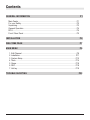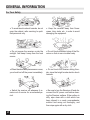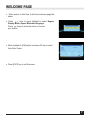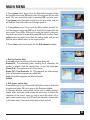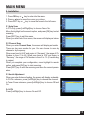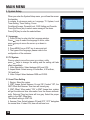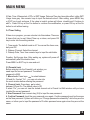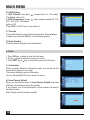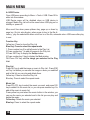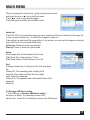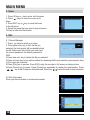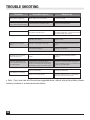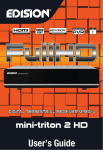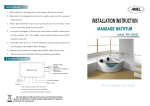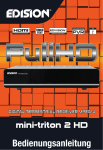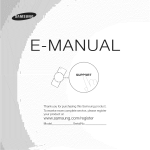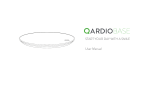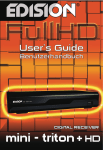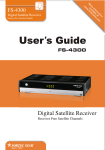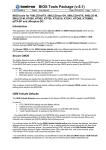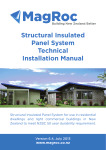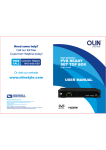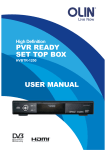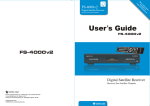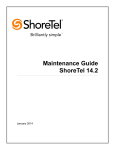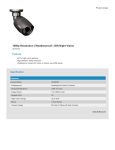Download User's Guide
Transcript
DIGITAL TERRESTRIAL RECEIVER MPEG-4 mini-triton 2 SD User’s Guide User’s Guide mini-triton 2 SD Contents GENERAL INFORMATION P1 Main Featur..................................................................................................................... P1 For your Safety................................................................................................................ P2 Unpacking........................................................................................................................ P3 General Operation........................................................................................................... P4 RCU................................................................................................................................. P4 Front / Rear Panel........................................................................................................... P5 INSTALLATIONP6 WELCOME PAGE P7 MAIN MENU P8 1. Edit Channel............................................................................................................... P8 2. Installation................................................................................................................ P11 3. System Setup........................................................................................................... P12 4. Tools......................................................................................................................... P14 5. Game....................................................................................................................... P18 6. REC.......................................................................................................................... P18 7. Hot key..................................................................................................................... P19 TROUBLE SHOOTING P22 GENERAL INFORMATION This Digital Terrestrial Receiver (DTR) will take you to the new and exciting world of Digital Television. A world of crystal clear widescreen pictures, digital sound, more information and new services. All this and more on «Free to Air» Digital Television. To make full use of your new DTR please take the time to familiarize yourself with the extensive features of the unit detailed in this User’s Guide. If you need help in setting up please call your dealer or a customer service adviser. Main Features • • • • • • • • • • • • • • • • • • • • • • SD MPEG-2/MPEG4/SD H.264 & fully DVB-T compliant Automatic PAL/NTSC conversion 400 channels TV and Radio programmable 8 different favorite groups selection On Screen Display with multi-language Fully support to 7 days Electronic Program Guide(EPG) Picture in Graphics(PIG) support 256 colors On Screen Display Channel search in automatic, manual search Various channel editing functions(favorite, move, lock, rename and sort) Parental control for channels Easy to use Menu System Software upgrades through RS232 port and USB Time set by GMT offset automatic and manual,Summer Time support Automatic turn on/off by Timer setting(multiple options) Subtitle support DVB EN300743 and EBU Teletext support DVB ETS300472 by VBI and OSD Automatic save for last channel Support Logic Channel Number(LCN) Games Supprot FAT16/FAT32/FAT12,NTFS(Option) MP3/ JPEG/ BMP/ OGG files 1 GENERAL INFORMATION For Your Safety 2 • To avoid electric-shock hazards, do not open the cabinet, refer servicing to qualified personnel only. • Keep the receiver away from flower vases, tubs, sinks, etc., in order to avoid damaging the equipment. • Do not expose the receiver un-der the sunlight. And keep it away from the heat source. • Do not block ventilation holes of the Receiver so that air can circulate freely. • When the abnormal phenomenon occur, you should cut off the power immediately. • Do not touch the receiver during thunder, since that might create electric-shock hazards. • Switch the receiver off whenever it remains out of service for an extended period. • Be sure to turn the Receiver off and disconnect the AC power cord before cleaning the Receiver surface. If the surface is dirty, wipe clean with a cloth which has been dipped in a weak soap-andwater solution and wrung out thoroughly, and then wipe again with a dry cloth. GENERAL INFORMATION Unpacking (optional) -4 EG ER EIV EC L ITA DIG • Batteries n ito -tr i in m • Remote Control TR ES RR TE R IAL r’s Use 2 MP SD de Gui • User’s manual General Operation • Throughout this manual you will notice that the everyday operation of the receiver is based on a series of user friendly on screen display and menus. These menus will help you get the most from your receiver, guiding you through installation, channel organizing, viewing and many other functions. • All functions can be carried out using the buttons on the RCU, and some of the functions can also be carried out using the buttons on the front panel. • The receiver is easy to use, always at your command and adaptable for future advances. • Please be aware that new software may change the functionality of the receiver. • Should you experience any difficulties with the operation of your receiver, please consult the relevant section of this manual, including the Problem Shooting, or alternatively call your dealer or a customer service adviser. 3 GENERAL INFORMATION RCU KeyFunction Turns power ON/OFF of the DTR When watching a program, mute the sound Enter number of the required menu item or select a program number to watch Switches between TV and Radio mode Pg-Pg+ PgPg+ PgPg+ Pg-Pg+ Pg+ PgPgPg+ CH+ CHCH+ CHPgPg+ PgPg+ PgPgPg+ PgPg+ PgPg+ PgPg+ PgPg+ PgPg+ PgPg+ PgPgPg+ PgPg+ Pg- Pg+ Pg+ CH+ CHCH+CHCHCH+ CH+ CHCH+ CHCH+ CHCH+ CHCH+ CHCH+ CHCH+ CHCH+ CHCH+ CHCH+ CHCH+ CHCH+ CHCH+ CH+ CHCH+CHCH- VOL-VOL+ VOLVOL+ VOLVOL+ VOL-VOL+ VOL+ VOLVOLVOL+ AUDIO AUDIO VOLVOL+ VOLVOL+ VOLVOL+ VOLVOL+ VOLVOL+ VOLVOL+ VOLVOL+ VOLVOL+ VOLVOL+ VOLVOL+ AUDIO AUDIO VOLVOL+ EPG EPG AUDIO VOL- VOL+ VOL+ VOLAUDIO VOLVOL+ AUDIO AUDIO EPG AUDIO AUDIO EPG AUDIO AUDIO AUDIO PAUSE / PAUSE /IIII EPG AUDIO AUDIO AUDIO EPG AUDIO EPG AUDIO EPG PAUSE PAUSE AUDIO EPG EPG EPG / /II/ IIII PAUSE EPG EPG EPG V-FORMAT V-FORMAT EPG EPG PAUSE AUDIO PAUSE PAUSE //IIII /// IIIIII EPG EPG V-FORMAT PAUSE PAUSE PAUSE PAUSE // IIII/ II/// IIIIII PAUSE V-FORMAT PAUSE V-FORMAT EPG PAUSE PAUSE SUBTITLE SUBTITLE V-FORMAT EPG PAUSE // IIII PAUSE V-FORMAT V-FORMAT SUBTITLE V-FORMAT SUBTITLE V-FORMAT V-FORMAT V-FORMAT V-FORMAT SUBTITLE PAUSE / II V-FORMAT V-FORMAT V-FORMAT TIMESHIFT TIMESHIFT SUBTITLE PAUSE / II SUBTITLE SUBTITLE V-FORMAT V-FORMAT TIMESHIFT SUBTITLE TIMESHIFT SUBTITLE SUBTITLE SUBTITLE SUBTITLE TIMESHIFT SUBTITLE SUBTITLE SUBTITLE TIMESHIFT V-FORMAT TIMESHIFT TIMESHIFT SUBTITLE SUBTITLE V-FORMAT TIMESHIFT TIMESHIFT TIMESHIFT TIMESHIFT TIMESHIFT TIMESHIFT TIMESHIFT TIMESHIFT SUBTITLE TIMESHIFT TIMESHIFT GOTO/USB GOTO/USB SUBTITLE GOTO/USB GOTO/USB GOTO/USB GOTO/USB TIMESHIFT GOTO/USB GOTO/USB TIMESHIFT GOTO/USB GOTO/USB GOTO/USB GOTO/USB GOTO/USB GOTO/USB ZOOM ZOOM ZOOM GOTO/USB GOTO/USB ZOOM ZOOM GOTO/USB GOTO/USB ZOOM ZOOM ZOOM ZOOM ZOOM ZOOM ZOOM ZOOM ZOOM GOTO/USB ZOOM ZOOM ZOOM ZOOM GOTO/USB ZOOM ZOOM 4 ASPECT ASPECT ASPECT ASPECT ASPECT ASPECT ASPECT ASPECT ASPECT ASPECT ASPECT ASPECT ASPECT ASPECT ASPECT ASPECT ASPECT ASPECT Switches back to previous program Display the favorite program list Shows information of the current program Display the FIND window Moves up / down a page in the program list Press this key one time to run menu onscreen, and call command box When watching a program, change programs or move to the next higher or lower item in the menu Executes the selected item in the menu screen or enters the desired value in any input mode Returns to the previous menu on the menu screen or escape from the menu When watching a program, adjust the volume or move to the left or right item in the menu Selects the different audio modes Calls up the ΕPG Press once to pause the screen picture, press once again to go to the normal mode Resolution Switch to subtitles Start TIMESHIFT Switch to teletext mode GOTO/USB Enter into the nine-pictures mode displayed on the screen. Record the program Play and stop the program Press to fast forward or fast backward Seek forward or backward ASPECT Ratio screen • The picture is only for reference,ASPECT please make the object as the standard. ASPECT ASPECT GENERAL INFORMATION Front Panel Real Panel CONNECT TO ANTENNA CONNECT TO ANOTHER RECEIVER USB CONNECT to digital AMPLIFIER OUTPUT RF: CONNECTING WITH INTRODUCTION ANTENNA TELEVISION CONNECT TO TVUSING A SCART CABLE Connecting to TV using SCART support ANTENNA DTR IN TV SCART 5 • The picture is only for reference, please make the object as the standard. INSTALLATION Connecting to antenna ANTENNA DTR DIGITAL CONVERTER OR AMPLIFIER R L SPDIF SPEAKERS 6 • The picture is only for reference, please make the object as the standard. WELCOME PAGE • When power on first time, it will show welcome page like below. • Press keys to move highlight to select Region, Display Mode, Aspect Mode and language. Press, keys to move the cursor to choose your choice. • Move highlight to [OK] option and press OK key to enter “ Auto Scan” menu . • Press [EXIT] key to exit this menu. 7 MAIN MENU • When you press [MENU] key, you can enter Main Menu. This menu consists of 5 major sub-menus as below. - Edit Channel - Installation - System Setup - Tools - Game - Rec 1. Edit Channel • Move highlight on Edit Channel item and press [OK] key to enter Edit Channel menu as besides. This menu has 3 sub-menus such as: TV Channel list, Radio Channel List and Delete All. 1.1 TV Channel List 1. Press keys to select the program that you want to play, and then press OK key to view it in the small window. If move the yellow cursor to select up or down, you will see a gray line which indicates the playing program in the small window. 2. Press FAV key to move the FAV button upward. Select the program and press OK key to pop up the favourite group list. In the list, select the group that you want to add into and press OK key, and then you will find the favourite mark is displayed at the right side of the selected program. Press EXIT key again to exit from the fav mode, and you will find the FAV button return to the origin position. 3. Press red colour key to move the Lock button upward. Select the program and press OK key to mark this program with the Lock mark. You can cancel this mark by pressing OK key once more. Press red colour key again to exit from the lock mode, and you will find the Lock button return to the origin position. 8 MAIN MENU 4. Press green colour key to move the Skip button upward. Select the program and press OK key to mark this program with the skip mark. You can cancel this mark by pressing OK key once more. Press green colour key again to exit from the skip mode, and you will find the Skip button return to the origin position. 5. Press yellow colour key to move the Move button upward. Select the program and press OK key to mark this program with the move mark. Press CH+, CH- keys to move the cursor to the position where you want to locate and press OK key to confirm. Press yellow colour key again to exit from the yellow mode, and you will find the yellow button return to the origin position. 6. Press blue colour key to enter into the Edit channel window. i . Sort (red colour key) Press red colour key to pop up the Sort drop-down list. Name(A-Z): The ascending order, omitting the $ character, the number is ahead, then the capital letter, at last the lowercase. Name (Z-A): The opposite order of the above Name (AZ). Free/Scrabmle: All FTA programs are listed ahead, while all scrambled programs are listed last. Lock: all locked programs are listed at the last. Default ii. Edit (green colour key) Press green colour key to move the Edit button upward. Select the program and press OK key to pop up the Rename window. In Rename window, press yellow colour key to switch between capital letter and lower letter; press red colour key to delete the character on the cursor; press keys to move the cursor left or right; press numeric keys (0-9) to input the character, please refer to the down table. Press blue colour key to save and exit. 9 MAIN MENU If the name is empty, system will pop up a dialogue informing «Name» once yellow colour key is pressed. Press OK key to close this dialogue. iii. Delete (blue colour key) In Delete window, press blue colour key to move the Delete button upward. Select the program and press OK key to mark this program with the deletion mark. You can cancel this mark by pressing OK key again. Press EXIT key to pop up the dialogue “Are you sure to save?”. Select Yes button and press OK key to save, or select NO button and press OK key to exit without saving. 1.2 Radio Channel List Sine the same operation as 1.1 TV Channel List, here we don’t explain any more. 1.3 Delete All Move cursor to the Delete All item, and press OK Key to pop up the dialogue “Warning! Do you really want to delete all channel?”. Press EXIT key to pop up the dialogue “Are you sure to save?”. Select Yes button and press OK key to save, or select NO button and press OK key to exit without saving. 10 MAIN MENU 2. Installation 1. Press OK key or key to enter into the menu. 2. Press keys to move the cursor up or down. 3. Press EXIT key or key to move the focus to the left menu. 2.1 Auto Scan In FTA Only, press [Left/Right] key to choose Yes or No. Move the highlight on the search option, and press [OK] key to start scanning. Press [EXIT] key to exit this menu. When you enter Auto Scan menu, the screen will display as below. 2.2 Channel Scan When you enter Channel Scan, the screen will display as beside. There are two scan modes for you. You can choose to scan by channel or by frequency. When scan band is UHF and region is “Germany”, the range of Ch Number is from 21 to 69. When scan band is VHF and region is “Germany”, the range of Ch Number is from 5 to 13. (It’s according to region.) When you complete your configuration, move highlight to search option, and press [OK] key to start scanning. Press [EXIT] key to exit the scanning and save the current parameters. 2.3 Aerial Adjustment When you enter Antenna feeding, the screen will display as beside. In CH No. submenu, press [Left/Right] key to choose the channel. In Tuner Power submenu, press [Left/Right] key to choose Off and On. 2.4 LCN Press [Left/Right] key to choose On and Off. 11 MAIN MENU 3. System Setup When you enter the System Setup menu, you will see the screen like besides. It contains 8 sub-menus such as: Language, TV System, Local Timer Setting, Timer Setting, Conax Conditional Access, Parental Lock, OSD Setting and Favorite. Press [Up/Down] key to select menu among all the items. Press [OK] key to enter the selected item. 3.1 Language 1. Press OK key to enter into the Language window. Press keys to select the language in circle, while press keys to move the cursor up or down in circle. 2. Press MENU key or EXIT key to save and exit. 3. The types of the language, pleaser refer to the configuration of the customer. 3.2 TV System Press key to move the cursor up or down, while press keys to change the setting and the setting will take effect immediately. 1. Video Resolution: Select between 480i and 576i. 2. Aspect Mode: Select among 4:3LetterBox, 4:3PanScan, 16:9 and Auto. 3. Video Output: Select between RGB and CVBS. 3.3 Local Time Setting 1. Region: Select the region. 2. GMT Usage: Select between On and Off. If select “Off”, the GMT Offset and Summer Time item will turned gray. 3. GMT Offset: When select “ON” in GMT Usage item, system will get the date and time information from the screen automatically. Date and Time two items will turn grey. Select the proper option in the GMT Offset item. The default setting is GMT ON. 4. Summer Time: Select between ON and OFF. “OFF” delegates the normal time. If select ON, time will add one hour. 12 MAIN MENU 5.Date, Time: When select «OFF» in GMT Usage, Date and Time two items take effect, while GMT Usage turns grey. Use numeric keys to input the desired value.5. After setting, press MENU key or EXIT key to exit and save. If the value is invalid, system will inform «Invalid input! Continue to edit?». Press OK key at the Yes button to continue the modification, or press OK key at the No button to exit without saving. 3.4 Timer Setting If there is no program, you can not enter into this window. There are 8 timers that can be set. Select Timer up or down, and press OK key to enter into the setting window. 1. Timer mode: The default mode is off. You can set the timer once, daily and Off. 2. Wakeup Channel: Select the channel. 3. Wakeup Date, Time: Use numeric keys to input the valid date. Duration: Set the gap time. After waking up, system will power off automatically after the duration time. Press MENU or EXIT key to save and exit. 3.5 Parental Lock Before entering into the Parental Lock window, you need input the correct password. The default password is 0000. 1. Menu Lock: Press keys to select between Off and On. If select “On” , you can not enter into the most window before entering the password. 2. Channel Lock: Press keys to select between Off and On. The default value is Off. If select “On”, you can not view the locked channel set in Chanel List Edit window until you have inputted the correct password. 3. New Password: User numeric key (0-9) to input the new password. 4. Confirm Password: Input the new password once again. Confirm password must be the same as the New password. System will inform you “Change password successfully!” while they are the same, or inform you to input the password of Confirm password once again when they are not the same. 13 MAIN MENU 3.6 OSD Setting 1. OSD Timeout: Press keys toselect from 1 to 10 by step1. The default values Is 5. 2. OSD Transparency: Press keys to select among Off, 10%, 20%, 30%, 40%. The default option is Off. Press MENU or EXIT key to save and exit. 3.7 Favorite There are 8 favorites group listed in this window. Press to select one and press OK key to the Rename window. keys 3.8 Auto Standby: Choose between activation and deactivation. 4. Tools 1. Press OK key or key to enter into the menu. 2. Press keys to move the cursor up or down. 3. Press EXIT key or key to move the focus to the left menu. 4.1 Information When you enter Receiver Information menu, you should see the screen like it displays on the right. This screen displays receiver information. You should press [EXIT] key to cancel this menu. 4.2 Load Factory Default When you choose the option of Load Factory Default and press [OK] key, you will see a screen like beside. If you choose Yes, all the parameters of this receiver will reset to the default value. Note: Please use this function carefully. 14 System will start upgrading after collecting information successfully. Press OK key at the Download button and press OK key at the Burnflash button to start burning. After booting, press OK key at the Reboot button to reboot. MAIN MENU 4.3 4.5 Upgrade Upgradeby byUSB USB 1.Upgrade File: Show the Upgrade File. 1.Upgrade File: Show the Upgrade File. 2.Upgrade Mode: Select between AllCode and Dump. When users 2.Upgrade Mode: Select between AllCode and Dump. When users switch switch the upgrade mode, Upgrade Fileshow will show the correspondupgrade mode, Upgrade File will the corresponding file according to ing filebelow: according to the table below: table Upgrade Mode All code : the the File feature File named as "*.abs" Main Code: File named as Radio back: File named as "*.m2v", the picture *.bin will be used as both radio back and menu back Default db: File named as "*.bin" Select the upgrade mode and upgrade file, then you can start upgrade by USB. Select the upgrade mode and upgrade file, then you can start up- 3.Press OK key on start button to start receiving the data from USB device. grade the by USB. When USB device is not connected, this item is grey, you can not edit it now. 3.Press OK key on start button to start receiving the data from USB device. When the USB device is not connected, this item is grey, you can not edit it now. 15 15 MAIN MENU 4.4 USB Device Open USB menu according to Menu -> Tools-> USB. Press OK to enter into this window. USB Device menu will be disabled when no USB device is plugged. Media Play List will not be saved when USB plug out or standby or power off. Move scroll bar when press up/down key, page up or down by page key. Go into sub-directory when press ok key in the file directory , play the selected file when scroll bar is on the file, automatic return USB menu after play is over. Function Key Yellow key: Press to show the Play List Blue Key: Press to select the repeat mode 1. Press number key 0 to add all music to the Play List 2.Press number key 1 to add all images to the Play List. 3.Press INFO key to display the Setup window. 4.Press number key 2 key to display the Sort window FAV:Press FAV key add the image you selected to the Play List. Play List Press FAV key to add the image or music to Play List . Press [OK] on Play List button you can see the image or music you selected and in this list you can play and delete them. Yellow key: Press to show the Play List. Blue key: Press to select the repeat mode. Music List Press PR+,PR- key to select the music you want, and press FAV key to added it to the music list, or you can press number key 0 to add all the music to music list. Press yellow key and select the music button in the window, you can see the music you selected and in this list you can play and delete the music. Yellow key: Delete the music you selected. Blue key: Press to select the repeat mode. 16 MAIN MENU When you playing the music press key to play previous music, and press blue key or key to play next music Press “ ” keys to stop and play again. Press blue key to switches the circulation mode. Image List Press PR+,PR- key to select the iamge you want, and press FAV key to added it to the image list, or you can press number key 1 to add all the images to image list. Press yellow key and select the image button in the window, you can see the iamge you selected and in this list you can play and delete them. Yellow key: Delete the music you selected. Blue key: Press to select the repeat mode. Setup Show Image Size: Select between full and real. Slide Show Time: Select among 1-10sec. Slide Show Repeat: Select between on and off. Sort Pressing number key 2, it will pop up the Sort drop-down list. Name(A-Z): The ascending order, omitting the $ character, the number is ahead, then the capital letter, at last the lowercase. Name (Z-A): The opposite order of the above Name (A-Z). Image list Music list 4.5 Remove USB Device safely 1. Press OK key on Remove USB device safely it will pop up a dialog:”You can safely remove USB device now!”. Press OK on Yes button to remove the USB device. 17 MAIN MENU 5. Game 1. Press OK key or key to enter into the game. 2. Press keys to move the cursor up or down. 3. Press EXIT key or key to move the focus to the left menu. 4. Select the game that you want to play and press OK key to enter into the window. 6. REC 6.1. Record Manager 1. Press keys to select up or down, 2. Press green color key to lock the file you selected, the lock symbol will be marked behind the file. Before you lock the file you must input the correct password, the default password is 0000. 3.Press blue color key to delete the file you selected. 4.Press red color key to pop up the window for renaming the file you selected, press numeric keys (0-9) to input the character . 5.Press [Play] key to preview. Press [OK] to play the recorder in full screen as below picture. 6.Press [Pause] key to pause. Press [Pause] key repeatedly to realize the step function. Press key to fast Forward or fast backward. Press key to slow forward or slow backward. 6.2 Disk Information Show you the information in windows as besides. 18 MAIN MENU 6.3 DVR Configuration 1.Timeshif: Select between on and off. 2. Record Type: Select between PS and TS. 3. Record Selection: Select the USB partition. 6.4 Jump Select among 30sec, 1min, 5 min, 10 min and 30 min. 7. Hot Key 7.1 Number Use the numeric keys (0-9) to input the number of the desired channel. If the inputted number is beyond the valid channel number, system will «Invalid number” and press OK key to close this message. 7.2 TV/RADIO In normal mode, press TV/RADIO key to switch between TV mode and Radio mode. 7.3 Up/Down (Channel Change) Press CH+, CH- keys to change the channel up or down. 7.4 Left/Righ (V olume+/-) Press VOL+, VOL- keys to change the volume. Press VOL- keys to decrease the volume by step 1, while press VOL+ keys to add the volume by step1. 7.5 Mute Press key to close the volume. You can press press VOL+, VOL- keys to open the volume. key once again to restore the volume, or 7.6 Pause During the viewing, you can press PAUSE key to stop the picture while the volume continues. You can play the picture by pressing PAUSE key once again. 7.7 Teletext Press TXT keys to open the teletext on the screen. If there is no teletext, system will inform «No Teletext Data». Press EXIT key to exit. 19 MAIN MENU 7.8 OK 1. During the viewing or listening, press OK key to pop up the TV program list or the Radio program list. 2. Press keys to select the channel up or down, and then press OK key to play this channel in full-screen. 3. Press keys to select the channel. 4. Press MENU or EXIT key to close this window. 7.9 Audio 1. Press AUDIO key to enter into the Audio window. 2. Press keys to select between Left, Right Stereo and MONO. 3. Changing the audio mode is only connected with the current channel, not all the channels. 4. Press MENU or EXIT key to close this window. 7.10 Recall Press key to switch the current channel to the previous channel. 7.11 Info Press INFO key to enter into the information Window. 7.12 FAV 1. Press FAV key to pop up the favourite group window. 2. Press keys to select the favorite group. Press keys to select the channel up or down. Press OK key at the selected channel to view it in full-screen. Press MENU or EXIT key to exit. 3. If there is no favorite channel, system will inform «No FAV Channel!» when you press FAV key. 7.13 Multi-picture key to multi-picture on the screen. Press ZOOM If you want to select channel,use the , key on the RCU to select a cell and press ok key to enter. 20 MAIN MENU 7.14 EPG Press EPG key to enter into the EDV window. 1. Press , keys to select up or down, left or right. 2. Press red colour key to pop up the Time Bar window. Press keys to select up or down, while press keys to select left or right in the time bar. : Press OK key at this button to return to the EPG window. : Press OK key at this button to move the cursor to the current time line. : Press OK key to push the time forward or backward by half an hour. : Press OK key to push the time forward or backward by half an hour. : Press OK key to push the time forward or backward by a day. From the current day, you can switch among the future 14 days in circle. 3. Detail Information: In the EPG window, press , keys to select the channel and program, and press OK key to know the detail information of the current program. 4. Press green colour key to enter into the Timer window. You can add the current program to the Timer. If 8 timers is already, system will inform «Timer is full!’. 7.15 Teletext Press TXT keys to open the teletext and subtitle window on the screen. 21 TROUBLE SHOOTING TROUBLE SHOOTING TROUBLE SHOOTING Problem Possible causes What to do The display on the front panel does not light up. Main cable is not connected. Check that the main cable is plugged into the power socket. No sound or picture, but the front panel shows red light. The receiver is in standby mode. Press the standby button. No sound or picture. No signal or weak signal. Check the cable connections, antenna and other equipment connected between the antenna and the receiver. Signal is too strong. Connect a signal attenuator to the antenna input. Antenna noise factor too high. Change to an antenna with lower noise factor. The antenna is faulty. Change the antenna. The picture is not displayed on the screen, when switching on. The system is connected by RF leads. Check the UHF channel fixed in your system and tune the UHF channel properly. There is interference on your terrestrial program or video signal. The system is connected by RF leads and the output program of the receiver interferes with an existing terrestrial programs or Video signal. Change the receiver output program to a more suitable program, or connect the system by SCART leads. Battery exhausted. Change the batteries. RCU is incorrectly aimed. Aim RCU at the receiver, or check that nothing blocks the front panel. Bad picture / blocking error. The RCU is not working. • Note : If you have tried all of the actions suggested above, without solving the problem, please Note If youorhave tried allservice of theadviser. actions suggested above, without solving the contact your: dealer a customer problem, please contact your dealer or a customer service adviser. 22 22 www.edision.gr