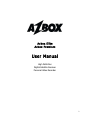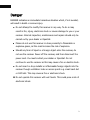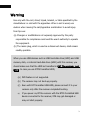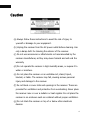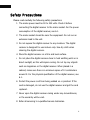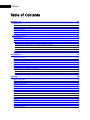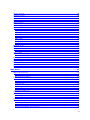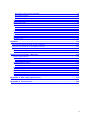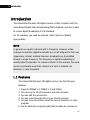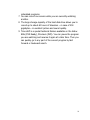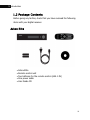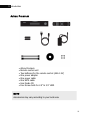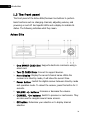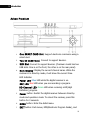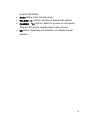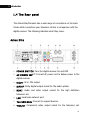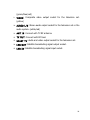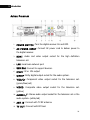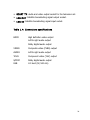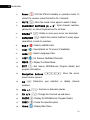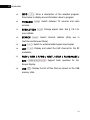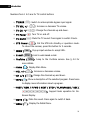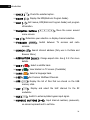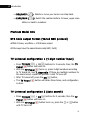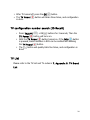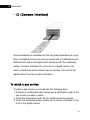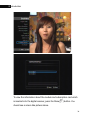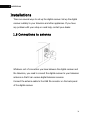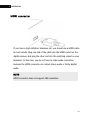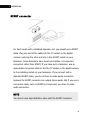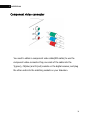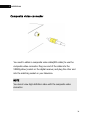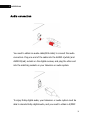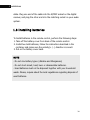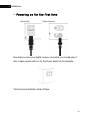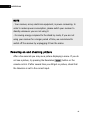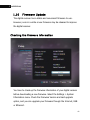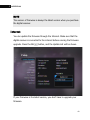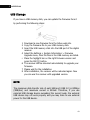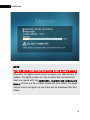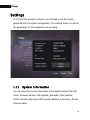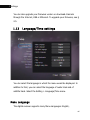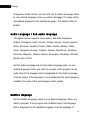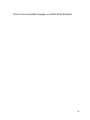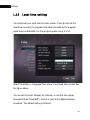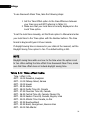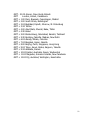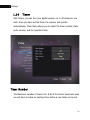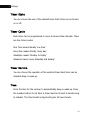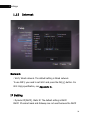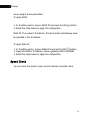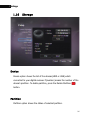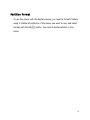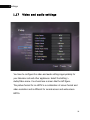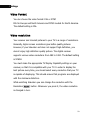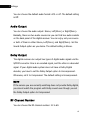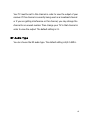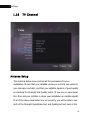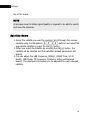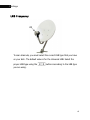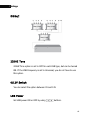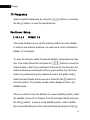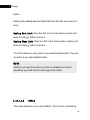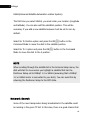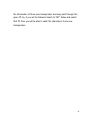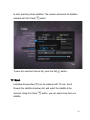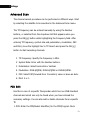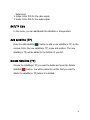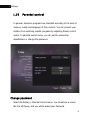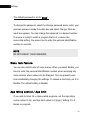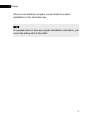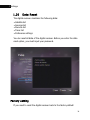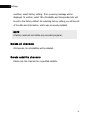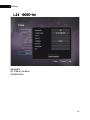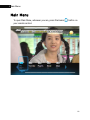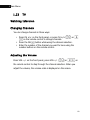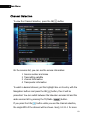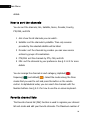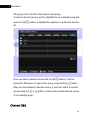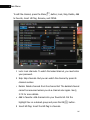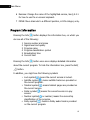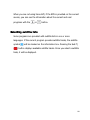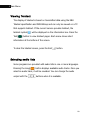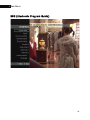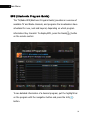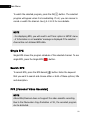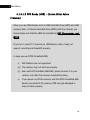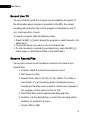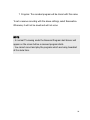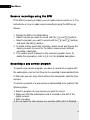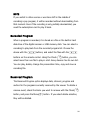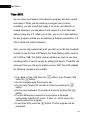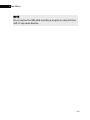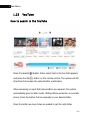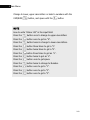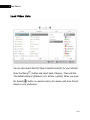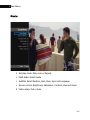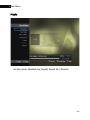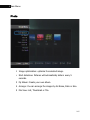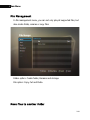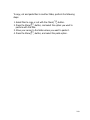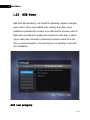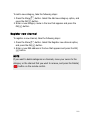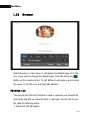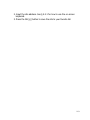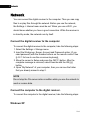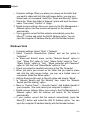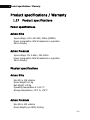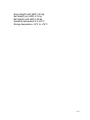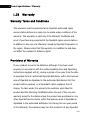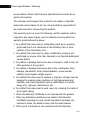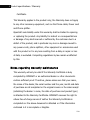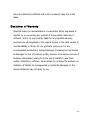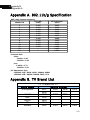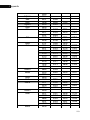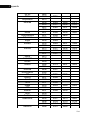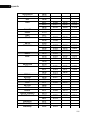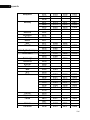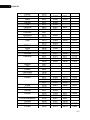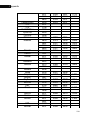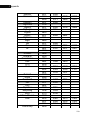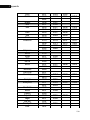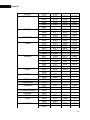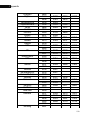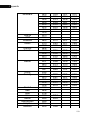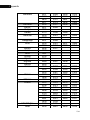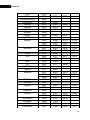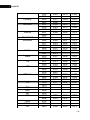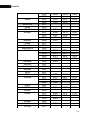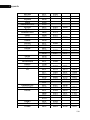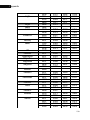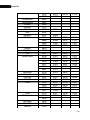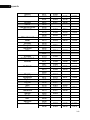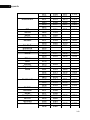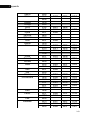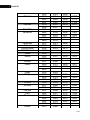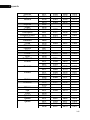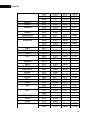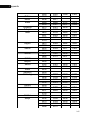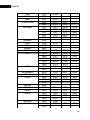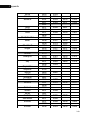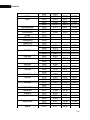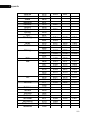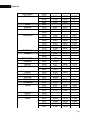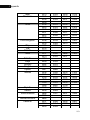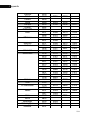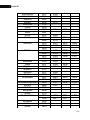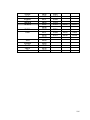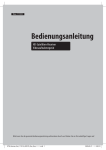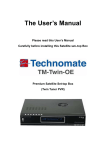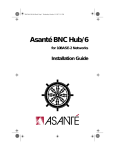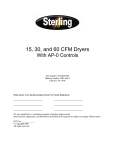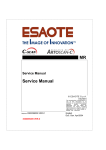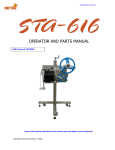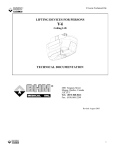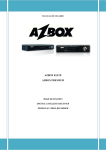Download User Manual
Transcript
Azbox Elite Azbox Premium User Manual High Definition Digital Satellite Receiver Personal Video Recorder 1 Danger DANGER indicates an immediate hazardous situation which, if not avoided, will result in death or serious injury. Do not attempt to modify this receiver in any way. To do so may result in fire, injury, electronic shock or severe damage to you or your receiver. Internal inspection, maintenance and repairs should only be carried out by your dealer or OpenSat. Please do not use this receiver in close proximity to flammable or explosive gases, as this could increase the risk of explosion. Should any form of liquid or a foreign object enter the receiver, do not use the receiver. Power off the receiver, and then disconnect the power cord. You must contact your dealer or OpenSat. Do not continue to use the receiver as this may cause a fire or electric shock. Do not insert or drop metallic or inflammable foreign objects into the receiver though ventilation holes or access points e.g. smart card slot or CAM slot. This may cause a fire or electronic shock. Do not operate this receiver with wet hands. This could pose a risk of electronic shock. 2 Warning Use only with the cart, stand, tripod, bracket, or table specified by the manufacturer or sold with the apparatus. When a cart is used, use caution when moving the cart/apparatus combination to avoid injury from tip-over. (a) Changes or modifications not expressly approved by the party responsible for compliance could void the user’s authority to operate the equipment. (b) The mains plug, which is used as a disconnect device, shall remain readily operable. When you use USB devices such as USB hard-disk drive (HDD) and USB memory stick, or internal hard-disk drive (HDD) with this receiver, you should make sure that the HDD be formatted in FAT file system, not NTFS. In case you use NTFS formatted HDD, (a) PVR feature is not supported. (b) The receiver may not boot-up properly. (c) Even with FAT formatted USB HDD, please connect it to your receiver only after the receiver completed booting. (d) If you power on/off the receiver with the NTFS formatted USB device connected to the receiver, STB may get damaged or may not start properly. 3 Caution (a) Always follow these instructions to avoid the risk of injury to yourself or damage to your equipment. (b) Unplug the receiver from the AC power outlet before cleaning. Use only a damp cloth for cleaning the exterior of the receiver. (c) Do not use accessories or attachments not recommended by the receiver manufacturer, as they may cause hazards and will void the warranty. (d) Do not operate the receiver in high-humidity areas, or expose it to water or moisture. (e) Do not place the receiver on an unstable cart, stand, tripod, bracket, or table. The receiver may fall, causing serious personal injury and damage to the receiver. (f) Do not block or cover slots and openings in the receiver. These are provided for ventilation and protection from overheating. Never place the receiver near or over a radiator or heat register. Do not place the receiver in an enclosure such as a cabinet without proper ventilation. (g) Do not stack the receiver on top of or below other electronic devices. 4 (h) Operate the receiver using only the type of power source indicated on the marking label. Unplug the receiver power cord by gripping the power plug, not the cord. (i) Route power supply cords so that they are not likely to be walked on or pinched by items placed upon or against them. Pay particular attention to cords at plugs, convenience receptacles, and the point where they exit from the unit. (j) Use an outlet that contains surge suppression or ground fault protection. For added protection during a lightning storm, or when the receiver is left unattended and unused for long periods of time, unplug it from the wall outlet and disconnect the lines between the receiver and the antenna. This will provide some protection against damage caused by lightning or power line surges. (k) Do not attempt to service the receiver yourself, as opening or removing covers may expose you to dangerous voltage, and will void the warranty. Refer all servicing to Authorized service personnel. (l) Unplug the receiver from the wall outlet and refer servicing to authorized service personnel whenever the following occurs: - The power supply cord or plug is damaged; - Liquid has been spilled, or objects have fallen into the receiver; - The receiver has been exposed to rain or water; - The receiver has been dropped or the chassis has been damaged; - The receiver exhibits a distinct change in performance. 5 Safety Precautions Please read carefully the following safety precautions. 1 The mains power must be 90 to 250 volts. Check it before connecting the digital receiver to the mains socket. For the power consumption of the digital receiver, see 6.1. 2 The mains socket should be near the equipment. Do not run an extension lead to the unit. 3 Do not expose the digital receiver to any moisture. The digital receiver is designed for use indoors only. Use dry cloth when cleaning the digital receiver. 4 Place the digital receiver on a firm and level surface. 5 Do not place the digital receiver close to heat emitting units or in direct sunlight, as this will impair cooling. Do not lay any objects such as magazines on the digital receiver. When placed in a cabinet, make sure there is a minimum space of 10 centimeters around it. For the physical specification of the digital receiver, see 6.1. 6 Protect the power cord from being walked on or pinched. If the cord is damaged, do not use the digital receiver and get the cord replaced. 7 Never open the digital receiver casing under any circumstances, or the warranty will be void. 8 Refer all servicing to a qualified service technician. 6 Contents Table of Contents Introduction.....................................................................................................10 Azbox Azbox Azbox Azbox Azbox Azbox Elite......................................................................................................................12 Premium...............................................................................................................13 Elite......................................................................................................................14 Premium...............................................................................................................15 Elite......................................................................................................................17 Premium...............................................................................................................19 The remote control ...........................................................................................................21 Azbox Elite......................................................................................................................21 Azbox Premium...............................................................................................................24 Premium Model RCU........................................................................................................27 STB Code output Format (Varied NEC protocol)............................................................27 TV Universal configuration 1 (4-digit number input)....................................................27 TV Universal configuration 2 (Auto search)..................................................................27 TV configuration number search (ID Recall) ................................................................28 TV List .........................................................................................................................28 To watch a pay service....................................................................................................29 Installations.....................................................................................................31 HDMI connector...............................................................................................................33 SCART connector.............................................................................................................34 Component video connector...........................................................................................35 Composite video connector.............................................................................................36 Audio connection............................................................................................................37 Powering on and checking picture...................................................................................40 Checking the firmware information.................................................................................41 Internet........................................................................................................................42 USB Storage.................................................................................................................43 ...................................................................................................................................44 Settings...........................................................................................................45 Menu Language...............................................................................................................46 Audio Language / Sub audio language............................................................................47 Subtitle language............................................................................................................47 Timer Number.................................................................................................................52 Timer State.....................................................................................................................53 Timer Cycle.....................................................................................................................53 Timer Service..................................................................................................................53 Time................................................................................................................................53 Network..........................................................................................................................54 IP Setting.........................................................................................................................54 Speed Check...................................................................................................................55 Device ............................................................................................................................56 Partition .........................................................................................................................56 Partition Format .............................................................................................................57 Video Format...................................................................................................................59 Video resolution .............................................................................................................59 7 Screen Format.................................................................................................................60 Display Format................................................................................................................60 Video Output...................................................................................................................60 Default Audio Format......................................................................................................60 Audio Output...................................................................................................................61 Dolby Output...................................................................................................................61 RF Channel Number........................................................................................................61 RF Audio Type..................................................................................................................62 Antenna Setup................................................................................................................63 Satellite Name.............................................................................................................64 LNB Frequency.............................................................................................................65 DiSEqC.........................................................................................................................66 22KHZ Tone..................................................................................................................66 0/12V Switch................................................................................................................66 LNB Power....................................................................................................................66 TP Frequency...............................................................................................................67 Positioner Setup...........................................................................................................67 Network Search............................................................................................................69 Satellite Scan..................................................................................................................71 TP Scan...........................................................................................................................72 Advanced Scan...............................................................................................................73 PID Edit........................................................................................................................73 SAT/TP Edit......................................................................................................................74 Add satellite (TP)..........................................................................................................74 Delete Satellite (TP).....................................................................................................74 Change password............................................................................................................75 Menu lock feature...........................................................................................................76 Age rating control / Age limit..........................................................................................76 Factory setting................................................................................................................78 Delete all channels..........................................................................................................79 Delete satellite channels.................................................................................................79 Main Menu.......................................................................................................81 Watching television.........................................................................................................82 Changing Channels......................................................................................................82 Adjusting the Volume...................................................................................................82 Channel Selection...........................................................................................................83 How to sort the channels.............................................................................................84 Favorite channel lists...................................................................................................84 Channel Edit.................................................................................................................85 Program Information....................................................................................................87 Selecting subtitle lists..................................................................................................88 Viewing Teletext...........................................................................................................89 Selecting audio lists.....................................................................................................89 EPG (Electronic Program Guide)......................................................................................90 EPG (Electronic Program Guide)...................................................................................91 Single EPG....................................................................................................................92 Search EPG..................................................................................................................92 PVR (Personal Video Recorder) .......................................................................................92 PVR..............................................................................................................................93 Record Live TV.............................................................................................................95 Reserve Record/Play....................................................................................................95 Reserve recordings using the EPG................................................................................97 8 Recording a pay service program.................................................................................97 Recorded Program........................................................................................................98 Reserved Program........................................................................................................98 Time-Shift.....................................................................................................................99 How to search in the YouTube........................................................................................101 Load Video Lists............................................................................................................103 Movie / Music / Photo....................................................................................................104 Movie.........................................................................................................................105 Music .........................................................................................................................106 Photo.........................................................................................................................107 File Management...........................................................................................................108 Move files to another folder.......................................................................................108 Add new category.........................................................................................................110 Register new channel....................................................................................................111 Favorite List...................................................................................................................112 Network.........................................................................................................114 Connect the digital receiver to the computer...................................................................114 Connect the computer to the digital receiver...................................................................114 Windows XP...................................................................................................................114 Windows Vista...............................................................................................................115 Product specifications / Warranty....................................................................116 Power specifications......................................................................................................116 Azbox Elite.................................................................................................................116 Azbox Premium..........................................................................................................116 Physical specifications..................................................................................................116 Azbox Elite.................................................................................................................116 Azbox Premium..........................................................................................................116 Warranty Terms and Conditions.....................................................................................118 .....................................................................................................................................118 Provisions of Warranty...................................................................................................118 Notes regarding warranty maintenance........................................................................120 Disclaimer of Warranty..................................................................................................121 Appendix A. 802.11b/g Specification...............................................................122 Appendix B. TV Brand List..............................................................................122 9 10Introduction Introduction The Azbox Elite/Premium HD digital receiver is fully compliant with the international Digital Video Broadcasting(DVB) standard, and thus is able to receive digital broadcasts of that standard. For its operation you need an antenna, which must be installed appropriately. NOTE In general we equate a channel with a frequency. However, unlike analogue broadcasts, digital broadcasts are not all assigned to their own frequencies; instead, multiple television broadcasts are transmitted through a single frequency. The frequency in digital broadcasting is usually called transponder. To reduce confusion in this manual, the word service is preferably used than channel as a term to indicate one television or radio broadcast. 1.1 Features The Azbox Elite/Premium HD digital receiver has the following features: 1 2 3 4 5 Supports DiSEqC 1.0, DiSEqC 1.2 and USALS. Can store up to 15,000 television and radio services. You can edit the services list. You can create favorite lists of your favorite services. You can view information about the current television or radio program. 6 Has an electronic program guide that provides an overview of 10 scheduled programs. 7 You can record one service while you are currently watching another. 8 The large storage capacity of the hard disk drive allows you to record up to about 60 hours of television —in case of 250 gigabytes— in excellent picture and sound quality. 9 Time shift is a special technical feature available on the Azbox Elite (PVR Ready) /Premium (PVR). You can pause the program you are watching and resume it again at a later time. Then you can quickly go to any part of the current program by fast forward or backward search. 11 12Introduction 1.2 Package Contents Before going any further, check that you have received the following items with your digital receiver. Azbox Elite • • • • • Azbox Elite Remote control unit Two batteries for the remote control (AAA 1.5V) One power cable User Guide CD 12 13Introduction Azbox Premium • • • • • • • • Azbox Premium Remote control unit Two batteries for the remote control (AAA 1.5V) One power adaptor One power cable One SATA cable User Guide CD Four Screw bolts for 2.5” & 3.5” HDD NOTE Accessories may vary according to your local area. 13 14Introduction 1.3 The front panel The front panel of the Azbox Elite/Premium has buttons to perform basic functions such as changing channels, adjusting volume, and powering on and off. And specific LEDs and a display to indicate its status. The following indicates what they mean. Azbox Elite 1 One SMART CARD Slot: Supports electronic commerce using a smart card. 2 Two CI CARD Slots: Connect to support devices. 3 Main Display: Display the current channel name. While the receiver is in stand-by mode, it will show the current time. 4 Power button: Switch the digital receiver between stand-by mode and operation mode. To reboot the receiver, press this button for 3 seconds. 5 VOLUME +/- buttons: Increase or decrease the volume. 6 CHANNEL ∧/∨ buttons: Switch to previous or next service. They are also used to navigate around menu screens. 7 OK button: Determine your selection or to display channel selection. 14 15Introduction Azbox Premium 1 One SMART CARD Slot: Support electronic commerce using a smart card. 2 Two CI CARD Slots: Connect to support devices. 3 USB Slot: Connect to support devices. (Premium model has two USB slots. One is on the front, the other is on the rear panel) 4 Main Display: Display the current channel name. While the receiver is in stand-by mode, it will show the current time. LED Indicator Power LED: Blue LED while the digital receiver is on. REC LED: Red LED when you are recording a program. HD Channel LED: Green LED when receiving a HD(High Definition) program. 5 Power button: Switch the digital receiver between stand-by mode and operation mode. To reboot the receiver, press this button for 3 seconds. 6 MENU button: Enter the detail menu. 7 EXIT button: Exit menus, EPG(Electronic Program Guide), and 15 program information. 8 Home button: Enter the main menu. 9 VOLUME +/- buttons: Increase or decrease the volume. 10 CHANNEL ∧/∨ buttons: Switch to previous or next service. They are also used to navigate around menu screens. 11 OK button: Determine your selection or to display channel selection. 16 17Introduction 1.4 The Rear panel The Azbox Elite/Premium has a wide range of connections on the back. Check what connections your television set has in comparison with the digital receiver. The following indicates what they mean. Azbox Elite 1 POWER SWITCH: Turn the digital receiver On and OFF. 2 AC POWER INPUT: Connect AC power cord to deliver power to the digital receiver. 3 0/12V: 0V or 12V output 4 S/PDIF: Dolby digital output socket for the audio system. 5 HDMI: Audio and video output socket for the high definition television set. 6 LAN: Local area network port. 7 Two USB Slots: Connect to support devices. 8 Y/Cb/Cr: Component video output socket for the television set. 17 (green/blue/red) 9 VIDEO: Composite video output socket for the television set. (yellow) 10 AUDIO L/R: Stereo audio output socket for the television set or the audio system. (white/red) 11 ANT IN: Connect with TV RF antenna. 12 TV OUT: Connect with RF feed. 13 SCART TV: Audio and video output socket for the television set. 14 LNB OUT: Satellite broadcasting signal output socket. 15 LNB IN: Satellite broadcasting signal input socket. 18 19Introduction Azbox Premium 1 POWER SWITCH: Turn the digital receiver On and OFF. 2 AC POWER INPUT: Connect AC power cord to deliver power to the digital receiver. 3 HDMI: Audio and video output socket for the high definition television set. 4 LAN: Local area network port. 5 USB Slot: Connect to support devices. 6 0/12V: 0V or 12V output 7 S/PDIF: Dolby digital output socket for the audio system. 8 Y/Cb/Cr: Component video output socket for the television set. (green/blue/red) 9 VIDEO: Composite video output socket for the television set. (yellow) 10 AUDIO L/R: Stereo audio output socket for the television set or the audio system. (white/red) 11 ANT IN: Connect with TV RF antenna. 12 TV OUT: Connect with RF feed. 19 13 SCART TV: Audio and video output socket for the television set. 14 LNB OUT: Satellite broadcasting signal output socket. 15 LNB IN: Satellite broadcasting signal input socket. Table 1.4: Connectors specifications HDMI High definition video output Left & right audio output Dolby digital audio output VIDEO Composite video (CVBS) output AUDIO Left & right audio output YCbCr Component video (YUV) output S/PDIF Dolby digital audio output USB 2.0 Host (5V, 500 mA) 20 21Introduction The remote control Azbox Elite 21 22Introduction 1) Power ( ): Put the STB into standby or operation mode. To reboot the receiver, press this button for 3 seconds. 2) MUTE ( ): Mute the sound. Press again to switch it back. 3) NUMMERIC BUTTONS (0 ~ 9): Input channel numbers, passwords, on-screen keyboard and to set time. 4) DEL/BACK ( 5) CAPS/NUM ( ): Delete or move your cursor one step back. ): Switch the number buttons to lower, upper case letters or back to numbers. 6) SUB-T ( ): Select a subtitle track. 7) TEXT ( ): View teletext on TV screen (if available) 8) LANG ( ): Select a language track. 9) i-KEY ( ): For Premirer Multifeed Channels 10) MENU ( ): Display the Detail Menu. 11) EXIT ( ): Exit menus, EPG(Eletronic Program Guide) and program information. 12) Navigation buttons ( ): Move the cursor around menu screens. 13) OK ( ): Determine your selection or display channel selection. 14) VOL +/- ( ): Increase or decrease volume. 15) CH ∧/ ∨ ( ): Change the channels up and down. 16) GUIDE ( ): Display the EPG(Eletronic Program Guide). 17) CHECK ( ): Check the selected option. 18) Home ( ): Display Main Menu. 22 23Introduction 19) INFO ( ): Show a description of the selected program. Press twice to display more information about a program. 20) TV/RADIO ( ): Switch between TV services and radio services. 21) RESOLUTION ( ): Change aspect ratio. See § 3.5.1 for more details. 22) SEARCH ( ): Search internet address (Only use in YouTube and Browser Menu) 23) AUX ( ): Switch to antenna/cable bypass input signal. 24) UHF ( ): Display and select the UHF channel for the RF modulator. 25) PREV / REW / F.FWD / NEXT / STOP / PLAY&PAUSE / REC ( ): Support basic operation for On- Screen Display 26) USB ( ): Display the list of files that are stored on the USB memory stick. 23 24Introduction Azbox Premium 24 25Introduction Numbers from 1 to 5 are for TV control buttons. ): Switch to antenna/cable bypass input signal. 1) TV/AUX ( 2) TV VOL +/- ( ): Increase or decrease TV volume. 3) TV CH ∧/∨ ( ): Change the channels up and down. 4) TV Power ( ): Turn TV on and off. 5) TV MUTE( ): Mute the TV sound. Press again to switch it back. 6) STB Power ( ): Put the STB into standby or operation mode. To reboot the receiver, press this button for 3 seconds. 7) WWW ( 8) E-mail ( 9) YouTube ( ): Pop up input window to accept URL. ): Link to web-based e-mail. ): Jump to the YouTube service. See § 4.2 for more details. 10)Home 11)VOL 12)CH ): Display Main Menu. ( +/- ( ∧/ ∨ ( 13)INFO ( ): Increase or decrease volume. ): Change the channels up and down. ): Show a description of the selected program. Press twice to display more information about a program. 14)PREV / REW / F.FWD / NEXT / STOP / PLAY&PAUSE / REC ( ): Support basic operation for OnScreen Display 15)MUTE ( ): Mute the sound. Press again to switch it back. 16)MENU ( ): Display the Detail Menu. 25 26Introduction 17)CHECK ( ): Check the selected option. 18)GUIDE ( ): Display the EPG(Eletronic Program Guide). 19)EXIT ( ): Exit menus, EPG(Eletronic Program Guide) and program information. 20)Navigation buttons ( ): Move the cursor around menu screens. 21)OK ( ): Determine your selection or display channel selection. 22)TV/RADIO ): ( Switch between TV services and radio services. 23)SEARCH ( ): Search internet address (Only use in YouTube and Browser Menu) 24)RESOLUTION ( ): Change aspect ratio. See § 3.5.1 for more details. 25)SUB-T ( ): Select a subtitle track. 26)TEXT ( ): View teletext on TV screen (if available) 27)LANG ( ): Select a language track. 28)i-KEY ( ):For Premirer Multifeed Channels 29)USB ( ): Display the list of files that are stored on the USB memory stick. 30)UHF ( ): Display and select the UHF channel for the RF modulator. 31)AUX ( 32)NUMERIC ): Switch to antenna/cable bypass input signal. BUTTONS (0~9): Input channel numbers, passwords, on-screen keyboard and to set time. 26 27Introduction 33)DEL/BACK 34)CAPS/NUM ( ( ): Delete or move your cursor one step back. ): Switch the number buttons to lower, upper case letters or back to numbers. Premium Model RCU STB Code output Format (Varied NEC protocol) uPD6121 base, wordtime = 109.5msec output. All the keys have the same Break code(0xFF, 0x00) TV Universal configuration 1 (4-digit number input) 1 2 3 4 Press TV/AUX( ) + OK( ) buttons for 3 seconds, then, the TV Power( ) button will turns on. With the TV Power( ) turns on, press 4-digit numbers according to TV brand list. See 7. Appendix. If there are multiple numbers for the same brand, repeat the process 2 until TV turns off. After TV turned off, press the OK( ) button. The TV Power( ) button will blinks three times, and configuration is done. TV Universal configuration 2 (Auto search) 1 2 Press TV/AUX( ) + OK( ) buttons for 3 seconds, then the TV Power( ) button will turns on. With the TV Power( ) button turns on, press the or button until TV turns off. 27 3 4 After TV turned off, press the OK( ) button. The TV Power( ) button will blinks three times, and configuration is done. TV configuration number search (ID Recall) 1 2 3 Press TV/AUX( ) + OK( ) buttons for 3 seconds, Then the TV Power( ) button will turns on. With the TV Power( ) button turned-on, if the Info( ) button is pressed, saved numbers in RCU can be verified with blinking the TV Power( ) button. The button will quickly blink five times, and configuration is done. TV List Please refer to the TV List and TV codes in 7. Appendix B. TV Brand List. 28 29Introduction 1.5 CI (Common Interface) Some broadcasts are scrambled so that only paid subscribers can enjoy them. Scrambled services can only be viewed with a Conditional Access Module (CAM) and a subscription card belonging with the scrambling system. Common Interface (CI) is the slot on a digital receiver into which a conditional access module may be inserted. The front of the digital receiver has two common interfaces. To watch a pay service To watch a pay service, you should take the following steps: 1. Purchase a conditional access module and a subscription card for the pay service you want to watch. 2. Insert the subscription card into the conditional access module. 3. Insert the conditional access module into a common interface on the front of the digital receiver. 29 30Introduction To view the information about the module and subscription card which is inserted into the digital receiver, press the Menu( ) button. You should see a screen like picture above. 30 2Installations Installations There are several ways to set up the digital receiver. Set up the digital receiver suitably to your television and other appliances. If you have any problem with your setup or need help, contact your dealer. 1.6 Connections to antenna Whatever sort of connection you have between the digital receiver and the television, you need to connect the digital receiver to your television antenna so that it can receive digital television services. Connect the antenna cable to the LNB IN connector on the back panel of the digital receiver. 31 2Installations 1.7 Connections to TV Between all the following connectors of the digital receiver, we recommend you to use the first connector to get best picture quality. If your television does not have the matching connector, then use the next connector in the following order for better picture quality. 1. HDMI connector (HDMI) 2. SCART connector (TV) 3. Component connector (YCbCr) 4. Composite connector (VIDEO) 5. RF Modulator You should configure audio and video settings after connecting up the digital receiver. See § 3.6 for a detailed description. 32 2Installations HDMI connector If you have a high definition television set, you should use a HDMI cable for best results. Plug one end of the cable into the HDMI socket on the digital receiver, and plug the other end into the matching socket on your television. In this case, you do not have to make audio connection because the HDMI connector can output stereo audio or Dolby digital audio. NOTE HDMI connector does not support 480i resolution. 33 2Installations SCART connector For best results with a standard television set, you should use a SCART cable. Plug one end of the cable into the TV socket on the digital receiver, and plug the other end into a free SCART socket on your television. Some televisions have inputs via S-Video or Component connectors rather than SCART. If you have such a television, use an appropriate conversion cable to link the TV socket on the digital receiver to the matching socket on your television. If you connect with a standard SCART cable, you do not have to make audio connection because the SCART connector can output stereo audio. But if you use a conversion cable, such as SCART-to-Component, you have to make audio connection. NOTE You cannot view high definition video with the SCART connector. 34 2Installations Component video connector You need to obtain a component video cable(RCA cable) to use the component video connector. Plug one ends of the cable into the Y(green), Cb(blue) and Cr(red) sockets on the digital receiver, and plug the other ends into the matching sockets on your television. 35 2Installations Composite video connector You need to obtain a composite video cable(RCA cable) to use the composite video connector. Plug one end of the cable into the VIDEO(yellow) socket on the digital receiver, and plug the other end into the matching socket on your television. NOTE You cannot view high definition video with the composite video connector. 36 2Installations Audio connection You need to obtain an audio cable(RCA cable) to connect the audio connectors. Plug one end of the cable into the AUDIO L(white) and AUDIO R(red) sockets on the digital receiver, and plug the other end into the matching sockets on your television or audio system. To enjoy Dolby digital audio, your television or audio system must be able to decode Dolby digital audio, and you need to obtain a S/PDIF 37 2Installations cable. Plug one end of the cable into the S/PDIF socket on the digital receiver, and plug the other end into the matching socket on your audio system. 1.8 Installing batteries To Install batteries in the remote control, perform the following steps: 1. Take off the battery cover from back of the remote control. 2. Install two AAA batteries, follow the instruction described in the container and make sure the polarity(+ / -) direction is correct. 3. Put on the battery cover back. NOTE - Do not mix battery types. (Alkaline and Manganese) - Do not short-circuit, heat, burn or disassemble batteries. - Used batteries must not be disposed together with your household waste. Please, inquire about the local regulations regarding disposal of used batteries. 38 2Installations 1.9 Powering on for the first time [Azbox Elite] [Azbox Premium] Now that you have your digital receiver connected, you should plug it into a mains socket and turn on the Power Switch at the backside. The front panel indicator will be lit blue. 39 2Installations NOTE - Your receiver, as any electronic equipment, is power consuming. In order to reduce power consumption, please switch your receiver to standby whenever you are not using it. - For saving energy compared to the stand by mode, if you are not using your receiver for a longer period of time, we recommend to switch off the receiver by unplugging it from the mains. Powering on and checking picture After a few seconds you may see a picture displaying a menu. If you do not see a picture, try pressing the Resolution( ) button on the remote control. If after several tries you still get no picture, check that the television is set to the correct input. 40 2Installations 1.10 Firmware Update The digital receiver has a stable and convenient firmware to use. However, once in a while a new firmware may be released to improve the digital receiver. Checking the firmware information You have to check up the firmware information of your digital receiver before downloading a new firmware. Select the Settings > System Information menu. Check the Firmware Version and Last upgrade option, and you can upgrade your firmware through the Internet, USB or Ethernet. 41 2Installations NOTE The version of firmware is always the latest version when you purchase the digital receiver. Internet You can update the firmware through the Internet. Make sure that the digital receiver is connected to the internet before running the firmware upgrade. Press the OK( ) button, and the Update List will be shown. If your firmware is the latest version, you don’t have to upgrade your firmware. 42 2Installations USB Storage If you have a USB memory stick, you can update the firmware from it by performing the following steps: 1 Download a new firmware from the Azbox web site. 2 Copy the firmware file to your USB memory stick. 3 Insert the USB memory stick into the USB port of the digital receiver. 4 Select the Settings > System Information > Firmware Upgrade menu, then the files in the USB memory are listed. 5 Place the highlight bar on the right firmware version and press the OK( ) button. 6 The receiver will be rebooted automatically to upgrade your firmware. 7 Please wait for the installation. 8 After installation, the receiver will be rebooted again. Now you can use the receiver with upgraded version. NOTE: The maximum data transfer rate of each USB port (USB 2.0) is 40Mbps (5MB/Sec) and maximum current is 500mA. Therefore, if you use external USB storage device exceeding this current peak, the external USB device may not work properly and you may have to use external power for the USB device. 43 2Installations NOTE Your USB memory must be formatted in the FAT file system. Otherwise, the digital receiver cannot recognize your USB memory. In addition, the digital receiver can only recognize files and directories which are named with only alphabetic, numeric and underscore letters. If there is a file or folder named with other letters, the digital receiver cannot recognize not only it but also its subsequent files and folders. 44 3Settings Settings If it is first time using the receiver, you will need to set the correct parameters for the system configuration. The settings menu is to set all the parameters for the equipment you are using. 1.11 System Information You can check the current information of the digital receiver from this menu; Firmware Version, Last upgrade, Resolution, MAC address, (Azbox Premium also shows MAC wireless address if you have), IP and Internet status. 45 3Settings You can also upgrade your firmware version or download channels through the Internet, USB or Ethernet. To upgrade your firmware, see § 2.5. 1.12 Language/Time settings You can select the language in which the menu would be displayed. In addition to that, you can select the language of audio track and of subtitle track. Select the Setting > Language/Time menu. Menu Language The digital receiver supports many Menu Languages: English, 46 3Settings Portuguese, Dutch, Korean, and so forth. Set the Menu Language option to your desired language. Once you select a language, the menu will be immediately displayed in the selected language. The default setting is English. Audio Language / Sub audio language The digital receiver supports many Audio / Sub audio languages: English, Portuguese, Dutch, Korean, Turkish, German, French, Spanish, Greek, Slovenian, Swedish, Finnish, Italian, Danish, Russian, Polish, Czech, Hungarian, Bosnian, Croatian, Serbian, Macedonian, Rumania, Ukrainian, Bulgarian, Ukraine, Latvian, Norwegian, Lithuanian, Estonian, Slovak, and so forth. Set the Audio Language and the Sub Audio Language option to your desired languages. When you watch a program, if the program has an audio track of the language that is designated for the Audio Language, it will be output. If the language is not available but the sub language is available, the audio of the sub language will be output. Subtitle language Set the Subtitle Language option to your desired language. When you watch a program, if the program has a subtitle track of the language that is designated for the Subtitle Language, it will be displayed. If 47 there is not any available language, no subtitle will be displayed. 48 3Settings 1.13 Local time setting You should set your local time for timer events. If you do not set the local time correctly, the program time table provided by the program guide may be distrustful. For the program guide, see § 4.1.3.1. Select the Setting > Language/Time menu. You should see a screen like the figure above. You can set the clock: Manual, Air, Internet, or use the time signal, Greenwich Mean Time(GMT), carried as part of the digital television broadcast. The default setting is Internet. 49 3Settings To use Greenwich Mean Time, take the following steps: 1 Set the Time Offset option to the time difference between your time zone and GMT referring to Table 3.3. 2 Make sure that your local time is correctly displayed on the Local Time option. To set the local time manually, set the Mode option to Manual and enter your local time to the Time option with the Number buttons. The time format is day/month/year 24-hour:minute. If daylight saving time is observed in your state at the moment, set the Daylight Saving Time option to Yes. The default setting is NO. NOTE Daylight saving time adds one hour to the time when the option is set to Yes. When setting the time offset from Greenwich Mean Time, make sure that time offset does not include daylight saving time. Table 3.3: Time offset table Time / offset / City GMT - 12:00 Eniwetok, Kwajalein GMT - 11:00 Midway Island, Samoa GMT - 10:00 Hawaii GMT - 09:00 Alaska GMT - 08:00 Pacific Time US, Canada GMT - 07:00 Mountain Time US, Canada GMT - 06:00 Central Time US, Canada, Mexico City GMT - 05:00 Eastern Time US, Canada, Bogota, Lima GMT - 04:00 Atlantic Time Canada, La Paz GMT - 03:30 Newfoundland GMT - 03:00 Brazil, Georgetown, Buenos Aries GMT - 02:00 Mid-Atlantic 50 GMT GMT GMT GMT GMT GMT GMT GMT GMT GMT GMT GMT GMT GMT GMT GMT GMT GMT - 01:00 Azores, Cape Verde Islands London, Lisbon, Casablanca + 1:00 Paris, Brussels, Copenhagen, Madrid + 2:00 South Africa, Kaliningrad + 3:00 Baghdad, Riyadh, Moscow, St. Petersburg + 3:30 Tehran + 4:00 Abu Dhabi, Muscat, Baku, Tbilisi + 4:30 Kabul + 5:00 Ekaterinburg, Islamabad, Karachi, Tashkent + 5:30 Bombay, Calcutta, Madras, New Delhi + 6:00 Almaty, Dhaka, Colombo + 7:00 Bangkok, Hanoi, Jakarta + 8:00 Beijing, Perth, Singapore, Hong Kong + 9:00 Tokyo, Seoul, Osaka, Sapporo, Yakutsk + 9:30 Adelaide, Darwin + 10:00 Eastern Australia, Guam, Vladivostok + 11:00 Magadan, Solomon Islands, New Caledonia + 12:00 Fiji, Auckland, Wellington, Kamchatka 51 3Settings 1.14 Timer With timers, you can turn your digital receiver on or off whenever you wish. Once you have set the timer, the receiver will operate automatically. Timer Menu allows you to select the timer number, state, cycle, service, and the operation time. Timer Number The Maximum number of timers is 8. If all of the timers have been used you will have to erase an existing timer before a new timer can be set. 52 3Settings Timer State You can choose the use of the selected timer. Each timer can be turned on or off. Timer Cycle Each timer can be programmed to occur at various time intervals. There are four timer modes: One Time means literally ‘one time’ Every Day means literally ‘every day’ Weekdays means ‘Monday to Friday’ Weekend means ‘every Saturday and Sunday’ Timer Service You can choose the operation of the selected timer. Each timer can be selected sleep or wake up. Time Enter the time for the receiver to automatically sleep or wake up. Press the number buttons to set time. A timer must be at least 5 minutes long to activate. The time format is day/month/year 24-hour:minute. 53 3Settings 1.15 Internet Network : Wi-Fi, Wired network. The default setting is Wired network. To use WIFI, you need to set Wi-Fi and press the OK( ) button. For 802.11b/g specification, see Appendix A. IP Setting : Dynamic IP(DHCP), Static IP. The default setting is DHCP. DHCP: IP-subnet mask and Gateway are not used because the DHCP 54 3Settings server assigns these parameters. To apply DHCP, 1. In IP setting option, choose DHCP IP and press the OK( 2. Select the setup below to apply the configuration. ) button. Static IP: The system’s IP-address, IP-subnet mask and Gateway must be specified in the IP-address. To apply Static IP, 1. In IP setting option, choose Static IP and press the OK( ) button.. 2. Input information IP address, subnet, gateway, DNS1 and DNS2 3. Select the setup below to apply the configuration. Speed Check You can check the speed of your current internet connection here. 55 3Settings 1.16 Storage Device Device option shows the list of the devices(HDD or USB) which connected to your digital receiver. P(number) means the number of the device’s partition. To delete partition, press the Delete Partition( ) button. Partition Partition option shows the status of selected partition. 56 Partition Format To use the device with the digital receiver, you need to format it before using it. Delete all partitions of the device you want to use, and select Format with the OK( ) button. You cannot divide partition in this menu. 57 3Settings 1.17 Video and audio settings You have to configure the video and audio settings appropriately for your television set and other appliances. Select the Setting > Audio/Video menu. You should see a screen like the left figure. The picture format for an HDTV is a combination of screen format and video resolution and is different for normal-screen and wide-screen HDTVs. 58 3Settings Video Format You can choose the video format: PAL or NTSC PAL for Europe and North America and NTSC models for North America. The default setting is PAL. Video resolution Your receiver can transmit pictures to your TV in a range of resolutions. Generally, higher screen resolutions give better quality pictures. However, if your television set does not support high definition, you cannot enjoy high definition quality picture. The digital receiver supports various video resolutions from 480 to 1080. The default setting is 576i50. You must make the appropriate TV Display Capability settings on your receiver, so that it is compatible with your TV. In order to display the best picture every time, you should select every resolution that your TV is capable of displaying. This should ensure that programs are displayed with the minimum distortion. While watching television you can change the resolution with the Resolution( ) button. Whenever you press it, the video resolution is changed in turn. 59 3Settings Screen Format The TV that you have connected to your set-top has an aspect ratio (width-to-height ratio) of 4:3 (basic/standard) or 16:9 (widescreen). You must set the appropriate TV Aspect Ratio on your set-top, so that it is compatible with the TV. Two settings are available: 4:3 and 16:9. You should set the TV Aspect Ratio to 4:3 or 16:9 as appropriate. If you have a wide-screen television, set the Screen Format option to 16:9. Otherwise, if you have a normal-screen television, set the Screen Format option to 4:3. The default setting is 4:3. Display Format If you set it to LetterBox option, wide-screen pictures then will be reduced to fit to the width of the normal screen. Otherwise, set it to FullScreen, then wide-screen pictures will be cut out on the left and right sides equally to fit to the width of the normal screen. The default setting is FullScreen. Video Output You can choose the video output: CVBS(composite) or RGB(component). The default setting is CVBS. Default Audio Format 60 3Settings You can choose the default audio format: AC3 or off. The default setting is Off. Audio Output You can choose the audio output: Stereo, Left(Mono) or Right(Mono). Basically, there are two audio sources as you can find two audio sockets on the back panel of the digital receiver. You can enjoy only one source or both of them in either Stereo, Left(Mono), and Right(Mono). Set the Sound Output option as you desire. The default setting is Stereo. Dolby Output The digital receiver can output two types of digital audio signals via the S/PDIF connector. One is an encoded signal, and the other is a decoded signal. If your digital audio system does not have a Dolby Digital decoder, you have to set the Dolby Output option to Uncompressed. Otherwise, set it to Compressed. The default setting is Uncompressed. NOTE If the service you are currently watching does not provide Dolby digital, you cannot watch the program with Dolby sound even though you set the Dolby Output option to Compressed. RF Channel Number You can choose the RF channel number: 21 to 69. 61 Your TV must be set to this channel in order to view the output of your receiver. If this channel is currently being used as a broadcast channel or if you are getting interference on this channel, you may change the channel to an unused number. Then change your TV to that channel in order to view the output. The default setting is 21. RF Audio Type You can choose the RF audio type. The default setting is B,G 5.5Mhz. 62 3Settings 1.18 TV Channel Antenna Setup The Antenna Setup menu controls all the parameters for your installation. Ensure that your satellite receiver is correctly connected to your television and dish, and that your satellite signal is of good quality by checking the Strength and Quality meter. (If you are nor sure about this, then ask your installer to check your installation or satellite signal). If all of the above parameters are set correctly, you will be able to see both of the Strength Signal(blue bar) and Quality(red bar) level at the 63 3Settings top of the menu. NOTE A minimum level of stable signal Quality is required to be able to search and view the channels. Satellite Name 1. Select the satellite you want to program. Scroll through the various satellite using the Navigation( ) buttons and select the appropriate satellite by press the OK( ) button. 2. When you select the satellite by pressing the OK( ) button, the satellite will be selected and that satellite’s default parameters will appear. 3. You can adjust the LNB Frequency, DiSEqC, 22KHZ Tone, 0/12V Switch, LNB Power, TP Frequency, Positioner Setup and Network Search. The displayed information can be adjusted for each selected satellite. 64 3Settings LNB Frequency To scan channels, you must select the correct LNB type that you have on your dish. The default value is for the Universal LNB. Select the proper LNB type using the buttons according to the LNB type you are using. 65 3Settings DiSEqC 22KHZ Tone 22KHZ Tone option is set to OFF for each LNB type, but can be turned ON. If the LNB Frequency is set to Universal, you do not have to use this option. 0/12V Switch You can select the option between 0V and 12V. LNB Power Set LNB power ON or OFF by using buttons. 66 3Settings TP Frequency Select a specific transponder by using the the OK( buttons, or pressing ) button. to view the drop-down list. Positioner Setup 1.18.1.1.1 DiSEqC 1.2 This mode will allow you to set the antenna position for each satellite. In order to use antenna positioner you must use a motor controlled by DiSEqC 1.2 commands. To move the antenna, select the desired satellite, transponder and step size. Then select Move Dish and press the buttons to move the antenna West or East. If you selected Continuous for the step size, the antenna will move continuously until you press another key. Once the antenna is positioned properly (maximum level in the quality meter), select Command Mode and choose save. Press the OK( ) button to save the position. The position number will be displayed next to the satellite name. When you want to move the antenna to a saved satellite position, select the satellite, choose Go To Position from the Command Mode and press the OK( ) button. To clear a saved satellite position, select satellite, then choose Resetting from the Command Mode and press the OK( ) 67 3Settings button. Setting and enabling East and West limits that the dish can move to is done. Setting East Limit: Move the dish to the most eastern position and press the OK( ) button to store it. Setting West Limit: Move the dish to the most western position and press the OK( ) button to store it. The Limit options are only active if you select Enabling Limits. They are not active if you select disable Limits. NOTE Limits do not need to be set if you have no obstacles or barriers preventing your dish from the full range of the motor. 1.18.1.1.2 USALS This mode will allow you to use a DiSEqC 1.3/2.3 motor controlled by 68 3Settings USALS(Universal Satellite Automatic Location System). The first time you select USALS, you must enter your location (longitude and latitude). You can also edit the satellite’s position. This will be necessary if you add a new satellite because it will be set to zero by default. Select Go To Position option and press the OK( ) button in the Command Mode to move the dish to the satellite position. Select Go To 0 option and press the OK( ) button in the Command Mode to move the dish to the 0 position. NOTE When scrolling through the satellite list in the Antenna Setup menu, the dish will start to move when you highlight a satellite that has the Positioner Setup set to DiSEqC 1.2 or USALS (assuming that a DiSEqC 1.2 or USALS motor is connected to your dish). You can avoid this by returning the Positioner Setup to the OFF state. Network Search Some of the new transponders being broadcasted in the satellite could be missing in the given TP list. In this case, there is a good chance that 69 the information of those new transponders are being sent through the given TP. So, if you set the Network Search to ‘NIT’ status and search that TP, then you will be able to catch the channels in those new transponders. 70 3Settings Satellite Scan Satellite can be scanned directly from the Satellite Scan menu, Select Satellite Scan menu and press the OK( ) button. Scroll through the satellite dropdown list, and select a satellite by pressing the OK( ) button. When you press the OK( ) button to start process, you will be given four options in the search criteria: TV channels, Radio channels, FTA (Free-to-air) channels and Scrambled channels. You can select or deselect any of the options. Using the Check( ) button, you can select more than one satellite. Once you have selected the desired satellites, press the OK( ) button 71 to start searching those satellites. The receiver will search all satellites selected with the Check( ) button. To save the searched channel list, press the OK( ) button. TP Scan Individual transponders(TP) can be scanned with TP scan. Scroll through the satellite dropdown list, and select the satellite to be scanned. Using the Check( ) button, you can select more than one satellite. 72 3Settings Advanced Scan The channel search procedure can be performed in different ways. Start by selecting the satellite to be searched in the Advanced Scan menu. The TP frequency can be entered manually by using the Number buttons, or selected from the dropdown list that appears when you press the OK( ) button while highlighting the Frequency field. After entering TP frequency, symbol rate and polarization, modulation, FEC and Pilot, move the highlight bar to TP Search and press the OK( ) button to start searching channels. 1 TP Frequency: Specify the frequency in MHz. 2 Symbol Rate: Enter with the Number buttons. 3 Polarization: Select Horizontal or Vertical. 4 Modulation: DVB-S/QPSK, DVB-S2/QPSK or DVB-S2/8PSK. 5 FEC: Select FEC(Forward Error Correction) value or leave as Auto. 6 Pilot: 0 or 1. PID Edit Use this in case of a specific Transponder which has non-DVB standard channels and which can only be found when you have entered the necessary settings. You can also add or delete channels from a specific TP. 1. PCR: Enter the PID(Packet Identifier) for the PCR(Program Clock 73 Reference). 2. Video: Enter PID for the video signal. 3. Audio: Enter PID for the audio signal. SAT/TP Edit In this menu, you can add/delete the satellites or transponders. Add satellite (TP) Press the Add Satellite( ) button to add a new satellite(or TP) to the receiver. Enter the new satellite(or TP) name and position. The new satellite(or TP) will be added to the bottom of your list. Delete Satellite (TP) Choose the satellite(or TP) you want to delete and press the Delete Satellite( ) button. You will be asked to confirm that you want to delete the satellite(or TP) before it is deleted. 74 3Settings 1.19 Parental control In general, television programs are classified according to the level of violence, nudity and language of their content. You can prevent your children from watching specific programs by adjusting Parent control option. In parental control menu, you can set the censorship classification or change the password. Change password Select the Setting > Parental Control menu. You should see a screen like the left figure, and you will be asked your Password. 75 3Settings The default password is set to ‘0000 ’. To change the password, select the Change password menu; enter your previous password inside the white box and select Change. Then an input box appears. You can change the password to a desired number. If anyone is trying to watch a program that is of or above the censorship setting, the person has to enter the personal identification number to override. NOTE DO NOT FORGET YOUR PASSWORD. Menu lock feature You can also restrict uses of some menus. When you select Enable, you have to enter the personal identification number when accessing any menu screens where values can be changed. This can prevent users from accidentally changing the settings. To release a shut item, set it to Disable. The default setting is Disable. Age rating control / Age limit If you wish to block 15 or above rated programs, set the Age rating control option to On, and Age limit option to 15(age). Setting it to 0 blocks no program. 76 3Settings When you are watching a program, you can check its program classification on the information box. NOTE If a program does not have any program classification information, your censorship setting will not take effect. 77 3Settings 1.20 Data Reset The digital receiver maintains the following data: • • • • • Satellite list Services list Favorite list Timer list Preference settings You can reset all data of the digital receiver. Before you enter the date reset option, you must input your password. Factory setting If you need to reset the digital receiver back to the factory default 78 3Settings condition, select Factory setting. Then a warning message will be displayed. To confirm, select YES. All satellite and transponder lists will be set to the factory default. On selecting factory setting you will lose all of the data and information, which was previously installed. NOTE A factory reset will not delete any recorded programs. Delete all channels All channels, for all satellites will be deleted. Delete satellite channels Delete only the channels for a specified satellite. 79 3Settings 1.21 GOGO-list Bandwidth All, C-Band, Ku-Band Satellite Name 80 4Main Menu Main Menu To open Main Menu, wherever you are, press the Home( ) button on your remote control. 81 4Main Menu 1.22 TV Watching television Changing Channels You can change channels in three ways: 1 2 3 Press CH ∧/∨ on the front panel, or press CH ∧/∨( ) or on the remote control to change channels. Press the OK( ) button while using the channel selection. Enter the number of the channel you want to tune using the number buttons on the remote control. Adjusting the Volume Press VOL +/- on the front panel, press VOL +/- ( ) or on the remote control to step through the channel selection. When you adjust the volume, the volume scale is displayed on the screen. 82 4Main Menu Channel Selection To view the Channel Selection, press the OK( ) button. On the services list, you can see the service information: 1 2 3 4 Service number and name Transmitting satellite channel Information. Transponder information To watch a desired channel, put the highlight bar on its entry with the Navigation buttons and press the OK( ) button, then it will be presented. You can switch between the television services list and the radio services list by pressing the TV/Radio ( If you press the Info( ) button. ) button while you use the channel selection, the single EPG of the channel will be shown. See § 4.1.3.1.1 for more 83 4Main Menu details. How to sort the channels You can sort the channels; ALL, Satellite, Genre, Provider, Country, FTA/CAS, and FAV. 1 ALL: show the all channels you can watch. 2 Satellite: sort the channels by satellite. Then only services provided by the selected satellite will be listed. 3 Provider: sort the channels by provider. you can view service entries by groups of broadcasters. 4 FTA/CAS: sort the channels by FTA, CAS, and HD. 5 FAV: sort the channels by your preference. See § 4.1.2.2 for more details. You can arrange the channels in each category; alphabet( frequency( ) and default( ), ). Select the mode among the three modes that you want to sort and press the button on the remote control. In alphabetical order, you can search the channels with the Number buttons. See § 4.2.1 for how to use the on-screen keyboard. Favorite channel lists The Favorite channel list (FAV) function is used to organize your channel list and create and edit your favorite channels. The Maximum number of 84 4Main Menu FAV groups is 50. And 200 channels per each group. To select a favorite service, put the highlight bar on a desired group and press the OK( ) button; a highlight bar appears on its favorite services list. Once you select a desired service with the OK( ) button, it will be presented. Otherwise, to select other group, press the Exit( ) button. After you have selected a favorite service, if you then switch to another service using the or button, it will be also another favorite service of the selected group. Channel Edit 85 4Main Menu To edit the channel, press the Menu( ) button; Lock, Skip, Delete, Add to favorite, Insert HD flag, Rename, and MOVE. 1 Lock: Lock channels. To watch the locked channel, you must enter your password. 2 Skip: Skip channels. But you can watch the channel by press its channel number. 3 Delete: Delete channels from the channel list. The deleted channel cannot be recovered unless you do a channel scan again. See § 3.7.2 for more details. 4 Add to favorite: Add channels into your favorite list. Put the highlight bar on a desired group and press the OK( ) button. 5 Insert HD flag: Insert the HD flag to channels. 86 4Main Menu 6 Rename: Change the name of the highlighted service, See § 4.2.1 for how to use the on-screen keyboard. 7 MOVE: Move channels to a different position, in FAV category only. Program Information Pressing the Info( ) button displays the information box, on which you can see all of the following: 1 2 3 4 5 6 Service number and name Signal level and quality Program name Program classification symbol Broadcasting time Current time Pressing the Info( ) button once more displays detailed information about the current program. To hide the information box, press the Exit( ) button. In addition, you might see the following symbols: 1 2 3 4 5 6 Lock symbol( ) means the current service is locked. Subtitle symbol( ) means subtitle tracks are provided on the current program. Teletext symbol( ) means teletext pages are provided on the current service. Dollar symbol( ) means the current service is a pay service. Number symbol( or number) means the censorship classification of the program. Dolby symbol( ) means a Dolby audio track is provided on the current program. 87 When you are not using time-shift, if the EPG is provided on the current service, you can see the information about the current and next programs with the or button. Selecting subtitle lists Some programs are provided with subtitle lists in one or more languages. If the current program provides subtitle tracks, the subtitle symbol( ) will be marked on the information box. Pressing the Sub-T( ) button displays available subtitle tracks. Once you select a subtitle track, it will be displayed. 88 4Main Menu Viewing Teletext The display of teletext is based on transmitted data using the EBU Teletext specification and DVB Bitmap and can only be viewed on a TV that supports teletext. If the current service provides teletext, the teletext symbol( Text( ) will be displayed on the information box. Press the ) button to view teletext pages. Each menu shows short information at the bottom of the screen. To clear the teletext screen, press the Exit( ) button. Selecting audio lists Some programs are provided with audio lists in one or more languages. Pressing the Lang( ) button displays available audio tracks. Once you select an audio track, it will be sounded. You can change the audio output with the buttons when it is available. 89 4Main Menu EPG (Electronic Program Guide) 90 4Main Menu EPG (Electronic Program Guide) The TV/Radio EPG(Electronic Program Guide) provides an overview of available TV and Radio channels, and programs the broadcasters have scheduled for now, next and beyond, depending on which program information they transmit. To display EPG, press the Guide( ) button on the remote control. To see detailed information of a desired program, put the highlight bar on the program with the navigation button and press the Info( ) button. 91 4Main Menu To watch the selected program, press the OK( ) button. The selected program will appear when it is broadcasting. If not, you can reserve to record or watch the channel. See § 4.1.3.2.3 for more details. NOTE - For displaying EPG, you will need to set Timer option in SETUP menu. - A 'Information is not available' message is displayed if the selected channel has not obtained EPG data. Single EPG Single EPG shows the program schedule of the selected channel. To see single EPG, press the Single EPG( ) button. Search EPG To search EPG, press the EPG Search( ) button. Enter the keyword that you want to search and choose either or both of these options; title and description. PVR (Personal Video Recorder) NOTE Azbox Elite/Premium does not support the video cassette recording. Due to the Macrovision Copy Protection v.7.01, the recorded program can be distorted. 92 4Main Menu PVR 4.1.4.1.1. Internal HDD (Azbox Premium) HDD should be mounted manually. 93 4Main Menu 4.1.4.1.2 PVR Ready (USB) – (Azbox Elite/ Azbox Premium) When you use USB devices such as USB hard-disk drive (HDD) and USB memory stick, or internal hard-disk drive (HDD) with this receiver, you should make sure that the HDD be formatted in FAT file system, not NTFS. If you tyr to record TV channels on USB Memory stick, it may not support recording and timeshift properly. In case you use NTFS formatted HDD, (a) PVR features are not supported. (b) The receiver may not boot-up properly. (c) Even with FAT formatted USB HDD, please connect it to your receiver only after the receiver completed booting. (d) If you power on/off the receiver with the NTFS formatted USB device connected to the receiver, STB may get damaged or may not start properly. 94 4Main Menu Record Live TV You can instantly record the program you are watching at present. If the information about program is provided by the EPG, the current recording will stop when the current program is scheduled to end. If not, it will record for 2 hours. To record a program, take the following steps: 1. Press the REC( ) button during the program or select Record in the detail menu. 2. Choose the device you want to record and select Yes. 3. To stop recording or extend the recording time, press the REC( ) button again or select Record Stop in the detail menu. Reserve Record/Play You can set a service to be recorded or turned to the channel at a specific time. 1 Channel: select the channel you want to record. 2 Part: Record or Play. 3 Repeat: Once, Mon to Fri, Mon to Tue, Wed to Thu, Daily or User Select. If your favorite program is broadcast at every Monday and Tuesday and you wish to record every episode of the program, set this option to Mon to Tue. 4 Start Date/Time: set the desired start date and time. 5 Duration: set the desired time, in which the recording will be finished; 10 minutes to 3 hours. 6 Target: HDD or USB. 95 7 Program: The recorded program will be stored with this name. To set a reserve recording with the above settings, select Reservation. Otherwise, it will not be saved and will not occur. NOTE - In normal TV viewing mode the Reserved Program alert banner will appear on the screen before a reserved program starts. - You cannot record and play the programs which are being broadcast at the same time. 96 4Main Menu Reserve recordings using the EPG If the EPG is properly provided, you can make reserve events on it. The instructions on how to make reserve recordings using the EPG are as follows: 1 Display the EPG in the Detail Menu. 2 Select a service you want to record with the and buttons. and buttons, 3 Select a program you want to record with the and press the OK( ) button. 4 To make a timer event with recording, select record and choose the device you want to record to. To make a reserve event without recording, select play. 5 This reserve event is placed on the reserved program menu. To delete the reservation, refer to § 4.1.3.4 for detailed description. Recording a pay service program To record a pay service program, you have to record the program with the subscription card so that they can be recorded in descrambled form. In that case you can enjoy them without the subscription card like free services. To record a program of a pay service in descrambled form, perform the following steps: 1. Select a program of a pay service you want to record. 2. Make sure that the subscription card is inserted in the slot of the digital receiver. 3. Start recording. 4. Do not switch to other service nor use time shift until it is finished. 97 NOTE If you switch to other service or use time shift in the middle of recording a pay program, it will be recorded without descrambling from that moment. Even if the recording is only partially descrambled, you need the subscription card to play it back. Recorded Program When a program is recorded, it is stored as a file on the built-in hard disk drive of the digital receiver or USB memory stick. You can select a recording to play back from the recorded program list. Choose the device with the buttons, and select the files with the buttons on the remote control. Using the Check ( ) button, you can select more than one file to play in a list. Every devices has its own list. You can play, delete, change the preservation time, copy and move a recording file. Reserved Program The Reserved Program option displays date, channel, program and section for the programs currently reserved by the viewer. To delete a reserve event, check the items you want to remove with the Check( button, and press the Menu( ) ) button. If you select delete selection, they will be deleted. 98 4Main Menu Time-Shift You can pause and resume a live television program, and even rewind and replay it. When you are watching a program and you miss something, you can rewind and replay it. Or when your attention is needed elsewhere, you can pause it and resume it a short time later without losing any of it. When you do this, you are no longer watching the live program, instead you are watching a delayed presentation of it. This is called time shifted television. Then, you can skip commercials until you catch up to the live broadcast. In order to use the time shift feature, the Time Shifting option must be set to HDD or USB. The digital receiver will keep as much as one hour recording buffer of current service by utilizing the device. The buffer will reset each time you change to another service. With time shift enabled, the following operations are possible: • To go back in time, hold down the button; to go forward, hold down the button. • You can navigate using the progress bar. • You can jump forward 10 seconds at a time by pressing the button. • You can jump backward 10 seconds at a time by pressing the button. • The time difference compared to live program is displayed momentarily in bottom of screen. A value of - 02:00 means two minutes behind live program. • To end time shift, press the button. The live program will be presented. 99 4Main Menu NOTE Do not remove the USB while recording a program or using the timeshift. It may cause disorder. 100 4Main Menu 1.23 YouTube How to search in the YouTube Press the Search( ) button. Enter search text in the box that appears and press the OK( ) button on the remote control. The system will list all entries that contain the entered letter combination. When accessing an input field where letters are required, the system automatically goes to letter mode. Writing letters works like on a mobile phone. Press the button that corresponds to your desired letter. Press the button as many times as needed to get the right letter. 101 4Main Menu Change to lower, upper case letters or back to numbers with the CAP/NUM( ) button, and space with the button. NOTE How to write "Azbox 123" in the input field: Press the button once to change to upper case letters Press the button once to get an "A". Press the button twice to change to lower case letters. Press the button three times to get a "z". Press the button twice times to get a "b". Press the button three times to get an "o". Press the button twice to get an "x". Press the button once to get space. Press the button twice to change to Number. Press the button once to get a "1". Press the button once to get a "2". Press the button once to get a "3". 102 4Main Menu Load Video Lists You can also search the UCC (User Created Contents) for your interest. Press the Menu( ) button and select Feed, Category, Time and Site. The default setting is [featured / all / all time / global]. When you press the Search( ) button on remote control, the receiver will show the list based on your preference. 103 4Main Menu 1.24 File Play & Management There are two different ways to play video/audio/photo file from your device. • HDD: If HDD is connected to IDE inside the box, user may use this function to play local files in hard disk drive. • USB: If USB device is connected to external USB port, user can play files stored in the USB device. Movie / Music / Photo If you want to run the files that stored in your device, select Movie, Music or Photo menu. The screen shows up the supported files stored in the HDD. Move the cursor to the file to run and press the OK( ) button. If the file that you want to play is in other folder or device; TV record, Download, Network or USB, move your cursor to the device and press the OK( Using the Check( ) button. ) button, you can select more than one file to play in a list. You can change the several options in the detail menu. 104 4Main Menu Movie 1 Set play mode: Play once or Repeat. 2 Multi audio: Select Audio 3 Subtitle: Select Position, Size, View, Sync and Language. 4 Screen control: Brightness, Saturation, Contrast, Hue and Zoom. 5 Video setup: Full or Auto. 105 4Main Menu Music Set play mode: Standard play, Repeat, Repeat all or Random. 106 4Main Menu Photo 1 Image optimization: optimize the selected image. 2 Start slideshow: Pictures will automatically slide in every 5 seconds. 3 My Album: Create your own album. 4 Arrange: You can arrange the images by its Name, Date or Size. 5 File View: List, Thumbnail or Tile. 107 4Main Menu File Management In file management menu, you can not only play all supported files, but also create folder, rename or copy files. Folder option: Create folder, Rename and Arrange. File option: Copy, Cut and Paste. Move files to another folder 108 To copy, cut and paste files to another folder, perform the following steps: 1. Select files to copy or cut with the Check( ) button. 2. Press the Menu( ) button, and select the option you want to perform with the files. 3. Move your cursor to the folder where you want to paste it. 4. Press the Menu( ) button, and select the paste option. 109 4Main Menu 1.25 RSS News RSS (Rich Site Summary) is a format for delivering regularly changing web content. Many news-related sites, weblogs and other online publishers syndicate their content as an RSS Feed to whoever wants it. RSS solves a problem for people who regularly use the web. It allows you to easily stay informed by retrieving the latest content from the sites you are interested in. You save time by not needing to visit each site individually. Add new category 110 To add a new category, take the following steps: 1. Press the Menu( ) button. Select the Add new category option, and press the OK( ) button. 2. Enter a new category name in the box that appears and press the OK( ) button. Register new channel To register a new channel, take the following steps: 1. Press the Menu( ) button. Select the Register new channel option, and press the OK( ) button. 2. Enter a new RSS address in the box that appears and press the OK( ) button. NOTE If you want to delete categories or channels, move your cursor to the category or the channel that you want to remove, and press the Delete( ) button on the remote control. 111 4Main Menu 1.26 Browser Select Browser on main menu, it will display the default page set in the box. If you want to change the default page, press the Set Home( ) button on the remote control. To surf different web page, you can move the cursor to the URL box, and type URL address. Favorite List The Favorite list (FAV List) function is used to organize your favorite list and create and edit your favorite sites. To add your favorite site to your list, take the following steps: 1. Select the FAV Add option. 112 2. Input the site address. See § 4.2.1 for how to use the on-screen keyboard. 3. Press the OK( ) button to save the site to your favorite list. 113 5Network Network You can connect the digital receiver to the computer. Then you can copy files to or play files through the network. Before you use the network, the Settings > Internet menu must be set. When you use a Wi-Fi, you should know whether you have a good connection. While the receiver is in stand-by mode, the network runs by itself. Connect the digital receiver to the computer To connect the digital receiver to the computer, take the following steps: 1. Select the Settings > Storage menu. 2. Input the Workgroup, Server, Account and Password option; (if you need password) with the Number buttons on the remote control. See § 4.2.1 for how to use the on-screen keyboard. 3. Move the cursor to Setup and press the OK( ) button. After the complete message is received, select Execute with the OK( ) button. 4. Open “My Network” of your computer, then you can see the folder that you already named in step 2. NOTE Do not stop the File server active condition while you use the network to send or receive data. Connect the computer to the digital receiver. To connect the computer to the digital receiver, take the following steps: Windows XP 114 5Network Computer settings: When you place your mouse on the folder that you want to share and click the right mouse button, you pop up a limited menu of commands. Select the “Share and Security” option. 2 Check the “Share this folder in Network” option and input the share name. Then select “Confirm” or “Apply”. 3 Digital receiver settings: Move your cursor to the File Management > Network option, then the receiver will search for the network automatically. 4 If your receiver cannot find the network automatically, press the Menu( ) button and select the Edit IP Address option. You can input the computer IP address directly with the Number buttons. 1 Windows Vista 1 2 3 4 5 6 7 8 9 10 Computer settings: Select “Start” > “Network” Select “Common Network(User Define)” and set the option to “Individual”. In “Share and Search” menu, set the “Network Search” option to “Use”, “Share File” option to “Use”, “Share Folder” option to “Use” , “Share Printer” option to “Use”, “Share protected with Password” option to “Not Use” and “Share Media” option to “Use”. Check your selection carefully and move to the “My Computer”. When you place your mouse on the folder that you want to share and click the right mouse button, you pop up a limited menu of commands. Select the Share option. Add the Everyone(All users in this list) option and choose “Share”. In “Network Search and File Sharing” item, select the “Network Search and File sharing” option. Move to “Control Panel” > “Security Center”. And disable firewall of your computer. (You must reboot your computer to adjust it.) Digital receiver settings: Move your cursor to the File Management > Network option, then the receiver will search for the network automatically. If your receiver cannot find the network automatically, press the Menu( ) button and select the Edit IP Address option. You can input the computer IP address directly with the Number buttons. 115 6Product specifications / Warranty Product specifications / Warranty 1.27 Product specifications Power specifications Azbox Elite Input voltage 110 to 240 VAC, 40Am (SMAPS) Power consumption 40W at maximum in operation 5W in standby Azbox Premium Input voltage 11V, 3.4Am / 24V, 800m Power consumption 60W at maximum in operation 5W in standby Physical specifications Azbox Elite Size 300 x 218 x 66mm Gross Weight 3.12 kg Net Weight 1.78 kg Operating temperature 0 to 60 °C Storage temperature -10°C to +70°C Azbox Premium Size 340 x 243 x 66mm Gross Weight (w/o HDD) 2.65 kg 116 Gross Weight (with HDD) 3.04 kg Net Weight (w/o HDD) 2.11 kg Net Weight (with HDD) 2.49 kg Operating temperature 0 to 60 °C Storage temperature -10°C to +70°C 117 6Product specifications / Warranty 1.28 Warranty Warranty Terms and Conditions This warranty must be presented at an OpenSat authorized repair service station before any repair can be made under conditions of the warranty. This warranty is valid only if the Warranty Certificate and proof of purchase are presented at the OpenSat repair service station— in addition to the one year Warranty, issued by OpenSat Corporation in the region. Please notice that this warranty is in addition to and does not affect the customer’s statutory rights. Provisions of Warranty If your product proves to be defective, although it has been used properly (in accordance with the written Handling Care and Operating instructions supplied with it), during a period of one year from the date of purchase from an authorized OpenSat distributor within the business area of OpenSat as stipulated in the authorized distributors list, this product will be repaired, or at OpenSat’s option replaced, free of charge. To claim under this warranty the customer must take the product and this Warranty Certificate before the end of the one year warranty period to the dealer where the product was purchased or any other OpenSat Service Center within the business area of OpenSat as stipulated in the authorized distributor list. During the one year period of the Warranty, the customer may turn the product in at any OpenSat 118 6Product specifications / Warranty service station. Please note that such OpenSat Service Center do no exist in all countries. The customer shall transport the product to the dealer or OpenSat authorized service station at his own risk and shall be responsible for any costs incurred in transporting the product. This warranty does not cover the following, and the customer will be required to pay repair charge, even for defects occurring within the warranty period referred to above: 1 Any defect that occurs due to mishandling (such as an operation performed that is not mentioned in the Handling Care or other sections of the instructions, etc.) 2 Any defect that occurs due to repair, modification, cleaning, etc. performed by anyone other than OpenSat or an OpenSat authorized service station. 3 Any defect or damage that occurs due to transport, a fall, shock, etc. after purchase of the product. 4 Any defect or damage that occurs due to fire, earthquake, flood damage, thunderbolt, other natural disasters, environmental pollution and irregular voltage sources. 5 Any defect that occurs due to careless or improper storage (such as keeping the product under conditions of high temperature and humidity, near insect repellents such as naphthalene or harmful drugs, etc.), improper maintenance, etc. 6 Any defect that occurs due to sand, mud, etc. entering the inside of the product casing. 7 When this Warranty Certificate is not returned with the product. 8 When any alterations whatsoever are made to the Warranty Certificate regarding the year, month and date of purchase, the customer’s name, the dealer’s name, and the serial number. 9 When proof of purchase is not presented with this Warranty 119 6Product specifications / Warranty Certificate. This Warranty applies to the product only; the Warranty does not apply to any other accessory equipment, such as the Phone cable, Power cord and Phone splitter. OpenSat’s sole liability under this warranty shall be limited to repairing or replacing the product. Any liability for indirect or consequential loss or damage of any kind incurred or suffered by the customer due to a defect of the product, and in particular any loss or damage caused to any power-cords, phone splitters, other equipment or accessories used with the product or for any loss resulting from a delay in repair or loss of data, is excluded. Compelling regulations by law remain unaffected by this. Notes regarding warranty maintenance This warranty will only be valid if the Warranty Certificate is duly completed by OPENSAT or an authorized dealer or other documents contain sufficient proof. Therefore, please make sure that your name, the name of the dealer, the serial number and the year, month and date of purchase are all completed or the original invoice or the sales receipt (indicating the dealer´s name, the date of purchase and product type) is attached to the Warranty Certificate. OPENSAT reserves the right to refuse free-of-charge service if neither the Warranty Certificate is completed nor the above document is attached or if the information contained in it is incomplete or illegible. 120 Since the Warranty Certificate will not be re-issued, keep it in a safe place. Disclaimer of Warranty OpenSat makes no representations or warranties, either expressed or implied, by or concerning any content of these written materials or software, and in no case shall be liable for any impelled warranty purchase are all completed or the original invoice or the sales receipt of merchantability or fitness for any particular purpose or for any consequential, incidental or indirect damages (including but not limited to damages for loss of business profits, business interruption and loss of business information) arising from the use of inability to use these written materials or software. Some states do not allow the exclusion or limitation of liability for consequential or incidental damages, so the above limitations may not apply to you. 121 8Appendix B 7Appendix A Appendix A. 802.11b/g Specification 802.11b/g channel frequency FCC (US) Channel ID (GHz) 1 2.412 2 2.417 3 2.422 4 2.427 5 2.432 6 2.437 7 2.442 8 2.447 9 2.452 10 2.457 11 2.462 12 — 13 — ETSI (Europe) (GHz) 2.412 2.417 2.422 2.427 2.432 2.437 2.442 2.447 2.452 2.457 2.462* 2.467* 2.472* *Antenna Gain - Main 2.4GHz : 2.87 2.45GHz : 2.93 - Aux 2.4GHz : 2.71 2.45GHz : 2.97 *RF Modulation Type - IEEE 802.11g : BPSK, QPSK, 16QAM, QFDM - IEEE 802.11b : DQPSK, DBPSK, DSSS, CCK Appendix B. TV Brand List Brand Name A.R.Systems Accent Acer Adcom ADL Admiral << TV Brand List >> Setting Number 0037 0352 0556 0455 0009 0037 0556 1339 0625 1217 0093 0363 0418 0374 0163 122 7Appendix Adyson AEA AEG Agashi AGB Aiko Aim Aiwa Akai Akashi Akiba Akira Akito Akura Alaron Alba Alkos 0264 0216 0037 1556 0216 0516 0009 0371 0191 0037 0208 0701 0361 0037 0035 0729 0715 0480 0178 1908 1935 0860 0218 0556 0418 0037 0037 0009 0714 0216 0037 0009 0668 0247 1908 0035 0556 0606 0264 0037 0035 0264 0412 0706 1908 0208 0433 0009 0714 0602 0631 0377 0473 1163 0556 0433 0216 0361 0556 0805 1505 0371 0745 0753 0163 0556 0216 0606 0648 0753 0455 0037 0556 0556 0218 1982 0668 0282 0412 0264 1037 0418 0355 0163 0443 0556 0370 0218 0487 1935 0714 0371 0216 0036 0009 0282 1537 0191 0218 0516 0548 0264 1037 1259 123 7Appendix All-Tel Allstar Amplivision Amstrad Anam AnamNational Andersson Anglo Anitech Ansonic Apollo ArcenCiel Arcam Ardem Aristona ArthurMartin ASA Asberg Asora Astra Asuka ATD Atlantic Atori Auchan Audiosonic Audioton 0865 0037 0370 0009 0218 0412 1982 0037 0037 1163 0009 0009 0282 0370 0668 0247 0473 0109 0216 0486 0556 0556 0163 0105 0037 0009 0037 0218 0698 0037 0009 0163 0009 0556 0370 0486 0556 0516 0037 0362 0264 0556 1037 0371 0433 0648 0556 0556 1149 0264 0264 0009 0650 0650 0037 0556 0037 0374 1437 0556 0163 0009 0411 0714 0037 0633 0037 0346 0556 0070 0556 0216 0264 0556 0216 0037 0109 0264 0370 0374 0714 0218 0264 0282 0820 0715 0486 124 7Appendix Audioworld Autovox AVP AWA Axxent Axxon B&D Baird Barco BasicLine Bauer Baur Beaumark Beko Belson Bennett BenQ Beon Berthen Best Bestar Bestar-Daewoo BlackDiamond BlackStar BlackStrip Blackway 0698 0247 1908 0011 0412 0606 0009 0714 1217 0109 0208 0163 0374 0556 0455 0805 0009 0037 1505 0178 0714 0037 0606 1191 0556 1756 0037 0668 0370 0037 0374 1163 0821 0247 0035 0282 0036 0037 0108 0009 0556 0264 0374 0216 1376 0193 1196 0343 0073 0037 0009 0339 0009 0535 0556 0163 0218 1037 0668 0282 0195 0191 0512 0361 0035 0418 0715 0894 0037 0486 1037 0808 0370 0556 0556 0418 0556 0370 0374 0820 0753 1037 0556 0218 125 7Appendix Blaupunkt BlueSky BlueStar Bondstec Boots Bosch BPL Brandt Brandt_Electronique Brinkmann Brionvega Britannia Brother Bruns BSR BTC Bush Canton Capsonic Carad Carena Carrefour 0191 0327 0036 0037 0668 0218 1191 0282 0247 0009 0327 0037 0625 0343 0287 0037 0418 0037 0216 0264 0486 0163 0218 0668 0036 0355 0264 0208 0556 0778 0218 0264 0610 1037 0455 0036 0535 0328 0195 0455 0200 0170 0714 0715 0282 0808 1037 1909 0455 1363 0487 0556 1908 0556 0109 0560 0335 0556 0486 0556 0282 0287 0335 0668 0519 0362 0361 0218 0037 0363 0361 1556 0714 0163 0371 0374 1037 1259 1900 0009 0282 0519 0487 0698 1908 0037 0556 0668 0037 0070 0556 0037 0556 126 7Appendix Carver Cascade Casio Cathay CCE Celestial Centrex Centrum Centurion Century CGE Cimline Cinex City Clarivox Clatronic Clayton CMS Cobolt Combitech Concorde Condor Conia Conrac Conrad Contec ContinentalEdison Cosmel Crosley Crown 0170 0009 0037 0037 0037 0819 0780 1037 0037 0247 0074 0370 0009 0648 0009 0418 0037 0218 0009 1037 0216 0891 1908 0009 0037 0009 0411 0754 0808 0037 0216 0264 0109 0009 0247 0009 0037 0556 0556 0556 0820 0891 0556 0163 0821 0556 0084 0163 0218 1556 0418 0247 0037 0370 0264 0648 0556 0371 0556 0606 0070 0714 0247 1163 0556 0282 0163 0821 0370 0247 0264 0894 0216 0418 0556 0009 0037 0287 0037 0074 0712 0011 0556 0487 0556 0084 0370 0036 0820 0163 0486 127 7Appendix CSElectronics CTC CTX CurtisMathes Cybertron Cytronix D-Vision Daewoo Dainichi Daitsu Dansai Dansette Dantax Datsura Dawa Daytek Dayton Daytron deGraaf DEC Decca Deitron Denko Denver DER Desmet 0037 0606 0653 0216 0247 1756 0093 0218 1298 0037 0634 0661 0216 0880 0218 1267 0037 0216 0412 0370 0715 0208 0009 0698 1207 0009 0208 0795 0516 1908 0037 0264 0037 0587 0193 0037 0556 0715 0339 0218 0487 0418 1037 0247 0714 0208 1982 0374 0037 0218 1307 0216 0556 1909 0556 1137 1598 0499 0009 1908 0865 0556 0009 0264 0036 0035 0208 0486 1908 0714 0606 0037 1207 0556 0706 1376 0374 0163 0860 0037 0037 0548 0891 0556 0556 0363 0556 0374 0218 0556 0606 1189 0556 0009 1137 128 7Appendix Diamant Diamond Digatron Digihome Digiline DigiLogic Digitex Digitor Digivision DigiX DiK Dixi DL Domeos Domland DreamVision DSE DTS Dual Dumont Dunai Durabrand Dux DVX Dynatron EasyLiving Ecco Edison-Minerva Elbe Elbe-Sharp 0037 0264 0216 0037 1149 0037 0037 0820 0037 0361 0880 0037 0009 0891 0865 0668 0394 1704 0861 0009 0343 0352 0631 0070 0163 0037 0037 0891 0037 1248 0773 0487 0435 0037 0411 0516 0556 0698 0371 0556 0009 0860 0825 0820 0556 0556 0105 0668 0556 0861 0556 0037 0780 0556 0037 1556 0820 0519 0394 1149 0037 0163 1037 1437 0556 0556 0247 0587 0556 1137 0556 1259 0706 0362 0556 0610 0370 0218 0516 0163 0191 0361 129 7Appendix Elcit Elekta Elfunk ELG Elin Elite Elta Emco Emerson Emperor Enzer Erres ESC Est?le Etron Eurofeel EuroLine Euroman Europa Europhon Evesham Excel Expert Exquisit Fagor FairTec FamilyLife Fast 0247 0009 0282 1208 0037 0216 0548 0218 0009 0247 0714 0556 0361 0163 0282 0753 0037 0037 0163 0001 0163 0264 0037 0216 0370 0037 0037 0247 1248 0037 0163 0037 0037 1191 0037 1901 0516 0037 0163 0556 1037 0556 0037 0361 0037 0264 0556 0163 0556 0216 0105 0009 0247 0070 0486 0037 0282 0370 0037 0820 0556 0009 0264 0037 0556 0556 0516 0216 0163 0556 0178 0371 1909 0668 0264 0556 0556 0556 0556 0556 0247 0556 130 7Appendix Fenner Ferguson Fidelity Finlandia Finlux Firstline Fisher Flint Force Forgestone Formenti Formenti-Phoenix Fortress Fraba Friac Frontech 0374 0073 0193 0556 0108 1037 0163 0556 0216 0208 0163 0105 0346 0070 0480 0606 0037 0714 0247 0361 1363 0036 0163 0037 0455 1149 0193 0163 0216 0216 0093 0037 0009 0499 0247 0163 0009 0625 0109 0035 0361 0287 0560 0343 0548 0335 0037 0653 0443 0512 0371 0264 0346 0363 0037 0163 0411 1556 0808 0556 0163 1909 1037 1163 0208 0363 0412 1908 0548 0287 0556 0516 0631 0473 0037 0193 0361 0361 0343 0714 0715 0492 0418 0374 0009 0411 1191 0668 0216 0208 0808 0370 0361 0556 0264 0610 0218 0037 0556 0486 0556 0037 0610 0264 0370 0556 0370 0363 0009 131 7Appendix Fujimaro Fujitsu FujitsuGeneral FujitsuSiemens Funai Furichi Futronic Future Galaxi Galaxis Galeria GBC GE GeantCasino GEC Geloso General GeneralElectric GeneralTechnic Genesis Genexxa Gericom Goldfunk Goldhand GoldStar Gooding 0865 0163 0556 0009 1298 0668 0860 0264 0037 0037 0370 0009 0163 0363 0343 0287 0163 0163 0556 0247 0374 0109 0343 0009 0009 0218 0163 0865 0668 0216 0037 0377 0556 0363 0455 0487 0009 0361 0163 1259 0264 0352 0853 0037 0795 0556 0556 0418 0860 0361 0037 0163 0556 0009 0374 0218 0178 0109 0282 0335 0560 0625 0361 0037 0516 0009 0363 0163 0037 0037 0009 1298 0556 0556 0412 1217 0880 0009 0178 0163 0606 0370 0247 0361 0714 0001 0216 0109 0715 1163 0412 0287 0287 132 7Appendix Goodmans Gorenje GPM Gradiente Graetz GranPrix Granada Grandin Gronic Grundig Grunkel H&B Haaz Haier Halifax Hammerstein Hampton Hanimex 0634 0499 1909 0516 0343 0335 1900 1376 0370 0218 0653 0714 0037 0648 0037 0208 0473 0363 0037 0610 0374 1037 0163 0195 0070 0706 0036 1308 1163 0808 0706 0698 0264 0264 0216 0218 1259 0556 0374 0009 0035 0218 0880 1037 0714 0036 0487 0480 1908 1308 0037 0668 0264 0371 0560 0661 0587 0170 0361 0339 0037 0371 0556 0556 0163 1163 0556 0036 0335 0225 0556 0714 0282 0865 0226 0339 0560 0343 0009 0715 0218 1191 0108 0516 0163 0548 0163 0668 0455 0880 0508 0487 0556 0370 0178 0535 0037 0587 1935 1376 0191 0443 0009 1908 0343 0264 0216 1908 133 7Appendix Hanseatic Hantarex Hantor Harsper Harwa Harwood Hauppauge HCM Hedzon Hema Hicon Hifivox Higashi Highline Hikona Hinari Hisawa HISense Hitachi HitachiFujian Hitsu 0037 0163 0634 0377 0009 0037 0865 0773 0009 0487 0037 0009 0218 0556 0009 1467 0109 0216 0264 0218 0208 0218 0443 0282 1908 1363 0225 0108 0516 0556 0719 1137 0361 1576 0108 0009 0556 0361 0370 0714 0037 0556 0499 0282 0661 0808 0556 0519 0394 0009 0486 0516 1196 0412 1269 0037 0556 0556 0412 0418 0037 0037 0282 0556 0264 0037 0556 0037 0036 0487 0218 0714 0208 1225 0473 0481 0109 0634 0105 0512 1149 0225 0610 0556 0163 0264 0455 0009 0355 1908 0610 0578 0163 0499 0363 0744 0492 0480 0036 0343 0037 0548 0178 1481 1037 0455 0218 134 7Appendix HMV Hoher HomeElectronics Hornyphon Hoshai Huanyu Hugoson Hygashi Hyper Hypersonic Hypson Hyundai Iberia ICE Ices Ict IISonic Iiyama Imperial Indiana InFocus Ingelen Ingersoll InnoHit Innovation Innowert inotech Interactive 0193 0714 0606 0037 0218 0374 0890 0216 0009 0361 0037 0264 1037 0037 0860 0037 0264 0556 0218 0037 1376 1217 0037 0084 0418 0037 1164 0487 0361 0009 0009 0516 0519 0865 0773 0037 1556 0556 0455 0216 1217 0865 0282 0216 0247 0556 0282 0668 0865 0753 0556 0037 0218 0216 1137 0714 0455 0486 0556 1598 0715 1908 0371 0216 0009 0890 0163 0556 0247 0556 0706 1556 0556 0370 0411 0074 0361 0610 0714 0163 0037 0247 0037 1298 0820 0556 0556 0282 0556 0218 1163 0512 0327 135 7Appendix Interbuy Interfunk Internal International Intervision Irradio Isukai ITS ITT ITTNokia ITV JDV Jean JEC JMB Jocel Jubilee JVC 0163 0411 0009 0512 0037 0163 0247 0037 1909 0216 0282 0377 0394 0264 0009 0247 0218 0455 0037 0264 0163 0548 0208 0361 0480 0606 0264 0374 1982 0036 0035 0037 0556 0712 0556 0653 0361 0370 0109 0037 0556 0556 0361 0200 0556 0264 0247 0512 0370 0327 0109 0499 0374 0455 0519 0487 0247 0037 0371 0037 0037 0486 0218 0009 0556 0371 0370 0163 0556 0218 0556 0282 0371 0216 0480 0193 0610 0548 0346 0610 0037 0218 0009 0361 0346 0282 0556 0473 0339 0163 0208 0631 0556 0473 0339 0363 0247 0499 0443 0634 1908 0374 0036 0193 0371 136 7Appendix Kaisui Kambrook Kamp Kapsch Karcher Kathrein Kawa Kawasho KBAristocrat Kendo Kennedy Kennex Kenwood Kingsley Kiota Kiton Kneissel Kobra Kolster Konichi Konka Kontakt Korpel Korting 0218 0650 0218 0216 0377 0216 0163 0037 0163 0714 0556 0371 0216 0163 0610 0519 0363 0648 0163 1037 0105 0216 0001 0556 0037 0374 0362 1467 0037 0009 0037 0418 0754 0487 0037 0370 0606 0418 0093 0282 0455 0037 0009 0556 0361 0556 0282 1556 0037 0370 0264 0606 0610 0778 0037 0512 0411 1037 0435 0556 0370 0247 1437 0163 0377 0362 0486 0037 0370 0499 1908 0668 0610 0556 0411 0435 0556 0247 0218 0556 0218 0894 0371 0641 0714 0587 0556 137 7Appendix Kosmos Kotron Koyoda Kuba KubaElectronic Kyoshu Kyoto L&SElectronic LaSAT Lavis Leader Lecson Legend Lemair Lenco Lenoir Lesa LevisAustria Lexsor Leyco LG Liesenk&Tter Liesenkotter Lifetec Lloyd's Lodos Loewe 0037 0412 0009 0163 0163 0412 0163 0865 0486 1037 0009 0037 0009 0411 0037 0556 0009 0247 0037 1196 0264 0037 0377 0714 0109 1191 0361 0327 0037 0037 0668 0556 0714 0001 1037 0512 0556 0264 0418 0216 0714 0370 0037 0264 0163 0556 0009 0587 0163 1037 0374 0556 0037 0178 1265 0216 0698 1423 0556 0370 0001 0163 0715 1305 0009 0556 0606 1637 0247 0037 0327 0009 0512 0218 0556 0328 0519 1037 0264 0556 0374 1137 1248 0009 1149 0633 0790 0037 138 7Appendix Logik Logix Luker Luma Lumatron LuxMay Luxor LXI Madison Magnadyne Magnafon Magnavox Magnum Mandor Manesth Manhattan Marantz Mark Master's Masuda Matsui 0556 0011 0193 0880 0668 1982 0037 0556 0363 0163 0037 1163 0361 0346 0178 0037 0247 0516 0037 0648 0715 0264 0037 0163 0037 1267 0037 0037 0009 0499 0218 0037 0037 0011 0433 0163 0370 0698 0264 1217 0519 0362 0773 0371 1037 0516 0009 0001 0363 0374 0037 0361 0009 0363 0208 0473 0163 0009 0556 0264 0556 0480 0548 1037 0411 0362 0362 0073 0556 0516 0216 0556 0714 1289 0163 0073 0036 0037 0780 0556 0264 0035 0668 0778 0412 0216 0715 1037 0009 0264 0487 0036 0363 0035 0009 0371 0455 0208 0556 0363 0556 0163 0556 0556 0714 0037 0371 0556 0556 0355 0443 0516 0492 0163 0631 0374 139 7Appendix Matsushita Matsuviama Maxam Maxdorf Maxim MCE Mediator Medion Megas Megatron MEI Melectronic Memorex Memphis Mercury Merritt Metz MGA Micromaxx Microstar MicroTEK Mikomi 0195 1908 0650 0587 0264 0773 1982 0009 0037 0037 0668 0698 1900 0610 0178 1037 0346 0343 0009 0411 0634 0661 0009 0009 0001 0548 0388 1163 0037 1037 0178 0037 0808 0808 0820 1149 0191 1037 0335 0714 0808 0512 1037 0880 0519 1137 1437 1289 0037 0037 0247 0480 0163 0361 0714 0178 0556 0512 0105 0492 0287 0191 0109 0374 0216 0556 0195 0037 0361 0447 0195 0556 1533 0037 0556 0009 0163 0746 0535 0587 0556 0556 0668 0218 1037 1556 0556 0714 0556 1908 1248 0650 0367 0191 0668 140 7Appendix Minato Minerva Minoka Mirror MistralElectronics Mitsubishi MitsuriGeneral Mivar Monaco Morgan's Motorola MTC MTlogic Multibroadcast Multitec Multitech Murphy Musikland MyCom Myryad NAD Naiko Nakimura Naonis Narita NAT National NEC 0037 0487 0191 0412 1900 0193 0108 0178 0556 0163 0370 0009 0037 0093 0370 0361 0714 0193 0037 1037 0009 0370 0264 0216 0037 1376 0556 0178 0037 0374 0363 1982 0226 0226 0170 0036 0556 0535 0516 0037 0195 0108 0556 0070 0093 0036 0208 0512 0193 1037 0037 0535 0216 0609 0516 0163 0216 0486 0668 0486 0216 0037 0247 0247 0556 0163 0606 0556 0556 1170 0009 1270 0374 0556 0512 1308 0556 1556 0363 0556 0163 0218 0178 0037 0361 1982 0037 0163 0587 0455 141 7Appendix Neckermann NEI Neovia Nesco Netsat Neufunk NewTech NewWorld Nicamagic Nikkai Nikkei Nikko Nobliko Nogamatic Nokia Nordmende Norfolk Normerel Novak Novatronic NU-TEC Nurnberg Oceanic 0037 0499 0037 0200 0418 0512 0037 0865 0247 0037 0037 0218 0037 0218 0216 0218 0035 0714 0178 0070 0109 0361 0492 0374 0610 0109 0560 0556 0163 0037 0037 0037 0455 0163 0163 0548 0556 0653 0191 0556 0247 0011 0661 0370 0163 0411 1704 1505 0327 0363 0556 1376 1908 0556 0009 0282 0009 0371 0163 0556 0714 0556 0610 0037 0216 0556 0009 0264 0036 0480 0339 0606 0548 0208 0346 0891 0195 0163 0287 0037 1259 0374 0556 0208 0473 0343 0216 0163 0473 0631 0109 0714 0343 0335 0556 0556 0105 0698 0361 0361 0480 142 7Appendix Odeon Okano Olidata Omega Omni Onwa Opera Optimus Optonica Orbit ORcom Orion Orline Ormond Orsowe Osaki Osio Oso Osume OttoVersand Pace Pacific Pael Palladium 0264 0370 0009 1376 0264 0780 0371 0037 0650 0093 0037 1504 0037 0714 0412 1196 0037 0668 0516 0218 0374 0037 0218 0036 1505 0037 0191 0247 0516 1908 0037 1037 0216 0370 1137 0418 0037 0556 0264 0891 0602 0556 0698 0218 0433 0443 0011 0516 0355 0009 1908 0556 0264 0880 0218 1037 0556 0037 0556 0264 0355 0556 0037 0556 0412 0218 0036 0556 0361 0009 0519 0037 0093 0535 0109 0282 0556 0512 0195 0226 0343 0556 0443 1137 0714 0037 0191 0556 0411 1505 0247 0714 0200 0327 0556 143 7Appendix Palsonic Panama Panashiba Panasonic Panavision Papouw PatheCinema PatheMarconi Pausa Perdio Perfekt Philco Philex Philips Phocus Phoenix Phonola Pilot Pioneer Pionier 0163 0264 0218 0001 0009 0556 0001 0650 0367 0163 0853 0037 0037 0163 0109 0009 0163 0556 0037 0084 0163 0519 0193 0556 0343 0200 1289 0037 0163 0037 0556 0760 0556 0361 0486 0370 0519 0412 0698 0418 0264 0247 0363 0037 0556 0778 0216 0377 0773 1196 0037 0108 0516 0548 0178 0411 0556 0216 0226 0037 1310 0361 0556 0001 0037 0216 0282 0556 0074 0370 0418 0037 0247 0556 0191 0361 0193 0009 0714 0370 0486 0193 0712 0037 0370 0163 0216 0706 0170 0343 0287 0163 0037 0374 1756 1308 0556 0216 0556 0037 0011 1260 0109 0512 0486 0556 0370 144 7Appendix Plantron Playsonic Policom Polytron Poppy Portland Powerpoint Prandoni-Prince Premier President Prima Princess Prinston Prinz Profex Profi Profitronic Proline Prosonic Protech Proton Provision PVision Pye Pymi Quadral Quasar Quelle 0037 0714 0109 0074 0282 0009 0374 0487 0247 0009 0860 0009 0698 1037 0361 0009 0009 0037 0037 0411 0037 0371 0037 0264 0163 0178 0499 0714 1191 0037 0009 0218 0247 0037 0512 0036 0556 0037 0361 0084 0264 0339 0163 0535 0009 0715 0070 1909 0037 0516 0264 0556 0361 0698 0363 0264 0412 1269 0163 0361 0363 0625 0634 0370 0714 0009 0668 1037 0374 0216 0247 0282 0037 0556 1037 0556 0374 0412 0650 1505 0535 0247 0865 0011 0191 0074 0009 0109 0361 0327 0556 0556 1376 0556 0668 0556 0418 0486 145 7Appendix Questa R-Line Radialva Radiola Radiomarelli RadioShack Radiotone Rank RankArena RBM RCA Realistic Recor Rectiligne Rediffusion Redstar Reflex Relisys Reoc Revox Rex RFT Rhapsody Ricoh Rinex Roadstar 0084 0668 0264 0036 0037 0109 0556 0037 0516 0037 0009 0418 0264 0070 0036 0070 0625 0343 0178 0037 0037 0361 0037 0037 0865 0714 0037 0363 0264 0370 0486 0216 0037 0773 1037 0556 0328 0556 1037 0070 0195 0346 0105 0200 0009 0556 0218 0287 0556 0247 0556 0037 0412 1037 0163 0163 0037 0602 0753 0093 0753 0560 0418 0556 0548 0556 0556 0877 0634 0556 0411 0556 0037 0178 0556 0648 0556 0370 0668 0335 0036 0346 1037 1207 1909 0370 0247 0668 1298 0264 0037 0556 0556 0418 0009 0714 0418 0668 0037 0218 0163 146 7Appendix Rodex Rover Rowa RoyalLux Rukopir Saba Sagem Saisho Saivod Saka? Sakyno Salora Salsa Sambers Samsung Sandra Sansui Santon Sanyo 0264 0037 0036 0264 0216 0370 0556 0625 0287 0498 0714 0610 0618 0516 0264 0037 0668 0163 0455 0163 0548 0335 0516 0618 0556 0009 0208 0216 0037 0371 0753 0009 0208 0370 0163 0486 0282 0556 0877 0698 0587 0412 0037 0109 0163 0335 1189 1900 0712 0037 0335 0009 0556 0560 0516 0548 0343 0361 0650 0455 0282 0830 0009 0011 0163 1982 0712 0556 1037 1163 0361 0339 0516 0208 0363 0480 0587 1249 0370 0519 0037 0093 0264 0163 0178 1235 0216 0625 0729 0602 0556 0455 0706 0861 1208 0339 0037 0170 0036 0216 0108 0011 0009 0556 147 7Appendix Save Saville SBR SchaubLorenz Schneider Scotland Scott Sears Seaway Seelver SEG SEI Sei-Sinudyne Seitech Seleco Sencora Sentra Serino Sharp Shintoshi Shivaki 0037 1908 0037 0548 0486 1137 0394 0371 1037 1909 0163 1189 0178 0634 0556 0037 0668 0264 0362 1909 1505 0556 0516 1217 0363 0371 0435 0009 0035 0610 0093 0193 1393 0037 0037 0178 0556 0556 0714 0374 0037 0352 0361 0163 1908 0193 0361 1191 0556 0343 0218 0648 1982 0606 0519 0247 0668 0714 0070 0178 1037 0556 0487 0634 0216 1901 0163 0037 1037 0009 0036 1163 0714 0516 1505 0037 0556 0362 0036 0163 0264 0411 0346 0218 0455 1193 0516 1163 0556 0556 0009 0216 0036 0200 0093 0653 0760 0443 0374 1437 0163 0247 0218 0037 148 7Appendix Show Siarem Siemens Siera Siesta Silva SilvaSchneider Silver SilverCrest Singer Sinotec Sinudyne Sky Skymaster Skysonic Sliding SLX Smaragd Soemtron Solavox Sonawa Soniko Soniq Sonitron Sonneclair Sonoko Sonolor 0418 0163 0191 0327 0361 0037 0370 0037 0648 1556 0036 0556 1037 0009 0247 0773 0163 0037 0037 0556 0105 0753 0865 0668 0487 0865 0361 0556 0218 0037 1467 0208 0037 0037 0282 0208 0009 0516 0535 0328 0200 0037 0556 0587 0556 0216 0361 0037 0715 0037 1537 0435 0455 0163 0556 0037 0335 0361 0361 0556 0282 1504 0516 1908 0880 1505 0548 0037 0195 0556 0556 0163 0178 0880 1298 0163 0556 0370 0556 0556 0339 0009 0264 0163 1505 0548 149 7Appendix Sontec Sony Sound&Vision Soundesign Soundwave Soyea Spectra Ssangyong Staksonic Standard Starlite Stenway Stern Stevison Strato Strong SunicLine Sunkai Sunstar Sunwatt Sunwood Superla Supersonic SuperTech Supra 0361 0037 1505 0353 0093 0218 0178 0037 0773 0009 0009 0009 0037 0009 0009 0264 0282 0163 0435 1982 0037 1163 0556 0037 0355 0037 0371 0264 0455 0037 0516 0208 0805 0009 0218 0178 0282 0556 1651 0036 0170 0374 0370 0011 0037 0074 0037 0009 1751 0556 0556 0418 0715 0556 0374 0163 0412 0218 0363 1037 0218 0037 0556 0264 0411 1556 0556 1149 0264 1037 0009 0037 0556 0455 0556 0037 0218 0487 0556 0610 0865 0009 0556 0216 0556 0455 0037 0009 0374 0009 0556 0698 0264 0556 0216 150 7Appendix Susumu Sutron Svasa Swissline Swisstec Sydney Sysline Sytong T+A Tandberg Tandy Tashiko Tatung TCM Teac TEC TechLine TechLux Techica Technica Technics TechniSat Technisson Technosonic Techwood 0335 0009 0805 0247 1504 0216 0037 0216 0447 0367 0361 0218 0036 0363 1556 0011 1191 0714 0698 1037 0455 0178 0418 1755 0009 0556 0037 1163 1189 0218 1982 0650 0037 0714 0037 1163 0218 0287 0880 0556 0411 0163 0247 0170 0109 0362 0093 0216 0163 0163 0037 1908 0556 1756 0516 1259 1289 0512 0556 0706 0009 0170 0808 0037 0712 0264 0412 0714 1437 0668 1909 0282 1149 0247 0361 0556 0335 0163 0668 0037 0556 1289 0556 0163 1267 1437 151 7Appendix Tecnimagen Tedelex Teiron Teleavia Telecor Telefunken Telefusion Telegazi Telemeister Telesonic Telestar Teletech Teleton Televideon Teleview Tempest Tennessee Tensai Tenson Tesla Tevion 0556 0418 0706 0891 0009 0109 0037 0394 0625 0109 0498 1504 0073 0714 0037 0037 0556 0037 0037 0009 0037 0247 0163 0163 0037 0009 0037 0218 0105 0247 0009 0037 0519 0037 0648 1037 0606 0208 0037 1537 0698 0556 0287 0556 0343 0163 0218 0560 0698 0820 0287 0037 1556 0556 0163 0074 0343 0896 0084 0556 0346 0587 0712 0754 0335 0486 0821 0218 0264 0556 0668 0412 0009 0556 0556 0037 0556 1037 0036 0216 0556 0037 0556 0037 0374 0715 0894 1556 0668 1248 0009 0587 0363 0556 0264 0556 0371 0163 0009 0377 1037 1259 0556 1137 1289 1298 0808 0714 152 7Appendix Texet Thomson Thorn Thorn-Ferguson Tiny TMK Tobishi Tokai Tokaido Tokyo Tomashi Tongtel Topline Toshiba Toyoda Trakton TransContinens TRANScontinents Transonic 0374 0625 0109 0216 0108 0225 0074 0037 0512 0070 0108 0335 1196 0178 0218 0037 0374 1037 0216 0282 0780 1037 0508 0036 0718 1908 1164 1265 0009 0009 0668 0486 0865 0037 0512 0418 0009 0560 0335 0216 0343 0037 0218 0287 0556 0193 0343 0084 0556 0036 0109 0361 0499 0011 0374 0073 1505 0535 0335 0035 0109 0499 1269 0193 0073 0361 0035 0556 0009 0668 1037 0163 0035 0714 0191 0698 1935 1704 0264 1289 0109 0618 0037 1556 0037 0556 0455 0698 0587 0712 0035 0218 0587 0668 1508 0070 0195 0009 1163 0650 0371 0264 1037 0556 0264 0009 153 7Appendix Transtec Triad Trident Tristar Triumph Tsoschi TVTEXT95 Uher Ultravox UnicLine United Universal Universum Univox Utax V7Videoseven Vestel Vexa Victor Videologic Videologique Videosat 0216 0037 0516 0264 0516 0282 0556 0037 0486 0374 0037 0037 0714 1908 0037 0346 0535 0480 0011 0070 0411 1505 0631 1037 1149 0037 0163 1755 1217 0037 1037 0009 0653 0218 0216 0247 0556 0218 0218 0346 0193 0556 0556 0370 0247 0556 0556 0037 1037 0556 0105 0361 0370 0037 0163 0074 0668 0009 1437 0618 0556 0374 0480 0216 0418 0473 0715 0587 0455 0556 1982 0195 0247 0200 0512 0264 0327 0109 0084 0170 0473 0492 0418 0036 0556 0328 0362 1901 1163 0178 0880 1376 0163 1163 0037 0556 0668 0037 0163 0163 0556 0216 0218 154 7Appendix VideoSystem Videotechnic Videoton Vidtech ViewSonic Visiola Vision Vistar Vortec Voxson Waltham Watson WattRadio Wega Wegavox Welltech Weltblick Weston Wharfedale WhiteWestinghouse Windsor Windstar WindySam Wintel World-of-Vision Worldview X-View Xenius 0037 0216 0163 0036 1755 0216 0037 0361 0037 0037 0163 0418 0668 0443 1037 0163 0519 1376 0163 0037 0009 0714 0037 0037 0037 0556 0216 0668 0282 0556 0714 0880 1298 0455 1191 0634 0556 0374 0178 0264 0556 0556 0178 0287 0109 1248 0009 0394 0327 0216 0556 0037 0556 0556 0861 1556 0037 1037 0890 0877 0556 0363 0418 0037 1037 0556 0163 0037 0668 1908 0556 0218 1437 0036 0556 0519 0896 0556 1909 0865 1217 1289 155 XLogic Xoro Xrypton Yamaha Yamishi Yokan Yoko Yorx Zanussi Zenith Zenor ZX 0698 1196 0037 0650 0282 0556 0037 0037 0009 0247 0218 0363 1909 0339 1908 0860 1217 0556 1576 0455 0218 0037 0556 0556 0370 0218 0339 0264 0216 156