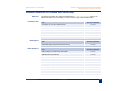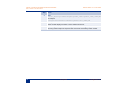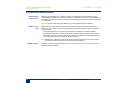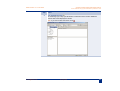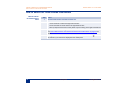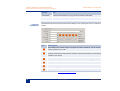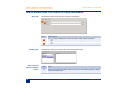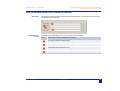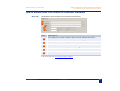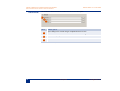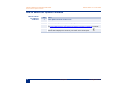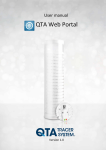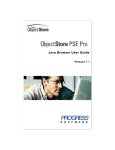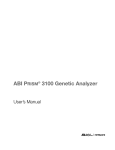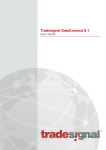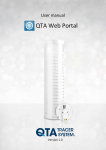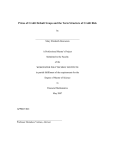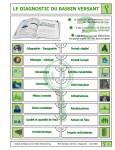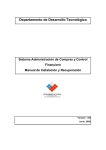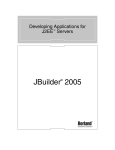Download Reuters Search 4.5.1 User Guide (Doc. No. 4510114.1)
Transcript
Reuters Search 4.5.1 User Guide Document Number 4510114.1 28 July 2003 Copyright © 2003 Reuters. All Rights Reserved. Except as permitted by law, no part of this document may be reproduced or transmitted by any process or means without the prior consent of Reuters. Reuters, by publishing this document, does not guarantee that any information contained herein is and will remain accurate or that use of the information will ensure correct and faultless operation of the relevant service or equipment. Reuters, its agents, and employees shall not be held liable to or through any user for any loss or damage whatsoever resulting from reliance on the information contained herein. Reuters and the Reuters sphere logo are registered trademarks and trademarks of the Reuters group of companies around the world. Lipper is a Reuters company. ADFIN, KOBRA, and KONDOR are registered trademarks, and Reuters 3000 Xtra, Reuters Analytic Data System (ADS), Reuters Data Contribution Server (DCS), Reuters Data Transformation System (DTS), Reuters Dealing 2000-2, Reuters Dealing 3000, Reuters Enterprise Licensing System (ELS), Reuters Integrated Data Network (IDN), Reuters Intelligent Advisor (RIA), Reuters Kondor Global Limits, Reuters Kondor Trade Processing, Reuters Kondor Value at Risk, Reuters Knowledge, Reuters Market Data System (RMDS), Reuters Network Management System (NMS), Reuters News 2000, Reuters News Distribution System (NDS), Reuters Optimizing Contribution Server (OCS), Reuters Personalized Delivery System (PDS), Reuters PowerPlus Pro, Reuters Trader for Commodities (RTC), Reuters Triarch are trademarks of the Reuters group of companies around the world. Adobe, Acrobat, FrameMaker, and PostScript are trademarks of Adobe Systems Inc. BEA WebLogic Server is a trademark of BEA Systems. Clearing21 is a registered trademark of CLEARNET S.A. CLS is a trademark of CLS UK Intermediate Holdings Ltd. Hewlett-Packard is a registered trademark of Hewlett-Packard Company. IBM is a registered trademark, and IBM AIX, RISC System/6000 (RS6000), and Power PC are trademarks of International Business Machines Corporation. Intel is a registered trademark of Intel Corp. Java, Solaris, Sun, and SunOS are trademarks or registered trademarks of Sun Microsystems Inc. in the U.S.A. and other countries. libwww: Copyright © 1994-2000 World Wide Web Consortium, (Massachusetts Institute of Technology, Institut National de Recherche en Informatique et en Automatique, Keio University). All Rights Reserved. See W3C License http://www.w3.org/Consortium/Legal/ for more details. Copyright © 1995 CERN. Reuters ADS includes computer software created and made available by CERN. Microsoft, C#, MS-DOS, .NET, Visual Basic, Visual Basic for Applications, Windows, Windows 2000, Windows NT, Windows XP, and Intellisense are registered trademarks, and ActiveX, Microsoft Excel, Microsoft Internet Explorer, Microsoft Office, Microsoft Outlook, and Microsoft Word are products of Microsoft Corp. in the U.S.A. and other countries. MOTIF is a trademark of the Open Software Foundation in the U.S.A. and other countries. Netscape is a registered trademark of Netscape Communications Corporation in the U.S.A. and other countries. NuTCRACKER is a registered trademark of MKS. Olectra and Olectra Chart are trademarks of KL Group Inc. Onyx CRM is a product of Onyx Software Corporation. OPEN LOOK is a registered trademark of Novell Inc. Oracle is a trademark of Oracle Corporation. PASSOLO is a registered trademark of PASS Engineering GmbH in Germany. PowerTier is a trademark of Persistence Software Inc. in the U.S.A. and other countries. RiskMetrics is a trademark of J.P. Morgan. SYBASE is a registered trademark, InfoMaker, PowerBuilder, SQL Anywhere, SYBASE SQL, Watcom, and Watcom SQL are trademarks, SYBASE Adaptive Server, SYBASE Open Client, SYBASE Open Server, SYBASE Replication Server, and SYBASE RSSD, are products of SYBASE Inc. or its subsidiaries. SPARC trademarks are trademarks or registered trademarks of SPARC International Inc. licensed exclusively to Sun Microsystems Inc. UNIX is a registered trademark in the U.S.A. and other countries, licensed exclusively through X/Open Company Limited. TIB and TIBCO are registered trademarks, and TIBCO Information Cache, TIBCO Hawk, and TIBCO Rendezvous are trademarks of TIBCO Software Inc. Visigenic and VisiBroker are trademarks of Visigenic Software Inc. X Window System is a trademark of Massachusetts Institute of Technology. Acknowledgement is made to all other brand or product names referred to in the text that are registered trademarks, trademarks, or trade names of their respective owners. Your comments are welcome Please provide feedback on the Reuters guides and on-line help by sending your comments by e-mail to: [email protected]. Published by Reuters, 85 Fleet Street, London, EC4P 4AJ, UK. Reuters Search 4.5.1 User Guide, Document Number 4510114.1, 28 July 2003 Reuters Search 4.5.1 User Guide Document History History [email protected] Document Date Number Comments 4510114.1 Template updated. Published as an Adobe PDF file on the Reuters intranet. 28 July 2003 28 July 2003 3 Reuters Search 4.5.1 User Guide 4 28 July 2003 [email protected] TA B L E O F C O N T E N TS Chapter 1 Introducing the Reuters Kobra Documentation ............................................................................... 7 Using This Guide .......................................................................................................................................... 8 Conventions Used in This Guide .................................................................................................................. 9 Reuters Kobra Guides and Online Help ..................................................................................................... 10 Reuters PowerPlus Pro Guides and Online Help ....................................................................................... 11 How To Perform a Full Text Search ............................................................................................................ 13 Chapter 2 Getting Started With Reuters Search ................................................................................................ 15 Introducing Reuters Search ........................................................................................................................ 16 Background on the Reuters Database ........................................................................................................ 17 How to Start Reuters Search ...................................................................................................................... 18 A Look at Reuters Search ........................................................................................................................... 19 How to Search for Any Type of Instrument by its Name or Code ............................................................... 22 How to Search for a Specific Instrument Type ............................................................................................ 25 How to Display the Results of a Search ...................................................................................................... 27 How to Open, Close, and Save Search Files ............................................................................................. 28 Chapter 3 Searching for Capital Markets Criteria ............................................................................................. 29 How to Search for Money Market Instruments ............................................................................................ 30 How to Narrow Down Your Search for Money Market Instruments ............................................................ 31 How to Search for Fixed Income Instruments ............................................................................................. 32 How to Narrow Down Your Search for Fixed Income Instruments .............................................................. 33 How to Search for Equity Market Instruments ............................................................................................ 37 How to Narrow Down Your Search for Equity Instruments .........................................................................38 Chapter 4 Searching for Indices and Economic Indicators ........................................................................... 47 How to Search for Indices ........................................................................................................................... 48 How to Narrow Down Your Search for Indices ............................................................................................ 49 How to Search for Economic Indicators ...................................................................................................... 50 How to Narrow Down Your Search for Economic Indicators ....................................................................... 51 [email protected] 28 July 2003 5 Table of Contents Chapter 5 Reuters Search 4.5.1 User Guide Searching for Derivative Instruments ............................................................................................... 53 How to Search for Options Contracts ......................................................................................................... 54 How to Narrow Down Your Search for Options Contracts ..........................................................................55 Chapter 6 6 Searching for Warrants and Funds Data .......................................................................................... 57 How to Search for Warrants ........................................................................................................................ 58 How to Narrow Down Your Search for Warrants ......................................................................................... 59 How to Search for Funds ............................................................................................................................ 60 How to Narrow Down Your Search for Funds ............................................................................................. 61 28 July 2003 [email protected] INTRODUCING THE REUTERS KOBRA D O C U M E N TA T I O N CHAPTER 1 Contents [email protected] • • • • • Using This Guide Conventions Used in This Guide Reuters Kobra Guides and Online Help Reuters PowerPlus Pro Guides and Online Help How To Perform a Full Text Search 28 July 2003 7 Chapter 1 Introducing the Reuters Kobra Documentation Reuters Search 4.5.1 User Guide Using This Guide Using This Guide What this guide explains Intended audience How this guide is organized How to use this guide 8 The Reuters Search 4.5.1 User Guide explains how to: • • search for financial information within the Reuters Database (RDB) display the results of your search in varying formats The Reuters Search 4.5.1 User Guide is intended for financial experts, such as traders, portfolio managers, and middle office managers. The Reuters Search 4.5.1 User Guide is organized in: • • one introductory chapter which explains basics a chapter per type of search available First read “Conventions Used in This Guide” on page 9 to familiarize yourself with the manner in which information is presented and the terminology used in this guide. Then read the chapters of this guide that describe the types of search to conduct. 28 July 2003 [email protected] Reuters Search 4.5.1 User Guide Chapter 1 Introducing the Reuters Kobra Documentation Conventions Used in This Guide Conventions Used in This Guide Text Convention Explanation italics Menu names and items, command buttons, and titles of guides “Text in quotation marks” References to chapters or sections Messages displayed Terminology [email protected] bold words or phrases Emphasizes an explanation 1. Numbered bold text A series of actions that you perform in the defined order ◆ Bold text A one-step procedure to perform courier font User input, directories, file names, and contents <courier_italics> Site-specific variables or parameters ➤ Sequence of menu items to choose root# any_other_user$ The user that you must be to enter a command Term What You Do Activate Place the cursor over the item and click Choose Make a choice from two or more available menu items Click Quickly press and release the mouse button while the cursor is over the item Double-click Quickly press and release the mouse button twice in succession while the cursor is over the item Drag and drop Press and hold the mouse button while the cursor is over the item, then move the cursor to the required position, and then release the mouse button Enter Type in data Highlight Place the cursor over a row in a table (or a cell in a matrix) and quickly press and release the mouse button while the pointer is over the item Press Press a key on your keyboard 28 July 2003 9 Chapter 1 Introducing the Reuters Kobra Documentation Reuters Search 4.5.1 User Guide Reuters Kobra Guides and Online Help Reuters Kobra Guides and Online Help PDF guides The Reuters Kobra guides are delivered as Adobe PDF files in the \common\doc\pdf\kobra directory that you can display on-screen and print using Adobe Acrobat Reader (also delivered with Reuters Kobra). See the: To: Kobra 4.5 Getting Started Guide Create and use Flex documents in Run Mode Kobra 4.5 SR1 Workspace Designer Guide • • • • • • Use Reuters Kobra and design sheets Kobra 4.5 SR1 Realtime Objects Designer Guide using Reuters Kobra objects Kobra 4.5 SR1 SR1 Control Objects Designer Guide Kobra 4.5 SR1 Accessory Objects Designer Guide Kobra 4.5 SR1 Windows Objects Designer Guide Kobra 4.5 SR1 Spreadsheet Object Designer Guide Kobra 4.5 SR1 Database Objects Designer Guide Kobra 4.5 SR1 Administration Guide Configure Reuters Kobra and familiarize yourself with the files contained in the release and the Reuters Kobra environment variables Kobra 4.5 SR1 Installation Guide Install Reuters Kobra Kobra 4.5 SR1 Style Guide for Integrating ActiveX Controls Integrate ActiveX controls in Reuters Kobra Kobra 4.5 SR1 Customizing with VBA Guide Develop and use scripts to work with Reuters Kobra Online help Reuters Kobra is delivered with context-sensitive and indexed online help for objects and dialog boxes. Either choose Help ➤ Help Topics or click the object or dialog box, then press F1. Examples Example Links.kob in the Kobra\common\examples directory contains working copies of an example link for each of the Reuters Kobra objects. Note: You must have access to the Reuters Database (RDB) to be able to follow examples using the Reuters Kobra Database Objects. 10 28 July 2003 [email protected] Reuters Search 4.5.1 User Guide Chapter 1 Introducing the Reuters Kobra Documentation Reuters PowerPlus Pro Guides and Online Help Reuters PowerPlus Pro Guides and Online Help PDF files PowerPlus Pro Data Engine The Reuters PowerPlus Pro guides are delivered in the \common\doc\pdf\pppro directory as Adobe PDF files that you can display on-screen and print using Adobe Acrobat Reader. Title Document Number PowerPlus Pro 4.5 SR1 Release Notes 4510502 PowerPlus Pro 4.5 SR1 Administration Guide 4510503 PowerPlus Pro 4.5 SR1 Installation Guide 4510530 PowerPlus Pro 4.5 SR1 Workbook 4510504 PowerPlus Pro 4.5 SR1 Migration Guide 4510505 PowerPlus Pro 4.5 SR1 Functions Reference Guide 4510531 Title Document Number 3000 Data Engine ActiveX Component Library Adfin Analytics [email protected] Title 4510506 Document Number Adfin Analytics 4.70 Structures User Guide 4510507 Adfin Bonds Function Guide 4510508 Adfin Bonds Theory Guide 4510509 Adfin Credit Function Guide 4510510 Adfin Credit Theory Guide 4510511 Adfin Dates Function Guide 4510512 Adfin Dates Theory Guide 4510513 Adfin Exotics Function Guide 4510514 Adfin Exotics Theory Guide 4510515 Adfin Forex & MM Function Guide 4510516 28 July 2003 11 Chapter 1 Introducing the Reuters Kobra Documentation Reuters Search 4.5.1 User Guide Reuters PowerPlus Pro Guides and Online Help Title Adfin Real Time Document Number Adfin Forex & MM Theory Guide 4510517 Adfin Options Function Guide 4510518 Adfin Options Theory Guide 4510519 Adfin Swaps Function Guide 4510520 Adfin Swaps Theory Guide 4510521 Adfin Term Structure Function Guide 4510522 Adfin Term Structure Theory Guide 4510523 Adfin Utilities Function Guide 4510524 Adfin Utilities Theory Guide 4510525 Title Document Number Adfin Real Time 4.70 User Guide AdfinX Help on Excel 12 Title 4510526 Document Number AdfinX Analytics 1.0 Component Library User Guide 4510527 AdfinX Analytics 1.0 Function Library User Guide 4510528 AdfinX Real Time 1.0 Library User Guide 4510529 Help specific to Microsoft Excel is not provided in the Reuters PowerPlus Pro help system. To view Excel help topics, choose Help from the Excel menu, then choose Microsoft Excel Help Topics or, press F1 from a spreadsheet. 28 July 2003 [email protected] Reuters Search 4.5.1 User Guide Chapter 1 Introducing the Reuters Kobra Documentation How To Perform a Full Text Search How To Perform a Full Text Search Before you begin How to perform a full text search You must have either Adobe Acrobat Reader 4.0 with Search or Adobe Acrobat Reader 5.0 installed on your workstation before you can perform a full text search. You must also set up the index (see How to set up the index below). Step 1 Action Click in Adobe Acrobat Reader. Alternatively, press Ctrl+Shift+F. 2 Enter the text for your search inquiry, then click Search. You can enter a number, word, phrase, or term using wild card characters (*, ?) and operators (=, ~, !, Boolean, and comparison). 3 Choose a guide in Search Results by highlighting a guide and clicking View. Adobe Acrobat highlights the first hit or hits that match your inquiry. 4 Navigate within a guide by clicking: 5 How to set up the index [email protected] • to go to the next highlight (alternatively, press Ctrl+]) • to go to the previous highlight (alternatively, press Ctrl+[) • to perform another search (alternatively, press Ctrl+Shift+F) Navigate from guide to guide by: • pressing Ctrl+Shift+] to search the next guide in Search Results • clicking (or pressing Ctrl+Shift) or to choose another guide in Search Results You only need to perform this procedure once. Step Action 1 Choose Edit ➤ Search ➤ Select Indexes in Adobe Acrobat Reader. Alternatively, press Ctrl+Shift+X. Adobe Acrobat displays Index Selection. 2 Click Add. Adobe Acrobat displays Select Index. 28 July 2003 13 Chapter 1 Introducing the Reuters Kobra Documentation Reuters Search 4.5.1 User Guide How To Perform a Full Text Search Step Action 3 Enter: <install_directory>\common\doc\pdf\<product_name>\<product_name>_index.pdx For example: C:\Program Files\Reuters\Common\doc\pdf\xtra\xtra_index.pdx 14 4 Click Open. Adobe Acrobat displays the index in the Available Indexes list. 5 Remove any other indexes in the list (such as the Acrobat guides) then click OK. Removing indexes improves response time and avoids unnecessary search results. 28 July 2003 [email protected] G E T T I N G S TA R T E D W I T H R E U T E R S SEARCH CHAPTER 2 Contents [email protected] • • • • • • • • Introducing Reuters Search Background on the Reuters Database How to Start Reuters Search A Look at Reuters Search How to Search for Any Type of Instrument by its Name or Code How to Search for a Specific Instrument Type How to Display the Results of a Search How to Open, Close, and Save Search Files 28 July 2003 15 Chapter 2 Getting Started With Reuters Search Reuters Search 4.5.1 User Guide Introducing Reuters Search Introducing Reuters Search What Reuters Search does Reuters Search enables you to search for, retrieve, and display financial information from the Reuters Database (RDB). The search is based on the criteria that you enter for chosen attributes of a market sector. When you perform a search, the items that match the search criteria are displayed in a results pane. Important! Reuters Search is only available if you have purchased Reuters 3000 Xtra. What you can find Usually the items you find are instruments. For example, searching the options market sector enables you to find options. However, in the following two market sectors you can find more than one type of item: • • in the equities market you can find company details (for example, for the Air and Water Technologies Corporation), and issue details (for example, British Petroleum common stock) in the indices market you can find indices (for example, the AMEX International Market Index), and vendors (for example, the American Stock Exchange) Note: Market sector searches are performed within the chosen market sector only. For example, you cannot use the same search to find both equities and options. Market sectors 16 There are a number of market sectors which you can search, and you can search for any type of instrument within all markets. 28 July 2003 [email protected] Reuters Search 4.5.1 User Guide Chapter 2 Getting Started With Reuters Search Background on the Reuters Database Background on the Reuters Database About the RDB What you can access What securities data you can search for What treasury data you can search for [email protected] The Reuters Database (RDB) is the reference database containing historical data and financial instruments. A request for data by Reuters Search to the RDB returns any relevant data found in the database, according to the search request criteria. The database contains data for securities and treasury instruments. For securities instruments, you can access the following types of data in the RDB: • • • • price history for equities, indices, and key money rates index constituents and weights historical company fundamental data over 100 derived fields per equity, such as standard ratios and growth rates For treasury instruments, you can access the following types of descriptive data in the RDB: • • • • • • coupon attributes credit ratings debt type issue data maturity dates currencies 28 July 2003 17 Chapter 2 Getting Started With Reuters Search Reuters Search 4.5.1 User Guide How to Start Reuters Search How to Start Reuters Search From the Windows Start menu Step ◆ From Kobra From PowerPlus Pro Step Choose Start ➤ Find ➤ Reuters Data. Action 1 Choose Edit ➤ Find Reuters Data. 2 Click Find Reuters Data 3 Choose Reuters ➤ Reuters Search. 4 Press Control-f. . T Step ◆ 18 Action Action Choose Reuters ➤ Reuters Search. 28 July 2003 [email protected] Reuters Search 4.5.1 User Guide Chapter 2 Getting Started With Reuters Search A Look at Reuters Search A Look at Reuters Search Reuters Search window When you start Reuters Search, you see the following window. 1 2 3 5 4 6 Item 1 2 3 [email protected] Description Enables you to choose which type of instrument or asset class you want to search. Selection of text boxes and lists which enable you to specify the basic criteria for a search. Lists all the asset classes found during the search. 28 July 2003 19 Chapter 2 Getting Started With Reuters Search Reuters Search 4.5.1 User Guide A Look at Reuters Search Item 4 5 6 Reuters Search modes 20 Description Lists all the items that relate to the asset class that you have chosen. Lists all the issues that relate to the type of instrument that you have chosen. Lists all the quotes that relate to the type of instrument that you have chosen. You can use Reuters Search in one of two modes. You can: • • search for any type of instrument by specifying simple search criteria define multiple criteria to search for a specific type of instrument or asset class 28 July 2003 [email protected] Reuters Search 4.5.1 User Guide Chapter 2 Getting Started With Reuters Search A Look at Reuters Search Searching for a specific type of instrument This illustration shows what Reuters Search looks like when you are performing a search using multiple criteria. Note that the display changes according to which asset class you have chosen. 1 2 3 Item 1 Description Click to display or hide advanced criteria. Note: Advanced criteria are not available for the Any Instrument asset class. 2 3 [email protected] Use this section to specify more criteria and narrow down the search. Lists all the items that are retrieved as the result of a search. 28 July 2003 21 Chapter 2 Getting Started With Reuters Search Reuters Search 4.5.1 User Guide How to Search for Any Type of Instrument by its Name or Code How to Search for Any Type of Instrument by its Name or Code How to search for any type of instrument 22 Step Action 1 Click the Look For list and choose Any Instrument. 2 Use the text boxes to the right of the Look For list to further define the criteria for a search. 3 Choose one of the following from the first list: • Code to search for an instrument by its code in all code schemes • Name to search for instruments by their name • A particular code scheme from the list, to search for an asset class by a code in a particular code scheme 28 July 2003 [email protected] Reuters Search 4.5.1 User Guide Chapter 2 Getting Started With Reuters Search How to Search for Any Type of Instrument by its Name or Code Step 4 Action Click Find Reuters Data . The Searching logo is displayed while data is retrieved from the Reuters Database. Reuters Search then displays the results. Note: If you want to abort the search, click [email protected] 28 July 2003 . 23 Chapter 2 Getting Started With Reuters Search Reuters Search 4.5.1 User Guide How to Search for Any Type of Instrument by its Name or Code How to categorize the results by asset class Step 1 Action Choose an asset class from the list. Reuters Search classifies the results by asset class and displays them in Quote By Issue and All Quotes. Reuters Search shows the primary issues that relate to the chosen instrument in Quote By Issue. 24 2 Choose an issue from the list in Quote By Issue. Reuters Search lists corresponding quotes in a separate pane. 3 Choose All Quotes to display all quotes in a single pane regardless of the primary issue. 28 July 2003 [email protected] Reuters Search 4.5.1 User Guide Chapter 2 Getting Started With Reuters Search How to Search for a Specific Instrument Type How to Search for a Specific Instrument Type How to search for an instrument type [email protected] Step Action 1 Choose the Look For list. The list shows the following instruments or asset classes: • Economic Indicators • Equities • Fixed Income • Funds • Indices • FX / Money • Options • Warrants 2 Choose the instrument type that you want to search from the list. The interface changes according to your choice. 3 Use the text boxes and lists to the right of the Look For box to specify the basic criteria of the search. 28 July 2003 25 Chapter 2 Getting Started With Reuters Search Reuters Search 4.5.1 User Guide How to Search for a Specific Instrument Type Step 4 Action Click More Criteria. For each instrument type, Reuters Search displays specific advanced criteria which enable you to narrow down your search. Reuters Search shows the most frequently used criteria in the first two tabs, and all other criteria in the third tab. 26 5 Clicking opens a dialog box from which you can choose specific criteria. Click the single chevron buttons to move a chosen item to the right-hand pane. Click the double chevron buttons to move all items to the right-hand pane. 6 Click Find Reuters Data to search for items in the Reuters Database. Reuters Search displays items retrieved from the Reuters Database that relate to your specific search criteria in the results pane. 28 July 2003 [email protected] Reuters Search 4.5.1 User Guide Chapter 2 Getting Started With Reuters Search How to Display the Results of a Search How to Display the Results of a Search Purpose Toolbar buttons You can display the results of a search in Kobra, in either tabular or graphic form. This illustration shows the toolbar that Reuters Search displays in the results pane. How to display the results in Kobra See also [email protected] • Choose: To display: Quote quotes in the Kobra Quote Browser that relate to chosen items in the results. News news headlines in the Kobra News Browser that relate to chosen items in the results. Graph a graph in the Kobra Graph Browser that relates to a chosen item in the results. Models a model that relates to chosen items in the results. Kobra Realtime Objects Designer Guide for information on using browsers. 28 July 2003 27 Chapter 2 Getting Started With Reuters Search Reuters Search 4.5.1 User Guide How to Open, Close, and Save Search Files How to Open, Close, and Save Search Files Options available in the File menu Choose: To: New Search perform a new search by returning the user interface to the default settings. Open open the Open dialog box to open a search file. Save open the Save As dialog box to save an existing search file. Save as open the Save As dialog box to save a new unnamed search file. Close close the Reuters Search application. Note: You cannot save Any Instrument searches. 28 28 July 2003 [email protected] S E A R C H I N G F O R C A P I TA L M A R K E TS CRITERIA CHAPTER 3 Contents [email protected] • • • • • • How to Search for Money Market Instruments How to Narrow Down Your Search for Money Market Instruments How to Search for Fixed Income Instruments How to Narrow Down Your Search for Fixed Income Instruments How to Search for Equity Market Instruments How to Narrow Down Your Search for Equity Instruments 28 July 2003 29 Chapter 3 Searching for Capital Markets Criteria Reuters Search 4.5.1 User Guide How to Search for Money Market Instruments How to Search for Money Market Instruments How to search for money market instruments 30 Step Action 1 Choose FX / Money from the Look For list. 2 Choose one of the following from the where list: • Contributor and enter a term, or partial term, in the text box • Currency Code and enter a term, or partial term, in the text box • Country Name and enter a term, or partial term, in the text box • Instrument Type and enter a term, or partial term, in the text box 3 If you want to narrow down your search, click More Criteria. See “How to Narrow Down Your Search for Money Market Instruments” on page 31 below. 4 When you have entered all the search criteria, click Find Reuters Data The results of your search are displayed in the results pane. 28 July 2003 . [email protected] Reuters Search 4.5.1 User Guide Chapter 3 Searching for Capital Markets Criteria How to Narrow Down Your Search for Money Market Instruments How to Narrow Down Your Search for Money Market Instruments Basic tab This illustration shows the options Reuters Search displays when you click More Criteria. 1 2 3 4 5 Item Description 1 Enables you to open a dialog box to choose the type of money market instruments that you want to include in your search. You can choose as many instruments as you want. 2 Enables you to open a dialog box to choose the currencies in which money market instruments are sold. You can choose as many currencies as you want. 3 Enables you to open a dialog box to choose the countries in which money market instruments are issued. You can choose as many countries as you want. 4 Enables you to open a dialog box to choose the cities in which money market instruments are issued. You can choose as many cities as you want. Note: If you choose a city as a criterion, you do not need to include a country as part of your search criteria. 5 [email protected] Enables you to enter all or part of the Reuters Instrument Code. 28 July 2003 31 Chapter 3 Searching for Capital Markets Criteria Reuters Search 4.5.1 User Guide How to Search for Fixed Income Instruments How to Search for Fixed Income Instruments How to search for fixed income data 32 Step Action 1 Choose Fixed Income from the Look For list. 2 Choose one of the following from the where list: • Ticker and enter a ticker in the right-hand text box. • Issuer and enter an issuer name in the right-hand text box. • Bond (TCM) and enter a bond name (ticker coupon maturity) in the right-hand text box. 3 If you want to narrow down your search, click More Criteria. See “How to Narrow Down Your Search for Fixed Income Instruments” on page 33 for details. 4 When you have entered all the search criteria, click Find Reuters Data The results of your search are displayed in the results pane. 28 July 2003 . [email protected] Reuters Search 4.5.1 User Guide Chapter 3 Searching for Capital Markets Criteria How to Narrow Down Your Search for Fixed Income Instruments How to Narrow Down Your Search for Fixed Income Instruments Basic tab This illustration shows the options Reuters Search displays on the Basic tab when you click More Criteria... 1 2 3 4 5 Item 1 2 3 4 5 Enables you to enter: a value for the coupon.1 the currency in which the coupon in paid. Click can choose a currency. to open a dialog box from which you a maturity date for the item(s) you are searching for.1 a credit rating for the issuer you are searching for. 1 the issue date of the fixed income instrument.1 1. This value can be a range. See “How to search for ranges” on page 33 below. How to search for ranges [email protected] You can specify ranges for a number of fields. This table describes how you can use the available options. Choose: For: Is an exact match. Is Not a value that you do not want to search for. Between a range of values, and enter values in both fields. (Ranges include values equal to your two entries as well as the intermediate values.) 28 July 2003 33 Chapter 3 Searching for Capital Markets Criteria Reuters Search 4.5.1 User Guide How to Narrow Down Your Search for Fixed Income Instruments Using the Liquidity tab Choose: For: Not Between values that are outside of a range, and enter values in both fields. Greater Than values greater than or equal to your entry. Less Than values less than or equal to your entry. This illustration shows the options Reuters Search displays on the Liquidity tab when you click More Criteria. 1 Item 2 3 4 5 6 Enables you to: 1 open a dialog box to choose the type of program you want to search for. You can choose as many programs as you want. 2 choose the modified duration that the fixed income items have.1 Activate Euro Bond on the Liquidity tab to include bonds that are issued by an international syndicate in your search. 3 4 5 6 specify the yield fixed income data must have.1 specify the outstanding amount the items of fixed income data must have.1 specify the date of the price.1 specify the price.1 1. This value can be a range. See “How to search for ranges” on page 33. 34 28 July 2003 [email protected] Reuters Search 4.5.1 User Guide Chapter 3 Searching for Capital Markets Criteria How to Narrow Down Your Search for Fixed Income Instruments Using the Advanced tab This illustration shows the options Reuters Search displays on the Advanced tab when you click More Criteria. How to specify issuance types Step ◆ Action Choose Issuance from Available Criteria, and choose the items described in the following table to narrow your search. . [email protected] This item Enables you to: Issue Currency open a dialog box to choose issuer currencies in which fixed income items are sold. You can choose as many currencies as you want. Principal Currency open a dialog box to choose the principal currencies in which fixed income items are sold. You can choose as many currencies as you want. Markets open a dialog box to choose markets in which fixed income items are sold. You can choose as many markets as you want. Domiciles open a dialog box to choose issuer domiciles. You can choose as many domiciles as you want. Industries open a dialog box to choose fixed income items by issuers’ primary industrial sectors, including governments and supranational organizations. You can choose as many industries as you want. Private Placement search for capital that has been raised via private rather than public placement. Exchange Listed search for issues listed on an exchange. 28 July 2003 35 Chapter 3 Searching for Capital Markets Criteria Reuters Search 4.5.1 User Guide How to Narrow Down Your Search for Fixed Income Instruments How to specify redemption/ payments criteria Description of redemption/ payments criteria 36 Step Action 1 Choose Redemption/Payments from Available Criteria. 2 Choose a criterion from the list to open a dialog box. See “Description of redemption/ payments criteria” on page 36 for details about the available criteria. 3 Choose Yes to include the criteria in your search, choose No to exclude the criteria, or leave blank to ignore them. Reuters Search places chosen items in Selected Criteria. 4 Click Edit Selected Criteria to modify your choices. This criterion Enables you to search for: Call redemption types with call options. Put/Extend redemption types with putable or extendible options. Sinking Fund sinking fund redemption types. Indexed index-linked principal values. Payment in Kind items with principal payment in kind provisions. Partly Paid items with principal partly paid provisions. FRN items with floating-rate note. Multi/Step items with multi/stepped coupons. Dual Currency items that are sold in two currencies. Convertible bonds issued by a company that can be converted into shares in that company during the life of the convertible. Perpetual bonds with no maturity date. 28 July 2003 [email protected] Reuters Search 4.5.1 User Guide Chapter 3 Searching for Capital Markets Criteria How to Search for Equity Market Instruments How to Search for Equity Market Instruments How to search for equity data [email protected] Step Action 1 Choose Equities from the Look For list. 2 Enter a company name, or partial name, in the Company Name text box. 3 If you want to narrow down your search, click More Criteria. See “How to Narrow Down Your Search for Equity Instruments” on page 38 for details. 4 When you have entered all the search criteria, click Find Reuters Data Reuters Search displays the results of your search in the results pane. 28 July 2003 . 37 Chapter 3 Searching for Capital Markets Criteria Reuters Search 4.5.1 User Guide How to Narrow Down Your Search for Equity Instruments How to Narrow Down Your Search for Equity Instruments Basic tab This illustration shows the first tab in the advanced criteria pane. 1 2 Item 1 2 Enables you to: Click to open a dialog box to choose countries in which equities are issued.1 Click to open a dialog box to choose industry codes.1 1. You can choose as many items as you want. Company tab How to specify general company criteria 38 This illustration shows the Company tab in the advanced criteria pane. Step ◆ Action Choose General from Available Criteria, and refer to the following table for details about the available items 28 July 2003 [email protected] Reuters Search 4.5.1 User Guide Chapter 3 Searching for Capital Markets Criteria How to Narrow Down Your Search for Equity Instruments How to specify profit/loss income statement criteria This criteria Enables you to: Reported Currency open a dialog box to choose the currency in which the stock is listed. You can choose as many currencies as you want. Traded Options choose whether or not options are traded on exchanges. Index Membership open a dialog box to choose the indices from which stocks are issued. You can choose as many indices as you want. Step ◆ Action Choose Profit/Loss Income Statement from Available Criteria, and refer to the following table for details about the available items This criteria Enables you to enter a value for the: Sales/Revenue income status of a company. Earning/Net Attributable earning to net attributable ratio for a company. Operating Profit profit made by a company. Pre Tax Profit (Loss) pre tax profit of a company. How to specify balance sheet criteria Indicated Dividend Cover dividend cover. Historical Dividend Cover dividend cover for previous years. Step ◆ Action Choose Balance Sheet from Available Criteria, and refer to the following table for details about the available items This criteria Enables you to enter: Shareholders’ Equity a value for the shareholders’ equity of a company. No. of employees [email protected] the number of employees in a company. 28 July 2003 39 Chapter 3 Searching for Capital Markets Criteria Reuters Search 4.5.1 User Guide How to Narrow Down Your Search for Equity Instruments How to specify market ratios and statistics for a company This criteria Enables you to enter: Total Assets a value for the total assets of a company. Total Liabilities a value for the total liabilities of a company. Step ◆ Action Choose Market Ratios and Statistics from Available Criteria, and refer to the following table for details about the available items This criteria Enables you to: Market Capitalization enter the value of a company in terms of its market capitalization in US (USD) dollars. How to specify the asset ratio for a company How to specify turnover activity for a company 40 Step ◆ Action Choose Asset Ratio from Available Criteria, and refer to the following table for details about the available items This criteria Enables you to enter a value for the: Debt/Equity debt to equity ratio of a company. Equity/Assets equity to assets ratio of a company. Sales/Assets sales to assets ratio of a company. Total Debt/Assets total debt to total assets ratio of a company. Step ◆ Action Choose Turnover Activity from Available Criteria, and refer to the following table for details about the available items This criteria Enables you to enter a value for the: Receivables receivables due to a company. 28 July 2003 [email protected] Reuters Search 4.5.1 User Guide Chapter 3 Searching for Capital Markets Criteria How to Narrow Down Your Search for Equity Instruments How to specify growth rates for a company How to specify profitability for a company [email protected] This criteria Enables you to enter a value for the: Inventory inventory of a company. Working Capital working capital of a company. Step ◆ Action Choose Growth Rates from Available Criteria, and refer to the following table for details about the available fields This criteria Enables you to: Sales Growth, Historical enter a value for the growth in sales of a company over a one year interim or five years fiscal period. Step ◆ Action Choose Profitability from Available Criteria, and refer to the following table for details about the available fields. This criteria Enables you to enter a value for the: ROFA ratio between earnings and fixed assets of a company. ROTA ratio between earnings and total assets of a company. Operating Margin operating margin of a company. Return on Equity net income of the company, expressed as a percentage of its equity capital. 28 July 2003 41 Chapter 3 Searching for Capital Markets Criteria Reuters Search 4.5.1 User Guide How to Narrow Down Your Search for Equity Instruments Using the Issue tab This illustration shows the Issue tab of the advanced criteria pane. How to specify general issue criteria Step ◆ Action Choose General from Available Criteria, and refer to the following table for details about the available items. This criteria Enables you to open a dialog box to choose: Exchange an exchange where equities are traded. You can choose as many exchanges as you want. Currency of Quotation the currency in which quotations are listed. You can choose as many currencies as you want. Type of Equity the type of equity to search for. T IP : Choose All to choose all types of equity, or choose one or a number of equity types. How to specify market ratios and statistics criteria Step ◆ Action Choose Market Ratios and Statistics from Available Criteria, and refer to the following table for details about the available options. . 42 This criteria Enables you to enter a value for the: PE, Current current price to earnings ratio. PE vs Local Index price to earnings ratio in comparison to the local index. PE vs Local Sector price to earnings ratio in comparison to the local sector. 28 July 2003 [email protected] Reuters Search 4.5.1 User Guide Chapter 3 Searching for Capital Markets Criteria How to Narrow Down Your Search for Equity Instruments How to specify consensus estimates This criteria Enables you to enter a value for the: Price to Book Ratio ratio of a stock’s market value to its book value. Price/Book vs Local Index price to book ratio in comparison to the local index. Price/Book vs Local Sector price to book ratio in comparison to the local sector ratio. Price to Sales price to sales ratio. Gross Div Yield, Historical gross income generated by a share of stock. Gross Div Yield vs Local Index gross dividend yield in comparison to the local index. Gross Div Yield vs Local Sector gross dividend yield in comparison to the local sector. Alpha expected return on a share compared to the expected return on shares with a similar volatility. Beta volatility of a share in comparison with the market as a whole. Step ◆ Action Choose Consensus Estimates from Available Criteria, and refer to the following table for details about the available options. This criteria Enables you to enter a value for the: No. of Estimates number of consensus estimates. No. of Estimates - Up number of analysts whose forecast for estimated earnings is up compared with the chosen period. This figure can be a range. No. of Estimates Down number of analysts whose forecast for estimated earnings is down compared with the chosen period. This figure can be a range. No. of Estimates - Up number of analysts out of the total number interviewed who revised their from Total forecast for estimated earnings up. This figure can be a range. [email protected] 28 July 2003 43 Chapter 3 Searching for Capital Markets Criteria Reuters Search 4.5.1 User Guide How to Narrow Down Your Search for Equity Instruments This criteria Enables you to enter a value for the: No. of Estimates Down from Total number of analysts out of the total number interviewed who revised their forecast for estimated earnings down. This figure can be a range. Coefficient of Variation coefficient of variation. Forecast PE predicted price to earnings ratio. Forecast PE vs Local predicted price to earnings ratio in comparison with the local index. Index Forecast PE vs Local predicted price to earnings ratio in comparison with the local sector. Sector How to specify growth rates criteria 44 EPS Estimates Change - 1mth. earnings per share estimates change over a month. EPS Estimates Change - 3mth. earnings per share estimates change over 3 months. Step ◆ Action Choose Growth Rates from Available Criteria, and refer to the following table for details about the available options. This criteria Enables you to: Div Growth (DPS), Historical enter a value for the dividends per share over a period of 5, 30, or 90 days. EPS Growth, Historical enter a value for the earnings per share over a period of 5, 30, or 90 days. EPS Growth enter a value for the earnings per share over a 1 year interim or 5 years fiscal. 28 July 2003 [email protected] Reuters Search 4.5.1 User Guide Chapter 3 Searching for Capital Markets Criteria How to Narrow Down Your Search for Equity Instruments How to specify price history criteria Step ◆ Action Choose Price History from Available Criteria, and refer to the following table for details about the available options This criteria Enables you to: Closing Price enter a value for the closing price of a share. Price Change - Close enter a value for the change in price of a share over a specified period of to Close time. Price (Local Currency) enter a value for the issue price at which shares are sold in the local currency. Price (USD) enter a value for the issue price at which shares are sold in US dollars. High, Low Prices open a dialog box to choose a High or Low issue price that has Occurred or NOT Occurred over a period of 1 day or the previous week. Percent from High Price enter a value for the percent from the high issue price. Percent from Low Price enter a value for the percent from the low issue price. Average Volume enter a value for the average number of shares that are traded over 5, 30, or 90 days. Average Percentage enter a value for the average percentage change in the number of shares Volume Change that are traded. [email protected] Stock Price vs Local Index enter a value for the price of the stock in comparison to the local index. Stock Price vs Local Sector Index enter a value for the price of the stock in comparison to the local sector index. Close Price vs Moving Average enter a value for the price of the stock at the end of a days trading in comparison to the average value of a stock’s price over a period of 30, 60, or 200 days. RSI enter a value for the relative strength index over a period of 3,9, 14, or 30 days. 28 July 2003 45 Chapter 3 Searching for Capital Markets Criteria Reuters Search 4.5.1 User Guide How to Narrow Down Your Search for Equity Instruments How to specify a simple moving average intersection 46 This criteria Enables you to: Simple Moving Avg Intersection open a dialog box to specify the intersection between two simple moving average lines. Volatility (Return) enter a value for the volatility of the equity return over a period of 10, 30, 90, or 200 days. ADXR Indicator enter a value for the average directional movement rating over a period of 30, 60, or 200 days. Step Action 1 Choose the Period list and choose a combination of average lines. 2 Choose one of the following: • Yes to include an intersection in the past five days • No to exclude an intersection in the past five days 3 Choose one of the following: • From Below (Buy) to include an intersection where the short term line crosses the long term line from below • From Above (Sell) to include an intersection where the short term line crosses the long term line from above 28 July 2003 [email protected] SEARCHING FOR INDICES AND ECONOMIC INDICATORS CHAPTER 4 Contents [email protected] • • • • How to Search for Indices How to Narrow Down Your Search for Indices How to Search for Economic Indicators How to Narrow Down Your Search for Economic Indicators 28 July 2003 47 Chapter 4 Searching for Indices and Economic Indicators Reuters Search 4.5.1 User Guide How to Search for Indices How to Search for Indices How to search for indices 48 Step Action 1 Select Indices from the Look For list. 2 Enter an index name, or partial name, in Name. 3 If you want to narrow down your search, click More Criteria. See “How to Narrow Down Your Search for Indices” on page 49 for details. 4 When you have entered all the search criteria, click Find Reuters Data Reuters Search displays the results of your search in the results pane. 28 July 2003 . [email protected] Reuters Search 4.5.1 User Guide Chapter 4 Searching for Indices and Economic Indicators How to Narrow Down Your Search for Indices How to Narrow Down Your Search for Indices Basic tab This illustration shows the Basic tab in the advanced criteria pane, from which the most commonly used criteria can be specified. 1 2 3 4 Description of fields This table lists the fields that you can use to specify advanced criteria. Item 1 2 3 4 Enables you to open a dialog box to choose: the country in which an index is listed.1 an exchange in which indices are traded.1 a vendor from which indices are sold.1 the country in which indices are issued.1 1. You can choose as many items as you want. [email protected] 28 July 2003 49 Chapter 4 Searching for Indices and Economic Indicators Reuters Search 4.5.1 User Guide How to Search for Economic Indicators How to Search for Economic Indicators How to search for economic indicators 50 Step Action 1 Select Economic Indicators from the Look For list. 2 Enter a country code, or partial code, in Country Code. OR Enter a country name, or partial name, in Country Name. 3 If you want to narrow down your search, click More Criteria. See “How to Narrow Down Your Search for Economic Indicators” on page 51 for details on how to specify search criteria for different types of data. 4 When you have entered all the search criteria, click Find Reuters Data Reuters Search displays the results of your search in the results pane. 28 July 2003 . [email protected] Reuters Search 4.5.1 User Guide Chapter 4 Searching for Indices and Economic Indicators How to Narrow Down Your Search for Economic Indicators How to Narrow Down Your Search for Economic Indicators Basic tab This illustration shows the Basic tab in the advanced criteria pane. 1 2 3 4 5 Item 1 2 3 4 5 Enables you to: open a dialog box to choose countries in which economic indicators are issued.1 open a dialog box to choose the type of indicator to search for.1 open a dialog box to choose the source from which economic indicators are listed.1 enter a start date for the item(s) you are searching for.2 enter a base year for the economic indicators.2 1. You can choose as many items as you want. 2. This can be a range. See “How to search for ranges” on page 33. [email protected] 28 July 2003 51 Chapter 4 Searching for Indices and Economic Indicators Reuters Search 4.5.1 User Guide How to Narrow Down Your Search for Economic Indicators Advanced tab This illustration shows the Advanced tab in the advanced criteria pane. 1 2 3 Item 1 2 3 Enables you to: open a dialog box to choose the type of adjustment factor to use.1 choose the frequency with which economic indicators are listed1. choose the units in which economic indicators are listed.1 1. Select All to include all items, or choose one or a combination of items. 52 28 July 2003 [email protected] SEARCHING FOR DERIVATIVE I N S T R U M E N TS CHAPTER 5 Contents [email protected] • • How to Search for Options Contracts How to Narrow Down Your Search for Options Contracts 28 July 2003 53 Chapter 5 Searching for Derivative Instruments Reuters Search 4.5.1 User Guide How to Search for Options Contracts How to Search for Options Contracts How to search for options contracts 54 Step Action 1 Select Options from the Look For list. 2 Enter a name, or partial name, in Company Name. 3 If you want to narrow down your search, click More Criteria. See “How to Narrow Down Your Search for Options Contracts” on page 55 for details. 4 When you have entered all the search criteria, click Find Reuters Data Reuters Search displays the results of your search in the results pane. 28 July 2003 . [email protected] Reuters Search 4.5.1 User Guide Chapter 5 Searching for Derivative Instruments How to Narrow Down Your Search for Options Contracts How to Narrow Down Your Search for Options Contracts Basic tab This illustration shows the Basic tab in the advanced criteria pane. 1 2 3 4 Item 1 2 3 4 Enables you to open a dialog box to choose: the countries in which options contracts are issued.1 the exchanges in which options contracts are traded.1 currencies in which options contracts are sold.1 the type of option to search for. 1. You can choose as many items as you want. [email protected] 28 July 2003 55 Chapter 5 Searching for Derivative Instruments Reuters Search 4.5.1 User Guide How to Narrow Down Your Search for Options Contracts 56 28 July 2003 [email protected] S E A R C H I N G F O R W A R R A N TS A N D F U N D S D A TA CHAPTER 6 Contents [email protected] • • • • How to Search for Warrants How to Narrow Down Your Search for Warrants How to Search for Funds How to Narrow Down Your Search for Funds 28 July 2003 57 Chapter 6 Searching for Warrants and Funds Data Reuters Search 4.5.1 User Guide How to Search for Warrants How to Search for Warrants How to search for warrants 58 Step Action 1 Select Warrants from the Look For list. 2 Enter the underlying stock name, or partial name, in Underlying Stock. OR Enter an issuer name, or partial name, in Issuer. 3 If you want to narrow down your search, click More Criteria. See “How to Narrow Down Your Search for Warrants” on page 59 for details. 4 When you have entered all the search criteria, click Find Reuters Data Reuters Search displays the results of your search in the results pane. 28 July 2003 . [email protected] Reuters Search 4.5.1 User Guide Chapter 6 Searching for Warrants and Funds Data How to Narrow Down Your Search for Warrants How to Narrow Down Your Search for Warrants Basic tab This illustration shows the Basic tab in the advanced criteria pane. 1 2 3 4 Item 1 2 3 4 Enables you to: enter a RIC, or partial RIC, in the Underlying RIC text box. open a dialog box which enables you to choose to search for warrants with put options (right to sell) or call options (right to buy). enter an exercise price for the warrants you are searching for.1 enter a date after which a warrant may no longer be exercised.1 1. This can be a range. See “How to search for ranges” on page 33 for details. [email protected] 28 July 2003 59 Chapter 6 Searching for Warrants and Funds Data Reuters Search 4.5.1 User Guide How to Search for Funds How to Search for Funds How to search for funds 60 Step Action 1 Select Funds from the Look For list. 2 Enter a company name, or partial name, in Company Name. 3 If you want to narrow down your search, click More Criteria. See “How to Narrow Down Your Search for Funds” on page 61 for details. 4 When you have entered all the search criteria, click Find Reuters Data Reuters Search displays the results in the Results pane. 28 July 2003 . [email protected] Reuters Search 4.5.1 User Guide Chapter 6 Searching for Warrants and Funds Data How to Narrow Down Your Search for Funds How to Narrow Down Your Search for Funds Basic tab This illustration shows the Basic tab in the advanced criteria pane. 1 2 3 Item 1 2 3 Enables you to open a dialog box to choose: a country in which funds are issued.1 an exchange in which funds are traded.1 the currency in which funds are sold.1 1. You can choose as many as you want [email protected] 28 July 2003 61 Chapter 6 Searching for Warrants and Funds Data Reuters Search 4.5.1 User Guide How to Narrow Down Your Search for Funds 62 28 July 2003 [email protected]