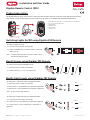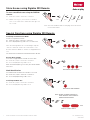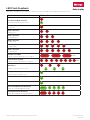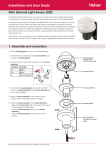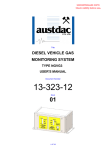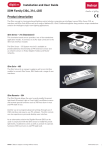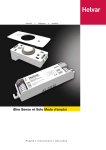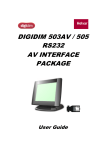Download Digidim Remote Control (303) Installation and User Guide
Transcript
Installation and User Guide Digidim Remote Control (303) Product description The Digidim Remote (303) can be used in conjunction with the iDim Sense to modify the preset light levels and recall/ store scenes, as well as activating its special functions (100 h Burn-In, PIR Walk test and Mode Identification). A. LED Indicator (Flashes as each message is transmitted) B. Scene Recall/Configuration C. On/Off/Shift D. Modifier Keys E. Transmitter F. Battery Cover Switching Lights On/Off using Digidim 303 Remote To switch the lights On or Off: 0% 1.1 Point the remote control at a controller 1.2 Press On/Off/Shift key on remote control to switch the 1 5 2 6 3 7 4 O lights on or off 0/1 Note: Throughout this document ‘Controller’ refers to iDim Sense and/or Button Panels. Recall Scenes using Digidim 303 Remote To recall a scene using the DIGIDIM remote: 5 1 2.1 Point the remote control at a controller 2 6 3 7 4 O 2.2 Press scene key 1, 2, 3 or 4 to recall scene +2 1 4 3 Modify Light Levels using Digidim 303 Remote To modify DALI 1 light levels using the DIGIDIM remote: 3.1 Point the remote control at a controller 6 2 3.2 Press scene 1 + Up modifier key to raise DALI 1 light level 1 5 1 3 7 4 O 1 3.3 Press scene 1 + Down modifier key to lower DALI 1 light level DALI 1 + 1% + 100 % 100 % 1% Note: To store scenes see chapter 4 To modify DALI 2 light levels using the DIGIDIM remote: 3.4 Point the remote control at a controller 3.5 Press scene 2 + Up modifier key to raise DALI 2 light level 3.6 Press scene 2 + Down modifier key to lower DALI 2 light level Helvar | Data is subject to change without notice. 1 2 5 +2 6 3 7 4 O +2 DALI 2 + 1% + 100 % 100 % 1% www.helvar.com i Contents SectionPage ii Product description i Switching Lights On/Off using Digidim 303 Remote i Recall Scenes using Digidim 303 Remote i Modify Light Levels using Digidim 303 Remote i Store Scenes using Digidim 303 Remote 1 Special Functions using Digidim 303 Remote 1 LED Flash Feedback 2 Technical Data 3 Helvar | Data is subject to change without notice. www.helvar.com Store Scenes using Digidim 303 Remote To store a modified scene using the DIGIDIM remote: 5 1 4.1 Point the remote control at a controller 2 6 3 7 4 O 4 3 4.2 H old scene key 1, 2, 3 or 4 for 10 seconds to 10 s store scene. iDim Sense LEDs will flash green if successful. +2 1 10 s 10 s 10 s Note: See LED Feedback table on final page of this document for LED information. Special Functions using Digidim 303 Remote Start/Stop 100 hour Burn-In Mode To start or stop Burn-In mode: 5.1 Point the remote control at a controller 5.2 Press On/Off/Shift key and scene 1 at same time 5 1 2 6 3 7 4 O 0/1 1 + 250 ms Note: Restarting a Burn-In test following a stop will cause the 100 hour counter to restart from 0. Use Resume sBurn-In Mode to continue a stopped Burn-In test. See instruction 5.3 below for information how to do this. 250 ms 250 ms 250 ms iDim Sense LED Feedback ... Resume Burn-In Mode To resume a stopped Burn-In mode at a later date: +2 5 1 5.3 Point the remote control at a controller 5.4 Press On/Off/Shift key and scene 2 2 6 3 7 4 O 0/1 Note: If a Power Off/On cycle occurs, the counter will be reset to 0. + ... 250 ms 250 ms 250 ms ... iDim Sense LED Feedback Mode Identification To establish which iDim Sense mode is selected: 5.5 Point the remote control at a controller 5.6 Press On/Off/Shift key and scene 3 5 1 Start/Stop PIR Walk Test 5.7 Point the remote control at a controller 5.8 Press On/Off/Shift key and scene 4 2 6 3 7 4 O 0/1 + 3 250 ms iDim Sense LED Feedback 1 5 2 6 3 7 4 O Note: Number of flashes depends on mode selected. See overleaf for detailed LED information 0/1 + 4 1 sec 1 sec iDim Sense LED Feedback 1 Helvar 303 Remote Control iDIM: Installation and User Guide ... Doc. D004744 issue 5, 2014-08-28 LED Flash Feedback Two LEDs, red and green, located in the iDim Sense flash to provide visual feedback for various states. Function LED Flash Feedback User Defined Mode Selected Following an upload from IR Remote Mode 1 Selected (Classroom) Mode 2 Selected (Single Office) Mode 3 Selected (Open Plan Office) Mode 4 Selected (Corridor Link) Mode 5 Selected (Corridor Hold) Mode 6 Selected (Meeting Room) 250 ms 250 ms 250 ms 250 ms 250 ms 250 ms 250 ms 250 ms 250 ms 250 ms 250 ms 250 ms 250 ms 250 ms 250 ms 250 ms 250 ms 250 ms 250 ms 250 ms 250 ms 250 ms PIR Walk Test Mode 1 sec Sequence repeats until walk test is complete 100 hour Burn-In Mode Sequence repeats until burn-in is complete DALI Errors 250 ms Typically follows a PIR detection Re-enabling of IR Remote 1. 125 ms Failed upload from IR Remote 1. Visible when modified settings upload fails 1. 2 ... 1 sec 250 ms 250 ms 250 ms 250 ms 250 ms ... 250 ms 250 ms 250 ms 250 ms 125 ms 125 ms Visible after storing modified settings 250 ms 250 ms Data received from IR Remote Successful upload from IR Remote 1. 250 ms 250 ms Sequence repeats until error clears Change from unoccupied to occupied 1 sec 250 ms 625 ms 125 ms 125 ms 125 ms 125 ms 625 ms 125 ms 125 ms 125 ms 125 ms Excluded from use with DIGIDIM 303 Remote Control Helvar 303 Remote Control iDIM: Installation and User Guide Doc. D004744 issue 5, 2014-08-28 Technical Data Connections No external physical connections are necessary Power Power supply: 2 × IEC, LR03/AAA 1.5 V Battery Range Operating range: Approximately 5 m: with ± 22.5°angle to panels with ± 63° angle to multisensors Operation IR frequency: 36 kHz Mechanical data Dimensions: 57 mm × 28 mm × 119 mm Housing: Matt dark grey, nonflammable polycarbonate, halogen free Weight: 50 g Operating conditions Ambient temperature: 0 °C to +40 °C Relative humidity: Max. 90 %, non-condensing Storage temperature: –10 °C to +70 °C Conformity and standards Environment: 3 Complies with WEEE and RoHS directives Helvar 303 Remote Control iDIM: Installation and User Guide Doc. D004744 issue 5, 2014-08-28