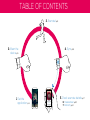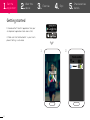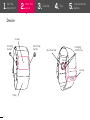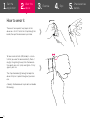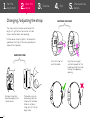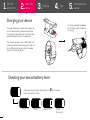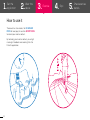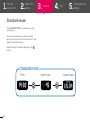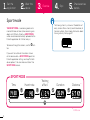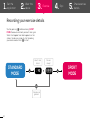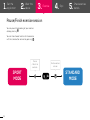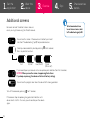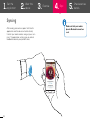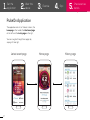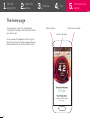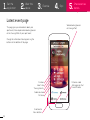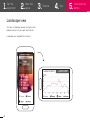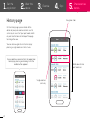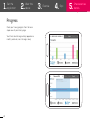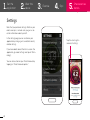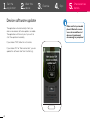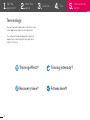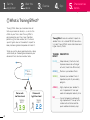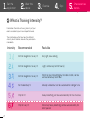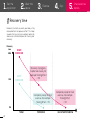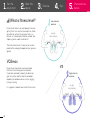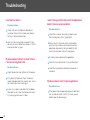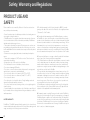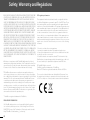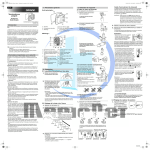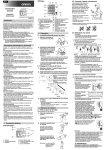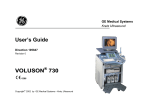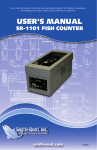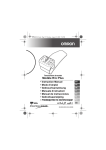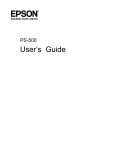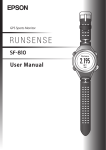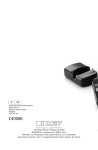Download Extended user guide
Transcript
Extended user guide 1 TABLE OF CONTENTS 3. Exercise! p.9 2. Wear the device p.5 1. Get the application p.3 4. Sync p.16 5. Check exercise details p.17 6. Troubleshoot p.30 7. Warranty p.31 1. Get the application 2. Wear the device 3. Exercise 4. 5. Sync Getting started 1. Download the “PulseOn” application from your smartphone’s application store and install it. 2. Make sure that the Bluetooth® in your smartphone’s Settings is activated. 1. 3 2. Check exercise details 1. Get the application 2. Wear the device 3. Exercise 4. Sync 5. Check exercise details Device Screen Scrolling button Start/stop button Optical sensor Charging connectors Buckle Strap 4 1. Get the application 2. Wear the device How to wear it The easiest and quickest way to put on the device on is to first fasten the strap through the buckle, then pull the device over your hand. To measure heart rate (HR) reliably it is essential that you wear the device correctly. Place it roughly a finger length away from the bone on the side of your wrist (ulna) and tighten it firmly against your skin. The strap should be tight enough to keep the device firmly on its place throughout your exercise. A loosely attached device may lead to unreliable HR readings. 5 3. Exercise 4. Sync 5. Check exercise details 1. Get the application 2. Wear the device 3. Changing /adjusting the strap Exercise 4. Sync 5. Check exercise details FASTENING THE STRAP The strap is easy to remove and change if the length isn’t right for you. You will find a smaller strap inside the device sales package. Pull the device strap to tighten it. To release the grip/loosen the strap, lift the moving buckle part and pull the strap base. REMOVING STRAP Pass the strap first over the buckle Remove strap from device by opening the velcro closure. 6 The buckle is easy to remove by pulling the strap out of the hooks. When re-attaching strap, slip it first to the longer hook. Align the moving part and the fixed part of the buckle and slide the strap through the appearing opening. 1. Get the application 2. Wear the device 3. Exercise 4. Sync 5. Check exercise details Turning on/off the device Press the a button for five seconds and the device will turn on. If it doesn’t, connect the device to the device charger for 1 hour and try again. Turn off the device by pressing the a button for seven seconds. 5 sec 7 7 sec 1. Get the application 2. 3. Wear the device 4. Exercise Sync Charging your device A charging indicator will appear on the screen when the device is charging. To charge the device, connect the charger clip with the device. Both the device and the clip have a pair of connector tabs that need to be joined (marked by arrows in the picture). The charger clip comes with a USB cable that can be connected to your computer’s USB slot or any USB charger head to get the needed energy to charge the device. Checking your device battery level Check your device battery level by pressing Press any button to return. Full 8 2/3 left 5. Check exercise details a for 3 seconds. Low (1h left) Critical (10 min left) 1. Get the application 2. Wear the device How to use it The device has two modes, the STANDARD MODE for everyday life and the SPORT MODE to record your exercise details. By recording your exercise details, you will get meaningful feedback and coaching from the PulseOn application. 9 3. Exercise 4. Sync 5. Check exercise details 1. Get the application 2. Wear the device 3. Exercise 4. Sync 5. Standard mode The STANDARD MODE is used when you are not exercising. You can use the device as a watch, to check your current heart rate and to see the stats and date of your latest exercise. Browse through the screens by pushing the a button. STANDARD MODE Time 10 Heart rate Latest stats Check exercise details 1. Get the application 2. Wear the device 3. Exercise 4. Sync 5. Check exercise details Sport mode The training intensity is shown at the bottom of every screen. When intensity level 6 reached, all five bars will blink. Check more information about training intensity from page 27. THE SPORT MODE is used during exercise to monitor HR and distance (when exercising outdoors with GPS on). All data in SPORT MODE will be saved and automatically uploaded to the PulseOn application for further analysis. To browse through the screens, use the ton. a but- If you want to customize the screens shown on the device when in SPORT MODE, open the PulseOn application settings and tap “PulseOn device options”. You can choose a total of five SPORT MODE screens. SPORT MODE Time Heart rate Training effect Duration Distance * * if GPS is on 11 1. Get the application 2. 3. Wear the device Exercise 4. Sync 5. Check exercise details Recording your exercise details Start by pressing p. Before entering SPORT MODE the device will check you heart rate signal. When the stopped timer clock appears on the screen, the device is ready to start recording your exercise data. Press p to start. STANDARD MODE Heart rate check Cancel and go back 12 Device ready! SPORT MODE 1. Get the application 2. Wear the device 3. Exercise 4. Sync 5. Check exercise details Pause/Finish exercise session You can pause the recording of your exercise data by pressing p. You can then choose to return to the exercise with the same button or end it by pressing a. Pause / return to exercise SPORT MODE 13 Finish exercise session STANDARD MODE 1. Get the application 2. Wear the device 3. Exercise 4. Using GPS to get speed/distance data 14 5. Check exercise details Your personal exercise feedback gets more accurate when you record it with GPS data To get speed/distance data, follow these easy steps: 1. Open the PulseOn application and put your phone in your pocket Sync 2. Record your exercise details with the wrist device 3. The GPS data of your exercise will be integrated in the application feedback and summaries. 1. Get the application 2. 3. Wear the device Exercise 4. 5. Sync Check exercise details Additional screens To find more about how to use these screens, refer to Troubleshooting at p.30. Here are some of the other screens and use cases you might need using the PulseOn device: You will see this screen if the device can’t detect your heart rate. See “Troubleshooting” (p.30) for possible reasons. Check your device battery level by pressing Press any button to return. Full 2/3 left a for 3 seconds. Low (1h left) Critical (10 min left) If you need to pair your device with a new phone, press both buttons for 3 seconds. NOTICE! When you see this screen, stop pressing the buttons. If you keep on pressing, the device will return to factory settings You will see this progress bar when the device SW is being updated Turn off the device by pressing a for 7 seconds. If the device stops responding, long press both buttons until device resets itself. In this case, you will need to pair the device again. 15 1. Get the application 2. Wear the device 3. Exercise 4. Sync 5. Check exercise details Syncing After ending your exercise, open the PulseOn application and the device will automatically transfer your exercise data and give you a summary. The application will also give you verbal feedback based on your performance. 16 Make sure that your mobile phone’s Bluetooth connection is on! 1. Get the application 2. Wear the device 3. Exercise 4. Sync 5. Check exercise details PulseOn Application The application consists of 3 basic screens, the home page in the middle, the latest event page on the left and the history page on the right. You can navigate through these pages by swiping left and right. Latest event page 17 Home page History page 1. Get the application 2. Wear the device 3. Exercise 4. Sync 5. Check exercise details The home page This page always shows the date, duration, training effect, recovery time and fitness level of your latest event. Once you open the application after using the device during training, the home page will be updated automatically to show your latest event. 18 Settings button Latest event duration Latest event date 1. Get the application 2. 3. Wear the device Exercise 4. Sync 5. Check exercise details Latest event page This page gives you more details about your sport event, for example verbal coaching based on the training effect of your sport event. Verbal coaching based on training effect Change the information focus by pressing the buttons on the bottom of the page. Duration Heart rate Training intensity Calories burned Distance Event detail focus buttons 19 Distance visible after exercises that have GPS data. 1. Get the application 2. Wear the device Landscape view Turn your smartphone sideways and get a more profound analysis of your sport event details. Landscape view available for all screens. 20 3. Exercise 4. Sync 5. Check exercise details 1. Get the application 2. Wear the device 3. Exercise History page 4. Sync 5. Check exercise details Navigation tabs On the history page you can check all the details of your past exercises either as a full summary or as a list of your past week, month or year. Use the tabs on the top of the page to change the view. You can also navigate to a full summary by pressing a single exercise in the list view. You can delete an exercise from the application memory by pressing and holding it until the delete button appears. Scroll down to find past exercises Single exercise summary 21 1. Get the application 2. Wear the device Progress Check your training progress from the landscape view of your history page. Your fitness level change will only appear on a month/year level, since it changes slowly. 22 3. Exercise 4. Sync 5. Check exercise details 1. Get the application 2. Wear the device 3. Exercise 4. Sync 5. Check exercise details Settings Note that your personal settings affect on your exercise analysis, so make sure you give us accurate information about yourself. In the settings page you can customize your application by changing units and other country related settings. If you have doubts about the terms used in the application, go under settings and tap on “Terminology”. You can also customize your PulseOn device by tapping on “PulseOn device options”. 23 Tap this icon to get in and out of settings 1. Get the application 2. Wear the device 3. Exercise 4. Sync 5. Check exercise details Device software update The application will automatically inform you when a new device software update is available. The application will then ask you if you wish to start the update immediately. If you choose “YES”, follow the instructions. If you choose “NO” or “Remind me later”, you can update the software later from the Settings. 24 Make sure that your mobile phone’s Bluetooth connection is active and the wrist device is turned on and close enough to your phone! 1. Get the application 2. Wear the device 3. Exercise 4. Sync 5. Terminology You can find brief explanations of all terms used in the application under the settings button. This section of the extended guide is going to explain them more thoroughly and give some insights to training. 25 Training effect? Training intensity? Recovery time? Fitness level? Check exercise details 1. Get the application 2. 3. Wear the device Exercise 4. Sync 5. Check exercise details o What is Training Effect? Training Effect allows you to discover how effective your exercise actually is, i.e. what is the effect on your fitness level. Training Effect is personalized to your fitness level, therefore performing the same workout, less fit will end up with higher value as the workout’s impact to body has been greater compared with more fit. Training Effect measures workout’s impact on aerobic fitness at a scale of 1.0-5.0. Low intensity makes Training Effect accumulate slower and higher intensity faster. While you use the device, personalization is done automatically on the background based on your observed fitness level and workout data. TRAINING DESCRIPTION EFFECT c 6 km d 45 min Person with low fitness level TRAINING EFFECT 3.9 26 Person with high fitness level TRAINING EFFECT 2.2 1.0-1.9 Helps recovery (short activities). Improves endurance with longer activities (more than 40 minutes). 2.0-2.9 Maintains your aerobic fitness 3.0-3.9 Improves your aerobic fitness if repeated as part of your weekly program. 4.0-4.9 Highly improves your aerobic fitness if repeated 1-2 times per week with adequate recovery time 5.0 Causes temporary overload with high improvement. Train up to this number with extreme care. Requires additional recovery days. 1. Get the application 2. Wear the device 3. Exercise 4. Sync 5. Check exercise details f What is Training Intensity? It describes the relative training intensity of your exercise scaled to your maximal performance. The chart below will tell you how the different intensity levels feel like and who they are recommended to. Intensity 1 2 3 4 5 6 27 Recommended Feels like All from beginners to very fit Very light, slow walking All from beginners to very fit Light, can be kept on for hour(s) All from beginners to very fit Starts to feel in breathing but still able to talk, can be well sustained up to an hour For moderately fit Already winded but can be sustained for a longer time Only for fit Heavy breathing, can be sustained only for few minutes Only for very fit Extremely heavy breathing, can be sustained only for short period 1. Get the application 2. 3. Wear the device Exercise 4. Sync 5. Check exercise details Recovery time Recovery time tells you when your body is fully recovered from the previous effort. This helps you plan the timing of your workouts optimally and ensure sufficient balance for training and recovery. Recovery time 48H 12H HARD EXERCISE LIGHT EXERCISE Recovery in progress. maybe take it easy, for example Training Effect < 3.0 Completely ready for next exercise, for example Training Effect > 3.0 Completely ready for next exercise, for example Training Effect > 3.0 0H TODAY 28 TOMORROW DAY AFTER TOMORROW 1. Get the application 2. Wear the device h What is fitness level? Fitness level shows if you are keeping fit or even getting fitter as a result of your exercises. When you exercise successfully and your fitness increases, as a reward you’ll see the number also improving across weeks and months. 3. Exercise 4. Sync 5. Check exercise details Low intensity exercise oxygen consumption The fitness level result is shown to you as compared to the average of people of your age and gender. VO2max Fitness level is based on a measure called VO2max (maximal oxygen consumption). It indicates your body’s capacity to deliver oxygen to muscles and the level of your body’s capability for aerobic exercise, such as jogging, running or cycling. It is a golden standard measure for fitness level. 29 High intensity exercise oxygen consumption Troubleshooting I can’t pair my device Possible solutions: Check that your smartphone’s Bluetooth is turned on. You can find it under your phone’s Settings > Network connections. Your wrist device might be turned off. If your device has run out of battery, connect it to the charger clip and try again. My device doesn’t detect my heart rate or it shows a wrong heart rate Possible solutions: Check the position and tightness of the device. Try tightening the device strap. The device needs to be pressed firmly against your skin to get a continuous heart rate signal. If your skin is cold it is possible that the blood flow close to skin is too small to be measured. Try warming up and see if it helps. 30 I went running with the device but the application doesn’t show my exercise details Possible solutions: Check the instruction to creating a sport event from the beginning of this guide. (p.12) You can also try to create a test event before going running to make sure the device and the application are working. You can delete the test event from the week view with a long press. Try closing and re-opening the application. Check that your device hasn’t run out of battery. Check that your phone’s Bluetooth connection is turned on My device doesn’t react to pressing buttons Possible solutions: If the device stops responding, long press both buttons until device resets itself. In this case, you will need to pair the device again. Safety, Warranty and Regulations PRODUCT USE AND SAFETY Please read this section carefully. Failure to follow these instructions may void the product warranty. • Consult your physician or healthcare provider before starting an exercise program or weight reduction • PulseOn provides very accurate heart rate measurements. However, it is not a medical device. All the information provided by PulseOn are indicative and include margin of error. • This product is intended to measure HR during exercises such as running, walking, cycling and other daily activities. In racket sports such as tennis and badminton the measurement accuracy is affected by hand movements. • Clean sensor area regularly with water to maintain optimal performance • The product is waterproof (IPx7) until one meter. Therefore do not use product when diving. • Keep product out of the reach of small children. • Do not attempt to remove the battery from the device. • Do not use a damaged USB cable • Do not use or store the device in dusty, dirty areas. Its moving parts and electronic components can be damaged. • Do not store the device in hot areas (over 45˚ C or 113˚ F). • Do not store the device in cold areas (Under 5˚ C or 41˚ F) . • Do not open the device • Do not drop, knock, or shake the device. Rough handling can break internal circuit boards and fine mechanics. • Do not use harsh chemicals, cleaning solvents, or strong detergents to clean the device. • Use and standby times are estimates only. Actual times are affected by, for example, device settings, features being used, battery condition, and temperature. LIMITED WARRANTY PulseOn Inc. (“PulseOn”) warrants that this product is free from defects in material and workmanship that result in Product failure during normal usage, according to the following terms and conditions: 31 1. The limited warranty for the Product extends for ONE (1) year beginning on the date of the sale of the Product to the original purchaser (“Consumer”) of the Product. 2. During the limited warranty period, PulseOn will repair, or replace, at PulseOn sole option, defective parts, or parts that will not properly operate for their intended use, with new or refurbished parts if needed because of product malfunction or failure during normal usage. The limited warranty does not cover defects in appearance, cosmetics, decorative or structural items including framing and non-operative parts, and expenses related to removing or reinstalling the Product. PulseOn does not warrant uninterrupted or error-free operation of the Product. 3. Consumer shall have no coverage or benefits under this limited warranty if any of the following conditions are applicable: 1. The Product has been subjected to physical abuse, exposure to water over 1m depth, abnormal use, abnormal conditions, improper storage, unauthorized modifications, unauthorized connections, unauthorized repair, misuse, neglect, improper installation, shipping damage or other acts which are not the fault of PulseOn. 2. The product has been damaged from external causes such as collision with an object, or from fire, flooding, sand, dirt, windstorm, lightning, earthquake or damage from exposure to weather conditions, theft, or improper use of any electrical source, or damage caused by software viruses, bugs, worms, Trojan Horses, or by connection to products not recommended for interconnection by PulseOn. 3. PulseOn was not advised in writing by Consumer of the alleged defect or malfunction of the Product within fourteen (14) days after the expiration of the applicable limited warranty period. 4. If warranty repair is needed, Consumer should contact PulseOn for instructions for returning the Product (See www.pulseon.com/support). PulseOn will repair or replace the Product within thirty (30) days after receipt of the item and a copy of an itemized receipt showing the date of purchase.. PulseOn may, at its sole option, refund the price paid by Consumer less a reasonable amount for usage. PulseOn is not responsible for any loss of data during repair. Safety, Warranty and Regulations 5. ANY IMPLIED WARRANTY OF MERCHANTABILITY, OR FITNESS FOR A PARTICULAR PURPOSE OR USE, SHALL BE LIMITED TO THE DURATION OF THE FOREGOING LIMITED WRITTEN WARRANTY. OTHERWISE, THE FOREGOING LIMITED WARRANTY IS CONSUMER’S SOLE AND EXCLUSIVE REMEDY AND IS IN LIEU OF ALL OTHER WARRANTIES, EXPRESS OR IMPLIED. PULSEON SHALL NOT BE LIABLE FOR SPECIAL, INCIDENTAL OR CONSEQUENTIAL DAMAGES, INCLUDING BUT NOT LIMITED TO LOSS OF ANTICIPATED BENEFITS OR PROFITS, LOSS OF SAVINGS OR REVENUE, LOSS OF DATA, PUNITIVE DAMAGES, LOSS OF USE OF THE PRODUCT OR ANY ASSOCIATED EQUIPMENT, COST OF CAPITAL, COST OF ANY SUBSTITUTE EQUIPMENT OR FACILITIES, DOWNTIME, THE CLAIMS OF ANY THIRD PARTIES, INCLUDING CUSTOMERS, AND INJURY TO PROPERTY, RESULTING FROM THE PURCHASE OR USE OF THE PRODUCT OR ARISING FROM BREACH OF THE WARRANTY, BREACH OF CONTRACT, NEGLIGENCE, STRICT TORT, OR ANY OTHER LEGAL OR EQUITABLE THEORY, EVEN IF PULSEON KNEW OF THE LIKELIHOOD OF SUCH DAMAGES. PULSEON SHALL NOT BE LIABLE FOR DELAY IN RENDERING SERVICE UNDER THE LIMITED WARRANTY, OR LOSS OF USE DURING THE PERIOD THAT THE PRODUCT IS BEING REPAIRED. 6. Under no circumstances shall PulseOn liability under this limited warranty exceed the actual cash value of the Product at the time Consumer returns the Product for repair, determined by the price paid by Consumer for the Product less a reasonable amount for usage. 7. PulseOn neither assumes nor authorizes any authorized service center or any other person or entity to assume for it any other obligation or liability beyond that which is expressly provided for in this limited warranty. This is the entire warranty between PulseOn and Consumer, and supersedes all prior and contemporaneous agreements or understandings, oral or written, relating to the Product, and no representation, promise or condition not contained herein shall modify these terms. This limited warranty allocates the risk of failure of the Product between Consumer and PulseOn. The allocation is recognized by Consumer and is reflected in the purchase price. * PulseOn is a registered trademark of PulseOn Inc. REGULATORY INFORMATION We, PulseOn declare under our sole responsibility that the product is in conformity with the provisions of the following Council Directive: 1999/5/EC. A copy of the Declaration of Conformity can be found at http://PulseOn.com/declaration_of_conformity/. 32 FCC regulatory information This equipment has been tested and found to comply with the limits for a Class B digital device, pursuant to part 15 of the FCC Rules. These limits are designed to provide reasonable protection against harmful interference in a residential installation. This equipment generates, uses and can radiate radio frequency energy and, if not installed and used in accordance with the instructions, may cause harmful interference to radio communications. However, there is no guarantee that interference will not occur in a particular installation. If this equipment does cause harmful interference to radio or television reception, which can be determined by turning the equipment off and on, the user is encouraged to try to correct the interference by one or more of the following measures: • Reorient or relocate the receiving antenna. • Increase the separation between the equipment and receiver. • Connect the equipment into an outlet on a circuit different from that to which the receiver is connected. • Consult the dealer or an experienced radio/TV technician for help. Modifications not expressly approved by the manufacturer could void the user’s authority to operated the equipment under FCC rules. © PulseOn. All rights reserved. PulseOn is registered trademarks of PulseOn Inc. Bluetooth™ Smart is a registered trademark of Bluetooth SIG, Inc. The crossed-out wheeled bin means that within the European Union the product must be taken to separate collection at the product endof-life. Do not dispose of these products as unsorted municipal waste.