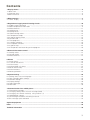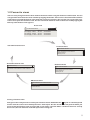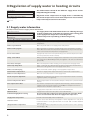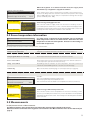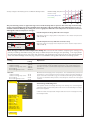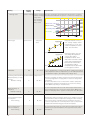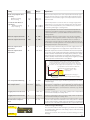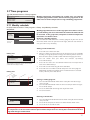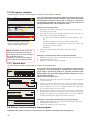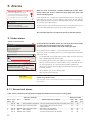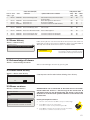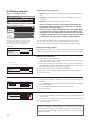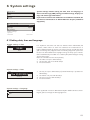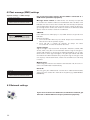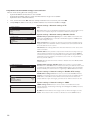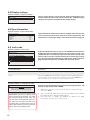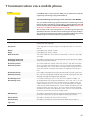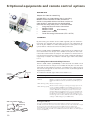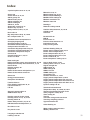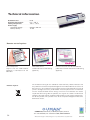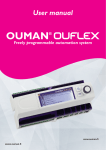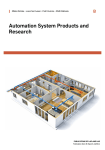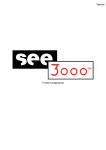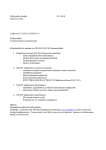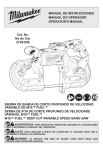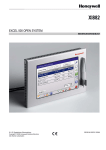Download USER MANUAL
Transcript
USER MANUAL Regulator for the three circuits - control for 2 heating circuits - 1 domestic hot water control www.ouman.fi This user manual explains the C203 regulator’s functions and the displays that are visible to all users. The service mode functions are covered in separate service manual atwww.ouman.fi. The regulator also has a service mode that is used when connecting and implementing features as well as the regulator’s configuration. It includes certain setting values that do not usually need to be changed or require in-depth knowledge of the regulation process. The C203 is a heat regulator for 3 circuits (two heating circuits and one hot water circuit). Wiring and configurating selections define what the regulator displays on the display screen. Control knob and OK OK OK Press the control button to enter the menu. Turn the control knob to navigate in the menu. A maximum of five windows can be displayed with the favourite views key. Default settings for favourite views show menus for each circuit, including all default settings that can be changed by the user as well as information about measurements and the regulator’s operation. You can move from one favourite view to another by tapping the key. Main menu > Measur ement s > H 1 C ont r ol cir cuit > H 2 C ont r ol cir cuit > H W D omest ic hot wat er c o n tro l Cancel button Basic view 13:51 05.12.2014 O ut door t emp. H1 S upply wat er H2 S upply wat er HW S upply wat er 2 Se l e c ti o n > -12.4° C 45.2° C Au to ma ti c 58.0° C Au to ma ti c 32.8° C Au to ma ti c Holding the key down for an extended period of time returns the regulator to its basic mode. The display shows the basic view, the monitor dims and the keyboard locks if the locking function is in use. Contents 1Display menus ...................................................................................................................................................... 4 1.1 Basic view .............................................................................................................................................................4 1.2 Favourite views .....................................................................................................................................................5 1.3 Menu structure ......................................................................................................................................................6 2 Measurements .............................................................................................................................................................7 2.1Trend display .....................................................................................................................................................9 3 Regulation of supply water in heating circuits ...................................................................................................10 3.1 Supply water information ................................................................................................................................................10 3.2 Room temperature information ..........................................................................................................................................11 3.3 Measurements ..................................................................................................................................................11 3.4 Heating curve ...........................................................................................................................................................12 3.5Setting values ....................................................................................................................................................14 3.5.1 Room setting values .........................................................................................................................................14 3.5.2 Temperature drops ..........................................................................................................................................15 3.5.3 Special setting values .....................................................................................................................................15 3.6 Control mode .......................................................................................................................................................18 3.7 Time programs ...................................................................................................................................................19 3.7.1 Weekly schedule .............................................................................................................................................19 3.7.2 Exception schedule .........................................................................................................................................20 3.7.3 Special days ...................................................................................................................................................20 3.7.4 Temperatur level according to time program ..................................................................................................20 4Domestic hot water control ............................................................................................................................... 21 4.1 Setting values ...........................................................................................................................................................21 4.2 Control modes .................................................................................................................................................. 21 4.3 Measurements ..................................................................................................................................................21 5Alarms ..........................................................................................................................................................22 5.1Active alarms ........................................................................................................................................................22 5.1.1 Sensor fault alarms .............................................................................................................................23 5.2Alarm history .....................................................................................................................................23 5.3Acknowledge all alarms ..................................................................................................................................23 5.4Reset alarm history ..........................................................................................................................23 5.5Alarm receivers ..................................................................................................................................................23 5.6 Routing schedule ................................................................................................................................................24 6 System settings ...................................................................................................................................................25 6.1Setting date, time and language ......................................................................................................................25 6.2Text message (SMS) settings ...........................................................................................................................26 6.3 Network settings...........................................................................................................................................26 6.4 Display settings ..................................................................................................................................................30 6.5 Type information.................................................................................................................................................... 30 6.6 Lock code ...........................................................................................................................................................30 7Communication via a mobile phone ................................................................................................................. 31 7.1 Informative messages ...................................................................................................................................... 31 7.2 Changing setting values via text message (SMS) ............................................................................................31 7.3Changing the control mode by using asterisk (*) .......................................................................................31 7.4HOME/AWAY control ...................................................................................................................................... 32 7.5 Connecting the modem and taking it into use ....................................................................................................32 7.6 Text message quick reference ...........................................................................................................................33 Optional equipment ..............................................................................................................................................34 Index .......................................................................................................................................................................35 Technical information ......................................................................................................................................... 36 3 1 Display menus Different levels of display menus are used to make the C203 clear and easy to use. The basic view shows the most important information for monitoring operation of the unit. Favourite views that can be changed by users enable them to easily access desired menus. Setting values needed by the user can easily be found in the versatile menu structure. 1.1 Basic view Central factors related to controlling heating are visible in the regulator’s basic view. When the unit is dormant (keys have not been touched) the display shows the basic view. 13:51 05.12.2014 Ou t d o o r t e m p . H1 S u p p l y w a t e r H2 S u p p l y w a t e r Hw S u p p l y w a t e r Selection -12.4°C 45.2°C Automatic 58.0°C Automatic 32.8°C Temperature measurements enable quickly determining proper operation of the circuit. Acknowledging alarms: Press OK and the alarm sound will stop. If the reason for the alarm has not been corrected, the exclamation point in the top right will continue to blink. Deviation alarm PRIO1 GROUP1 H1 Supply water=10.2 °C Received: 08.11.2008 02:27 Press OK to acknowledge the alarm Automatic 2 Alarms • A blinking exclamation point means the unit has active alarms. • The number indicates the number of alarms. Circuit control. This shows whether the circuit’s heating level has been continuously forced to a particularly level or if the regulator is in manual mode. Alarm notice C203 can generate different kinds of alarms. In the event of an alarm, an alarm window pops up showing detailed alarm information and a beeping alarm signal goes off. If there are several unacknowledged alarms and you acknowledge the alarm currently appearing in the device display, the previous alarm will appear. As soon as all active alarms have been acknowledged, the alarm window disappears and the alarm signal stops. Alarm signal of all active alarms may also be stopped by pressing Esc button. When you press Esc, the alarm signal stops and all the alarm windows disappear from the display. You may look into the alarms later by going to ”Alarms” > ”Active alarms”. If an alarm has been acknowledged by pressing Esc, an exclamation mark will appear in the beginning of the row. 4 1.2 Favourite views You can easily navigate from the basic view to the desired menu using the favourite view function. You can navigate from one favourite view to another by tapping the button. There can be a maximum of five of these views. The pre-installed favourite views show the circuits’ main menus. You can also save a particular regulator view as your own favourite view. You can return from favourite views to the basic view by tapping the ESC key until the basic view appears. Basic view 1 3: 51 05. 06. 201 3 Outdoor temp. H 1 S uppl y w ater H 2 S uppl y water H W S uppl y water - 1 2 .4°C Selection 45.2°C A utom atic 58.0°C A utom atic 32.8°C >2 A utom atic Your own favourite view H1 Circuit menu H1 Control circuit Supply water information > Measurements > Room temperature information > Heating curve Your own favourite view Alarm history H2 Circuit menu 2 H2 Control circuit 02.12.2012 10:11:42 Sensor fault H1 Supply w > 05.12.2012 11:22:40 Sensor fault H1 Return > > Supply water information > Measurements > Room temperature information Heating curve > > HW Circuit menu HW D o m e s t i c h o t wa t e r c o n t r o l Setting values Control mode Measurements > Automatic > > Setting a favourite view Navigate to the view you want to add to your favourite views. Hold down the key for an extended period of time until the ”Save view in memory location:” menu opens. Use the dial to select the position where you want to add the favourite view and press OK. If you select a location where a favourite view has already been saved, the new favourite view will replace the existing one. 5 1.3 Menu structure In the user manual Main menu Measurements > H2 Control circuit > H1 Control circuit HW Domestic hot water control Alarms System settings Service > > > > > Pa g e 7 Measurements, trends Outdoor temp. -18.2 °C > ---------------------------------------------------- > H1 Supply water 35.1 °C> H1 Return water 22.0 °C> LH1 Room temperature 21.5 °C H1 Actuator control 22 % ---------------------------------------------------- H2 Supply water 28.1 °C H2 Return water 21.1 °C Page 10 H1 Control circuit Supply water information > Measurements > Room temperature information > Heating curve > Setting values > Control mode Automatic > TIme programs > Page 10 H2 Control circuit Supply water information > Measurements > > Room temperature information > Heating curve > Setting values Automatic > Control mode > TIme programs Pa g e 2 1 HW D o m e s t i c h o t wa t e r c o n t r o l Setting values > Control mode Automatic > Measurements > Pa g e 2 2 Alarms Active alarms > Acknowldge all alarms > Alarm history > Reset alarm history > Routing schedule > Alarm receivers > Pa g e 2 5 System settings Time 17:01 Date Language English> SMS settings > Network settings > Display settings > Type info > Lock code Th e service Not in use > mode is covered in the C 2 0 3 S e r v i c e m a n u a l (I n s t a l l a t i o n a n d c o n f i g u ra t i o n) . 6 > 29.06.2013 > 2 Measurements Main menu Measurements > H2 Control circuit > H1 Control circuit > HW Domestic hot water control > Measurements Measurements, trends Home-Away-control Home Outdoor temp. -18.2 °C H1 Supply water 35.1 °C > > ---------------------------------------------------- > H1 Return water > 22.0 °C > 21.5 °C > H1 Room temperatur H1 Actuator control 22 % ---------------------------------------------------- > H2 Supply water 28.1 °C > H2 Return water 21.1 °C MEASUREMENTS MEASUREMENTS: Outdoor temp. = -18.2 °C / H1 Supply water = 35.1 °C/ H1 Return water = 22.0 °C / H1 Room temp. = 21.5 °C / H2 Supply water = 35,7 °C/ HW Supply water = 57,7 °C/ You can see the measurements and mode information linked to the C203. When you press OK on the measurement row, you can see the measurement’s trend or trend log, change the settings of the trend log and change the name of the measurement. General measurements are informational temperature measurements with names set by the factory for a particular use. The general measurement can also be put to a different use and be renamed. If the sensor is not connected or is defective, the measurement value shown will be -50 or 130 °C. You can also see circuit-specific measurements under each circuit. Home-Away mode. By pressing OK you can change the status of the Home/ Away mode from the regulator. If a GSM is connected to the controller, you can read measurement information form a mobile phone. Send a message: Measurements The controller sends the present measurement information to your mobile phone. (If you have a device ID, write the device ID in front of the key word, e.g., Ou01 Measurements) 2.1 Trend display Measurements -> ”Select measurement, press OK” -> Trend display When you press OK on ”measurement,” a menu for viewing trends and changing settings will open. You can also use the menu to rename a measurement to better describe what is being measured. Trend display 28.01 08:26:19 [ 34.7 °C ] ( s ) 38 28 Measurement channels continuously monitor trends. Trends show measurements from the past 45 seconds. The measurements displayed are updated at one-second intervals. Setting Factory setting Range Information about setting Trend display Press OK to view trends. The trend view is updated at one-second intervals, so the measurement can be monitored in real time. Trend log From there you can view the trend log if the trend log is turned on. The trend log is not shown in real time, i.e. the view is not updated in real time. The interval for trend-log monitoring can be changed and the log can be saved to a memory stick. Trend log on No Trend log sampling interval 60 s Yes/No A different sampling interval can be set for different measurements. The memory can store 2,000 measurement samples. For example, if the sample interval is 60 seconds, the trend buffer will contain measurement information for 33 hours. If the sampling interval is 1,800 seconds (30 minutes) the buffer will contain measurement history for 41 days. Trend log saving The trend log can be saved to a memory stick. A csv file is created on the memory stick, which is named according to the point measured. For example, the trend log for outdoor temperature is saved in a file named UI1.csv. Trend log automatic Not in use saving Name of meas. Supply water Name oF meas.: S u p p l y The trend log can hold 2,000 measurement samples. The regulator produces a separate trend log for each measurement. w a t e r Approve: Press OK a number of seconds Cancel: Press ESC a number of seconds Not in use/ 20 min/ 1 h/ 6h You can set the regulator to automatically create a csv file at the intervals that have been set and forward the data to Oulink (additional equipment). If the trend log becomes full before the interval for saving data has passed, the regulator will save the data immediately when the log is full (2,000 measurements). You can change the name of the measurement shown in the display. If the measurement is circuit-specific, the identifier for the circuit appears before the measurement, e.g. H1. 7 3 Regulation of supply water in heating circuits Main menu Measurements > H2 Control circuit > H1 Control circuit HW Domestic hot water control Alarms System settings Service > > > > > The C203 enables control of two different supply water circuits independently (H1 and H2). Regulation of the temperature of supply water is controlled by the outside temperature. Use of room temperature measurements keeps room temperature more consistent. 3.1 Supply water information H1 (H2) Control circuit-> Supply water information The supply water info shows which factors are affecting the suppH1 Control circuit ly water temperature at the time of inspection. The starting point Measurements > Supply water information > is the supply water temperature according to the Room temperature information > outdoor temperature (according to the heating curve). Heating curve > Factors effecting the supply water temp. Explanation According to curve Supply water temperature according to the curve at the present outdoor temperature. Effect of parallel shift Effect of parallel shift on the supply water temperature Effect of time program Effect of weekly or exception schedule mode on the temperature of supply water. Near the end of the temperature reduction time, the pre-increase operation can increase the temperature of supply water. Force control effect Supply water has been forced permanently to the desired temperature reduction level (see Control mode selection). Away -control effect ”Away” control for reduction of supply water temperature. The control command can come from the Home/Away switch, the regulator or be sent as a text message (see 29). Floor heat. anticipate Effect of anticipation of floor heating on the temperature of supply water. Outd. temp delay effect Value - how much the reduced value of outdoor temperature measurement affects the setting value seen in the supply water curve.. Effect of autumn drying Effect of automatic autumn drying on the supply water temperature. Return water compensation Increase in supply water temperature due to return water compensation. Effect of room compensation Effect of room compensation on the supply water Room comp. time adjustment Additional correction for more precise room compensation based on realised regulation (effect of I-regulation). General compensation effect General compensation can be based for example on wind, solar or pressure measurements. The amount of compensation required is determined by a device outside the regulator that conveys information to the C203, for example from channel compensation to weather compensation. Bus compensation effect Min limit effect Supply water temperature increase due to the minimum limit. Max limit effect Supply water temperature drop due to the maximum limit. Calculated supply water setting Present supply water temperature determined by the controller. All the factors are considered that affect the supply water temperature. Supply water temperature Present measured supply water temperature. Actuator control Position set for the device by the regulator. If series regulation is in use, 50 % means that valve 1 is fully open and vent 2 is closed. 100 % means that both valves are open. The average outdoor temperature that the controller uses for control. (setting the average p. 16) Delayed outdoor temperature 8 When the regulator is in summer function mode, the supply water information says ”Regulator is stopped for summer.” S u p p l y wa t e r i n f o r m a t i o n According to cure 35.1 °C Away-control effect -8.5 °C Calculated supply water setting 29.1 °C ------------------------------------------------------- L1 H1HUONELÄMPÖTILAINFO SUPPLY WATER INFO L1 H2HUONELÄMPÖTILAINFO SUPPLY WATER INFO H1 Supply water info: According to the curve = 35.1 °C/ Away-control effect = -6.0 °C/ Calculated supply water setting = 29.1 °C. In the example in the picture, supply water according to the heating curve is 35.1°C. In the Away mode the controller reduces the temperature of the supply water to 6.0°C. Based on these data, the computational setting value of supply water is 29.1°C (= 35.1 - 6.0). Send a message: H1 Supply water info. The controller sends a supply water info from the H1 heating circuit to your mobile phone that shows you the controller determined supply water temperature at the present and the factors effecting supply water control. The message cannot be changed or sent back to the controller. 3.2 Room temperature information H1 Control circuit Measurements > Room temperature information > Supply water information > Heating curve > If a room sensor is connected to the controller, you can check the room temperature info to see which factors determine the room temperature at the time of inspection. The basis is the setting value of room temperature. H1 (H2) Control circuit-> Room temperature information Factor effecting the room temperature Explanation Delayed room temperature Delayed room temperature that the controller uses in control (see p. 17). Room temperature setting Room temperature setting set by the user. Time program effect on room temp. Room temperature drop by week clock or exception calendar. Force control effect Room temperature has been forced permanently to the desired reduction in room temperature (see Control mode selection). Away -control effect Home/Away mode for reduction of room temperature. The mode command can come from the Home/Away switch or be sent as a text message. Autumn dry Effect of automatic autumn drying on room temperature (see page 15). Calculated roomtemperature Present room temperature setting determined by the controller. R o o m t e m p e ra t u r e i n f o r m a t i o n Room temperature setting Time program effect on room temp. 21.0 °C -1.5°C ---------------------------------------------------Calculated room temperature L1 H1HUONELÄMPÖTILAINFO ROOM TEMPERATURE INFORMATION L1 H2HUONELÄMPÖTILAINFO ROOM TEMPERATURE INFORMATION 19.5°C L1 Huonelämpötilainfo: Hidastettu huonelämpötilamittaus = 19.1 °C/ Huonelämpötilan asetusarvo = 21.0 °C/ Poissa-ohjauksen vaikutus = 2.0 °C/ Laskennall. huoneasetusarvo = 19.0 °C. Example. The room temperature has been set at 21.0°C. The time program drop the temperature 1.5°C. The controller sets the calculated room temperature at 19.5°C (=21.0-1.5). Send a message: H1 Room temperature info. The controller sends a room temperature info from the H1 heating control circuit to your mobile phone that shows you the calculated room temperature setting that can be used in control. The message can’t be changed or sent back to the controller. 3.3 Measurements H1 (H2) Control circuit -> Measurements The ”Measurements” menu under the circuit shows the measurements related to the circuit. All measurements connected to the regulator can be found in the Measurements menu at the root level (see page 7). 9 3.4 Heating curve H1 (H2) Control circuit-> Heating curve H1 Control circuit Supply water information > Heating curve > Measurements Setting values > > The supply water temperature for different outdoor temperatures is set in heating curve settings. With C203 the heating curve can be adjusted exactly to meet the needs of the facility from either three or five points. A 3 point curve is the factory setting. Supply water In case of a 3-point curve, you define the supply water temperature for the outdoor temperatures -20 °C, 0 °C and +20 °C. +80 Max limit +60 +40 Min limit +20 - 20 °C + 20 0 Outdoor temp. The controller has factory set curves and settings suitable for different heating modes. Correct the heating curve if room temperature does not stay at the desired level when the outdoor temperature changes. Typical heating curve settings: Factory default settings are for radiator heating, normal regulation settings for a 3-point curve. These settings can be changed from the circuit’s custom setting values menu. 3-point curve 5-point curve (default) On a 5-point curve you can also change the three middle values for outdoor temperature. Navigate to change mode by pressing the OK key for an extended period of time. 1. Radiator heating, normal (default) 1. Radiator heating, normal (default) Heating curve 60 -20 = 50 °C +20 0 -20 0 -20 0 -20 °C 80 60 40 +10= 26 °C 20 +20 0 -20 °C 3. Floor heating, normal curve Heating curve -20 = 33 °C 40 0 = 27 °C 20 +20 = 20 °C 0 -20 0 = 27 °C +20 = 20 °C 60 -10= 30 °C 40 +10= 23 °C Min limit: 18 Max limit: 42 °C 4. Floor heating, damp rooms 80 Heating curve 60 -20 = 33 °C 20 +20 0 -20 °C 4. Floor heating, damp rooms Heating curve Heating curve 80 -20 = 31 °C 60 +20 = 24 °C 20 40 0 = 27 °C 0 -20 °C The supply water minimum limit setting also ensures a comfortable and good drying temperature in the summer. 10 20 +20 -10= 50 °C Min limit: 18 Max limit: 75 80 +20 0 = 41 °C +20 = 18 °C °C 3. Floor heating, normal curve Min limit: 23 Max limit: 35 20 +20 = 18 °C -20 = 58 °C 40 +20 40 Heating curve 60 0 = 41 °C Min limit: 18 Max limit: 42 60 +10=28 °C Min limit: 18 Max limit: 75 80 -20 = 58 °C 80 -10= 44 °C 2. Radiator heating, steep curve Heating curve +20 0 = 37 °C +20 = 18 °C °C 2. Radiator heating, steep curve Min limit: 18 Max limit: 75 20 +20 = 18 °C -20 = 50 °C 40 0 = 37 °C Min limit: 18 Max limit: 75 Heating curve 80 -20 = 31 °C 0 = 27 °C +20 = 24 °C 80 60 -10= 29 °C 40 +10= 25 °C Min limit: 23 Max limit: 35 20 +20 0 -20 °C The maximum supply water setting ensures that floor heating temperatures never rise too high. Some floor materials can be damaged by excessive heat. Factory settings of the heating curves of different heating modes 80 Radiator heating, steep curve 60 Radiator heating Floor heating, damp rooms 40 Floor heating 20 +20 0 -20 °C The preset heating curves are typical average curves for the heating mode in question. The curve may need to be adjusted to suit your building. The setting should be done during the cold period and if the room compensation is in use, it should be switched off during the setting. The curve is appropriate when the room temperature is maintained constant although the outdoor temperature changes. Heating curve -20 = 58 °C 0 = 41 °C +20 = 18 °C 80 60 62 °C 40 43 °C Min limit: 12 Max limit: 75 20 +20 0 -20 -20 = 58 °C 0 = 41 °C +20 = 18 °C 60 54 °C 40 39 °C Min limit: 12 Max limit: 75 (Set higher values for supply water temperature at the outdoor temperatures -20 °C and 0 °C). °C 80 Heating curve If room temperature drops, make the curve steeper. If room temperature rises, make the curve less steep. (Set lower values for supply water temperature at the outdoor temperatures -20 °C and 0 °C). 20 +20 0 -20 °C Note! Changes influence room temperature slowly. Wait at least 24 hours before readjusting the settings. Especially in buildings with foor heating, the delays in room temperature changes are quite long. The supply water minimum limit setting ensures that pipes will not freeze. The maximum limit setting ensures that excessively hot water that could damage structures (e.g. parquet in case of foor heating) does not enter the heating system. Setting Factory setting Min limit radiator heating radiator heating, steep curve floor heating floor heating, damp rooms 18.0 18.0 18.0 23.0 Max limit radiator heating radiator heating, steep curve floor heating floor heating, damp rooms °C °C °C °C 75 °C 75 °C 42 °C 35 °C Explanation Minimum allowed supply water temperature. A higher minimum temperature is used in damp rooms and tiled rooms than in, e.g., rooms having a parquet floor to ensure a comfortable temperature and removal of moisture in the summer. Maximum allowed supply water temperature. The maximum limit prevents the temperature in the heating circuit from rising too high, preventing damage to pipes and surface materials. If, e.g., the characteristic heating curve setting is incorrect, the maximum limit prevents excessively hot water from entering the network. H1 HEATING CURVE H1 Heating curve: Suppl.w. (-20) = 50°C/ Outd.t. 2 = -10°C/ Suppl.w. 2 = 44°C/ Outd.t.3 = 0 °C/ Suppl.w. 3 = 37°C/ Outd.t.4 = 10°C/ Suppl.w. . 4 = 28°C/ Menov.(+20) = 18 °C H1 Heating curve: Minimumm limit = 18°C/ Suppl.w. (-20) = 54°C/ Maximum limit = 42°C/ Outd.t. 2 = -10°C/ Suppl.w. 2 = 47°C/ Outd.t. 3 = 0 °C/ Suppl.w. 3 = 39°C/ Outd.t. 4 = 10°C/ Suppl.w. 4 = 23°C/ Suppl.w. (+20) = 20 °C Minimum limit = 18°C/ Maximum limit = 42°C/ Send message: H1 Heating curve The regulator sends a message showing curve settings. You can change the settings by replacing the setting value with a new one and sending a message back to the regulator. C203 will make the requested changes and send a new message showing the changes made. H2 HEATING CURVE 11 3.5 Setting values The regulator has two types of setting values: those that are always visible and those than can only be changed using a service code. Setting values in the regulator’s service mode are described in a manual for service personnel. H1 Control circuit Measurements > Heating curve Setting values Control mode > > Automatic > H1 (H2) Control circuit-> Setting values Both circuits have the same circuit-specific setting values. Changing a setting: • Choose the desired setting by turning the control knob. • Press OK to go to the view where editing is possible. Change the setting. • Press OK to accept the change. • Press Esc to exit the editing view. Setting Factory setting Range Explanation Room temperature setting 21.5 21.0 5... 50 °C Basic room temperature setting for the controller set by the user. This setting value is not visible unless room compensation is in use. Taking it into use is done from the room setting values menu. Summer function outd.limit Pump summer stop Valve summer close Autumn dry effect on supply water Supply water (Radiator heating) Supply water (Floor heating) Autumn dry effect on room temp. 19 10 ... 35 °C In use In use/ Not in use In use 4.0 1.5 1.0 In use/ Not in use 0... 25 °C 0... 15 °C 0.0... 1.5 °C Summer function outdoor temperature limit. When the measured or forecast outdoor temperature exceeds the outdoor temperature limit of the summer function, the regulation vent closes and the circulation water pump stops as selected. If the regulator is connected to control the pump, the pump can be stopped while the summer function is in use. The setting value is used to select whether or not the regulation vealve is closed when the summer function is in use. The setting value shows how much the autumn dry function increases supply water temperature. If room temperature regulation is in use, the user sets how much the room temperature is increased. 3.5.1 Room temperature settings The room temperature setting menu is visible if room measurement is in use in the ”Connections and configuration” menu in service mode. H1 (H2) Control circuit-> Setting values-> Room temperature settings Setting Room compensation Factory setting In use Room compensation ratio Floor heating Radiator heating Comp. max.effect on supply water Floor heating Radiator heating Room temp.measurement delay 12 Range Explanation In use/ Not in use Defines whether room temperature affects regulation of supply water. If the measured room temperature differs from its setting value, room compensation corrects the temperature of the supply water. 0...7.0 Coefficient used in applying the difference between room measurement and the room setting value to the supply water setting value. For example, if room temperature in radiator heating is one degree below the setting value, supply water is raised by four degrees. 1.5 4.0 0...25 °C Room compensation’s maximum effect on the supply water. 0...2.0 h Amount of room temperature measurement delay (time constant). Different buildings react to temperature changes at different rates. This setting value can reduce the effect of the building on room regulation. 5.0 16.0 2.0 3.5.2 Temperature drops You can designate separate temperature reduction settings for each circuit. When transitioning from a temperature reduction period to normal temperature level, a preliminary increase in supply water can be used. H1 (H2) Control circuit-> Setting values -> Temperature drops Setting Factory setting Range Explanation Temperature drop Supply water, radiator heating Supply water, floor heating Room temperature 3 1.5 3 0... 40 °C 0... 40 °C 0... 40 °C Temperature drop in supply water, which can start due to scheduling software or a Home/Away text message command or when selecting constant big temperature drop as the circuit’s mode. If room temperature measurement has been taken into use, the temperature drop is given directly as a room temperature drop. Big temperature drop Supply water, radiator heating Supply water, floor heating Room temperature 5 2 5 0...40 °C 0...40 °C 0...40 °C A big temperature drop in supply water temperature can be initiated by the scheduling programme or a command from the home/away switch, or when the continuous big temperature mode mode is selected. If room temperature measurement has been taken into use, the big temperature drop is given directly as a room temperature drop. Home/Away control Not in use Temp. level on Away control Temp.drop In use/ Not in use The Home/Away mode makes transitions between temperature levels. If transmitter measurement mode is connected to the regulator for general compensation, you cannot connect the Home/Away switch but you can use the Home/Away mode via SMS or from the regulator’s ”Measurements” menu. Temp.drop /Big temp. drop If the Home/Away mode is in use, you can select the desired temperature in the ”Away” mode. The selections are temperature drop or big temperature drop. The default is temperature drop. 3.5.3 Special setting values Setting values related to the summer function, autumn dry function, heating regulation and compensation can be found in special setting values. H1 (H2) Control circuit-> Setting values -> Special setting values Setting Supply water pre-increase Radiator heating Floor heating Factory setting Range 4.0 1.5 Explanation The amount, in degrees, of the automatic supply water pre-increase occurring at the end of the temperature drop (week clock or exception calendar). The pre-increase helps raise the room temperature more quickly back to a nominal room temperature after a temperature drop. value. 0... 25 °C 0... 25 °C -10...20 The summer function is turned off immediately if the real-time outdoor temperature falls to the ”Summer function inhibition limit.” The summer function is also turned off if room temperature falls at least 0.5 °C below the setting value or when the regulator restarts. In use In use/ Not in use The flushing operation is done in connection with inspection of the valve’s position when the regulator is in summer function mode. During the flushing operation the regulator opens the valve to 20% and then closes it. If the regulator has stopped the pump, the regulator uses the pump during flushing of the valve. Outdoor temperature forecast Not in use In use/ Not in use In addition to measured outdoor temperature, temperature forecasts can be used with the summer function (requires Ounet connectivity). If the regulator has not received outdoor temperature forecasts via the data channel for 2 hours, the forecast is not used in the summer function. Autumn dry Not in use In use/ Not in use In autumn dry mode, supply water temperature is automatically raised for 20 days. The function is turned on automatically when the average daytime temperature has been more than 7°C for a minimum of 20 days and then falls below +7°C. The function remains on for the following 20 days if the outdoor temperature is below 7°C (10 hour time constant for measurement). Summer func.inh.limit 6 °C Valve summer flushing °C 7 °C 24-hour average temperature v v The temperature limit that activates autumn drying Continually above +7 °C for a period of at least 20 days Autumn drying in use (usually 20 days) Time/ 24 hours 13 Setting Heating mode Factory setting Range Explanation Radiator heating Radiator heating/ The type of heating is selected based on whether floor or radiator Radiator heating- heat is used and whether the space is a normal area or damp area. steep curve/ Floor heating/ 80 Floor heating, damp rooms 60 Radiator heat., steep curve Radiator heating 40 Floor heating, damp rooms 20 Floor heating +20 Curve type 3-point curve 3-/5-point curve supply water 1 2 0 -20 °C Using the 3-point curve you can change supply water temp eratures with the outdoor temperature values -20°C, 0°C and +20°C. 3 outd.t. 20 0 -20 °C supply water 1 3 2 4 5 outd.t. 20 Parallel shift 0.0 -15 ... +15 °C 0 -20 °C Using the 5-point curve you can change the regulation curve to the outdoor temperature values -20°C and +20°C as well as to three other outdoor temperatures between -20°C and +20°C. To change the outdoor temperature point, press OK for a long period of time. If room temperature is continuously above or below the setting value despite the outdoor temperature, you can add a permanent compensation value to the supply water setting value. These setting values are shown only when radiator heating is used. Outd.temp.delay on temp. increase Radiator heating Outd.temp.delay on temp.drop Radiator heating 2 2 0... 15 h 0... 15 h Amount of slowing of outdoor temperature measurement (time constant). Regulation of supply water is based on delayed measurement. If room temperature rises too much when outdoor temperatures fall further below the freezing point, increase the setting value ”Outd.temp.delay on temp.increase.” If room temperature falls too much when temperatures below the freezing point rise, increase the setting value ” Outd.temp. delay on temp.drop” If the opposite occurs, lower the delay time These setting values are shown only when floor heating is used. Floor heating anticipate on temp.incr Floor heating Floor heating anticipate on temp.drop Floor heating 14 2 2 0... 15 h 0... 15 h Anticipation of floor heating is used to try to stabilise room temperature when outdoor temperature changes. In floor heating, the concrete mass of the floor slows transmission of heat to room air temperature. If room temperature rises too much when temperatures below freezing rise, increase anticipation. If room temperature falls too much when freezing temperatures fall further, increase anticipation. If the opposite occurs, lower anticipation. Factory setting Setting Room comp. adjustm. time (I control) Radiator heating Floor heating I control’s max effect on sup water Radiator heating Floor heating 2.5 1.0 6 2 Range Explanation 0.5...7 h 0.5...7 h Time correction improves the room compensation function (I-regulation). In massive houses or houses where floor heating has been installed on a concrete floor, longer room compensation correction times are used. 0 ... 15.0 °C 0 ... 15.0 °C Room compensation correction time can change supply water temperature to no more than this setting value. If room temperature continuously fluctuates, check whether the problem is resolved by lowering the setting value. General compensation can increase or decrease the temperature of supply water. Transmitter measurement can utilise for example wind or solar measurement or a pressure differential measurement over the heating network. General compensation min 0 0 ...100 % General compensation max 100 0 ...100 % General compensation max effect 0 -20 ... 20 °C The compensation minimum tells you how much supply water temperature is changed when the supply water compensation starts. General compensation max effect 0 -20 ... 20 °C Maximum compensation shows the maximum amount that compensation can raise or lower supply water temperature. If wind measurement is used in transmitter measurement the setting value is positive, i.e. supply water temperature is raised due to the wind. If solar measurement is used in transmitter measurement the setting value is negative, i.e. supply water temperature is lowered due to solar radiation. Maximum compensation Setting limit values for a compensation area. Set the transmitter measurement message value at which compensation begins and the value at which it reaches its maximum level. The amount of compensation is linear between the limit values. (Implementation of a transmitter and setting values for the measurement area are done during implementation of measurement.) 0 An example of general compensation. A wind sensor is connected to the measurement channel. Wind compensation should start when the transmitter’s measurement message is 30% and reach its maximum when the measurement message is 70%. Wind com°C pensation can raise supply water temperature by no more than 4°C. 7 6 5 4 3 2 1 0 Compensation is at its maximum when the measurement message reaches 70% Raising supply temperature 25 50 75 100 water Measurement message % Compensation begins when the measurement message reaches 30% 5 0...300 s Filtering of measurement signal. The filtering will dampen the effect of rapid changes. Not in use In use/ Not in use The need for compensation can be defined by an external device that relays the need for a supply water temperature exception to the C203 through a communication channel (e.g. Ounet S-compensation). Gen. compensation filtering Bus compensation Supply water max decrease 0 -30.0 ... 0 °C Channel compensation cannot drop supply water temperature more than allowed by the setting value. Supply water max increase 0 0 ... 30.0 °C Channel compensation cannot increase supply water temperature more than allowed by the setting value. Return water compensation 2 0 ... 7.0 If return water temperature falls below the setting value for danger of return water freezing, supply water temperature is raised by the value: amount of the deficit multiplied by the compensation ratio. H1 SETTINGS H1 Settings: Room temperature = 21.5°C/ Temp.drop = 3.0°C/ H2 SETTINGS Send a message: H1 Settings. The controller sends the main settings to your mobile phone. Editing the setting values: write the new setting in place of the old setting and send a message back to the controller. The controller sends the setting as a return message. 15 3.6 Control mode H1 (H2) Control circuit-> Control mode Automatic control is the mode that is used normally. You may change automatic control to manual control here, and drive the valve to the desired position. You can also force a mode to the desired temperature level. A continuous mode command bypasses possible scheduling programmes. H1 Control circuit Heating curve > Setting values > Control mode Automatic > Time programss > Control mode Automatic Continuous normal templ Continuous temp. drop Continuous big temp. drop Manual Control mode Explanation Automatic C203 controls the supply water temperature automatically according to the need for heating and possible time programs Continuous normal temp. Normal heating that is not dependent on scheduling programs is on. Continuous temp. drop Temperature drop independent of scheduling programs is on. Continuous big temp. drop Big temperature drop that does not depend on scheduling programs is on. Manual The valve remains in the position it has been set to until manual mode is turned off. Control mode Continuous normal temp. Continuous temp. drop Continuous big temp. drop Manual H1 Control circuit Heating curve > Setting values Control mode Actuator manual position Manual In manual mode the valve’s position is changed with the setting value ”H1 (H2) Manual mode position.” > > 42% > Manual mechanical In mechanical manual mode the valve’s position is set from the actuator. To prevent the regulator from changing the position of the valve, the actuator’s power input must be disconnected. H1 CONTROL MODE H1 CONTROL MODE: *Automatic/ Continuous normal temp./ Continuous temp. drop/ Continuous big temp. drop/ Manual 0 % L1 Ohjaustapa: Automaatti / Jatkuva normaalilämpö/ Jatkuva lämmönpudotus/ * Käsiajo 20 %/ L2 Ohjaustapa 16 Send a message: H1 Control mode The controller sends a return message in which a * appears in front of the control mode in use. If you want to change the control mode, move the * in front of the desired control mode and send the message back to the controller. The controller will then send a return message showing that it has switched to the desired control mode. 3.7 Time programs H1 (H2) Control circuit-> Time programs H1 Control circuit Heating curve > Control mode Automatic > Setting values > Time programs Weekly programmes, programmes for specific days and calendar exception programmes can be added to heating regulation in the C203. You can lower temperatures using scheduling programmes. > 3.7.1 Weekly schedule H1 (H2) Control circuit-> Time programs ->Temp. drop Weekly schedule Graph view Temp.drop Weekly schedule Monday Tuesday Wednesda 03691215182124 Thursday Friday Saturday Sunday Weekly programmes have a standard graph view as well as a change view showing the exact time when the new mode command will be executed. In the graph view, exceptions to normal temperature reductions are shown as bars. Browsing a weekly program: Turn the control knob to browse a weekly program. If you wish to see the exact switch times or you wish to change, delete or add switch times, press OK at any weekday. Adding a new switch time: Editing view Time Mode M T WT F S S 21:00 Temp.drop 06:00 Normal temp. 00:00 Add new In this example, you can see a weekly temperature drop program. Temperature drop is on from 10 pm to 6 am from Monday to Friday. Editing view tc wi ts Se e im e ht tat t s ed ) Se desir level . (= mp te Time Mode le c Se td (s) ay M T W T F S S 06:00 Normal temp. 17:00 OK Temp. drop 00:00 Add new Time 21:00 Temp. drop 06:00Delete switch time 00:00Add new Ac 1. Press OK at the “Add new” row. 2. You can select the value you want to change using the selection dial. By pressing OK you can change the value by the cursor. Press ESC to return to the previous mode without changing the value. 3. Set the switch time (set hours and minutes separately). Press OK to accept. 4. Press OK and then turn the control knob to set the temperatu-re level. Press OK to accept. 5. Press OK at each weekday you wish to choose. 6. Press OK at the end of the row to accept the new time program. Note! Also remember to define when the control returns to automatic (=normal). Press Esc to exit. pt ce Editing a weekly program: 1. Turn the control knob to move to the value you wish to change and press OK. 2. Turn the control knob to make the time and temperature changes. Press OK to accept. 3. Press the OK button to change the day of the week. 4. Press Esc to exit. Deleting a switch time: M T W T F S S OK 1. Turn the control knob to move to the switch time you wish to delete and press OK. 2. Press OK at temperature level and select ”Delete switch time”. 3. Press OK at the end of the row. Tip: Use the preincrease function. With the pre increase function the regulator automatically increases supply water temperature at the end of the reduction phase. Normal temperature has already been reached when the heating mode changes to normal heat. 17 3.7.2 Exception schedule H1 (H2) Control circuit-> Time programs -> Temp. drop Exception schedule Day Time You can easily make changes that differ from normal routine use by using the exception schedule. The date, time and mode to which heating will be changed in the period in question are entered in the exception schedule. To switch from an exception schedule to weekly schedule mode, select automatic mode. 1 Add new > Add/change switch time Day: 31.03.2013 Time: Mode: Adding a new activation time: 2 11:30 Big temp. drop Accept: Day 1. Navigate to ”Exception schedule” and press OK. The display will read ”Add new.” Press OK 3 Ready Time 31.03.2013 11:30 14.04.2013 Big temp. drop 16:00 Automatic Add new 2. Press OK and set the start date for the program, then the time and mode. You can select from the following: > > > • The picture shows an exception schedule program. Heat reduction is on from 31 March 2013, 11:30 to 14 April 2013, 16:00 • • • one day schedule from the weekly schedule (Monday - Sunday) a special dayfrom the special day program (SD1 - SD7) one of the following heating levels: ”temperature drop,” ”big temperature drop,” or ”normal” ”automatic.” 3. Accept the exception schedule you created by pressing ”Ready.” NOTE! Remember to also set the end time for the exception schedule program! When you set the date and time, the mode will change to ”Automatic”. In this case, the control returns back to the weekly schedule. Deleting an activation time from an exception schedule: 1. Navigate to the row with the activation time you want to delete. 2. Select ”Delete switch time.” 3. Accept the deletion by pressing ”Ready.” 3.7.3 Special days H1 (H2) Control circuit-> Time programs -> Temp. drop Special days Graph Special days SD1 > 1 SD3 > SD2 > 03691215182124 Editing view Time Mode SD1 00:00 Add new Time Mode 08:00 Temp. drop 0 6 OK SD1 2 12 18 24 0 Time Mode 6 12 18 24 SD1 08:00 Temp. drop 22:00 Normal 00:00 Add new 3 0 6 12 18 24 Special days SD1 > SD3 > SD2 > 03691215182124 You can enter special day programs as exceptions to normal weekly schedule. You can designate a maximum of 7 special day pograms (SD). A special day program is typically created for each holiday. When the special day program will be applied it is set in the exception schedule. Adding a new activation time: 1. Navigate to ”Special days” and press OK. Select an unused special day and press OK. 2. Place the cursor on ”Add new” and press OK. Set the time for the program (hours and minutes are set separately). Select the mode to be switched to at the time specified. Accept the program by pressing OK when the cursor is on OK. 3. Navigate to the ”Add new” row. Set the time when the mode will change from temperature drop mode back to normal temperature. Accept the program by pressing OK. You can set several different periods of temperature drop for the same special day. Deleting an activation time from special day day program: 1. Navigate to the row with the activation time you want to delete. 2. Select ”Delete switch time.” 3. Accept the deletion by pressing ”Ready.” 3.6.4 Temp. level according to time program Controller shows, what is the desired heat level, at the moment according to the time program. 18 4 Domestic hot water control The C203 tries to keep the temperature of domestic hot water at the designated setting value. This ensures that the temperature of water from the shower always remains constant. Because of danger of bacteria, it is recommended that the domestic hot water temperature is not permanently set below +55°C. Main mene H1 Control circuit > DH Domestic hot water control > H2 Control circuit > Alarms > 4.1 Setting values DH Domestic hot water control -> Setting values D H D o m e s t i c h o t wa t e r c o n t r o l Setting values > Control mode Automatic > Measurements > HW S e t t i n g va l u e s Domestic hot water etting value 58.0 °C Anticipation control In use Domestic hot water control Setting name In use > > Range Domestic hot water setting value Factory setting 58.0 °C Explanation 20...90 °C Domestic hot water temperature setting. Anticipation control In use In use/ Not in use Anticipation speeds up regulation when water consumption changes by using measurement information from the circulation water sensor. The regulator recognises the sensor and automatically starts to use anticipation when the sensor is turned on. You can also stop using anticipation. 4.2 Control mode DH Domestic hot water control -> Control mode Automatic mode is normally used in regulating domestic hot waD o m e s t i c h o t wa t e r c o n t r o l ter. Here you can switch from automatic to manual mode and move Setting values > Control mode Automatic > the vent into the desired position. You can use manual mode for Measurements > example when a sensor malfunctions. Control mode Automatic Manual Control mode Explanation Automatic Manual C203 maintains the temperature of domestic hot water at the setting value set by the user. LV K ä y t t ö v e d e n s ä ä t ö Asetusarvot Ohjaustapa LV Käsiajoasento Mittaukset Manual mechanical > Käsiajo > The position of the desired vent is set with the setting value ”HW Manual position.” 0% > > In mechanical manual mode the valve’s position is set from the actuator. To prevent the regulator from changing the position of the valve, the actuator’s power input must be disconnected. 4.3 Measurements DH Domestic hot water control -> Measurements The ”Measurements” menu under the circuit shows the measurements related to the circuit. All measurements linked to the regulator can be found in the Measurements menu at the root level (see page 7). 19 5 Alarms C203 can send an alarm for a number of different reasons. Information about the alarm is shown on the display. The alarm also sounds a beeping noise. Acknowledging alarms: press OK and the alarm sound will stop. If the reason for the alarm has not been corrected, the exclamation point in the top right will continue to blink. If the regulator has a number of unacknowledged alarms and you acknowledge the last one, the one before it will appear on the monitor. When all active alarms have been acknowledged, the alarm window closes and the alarm sound stops. Deviation alarm PR 1 GROUP 1 H1 Supply water temp. =10.2 °C Received: 08.11.2008 02:27 All active alarms can also be suppressed by pressing the Esc key. The alarm windows close when you press the Esc key only once. Press OK to acknowledge the alarm You can find both active and inacitve alarms in the Alarm menu. 5.1 Active alarms Alarms > Active alarms Alarms 2 Active alarms > Acknowledge all alarms > Alarm history > Reset alarm history > Routing schedule > Alarm receivers > Active alarms 2 07.12.2010 12:24:52 H2 Risk of freeze > 08.12.2010 01:12:40 Sensor fault H1 Return > Deviation alarm In the alarm menu of C203 device, you can check the active alarms and what alarms have been active. The number of active alarms can be shown in the main view if you wish. Every active alarm is shown in a separate row, where you can see when the alarm has become active. Press OK to get more information about the alarm. • An exclamation mark in front of the date shows that the alarm has been acknowledged by pressing Esc. • The heading of the alarm view shows the reason for the alarm. • You can also see where the source of the alarm is located, what is the alarm priority (1 ...5 ) and what alarm group it belongs to (Group 1 has urgent alarms, group 2 malfunction alarms and group 3 service alarms). • What location the alarm is coming from • time the alarm was received PR 1 GROUP 1 H1 Supply water temp. =10.2 °C Received: 08.11.2008 02:27 Press OK to acknowledge the alarm ACTIVE ALARMS Send message: Active alarms The regulator sends a message showing all active alarms. Message is informational. 5.1.1 Sensor fault alarms If the sensor is defective, the regulator’s display will show the measurement reading -50°C. Sensor error alarm (SE) Row con- Sensor nection type Sensor 1 2 NTC-10 NTC-10 3 4 NTC-10 NTC-10 NTC-10 TMO Sensor fault Outdoor temperature The control system uses the value of the outdoortemp. at 0 ° C. TMW/TMS Sensor fault H1 Supply water Valve remains in the position it was in before the sensor defect. TMW/TMS Sensor fault H1 Return water Return water control is disabled. TMR Sensor fault UI 4 Room control is taken away of use. TMW/TMS Sensor fault UI 4 Informational measurement (HE1 DH Return) 20 Alarm text Delay areas: 0...600 s Operation when a sensor is defective Entry delay Exit delay Alarm group 20 s 10 s 1 20 s10 s 1 20 s 10 s 2 10 s10 s 1 10 s10 s 1 Sensor error alarm (SE) Row con- Sensor nection type Sensor Delay areas: 0...600 s Alarm text Operation when a sensor is defective 5 NTC-10 TMW/TMS Sensor fault H2 Supply water 6 7 NTC-10 NTC-10 NTC-10 TMW/TMS TMR TMW/TMS 8 NTC-10 9 10 11 Entry delay Exit delay Alarm group 20 s 10 s Sensor fault H2 Return water Sensor fault UI 7 Sensor fault UI 7 Valve remains in the position it was in before the sensor defect. Return water regulation is taken off-line. Roomcontrol is disabled. Informational measurement (HE2 DH Return) TMW/TMS Sensor fault HW Supply water Valve is closed. 20 s 10 s 1 NTC-10 TMW/TMS Sensor error HW circulation water Does not affect regulation. 20 s 10 s 3 NTC-10 NTC-10 TMW/TMS TMW/TMS Sensor fault DH Supply water Sensor fault DH Return water Informational measurement (DH Supply) Informational measurement (DH Return) 10 s 10 s 10 s 10 s 1 1 5.2 Alarm history Alarms -> Alarm history Alarm history 2 1 20 s 10 s 2 10 s10 s 1 10 s10 s 1 From alarms you can see the cause of the alarm, where the alarm has come from and when the alarm has become inactive. (e.g., 02.11.2014 at 10:11:42). The last 10 alarms can be seen in inactive alarms. 02.11.2014 10:11:42 Sensor fault H1 Supply w > 02.12.2010 11:22:40 Sensor fault H2 Return w > ALARM HISTORY Send message: Alarm history The regulator sends a message showing the last alarms. Message is informational. 5.3 Acknowledge all alarms Alarms -> Acknowledge all alarms You can acknowledge all alarms by pressing OK. 5.4 Reset alarm history Alarms -> Reset alarm history C203 requests confirmation before deleting alarm history. Confirm Empty alarm history Yes No 5.5 Alarm receivers Alarms -> Alarm receivers Alarm receivers Team 1 > Team 3 > Team 2 > 1. Phone number + 3 5 8 4 0 8 A GSM modem can be connected to the C203 unit to send information about the alarm as a text message to the alarm team. A substitute team can also be designated. The alarm is sent to the team that is set in the alarm system’s software as the correct team for that time. Entering the telephone numbers: 4 0 0 0 0 Approve: Press OK a number of seconds Cancel: Press ESC a number of seconds 1. Turn the control knob. Press OK to accept a number/sign. 2. Press OK to move to the next square. Press Esc to return to the previous square. OK OK 3. Press OK for a number of seconds to accept the number. Press Esc for a number of seconds to cancel 21 5.6 Routing schedule C203 default alarm groups are: Alarms > Routing schedule • Group 1: Urgent alarm that should always be immediately forwarded. • Group 2: Malfunction alarms than can be forwarded during business hours. • Group 3: Service alarms or non-urgent alarms. Routing schedule Group 1 Weekly schedule > Group 1 Alarm routing now Team 1 > Group 2 Alarm routing now Team 1 > Group 2 Weekly schedule > Graph Group 1 Weekly schedule Monday Tuesday > > Wednesda > 03691215182124 Thursday > Saturday > Friday Sunday > > This example shows that group 1 alarms are always forwarded. During business hours (Monday - Friday 8:00 a.m. - 4:00 p.m.) alarms are forwarded to different teams than during evenings and weekends. More detailed information is shown in the ”Editing view”. Editing view TimeMode An editing view opens, and it shows all the switch times and also to which alarm teams alarms are routed at these times on the chosen days. 16:00 Team 2 00:00Add new Adding a new switch time: 1. Press OK at the “Add new” row. 2. Press OK. Set the switch time for alarm routing (set hours and minutes separately) and press OK. 3. Press OK and then turn the control knob to set the alarm team or the ”No routing” option. (No routing selection means that alarms will not be forwarded.) Accept by pressing OK. 4. Press OK at each weekday you wish to choose. 5. Press OK at the end of the row to accept the new time program. 6. Press Esc to exit. 1. Set switch time Time Mode 3.Select day(s) M TW TF S S 08:00Team 1 16:00 Team 2 00:00 Add new Time Mode M T W T F S S 08:00 Team 1 16:00 No routing OK 00:00Add new TimeMode 08:00Team 1 21:00 Delete switch time 00:00Add new Turn the control knob to browse a weekly program. If you wish to see the exact switch times and names of alarm teams, or if you wish to edit, remove or add switch times, press OK at any weekday. Browsing a weekly program: M T W T FS S 08:00Team 1 2.Set alarm team You can see where alarms are currently being routed in the routing time software display. You can also set up a routing schedule for each alarm group. You can create a weekly schedule for each alarm group. Weekly schedule have a general graphic view and an editing view, where you can see to which alarm team each alarm is directed at different points of time. In the graph, alarm teams are distinguished from each other by the thickness of the black bar. M T W TFS S OK Editing a weekly program: 1. Turn the control knob to move to the value you wish to change and press OK. 2. Turn the control knob to make the time and alarm team changes. Press OK to accept. 3. Press the OK button to change the day of the week. 4. Press Esc to exit. Deleting a switch time: 1. Turn the control knob to move to the switch time you wish to delete and press OK. 2. Press OK at the selected alarm team and select ”Delete switch time” 3. Press OK at the end of the row. 4. Press Esc to exit. If alarms are routed, alarm information is sent to the alarm team by text message. Alarms are relayed according to the alarm time software. You can acknowledge an alarm by sending the same message back to the C203. 22 6 System settings Main menu HW Domestic hot water control > System settings > Alarms > Service > System settings include setting the time, date and language, as well as text message (SMS) settings, network settings, display settings and device type information. If you want to connect the C203 unit to an Ethernet network, the unit must be connected to an Oulink Ethernet adapter (additional equipment). System settings Time 17:01 > Date 29.06.2013 > Language English> SMS settings > Network settings > Display settings > Type info > Lock code Not in use > 6.1 Setting date, time and language System settings > Time Time Enter hours 19:44 hh:mm It is important that time and date are correct. Alarm information, for instance, shows when an alarm has activated and inactivated. It is highly recommendable to ensure that time and date are correct when you are making time programs with the weekly program or special calendar. The device clock takes daylight savings and leap years into account automatically. The clock has a backup for power outages lasting at least three days. Hours and minutes can be set separately. 1. Set hours and press OK to accept. 2. Set minutes and press OK to accept. 3. Press Esc to exit. System settings > Date Date Enter day: Thu 13.03.2014 dd.mm.yyyy 1. Set day and press OK to accept (name of weekday is updated automatically). 2. Set month and press OK to accept. 3. Set year and press OK to accept. 4. Press Esc to exit. System settings > Language Language English Suomi If the application has been downloaded to your Ouflex device as multilingual, you can change the UI language here. 23 6.2 Text message (SMS) settings System settings > SMS settings Message center number + 3 5 8 4 4 7 9 8 3 5 0 0 Approve: Press OK for a number of seconds Cancel: Press ESC for a number of seconds SMS PIN code 1 2 3 4 Approve: Press OK for a number of seconds Cancel: Press ESC for a number of seconds Use of text messaging requires that the C203 is connected to a GSM modem (additional equipment). Message centre number: A C203 device can identify the operator in use from the modem’s SIM card. Identification does not occur until PIN code has been entered. If the device does not identify the operator even though PIN is correct, enter message center number. If you change message centre number, the number is saved on the SIM card. C203 device reads the number saved on the SIM card. SMS PIN: If the SIM card has PIN inquiry in use, C203 device asks you to enter PIN code. Entering the code: 1. Turn the control knob and press OK to accept each number.Press ESC to return to the previous square. 2. Press OK for a number of seconds to accept the code. Press ESC for a number of seconds to cancel. Signal strength: Signal strength is expressed with description: ”Excellent”, ”Good”, ”Moderate”, ”Low”, ”Very low” and ”Initialization failed”. If signal strength indicates ”No network,” try changing the modem’s location or use an additional antenna. If the signal strength is ”Very low” you should also move the modem to another location to try to improve signal strength. If the unit displays ”Initialisation failed,” check that the SIM card is correctly installed. Modem status: C203 recognizes whether the modem is connected or not. The unit initialises the GSM modem automatically. Device ID O U 00 1 Approve: Press OK for a number of seconds Device ID: You may give your C203 device a device ID. In SMS communication, always type the device ID in front of the keyword (e.g. OU01 MEASUREMENTS). Cancel: Press ESC for a number of seconds 6.3 Network settings If you want to connect the C203 unit to an Ethernet network, you will need an Oulink Ethernet adapter (additional equipment). 24 System settings > Network settings System settings Time Date Language SMS settings 17:01> English > > Network settings > Type info > Display settings Lock code Backup There are two alternative ways to set the C203 device IP address and network settings: 1. IP address is retrieved via DHCP function. This requires that DHCP service is in use in the network and network cables have been connected. 2. IP address is set manually. Tue 17.12..2013 > > Not in use > > Network settings DHCP Gateway adress Off > 0.0.0.0 > Subnet mask 0.0.0.0 Nameserver address 0.0.0.0 > IP address Update nework settings > 0.0.0.0 > > -------------------------------------FTP Modbus TCP/IP Off > > ModBus RTU settings SNMP Access Access IP > > On > 0.0.0.0 > -------------------------------------OULINK Serial number Device state WEB user interface v. 1.5 Uninitialized> On> Setting the IP address via DHCP function: 1. Go to DHCP and press OK. 2. Select ”On” and press OK to accept selection. 3. Select ”Update network settings” and press OK to accept selection. 4. Wait approximately one minute. 5. If DHCP is ”On”, setting the IP address and other network settings was successful. The device now functions in the network. 6. Otherwise, make sure the connections and the fact that the network has a DHCP server. Setting the IP address manually: 1. Go to DHCP and press OK. 2. Select ”Off” and press OK to accept selection. If DHCP function is on, manual changes in ”Subnet mask”, ”Gateway address”, ”Name server address” and ”IP address” will be ignored. 3. Select ”Start” -> ”Run” to open Windows command prompt in your PC. 4. A window opens. Type ”cmd” in the text field. Select ”OK”. 5. Type ”ipconfig/all” in the command prompt and press ”Enter”. C203 can be connected to intranet in case the IP address begins with: 6. Take down the following information: - Name server address in the first view • 10.x.x.x (e.g. 10.2.40.50) • 192.168.x.x (e.g. 192.168.0.2) • 172.16.x.x – 172.31.x.x (e.g. 172.18.0.5 ) If the IP address does not begin with any of these sequences, it usually means that: • The subscriber connection does not have a firewall in use, i.e. it is a public IP address. C203 can not be connected to property intranet under these circumstances. 7. 8. 9. 10. 11. 12. 13. - IP address, e.g. 10.2.74.146 - Subnet mask, e.g. 255.255.255.0 - Gateway, e.g.10.2.74.1 Type ”Exit” to close the command prompt. Go to ”System settings”-> ”Network settings” in your C203 device. Enter the address you wrote down in step 6 + 10 in the IP address field (e.g. 10.2.74.146 + 10 = 10.2.74.156). Enter the first figure of the address and accept. Do the same with the second, third and fourth figure. (The fourth figure must be between 1 and 253. The set figure should not be reserved for another device.) Enter the subnet mask you wrote down in step 6. Enter the gateway address you wrote down in step 6. Enter the first name server address you wrote down in step 6. Select “Update network settings” 25 A tip! How to set the network settings easier and faster You can make setting of the IP settings easier • if you know DHCP service exists in the network • if you know the DHCP address range and fixed address range in the network • if you wish to use a fixed IP address. 1. First, set DHCP function On. After the settings have been set successfully, set DHCP Off. 2. Change only IP address manually. (A fixed IP address must fit the fixed address range). System settings > Network settings->FTP Network settings FTP Modbus TCP/IP > ModBus RTU settings SNMP Access FTP Off > Oulink Eth device can be updated by using FTP protocol and trend files can be export to the computer. If you do not use these features, FTP put off. > > On > System settings > Network settings->Modbus TCP/IP Modbus TCP/IP Modbus TCP port (internal registers) > Max connections > Idle timeout > Allowed address > Active On > Modbus TCP/IP gateway > Modbus TCP port (internal registers): Port number 502 is reserved for communication of C203 device. Information of Modbus registers of C203 device are read through this port. Max connections: It is possible to decrease server load by changing this setting that defines the maximum number of simultaneous connections from different IP addresses to the server. Idle timeout: This setting defines the time after which the server closes an inactive connection. Allowed address: It is possible to improve the information security of the system by taking permitted connection address into use. If the value is 0.0.0.0, connections to the server are permitted from any IP address. If you define one permitted connection address, connections to the server are not permitted from any other IP address. Function on: This selection either enables or disables the entire Modbus/TCP communication. Modbus TCP/IP gateway ->Modbus 1 port: It is possible to connect a ModBus/RTU bus to an C203 device. The bus has its own port address that is used to communicate with bus devices via Modbus/TCP interface. Port 1 setting defines the TCP/IP port that functions as a gateway to Ouflex I/O extension bus. ModbusTCP/IP gateway Modbus 1 port > 503 System settings > Network settings-> ModBus RTU settings ModBus RTU settings Master-Slave Baude rate Modbus slave address Taken selections to use Slave> 9600 > 10 > ModBus RTU settings: C203 device can be connected to ModBus RTU-bus. If C203 is connected to the bus as a slave, you have to set the address of the C203 device. Note! All the slave devices connected to the bus must have unique address. If you do changes, you must select “Taken selections to use”. > System settings > Network settings-> SNMP SNMP IP address Acticve > On > SNMP settings: SNMP function can be used to send notifications about alarms activating, inactivating and being acknowledged via SNMP protocol to a desired server. IP address: The IP address of the target server to which messages are sent. Active: This selection either enables or disables the entire SNMP function. 26 Network settings SNMP Access Access IP > On > 0.0.0.0 > -------------------------------------- System settings > Network settings-> Access Access Oulink supports Ouman Access-service which gives you a secure remote connection to the C203 device. With this setting you can activate the ACCESS-service in order to be able to use it. OUMAN ACCESS- service is “on” by default in C203. OUMAN ACCESS- service is taken in use in following way: Ouman salesperson feeds in the target and billing information to the Ouman system and activates the service based on the serial number of the C203 device. OUMAN ACCESS- device can be connected to LAN if following conditions are fulfilled: 1. LAN is routed to internet 2. The VPN ports used by ACCESS are not blocked 1. LAN is routed to internet Access –service uses internet. Therefore it is available only if the local LAN has connection to internet. ACCESS-device examines the availability internet connection once per minute by sending a ping-package to a server in internet. Network has to allow ICMP towards internet and also allow the response message to come back to C203. 2. The VPN ports used by ACCESS are not blocked ACCESS-service is using VPN to the internet connection. Network has to allow UDP communication from any port towards port 1194 in internet and the responces from that port back to C203 device. System settings > Network settings-> OULINK OULINK Network settings OULINK Serial number Device state WEB user interface v. 1.5 Uninitialized> From network settings you can see OULINK ETH-device serial number and version number. If all the settings are correct, the status of the device is “OK”. On> By using the WEB user interface in Oulink, you can download trendfiles into your pc. You can also update the Oulink ETH firmware through the WEB user interface. In local use, login URL is the IP address. In internet use ask for login URL Ouman sales. If you do not need these functions, please disable the FTP functionality. 27 6.4 Display settings System settings > Display settings Display settings Display version xxxxx Contrast 75 > You can adjust contrast. If you wish the display to be brighter, set a smaller numerical value. The setting range is 50… 100. The display changes after you have confirmed the setting change. 6.5 Type information System settings > Type information Type information Application version 0.0.0 Serial number xxxxxxx CPU SW 0.0.0 Display SW I O SW 1 .1 .1 Type information shows the hardware configuration and the software versions that have been used to create the application. This information is useful especially in case of maintenance or upgrade. 0.0 75 > 6.6 Lock code System settings > Lock code Lock code Display settings > Type information Connections, meas. and states Lock code > > Not in use > Lock code In use If you take lock code into use, you can read C203 device information when the device is locked, but you can not change settings. It is recommended, for example, that you take lock code into use if the device is located so that anyone could reach it and change settings (e.g. deactivate burglar monitoring). Locking the device and changing the lock code prevents unauthorized use of the device. Not in use > Lock code function Description Not in use You can read C203 device information and change settings. In use You can read C203 device information but you can not change settings without entering the lock code. The factory setting of lock code is 0000. If you take lock code into use, change the code for security reasons. System settings > Change lock code Give lock code 0 0 0 0 Approve: Press OK for a number of seconds Cancel: Press ESC for a number of seconds NOTE! When you enter a locking code when changing the default, the code will not be required again until the unit has been untouched for 10 minutes, when the unit goes into hibernation mode. You can also place the unit in hibernation mode by pressing the ESC button for a long period of time. 28 If you have taken lock code into use, you may change the code. The factory setting of lock code is 0000. 1. C203 device asks you to enter the current code. The factory setting of lock code is 0000. 2. Turn the control knob and press OK to accept each number. Press ESC to return to the previous square. 3. Press OK for a number of seconds to accept the code. Press ESC for a number of seconds to cancel 7 Communication via a mobile phone KEY WORDS If a GSM modem is connected to the C203 you can communicate with the regulator by text message using command words. Key words Home/ Away/ Measurements H1 Supply water info H1 Setting values H1 Control mode H1 Heating curve Active alarms Alarm history Type info Key word Send the following text message to the controller: KEY WORDS. You can send the text message question mark to the controller to get a list of key words. If the controller has a device ID in use, always write the device ID in front of the key word (example. Ou01 KEY WORDS or Ou01 ?). Capital and small letters are different characters in the device ID! The controller sends a list of key words as a text message that gives you information about the controllers’ function. The key word is separated by a /. You can write the key word using capital or small letters. Write only one key word/message. Store the key words into your phone’s memory. Explanation ? Reply messages show all commands in the language that has been selected for the regulator. Key words If the regulator is set up in English, the regulator sends a list of commands. Home Away C203 goes into ”Home” mode. C203 goes into ”Away” mode. Measurements The most important measurement information is shown in the reply message. H1 Supply water info H2 Supply water info The reply message shows the computational setting value of supply water. Data are informational. H1 Setting values H2 Setting values The most important setting values are shown in the reply message. You can change the setting values. Send a changed message back to the regulator, and it will make the change to the setting value and send you another message showing the changes to the setting values. H1 Control mode H2 Control mode In the reply message, the current control mode will have a star next to it. You can change the mode for the circuit by moving the star and sending a change message to the regulator. H1 Heating curve H2 Heating curve If a 3-point heating curve is in use you can change the supply water temperatures for outdoor temperatures -20, 0 and +20°C, as well as the minimum and maximum setting values for supply water. If a 5-point heating curve is in use you can set temperatures for supply water for 5 outdoor temperatures. Of the outdoor temperatures two are fixed values (-20 and +20°C). You can change the three outdoor temperature setting values between these. You can also change the minimum and maximum limits of supply water. HW Settings The reply message will show the setting value for domestic hot water and its mode. You can also change the setting and mode. Acitve alarms The reply message will show all active alarms. Alarm history The reply message will show information about the last alarms. Type info 29 6 Optional equipments and remote control options OULINK ETH Adapter for C203 for networking OULINK ETH is an C203 adapter that is providing Modbus TCP/ID interface to C203 serie device. Oulink is compatible with 2.0 and later versions of C203. Ouflex C series devices can be identified from that that they always have a SD-card reader • Integrated Ouman Access connection • Modbus TCP/IP • Modbus TCP/IP RTU Gateway • SNMP alarm transfer • Trend file storage and transfer (FTP + HTTP) GSMMOD5 By connecting the modem to the C203 regulator, you can communicate with the regulator text messages and pass this information on alarms to your mobile via SMS. Selainpohjaisessa etäkäytössä hälytykset voidaan välittää tekstiviestinä GSM-puhelimeen. Ouman’s GSM modem (GSMMOD5) is connected to the C203 unit or to an Oulink Ethernet adapter if the C203’s RJ-45 port has been connected to an Oulink Ethernet adapter. The modem has a fixed antenna that can be changed to an external antenna with a 2,5m cord (optional equipment) if needed. The modem’s indicator light shows what mode it is in. Connecting the modem and taking it into use C203 OUMAN GSMMOD5 RJ45-2 Ouman’s GSM modem (GSMMOD5) is connected to the C203 unit or to an Oulink Ethernet adapter if the C203’s RJ-45 port has been connected to an Oulink Ethernet adapter. The modem has a fixed antenna that can be changed to an external antenna with a 2,5m cord (optional equipment) if needed. The modem’s indicator light shows what mode it is in. LED indicator light Modem mode/instructions LED is not lit: Modem is not on. Connect network device to modem. LED is lit: Modem is on, but it is not ready for use. Make sure that C203 and GSM modem SIM card have the same PIN code, if PIN inquiry is in use. LED is blinking slowly: Modem is ready for use. LED is blinking rapidly: Modem is either sending or receiving a message. If you do not receive an SMS from C203, check the SMS you sent tosee if device ID and keyword were spelt correctly. Device ID is case sensitive. Ouflex C can identify the operator in use from the modem’s SIM card. Identification does not occur until PIN code has been entered. If C203 does not identify the operator even though PIN is correct, enter message center number. You can find message centre number, PIN code and device ID in ”System settings” > ”SMS settings” in your C203 device. SIM card release button Antenna mounting point SIM card slot 30 Inserting the SIM card Press the small black SIM card release button with, for example, a pen tip. Part of the SIM card slot will stick out of the modem. Pull the slot out of the modem. Do not pull the slot out of the modem without pressing the SIM card release button first! Insert SIM card into the slot and make sure it settles properly. Push the slot back to its place. Set the SIM card PIN code as C203 device PIN code. Make sure PIN inquiry is in use in the SIM card. Index 3-point/5-point curve 12-13, 16 Access 29 Active alarms 4, 22, 33 Alarm groups 24 Alarm history 23, 33 Alarm recipients 23 Alarm routing 24 Alarms 4, 22-24 Automatic control 18, 21 Autumn dry 15, 10-11 Away control 7, 10-11, 15, 32 Basic view 4 Big temperature drop 15, 18-20 Bus compensation 17 Calculated room temperature 11 Changing language 25 Changing locking code 30 Circulation water temperature 7 Compensation functions 17 Continious big temperatur drop 18 Continious normal temperatur 18 Continious temperatur drop 18 Contrast 30 Control mode 18, 21, 32, 33 Create csv file 9 Date setting 25 Delayed outdoor temp. measurement 8, 10, 16 Delayed room temp. measurement 8, 11, 14 Device ID 26 Display settings 30 Disposal 34 Domestic hot water anticipation 7, 21 Domestic hot water control 21 EH-net 34 Energy measurement 8 Exception schedule 20 Favorite views 5 Floor heating anticipate 10, 16 Forced control 18 FTP 28 General compensation 17 GSM-modem 29, 34 Heating control circuits 10-20 Heating curves 12-13, 16, 31-32 Heating mode 16 Home-Away-control 7, 15, 32-33 HW Circulation/anticipation 7, 21 Manual use 18, 21 Measurement 7-8, 31-32 Measurement labelling 9 ModBus RTU settings 28 Modem connection 35 Modem status 26 Naming 9 Network settings 26-29 Outdoor temperature 8, 10, 15-16 Oulink 29, 34 Ounet 34 Parallel shift 16 PIN 26 Pre increase 15 Pressure measurement 7-8 Protection class 36 Pump running info 8 Radiator heating delay 16 Return water compensation 10, 17 Return water temperature 7 Room compensation 10, 14, 17 Room compensation info 11, 33 Room I control 10, 17 Room temperatur setting 14, 33 Sensor fault alarms 22-23 Setting values 14-17, 21, 31-32 Signal strength 26 SIM card 26, 32 SMS settings 26 SMS use 31-34 SNMP settings 28 Special days 20 Summer function 11, 14-15 Supply water temperature 7, 10-13 Supply water temperature info 10-11, 33 Supply water temperature max limit 12-13 Supply water temperature min limit 12-13 System settings 25-30 Technical information 36 Temperature drop 15, 18-20, 29, 10-11 Textmessage kommunication 31-34 Time programs 19-20, 10-11 Time setting 25 Trend 9 Trend file storage and transfer 34 Trend log sampling period 9 Type information 30 Valve flushing 15 IP-address 27-28 Key words 31-32 Language selection 25 Locking code 30 Water volume measrument 8 Weekly schedule 19 31 Technical information Protection classIP 20 Operating temperature0 ºC…+40 ºC Storing temperature-20 ºC…+70 ºC Power supply Operating voltage230 Vac / 120 mA Battery backup12 Vdc Remote control options EH-net Use a GSM phone requires that the GSM modem (optional) is connected to the controller. Product disposal Local Web Server remote control and monitoring (optional). Internet-based on-line control room for professional remote control and monitoring (optional). OUMAN OY, Voimatie 6, FI-90440, Kempele, Finland Tel. +358 424 8401, fax +358 8 815 5060, www.ouman.fi 32 We reserve the right to make changes to our products without a special notice. ver.1.3.6 Z89541-N-01_C203_User manual_ENG-V.1.3.6.pdf_01062015 The enclosed marking on the additional material of the product indicates that this product must not be disposed of together with household waste at the end of its life span. The product must be processed separately from other waste to prevent damage caused by uncontrolled waste disposal to the environment and the health of fellow human beings. The users must contact the retailer responsible for having sold the product, the supplier or a local environmental authority, who will provide additional information on safe recycling opportunities of the product. This product must not be disposed of together with other commercial waste.