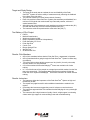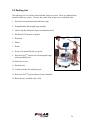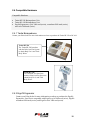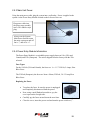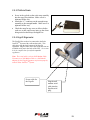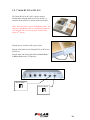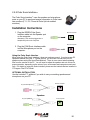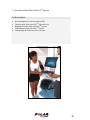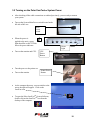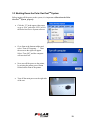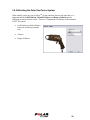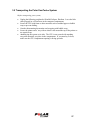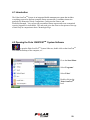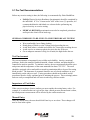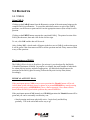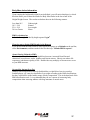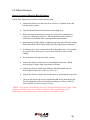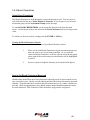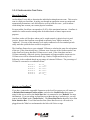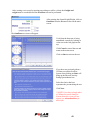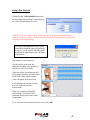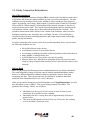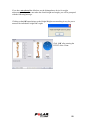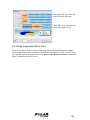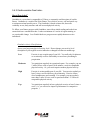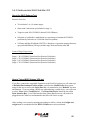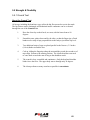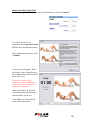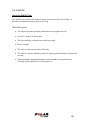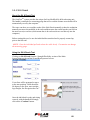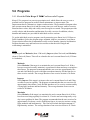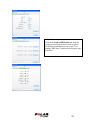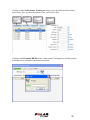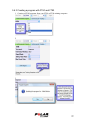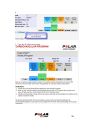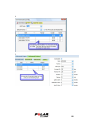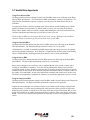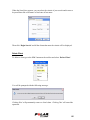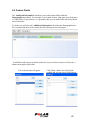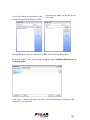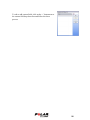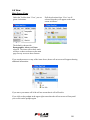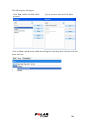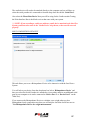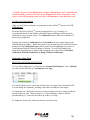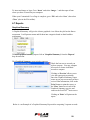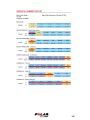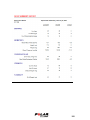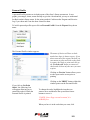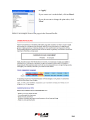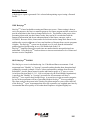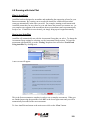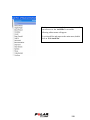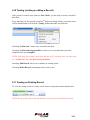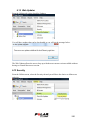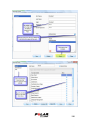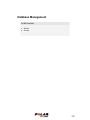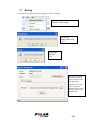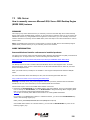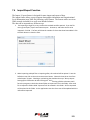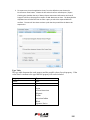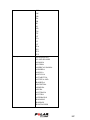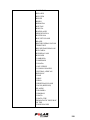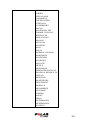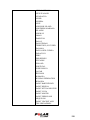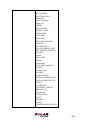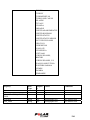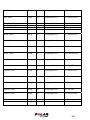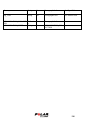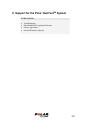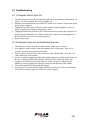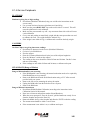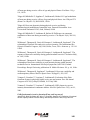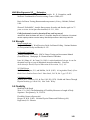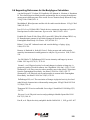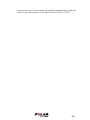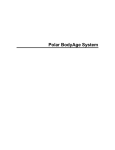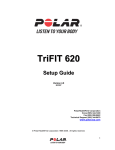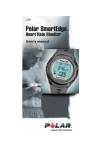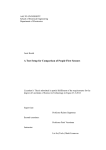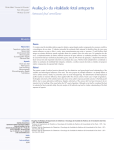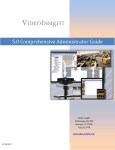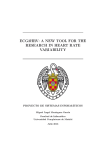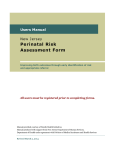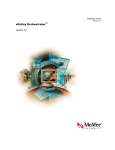Download Polar OwnTest user manual English
Transcript
Polar
TM
OwnTest
System
5.4
Users Guide
Manual Version 1.1
09/30/2009
Polar HealthFirst Corporation
Voice 001-505-344-1400
Fax 001-505-344-1200
Technical Support 001-505-344-9679
www.polarusa.com
©Polar HealthFirst Corporation 2008. All rights reserved.
1
Table of Contents
1. About the Polar OwnTest
a
TM
System
4
1.1 About the BodyAgeTM Score.......................................................................4
1.2 The Polar BodyAgeTM System in the United States ..................................4
1.3 The Polar OwnTestTM System in Europe....................................................4
1.4 Polar OwnTestTM System DECLARATION OF CONFORMITY .................6
2. Setting up the Polar OwnTestTM System
7
2.1 Requirements and Recommendations ......................................................8
2.2 Unpacking the Polar OwnTestTM System ..................................................8
2.3 Packing List ...............................................................................................9
2.4 Compatible Hardware ..............................................................................10
2.4.1 Tanita Bioimpedance .....................................................................10
2.4.2 ErgoFit Ergometer..........................................................................10
2.5 Assembling the Polar OwnTestTM System...............................................11
2.5.1 Interface Connections ....................................................................11
2.5.2 Printer.............................................................................................11
2.5.3 Main Unit Power.............................................................................12
2.5.4 Power Entry Module Information....................................................12
2.5.5 Platform/Scale................................................................................13
2.5.6 Ergofit Ergometer ...........................................................................13
2.5.7 Tanita BF-350.................................................................................14
2.5.8 Polar Sonic Interface Link ……………………………………………15
3. Operation of the Polar OwnTestTM System
156
3.1 Recommendations for Operating Staff ..................................................177
3.2 Turning on the Polar OwnTestTM System Power ...................................188
3.3 Shutting Down the Polar OwnTestTM System ..........................................19
3.4 Calibrating the Polar OwnTestTM System ................................................20
3.4.1 Skinfold Calibrations ......................................................................21
3.4.2 Platform Calibration........................................................................23
3.4.3 Range of Motion Calibration...........................................................25
3.5 Transporting the Polar OwnTestTM System .............................................27
4. Quick Overview to Using the Polar OwnTestTM System
28
4.1 Introduction ..............................................................................................29
4.2 Opening the Polar OWNTESTTM System Software................................29
4.3 Adding a New Client ................................................................................30
4.4 Running a Test in AutoPilot .....................................................................31
5. Polar OwnTestTM System Tests & Programs
32
5.1 Pre-Test Recommendations..................................................................323
5.2 Biometrics ................................................................................................34
5.2.1 PAR-Q ..........................................................................................345
5.2.2 Medical History...............................................................................35
5.2.3 Height/Weight.................................................................................36
5.2.4 Blood Pressure...............................................................................38
5.2.5 Blood Chemistries ..........................................................................41
5.2.6 OwnZone
42
2
5.3 Body Composition....................................................................................45
5.3.1 Importance of Body Composition ...................................................45
5.3.2 Body Composition 3-Site Skinfold..................................................46
5.3.3 Body Composition Bioimpedance ..................................................48
5.3.4 Body Composition Direct Value .....................................................52
5.4 Cardiovascular.........................................................................................53
5.4.1 General Cardiovascular Information ..............................................53
5.4.2 Cardiovascular-Own Index® ...........................................................56
5.4.4 Cardiovascular-WHO Sub-Max V02 ..............................................61
5.4.5 Cardiovascular-Direct Value V02max ............................................61
5.5 Strength & Flexibility ................................................................................62
5.5.1 Crunch Test....................................................................................62
5.5.2 Bicep Strength................................................................................64
5.5.3 Wall Sit ...........................................................................................66
5.5.4 Sit & Reach ....................................................................................68
5.6 Programs ................................................................................................70
5.6.1 About the Polar Keeps U Fit™ Cardiovascular Program..............70
5.6.2 How to Use the Cardiovascular Program.......................................72
5.7 Health Risk Appraisals
6. Polar OwnTest
TM
System Features and Settings
82
83
6.1 Client........................................................................................................84
6.2 Demographics..........................................................................................86
6.3 Custom Fields..........................................................................................87
6.4 View .........................................................................................................91
6.5 Notes & Alerts..........................................................................................92
6.6 Defaults....................................................................................................95
6.7 Reports ....................................................................................................99
6.8 Running in AutoPilot
109
6.9 Assessment Groups ..............................................................................111
6.10 Testing (creating or editing a Record) .................................................114
6.11 Viewing an Existing Record.................................................................114
7. Database Management
7.1
7.2
7.3
117
Backup ............................................................................................118
Restore ...........................................................................................119
MSDE 2000
120
8. Support for the Polar OwnTestTM System
123
8.1 Troubleshooting .....................................................................................138
8.1.1 Computer will not Turn On ...........................................................138
8.1.2 Computer Turns On, but the Monitor does not ............................138
8.1.3 Printer will not Turn On or Print....................................................139
8.1.4 On-Line Peripherals .....................................................................140
8.2 Polar/HealthFirst Corporation Warranty ................................................141
8.3 License Agreement................................................................................143
8.4 Limited Warranty (software)...................................................................144
9. Technical References
145
9.1 Biometrics ..............................................................................................145
9.2 Body Composition..................................................................................146
9.3 Cardiovascular.......................................................................................146
9.4 Strength .................................................................................................149
9.5 Flexibility ................................................................................................149
9.6 Supporting References for the BodyAgeTM Calculation.........................150
3
1. About the Polar OwnTestTM System
The Polar OwnTestTM System is an all in one computerized fitness assessment machine used to
calculate the Polar BodyAgeTM. The Polar OwnTestTM System includes everything needed to
calculate a client’s BodyAge including a Strength Platform, Skinfold Calipers, Flexibility
measurement device, Blood Pressure Device, heart rate system and powerful software to guide the
user through many other assessments and create personalized exercise prescriptions. Other
assessments include OwnIndex®, OwnZone® check, sit-up, wall-sit and an optional Tanita
Bioimpedance body fat and body water assessment.
The Polar OwnTestTM System was designed to be administered by the exercise professional or
instructor on apparently healthy clients between the ages of 18 to 79.
The Polar OwnTestTM System is based on the BodyAgeTM system created by Polar HealthFirst in the
United States. The BodyAgeTM system was developed from information gathered and testing in over
1300 health clubs in the U.S. between 1991-2001.
1.1 About the BodyAge Score
TM
TM
The BodyAge score is an integral part of the Polar OwnTestTM System and software developed by
Polar. The instruments used to calculate the BodyAgeTM score are validated and published in their
respective fields and are listed on the following pages. All normative and percentile ranking
references are listed in the technical references. BodyAgeTM simplifies fitness test results into one
number that the non-professional can understand. Using BodyAgeTM has been shown to increase
motivation levels of clients and increase exercise compliance.
Calculation of BodyAgeTM
The BodyAgeTM calculation is based on a population of 6,469 apparently healthy 18-79 year-old men
and women. Low levels of cardiovascular fitness and elevated blood pressure levels have been
shown to increase risk of premature death, therefore are weighted more heavily in the calculation.
This results in more years being added or taken away from the BodyAgeTM score depending on each
test result. Assessments that affect quality of life rather than longevity are weighted slightly less,
such as flexibility and strength. A minimum of four assessments must be taken in order to calculate
BodyAgeTM. Two of the four assessments must be strength, flexibility , cardiovascular or body
composition assessments. The other 2 can be any of the other assessments; systolic blood
pressure, diastolic blood pressure, total cholesterol, HDL, body composition, cardiovascular,
flexibility or strength.
1.2 The Polar BodyAgeTM System in the United States
Since it’s introduction in 2001, BodyAgeTM System has been implemented and adopted by over 900
health and fitness centers, major universities and corporations in the United States. A partial list of
customers include; United Parcel Service (UPS), United States Air Force, Department of Education,
Department of Defense, PGA West, Ford Motor Company, Gold’s Gym, Wal-Mart, US Marines,
Boeing International, YMCA, Lifetime Fitness, Pepperdine University and Florida State University.
1.3 The Polar OwnTest System in Europe
TM
TM
The BodyAge System was released in Germany under the name Polar OwnTestTM System in
2004. Before that time a pilot study was done by the German based research organization, LINK
Institute to evaluate the effectiveness of the system in the European market. An overview of the
study design, results and conclusions are listed below.
4
Target and Study Design
•
•
•
•
•
The target of the study was to evaluate the use and feasibility of the Polar
OwnTestTM System as well as validity of measurements by collecting the feedback
from clients of the pilot clubs.
The pilot was carried out in three fitness clubs in Germany.
Each club provided a Polar OwnTestTM System pilot test battery and feedback for a
minimum of 50 typical club members with a pre-test and post-test, minimum 5
weeks between tests.
After taking part in the assessment, each participant received a questionnaire (Q1)
and after the retest they received a second questionnaire (Q2).
The instructors received a questionnaire at the end of the pilot (T).
Test Battery of Pilot Project
•
•
•
•
•
•
•
•
•
•
PAR-Q
Medical Questionnaire
Weight and Height for BMI
Body Composition (skinfold or bioimpedance)
Polar OwnIndex® for V02MAX
Polar OwnZone®
Crunch Test
Biceps Strength Test
Wall Sit Test
Sit and Reach Test
Results: Club Members
•
•
•
•
•
90% of club members believe that the Polar OwnTestTM assessment is important.
80% of members believe going through the Polar OwnTestTM System is rather easy
(not difficult).
76% of the club members think the reports are Very Useful (6 on a 6 point scale)
and 86% believe it is well presented.
81% of the members felt that the BodyAgeTM Score was motivation for further
training.
In 7 out of the 8 tests, all the people on average improved their results from the first
test to the second test. This supports the results that the members felt that the
Polar OwnTestTM System and BodyAgeTM Score were motivation for further exercise
training.
Results: Instructors
•
•
•
•
•
The instructors judge the importance of the Polar OwnTestTM System as high and
the difficulty as low.
The reports are judged as useful and no additional materials are needed in the
reports.
On average the instructors suggest they need 41 minutes to conduct the test.
The instructors agree with the club members that the BodyAge is a very meaningful
parameter.
The instructors feel a high increase of quality of work, a high support in motivating
clients and a high support in communicating heart rate controlled training.
5
1.4 Polar OwnTest System DECLARATION OF CONFORMITY
TM
TM
The Polar OwnTest System (AKA Model TriFIT 700) is tested under the EU Medical Device
Directive –93/42/ECC. A Class 1 Electrical Medical Device Type BF Protection. Testing standards
used are the EN 60601 – Safety of Electrical Medical Equipment. The Polar OwnTestTM System
(AKA Model TriFIT 700) bears the CE MARK as verified by investigation by the EU Notified Body,
TUV Rheinland.
The Polar OwnTest System (AKA Model TriFIT 700) Product complies with the
RoHS Directive 2002/95/EC and WEEE Directive 2002/96/EC mandatory as of July 1st, 2006.
6
2. Setting up the Polar OwnTestTM System
In this section
•
•
•
•
•
Requirements and Recommendations
Unpacking the Polar OwnTestTM System
Packing List
Compatible Hardware
Assembling the Polar OwnTestTM System
7
2.1 Requirements and Recommendations
The Polar OwnTestTM System is designed to gather, process, interpret
and display fitness and wellness data. The Polar OwnTestTM System
was designed to be used by exercise professionals.
These items are necessary to operate the Polar OwnTestTM System:
•
220 Volt Power outlet highly recommended to be a dedicated line. A dedicated line is
where only one circuit is servicing the outlet.
These items are recommended:
•
•
•
•
Private/quiet environment for fitness testing
Cool temperature (72°F, 22°C), moderate humidity
and good air circulation (fan recommended for bike
& treadmill testing).
Telephone with outside line for emergency access
and technical support.
Flat, firm surface for the platform/scale.
2.2 Unpacking the Polar OwnTestTM System
Once the system is out of the shipping container and on the floor;
• Remove all packing materials
• Move the scale and any boxes off of the cart
• Mount the monitor onto the main post, being
careful not to pinch any of the cables (see photo)
8
2.3 Packing List
The following is a list of all the items included with your system. These are standard items
included with every system. You may have other items as part of you individual order.
1. Polar heart rate transmitter belt and elastic strap
2. Strength handle and strength strap assembly
3. On-line Skyndex Skinfold calipers w/calibration dowel
4. Flat Panel LCD monitor w/speakers
5. Keyboard
6. Mouse
7. Printer
8. Power cord attached for the cart power
9. Polar OwnTestTM System cart with integrated range
of motion (ROM) unit
10. Heart rate receiver
11. Platform/scale
12. 2 Allen wrenches for assembly/repair.
13. Polar OwnTestTM System software (factory installed).
14. Blood Pressure included with 3 cuffs.
9
2.4 Compatible Hardware
Compatible Hardware
•
•
•
Tanita BF-350 Bioimpedance Unit
Tanita BC-418 Bioimpedence Unit
Ergofit Ergometers: cycle 3000 med (series), recumbent 3000 med (series),
and circle 3000 med (series).
2.4.1 Tanita Bioimpedance
Contact your Polar dealer for more information on where to purchase the Tanita BF-350 or BC-418.
Tanita BF-350
The Tanita BF-350 Interfaces
with the Polar OwnTest System
to obtain Body Fat % and Total
Body Water.
Tanita BC-418
The Tanita BC-418 Interfaces
with the Polar OwnTest System to
obtain Body Fat % and Total
Body Water.
2.4.2 ErgoFit Ergometer
Contact your Polar dealer for more information on where to purchase the ErgoFit
Ergometers. OwnTest is compatible with ErgoFit cycle 3000 med (series), ErgoFit
recumbent 3000 med (series), and ErgoFit circle 3000 med (series).
10
2.5 Assembling the Polar OwnTestTM System
2.5.1 Interface Connections
Noting that the interface box is secured to the top of the computer with a velcro strip,
connect the following peripherals to the OwnTestTM interface:
Skinfold Calipers
Platform
Heart Rate Cable/RPM
cable interface
ROM (Range of Motion) Unit
2.5.2 Printer
Plug the power and data cables into the printer.
Plug in Printer
Power and
USB Cables
11
2.5.3 Main Unit Power
Using the main power cable, plug the system into a wall outlet. Power is applied to the
system via the Power Entry Module located on the left rear of the cart.
Plug power cable into
the power entry module
into a 220v Shucko style
plug.
Always use the System
Main Power Switch to turn
the entire system on and off.
On is “|” and off is “o”.
2.5.4 Power Entry Module Information
The Power Entry Module is a switchable power supply between 110v (USA and
Canada) and 230v (European). The unit is shipped from the factory with the 230v
selected.
Fuse Types:
For the 110Volt (USA and Canada), the fuses are ¼ x 1 ¼” 250Volt, 2 Amps, Slow
Blow Fuses.
The 230Volt (European), the fuses are 5mm x 20mm, 250Volt, 3.0-3.5 Amp Slow
Blow Fuses.
Replacing the Fuses:
•
To replace the fuses, be sure the power is unplugged
and completely disconnected from the power.
•
Next, using a small flathead screwdriver, pry the
cover open on the far right side.
•
Carefully pry the fuses out and insert the new fuses.
•
Close the cover, insert the power cord and turn the power switch on “|”.
12
2.5.5 Platform/Scale
•
•
•
Screw in the eyebolt on the scale strap assembly
into the top of the platform. Make sure it is
tightened all the way.
Attach the “C” connector on the strength strap
assembly to the strength handle. Make sure it is
tightened all the way.
Check the strap for any wear or defects before
each use, as this could cause injury to the client
being tested on the Biceps Strength Test.
2.5.6 Ergofit Ergometer
The ErgoFit bike needs to be connected to the Polar
OwnTestTM System with a null modem cable. This
cable plugs into the back bottom of the ErgoFit
ergometer. Plug the other end of the serial cable into an
available serial port in the back of the CPU. See section
8.14 for complete list of certified compatible
ergometers.
Note: The serial cable is a 9-pin Null-Modem Cable.
You must use a Null-Modem cable or a Null-Model
adaptor for the Ergofit Ergometer to function properly
with the Polar OwnTestTM System.
Power cable for
the Ergofit.
Plug the null
modem serial
cable into the
Ergofit serial
plug.
13
2.5.7 Tanita BF-350 or BC-418
The Tanita BF-350 or BC-418 is a unit to measure
bioimpedance using the Polar OwnTestTM System. It
interfaces to the OwnTestTM System with a serial cable.
Note: The serial cable is a 9-pin Null-Modem Cable. You
must use a Null-Modem cable or a Null-Model adaptor for
the Tanita BF-350 to function properly with the Polar
OwnTestTM System.
Plug the power cord into a 220v power outlet.
Plug the serial cable into the Tanita BF-350 or BC-418 as
shown here.
Plug the other end of the serial cable into Device Port 1
or Device Port 2 on the TF700iu box.
Device Port 1
Device Port 2
14
2.5.8 Polar Sonic InterfaceTM
The Polar Sonic InterfaceTM uses the speaker and microphone
ports on your PC to send and receive information to Polar heart
rate monitors (F11, F6, F4 and all Polar UpLink enabled
monitors).
Installation Instructions
1. Plug the GREEN Polar Sonic
Interface cable into the Speaker port
on the computer.
Back of Computer
Alternately, This can be plugged into a
headphone jack on the computer
Back of Computer
2. Plug the PINK Sonic Interface cable
into the Microphone port on the
computer.
Using the Polar Sonic Interface
When using the Polar Sonic Interface, it does not make any sound. If you have your PC
Speakers enabled using the “Y” Splitter (below), you will hear a sound from your PC
speakers when setting the Heart Rate Monitors. There is never sound when uploading
files from the monitor to the PC. You will need to adjust the speaker and mic volume for
proper operation, depending on the noise of your environment and computer sound card
type. For details on using the Sonic Interface, please see the tutorials that are installed in
C:/Program Files/TF4/Tutorial.
OPTIONAL INSTALLATION
Use the included “Y” splitters if you wish to use your existing speakers and
microphone on your PC.
Mic
Back of Computer
To your microphone
Speakers
To your speakers
Back of Computer
15
3. Operation of the Polar OwnTestTM System
In this section:
•
•
•
•
•
Recommendations for the Operating Staff
Turning on the Polar OwnTestTM System Power
Shutting Down the Polar OwnTestTM System
Calibrating the Polar OwnTestTM System
Transporting the Polar OwnTestTM System
16
3.1 Recommendations for Operating Staff
It is recommended that ALL OPERATORS have a basic understanding of Windows
operating system. If not, it is recommended that the primary operator take a course in the
basic operation of Windows.
Polar recommends that the operator of the Polar OwnTestTM System be certified in CPR and
hold a certification in Fitness Assessment or Sports Degree.
17
3.2 Turning on the Polar OwnTestTM System Power
•
After checking all the cable connections as outlined previously, you are ready to turn on
your system.
•
Turn on the System Main Power switch located at the
left side of the cart.
Main
Power
switch
•
When the power is
applied to the unit, a green
light should be on the TF700iu
above the power indicator .
Green
Light
•
Turn on the monitor and CPU.
•
Turn the power to the printer on.
•
Turn on the monitor
•
As the computer boots up, a screen similar to the
one to the right will appear. Click on the
OwnTest icon.
•
To open the Polar OwnTestTM System Software,
double click on the OwnTestTM icon from the
desktop of the computer.
CPU
Power
Button
Printer Power
Button
18
3.3 Shutting Down the Polar OwnTestTM System
Before turning off the power to the system, it is important to Shut down the Polar
OwnTestTM System properly:
•
Click the “X” in the upper right corner,
or go to “File” and select “Exit” to Exit
the Polar OwnTestTM System software.
•
Go to Start at the bottom taskbar and
select “Turn off Computer…”. Then
the screen to the right will appear.
Select “Turn Off”, and the computer
will turn itself off.
•
Now, turn off the power to the printer,
by pressing the printer power button
located on the front of the printer.
•
Turn off the main power on the right side
of the cart.
19
3.4 Calibrating the Polar OwnTestTM System
When initially setting up your OwnTestTM System and from time to time after that, it is
important that the Load Platform, Skinfold Calipers and Range of Motion unit be
calibrated to ensure accurate results. There are 3 components to calibrate on the Standard
TriFIT 700 system:
•
Load Platform (which calibrates
both scale and biceps strength
test)
•
Calipers
•
Range of Motion
20
3.4.1 Skinfold Calibrations
Select the ‘Default’ tab on the main
screen tool bar.
Select ‘Calibrations’
Select ‘Calipers’ from the drop down
box.
Click ‘Calibrate’
Make sure the caliper jaws are in the
closed position.
Click ‘Next’
21
If using the metal dowel that is
provided, place it lengthwise between
the calipers as shown. The
measurement of the dowel is exactly
25.4 (that is the defaulted value). If you
are measuring something other than the
dowel, enter that measurement in text
box.
Click ‘Next’
Make sure the current calibration
reading is between 14.0-17.5
22
3.4.2 Platform Calibration
Select the ‘Default’ tab on the main
screen tool bar.
Select ‘Calibrations’.
Select ‘Load Platform’ from the drop
down box.
Click ‘Calibrate’.
Make sure nothing is on the scale.
Click ‘Next’
23
Have someone step on the scale that
knows his or her exact weight. Have
them measure their weight on a scale
that is known to be accurate (i.e. Triple
beam balance scale). Use that
measurement when you enter the value
while they are standing on the Polar
scale.
Click ‘Next’
Make sure the current calibration
reading is between 0.4-2.0
*It is best to use a person that knows their exact weight and weighs between 68 and 86 kg to
calibrate the scale, as weight plates are not always the exact weight as printed on them. Make
sure the person has the same clothing on they were wearing when measuring and calibrating.
The weight scale is accurate to within 0.2 kg.
**A better calibration will result if two people calibrate the platform-one standing on the
platform and the other types in the weight.
24
3.4.3 Range of Motion Calibration
Select the ‘Default’ tab on the main
screen tool bar.
Select ‘Calibrations’
Select ‘Range of Motion’ from the drop
down box.
Click ‘Calibrate’.
Make sure the handle is in the handle
clips.
Click ‘Next’
25
Pull the handle out exactly 30 cm.
Click ‘Next’
Make sure the current calibration
reading is between 0.35-0.55.
* It is recommended that you have a 30 cm ruler when performing this calibration.
Note: It is easier and typically more accurate to use two people when calibrating the Range of
Motion.
WARNING: Use care when pulling out and returning the handle. Do not pull the handle out
too far and when a client has finished the test be careful they do not let go of the handle and let
it snap back. This is a delicate measurement device.
26
3.5 Transporting the Polar OwnTestTM System
Before transporting your system;
•
•
•
•
•
Unplug the following peripherals: Skinfold Calipers, Platform. Leave the bike
cable plugged in; coil and store in the computer compartment.
Secure the CPU with foam or other materials such as wadded paper or bubble
wrap to prevent shifting.
Consider dismounting the monitor and wrapping with bubble wrap.
Secure the printer on its’ tray with an elastic cord around the top of the printer or
use stretch wrap.
Avoid laying the system on its side. The CPU is not secured with anything
except the materials you place in the compartment. If you must lay it down,
make sure the CPU compartment opening is facing upwards.
27
4. Quick Overview to Using the Polar OwnTestTM
System
In this section:
•
•
•
•
Introduction
Opening the OWNTESTTM Software
Adding a New Client
Running a Test in AutoPilot
28
4.1 Introduction
The Polar OwnTestTM System is an integrated health management system that includes
everything you need to perform complete fitness assessments. It combines interactive
protocols for Biometrics, Body Composition, Cardiovascular Fitness, and
Flexibility/Strength. You can provide personalized fitness reports and create customized
exercise programs for individuals. The end result gives the client a clear picture of the age
of their body in comparison to their Chronological age.
4.2 Opening the Polar OWNTESTTM System Software
To open the Polar OwnTestTM System Software, double click on the OwnTestTM
icon from the desktop of the computer, or…
Go to the Start Menu
Select 'Programs'
Select 'Polar'
Double click on the
'Polar OwnTestTM
Icon'
29
4.3 Adding a New Client
After double clicking on the OwnTestTM Icon, the following screen will appear:
Click on the ‘New’
button in the upper left
corner
A Demographics screen will appear:
Fill out the fields accordingly. First Name, Last Name, Date of Birth and Gender are
required fields. Date of Birth and Gender have drop down options.
30
4.4 Running a Test in AutoPilot
To begin an assessment with
AutoPilot (see Running with
AutoPilot for more information),
go to the ‘Testing’ drop down
box and select ‘New Record
Using AutoPilot’ by clicking on
it:
A new screen will appear:
This is the first assessment to complete when you use the default Body Age Assessment
Group in order to run a complete assessment (see the OwnTestTM SystemTests section for
more detailed information about each test). When you are finished answering the questions
click ‘OK’ in the lower right corner and you will be automatically forwarded to the next
assessment.
To close AutoPilot and return to the main screen click on the ‘Close’ button.
**NOTE: For more detailed information on AutoPilot, see the AutoPilot section.
31
5. Polar OwnTestTM System Tests & Programs
In this section:
•
•
•
•
•
•
Pre-Test Recommendations
Biometrics
Body Composition
Cardiovascular
Strength and Flexibility
Programs
32
5.1 Pre-Test Recommendations
Before any exercise testing is done, the following is recommended by Polar/HealthFirst:
•
PAR-Q (Physical Activity Readiness Questionnaire) should be completed by
the individual. If "Yes" is answered to ANY of the seven (7) questions, it is
recommended that the individual sees a doctor before performing any
physical activity or exercise testing.
•
MEDICAL HISTORY questionnaire must also be completed, printed out
and kept in the client's file in hard copy.
GENERAL GUIDELINES TO BE GIVEN TO CLIENT BEFORE ANY TESTING
•
•
•
•
•
Wear comfortable, loose-fitting clothing.
Drink plenty of fluids over the 24-hour period preceding the test.
Avoid food, tobacco, alcohol and caffeine for 3 hours prior to taking the test.
Avoid exercise or strenuous physical activity the day of the test.
Get an adequate amount of sleep (6 to 8 hours) the night before the test.
Test Environment
The test environment is important for test validity and reliability. Anxiety, emotional
problems, food in the stomach, bladder distention, climate variation, and pain should be
controlled as much as possible. To minimize anxiety, the test environment should be quiet
and private and the temperature of the room maintained at about 72°F/22°C. The room
should be equipped with a comfortable seat and/or examination table to be used for resting
blood pressure. The demeanor of personnel should be one of relaxed confidence so as to
immediately put the subject at ease. Testing procedures should not be rushed, and all
procedures must be clearly explained prior to initiating the process. These seemingly minor
tasks are easily accomplished and will assist in achieving valid test results.
Importance of Test Order
When exercise testing a client or student you must consider the testing battery order. For
example: if a cardiovascular test is given first, then a blood pressure measurement is taken,
the blood pressure measurement will be affected by the cardiovascular test.
Manual Entry
After any manual entry, the user should click Enter key to save data. These changes will
now be seen in the reports.
33
5.2 Biometrics
5.2.1 PAR-Q
Using PAR-Q
Clicking on the PAR-Q button from the Biometrics section of the main menu brings up the
complete PAR-Q questionnaire. To record the individual's answer to each of the PAR-Q
questions, use the mouse to point and click on the appropriate answer (Yes or No) for each
question.
Clicking on the PRINT button can print the completed PAR-Q. The printed version of the
PAR-Q has the name, date and a line for the client to sign.
To exit, click 'OK' and the data will be saved.
After clicking 'OK', a check mark will appear in the box next to PAR-Q on the main screen.
It will be green if the client answered 'No' to all the questions and red if they answered 'Yes'
to any of the questions.
The Importance of PAR-Q
The PAR-Q (Physical Activity Readiness Questionnaire) was developed by the British
Columbia Department of Health. Its purpose is to identify the small number of individuals
for whom physical activity might be inappropriate. All individuals should answer the
questions on the PAR-Q prior to testing. Follow the Physical Activity Plan (below)
accordingly.
PHYSICAL ACTIVITY PLAN
If the participant answers YES to one or more questions the 'Results' button will be red.
Advise them to talk with their doctor by phone or in person BEFORE they start becoming
more physically active or BEFORE they have a fitness appraisal. Have them tell their
doctor about the PAR-Q and which questions they answered YES to.
If the participant answered NO honestly to all PAR-Q questions the 'Results' button will be
green and you can be reasonably sure that they can:
• Start becoming much more physically active - begin slowly and build up
gradually. This is the safest and easiest way to go.
34
• Take part in a fitness appraisal - this is an excellent way to determine your
basic fitness so that the participant can plan the best way for them to live actively.
DELAY BECOMING MUCH MORE ACTIVE:
• If the participant is not feeling well because of a temporary illness such as a cold or
a fever - wait until they feel better; or
• If the participant is or may be pregnant – have them talk to their doctor before they start
becoming more active.
Please note: If their health changes so that they then answer YES to any of
the questions, have them tell their health professional.
5.2.2 Medical History
Using Medical History
Clicking on the Medical History button from the main screen will bring up the Medical
History questionnaire. Entering Medical History information is easy! When the Medical
History screen appears, the cursor will be positioned on the response line for Question 1.
Begin typing the client's response to this question. To move to the response line for
Question 2 and so on, either press the ENTER key, the TAB key or use the mouse to
position where you want the cursor and click!
Clicking on the PRINT button will print the Medical History. The printed version of the
Medical History has the name, date and a line for the client to sign.
To exit, click 'OK' and the data will be saved.
Importance of Medical History
The Medical History questionnaire is designed to identify if an individual has any preexisting injuries or ailments that should be brought to the attention of the tester. It is also
used to identify if an individual is taking medications such as beta-blockers, vasodilators or
diuretics that may affect the normal physiologic responses during exercise. It is
recommended that the dosage of medication is recorded along with a physician's contact
number. The Medical History provides important information to assist the technician and
safeguard the subject during testing.
Please follow your countries guidelines for exercising with certain diseases or conditions.
35
5.2.3 Height/Weight
How to Measure Height
Clicking on the HEIGHT/WEIGHT button from the Main menu brings up the screen for
entering an individual's height and weight. The cursor will be blinking within the blank
HEIGHT field initially. You can enter height one of two ways:
1.
You can enter the exact height (in centimeters) using the number keys on
your keyboard, or
2.
Use the mouse to point to the Height scale's slider needle and while holding
down the mouse button, drag the slider up or down to the individual's height.
How to Measure Weight
To ensure accuracy of measuring the weight of someone, you should make sure that their
shoes are off and they are in light clothing. If they are being retested for weight, then have
them wear similar clothing as they did last time they got measured.
To Measure Weight On-Line
Click on the Measure button, step up to the scale, and wait until the green progress bar is
complete. After weight has been measured, the results are automatically displayed on the
weight dial and within the weight text box.
To Manually Enter an Individual's Weight
Use the mouse to point and click within the WEIGHT input box and use the number keys
on your keyboard to enter the individual's known weight.
To exit Height/Weight, use the mouse to point and click on the OK button in the lower
right of the screen. Your data will be saved.
**NOTE: If you are using Bioimpedance to measure weight, the Bioimpedance Section for
more information.
36
Body Mass Index Information
Upon entering the height and weight for an individual, you will notice that there is a check
box that allows you to show the results for Body Mass Index in the lower half of the
Height/Weight Screen. The results are broken down in the following manner:
Less than 18.5
18.5 - 24.9
25.0 - 29.9
30.0 or Greater
Underweight
Normal
Overweight
Obese
BMI is calculated as:
Individual's weight divided by height squared: kg/m2
Choosing not to display BMI Results in the Reports
If you do not want the BMI results to show up on the reports go to Defaults on the tool bar,
select Environments, and then uncheck the box that says "Include BMI in reports".
About Obesity (Related to BMI)
Obesity-related health risks include high blood pressure, increased blood fats and
cholesterol, heart disease, stroke, diabetes and certain cancers. Obesity can reduce life
expectancy and threaten quality of life. Health risks may multiply or become more severe
as your BMI increases.
Overweight, but not Over Fat
Athletes with a large mass of muscle (bodybuilders, weight lifters, heavier wrestlers,
football players, etc.) may be classified as overweight according to the BMI classifications,
but they could still be in the healthy range of body composition. This is the drawback of the
BMI classification scale. It is recommend that you use a means of measuring body
composition when assessing athletes with large amounts of muscle mass.
37
5.2.4 Blood Pressure
How to Accurately Measure Blood Pressure
Follow these suggestions to obtain a correct measurement:
•
Instruct the client to rest and relax for at least five (5) minutes before the
blood pressure is taken.
•
Take the Blood Pressure Measurement on the Right Arm.
•
When repeating measurements, release the cuff pressure completely to
remove its constriction to the arm. Elevate the arm to make certain of
normal blood circulation before making another measurement.
•
Repeated deep breaths, talking, coughing or sneezing may affect the reading.
Relax and remain still and quiet during each blood pressure measurement.
•
A rolled-up sleeve may constrict blood flow through the arm. Also, putting
all or part of the cuff on top of a sleeve may affect the accuracy of the
reading.
•
Do not measure blood pressure after exercise.
•
Instruct the client to urinate prior to measuring blood pressure. Blood
pressure may be higher when a person has to urinate.
•
Instruct the client to refrain from drinking caffeinated drinks prior to
measuring blood pressure (coffee, tea, coke, etc.).
•
Instruct the client to refrain from smoking prior to measuring blood pressure.
•
The arm cuff must be the correct length and width for the individual's arm.
Use the appropriate cuff size based on circumference of bicep; Small 1826cm, Regular 26-35cm or Large 32-42cm.
¾NOTE: Some people claim that they can "feel" when their blood pressure is high. These
estimates of blood pressure are probably unreliable. Only by performing actual
measurements of the blood pressure can one know if it is normal or high.
38
About your Blood Pressure Unit
Your 700iu Blood Pressure unit uses a state of the art technology in measuring blood
pressure - a variation of the oscillometric procedure for measuring blood pressure. The unit
does not listen for sounds, but instead detects the blood pressure through a sensor that
responds to changes in the pressure in the arm cuff. This method is very sensitive and
accurate. Since this unit does not depend on sound waves, it is not affected by false noises,
but is sensitive to movement and the flexing of the biceps.
Using Blood Pressure
Clicking on the BLOOD PRESSURE button from main OwnTestTM screen brings up the
Blood Pressure Protocol screen. Blood pressure can be entered either on-line or manually.
On-Line Blood Pressure Measurement
To measure blood pressure on-line using the 700IU blood pressure unit, follow the EXACT
instructions displayed on the screen and click on the MEASURE button. After blood
pressure has been measured, the results will be automatically displayed in the lower portion
of the screen.
Manual Entry of Blood Pressure
To enter an individual's blood pressure results manually, use the mouse to point and click
on the SYSTOLIC input box in the lower section of your screen. The blinking cursor will
appear. Use the keyboard to manually enter the systolic measurement and then press
ENTER. The cursor will now be blinking within the DIASTOLIC input field. Once you
have entered the diastolic measurement and have pressed the ENTER key, the cursor will
be placed in the PULSE input field.
Click on the OK button and you result will be saved and you will be returned to the main
screen.
39
Fluctuations in Blood Pressure
Unlike body temperature, a person's blood pressure is not constant. Acute regulation of
blood pressure is achieved by the sympathetic nervous system, while long-term regulation
of blood pressure is primarily a function of the kidneys. The kidneys regulate blood
pressure by their control of blood volume. Because blood pressure can be influenced by
several systemic factors, it does not remain constant. In general, any circumstance leading
to an increase of pulse rate tends to cause blood pressure to rise. The following can
influence blood pressure measurements:
Decisions should be based on the average of two or more blood pressure readings measured
during each of two or more visits following an initial screening.
Exercise -- Exercise will elevate blood pressure and heart rate. Always measure blood
pressure and resting heart rate before you do the fitness assessment. Make sure to ask the
client if he/she has walked briskly or exerted themselves in any way prior to their fitness
assessment.
Medications -- There are various medications that will elevate blood pressure including
some cold medicines. Many medications are used to decrease blood pressure in those
individuals that have been diagnosed with high blood pressure.
Smoking -- Nicotine elevates blood pressure. Ask your clients not to smoke prior to the
assessment if possible.
Caffeine -- Caffeine elevates blood pressure. Ask your clients to refrain from ingesting
caffeine until after the assessment.
40
5.2.5 Blood Chemistries
Using Blood Chemistries
The Blood Chemistries is in the Biometrics section of the main screen. You may have to
look under the bar that says "Other Biometric Protocols" if it is not part of your selected
assessment group (see the Assessment Group section for help).
To enter BLOOD CHEMISTRIES, you just enter the values directly from the main
screen. Use the mouse to place the cursor on the Total Cholesterol text box and type in the
value.
To advance to the next text box, simply press the ENTER or TAB key.
Viewing the Blood Chemistries Results
There are 2 ways to view the classification of your Blood Chemistry values:
1.
When you include Blood Chemistries on your assessment group and
then you create a new record using AutoPilot. As you enter the
values for Blood Chemistries, a red line will run across the bar graph
on the right of the text box and your classification will be highlighted
in yellow.
2.
Preview or print a Graphical Summary or Personal Profile Report.
How to Get Blood Cholesterol Measured
Healthy adults should have their blood cholesterol and triglyceride levels measured at least
once every three years. Ideally, an individual should have their blood chemistries measured
annually. If an individual does not know their blood chemistry levels, contact a health care
provider. Make an appointment to have blood samples analyzed and document the results
for total cholesterol, LDL cholesterol, HDL cholesterol, triglycerides, and glucose.
41
5.2.6 Cardiovascular-Own Zone®
About Own Zone®
An OwnZone Test is able to determine the individual training heart rate zone. This exercise
zone is called your OwnZone. It guides you through an appropriate warm-up routine and
automatically determines a safe and effective exercise heart rate zone - your OwnZone while taking into account your current physical condition.
For most adults, OwnZone corresponds to 65-85% of the maximum heart rate. OwnZone is
suitable for cardiovascular training either for health-related or fitness improvement
purposes.
OwnZone works well for those whose goal is weight control via physical activity and
exercise, because the OwnZone corresponds to intensity from "light to moderate" to
"moderate". Exercise of this intensity level can be conducted even for extended periods
safely and often yields the best results for weight loss.
The OwnZone Protocol uses your estimated VO2max to calculate the watts for each minute
of the test. If the client already has a VO2max score from one of the Cardiovascular Tests
in the OwnTest System, then that VO2max score is used. If the client does not have
VO2max estimated, a Physical Activity Questionnaire will appear and the a non-exercise
VO2max score will be estimated based on Age, Gender, Weight and Activity Level.
Following is the workloads based on percentage of estimated VO2max. The percentage of
VO2max is converted to a workload in Watts:
Minute
Minute
Minute
Minute
Minute
Minute
1
2
3
4
5
6
42%
50%
58%
66%
74%
82%
V02MAX
V02MAX
V02MAX
V02MAX
V02MAX
V02MAX
How to use OwnZone®
If you have connected a compatible Ergometer to the OwnTest system you will want to go
to Defaults/Environment/Cardiovascular, and select the Cardio Device that you are
using for this test as well as the Serial Port that it is connected to (see 'Defaults' for more
information). If you are taking an OwnZone test without having a cardio device, you will
want to select 'None' under 'Cardio Device'. The Heart Rate Device should be set to Use
Polar Interface Box. Your Polar Interface Box (Heart Rate Receiver) will need to be
plugged into the 700iu box and mounted to the bike with Velcro or tape.
42
After creating a new record or opening an existing record for a client, their height and
weight must be recorded before the OwnZone test can be performed.
After entering the clients Height/Weight, click on
OwnZone from the Biometrics box on the main
screen.
The OwnZone test screen will appear.
Verify that the heart rate is being
transmitted correctly by looking at
value next to the line graph on the
top.
Click Cancel to cancel the test and
return to the main screen.
Click on Start to activate the test.
If you have not previously taken a
VO2max test on the OwnTest
System, then clicking on Start will
bring up the Physical Activity
Rating Questionnaire box.
Select the choice that best
represents the person taking the test.
Click Next.
**NOTE: If you have already taken
a VO2max test on the OwnTest
System, then this screen will not
appear (see About OwnZone for
more info).
43
You will then Verify Heart Rate and RPM
The Heart rate of the person that is
taking the test should appear in the
top box.
Instruct the client to begin pedaling.
The RPM’s will show up in the
lower box. (they will only appear if
the bike is connected to the
OwnTest system)
'Next' will become activated when
a Heart Rate is transmitted.
Click 'Next' to begin Test.
The test will begin. Instruct your client to maintain the RPM’s between 60 and 80.
The test follows a protocol where the watts are set to a percentage of the client's estimated
VO2max, but the watts can be adjusted. If you are using a Cardio Device that is not connected to
the OwnTest System, you will have to manually set the watts on the Cardio Device that you are
using to match the Test Screen in order to get accurate results.
When the test is complete (~1-6 minutes), the data will be displayed.
Select Print if you want the data and graph to be printed.
Select OK to save the data and return to the main screen.
OTS uses the Basic OwnZone calculation. Slight variations in results may be noticed depending on
what training computer the client is using if validating with wrist unit.
44
5.3 Body Composition
5.3.1 Importance of Body Composition
Body composition refers to the lean body weight plus the fat weight, which together make
up total body weight. The measurement of body composition is important, as obesity is a
known health hazard.
Obesity is related to a higher incidence of numerous diseases, including coronary heart
disease, diabetes, cirrhosis of the liver, hernia, and intestinal obstruction. Obesity is also of
considerable concern from an aesthetic standpoint and may be one of the primary reasons an
individual decides to begin an exercise program. Therefore, it is important to be able to
identify an individual's initial body composition before training and also to quantify any
change that may occur with training and/or diet. A desirable weight should be determined
for the individual, but reducing weight alone should not be the only goal.
Extremely low body fat can have a negative affect on the body also, which can impair
health status or alter normal physiological functions. The body requires an essential
percentage of body fat to function properly. The lower limit of essential body fat for males
is approximately 3% and for females it is approximately 12%. Encroachment into this
essential body fat reserve may impair optimal health and capacity for vigorous exercise. In
addition, it is recommended that some females (those that have low body fat induced
irregular menstrual cycles) maintain a critical body fat level of at least 17% to maintain
normal menstrual cycles.
45
5.3.2 Body Composition 3-Site Skinfold
Guidelines for Skinfold Measurements
¾NOTE: With all body composition measurement techniques, the technician must be welltrained, routinely practice the technique, and demonstrate reliability in his/her
measurements before collecting actual data.
•
All measurements should be made on the RIGHT side of the body.
•
Caliper should be placed 1 cm away from the thumb and finger,
perpendicular to the skinfold and halfway between the crest and the base of
the fold.
•
Wait one to two seconds before taking the measurement.
•
The actual fold measurement will be displayed on the screen after each
measurement.
•
When all sites have been measured, a pie chart with percentage of the fat and
lean body mass will appear.
3-Site Skinfold Sites
Men
Women
Chest
Diagonal fold; one-half the distance
between the anterior axillary line and the
nipple.
Triceps
Vertical fold; on the posterior midline of
the upper arm, halfway between the
acromion and olecranon processes, with
the arm held freely to the side of the body.
Abdomen
Vertical fold; two cm to the right side of
the umbilicus.
Suprailiac
Diagonal fold; in line with the natural
angle of the iliac crest taken in the
anterior axillary line immediately superior
to the iliac crest.
Thigh
Vertical fold; on the anterior midline of
the thigh, midway between the proximal
border of the patella and the inguinal
crease (hip).
Thigh
Vertical fold; on the anterior midline of
the thigh, midway between the proximal
border of the patella and the inguinal
crease (hip).
46
Using 3 Site Skinfold
Clicking on the 3-Site Skinfold button from
the main Body Composition screen brings up
the 3-Site Skinfold protocol screen.
¾NOTE: Prior to selecting a Body Composition protocol, please note that weight is
required. If you have NOT previously entered a weight for the individual being assessed,
you will get a message saying:
.
Clicking on the OK button brings up the
Biometrics Height/Weight screen making
it easy for you to measure the individual's
height and weight and proceed with Body
Composition
.
The testing screen will appear:
Use the calipers to measure the
skinfolds according to the guidelines
and sites (see above sections).
When the caliper is pinching the skin
in the proper position, click the switch
on the back of the calipers and the
value will appear in the text field.
It will automatically advance to the
next text field to do the next
measurement.
When you complete all skinfold
measurement, a pie chart will be
generated showing the client’s body
composition.
To save the data and return to the main screen click ‘OK’
47
5.3.3 Body Composition Bioimpedance
About Bioimpedance
Bioelectrical Impedance Analysis technique (BIA) is based on the fact that lean tissues have
a high water and electrolyte content, and thus provide a good electrical pathway. Fat mass
contains a lower percentage of body water, and thus is a poor conductor of the electrical
signal. By inducing a low energy, high frequency, electrical signal (Tanita BF-350 and BC418 use 50 kHz, 500 microamp), a measurement of the baseline resistance to the flow of
electrical current can be made. This current is passed though the anterior electrode on the
scale platform, and the voltage drop is then measured on the posterior electrode. The
resistance measurement relates directly to the volume of the conductor, which is used to
determine total body water, lean body mass, and finally, fat mass. Percent body fat is
calculated using a formula combining impedance and weight measurements with height,
gender, and age information.
In order to obtain the most accurate results from your Bioimpedance device, please ensure
the following conditions are met:
•
•
•
•
•
•
No alcohol 48 hours before the test
Avoid intense exercise 12 hours before the test
Avoid eating or drinking(especially caffeinated products) 4 hrs before the test
Empty bladder 30 minutes before test
Avoid all diuretics for 7 days before test (only if possible)
Measure in bare feet. Individuals wearing thin nylons will receive accurate
results if a drop of liquid (saline solution, water) is placed in the center of each
electrode.
Athlete Mode
There are physiological differences between standard adults and very athletic individuals.
The actual impedance reading will be the same in both the standard and athletic modes,
however, a different algorithm validated in athletic populations, must be used when
interpreting this data. Thus, the percent body fat reported for an athletic individual
measured in the standard mode (or vice versa) is incorrect.
When you go into the testing screen for Bioimpedance (see Using Bioimpedance) you will
have the option to select ‘Athlete’ if the person being measured is an athlete. The
guidelines for selecting ‘Athlete’ are as follows:
•
•
•
Individuals over the age of 16 who exercise at least 10 hours a week
consistently for a period of at least 6 months.
Individuals who have a resting heart rate of approximately 60 beats per
minute or less.
This mode includes people who have been very fit for years, but currently
exercise less than 10 hours per week.
48
Using Bioimpedance
Before using Bioimpedance, you will want to make sure your Body Composition Defaults
are set up correctly. To do this, go to Defaults\Environment\Body Composition Tab and
select Tanita BF-350A / BF-418MA as your Bioimpedance Device. Next select the serial
port or Device Port that you have the null modem cable plugged into. If you want to use the
Tanita scale to measure the client's weight, you will select the box that says: "Use
Bioimpedance Device for weight measurement"
Click ‘OK’.
Use the following instructions to set the format of the Tanita to be read online with the
OwnTestTM System:
Clicking on the Bioimpedance button from the
main Body Composition screen brings up the
Bioimpedance protocol screen.
If you have selected the default to use the
bioimpedance device for weight measurement
and you have not taken the height of your
client, you will be prompted with a screen to
enter height. Type it in and select 'Continue'
49
If you have not selected the default to use the bioimpedance device for weight
measurement and you have not taken the client's height and weight, you will be prompted
with the following message:
Clicking on the OK button brings up the Height/Weight screen making it easy for you to
measure the individual's height and weight:
Click ‘OK’ after entering the
HT/WT of the Client.
50
The test screen will appear.
Follow the directions shown and
click ‘Next >’
The Tanita Scale will gather the
data and from the computer and
then beep once.
After the first beep the client
stands on the scale bare foot until
it beeps 2 more times.
The Tanita will collect the data
and then the screen will show the
results.
Click 'Next' to continue
51
Line graphs and a pie chart will
analyze the data collected.
Click ‘OK’ to save the data and
return to the main screen.
5.3.4 Body Composition Direct Value
Direct Value can be used to enter a percent body fat measurement obtained by another
method such as hydrostatic weighing or Dual X-Ray Absorption. To enter a Direct Value,
just enter the value in text field across from 'Direct Value Body Fat Percent' on the Main
Body Composition Protocol Screen.
52
5.4 Cardiovascular
5.4.1 General Cardiovascular Information
About Cardiovascular Fitness
Cardiovascular or aerobic fitness relates to how well your cardiovascular system works to
transport oxygen to your body. The better the cardiovascular fitness, the stronger and more
efficient your heart is.
Having good cardiovascular fitness has many health benefits. For example, it decreases
your risk of cardiovascular diseases, stroke and high blood pressure.
If you want to improve your cardiovascular fitness, it takes a minimum of 6 weeks of
regular training to see a noticeable change. Less fit individuals tend to see improvements
quicker. More active individuals typically need more time to see progress.
Cardiovascular fitness is best improved by exercise types, which use large muscle groups.
Such activities include walking, jogging, swimming, rowing, skating, cross-country skiing
and cycling.
Using Cardiovascular
The Cardiovascular Testing Protocols are in the Cardiovascular section of the main screen.
You will have to click on the bar that says Other Cardiovascular Protocols to view the
protocols that are not in your Assessment Group (see the Assessment group section for
more information). The following Protocols will bring up a new screen if you click on them:
OwnIndex
WHO VO2max
Follow the directions listed on new screen to carry out the test or see the sections on how to
carry out the preceding tests.
If you are using a previously collected VO2max value, you will type the Direct Value
VO2max directly from the main screen.
53
About The Polar Heart Rate Receiver
The OwnTestTM System comes with a Polar heart rate receiver. The receiver is used with
the cardiovascular protocols. If the client is wearing a Polar chest transmitter, an
electrocardiogram signal will be sent directly to the computer via the receiver. The
computer uses a sophisticated averaging algorithm to ensure an accurate and stable heart
rate reading.
APPLYING THE POLAR HEART RATE MONITOR
Thoroughly clean the subject's skin so that oil and dirt are removed. Wipe with
alcohol if necessary. Moisten the inside of the heart monitor belt (preferably with
electrode jelly) and securely fasten the belt below the pectoral muscles. The logo on
the middle or the belt must be centered on the lower sternum. Instruct the subject to
keep the upper body erect without shoulders slouching.
NOTE: Transmitter belt must COMPLETELY contact the skin below the pectoral
muscles. Chest hair or underwire bras may interfere with this.
INTERFERENCE
It is important to control environmental conditions that may interfere with the Polar
monitor heart rate reading. You may experience interference in small crowded
areas, especially with a lot of electronic equipment. Also, be sure that there are no
additional Polar belts or cell phones being utilized near (within 10-15 feet) of the
receiver. Sometimes florescent lights and movement of the receiver can cause
significant interference. It is important to have the receiver mounted to prevent
movement during the tests.
Guidelines for Cardiovascular Testing
It is the tester's responsibility to administer a safe test.
***CAUTION: An exercise test should be immediately TERMINATED if any of the
following indications occur:
•
•
•
•
•
•
•
•
•
•
Onset of angina or angina-like symptoms
Significant drop (20mm Hg) in systolic blood pressure
Failure of systolic blood pressure to rise with increasing intensity
Excessive rise in blood pressure: Systolic >260 or Diastolic >115
Signs of poor perfusion: Dizziness, cyanosis, nausea, cold skin
Failure of heart rate to increase with increasing intensity
Noticeable change in heart rhythm
Subject requests to stop
Physical or verbal manifestations of severe fatigue
Failure of the testing equipment
54
Major Symptoms or Signs of Heart Disease
•
•
•
•
•
•
•
•
•
Pain, discomfort (or other anginal equivalent) in the chest, neck, jaw, arms, or other
areas that may be ischemic in nature.
Shortness of breath at rest or with mild exercise
Dizziness or syncope
Orthopnea or paroxysmal nocturnal dyspnea
Ankle edema
Palpitation or tachycardia
Intermittent claudication
Known heart murmur
Unusual fatigue or shortness of breath with usual activities
Heart Disease Risk Factors
Age
Men > 45 years; women > 55 or premature menopause without estrogen replacement
therapy.
Family History
MI or sudden death before 55 years of age in father or other male first-degree relative, or
before 65 years of age in mother or other female first-degree relative.
Cigarette Smoking
Currently a smoker
Hypertension
Blood Pressure > or = 140/90 mm Hg, confirmed by measurements on at least 2 separate
occasions, or on antihypertensive medication.
Cholesterol
Total serum cholesterol > 200 mg/dL or HDL <35 mg/dL
Diabetes Mellitus
Persons with insulin dependent diabetes mellitus (IDDM) who are > 30 years of age, or
have had IDDM for more than 15 years, and persons with non-insulin dependent diabetes
mellitus (NIDDM) who are > 35 years of age should be classified as patients with disease.
Sedentary Lifestyle/Physical Inactivity
Persons comprising the least active 25% of the physical inactivity population as defined by
the combination of sedentary jobs involving sitting for a large part of the day and no regular
exercise or active recreational pursuits. Obesity is not listed as an independent positive risk
factor because its effects are exerted through other risk factors.
55
5.4.2 Cardiovascular-Own Index®
About Own Index®
OwnIndex is a score that is comparable to V02max, a commonly used descriptor of aerobic
fitness. OwnIndex is a result of the Polar Fitness Test, which is an easy, safe and quick way
to estimate maximal aerobic power. The OwnIndex is based on heart rate, heart rate
variability at rest, body structure and self-assessed physical activity.
To follow your fitness progress with OwnIndex, start with an initial reading and recheck no
sooner than once a month after that. It takes a minimum of 6 weeks of regular training to
see a noticeable change. Less fit individuals see progress more rapidly than more active
individuals.
OwnIndex Activity Classifications
Assess your long-term physical activity level. Do not change your activity level
description if your regular exercise habits have changed less than six months ago.
Low
Exercise is not a regular part of your life. You walk only for pleasure
or occasionally exercise sufficiently to cause heavy breathing or
perspiration.
Moderate
You participate regularly in recreational sports. For example, you run
5 miles/ 8km a week or spend 30-60 minutes a week in comparable
physical activity. Or, your work requires modest physical activity.
High
Exercise is an inseparable part of your life. You exercise regularly at
least 3 times a week with heavy paced intensity. Exercise causes
clear breathlessness and sweating. For example, you run regularly
more than 5 miles/ 8 km a week or spend more than 1.5-2 hours in
comparable physical activity.
Top
You participate regularly in heavy physical exercise at least 5 times a
week. (i.e. you exercise to improve performance for competitive
proposes. )
56
Carrying out the OwnIndex® Test
To get reliable test results, there are the following basic requirements:
•
Client should be relaxed and calm
•
The testing environment should be peaceful. No disturbing noises (e.g. television,
radio or telephone), no other people talking to the client.
•
Keep the testing place, time of day and environment the same very time the test is
repeated.
•
Tell your client to avoid eating a heavy meal or smoking 2-3 hours prior to testing.
•
Tell your client to avoid heavy physical effort, alcoholic beverages or
pharmacological stimulants on the test day and the day before.
•
Allow the client to sit/lay down for 1-3 minutes prior to test, so they can relax their
muscles and mind.
**NOTE: Under Defaults/Environment/Cardiovascular, your Heart Rate Device should
be set to Use Polar Interface Box. Your Polar Interface Box (Heart Rate Receiver) will
need to be plugged into the 700iu box.
57
After creating a new record or opening an existing record for a client, their height and
weight must be recorded before the OwnIndex test can be performed.
After entering the clients Height/Weight, click on
OwnIndex from the Cardiovascular box on the main
screen.
A new screen will appear.
Select Activity Level from the drop
down box on the upper left.
Verify that the heart rate is being
transmitted correctly by looking at
value next to the line graph on the top.
Click Start to activate the test. When
it is finished (~1-5 min.), a VO2max
value will be displayed in the lower
left corner.
Click OK to save the value and return
to the main screen.
Click Cancel to cancel the test and
return to the main screen.
Technical Notes for the OwnIndex® Test
•
•
•
•
The test lasts for 5 minutes
The test is based on R-R values that are collected via the Heart Rate Receiver
The ticks on the progress bar indicate real time collection of R-R values
If a minimum amount of R-R values are not collected within the first 2 minutes, then
the test will end with a message telling the user to check HR cable and try again
58
5.4.3 Cardiovascular-WHO Sub-Max V02
About the WHO Submax Test
Protocol Overview:
•
Test includes 3 to 4, 4 minute stages.
•
Starts with 4 min warm up (included as stage 1).
•
Target to reach 80% VO2MAX (about 85-88% HRmax)
•
Selection of workloads is made based on a percentage of estimated VO2MAX
prediction by Jackson et al. 1990 Non-Exercise equation.
•
VO2max and Max Workload (WATTS) is based on a regression equation that uses
age-predicted HRmax (220-age) and the stage Watts and steady state HR.
Protocol Stage Progression:
Stage 1: 38% VO2MAX (based on Non-Exercise Prediction)
Stage 2: 52% VO2MAX (based on Non-Exercise Prediction)
Stage 3: 65% VO2MAX (based on Non-Exercise Prediction)
Stage 4: 78% VO2MAX (based on Non-Exercise Prediction)
How to Take a WHO Submax VO2 test
If you have connected a compatible Ergometer to the OwnTest system you will want to go
to Defaults/Environment/Cardiovascular, and select the Cardio Device that you are
using for this test as well as the Serial Port that it is connected to (see 'Defaults' for more
information). If you are taking a WHO test without having a cardio device, you will want
to select 'None' under 'Cardio Device'. The Heart Rate Device should be set to Use
Polar Interface Box. Your Polar Interface Box (Heart Rate Receiver) will need to be
plugged into the 700iu box and mounted to the bike with Velcro or tape.
After creating a new record or opening an existing record for a client, their height and
weight must be recorded before the WHO VO2max test can be performed.
59
After entering the clients Height/Weight,
click on WHO VO2max from the
Cardiovascular box on the main screen.
The WHO VO2max test screen
will appear.
Verify that the heart rate is
being transmitted correctly by
looking at value next to the line
graph on the top.
Click Cancel to cancel the test
and return to the main screen.
Click on Start to activate the
test.
After clicking on Start, a
Physical Activity Rating
Questionnaire box will pop up.
Select the choice that best
represents the person taking the
test.
Click Next.
60
You will then Verify Heart Rate and RPM
The Heart rate of the person that is
taking the test should appear in the
top box.
Instruct the client to begin pedaling.
The RPM’s will show up in the
lower box. (they will only appear if
the bike is connected to the
OwnTest system)
'Next' will become activated when
a Heart Rate is transmitted.
Click 'Next' to begin Test.
Instruct your client to maintain RPM at 60-80.
When the test is complete (after 16 minutes), the data will be displayed.
Select Print if you want the data and graph to be printed.
Select OK to save the data and return to the main screen.
5.4.4 Cardiovascular-Direct Value V02max
If your client has had their VO2max tested directly in a lab setting, you can enter that value
in OwnTestTM System. To enter it, simply type in the value in the under Direct Value
VO2max and press Enter.
61
5.5 Strength & Flexibility
5.5.1 Crunch Test
About the Crunch Test
All sit-ups, including the bent-knee type, utilize the hip flexor muscles to raise the trunk.
The hip flexors can be eliminated, and abdominal muscle endurance can be evaluated
through the use of the Crunch Test.
1.
Have the client lay on their back, on a mat, with the knees bent to 90
degrees.
2.
Extend the arms, palms down and by the sides, so that the finger tips of both
hands touch a strip of tape perpendicular to the body at just below hip level.
3.
Two additional strips of tape are placed parallel to the first two, 3.5 inches
(8.9cm) further toward the feet.
4.
Curl up, sliding the fingertips along the mat until they touch the second set of
tape strips. Return to the starting position. The client's head does not need
to come back to touch the mat as long as the shoulders touch.
5.
The crunch is slow, controlled and continuous. Only the head and shoulder
blades leave the floor. The upper body moves through only 30 degrees.
6.
The client performs as many crunches as possible in one minute.
62
How to Use the Crunch Test
From the Strength & Flexibility section of the Main Screen, Click on ‘Crunch’
You will be given a set of
instructions (see About the Crunch
Test for more detailed instructions).
After reading the instructions, click
‘Continue’
A new Screen will appear. When
the client is ready to begin the test,
click ‘Start’and the timer will count
down from 1 min.
To count the number of full
repetitions, click an alphanumeric
key on the keyboard each time a
repetition is completed.
When the minute is up, the timer
will automatically stop and beep to
indicate that the test is over.
Click ‘OK’ to save the data and
return to the main screen.
63
5.5.2 Bicep Strength
About Bicep Strength
Bicep Strength is measured from an isometric contraction against the unique 'four load cell'
platform. Strength is calculated by the average resistance over the last three seconds of a
five second lift.
Using Bicep Strength
Clicking on Bicep Strength from the Strength/Flexibility Protocol screen
brings up the on-line Bicep Strength protocol screen.
You will be prompted initialize the scale.
Instruct the client to stand on the platform
with his/her feet shoulder-width apart
holding the bar at their side. (i.e., DO NOT
PULL ON BAR).
Adjust the strap so that the client’s forearms
are 90 degrees to the torso.
Click ‘Continue’
64
The Bicep Strength Test screen will now appear.
Once the individual is ready, click on the Start
Trial 1 button in the lower part of your screen.
The test will immediately begin a countdown
from 0 :03 to 0 :01. This prepares the
individual for the start of the test. At this point,
the individual should be instructed to start the 5
sec. lift. DO NOT JERK.
At the end of the lift, the value lifted will
appear in the lower portion of your screen.
A 30 sec timer will begin after the first 2 Trials
to give the client a rest in between.
The final result will reflect the best lift.
Click ‘OK’ to save the data and return to the main screen.
65
5.5.3 Wall Sit
About the Wall Sit Test
The Wall Sit test, measures the isometric muscle contractions of the Lower Body. It
presents a strength measurement of the lower body.
Wall Sit Protocol
•
The subjects assumes a position with his/her back up against the wall
•
Feet are 12 inches (30.48cm) apart
•
The knees and hips are both bent at a 90 degree angle
•
Back is straight
•
The arms are relaxed at the sides of the body
•
The subject is asked to hold this position as long as possible and time is measured in
seconds
•
Timing should be stopped and minutes:seconds should be recorded when any
deviation in above position occurs during the test
66
Using the Wall Sit Test
From the Strength & Flexibility section of the Main Screen, Click on ‘Wall Sit’
A set of instructions will be presented
(see About the Wall Sit for more
detailed instructions):
After reading the instructions, click
‘Continue’
A new Screen will appear.
When the client is ready to begin the
test, click ‘Start’and the timer will start
to count the time.
When the client is performing the Wall
Sit test encourage them to sit as long as
they can.
When they move from the correct
position, click ‘Stop’
Click ‘OK’ to save the data and return
to the main screen.
67
5.5.4 Sit & Reach
About the Sit & Reach Test
The OwnTestTM system provides the unique On-Line Modified Sit & Reach testing unit.
The handle is attached to a measuring gauge that will record the distance moved and will be
automatically saved by the computer.
The tester can chose to record the results of the Sit & Reach manually (where the technician
manually measures the modified sit & reach and then enters the results into the text field on
the main screen) or on-line (which means the sit & reach results are read directly into the
computer).
Before starting this test, be sure the individual has stretched and is properly warmed up
prior to the first trial.
¾NOTE: Have the individual pull and release the cable slowly. Fast motion can damage
the measuring gauge.
Using the Sit & Reach Test
Clicking on Sit & Reach from the Strength/Flexibility section of the Main
Screen brings up the on-line Sit and Reach protocol screen.
Your client will be prompted to move
to the start position: “Back should be
90 degrees to the floor, arms straight,
legs straight, feet flat against the cart.”
Once the individual is ready and sitting
correctly with the handle held snugly,
click on the ‘Continue’ button.
68
The testing screen will appear. Click ‘Start Trial 1’ to begin the test.
Instruct the individual to move forward
slowly. The blue line graph, in the
lower portion of the protocol screen,
will graph the individual's Sit & Reach
movement. The client needs to hold
the final position for two seconds.
¾NOTE: Ensure that the individual's
grip on the handle is not changed
through the course of the extension.
After the test is completed, the results
will be automatically displayed as a
blue bar graph at the bottom of the
screen.
Re-Measure
After reviewing the result, you can chose to re-measure the individual on the Sit & Reach,
point and click on the Start Trial 2 button and follow the EXACT instructions as above.
¾NOTE: If you re-measure, the result of the furthest Sit & Reach measurement will be
recorded.
Clicking on the OK button saves your data and returns you the Main Screen
69
5.6 Programs
5.6.1 About the Polar Keeps U Fit™ Cardiovascular Program
Keeps U Fit -program is an exercise prescription tool, which allows the user to create a
personal exercise program for aerobic fitness maintenance or improvement. The
improvement has two alternatives: improve and maximize. The personalized program takes
into account current fitness level and how many times per week the user wants to exercise.
Based on these values, daily and weekly exercise targets are created. The program provides
weekly calories and the number and duration of weekly exercises. In addition, calories,
duration and intensity are provided for individual exercise sessions.
To get the individual exercise program, start by measuring your fitness level (VO2max or
Polar OwnIndex). Select the program target: maintain, improve or maximize your fitness.
Target selection affects the recommended weekly exercise number, intensity and duration.
Program alternates easy and hard exercise sessions so that the risk of fatigue and
overtraining is minimized.
Goals:
Program goals are Maintain (about 1.5hr/week), Improve (about 3hr/week) and Maximize
(about 4.5hr/week) fitness. These all are related to the user's current fitness level (VO2max
or OwnIndex).
Maintain
Select Maintain if the target is to maintain the user's current fitness level. If they
have not exercised recently, maintain is a good start for them and may even improve
their fitness. The program recommends that the user exercises approximately fore
one and a half hours per week with light to moderate intensity, divided into two to
three exercise sessions. The average duration of one exercise session is 30-45min.
Improve
Select Improve if the target is to improve the user's current fitness level and if they
are able to exercise regularly. The program recommends that the user exercises for
approximately three hours a week divided into three to five exercise sessions and by
varying light, moderate and hard intensity. The average duration of one exercise
session is 40-60min.
Maximize
Select Maximize if the target is to maximize the user's current fitness level, if they
have been exercising regularly for at least 10-12 weeks and exercising nearly every
day is not a problem for them. The program recommends that the user exercises for
approximately five hours a week, divided into four to six exercise sessions varying
light, moderate and hard intensity. This Goal will include the highest amount of
high intensity sessions. The average duration of one exercise session is 45-70min.
70
Frequency, duration and intensity
In order to understand the default program and adjust the program the user needs to
understand the meaning and interactions between the frequency, duration and intensity in
exercise training. Regularity is a key. More often is better than less often, however, too
often may lead to exhaustion and increase the risk of injuries. It is generally known that 1-2
times weekly is not enough to improve, 3 or more times weekly is needed for this target. It
is advised to start with a warm-up and close with a cool-down in every exercise session.
More energy is expended during a longer session, when compared to a shorter session with
the same intensity. This is key in the structure of exercise sessions and their naming. The
higher the intensity, the more energy is expended. The high intensity sessions are shorter in
duration than others due aiming to avoid overstrain and to ensure maximal adherence to the
program.
HR Zones:
In the Keeps U Fit Own Workout program there are 3 different heart rate zone targets for
the weekly exercises. Displays the time targeted in each of the zones. Most exercises are in
the moderate zone. The more you exercise, the wider the variation in HR zones.
Light 60-70% HRmax
Aerobic endurance
Moderate 70-80% HRmax Aerobic power
Hard 80-90% HRmax
Aerobic stamina, anaerobic power
Exercise sessions:
The program gives suggestions: e.g. “Short1, Normal2, Long1”, which depends on the
amount of exercise session selected. The order of exercises is decided by the program to
optimize results
The length of each session is defined according the target for the program (maintain,
improve, maximize) and the amount of exercise sessions per week (range from 1-6
sessions). Short exercise session is shorter than Normal, which is shorter than Long.
Polar Keeps U Fit -program includes weekly exercise volume in terms of frequency
(number of sessions), total duration (hours:minutes) and energy expenditure. The harder
the intensity, the shorter the duration. Short sessions are typically “hard” (80-90 %
HRmax) in intensity, Normal sessions “moderate” (70-80 % HRmax) and Long sessions
“light” (60-70 % HRmax).
Exercise sessions in the program are arranged so that there are not similar sessions (hard
or light ones) after each other and that there are several days between the hard sessions.
This helps to carry out the program, ensure needed recovery time and avoid overreaching
and becoming tired.
71
5.6.2 How to Use the Cardiovascular Program
To design a customized Program for your client
click on the 'Program' icon and select 'New
Program'
The following screen appears:
Clicking on the Cardiovascular Program file tab
brings up the Custom Cardiovascular Program
screen:
72
You can view previous records
by using the arrow buttons or
selecting the drop down box
You can change the # of
weeks that the program will
last
By clicking on 'Program', you
will be able to Add, Edit or
Delete a program.
You can select the Program Start
Date by clicking on this drop down
and selecting a date from the
calendar that appears.
After entering the above information, you are ready to create a program:
1. If you have a VO2max score imputed into the OwnTest System, it will
automatically insert that value into the Keeps You Fit Cardiovascular Program
or you can select 'Enter OwnIndex or VO2max' if you have obtained the
VO2max score from a different source (i.e. watch).
2. Select the goal of the Cardiovascular Program (Maintain, Improve, or
Optimize).
73
3. Select the number of Days per Week that the client will be exercising (the
default is that is given based on the VO2max score and the Goal is the
recommend amount of Days).
4. Select the Activities that the client will be doing while exercising.
You can print the Keeps U Fit Program by printing a Personal Profile (see the Reports
section for more information).
74
UPLOAD:
Click on the Send to HR Monitor tab from the
Cardiovascular Program main screen to upload
the following information to your watch: User
Settings, HR Limits, Cardiovascular Program, and
Time/Date.
75
Clicking on the Cardiovascular Tracking tab brings you to the cardiovascular tracking
main screen. Here you have the option to view your exercise files.
Clicking on the Download HR File in the Cardiovascular Tracking menu will bring up the
following screen to download the heart rate monitor.
76
5.6.3 Creating a program with FT60 and FT80
1. Creating a STAR program from your FT60 or FT80 training computer.
2.
3.
77
4.
5. View the STAR program report.
78
Downloading training files from FT60 or FT80
1. Make sure you have created a program first. Downloading training files from your
FT60 or FT80.
2.
3.
79
4.
5.
80
6.
*** WARNING: removing the training computer from the flowlink
during the download process will interrupt the connection and
may cause the program to error. Place the training computer on
the flowlink when creating a program and leave it there until after
you have completed downloading exercise files.
81
5.7 Health Risk Appraisals
Using Heart Disease HRA
Clicking on the Heart Disease button from the OwnTest HRA main screen will bring up the Heart
Disease HRA questionnaire. The Heart Disease HRA questionnaire consists of (9) questions. The
Heart Disease questionnaire requires a weight to correctly assess the heart disease risk for an
individual.
Coronary heart disease is the most common form of heart disease and the leading cause of death
globally. Estimates are that almost 7.6 million deaths a year are due to coronary heart disease.
Many of these deaths could be avoided by simply understanding the risk factors associated with
coronary heart disease and what steps you can take to reduce your risk.
The heart disease HRA uses assessment data as part of the scoring. Blood pressure and blood
chemistry values are needed to get the most accurate score for this HRA.
Using the Nutrition HRA
Clicking on the Nutrition button from the OwnTest HRA main screen will bring up the Nutrition
HRA questionnaire. The Nutrition HRA questionnaire consists of (12) questions.
Good nutrition is essential for maintaining health and providing the energy necessary for optimal
physical and mental performance. Poor nutrition is a significant risk factor in many of the leading
causes of death globally, including coronary heart disease, cancer, stroke, and diabetes.
Using the Stress HRA
Clicking on the Stress button from the OwnTest HRA main screen will bring up the Stress HRA
questionnaire. The Stress HRA questionnaire consists of (19) questions.
Stress may be thought of as a reaction to real or imagined threats in the present or future and to
feelings of vulnerability or weakness. Even the most psychologically stable persons will have
occasional periods of stress. Relatively mild episodes of stress are universal and require no special
treatment. But, in some people these emotions can gather momentum and have a negative effect on
the quality of life and health. In most cases individuals can mange and control stress on their own.
The trick is to recognize these problems for what they are and to take appropriate corrective action.
Using the Depression HRA
Clicking on the Depression button from the OwnTest HRA main screen will bring up the Depression
HRA questionnaire. The Depression HRA questionnaire consists of (20) questions.
Depression may be thought of as a reaction to past events combined with feelings of helplessness
and hopelessness. Even the most psychologically stable persons will have periods of depression.
Relatively mild episodes of depression are universal and require no special treatment. But, in some
people, these emotions can gather momentum and have a negative effect on the quality of life and
health. The trick is to recognize these problems for what they are and to take appropriate corrective
action.
82
6. Polar OwnTestTM System Features and Settings
In this section:
•
•
•
•
•
•
•
•
•
•
•
•
Client
Demographics
Custom Fields
Views
Notes & Alerts
Defaults
Reports
AutoPilot
Assessment Groups
Testing
Records
Web Updater
83
6.1 Client
New Client
There are 2 ways to enter a new client:
Go to the ‘File’ button on the tool bar and
select ‘New Client’
…or Click on the ‘New’
button in the upper left
corner
The Demographics box will appear that will allow you to enter the information of your new
client (see Demographics for more information).
Search for Client
The search button allows to you find a client based on Last Name, First Name, or ID.
To run a search:
Put your cursor on the ‘File’ button
(upper left corner) and select ‘Search for
Client’
…or Click on the button that says
‘Search’
84
When the Search box appears, you can select the criteria of your search and/or enter a
keyword/letter like a last name or first letter of last name.
Then click ‘Begin Search’ and all the clients that meet the criteria will be displayed.
Delete Client
To delete a client, go to the ‘File’ button on the tool bar and select ‘Delete Client’:
You will be prompted with the following message:
Clicking ‘Yes’ will permanently remove a client’s data. Clicking ‘No’ will cancel the
operation.
85
6.2 Demographics
Using Demographics
The Demographics screen allows you to edit or add new information for a client. It is
strongly suggested that you enter a unique identification code (up to 50 characters) for each
client as that is a great way to organize your data. Each time you add a new client to the
OwnTestTM database, a demographics box will appear:
Fill out the fields accordingly. First Name, Last Name, Date of Birth and Gender are
required fields. Date of Birth and Gender have drop down options.
By clicking ‘Print’, you can print the demographic information.
By clicking ‘New Client’, you can add a new Client
By clicking ‘OK’, your new client will be saved and you will return to the main
OwnTestTM screen.
By clicking ‘Cancel’, the new client will not be added or the changes you make to
an existing client’s demographics will not be reflected.
If you click on the tab that says ‘Additional Information’, you will be able to enter
customized questions (fields) for your client (see Custom Fields).
86
6.3 Custom Fields
The ‘Additional Information’ tab allows you to add custom fields within the
Demographic input block. For example if you wanted to know what sport your client plays
or if they follow a specific diet (i.e. vegetarian), then you can make fields with a drop down
box of selections.
To do this you will select the ‘Additional Information’ tab within the Demographics box.
If no custom fields have been created, then the following screen will appear:
To add basic multi-answer questions to this box for your clients to answer click on the ‘>’
button on the upper right corner.
This is the box that will appear:
Click ‘New’, and the text field will be
enabled and you can type in Field Groups
87
If you Select ‘Save’, the question or Field
Group will appear in the larger box field:
By clicking on ‘New’ you start the process
over again:
By highlighting the question, and selecting ‘Edit’, you can change the question.
By clicking ‘Close’, your Custom Fields will appear on the ‘Additional Information’ tab
of ‘Demographics’:
Click on the ‘>’ button at the end of any of the custom field questions, to be able to add
selections to your questions.
88
Use the drop down box to select which
question you would like to add selections
to:
Then select ‘New’ and enter the first selection.
Click ‘Save’, and then ‘New’ to enter your
next selection. When you are done entering
all your selections, click ‘Close’ or select a
different question from the drop down to enter
selections:
Your selections will now
appear in the drop down
box:
To edit the Selections you
click on the ‘>’ button and
start the process over again.
89
To edit or add custom fields, click on the ‘>’ button next to
the custom field drop down box and follow the above
process:
90
6.4 View
Main Screen Views
Under the Tool bar item ‘View’, you are
given 4 selections:
If all the selections from ‘View’ are all
selected, then they will appear on the main
screen as follows:
The default is shown with
Demographics, Alerts, and Notes
selected. The items with a check mark
will have a short cut shown on the main
page for easy access to those features.
If you run the mouse over any of the items above, then a roll out screen will appear showing
additional information:
If you move your mouse off of the roll out screen then it will roll back in.
If you click on the pushpin in the upper right corner then the roll out screen will stay until
you re-click on the pushpin again.
91
6.5 Notes & Alerts
Notes
Notes is a feature that allows you to add a comment about a particular day or session. For
example if you were training a client and they happened to be sick that day, you could note
it under that client’s name with a date stamp.
To do this, you will roll your mouse over the icon that says ‘Notes’ (see Main Screen View
if you do not see it on your main screen). The following roll down screen will appear:
When you are finished typing your note, move the mouse curser to a different part of main
screen and the notes screen will roll back and the note will be saved.
To delete a note, just use the mouse to highlight the text and hit ‘Backspace’ on the
keyboard.
92
Alerts
Alerts is a feature that allows you to know any urgent medical information about a client.
For example if your client has Cardiovascular disease or is allergic to bee stings, you can
note it in Alerts so that in an emergency you can act accordingly.
To add an Alert, you will roll your mouse over the icon that says ‘Alerts’ (see Main Screen
View if you do not see it on your main screen). The following roll down screen will appear:
If you click on the drop down arrow you will see the two defaulted alerts (Asthma and
Diabetes).
To add one of the selections already shown, highlight it and click on the green plus (+) sign.
To erase an alert that you have added, highlight it (it will now appear in the large white text
field) and click on the red minus(-) sign.
To add a new selection click on the ‘>’ button to the right of the drop down box.
93
The following box will appear:
Click ‘New’ and the text field will be
activated
Type in your new Alert and click ‘Save’
Click on ‘Close’ and the newly added alert will appear in the drop down selection of the roll
down Alert box:
94
6.6 Defaults
Environment
SELECTING ENVIRONMENT DEFAULTS
To view and/or change the environment settings for the OwnTestTM Software select
‘Defaults’ from the tool bar and click on ‘Environment’:
GENERAL DEFAULTS
95
In this tab you will enter the Company Name and Facility Name. The Facility name will
appear on the lower right hand corner of the Reports.
The Polar Interface Port is the serial port that you have the 700iu box plugged into. It will
automatically detect which port if you click on ‘Detect’.
You can include or exclude the Body Mass Index (BMI) from the reports if you check the
box or leave it unchecked.
The next check box allows you to protect the privacy of your clients by displaying a blank
screen (rather than the last record visited) each time you open the program. Uncheck that
box to activate the privacy feature.
CARDIOVASCULAR DEFAULTS
If you are doing cardiovascular testing with a Cardio Device (i.e. Ergometer or Treadmill),
select the correct device from the drop down box below ‘Cardio Device’.
96
The cardio device will need to be attached directly to the computer and you will have to
select the serial port that it is connected to from the drop down box below ‘Serial Port’.
Also select the 'Heart Rate Device' that you will be using for the Cardiovascular Testing,
the Polar Interface Box is the black receiver that came with your system.
***NOTE: If you are taking a cardio test without a cardio device attached to the OwnTest
System, you must select none in the 'Cardio Device' drop down, or the test will not work
properly.
BODY COMPOSITION DEFAULTS
This tab allows you to set a Bioimpedance Device to be interactive with the OwnTestTM
System.
You will select your device from the drop down box below ‘Bioimpedance Device’ and
then you select the Serial Port that it is attached to (it can either attach to an additional serial
port in your computer or it can be connected to ‘Device Port 1’ or ‘Device Port 2’ on the
700iu box).
If you want use the Bioimpedance Device to calculate your weight when you do a
Bioimpedance body composition test, then you will need to check the check box next to
"Use Bioimpedance Device for weight measurement".
97
***NOTE: If you are using Bioimpedance without a Bioimpedance device attached to the
OwnTest System, you must select none in the 'Bioimpedance Device' drop down, or the
correct screen will not appear when you click on 'Bioimpedance' from the main screen.
CLOSING ENVIRONMENTS
When you are finished setting the environments for the OwnTestTM System, click ‘OK’
Calibrations
Each time the Polar OwnTestTM System is transported or every 2 months, it is
recommended that the Load Platform, Skinfold Calipers and Range of Motion unit be
calibrated to ensure accurate results. The Calibration feature allows the calibration of
these on-line peripherals.
Pointing and clicking on Calibration from the Defaults pull down menu, brings up the
calibration pop-up window. Within this window you can point and click on the down arrow
button next to the Calibration Type window to pull down and highlight your choice of
Load Platform, Skinfold Calipers or Range of Motion. You will be prompted with
instructions regarding how to calibrate this equipment (or see the section on Skinfold
Calibration, Platform Calibration, or Range of Motion Calibration).
Customize Cover Page
SELECTING ENVIROMENT DEFAULTS
To view and/or change the Cover Page for the ‘Personal Profile Report’, select ‘Defaults’
from the tool bar and click on ‘Customized Cover Page’:
You will be taken to a new screen that will show the cover page for the Personal Profile.
You can change the formatting, wording, colors and even add your own images.
To change the text, simply place the cursor on the part that you want to change and delete
and type what you want. The tags listed (i.e. {Client FullName}) indicate that the
personalized tag (i.e. John Doe) will show up on the Cover Page.
To change the format, font, and/or text features, use the tool bar.
98
To insert and image or logo, Go to ‘Insert’ and select ‘image…’ and then open it from
where you have it stored on your computer.
When your Customized Cover Page is complete, go to ‘File’ and select ‘Save’, then select
‘Close’ (also in the File toolbar).
6.7 Reports
Graphical Summary
A Graphical Summary will give the client a graphical view of how they did on the fitness
assessment. It will present norms and fit them into categories based on their health or
performance.
To build a graphical summary report click on 'Graphical Summary' from the 'Reports'
drop down menu:
The Graphical Summary report window appears:
Check the box next to records you
wish to compare. You may compare
all records or choose individual
records to compare.
Clicking on 'Preview' allows you to
view the report prior to printing.
Once the Graphical Summary report
comes up on your screen and you have
reviewed the information, click on the
'Print' button to print the report, or
the 'Close' button to exit out of the
Graphical Summary preview and
return to the OwnTestTM main screen.
Clicking on 'Print' will print out the
report.
Below is a an Example of a Graphical Summary Report after comparing 2 separate records:
99
100
Summary Report
A Data Summary Report will present the client’s raw data from the fitness assessment. It
will also reflect the changes made if more than one record is compared.
To build a summary report click on 'Summary Report' from the 'Reports' drop down
menu:
The 'Data Summary' report window appears:
This option allows you to
compare the results of the current
test to one of the client's other
tests. You can compare it by
selecting it from the drop down
menu.
Clicking on 'Preview' allows you
to see the report on the screen
prior to printing.
Clicking on the 'PRINT' button
within this window prints out the
Summary Report
Below is a an Example of a Data Summary Report after comparing 2 separate records:
101
102
Personal Profile
A personal Profile presents an in depth report of the client’s fitness assessment. It uses
graphs, percentages, charts, norms and tips to give the client detailed, yet easy to understand
feedback on their fitness status. It also prints out their Cardiovascular Program and Exercise
Log if you chose and if one has been created for them.
To build a personal profile report click on 'Personal Profile' from the 'Reports' drop down
menu:
The Personal Profile window appears:
The menu of choices will have a check
mark where there is data to report. If you
do not want all of the reports checked, use
your mouse to point and click on the check
to remove the check or point and click on
the 'Un-Select All' button to remove all
checks and click on only the ones you want
to print.
Clicking on 'Preview' button allows you to
see the report on the screen prior to
printing.
Clicking on the 'PRINT' button within this
window prints out the Personal Profile
If you click on 'Set Print
Order', the following box
will appear allowing you to
control the order in which the
Personal Profile is printed:
To change the order, highlight the item that you
want to move and then use the up and down arrow
buttons to move it.
**NOTE: Cover Page can not be moved, it is
ALWAYS first.
When you have it in the order that you want, click
103
on 'Apply'.
If you want to set it to the default, click on 'Reset'.
If you do not want to change the print order, click
'Close'.
Below is an example of one of the pages in the Personal Profile:
104
Body Age Report
A BodyAgeTM report is generated if it is selected when printing or previewing a Personal
Profile.
WHY BodyAgeTM
BodyAgeTM is based on health screening and fitness test scores. Fitness testing is done to
serve two purposes; the first is to monitor progress of a fitness program and the second is to
provide motivation to the client to change fitness levels. The problem in the past is when
presenting clients with just their fitness results; they tend to be overwhelmed with the
amount of information and do not understand many of the fitness concepts, such as
VO2MAX. Because of this, clients tend to be less motivated to change their fitness levels
and therefore exercise adherence is lower and incidence of dropout from exercise programs
is higher. The BodyAgeTM system was developed over 10 years from the information
gathered and real-world testing in over 1300 health clubs in the U.S.
BodyAgeTM simplifies fitness test results into one number that the non-professional can
understand. Using BodyAgeTM has been shown to increase motivation levels of clients and
increase exercise compliance.
HOW BodyAgeTM WORKS
The BodyAgeTM score is calculated using 4 to 13 health and fitness assessments. Each
assessment has a "Healthy" or "Average" percentile ranking that has been determined and
validated by research (example: VO2MAX values and normative rankings from Shvartz E,
Reibold RC: Aerobic fitness norms for males and females aged 6 to 75 years: a review.
Aviat Space Environ Med; 61:3-11, 1990. as reference by the World Health Organization).
A person in the "Healthy" or "Average" percentile for all assessments will have a
BodyAgeTM score equal to their biological age. A person lower in the percentile categories
for any of the assessments will have years added to their BodyAgeTM score accordingly.
The same works for the person in the Good or Excellent categories-years will be taken off
of the BodyAgeTM score. Assessments that affect life expectancy are weighted more heavily.
Assessments that affect quality of life rather than lifespan are weighted slightly less.
105
Below is an example of a BodyAge Report:
106
Group Report
Group Reports are aggregate summaries of group populations. These reports are extremely
useful in corporate settings. Selecting Group Reports from the Reports menu provides a
pop-up window with a Group Reports Wizard. Within the wizard you select which group (a
single group or two groups to compare with one another) within the Group 1 and Group 2
input fields. Clicking on the down arrow button to the right of group input fields provides
the list of groups within your TriFIT database. Use your mouse to click and highlight the
group of choice and then click again. The group name you chose will be within the Group 1
or 2 input fields.
The report filter further customizes your report. You can filter your group report on age or
sex or test date or all three! For example, you can choose to include only males between the
ages of 25 and 40 years of age within your group report.
In group reports you can also export the data to an excel spreadsheet, pdf file or you can
email it to someone by clicking on the one of the 3 colored icons on the top center of the
preview screen.
107
Batch Reports
Query Builder is a utility which provides you with the flexibility to print database lists of
specific populations of your clients. The population can consist of nearly any combination
of criteria you wish to specify. For example, you can choose all individuals whose weight
is more than 250 pounds and/or whose blood pressure is less than 120/80. You must have a
minimum of one filter. However, the total number of filters is unlimited.
Before you can print a list or perform a mail merge, you must define a condition. A
condition is a filter or set of filters used to create a desired population of clients
108
6.8 Running with Auto Pilot
What is AutoPilot?
AutoPilot has been designed to streamline and standardize the sequencing of tests for your
fitness assessments. By creating a new record with AutoPilot, each desired procedure
comes up automatically in the order you wish! For example, running an assessment with
AutoPilot means that you never have to go in and choose the protocol you want to use. As
you complete one segment of the assessment, the next assessment comes up automatically
ready to use. If AutoPilot is not activated, you simply bring up each segment manually.
How to start AutoPilot
AutoPilot will automatically run with the Assessment Group that you select. To change the
Assessment Group settings or selection, see the Assessment Group section. To begin an
assessment with AutoPilot, go to the ‘Testing’ drop down box and select ‘New Record
Using AutoPilot’ by clicking on it
A new screen will appear:
This is the first assessment to complete in order to run a complete assessment. When you
are finished answering the questions click ‘OK’ in the lower right corner and you will be
automatically forwarded to the next assessment.
To close AutoPilot and return to the main screen click on the ‘Close’ button.
109
To skip an assessment or go back to an assessment roll
your mouse over the ‘AutoPilot’ icon and the
following rollout menu will appear:
To exit AutoPilot and return to the main menu, double
click on ‘Exit AutoPilot’.
110
6.9 Assessment Groups
What is an Assessment Group?
An assessment group is a list of protocols that you want to be displayed on the main page or
in the AutoPilot. You can make your own Assessment group and name it accordingly so
that each time you test a client, all you have to do is select your assessment group from a
drop down menu. The default assessment group is called ‘Body Age’ and includes the
following protocols:
PAR-Q
Medical History
Height/Weight
Blood Pressure
BioImpedance
OwnIndex
OwnZone
Crunch
Bicep Strength
Wall Sit
Sit & Reach
All other protocols can be used from the main screen even if they are not in your assessment
group they are just hidden in the roll up box. To view them just click on the bar just under
each section that says 'Other ___ Protocols' (i.e. Other Biometric Protocols). When
protocols are used that are not in your assessment group, they will be indicated by red text.
To use an assessment group in AutoPilot, first select the Assessment group from the drop
down box and then select ‘New Record Using AutoPilot’ from the ‘Testing ’ drop down.
111
How to Customize or Edit an Assessment Group
To add or change an assessment group click on the ‘Assessment Group’ button and select
‘Add, Edit or Delete Assessment Groups…’:
A wizard will pop up:
If you have already created an
Assessment Group, you can click
‘Next >’ to Edit it.
If you wish to create a new
Assessment Group, click ‘New
Group’. You will be prompted to
name your group then click ‘Next >’
If you want to delete a particular
Assessment Group, select the group
from the drop down menu and click
‘Delete Group’
***NOTE: you cannot modify or
delete the BodyAge Assessment
Group.
112
A menu will appear for you to select
your protocols from.
For Body Composition, only one
protocol is allowed to be selected per
Assessment Group.
For Cardiovascular, only one
protocol plus OwnZone is allowed to
be selected per Assessment Group.
Click ‘Next >’ after making you
selections.
You are able to customize the order
that the protocols will appear when
used with Autopilot.
Click on the protocol that you would
like to move to highlight it and then
click on the ‘Move Up’ or ‘Move
Down’ buttons until it is in the
desired order.
Click ‘Finish’ to save you
assessment.
Your New Assessment Group will
now appear under the 'Assessment
Group' drop down menu.
113
6.10 Testing (creating or editing a Record)
After you have created a new client (see New Client), you are ready to create a record for
that client.
Every time that you first open the OwnTestTM System or change clients, your main screen
will be disabled until to click on the ‘Testing’ button and make your selection:
Selecting ‘New Record’ creates a new record for the client.
Selecting ‘New Record using AutoPilot’ creates a new record and takes you to the
autopilot screen (see Autopilot).
NOTE: if you have just created a new client then the only 2 selections your can chose from
are ‘New Record’ and ‘New Record using AutoPilot’
Selecting ‘Edit Record’ allows you to modify an existing record.
Selecting ‘Delete Record’ permanently removes the record.
6.11 Viewing an Existing Record
To view an existing record of a client, use the arrows or drop down menu shown below:
NOTE: the age of the client at the time that the record was created will also be shown.
114
6.12 Web Updater
From the Utilities tab, select check for Updates.
You will have updates that can be downloaded or you will get the message below:
The Web Updater allows the user to keep up with the most current version available without
having to re-install the newest version.
6.13 Security
From the Utilities menu, select the Security tab and you will have the choice to define users
and roles.
115
116
Database Management
In this section:
•
•
Backup
Restore
117
7.1
Backup
You must be out of the OwnTest program in order to backup.
Click Database Management
from the Utilities menu.
To run DB
Management click
‘Yes’
To Backup
data click
‘Yes”
Map where you would
like the backup data to
appear and click on the
“Backup” button.
Backup Directory will
show you all of the
databases that have been
saved previously to the
Backup folder
118
7.2
Restore
Restore: Click
‘Restore’ tab,
choose the path that
leads to the Backup
file, click ‘Restore’
tab.
*** Warning: Restoring a database will overwrite all of your current data with the backup
copy and it cannot be undone.
119
7.3
SQL Server
How to manually remove a Microsoft SQL Server 2000 Desktop Engine
(MSDE 2000) instance
SUMMARY
This step-by-step article describes how you manually remove a Microsoft SQL Server 2000 Desktop
Engine (also known as MSDE 2000) instance. If you experience a problem when you try to remove an
MSDE 2000 instance by using Add/Remove Programs in Control Panel, you can manually remove the
instance instead. To manually remove MSDE 2000, follow the steps in the "More Information" section
of this article.
Note: Use Add/Remove Programs in Control Panel to remove the SQL Server 2000 Desktop Engine
(MSDE 2000) instance before you try to manually remove the instance.
MORE INFORMATION
Remove Windows Installer references to installed products
The steps in this section require the Windows Installer Software Development Kit (SDK) command-line
tool Msizap.exe. To acquire this tool, visit the following Microsoft Web site:
http://www.microsoft.com/downloads/details.aspx?familyid=A55B6B43-E24F-4EA3-A93E40C0EC4F68E5
The Msizap.exe tool is also included in Microsoft Windows Server 2003 Support Tools. To install
Windows Support Tools, open the Tools folder on the Microsoft Windows Server 2003 CD, and then
double-click Suptools.msi.
After you install this tool, Msizap.exe is available in the Program Files\Microsoft Platform SDK\Bin
folder.
For more information about the Msizap.exe tool, visit the following Microsoft Web site:
http://msdn2.microsoft.com/en-us/library/aa370523.aspx
Warning The Msizap utility may cause programs that were previously installed with the Windows
Installer to fail. For more information, see the Platform SDK documentation.
Follow these steps to remove the MSDE 2000 installer references:
1. Determine the ProductCode for the MSDE instance that was installed. For more information about
how to identify the ProductCode, use the ProductCode to Original Package Name mapping table
that is in the following Microsoft Knowledge Base article:
311762 How to identify which MSI file was used for an existing MSDE installation
For example, if the MSDE 2000 instance is a default instance, you can find the ProductCode key
value in the following registry key:
HKEY_LOCAL_MACHINE\SOFTWARE\Microsoft\MSSQLServer\Setup
If the MSDE 2000 instance is a named instance, you can find the ProductCode key value in the
following registry key:
120
HKEY_LOCAL_MACHINE\SOFTWARE\Microsoft\Microsoft SQL Server\<INSTANCENAME>\Setup
2. Use Msizap.exe to remove all Windows Installer information for the ProductCode of the MSDE 2000
instance. Type the following line at the command prompt:
MSIZAP.EXE T {GUID}
For example, if your MSDE 2000 instance has a ProductCode of E09B48B5-E141-427A-AB0CD3605127224A, and you want to use Msizap.exe to remove the Windows Installer information, run
the following command from the command prompt on your computer:
MSIZAP.EXE T {E09B48B5-E141-427A-AB0C-D3605127224A}
Remove files and folders
Remove the MSDE 2000 instance data and program installation folders. You can find the root folder
information for the default instance data folder in the SQLDataRoot registry key value under this
registry key path:
HKEY_LOCAL_MACHINE\SOFTWARE\Microsoft\MSSQLServer\Setup
• For example, remove the MSDE 2000 data folder for a default instance:
\Program Files\Microsoft SQL Server\MSSQL\Data
• For example, remove the MSDE 2000 data folder for a named instance:
\Program Files\Microsoft SQL Server\MSSQL$<INSTANCENAME>\Data
• For example, remove the MSDE 2000 program folder for a default instance:
\Program Files\Microsoft SQL Server\MSSQL\Binn
• For example, remove the MSDE 2000 program folder for a named instance:
\Program Files\Microsoft SQL Server\MSSQL$<INSTANCENAME>\Binn
Clean up the registry
Important This section, method, or task contains steps that tell you how to modify the registry.
However, serious problems might occur if you modify the registry incorrectly. Therefore, make sure
that you follow these steps carefully. For added protection, back up the registry before you modify it.
Then, you can restore the registry if a problem occurs. For more information about how to back up and
restore the registry, click the following article number to view the article in the Microsoft Knowledge
Base:
322756 How to back up and restore the registry in Windows
The Msizap.exe tool removes only Windows Installer specific keys or data for the ProductCode. It is
best to manually remove the MSDE 2000 registry keys. Use Registry Editor to remove the following
MSDE 2000 registry keys:
1. For an MSDE 2000 default instance, remove the following key:
121
HKEY_LOCAL_MACHINE\SOFTWARE\Microsoft\MSSQLServer
2. For an MSDE 2000 named instance, remove the following key:
HKEY_LOCAL_MACHINE\SOFTWARE\Microsoft\Microsoft SQL Server\<INSTANCENAME>
3. If the following registry key points to the MSDE 2000 instance ProductCode, remove the value
InstanceComponentSet.x. For example, InstanceComponentSet.1 has a value that matches the
ProductCode of Sqlrun01.msi:
HKEY_LOCAL_MACHINE\SOFTWARE\Microsoft\Microsoft SQL Server\Component
Set\InstanceComponentSet.1
4. Remove the SQLServer Service registry key.
For an MSDE 2000 default instance, remove the following:
HKEY_LOCAL_MACHINE\SYSTEM\CurrentControlSet\Services\MSSQLServer
For an MSDE 2000 named instance, remove the following:
HKEY_LOCAL_MACHINE\SYSTEM\CurrentControlSet\Services\MSSQL$<INSTANCENAME>
5. Remove the SQLServerAgent Service registry key:
For an MSDE 2000 default instance, remove the following:
HKEY_LOCAL_MACHINE\SYSTEM\CurrentControlSet\Services\SQLServerAgent
For an MSDE 2000 named instance, remove the following:
HKEY_LOCAL_MACHINE\SYSTEM\CurrentControlSet\Services\SQLAgent$<INSTANCENAME>
REFERENCES
For more information, click the following article number to view the article in the Microsoft Knowledge
Base:
324998 How to obtain and install SQL Server 2000 Desktop Engine (MSDE 2000)
For more information about MSDE 2000, visit the following Microsoft Web site:
http://www.microsoft.com/sql/prodinfo/previousversions/msde/prodinfo.mspx
APPLIES TO
•
Microsoft SQL Server 2000 Desktop Engine (Windows)
•
Microsoft SQL Server 2000 Desktop Engine
Keywords: kbguidelines kbhowtomaster kbsysadmin kbhowto kbinfo KB320873
122
7.4
Import/Export Function
The Import \ Export feature is designed for mass import and export of data.
The import feature allows a user to import demographic information and Organizational
Level information in an XML file following a strict format. The format can be seen in an
XML example included for as well as an included schema.
The data can be imported two different ways.
1. For importing a single file, every so often this method would be optimal. From the file menu go to Import \ Export and choose Import. Browse to, and select the file to be imported. Click OK. The form will show the number of clients that have been added. Click the finish button to close the form. 2. When importing multiple files or importing often, this method will be optimal. From the Defaults menu click on the environment menu button. Choose the last tab on that form called Import \ Export. Checking or unchecking the checkbox that says “Always Import Demographic Information At Start Of Program” and selecting a folder to browse to will force the program to check the chosen folder to import each file in the folder. After each file is imported a folder called “Imported” will be created in this folder. All files imported will be placed in this folder. At the application start the client tree will be updated with the information imported. 123
The export feature allows a user to export assessment information for each person. If the
person has multiple assessments, all will show up in the XML file. An example of an
Export file will also be included.
The data can be exported two different ways.
1. From the file menu go to Import \ Export and choose Export. Browse to the folder you want the data to be exported to. Give the file a name. If you only want some of the data, use the query builder to create a subset of data to be exported. Click OK. The number of assessments will be given. Click OK to close the form. For exporting rarely, this will probably be the method of choice. 124
2. To export every time the application closes, from the defaults menu choose the Environment menu button. Choose the last tab on that form called Import / Export. Checking the checkbox that says “Always Export Assessment Information At Close Of Program” will force the program to export an XML document at close. The Query Builder dropdown box will allow the user to select a query to which the exported data will conform. The user will also have to select a path that they would like the data to be exported to. Type Table
The type table document has each property and the possible values for each property. If the
value doesn’t conform to the type table the property will not be included.
Property
Gender
Race
Types
Male
Female
Caucasian
Asian
African/American
Hispanic
Latino
American Indian
Black
Japanese Native
125
White
Others
State
AK
AL
AR
AZ
CA
CO
CT
DC
DE
FL
GA
GU
HI
IA
ID
IL
IN
KS
KY
LA
MA
MD
ME
MI
MN
MO
MS
MT
NC
ND
NE
NH
NJ
NM
NV
NY
126
OH
OK
OR
PA
PR
RI
SC
SD
TN
TX
UT
VA
VI
VT
WA
WI
WV
WY
Country
AFGHANISTAN
ÅLAND ISLANDS
ALBANIA
ALGERIA
AMERICAN SAMOA
ANDORRA
ANGOLA
ANGUILLA
ANTARCTICA
ANTIGUA AND
BARBUDA
ARGENTINA
ARMENIA
ARUBA
AUSTRALIA
AUSTRIA
AZERBAIJAN
BAHAMAS
BAHRAIN
BANGLADESH
127
BARBADOS
BELARUS
BELGIUM
BELIZE
BENIN
BERMUDA
BHUTAN
BOLIVIA
BOSNIA AND
HERZEGOVINA
BOTSWANA
BOUVET ISLAND
BRAZIL
BRITISH INDIAN OCEAN
TERRITORY
BRUNEI DARUSSALAM
BULGARIA
BURKINA FASO
BURUNDI
CAMBODIA
CAMEROON
CANADA
CAPE VERDE
CAYMAN ISLANDS
CENTRAL AFRICAN
REPUBLIC
CHAD
CHILE
CHINA
CHRISTMAS ISLAND
COCOS (KEELING)
ISLANDS
COLOMBIA
COMOROS
CONGO
CONGO, THE
DEMOCRATIC REPUBLIC
OF THE
COOK ISLANDS
128
COSTA RICA
CÔTE D'IVOIRE
CROATIA
CUBA
CYPRUS
CZECH REPUBLIC
DENMARK
DJIBOUTI
DOMINICA
DOMINICAN REPUBLIC
ECUADOR
EGYPT
EL SALVADOR
EQUATORIAL GUINEA
ERITREA
ESTONIA
ETHIOPIA
FALKLAND ISLANDS
(MALVINAS)
FAROE ISLANDS
FIJI
FINLAND
FRANCE
FRENCH GUIANA
FRENCH POLYNESIA
FRENCH SOUTHERN
TERRITORIES
GABON
GAMBIA
GEORGIA
GERMANY
GHANA
GIBRALTAR
GREECE
GREENLAND
GRENADA
GUADELOUPE
GUAM
129
GUATEMALA
GUERNSEY
GUINEA
GUINEA-BISSAU
GUYANA
HAITI
HEARD ISLAND AND
MCDONALD ISLANDS
HOLY SEE (VATICAN
CITY STATE)
HONDURAS
HONG KONG
HUNGARY
ICELAND
INDIA
INDONESIA
IRAN, ISLAMIC
REPUBLIC OF
IRAQ
IRELAND
ISLE OF MAN
ISRAEL
ITALY
JAMAICA
JAPAN
JERSEY
JORDAN
KAZAKHSTAN
KENYA
KIRIBATI
KOREA, DEMOCRATIC
PEOPLE'S REPUBLIC OF
KOREA, REPUBLIC OF
KUWAIT
KYRGYZSTAN
LAO PEOPLE'S
DEMOCRATIC REPUBLIC
LATVIA
LEBANON
130
LESOTHO
LIBERIA
LIBYAN ARAB
JAMAHIRIYA
LIECHTENSTEIN
LITHUANIA
LUXEMBOURG
MACAO
MACEDONIA, THE
FORMER YUGOSLAV
REPUBLIC OF
MADAGASCAR
MALAWI
MALAYSIA
MALDIVES
MALI
MALTA
MARSHALL ISLANDS
MARTINIQUE
MAURITANIA
MAURITIUS
MAYOTTE
MEXICO
MICRONESIA,
FEDERATED STATES OF
MOLDOVA, REPUBLIC OF
MONACO
MONGOLIA
MONTENEGRO
MONTSERRAT
MOROCCO
MOZAMBIQUE
MYANMAR
NAMIBIA
NAURU
NEPAL
NETHERLANDS
NETHERLANDS
ANTILLES
131
NEW CALEDONIA
NEW ZEALAND
NICARAGUA
NIGER
NIGERIA
NIUE
NORFOLK ISLAND
NORTHERN MARIANA
ISLANDS
NORWAY
OMAN
PAKISTAN
PALAU
PALESTINIAN
TERRITORY, OCCUPIED
PANAMA
PAPUA NEW GUINEA
PARAGUAY
PERU
PHILIPPINES
PITCAIRN
POLAND
PORTUGAL
PUERTO RICO
QATAR
REUNION
ROMANIA
RUSSIAN FEDERATION
RWANDA
SAINT BARTHÉLEMY
SAINT HELENA
SAINT KITTS AND NEVIS
SAINT LUCIA
SAINT MARTIN
SAINT PIERRE AND
MIQUELON
SAINT VINCENT AND
THE GRENADINES
132
SAMOA
SAN MARINO
SAO TOME AND
PRINCIPE
SAUDI ARABIA
SENEGAL
SERBIA
SEYCHELLES
SIERRA LEONE
SINGAPORE
SLOVAKIA
SLOVENIA
SOLOMON ISLANDS
SOMALIA
SOUTH AFRICA
SOUTH GEORGIA AND
THE SOUTH SANDWICH
ISLANDS
SPAIN
SRI LANKA
SUDAN
SURINAME
SVALBARD AND JAN
MAYEN
SWAZILAND
SWEDEN
SWITZERLAND
SYRIAN ARAB REPUBLIC
TAIWAN, PROVINCE OF
CHINA
TAJIKISTAN
TANZANIA, UNITED
REPUBLIC OF
THAILAND
TIMOR-LESTE
TOGO
TOKELAU
TONGA
TRINIDAD AND TOBAGO
133
TUNISIA
TURKEY
TURKMENISTAN
TURKS AND CAICOS
ISLANDS
TUVALU
UGANDA
UKRAINE
UNITED ARAB EMIRATES
UNITED KINGDOM
UNITED STATES
UNITED STATES MINOR
OUTLYING ISLANDS
URUGUAY
UZBEKISTAN
VANUATU
VENEZUELA
VIET NAM
VIRGIN ISLANDS,
BRITISH
VIRGIN ISLANDS, U.S.
WALLIS AND FUTUNA
WESTERN SAHARA
YEMEN
ZAMBIA
ZIMBABWE
Property
Import
Person
DEMOGRAPHIC_INFORMA
TION
LookupID
First_Name
Data
Type
String
String
Require
d
Yes
Yes
Yes
Owner
Yes
Yes
Demographic Info
Demographic Info
Comments
Import
Person
50 Character max
50 Character max
134
Middle_Name
String
No
Demographic Info
50 Character max
Last_Name
String
Yes
Demographic Info
50 Character max
Date_Of_Birth_Day
Date_Of_Birth_Month
Date_Of_Birth_Day
Gernder
int
int
int
String
Yes
Yes
Yes
Yes
Demographic Info
Demographic Info
Demographic Info
Demographic Info
Male or Female *
Home_Phone
String
No
Demographic Info
50 Character max
Work_Phone
String
No
Demographic Info
50 Character max
Other_Phone
String
No
Demographic Info
50 Character max
Home_Email
String
No
Demographic Info
200 Character max
Work_Email
String
No
Demographic Info
200 Character max
Race
String
No
Demographic Info
See Type Table
Address_Line1
String
No
Demographic Info
50 Character max
Address_Line2
String
No
Demographic Info
50 Character max
Address_Line3
String
No
Demographic Info
50 Character max
Address_Line4
String
No
Demographic Info
50 Char Max
Address_Line5
String
No
Demographic Info
50 Character max
City
State
String
String
No
No
Demographic Info
Demographic Info
30 Character max
See Type Table
135
Country
String
No
Demographic Info
See Type Table
Zip_Code
String
No
Demographic Info
10 Character max
ORGANIZATION_COLLECT
ION
ORGANIZATION_LEVEL
Collectio
n
String
Yes
Demographic Info
Yes
ORGANIZATION_COL
LECTION
136
8. Support for the Polar OwnTestTM System
In this section:
•
•
•
•
Troubleshooting
Polar/HealthFirst Corporation Warranty
License Agreement
Limited Warranty (software)
137
8.1 Troubleshooting
8.1.1 Computer will not Turn On
1. Turn the main power switch, located on the right side of the computer compartment, off
and on. If power is applied, the switch will glow red.
2. Hold the power button on the front of the CPU down for 2 seconds. If the switch glows
green, power is applied.
3. Unplug the unit and test the wall power outlet with an electrical appliance (such as a
lamp). If outlets were changed, repeat Steps 1 and 2.
4. Unplug the ROM cable from the TriFIT interface and slowly remove the computer; set
it down directly behind the cart. Make sure the power cable is securely plugged in on
the back of the case as well as the surge protector.
5. Repeat steps 1 and 2.
8.1.2 Computer Turns On, but the Monitor does not
1. Check the power cable on the back of the monitor. Make sure it is secure.
2. If no lights are on the monitor, press the monitor power switch again. Wait for 30
seconds. Note the color of the monitor lights.
3. If there is power to the monitor, but you have no video (amber light), reseat the VGA
cable on the back of the monitor.
4. If power is still not applied (no lights) turn off the main power switch on the left rear of
the cart. Unplug the ROM cable from the TriFIT interface and slowly remove the
computer; set it down directly behind the cart. Make sure the AC adapter for the
monitor is securely plugged in on the surge protector and the body of the adapter.
5. Turn on the main power switch and check again.
6. If you have power to the monitor (lights on the front) and still no video, verify that the
VGA cable is securely connected on the rear of the computer.
138
8.1.3 Printer will not Turn On or Print
Hardware checks
1. Check the power cable going into the right side of the back of the Hewlett Packard
printer.
2. Check the data cable (USB) going into the right side on the back of the Hewlett Packard
printer.
3. Turn off the main power switch on the left rear of the cart. Unplug the ROM cable from
the TriFIT interface and slowly remove the computer; set it down directly behind the
cart. Verify that the AC adapter for the printer is securely connected to the surge
protector.
4. Check the back of the computer to see that the USB cable is securely connected.
5. Check the printer cartridges as described in the Hewlett Packard material, which came
with the printer (located in the accessories box).
Software Checks
1.
2.
3.
4.
5.
6.
Close TriFIT.
Click Start.
Go to Printers.
With the mouse, highlight the printer you are using and click the right mouse button.
Go to Properties and click the left mouse button.
The printer should be checked as being the default printer. If it is not, click on the
default.
7. Write down any error codes, as this will be helpful in identifying any problem.
139
8.1.4 On-Line Peripherals
PLATFORM
Platform is giving low or high readings
• Re-calibrate (Defaults/Calibration) being sure to follow the instructions on the
screen exactly.
• Use a person who has a known weight between 68 and 86 kg.
• Make sure the person DOES NOT step on the scale before it is zeroed. This will
cause the platform to be mis-calibrated.
• Make sure the person stands very still. Any movement from side to side will cause
a mis-calibration.
• Go to a test and perform an actual body weight with the same person that was used
to calibrate the scale. The weight should be within 0.5 kg.
• If the weight is not within 0.5 kg, re-calibrate and re-measure the body weight.
CALIPERS
On-Line Calipers are giving inaccurate readings
• Re-calibrate as instructed on the screen. (Defaults/Calibration).
• Go into a 3-site Skinfold test.
• Zero the calipers.
• Place the 25.4mm calibration dowel in the jaws of the calipers lengthwise.
• Press the “Measure” switch on the calipers.
• The reading on the screen should be within 24.5mm and 26.0mm. Do this 3 times
and note each reading.
• If the readings are not within 24.5mm and 26.0mm, re-calibrate and repeat.
SIT & REACH (Range of Motion)
Range of Motion handle is not retracting
• If the ROM handle is not retracting, the internal mechanism needs to be repaired by
Polar/HealthFirst service personnel.
• Remove the ROM unit from the Sit & Reach station using a 5/32” Allen wrench
provided with your system.
• Remove the four screws mounting the unit to the station.
• Unplug the ROM cable from the Polar OwnTestTM System.
• Remove the ROM unit.
Range of Motion is inconsistent
• Re-calibrate ROM (Defaults/Calibration) according to the instructions in the
Calibration Section of this manual.
• Enter into a client test and perform another Sit and Reach test.
• When the screen prompts to “Zero the System”, pull the handle out exactly 30 cm
from the footplate and press the Enter key.
• Return the handle slowly to the footplate and allow the TriFIT to take the reading.
• The measurement should be within 1 cm of 30cm.
• If the measurement is not within 1 cm, re-calibrate and repeat.
140
Ergometer Compatibility
141
8.2 Polar/HealthFirst Corporation Warranty
Warranty
Polar/HealthFirst Corporation, warrants its equipment for one year from the date of shipment. This
warranty is limited and is in lieu of all other warrants expressed or implied. Within the warranty
period, Polar/HealthFirst Corporation will repair or replace, without charge, any parts, which
become defective due to material or workmanship.
Accessories, components and major sub-assemblies of Polar/HealthFirst Corporation’s systems not
manufactured by Polar/HealthFirst Corporation (i.e., Bike Ergometer) will be warranted according
to the terms of the original manufacturer. This warranty shall not apply to any part or parts of the
system if it has been altered, repaired or misused through negligence; nor does this warranty cover
replacements or repairs necessitated by loss or damage resulting from any cause beyond the control
of Polar/HealthFirst Corporation, including but not limited to acts of God, acts of Government and
labor disputes.
The above warranty provisions do not apply to any “consumer products” in that the products
described herein should not and are not normally used for personal family or household purposes as
same is defined in the Maganison-Moss Warranty – Federal Trade Commission Improvement Act,
15 U.S.C. 2301, et seg,.
Extended Warranty
The warranty may be extended an additional year (total of two) within 30 days of the equipment
delivery for ten percent (10%) of the purchase price.
Priority Plan
Polar/HealthFirst Corporation provides one year of free technical support for TriFIT 700 customers.
Customers have the option of renewing their Priority Plan subscription which guarantees on-going
support and technical assistance annually. As a Polar/HealthFirst Corporation Priority Plan
subscriber, you get the following benefits:
Automatic software maintenance upgrades.
A 15% or more discount on all NEW Polar/HealthFirst Corporation software product releases.
142
8.3 License Agreement
***Important: By using this software you accept the following terms of this License
Agreement. If you do not agree with these terms, you should not use the software and
promptly return it for a refund.
Ownership
Polar/HealthFirst Corporation retains the ownership of this copy of the enclosed software
package. It is licensed to you for use under the following conditions.
Grant of License
You may only concurrently use the enclosed software on the number of computers for
which this license grants (for example, single-user version licenses one concurrent usage;
five-user network version licenses five concurrent usages). If the number of users of the
software exceeds the licenses, you must have a reasonable process in place to assure that
the number of persons concurrently using the software does not exceed the number of
licenses.
Restrictions
You may not copy the documentation or software except as described in the installation section of
this manual. You may not distribute, rent, sub-license or lease the software or documentation,
including translating, decompiling, disassembling, or creating derivative works. You may not
reverse-engineer any part of this software, or produce any derivative work. You may not make
telecommunication transmittal of this software.
Termination
This license and your right to use this software automatically terminates if you fail to
comply with any provision of this license agreement.
Rights
Polar/HealthFirst Corporation retains all rights not expressly granted. Nothing in this
license agreement constitutes a waiver of Polar/HealthFirst Corporation’s rights under the
U.S. copyright laws or any other Federal or State law.
143
8.4 Limited Warranty (software)
If you discover physical defects in the media, Polar/HealthFirst Corporation will replace the
media or documentation at no charge to you, provided you return the item to be replaced
with proof of payment to Polar/HealthFirst Corporation during the 90-day period after
having taken delivery of the software.
Polar/HealthFirst Corporation excludes any and all implied warranties, including warranties
of merchantability and fitness for a particular purpose and limits your remedy to return the
software and documentation to Polar/HealthFirst Corporation for replacement.
Although Polar/HealthFirst Corporation has tested the software and reviewed the
documentation, POLAR/HEALTHFIRST CORPORATION MAKES NO WARRANTY OF
REPRESENTATION, EITHER EXPRESSED OR IMPLIED, WITH RESPECT TO THIS
SOFTWARE OR DOCUMENTATION, ITS QUALITY, PERFORMANCE,
MERCHANTABILITY, OR FITNESS FOR A PARTICULAR PURPOSE. AS A RESULT,
THIS SOFTWARE AND DOCUMENTATION ARE LICENSED “AS IS” AND YOU, THE
LICENSEE, ARE ASSUMING THE ENTIRE RISK AS TO ITS QUALITY AND
PERFORMANCE.
IN NO EVENT WILL POLAR/HEALTHFIRST CORPORATION BE LIABLE FOR
DIRECT, INDIRECT, SPECIAL, INCIDENTAL OR CONSEQUENTIAL DAMAGES
ARISING OUT OF THE USE OR INABILITY TO USE THE SOFTWARE OR
DOCUMENTATION, even if advised of the possibility of such damages. In particular,
Polar/HealthFirst Corporation shall have no liability for any data stored or processed with
this software, including the costs of recovering such data.
THE WARRANTY AND REMEDIES SET FORTH ABOVE ARE EXCLUSIVE AND IN
LIEU OF ALL OTHERS, ORAL OR WRITTEN, EXPRESSED OR IMPLIED. No
Polar/HealthFirst Corporation dealer, agent, or employee is authorized to make any
modifications or additions to this warranty.
Information in this document is subject to change without notice and does not represent a
commitment on the part of Polar/HealthFirst Corporation. The software described in this
document is furnished under this license agreement. The software may be used or copied
only in accordance with the terms of the agreement. It is against the law to copy the software
on any medium except as specifically allowed in the license agreement. No part of this
manual may be reproduced or transmitted in any form or by any means, electronic or
mechanical, including photocopying and recording, for any purpose without the written
permission of Polar/HealthFirst Corporation.
Some states do not allow the exclusion of implied warranties or liability for incidental or
consequential damages, so the above limitation or exclusion may not apply to you. This
warranty gives you specific legal rights, and you may also have other rights, which vary,
from state to state.
144
9. Technical References
9.1 Biometrics
PAR-Q
Canadian Society for Exercise Physiology (revised 1994)
Blood Pressure
Practice Guidelines for Primary Care Physicians: 2003 European Society of
Hypertension/European Society of Cardiology, Journal of Hypertension 2003; 21:
1011-1053
Seventh Report on the Joint Committee on Detection, Evaluation, and Treatment of
High Blood Pressure (JNCB), Hypertension. 2003 Dec;42(6):1206-52
McArdle, William D., Frank I. Katch, and Victor L. Katch, Exercise Physiology:
Energy, Nutrition, And Human Performance, Malvern, PA: Lea & Febiger
publisher, 1991
Polar measures blood pressure on the right arm based on the following references.
Reasons to use the right arm include the remote possibility that the genetic anomaly of
coarctation (abnormal narrowing) between the aorta and subclavian artery will cause an
elevated blood pressure. If the pressure in the right arm is normal, it is likely to be normal
everywhere.
1. Burch, G.E. (1976). Consultations in Hypertension: A Clinical Synposium. Rochester, NY: Pennwalt
Prescription Products.
2. Task Force on Blood Pressure Control in Children. (1977). Report of the Task Force on Blood Pressure
Control in Children. Pediactrics 59 (Suppl.), 797-820.
Cholesterol (Total, LDL,HDL,LDL/HDL Ratio)
Executive summary of the third report of the National Cholesterol Education
Program (NCEP) Expert Panel on Detection, Evaluation, and Treatment of High
Blood Cholesterol in Adults (Adult Treatment Panel III). JAMA 2001; 285:2486-97.
Ratio Reference
Copper, Kenneth H. Controlling Cholesterol. The Cooper Institute, 1985, pg 65.
Glucose Norms
American College of Sports Medicine Guidelines for Exercise Testing and
Prescription. 6th Edition, pg. 48 (2000)
145
9.2 Body Composition
Skinfold Site Descriptions
American College of Sports Medicine Guidelines for Exercise Testing and
Prescription. 6th Edition, (2000)
3-Site Equation - Men and Women
Jackson, A.S., Pollock, M.L. (1980). Medicine & Science in Sports and Exercise,
12, 175-18.
Generalized Equation for Predicting Body Density of Women.
Jackson, A.S., Pollock, M.L. & Ward, A. (1980). Generalized Equation for
Predicting Body Density of Women. Medicine & Science in Sports and Exercise, 12,
175-18.
Generalized Equation for Predicting Body Density of Men.
Jackson, A.S., Pollock, M.L. (1978). Generalized Equation for Predicting Body
Density of Men. British Journal of Nutrition, 40, 497-504.
Conversions of Body Density to Body Fat
Lohman and Heyward, (1989) Advanced Fitness Assessment and Exercise
Prescription, page 148. Ages 7 to 50+ Years of Age using a multicomponent model
that takes into account Age, Gender, Fat Free Body density (changed based on
differences in body water & bone mineral in different age groups).
BioImpedence guidelines and information
Tanita Body Composition Analyzer BF-350 Instruction Manual and Techincal Notes
Low Body Fat
Exercise Physiology: Energy, Nutrition, And Human Performance, Philadelphia,
PA: Lippincott Williams & Wilkins, 2001
9.3 Cardiovascular
Polar OwnIndex®
Jackson, Blair, Mahar, Ross and Stuteville. Prediction of functional aerobic
capacity without exercise testing. Med Sci Sports Exerc 22, 6, 863-870, 1990.
Väinämö, Tulppo, Mäkikallio, Röning. An artificial neural network for human aerobic fitness approximation.
Proceeding of the International Neural Network ICNN, Washington DC, June 3-6, 1996, pp. 1939-1949.
Laukkanen, Kinnunen, Kiuru. Polar Fitness Test-a new era in Cardiovascular
Fitness Testing. Polar Electro Oy, Finnland
OwnZone®
American College of Sports Medicine. Position Stand: The recommended quantity
and quality of exercise for developing and maintaining cardiorespiratory and
146
muscular fitness, and flexibility in healthy adults. Med Sci Sports Exerc 30(6), 975991, 1998.
Byrne N, Hills A, Ramage A, Laukkanen R. Use of heart rate variability (HRV) in
prescribing exercise intensity threshold in the obese. Int J Obes 23(5):567, 1999.
Byrne N, Hills A, Laukkanen R. Exercise intensity prescription in hypertensive
adults: a comparison of different determination methods. Submitted.
Huikuri H, Seppänen T, Koistinen J, Airaksinen J, Ikäheimo M, Castellanos A,
Myerberg R. Abnormalities in beat-to-beat dynamics of heart rate before the
spontaneous onset of life-threatening ventricular tachyarrhythmias in patients with
prior myocardial infarction. Circulation 93, 1836-1844, 1996.
Kinnunen H, Tulppo M, Mäkikallio T, Hyyppä O, Nissilä S, Laukkanen R.
Reproducibility of individual training heart rate determined by Polar SmartEdge
heart rate monitor. Proceedings of the International Puijo Symposium, Kuopio,
Finland, p. 63, 1998.
Laukkanen R, Maijanen S, Tulppo M. Determination of heart rates for training using
Polar SmartEdge heart rate monitor. Med Sci Sports Exerc 30(5), 1430, 1998.
Mäkikallio T, Tulppo M, Karppinen T, Huikuri H. Nonlinear complexity of heart
rate dynamics after a resting period followed by endurance training. ACSM Annual
Meeting 1996. Med Sci Sports Exerc 28(5), 745, 1996.
Thompson R, Wilkinson J, Laukkanen R, Seppänen T. The relationship of shortterm measures of hrv to heart rate and exercise intensity. Med Sci Sports Exerc
29(5), 795, 1997.
Tulppo M, Mäkikallio T, Airaksinen J, Huikuri H. Nonlinear dynamics of heart rate
during accentuated sympatho-vagal interaction. Circulation 94(8), nr. 2518, 1996a.
Tulppo M, Mäkikallio T, Takala T, Seppänen T, Huikuri H. Quantitative beat-tobeat analysis of heart rate dynamics during exercise. Am J Physiol 271, H244-252,
1996b.
Tulppo M, Mäkikallio T, Seppänen T, Thomson R, Wilkinson J, Blair S, Laukkanen
R, Huikuri H. Non-linear dynamics of heart rate variability during exercise. ACSM
Annual Meeting 1996. Med Sci Sports Exerc 28(5), 142, 1996c.
Tulppo M, Mäkikallio T, Seppänen T, Laukkanen R, Huikuri H. Vagal modulation
of heart rate during exercise: effects of age and physical fitness. Med Sci Sports
Exerc 29(5), nr. 814, 1997a.
Tulppo M, Mäkikallio T, Seppänen T, Laukkanen R, Huikuri H. Vagal modulation
147
of heart rate during exercise: effect of age and physical fitness. Eur Heart J 18, p.
114, 1997b.
Tulppo M, Mäkikallio T, Seppänen T, Laukkanen R, Huikuri H. Vagal modulation
of heart rate during exercise: effects of age and physical fitness. Am J Physiol 274
(Heart Circ. Physiol. 43), H424-H429, 1998a.
Tulppo M. Heart rate dynamics during physical exercise and during
pharmacological modulation of autonomic tone. Doctoral Dissertation. Acta
Universitatis Ouluensis D 503, Oulu, Finland, 1998b.
Tulppo M, Mäkikallio T, Laukkanen R, Huikuri H. Differences in autonomic
modulation of heart rate during arm and leg exercise. Clin Physiol 19(4), 294-299,
1999.
Wilkinson J, Thompson R, Garcia M, Kampert J, Laukkanen R, Seppänen T. The
relationship of Poincaré Plot analysis to exercise intensity. The International PreOlympic Scientific Congress, July 1996, Dallas, Texas, USA. Abstracts. p. 115-116.
1996a.
Wilkinson J, Thompson R, Garcia M, Kampert J, Laukkanen R, Seppänen T. The
response of heart rate variability during graded treadmill exercise. Circulation 94(8),
nr. 1465, 1996b.
Wilkinson J, Thompson R, Garcia M, Kampert J, Laukkanen R, Seppänen T. The
relationship of heart rate variability to work intensity during graded maximal
treadmill exercise. International 14th Puijo Symposium, June 1996, Finland.
Proceedings. Kuopio University publications D. Medical Sciences 101, p. 64, 1996c.
Wilkinson J, Thompson R, Seppänen T, Laukkanen R. Heart rate variability and
cardiorespiratory fitness. Med Sci Sports Exerc 29(Suppl 5), 850, 1997.
Virtanen P, Vasankari T, Vuorimaa T, Laukkanen R. Evaluation of the Polar
OwnZone feature in physically highly active men and women. Proc 5th Annual
Congress of ECSS, Jyväskylä, Finland, 19-23 July 2000.
Virtanen P, Vasankari T, Vuorimaa T, Laukkanen R. HRV plateau in exercise
intensity determination in endurance athletes. Med Sci Sports Exerc 33(5), nr 611,
2001.
PAR Questionnaire (used to determine Watts used in protocol)
Jackson AS, Blair SN, Mahar MT, Wier LT, Ross RM, Stuteville JE. Prediction of functional
aerobic capacity without exercise testing. Med Sci Sports Exerc 1990; 22(6): 863-870.
148
WHO Bike Ergometer VO2MAX Estimation
Lange Andersen, K., Shephard, R.J., Denolin, H., E. Varnauskas, and R.
Masironi. Fundamentals of exercise testing. Geneva: WHO,1971
Basis for Fitness Testing (Kuntotestauksen perusteet), Liite ry, Helsinki, Finland,
1998.
Shvartz E, Reibold RC: Aerobic fitness norms for males and females aged 6 to 75
years: a review. Aviat Space Environ Med; 61:3-11, 1990.
PAR Questionnaire (used to determine Watts used in protocol)
Jackson AS, Blair SN, Mahar MT, Wier LT, Ross RM, Stuteville JE. Prediction of functional
aerobic capacity without exercise testing. Med Sci Sports Exerc 1990; 22(6): 863-870.
9.4 Strength
Biceps strength test
Badger, D.W. (1988). Work Practices Guide for Manual Lifting. National Institute
for Occupational Safety and Health, 81-122
60 Second Crunch Test
Golding, Laurance A. (2000). YMCA Fitness Testing and Assessment Manual
(Fourth Edition). Champaign, IL: Human Kinetics Publishers.
Jette, M., Sidney, K., & Cicutti, N. (1984). A critical analysis of sit-ups: A case for
the partial curl-up as a test of abdominal muscular endurance. Canadian
Association for Health, Physical Education & Recreation, 51(1), 4-9.
90˚ Wall Sit test
Griffiths, P., Hughes, G.I., and Moffett, J.A.K. (1993). A Longitudinal Study of Low
Back Pain in Student Nurses. Int. J. Nurs. Stud., Vol. 30, No. 3, pp. 197-212.
Calisthenics Norms
Pollock, M.L., Wilmore, J.H., & Fox, S.M., III, (1978). Health and Fitness Through
Physical Activity (p. 109 & 110). New York: Wiley.
9.5 Flexibility
Modified Sit & Reach
Wear, C.L. (1963) The Relationship of Flexibility Measures to Length of Body
Segments. Res Quarterly, 34, 234-238.
Flexibility Norms (all protocols)
Hoeger, W.W.K. (1989). Lifetime Physical Fitness and Wellness (p.84).
Englewood, CO: Morton.
149
9.6 Supporting References for the BodyAgeTM Calculation
van den Hoogen PC, Feskens EJ, Nagelkerke NJ, Menotti A, Nissinen A, Kromhout
D. The relation between blood pressure and mortality due to coronary heart disease
among men in different parts of the world: Seven Countries Study Research Group.
N Engl J Med. 2000;342:1–8.
MacMahon S. Blood pressure and the risk for cardiovascular disease. N Engl J Med.
2000;342:50–52.
Izzo JL Jr, Levy D, Black HR. Clinical advisory statement: importance of systolic
blood pressure in older Americans. Hypertension. 2000;35:1021–1024.
Franklin SS, Gustin W 4th, Wong ND, Larson MG, Weber MA, Kannel WB, Levy
D. Hemodynamic patterns of age-related changes in blood pressure: the
Framingham Heart Study.Circulation. 1997;96:308–315.
Bilato C, Crow MT. Atherosclerosis and vascular biology of aging. Aging.
1996;8:221–234.
Benetos A, Rudnichi A, Safar M, Guize L. Pulse pressure and cardiovascular
mortality in normotensive and hypertensive subjects. Hypertension. 1998;32:560–
556.
Lee IM; Hsieh CC; Paffenbarger RS. Exercise intensity and longevity in men.
JAMA 1995 Apr 19;273(15) :1179-84.
Lissner L, et al. Physical activity levels and changes in relation to longevity. A
prospective study of Swedish women. Am J Epidemiol 1996 Jan 1:143(1) :54-62.
Sherman SE, et al. Does exercise reduce mortality rates in the elderly? Experience
from the Framingham Heart Study. Am Heart J 1994 Nov:128(5) :965-72.
Sherman SE, et al. Physical activity and mortality in women in the Framingham
Heart Study. Am Heart J 1994 Nov:128(5) :879-84.
Paffenbarger RS, et al. The association of changes in physical-activity level and
other lifestyle characteristics with mortality among men. N Engl J Med 1993 Feb
25;328(8) :538-45.
Thompson WG. Exercise and health: fact or hype? South Med J 1994 May;87(5)
:567-74.
Weyerer S, et al. Physical exercise and psychological health. Sports Med 1994
Feb:17(2) :108-16.
Pate R, et al. Physical activity and public health. JAMA Feb. 1, 1995 pp. 402- 407.
150
Fiatarone MA, et al. Exercise training and nutritional supplementation for physical
frailty in very elderly people. N Eng J Med 1994 Jun 23;330(25) :1769-75.
151