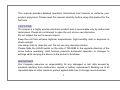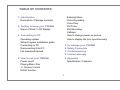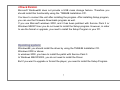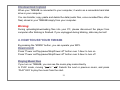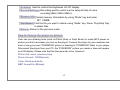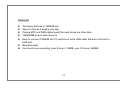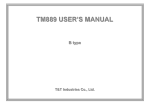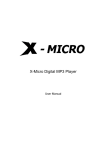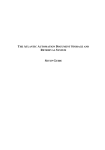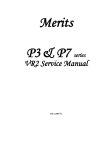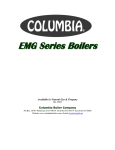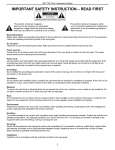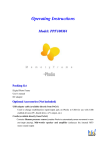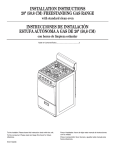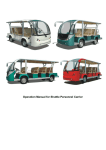Download TM884B USER'S MANUAL
Transcript
TM884B USER’S MANUAL B BP Plluuss TT& &TT IInndduussttrriieess C Coo..,, LLttdd.. This manual provides detailed operation instructions and features to enhance your product enjoyment. Please read this manual carefully before using this product for the first time. C CA AU UTTIIO ON NSS This player is a highly precise electronic product and is serviceable only by authorized technicians. Please do not attempt to open the unit at your own discretion. Do not subject the unit to severe impact Keep the unit from extreme high/low temperatures, high humidity, dust or exposure to direct sunlight Use damp cloth to clean the unit. Do not use any chemical solution Please Slide the HOLD switch on the side of TM-884B to the opposite direction of the arrow before operating. Hold function prevents accidental operation or changes to settings while carrying the device in the pocket or briefcase IIM MPPO OR RTTA AN NTT Our Company assumes no responsibility for any damaged or lost data caused by accident resulting from malfunction, repairs or battery replacement. Backing up of all important data on other media to protect against data loss is strongly recommended. 2 TTA AB BLLE EO OFF C CO ON NTTE EN NTTS S Entering Menu Voice Recording Voice Play FM Tuner FM Recording Settings How to change power-on picture How to display the lyric synchronously 1. Introduction Description / Package contents 2. Getting to know your TM884B Name of Parts / LCD Display 3. Connecting to PC Operating system Setup Program installation guide Connecting to PC Disconnecting form PC File download/Upload 5. To manage your TM884B 6. Safety Precaution 7. Troubleshooting 8. Limited warranty 9. Appendix Specification / Features 4. How to use your TM884B Power on/off Playing Music files +/- Volume Control HOLD function 3 11.. IInnttrroodduuccttiioonn 11)) D Deessccrriippttiioonn This MP3 player is multi-functional with high sound quality and low power consumption. It also features EL backlight display, and doubles as removable storage medium. This player plays back MP3 music with mpeg 1 layer 3compression format. You may download authorized MP3 music from the internet or convert your favorite music from CD to MP3 format using conversion software which you can download from the optimum sound quality. This player also plays back authorized WMA music. 22)) PPaacckkaaggee ccoonntteennttss The package should include the following accessories. Please contact the dealer if any of the listed items is missing from the package. ◇ TM884Bplus ◇ User’s manual ◇ Installation CD ◇ Neck strap type Earphones ◇ AAA battery 4 22.. G mee ooff ppaarrttss>> Geettttiinngg ttoo kknnoow w yyoouurr TTM M888844B B <<NNaam 5 <<LLC CD DD Diissppllaayy>> 33.. C Coonnnneeccttiinngg ttoo P PC C ◆PC system requirements (minimum) 1) Microsoft® windows 98/me/2000/xp 2) CD-Rom Drive 3) Pentium II 700MHz or above 4) RAM 64MB(windows ME,2000)or 128MB(Windows XP) 5) 20GB HDD Space (more HDD for storing music file) 6) USB port 6 <<C Chheecckk PPooiinnttss>> Microsoft Windows98 does not provide a USB mass storage feature. Therefore you should install this functionality using the ‘TM884B Installation CD’. You have to connect the unit after installing the program. After installing Setup program, you can use the Firmware Downloads program as well. If you use Microsoft windows 2000, and it has been patched with Service Pack 3 or Windows ME/XP User you do not need to install the Setup program. However, in order to use the format or upgrade, you need to install the Setup Program in your PC. O Oppeerraattiinngg ssyysstteem m:: Windows98: you should install the driver by using the TM884B Installation CD. Windows 2000 or above: In windows 2000, you have to install the patch with Service Pack 3. In Windows ME/XP/2003, you do not need to install the Driver. But if you want to upgrade or format the player, you need to install the Setup Program. 7 SSeettuupp PPrrooggrraam m iinnssttaallllaattiioonn gguuiiddee 1. Insert the TM884B Install CD in the CD-ROM of your computer. See the window below. If it does not run automatically, find and run the ‘SETUP.EXE’ file form your CD. 8 2. The installation wizard will guide you through the setup. 9 W Waarrnniinngg: Windows 98 users must install the program (driver) before connecting the player to the PC. Please reboot your computer when prompted. C Coonnnneeccttiinngg ttoo PPC C Open the cap of your TM884B and connect the USB port to the USB port on your Computer. If the USB port of your computer is positioned in an uncomfortable area. You may use the optional USB extension cord. W Waarrnniinngg: Mp3 player should have the battery when connecting to the PC. After connecting the player to your PC, backlight will start blinking for a while, then the LCD display shows the player is ready to use. You may start downloading/uploading a file, the backlight will be blinking when the data is transferring until it completes. D Diissccoonnnneeccttiinngg ffoorrm m PPC C Windows 2000 / ME / XP / users click ‘Stop USB Mass Storage Device Driver’, where your PC screen’s button taskbar before disconnecting TM884B from your computer. 10 FFiillee ddoow wnnllooaadd // uuppllooaadd When your TM884B is connected to your computer, it works as a removable hard disk drive in your computer. You can transfer, copy, paste and delete the data (audio files, voice recorded files, other files) stored in your TM884B simply from your computer. W Waarrnniinngg:: During uploading/downloading files into your PC, please disconnect the player from computer after blinking is finished. If you unplugged during blinking, data may be lost! 44.. H HO OW W TTO OU US SE EY YO OU UR R TTM M888844B B By pressing the “MODE” button, you can operate your MP3. PPoow weerr oonn//ooffff Press “Power on/Play/pause/Stop/Power off” button over 1-2sec to turn on Press “Power on/Play/pause/Stop/Power off” button over 2-3sec to turn off PPllaayyiinngg M Muussiicc ffiilleess If you turn on TM884B, you can see the music play mode directly. In PLAY mode, moving “ ”or “ ” Selects the next or previous music, and press ‘PLAY’ KEY to play the music from the start. 11 ++//-- VVoolluum mee C Coonnttrrooll Volume can be adjusted from 0 to 63. When MP3 is waiting or playing, press “VOL+” or “VOL -” to control the volume. H HO OLLD D FFuunnccttiioonn Using HOLD function can prevent malfunction of the player by accidentally pressing a wrong button. This feature, when enabled, can conserve the battery. Move the HOLD switch on the side of the player to HOLD. A lock icon on the LCD panel is displayed for the setting. Move the switch to HOLD OFF, a lock icon on the display disappears. EEnntteerriinngg M Meennuu The menu has 9 modes (Music, Voice, EQ, Repeat, Backlight, Contrast, Del file, Memory Info, Return). If you want to change the mode, push the “Mode” key forward or backward. To select the desired mode, press the “Mode’ key to go to sub-menus. VVooiiccee R Reeccoorrddiinngg Press “Mode” key, push to select “Voice” mode in the Main menu. Press “Mode” key again to select “Record” mode. Press “ / ” button to start Voice Recording. A recording symbol should appear on LCD display. Press “ / ” button again to stop recording. The recorded file is saved as “Voxx.wav” in the Voice Folder. 12 VVooiiccee PPllaayy Select Voice Play Mode by pressing “Mode” key in the main menu. After selecting the desired file to play from the list, Press ’PLAY/Stop’ button to play Voice folder and press “PLAY/Stop” again to stop playing. FFM M TTuunneerr 1) In the Main Menu” mode, slide “ / ” button to select “FM Tuner”. 2) Press “MENU” button to enter the “FM Tuner” mode,then slide “ / ” button to select preset stations. [[11]] A Auuttoo SSccaann ssttaattiioonn In FM radio mode,press “Menu” button for 3 seconds to go to sub-menu. Slide “ / ” button to select “Auto Scan station”, then press “Menu” button to start auto scanning stations. [[22]] SSaavvee SSccaann SSttaattiioonn In FM radio mode, press “Menu” button for 3 seconds to go to sub-menu. Slide / ” button to select “Save Scan Station”, then press “ / ” button to save the “ station. [[33]] D Deelleettee SSccaann ssttaattiioonn In FM radio mode, press “Menu” button for 3 seconds to go to sub-menu. Slide “ / ” button to select “Delete Scan station”, then press “ / ” button to confirm. 13 [[44]] SSccaann ssttaattiioonnss m maannuuaalllyy Press In FM radio mode, slide “ / ” button to select the preset stations. In FM radio mode, press “ / ” to go to manual scanning mode. Slide “ / ” button to scan the stations manually. [[55]] R Reettuurrnn m muussiicc m mooddee In FM radio mode, press “Menu” button for 3 seconds and select “Music” to return to “Music” mode. FFM MR Reeccoorrddiinngg In FM radio stations,press “EQ/REC” button for 2 seconds to start recording FM radio. Press “EQ/REC” button briefly to stop recording and return FM radio stations. NOTE: files is FXXX.wav SSeettttiinnggss Press “Menu” button for 3 seconds to go to main menu. In “Main Menu”, slide “ / ” button to select “Settings”, then press “Menu” button to go to sub-menu. “Settings” has 8 sub-menus ** EEQ QM Mooddee:: 6 EQ modes (Normal, Jazz, Rock, Classical, Pop, Bass). ** R Reeppeeaatt SSeettuupp:: Repeat setup has five repeat formats (Normal, Repeat track, Repeat all, shuffle, shuffle repeat) ** B Baacckklliigghhtt SSeettuupp:: Backlight Control has six modes as 5, 10, 15, 20 seconds, Always on,Disable. 14 ** C Coonnttrraasstt:: Used to control the brightness of LCD display. ** R Reeccoorrdd SSeettttiinnggss:: Recording quality control can be setup bit rate of voice recording.(8khz,32khz,48khz). ** M e m o r y I n f o : Memory Info: Select memory information by using “Mode” key and enter. INT: 128MB ** FFiillee D e l e t e : Delete: Find the file you want to delete using “Mode” key. Press ‘Play/Stop’ Key to delete files. ** R e t u r n : Return: Return to the previous mode. H Hoow w ttoo cchhaannggee tthhee ppoow weerr--oonn ppiiccttuurree User can use drawing tools (such as Photo Shop or Paint Brush) to make MP3 power on picture you like to see when you turn on the player. Connect the player to your computer and save or copy your own “POWERON” picture or drawing to “POWERON” folder in your player. Disconnect the player from your PC, the “POWERON” picture you made or drew will appear on LCD display. Please note that the file name has to be “poweron”. Picture file name: poweron.bmp Picture format: 128X64pixels. Color: Black-and-white, BMP format file (Bitmap) 15 H Hoow w ttoo ddiissppllaayy tthhee llyyrriicc ssyynncchhrroonnoouussllyy 1) How to make lyric file: There are two ways to make it: (1) Use Word Pad to edit lyric. (2) Use professional lyric software to edit. The importance is that the lyric must be edited according to the playing time. Format ”[mm:ss]” or ”[mm:ss.fff]”(minute : sec) mm:minute ss: seconds For example : Angel’s Tale [00:00.00]Angel's Tale [00:12.72]Here in my heart, [00:17.55]Memories linger, [00:22.23]I hold them sacred, [00:28.61]Safe from all others, [00:32.99]Angel's tale. [00:42.56]A love such a this, [00:47.54]Once in a lifetime, [00:53.17]Lost in your beauty, [00:58.99]Still dreaming of you, [01:05.32]Angel's tale. 16 [01:12.58]You drove the sinner from me, [01:19.57]And shone with such glary, ………………………………… [04:49.74]make : xxy 2004.2.6 NOTE : Use Word Pad tool to edit, then save the file after finishing editing, choose ALL FILES in file type, the file extension name must be *.lrc in the saving dialog box. File Name: XXX.lrc (please make sure to put .lrc as an extension) File Type: All Files (please make sure to select All Files, not Text File) 2) In mp3 player, the name of song must be the same as the name of lyric files, and also they must be in the same folder. The extension of song files maybe *.mp3 or *.wma, while the extension of lyric files must be *.lrc. For example: yesterday once more.mp3 and yesterday once more. lrc 55.. TToo m maannaaggee yyoouurr TTM M888844B B Follow the instructions below to Firmware Download. 1) Be sure to backup your important files in your unit before Firmware Downloading. 2) Connect the unit into the USB port. 3) Execute Start -> Program -> Sigmatel MSCN Audio Player->Firmware Download. 17 66.. S Saaffeettyy P Prreeccaauuttiioonn The followings are precautions that you should always keep in mind. Any violation of one or more of the following precautions may cause damage to the player and will void the warranty. - Avoid exposure to heat, moisture and static electricity. - Do not drop or place a heavy objects on the player. - Vibration or shock to the unit can cause damage. - Do not allow the player near any liquid. - Avoid areas of high humidity, strong magnetic fields, or sources of heat storing unit. - Do not use thinner, alcohol, or benzene when cleaning the unit. This may change the color of the player or damage the surface. Use a soft towel to clean the surface of the player. - To avoid damage to the unit, do not open the case. - Do not leave in excess heat (over +60°C). To avoid damage from direct rays, do not leave in car, especially during the summer season. - We strongly recommend that you back up your data for safety. 18 77.. TTrroouubblleesshhoooottiinngg 11)) TThhee ppllaayyeerr ddooeess nnoott ttuurrnn oonn:: - Check if the player has battery in. - Turn on your computer and connect the player to the USB port, then turn on the player. - If the above step does not resolve the problem, then run the “Firmware Download” program and format the player. 22)) LLC CD D ddiissppllaayy ddooeess nnoott sshhoow w aannyytthhiinngg:: - Press Play/Pause button to turn on the player. - If the above step does not resolve the problem, then run the “Firmware Download” program and format the player. 33)) FFoorr tthhee W Wiinnddoow w 9988 uusseerr –– W Whheenn PPC C ddooeessnn’’tt rreeccooggnniizzee tthhee ppllaayyeerr.. - If your operating system is Windows 98, please connect the player to the USB port of PC first and after it recognizes it as a new hardware, then install the driver. - If your PC doesn’t recognize the player, please do the following steps. - If the above step does not resolve the problem, then run the “Firmware Download” program and format the player. 19 88.. LLiim miitteedd w waarrrraannttyy The warranty is void when and if, - Damage caused by careless handling of the product. - Disassembling or altering of the product for other purposes. - Damage caused by fire, earthquake, flood or other natural disasters. - Damage caused by electric shock. - Damage due to the improper repairing services received from other service centers. 20 99.. A Appppeennddiixx SSppeecciiffiiccaattiioonn Model Name Size(mm) Weight Memory Battery LCD Audio output SNR Download speed Compress rate Record Format Built-in capacity PC Interface TM884B (Bplus) 95(L)*20(H)*30(W) 36g(BATTERY EXCLUDED) Embedded 128MB or 256MB AAA battery 96*26 5mW >90dB 4Mbps 32KBPS-256KBPS WAV 64M/128M/256M USB 1.1port 21 FFeeaattuurreess z z z z z z z The major features of TM884B are; Easy to carry as it weighs only 36g. Playing MP3 and WMA digital audio files and stores the other data. 128/256MB built-in flash memory. Easy to connect TM884B into PC without an extra USB cable thanks to the built in USB port. Blue back-light One-touch voice recording (over 9 hours: 128MB, over 18 hours: 256MB) 22