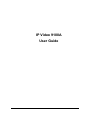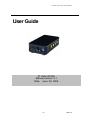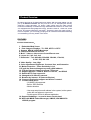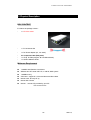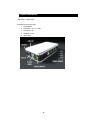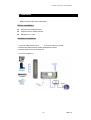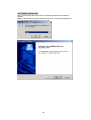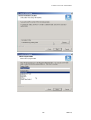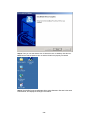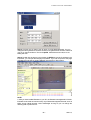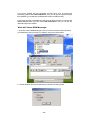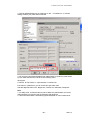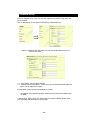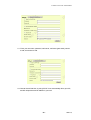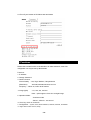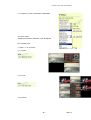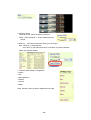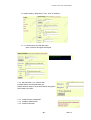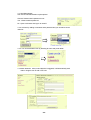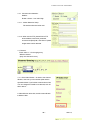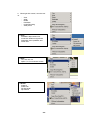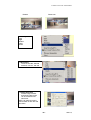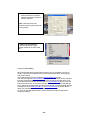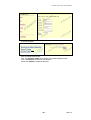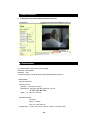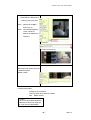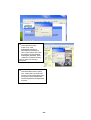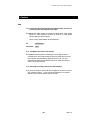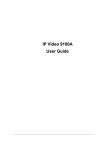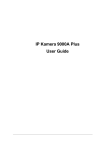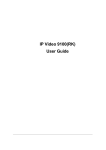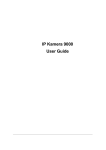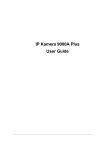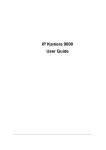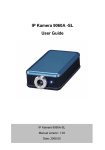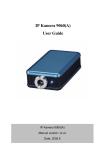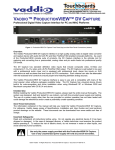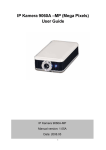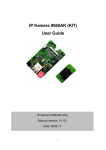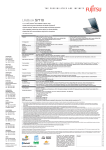Download IP Video 9100A User Guide
Transcript
IP Video 9100A User Guide IP VIDEO 9100A PLUS USER MANUAL User Guide IP Video 9100A Manual version: 2.1 Date: June. 30, 2004 -1- VER. 2.10, Caution: Any changes or modifications not approved by the party responsible for compliance could void the user’s authority to operate the equipment. Note: This equipment has been tested and found to comply with the limits for FCC and CE. These limits are designed to provide reasonable protection against harmful interference when the equipment is operated in commercial environment. Important Notice 1. IP Video 9100A is for indoor use only. 2. IP Video 9100A is not waterproof. Therefore we will not hold any damage responsibility if IP Video is used under raining condition. 3. Be sure to use the DC adapter that is provided by your dealer. We will not hold any responsibly if wrong DC adapter is in use. 4. Be caution in handling IP Video 9100A for physical shocks may occur serious damage. 5. If IP Video 9100A does not operate properly, please contact your local dealer for after sale service. In all cases, you are prohibited to disassemble the product. If so, we do not hold any responsibility for mal-function nor service warranty. -2- IP VIDEO 9100A PLUS USER MANUAL Table of Contents 1. PRODUCT OVERVIEW............................................................................................... 4 FEATURES ...................................................................................................... 2. PHYSICAL DESCRIPTION ......................................................................................... 5 SPECIFICATION .................................................................................................................. SYSTEM MINIMUM REQUIRNMENT ....................................................................................... 3. PANEL DESCRIPTION…………………………………………………………………6 FRONT PANEL……………………………………………………………………………… BACK PANEL……………………………………………………………………………….. 4. INSTALLATION………………………………………………………………………..7 PREPERATION .................................................................................................................... HARDWARE INSTALLATION ................................................................................................. SOFTWARE INSTALLATION ............................................................................................... 5. INTERNET SET UP ................................................................................................... 14 LAN SET UP ........................................................................................................................ INTERNET SET UP............................................................................................................... 6. FUNCTION…………………………………………………………………………….16 SIMPLE FUNCTION ............................................................................................................. VIDEO ADJUSTMENT……………………………………………………………………….. SECURITY SETTING ............................................................................................................ MOTION DETECTION FUNCTION ........................................................................................... 7. OTHER FUNCTIONS………………………………………………………………….26 8. AOUTHORITY………………………………………………………………………….26 ADMINISTRATOR ................................................................................................................ NORMAL USER ................................................................................................................... 9. CAUTION.................................................................................................................... 29 ADDITIONAL INFORMATION : FAQ...................................................................................... -3- VER. 2.10, 1. Product Overview IP video 9100A has an IP digital web server inside. With this great gadget you can put up 4 different sources with only one set of IP, for example (live security observing, online education, TV shows, video games and etc) make remote locations immediately accessible through standard web browsers. IP video 9100 A is equipped with cutting edge technology, includes 4 video in, 1 video out, a web server, and physical Ethernet connection. Therefore it does not need to plug in front of computer, you can simply just plug into an internet line and start observing or broadcasting from any where in the world. FEATURES IP Video 9100A features: 1. Embedded Web Server 2. Pass image to Displays - TV, PDP, HDTV. LCD TV 3. Support MSN & YAHOO Messenger 4. Can input 4 different sources. 5. Multi – video or video source from different area. 6. Layout 1x1, 2x2, 3x3, 4x4 7. Resolution - True 640x480, 352x288, 320x240, 176x144, & 704 * 576, 160 *120 8. Video Quality - Low, High 9. Color adjustment: Brightness, Contrast, Hue, and Saturation 10. Motion Detection - Three-Sensitivity Level. 11.E-mail the Detected Images to preset e-Mail address. 12. FTP the Detected Images to preset FTP server. 13. Support Network - Fixed IP, DHCP or PPPoE , and DDNS 13. Default HTTP Port supported14. Changed to fit different network. 15. Browser by Internet - IE (Internet Explore) 16. Support Java Applet support and Active X control. 17. A Linux based server •10/100BT LAN supported •Built in JPEG Decoder •Motion detection •User may setup his email address in the system, let the system notice the user when an event occur •Provide some GPIOs for different application 19. Support GlobalSign – no need to lower security level. 20. Work with MSN& Yahoo Messenger, AMCAP, and WMCAP & VIDCAP program -4- IP VIDEO 9100A PLUS USER MANUAL 2. Physical Description BOX CONTENT IP Video 9100 package content: ! 1 x IP Video 9100A ! 1 x RJ 45 internet line ! 1 x DC Power adopter (5V, 110~220V) ! 2 x Composite Cable (RCA jacks) ! 1 x CD (a. IP Editor program b. User Manual book) ! 1 x Quick Installation Guide Minimum Requirement ≥300MHz Intel Pentium II and above Windows 98 / SE / 2000 / ME / XP, or LINUX, MAC system ≥64MB memory VGA Card:support Hi - Colors and above and direct draw Internet card - RJ 45 (CAT 5) Internet Hub / Router Internet : one set of IP provided by your ISP EX: xxx.xxx.xxx.xxx -5- VER. 2.10, 3. Panel Description Side Panel: 4 Video Input Back Panel: from left to right: 1. Reset Button 2. DC Power - 5V, 110 ~ 240. 3. Power On / Off 4. Network - RJ 45 5. Audio input -6- IP VIDEO 9100A PLUS USER MANUAL 4. Installation Before using IP Video 9100, follow bellow: Before installation: Reconfirm your package content Prepare a Hub for Internet monitor Electricity 110 ~ 240 V Hardware installation 1. Plug in IP Video 9100A Power 2. Plug in RJ 45 line to a HUB 3. Connect the HUB to Internet modem (ADSL/XDSL modem) 4. Connect Video source for IP Video box. 5. Turn you computer on -7- VER. 2.10, SOFTWARE INSTALLER After connecting the power and RJ 45 line, following the steps below to install the software. Step 1: Install IP KAM by executes Setup.exe in the CD; choose setup language and the install shield Wizard will help finish the program. -8- IP VIDEO 9100A PLUS USER MANUAL -9- VER. 2.10, Step 2: Then you can see shortcut icon “IP KamVid 1070 “on desktop, click this icon. Note: Be sure that the power is turn on and the RJ45 line is properly connected. Step 3: The KIPEDIT program will detect all the active IP9000s or IP9100s in the same local Ethernet, and display the findings in the window. - 10 - IP VIDEO 9100A PLUS USER MANUAL Step 4: Click the one you want to set, its name, IP will be displayed below. You can change its name (please use numbers or letter) or IP (please set in the same subnet as your PC) in the text windows. Then click Update. After about 20 seconds, the new setting will work. Step 5: Double click the picture in the window of KIPEdit or type the IP address in the IE browser, you can open the web page of IP9000A. If you can not open the web page of IP9000, be sure that you have installed IE 6.0 with SP1 or later version. NOTE: 1. After you have installed IP9000A on your PC, the IP9000A was registered in DirectX. IP9000A can be used as local camera by any software that supported DirectX, such as MSN, Amcap, Media encoder, Yahoo Messenger as long as you not change the directory path of ipcam’s driver. - 11 - VER. 2.10, 2. For those software that only supported old VFM driver, such as Vidcap and netmeeting, please click install VFM device, then you can get the captured images from IP9000A (you should be the administrator at the first install process) 3. For those not totally compatible with VFM, such as QQ and POPO, you should click remove device button first, then click install VFM device, then you can get the captured images from IP9000. Work with Yahoo /MSN Messenger 1. Work with Yahoo /MSN Messenger: We use Yahoo for instance. Select the friend you would like to send your video. For instance, we pick up YahooHelper. 2. Choose Webcam then system will ask your Internet connecting speed. - 12 - IP VIDEO 9100A PLUS USER MANUAL 3. Then My WEBCAM will jump up. Please go to “file “ Setting” to select your prefer video to transfer. “Preference” “Camera 4. You can type in appointed IP address (No matter Real IP or Dynamic IP) and confirm by click “Add” and choose if reverse the out streaming video. We support A. Normal B. Flip Vertical C. Flip Horizontal D. Rotate 180 If the video is upside down, you can choose D to get rotate video. And also adjust the video color ; Brightness, contrast, Hue, Saturation, Sharpness Note 1 : for safety issue , as transfer video by Yahoo /MSN, only Administrator can do the video streaming. You have to type the username and password. 2 : Work with Yahoo/ MSN , the streaming speed is depend on Yahoo .MSN server. - 13 - VER. 2.10, 5. Network Set up From our Network set up, users can view live video from any where in the world, with just a computer. Click on Network set up: this area is authorized by administrator only. 1. Still IP: Provided by ISP, with this IP you can connect this address from any where in the world. 1-1 : Using Still IP: list your still IP address 1-2 : Choose “Reboot immediately”. Please close your browser and reboot again and type in your IP address once again. If using DHCP, please choose‘ Automatically by DHCP” *And please use IP EDITOR program (Find users exact IP) that’s included in the CD ROM 2. DHCP setup- ADSL / xDSL: ISP will provide your exact IP address, please enter your Username and password for your provider. - 14 - IP VIDEO 9100A PLUS USER MANUAL 2-1 Enter your user name, password, mail server, mail name (pass word), sender e-mail, and receiver e-mail. 2-2 Choose Save & Dial Now, by using PPPoE it can automatically dial to your ISP, and ISP will provide exact IP address in your mail. - 15 - VER. 2.10, 2-3 Turn off your browser of IP Video 9100A and restart 6. Functions Please refer to all the function on the left side of IP Video 9100A AP; most of its configuration can only be use by Administrator. Functions: 1. IP address 2. Change Password 3. Camera Control: Picture Quality - Low, High, Medium, Clarity& Motion (Resolution) - 640*480,352*288,320*240,176*144 Frequency – Indoor 50, Indoor 60 & Outdoor 4. Image (Split) - 1x1, 2x2, 3x3, and 4x4 Note – split image are focus into a single image. 5. Operation Mode: - Continues mode - Period – refresh 1 - 60 second 6. View Log: check on visitors IP 7. Configuration: System, User, Motion detection, Network, Channel, and DDNS 8. Right click function: Record, Snap, - 16 - IP VIDEO 9100A PLUS USER MANUAL 3-1. Frequency: indoor, outdoor&50, outdoor&60 3-3: Color Adjust : Brightness Contrast, Saturation, Hue, Sharpness STD –Default color 4. Splits – 4 / 9/ 16 screen 4-1: 4 screen 4-2: 9 screen 4-3:16 screen - 17 - VER. 2.10, 5. Operation Mode: Continues mode: Video will display continues Period – Video will refresh 1 - 60 per millisecond or per second 6. View Log – view which IP has been visiting your Live image Note: View/Log / Camera Window As in View Log, the video will not show on windows, to get the video back Please click Camera Window. 7. There are Video setting in Configuration: * System * User * Motion Detection * Network * Channel * DDNS Video Window: Click to go back to Application main page. - 18 - IP VIDEO 9100A PLUS USER MANUAL 7-1 System Setting: Setup Name , Time , show on Windows, 7-1-1 : Camera name, time and date setup Note: maximum 18 English characyters 7-1-2 : Http Port setup : For customer with IP Sharer device can setup the share port Please check the setup in the IP Share device and type the port number in this area. 7-1-3 : Reset to factory configuration 7-1-4 : Restart IP Video 9100A 7-1-5 : Renew its firmware - 19 - VER. 2.10, 7-2. User Management: Can choose user authorization require optional Choose if viewers need a password or not. Yes - Viewers needs a password No - Open to all viewer who logs in to users IP 7-2-2: Add user by adding a username and a password and you can add a current users list. 7-2-3: You can also delete a user by selecting its name and press delete. 7-3: Motion detection: when motion detection is triggered, it will automatically send video or image to user E-mail or FTP site. - 20 - IP VIDEO 9100A PLUS USER MANUAL 7-3-1: Choose motion detection: Disable Enable: choose – Low / Mid / High 7-3-1-1: Motion Detection Setup: Fill sender mail and receiver mail. 7-3-1-2: When send to FTP, please fill in its FTP server address, user name, password, account and upload path, and click on Upload images when motion detected. 7-4. Channel: Fixed: select 1~ 4 for changing every different channel. (Only one channel for once.) 7-4--1 Click Video Window - Go back to the Camera Window, User can try to choose the Splits and the Operation Mood. If you feel the screen throb too fast, You can change the Periodic more than 60, such as 500 or 600 or… 8. Video Window: after click, the left screen will back to Monitor video. - 21 - VER. 2.10, 9. When right click mouse, it can also use: 10. - View Splits Rotate Resolution Image Recording Save picture 9-1 View - Resizable: adjust screen size. - Actual size: default to original size. - Status Bar: show ip address, and screen size. 9-2 Split - 1x1, 2x2, 3x3, 4x4 - Split to 1,4,9,16 continuous screen 9-3 Rotate - Rotate 0 - Rotate 180 - Flip Horizontal - Flip Vertical - 22 - IP VIDEO 9100A PLUS USER MANUAL Rotate 0 Rotate 180 9-4 Quality: Low High Medium Clarity Motion 9-5 Resolution - 704*576, 640*480, 352*288 - 320*240, 176*144, 160*120 9-5 Image Recording - Record image to JPEG and AVI file. Both format can be recorded in the same time. JPEG: can select how many pictures taken in each file. And time frame. - 23 - VER. 2.10, 9-5-1 Recording AVI - Select save as AVI, and then select the maximum number of frame in each file. Note: If select No limit, it will continue recording until it used up all memory space. 9-6 Save current picture as - Take a snap shot on current images showed on IP Video 9100 AP. 8. Dynamic DNS (DDNS) When the IP9100A dial up to the internet network, your IP provided by your ISP is random. So the user may difficult to find your IP9000 because the ip is changing at every time it dial up. The Dynamic DNS service is provided by www.DynDNS.org for free. First, user can logon the www.DynDNS.org to apply a domain name for each IP9100A, then fill in the follow textbox with proper user name, password, domain name, proxy server (because some where can not logon the www.DynDNS.org directly, user may find a proxy server first, such as 210.0.212.98). Click Submit to confirm the settings. Then, every time the IP9000 dial up to the internet network, it will send a data package including its IP to the www.DynDNS.org, so www.DynDNS.org will set the domain name your have applied before for this IP9000 pointing to this IP. So, user can type the domain name in the IE browser to find the IP9100 without knowing its exact IP. - 24 - IP VIDEO 9100A PLUS USER MANUAL 9. Firmware update User can update the firmware. First, click Firmware update and it will pop up Firmware Update window. Then, click Browser to select the new firmware. At last, click Upload to update the firmware. - 25 - VER. 2.10, 7. Other Functions 1. IP Video 9100 can view 9 different IP at the same time. 8. Authorization In IP Video 9100A factory set up: factory setting Username: administrator Password: 1234 *Is recommended to change its factory setting password and user name 1. Administrator: Change Password: Camera Control: (Quality) - Low, High, Advance (Resolution) - 640*480, 352*288, 320*240, 176*144 - & 704 * 576, 160 *120 (Split) - 1x1, 2x2, 4x4, and 8x8 (Operation Mode): Continues Period: 1-60 sec View Log: view visitor IP Configuration: System, User, Motion detection, Network, Channel & DDNS - 26 - IP VIDEO 9100A PLUS USER MANUAL .基1-1 Adding IP Address A. Add in another IP address Please add in a different IP in “ Watching and press enter” Note1: please type in http:// before your IP. Note2: when selecting different views, it will show different IP addresses in Watching. B. Press AD” C. Another view open up 1-2 When cancel IP address , please select the camera you want to delete and select “Delete a Video” 2. Visitor Authorization: Change its own password View log: check other visitors IP address Add / delete camera 2-1 USER: - When non-administrator entered ip addresses to view its AP, it will ask for a user ID and PASSWORD. - 27 - VER. 2.10, 2-2 - Users entered IP Video 9100A ’s AP, it will automatically request for Administrator’s Password. If user or other visitors don’t have the rights to use Administrator authorization password, press, “CANCEL” to ignore the inquiry. # Note: IP Video’s AP confirming Administrator 2-3 - Non-administrator enter “system, user, motion detect, and net work” which are under configuration mode, are require to enter administrator name and password to adjust these functions. - 28 - IP VIDEO 9100A PLUS USER MANUAL 9. Caution FAQ Q 1: I forgot the ID and password for the administrator account, so I cannot log into the Administration Page. A: Make sure IP Video 9100A is powered on and press the “reset” button behind IP video 9100A for at least 10 seconds, to help default camera setting to factory setting. *Note: Factory Administrator ID and Password ID: administrator Password: 1234 Q 2 : The Web Camera does not launch? A: Upgrade Internet Explorer or Netscape to 5.0 or higher version. Sometimes the web camera base cannot bring 'index.html' from the web Camera when the Internet Explorer version is at 4.0. And remember to adjust Internet default level to low when launching IP Video’s AP for the first time. Q 3: The Image recording cannot stop immediately? A: If your IP is virtual IP, than it will not be happened. If your IP is true IP (EX: PPPoE or FIX IP….), than it might be happened. You need to wait for a second and it will be return to normal. - 29 - VER. 2.10,