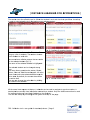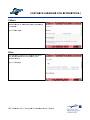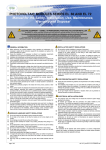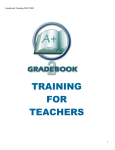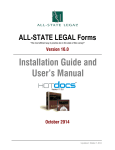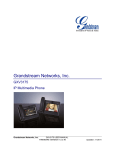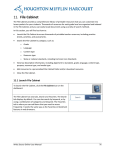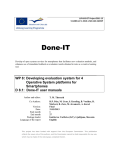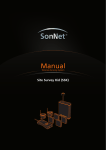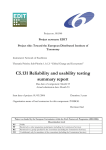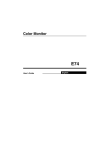Download Reflec ction T Tool – – User guide e for te eacher rs/tra iners
Transcript
│ DISTAN NCE LEA ARNING G FOR A APPREN NTICES S│ Ibrahim Tan ner OKUMUŞ, Ph.D. | Muğla a University, Turkey | June 2010 2 Corresponding subjects Reflectio on Tool - htttp://www.tef.m mu.edu.tr/elb//sayfalar/refto ool_v3 Reflectio on tool - User guide for students s TB0 T T TB4 Reflec ction T Tool – User guide e for te eacherrs/trainers Purpose an nd aims ........................................................................................................................ 1 Introductio on ................................................................................................................................ 1 Log on to the t system ................................................................................................................... 2 The interfa ace............................................................................................................................... 2 My Accoun nt ................................................................................................................................. 4 Questionna aire .............................................................................................................................. 4 Notes ......................................................................................................................................... 5 Photos ........................................................................................................................................ 5 Videos ........................................................................................................................................ 6 Files ........................................................................................................................................... 6 Add Comm ment ............................................................................................................................. 7 Calendar ..................................................................................................................................... 7 Purposse and a aims This paperr targets voccational tea achers and trainers t in their t supporrt of students’/apprentices’ reflection on their lea arning. By o offering a mobile m tool for f virtual usage. the te eacher/train ner achievess insight intto the studen nt's daily refflections. The teache er/trainer will w be able to t • nav vigate the in nterface and d log on to the system • sele ect studentss and switch between students' profiles • bro owse throug gh the menu u and the sttudents' fold ders, questionnaires, ttext notes and media fiiles • add d commentss to the stud dents' thoughts and prroductions • use e the calend dar function Introdu uction Reflection tool is a we eb-based so oftware tool, developed d to supportt distance le earning with h smartphon nes. This too ol is meant to support students/ap pprentices in their refle ection on th heir daily wo ork and experiences. Teacchers/traine ers can follo ow their students, checck out their students' daily d portfoliio e individual student. and comment on the work of the ection tool – user guide e for teache ers/trainers │ Page 1 TB5 - Refle │ DISTAN NCE LEA ARNING G FOR A APPREN NTICES S│ The reflecttion tool is d developed to t work on both b PC and d mobile ph hones. The software au utomaticallyy detects the e connecting g media and provides the approprriate interfa ace for the u user. This guide will presen nt the use off the mobile e version. However, H the same guid de can be used u for the e PC version, since both h have the same s functionalities. A All the screen n shots are captured frrom Nokia E71. Otherr smart phones may ha ave slightly different sccreen looks,, but the fun nctionalitiess will be the e same. Log on to the system When the user accessses the web bsite, the log gon g 1) will app pear first. screen (Fig If the userr is already registered in the system, providing username u and passworrd will give access. If the userr does not h have an acco ount, the usser needs to fo ollow the “S Signup here e” link to reg gister. The users’ registration n needs willl be approve ed by the system m administra ator. Once the t administtrator approves the t user, the e user can login to the e system witth credentia als. Fig. 1 – Lo ogin screen The sign-up page requires inform mation from the user , so th hat he/she can be approved by th he system adm ministrator. • The e user mustt be selected as “Co oordinator”, which is th he default sele ection. • The e user seleccts a userna ame and a passsword. • The e user mustt provide firrst name, last nam me, e-mail address, a ho ome phone, cell pho one, street a address, citty and coun ntry. Mandatoryy fields are m marked with h a *. After completing g the fields, the user clicks on the signup button to complete e the processs. The accoun nt becomess active afte er the administrattor has app proved the user. u Figure 2: Sign S up pag ge The intterface When a tea acher/traine er logs into the system m, a screen will w appear for the use er to interact with the system (Fig g. 3). ection tool – user guide e for teache ers/trainers │ Page 2 TB5 - Refle │ DISTAN NCE LEA ARNING G FOR A APPREN NTICES S│ The teache er uses the reflection to ool to follow w the stude ents’ work and view the eir portfolioss. Therefore e, in order to start using g the tool, th he teacher must selectt a student: Fig g. 3: Interfaace for teacchers/trainer ers Click on the Select Stu udent link. This T link willl bring up a list of stude ents. The te eacher choo oses which stud dent to workk with. New menu u items will tthen appear that are active a for the sele ected stude ent (Fig. 4). The name of the seleccted studen nt is highligh hted. The selecte ed student can be chan nged at anyy time. The menu items Quesstionnaire, Notes, N Phottos, Videos, File les and Add d Comment appear. a All menu items are bound b to th he selected student s and d the active date e. By default, the curre ent date willl be the active date. The user can c change the active date d by clickking on a date on o the calen ndar. Fig g. 4. Teacheer menu iteems. All the men nu items ap ppear at the e top. A cale endar can be b used to navigate n to previous en ntries. A teacher/tra ainer can on nly view info ormation en ntered by a student. Only the Add d Comment item is used for teacherrs/trainers tto send bacck feedback to the stud dents. The user can c safely lo og out using g the link givven at the top t of the page. p ection tool – user guide e for teache ers/trainers │ Page 3 TB5 - Refle │ DISTAN NCE LEA ARNING G FOR APPREN NTICES S│ The menu items are: • My account • Sele ect Studentt • Que estionnaire • Nottes • Pho otos • Videos • File es • Add d comment.. Now let’s go g through each menu item one by b one : My Account This menu item lets th he user view w account details. The user can c change the persona al informatio on on this page. Fig. 5. My account meenu item paage. Questio onnaire The questi tionnaire meenu shows the t teacher/tra ainer the an nswers given by the selected student to the provide ed questionnaire. A ainer can on nly view ansswers and teacher/tra cannot mo odify them. The questionnaire con nsists of mu ultiple choice e a free texxt questionss. There is also a a questions and possibility for f free texxt. Fig. 6: Queestionnaire ection tool – user guide e for teache ers/trainers │ Page 4 TB5 - Refle │ DISTAN NCE LEA ARNING G FOR APPREN NTICES S│ Notes On this pag ge the teacher/trainer can see the e free text entere ed by the se elected stud dent. Fig. 7: Nottes Photos On the pho oto page, th he teacher/ttrainer can view the photo album a creatted by the student. s of the uploaded This page shows the thumbnails t images. Clicking on th humbnails will w activate the full size piccture. Fig. 8: Pho oto Album. ection tool – user guide e for teache ers/trainers │ Page 5 TB5 - Refle │ DISTAN NCE LEA ARNING G FOR APPREN NTICES S│ Videos This page provides an n interface for f teacher/tra ainers to do ownload vide eos uploade ed by the studen nt. Fig. 9: Vide deo Page. Files This interfa ace is used for the teaccher/trainerr to view files uploaded u into the syste em by the selected sttudent. Fig. 10: Fille page. ection tool – user guide e for teache ers/trainers │ Page 6 TB5 - Refle │ DISTAN NCE LEA ARNING G FOR APPREN NTICES S│ Add Comment This page is the only page that iss interactive e for the teache er. Using this page, afte er viewing all a the information n entered by b the stude ent, the teacher/tra ainer can se end feedbacck to the stu udent using the provided p texxt editor (Fiig 11). The comments, which h are entere ed and save ed by the teache er/trainer, arre immediattely viewab ble for the studen nt. Fig. 11: Co omment pag ge. Calendar A simple ca alendar inte erface is pro ovided. The User can c navigate e through months m by clicking on the double e arrows at the top leftt and right side of o the name e of the month. For the e current mo onth, the ca alendar usess colour cod ding to give info ormation to the user. A selected date d is shown in a green boxx. If anotherr date has any a entry, thatt date is sho own in an orange box. If the userr clicks on one of the previous dates, all the menu items i will sh how the enttries made on the selecte ed date. Fig. 15: Caalendar inteerface. ection tool – user guide e for teache ers/trainers │ Page 7 TB5 - Refle