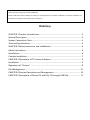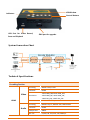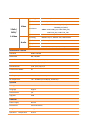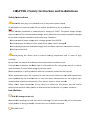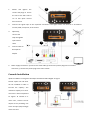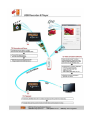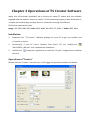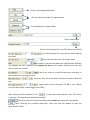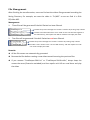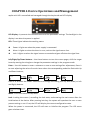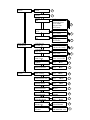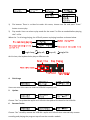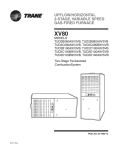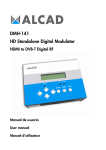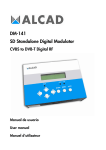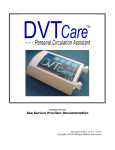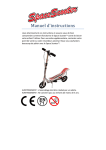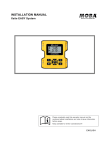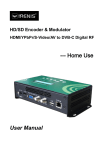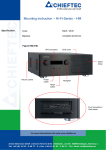Download User's Manual
Transcript
aquila mini HD HD/SD Encoder & Modulator HDMI/YPbPr/S-Video/AV to DVB-T User’s Manual Thank you for buying this encoder modulator. Please read this manual carefully to install, use and maintain the encoder modulator in the best conditions of performance. Keep this manual for future reference. Directory CHAPTER 1 Product Introductions .......................................................................... 3 General Description ................................................................................................ 3 System Connection Chart ........................................................................................ 4 Technical Specifications ........................................................................................... 4 CHAPTER 2 Safety Instruction and Installations ...................................................... 6 Safety Instructions ................................................................................................... 6 Installations ............................................................................................................. 6 Cascade Installation ................................................................................................ 7 CHAPTER 3 Operations of TS Creator Software ....................................................... 9 Installation ............................................................................................................... 9 Operations of “Creator” .......................................................................................... 9 File Management .................................................................................................. 11 CHAPTER 4 Devices Operations and Management ............................................... 12 CHAPTER 5 Operations of Record TS and Play TS through USB Disk ..................... 17 CHAPTER 1 Product Introductions General Description aquila mini HD encoder & modulator is 3son’s consumer electronics which allow audio/video signal input in TV distributions and video recorded and playback from a USB port with applications in home entertainment, surveillance control, hotel Digital Signage, shops etc. It is an all‐in‐one device integrating MPEG‐4 AVC/H.264 encoding and modulating to convert audio/video signals into DVB‐T RF out. The signals source could be from satellite receivers, closed‐circuit television cameras, Blue‐ray players, and antenna etc. It’s output signal is to be received by a DVB‐T standard TV, DVB‐T STB etc. Air Vent DC 12V HDMI in Grounding RF in RF out YPbPr/S‐Video/AV in Grounding: to connect the earth cable DC 12V: power input HDMI: HDMI stream input supporting HD signals YPbPr/S‐Video/AV: YPbPr/S‐Video/AV signal input through a VGA adapter cable RF in: RF Loop‐through input (10 dB attenuation) RF out: RF output to distribute modulated signal (30‐960 MHz, 71~91 dbµV) LCD Window Indicators Control Buttons USB Port for Video Record, Save and Playback JTAG port for upgrade System Connection Chart Technical Specifications Encoding Section Video Encoding MPEG‐4 AVC/H.264 Interface HDMI 1920*1080_60P,1920*1080_50P; Resolution 1920*1080_60i, 1920*1080_50i; 1280*720_60p, 1280*720_50P HDMI Audio Bit rate 0.500~19.500 Mbps Encoding MPEG1 Layer II, MPEG2‐AAC, MPEG4‐AAC Interface HDMI Sample rate 48KHz Bit rate 64, 96,128, 192, 256, 320, 384kbps Encoding MPEG‐4 AVC/H.264 Interface CVBS *1, YPbPr*1, S‐Video*1 CVBS & S‐Video: 720x576_50i (PAL); Video YPbPr/ Resolution 720x480_60i (NTSC) YPbPr: 1920*1080_60i, 1920*1080_50i; 1280*720_60p, 1280*720_50P CVBS/ S‐Video Audio Bit rate 0.500~19.500 Mbps Encoding MPEG1 Layer II, MPEG2‐AAC, MPEG4‐AAC Interface 1*Stereo /mono Sample rate 48KHz Bit rate 64, 96,128, 192, 256, 320, 384kbps Modulator Section Standard DVB‐T COFDM Bandwidth 6M, 7M, 8M Constellation QPSK, 16QAM, 64QAM, Code rate 1/2, 2/3, 3/4, 5/6, 7/8. Guard Interval 1/32, 1/16, 1/8, 1/4. Transmission Mode: 2K MER ≥42dB RF frequency 30~960 MHz, 1KHz step RF output level ‐16~ ‐36 dBm (71~91 dbµV), 0.1db step System Management Local control: LCD + control buttons Language English LCN Insertion yes Upgrade JTAG General Power supply DC 12V Dimensions 153*110*50mm Weight < 1kg Operation temperature 0~45℃ CH HAPTER 2 Safety Instructtion and Insttallations Safety In nstructions WARN NING: Hot plug is not allowed since it may cause system halted. To preventt fire or electrical sho ock, do not expose thee device to rain or mo oisture. The en ncoder modulator is powered with a voltage of 12VDC. The p power supply voltage must not eexceed the recommended voltage, which otherwise may causee irreparable damage to the devvice and the invalidation of the warranty. TTherefore: zDo nott replace power supp ply with a voltage greaater than 12VDC. zDo nott connect the device to the power if the po ower cord is damaged d. zDo nott plug the device into o mains supply until alll cables have been co onnected correctly. zDo nott cut the cord. Avoid d placing the device next to central heaating components and in areas of high humidity. Do not covver the device with ellements that obstructt the ventilation slots. If the enco oder modulator has b been kept in cold con nditions for a long tim me, keep it in a warm room miniimum 2 hours before plugging into the maains. Mount thee device in vertical po osition with the conneectors located on the top side. When rep placement parts are required, be sure the service technician haas used replacement parts speccified by the manufaacturer or have the same s characteristics as the original part. Unauthoriized substitutes may rresult in fire, electric shock or other hazard ds. Safety cheeck‐ Upon completio on of any service orr repairs to this devvice, ask the service technician n to perform safety ch hecks to determine th hat the device is in pro oper condition. Installations RISK O OF damage to the unit Mechanicaally handling the unitt may result in damagge. Do not connect th he unit to the power supply beffore or during assemb bly. Connect the unit as below instructed. NO HO OT PLUG! 1. 1 Mount and tighten the screws and plugs to secure the unit to the wall. Left 10 cm of free space around from each unit. 2. Connect the signal input in the respective connectors. The signal source can be from a surveillance monitor, DVD, set‐top box, CCTV and etc. 3. Optionally, connect the loop‐through RF input coaxial 5 cable. 4. 3 Connect cable to RF output to STB/TV. 2 4 5. Power supply connection: a) Connect the earth cable; b) Connect the power plug to the unit mains connector; c) Connect the power plug to the mains socket. Cascade Installation aquila mini HD has 1 TV signal to RF output encoded as DVB‐T Digital‐TV signal. Several aquila mini HD units can be cascaded in order to increase the capacity. The maximum capacity of a series of N units is 1xN incorporated TV signals. To cascade 2 or more units, connect the RF output of the preceding unit to the TV input (loop‐through) of the next unit. Chapter 3 Operations of TS Creator Software aquila mini HD encoder modulator has a function to create TS videos with the software supplied with the product. Users can create *.ts files containing images, videos and audios in a simple and intuitive way, and play them on a television through the USB port. File format supported include: Image: JPG, PNG, BMP, GIF/ Video: MP4, WMV, AVI, MPG, TS, MKV… / Audio: MP3, WAV Installation 1. Download our “TS Creator” software package on your PC to get the installer and it’s auxiliary routine. 2. Occasionally, if your PC hasn’t installed “Net Frame 2.0” yet, double‐click “NetFx20SP2_x86.exe” until complete the installation. 3. Double‐click “Setup.exe” application to install the “Creator” and generate a desktop shortcut. Operations of “Creator” Double‐click the “Creator” shortcut icon, it will trigger an operation interface like below: Click to add Images and videos Click to adjust the order of Images/videos Click todelete the Images/videos Click to add audios Click to set a save path for the TS video to be created. To set time duration for every picture when playing the video To set the resolution for the output video The video is transformed based on VBR (Variable Bit Rate). The number set here represents the highest bit rate for the output video and bit rate will varies under the number. Users can select a encode format here according to the standard of receiving terminal. Users can filter the null packet to boost the video’s effect bit rate. A single video can be maximum 2.0 GB in size. (aquila mini HD cannot play a video bigger than 2GB.) After setting all the parameters, click to start the transformation. Click “OK” when it prompts “The operation completed normally.” Click this button to stop the transformation before the operation completed. After finishing the transform operation, users can click this button to play the generated TS video. File Management After finishing the transformation, users can find out the videos files generated according the Saving Directory. For example, we save the video in “D:\ABC” so we can find it in Disk D\Folder ABC. Management: 1. Three files will be generated if the Null Packet has been filtered. TS video for preview through the “Creator” interface by clicking “Play” button 2. TS video and information files: Users need to save the two files together in the USB memory, then aquila mini HD can read them and play the video. Two files will be generated if the Null Packet has not been filtered. TS video for preview through the “Creator” interface by clicking “Play” button TS video: Users need to save it in the USB memory, and then Aquila mini HD can read it and play the video. Remarks: z All the file names are automatically generated. z Rename the files before creating a new video to avoid covering the previous files. z If you rename “FinalOutput‐204‐0.ts” or “FinalOutput‐204‐0.tsinfo”, always keep the names the same (Extension excluded) and then aquila mini HD can read them and play the video. CHAPTER 4 Device Operations and Management aquila mini HD is controlled and managed through the key board and LCD display. LCD Display –It presents the selected menu and the parameter settings. The backlight in the display is on when the power is applied. LED –These lights indicate the working status z Power: It lights on when the power supply is connected. z Alarm: It lights on when the there is error, such as the signal source loss. z Lock: It lights on when the signal source connected and goes off when the signal lose. Left/Right/Up/Down buttons – Use these buttons to turn the screen pages, shift the target items by moving the triangle or change the parameter settings in the program mode. Enter – Use this button to enter a submenu or save a new setting after adjustment; Press it to start adjusting the value of certain items when the corresponding underline flash with Up and Down buttons; Press it to activate the hidden selections and change the setting with Up and Down (or Left and Right) buttons. Menu –Press this button to step back Lock –Locking the screen / cancelling the lock state, and entering the main menu after the initialization of the device. After pressing lock key, the system will question the user to save present setting or not. If not, the LCD will display the current configuration state. When the power is connected, the LCD will start to initialize the program. The LCD menu goes as below chart. Main Menu Stream Stream TSID 16 Stream ONID 17 Stream NIT Stream VCT Stream EIT Main Menu USB Device USB Device Record TS USB Device Play TS Main Menu System NIT Network ID Network Name LCN Mode Private Data NIT Insert 18 VCT Modulation mode VCT insert 19 EIT Language EIT Insert 20 Record TS Start Record Advanced Config 21 Play TS File browse Play mode 22 USB Device Disk Usage Total: xx.xxx GB Free: xx.xxx GB 23 USB Device Update Software update? Yes ►No 24 USB Device Remove device Remove device? Yes ►No 25 System Save Config Save Config? Yes ►No 26 System Load Saved CFG Load SavedCFG? Yes ►No 27 System Factory Reset Reset all sets? Yes ►No 28 System LCD Time-out LCD Time-out ►30 s 29 System Key Password Set Password 000000 30 System Lock Keyboard Lock Keyboard Yes ►No 31 System Product ID 0035564905656 70ec8f7b0000f 32 System Version Encoder Modulator SW:0.04 HW:1.5A 33 1) DVB‐T: Modulating standard; XX.XXX M: The current output frequency; U: Symbol of the USB disk insertion; 1080i: Video resolution of signal source; X.XX Mbps: The current encoding bit rate. 2) Alarm Status: For example, if the signal cable disconnected, it will display Video 1 Not Lock under this menu. 3) Uptime: It displays the working time duration of the device. It times upon power on. 4) Video Parameters: User can enter the items respectively to set the input interface and view the video status. User can also adjust values of rest items (Bit rate: 0.500~19.500 Mbps; Brightness & Contrast & Saturation: 0‐255; Hue: ‐128 ‐ +127). 5) Audio Bit rate: Select audio bit rate among 64, 96, 128, 192, 256, 320, 384 kbps. Audio Format: Select audio format among MPEG2, MPEG2‐AAC and MPEG4‐AAC. 6) Program Information: User can enable or disable the program output under menu Program Output. User can also enter the other items to edit the Service Name, Program Name, Program Number, and PIDs of PMT, PCR, Video and Audio, and edit LCN (Logical channel number). EIT Event – User can enter this menu to setup EIT (Event Information Table) for the current and next program event. The EIT contains Start Year, Start Time, Duration, and Event Name of the event. All the EIT information can be displayed on the TV screen on condition that the EIT is chosen to insert (see explanation 20.). VCN–virtual channel number 7) Bandwidth: Choose between 6M, 7M and 8M. 8) Constellation: DVB‐T modulator contains 3 constellation modes – 64 QAM, QPSK and 16 QAM. 9) FFT (Transmission Mode): 2K 10) Guard Interval: Select among 1/32, 1/16, 1/8 and 1/4. 11) Code Rate: It refers to FEC‐Forward Error Correction rate. It contains 1/2, 2/3, 3/4, 5/6 and 7/8. ¾ NOTE: The different combination of bandwidth, constellation, guard interval and code rate (FEC) will form a different output code rate. Please refer to appendix table 2. 12) RF Frequency: Adjust it at range of 30 to 999 MHz. Set it according to your regional situation or inquire your local services. 13) RF Level: Adjust it at range of ‐16~ ‐36dBm. 14) RF On: User can choose to turn on or turn off the RF under this menu. 15) Bit Rate: User can read the current modulating bit rate and the maximum bit rate 16) TSID: (Transport Stream ID) User can view or adjust after enter this menu. 17) ONID: (Original Network ID) User can view or adjust after enter this menu. 18) NIT: (Network Information Table) NIT table is a very important table for describing the network and TS. User can enter the submenus displayed and edit the values or select the LCN (Logical channel number) mode, and choose whether to insert the NIT. If user chooses to insert the NIT, information (Network ID, Network Name, LCN Mode, Private Data and LCN number of the program mentioned in explanation 6) will be added to the transport stream. ¾ NOTE: when the Private Data is set as 0*0, it is invalid. 19) VCT: Virtual Channel Table. This menu contains two sub‐menus, Modulation Mode and VCT Insert. User can edit modulation mode at the range of 0‐255. 20) EIT: EIT Insert ‐ As mentioned above (6), the event information table can be chosen whether to insert into the TS or not under this menu. If yes, the EIT information set above (6) will be displayed on the TV screen. Language Code – to set the EIT language For example, code of the English language is eng. If you set the code as eng, the EIT displayed will be in English language. 21) – 25) Please refer to Chapter 5 for details. 26) Save Config: Yes/No to save/give up the adjustment of setting. 27) Load Saved CFG: Yes/No to load/ not to load the saved configuration. 28) Reset all sets: Yes/No to choose/not to choose the factory’s default configuration. 29) LCD Time out: A time limit that LCD will light off. Choose among 5s, 10s, 45s, 60s, 90s and 120s (seconds). 30) Key Password: User can set a 6‐digital password used to unlock the keyboard. 31) Lock Keyboard: Choose Yes to lock the keyboard, then the keyboard cannot be applicable. It is required to input the password to unlock the keyboard. This operation is one‐off. (If forgetting your password, please use the universal code “005599”.) 32) Product ID: User can view the serial number of this device. It is read‐only and unique 33) Version: It displays the version information of this device. Encoder Modulator: The name of the device; SW: Software version number; HW: Sardware version number. User can also press ENTER again to view the published time of this device. Chapter 5 Operations of Record TS and Play TS through USB Disk The aquila mini HD encoder modulator has new functions of: 1. *.ts Video Creation See Chapter 3. 2. TS Record and Save 1) Connect the signal source, enter “Start Record” and choose “Yes” to start recording the encoded TS. 2) Advanced Config: File size: Users can set the file size for the *.ts to be recorded. A single file can be maximum 2000M in size. Filter null PKT: Users can decide whether to filter the null packet for the *.ts files to be recorded. File save mode: There are 3 modes provided: “single file” (for example, when the file size is set as 1000M and the *.ts is recorded up to 1000M, it automatically stops recording TS.). “Segmented file” (for example, when the file size is set as 1000M and the *.ts is recorded up to 1000M, it automatically saves the files and continues to record TS and save it to next file until the USB memory is full.) . “Loop record”: (it automatically saves the files and continues to record TS and save it to next file. When the USB memory is full, it replaces the previous files.) File name: Users can enter this menu to edit name for the *.ts files to be recorded. For example, if users name it “Record‐”, it will give name to the saved *.ts files “Record‐001.ts”, “Record‐002.ts”…“Record‐00N.ts”. Automatic Record: Users can choose whether to set aquila mini HD to record the TS automatically or manually. 3. TS Playback 1) File browse: There is a video list under this menu, choose one file and press “Enter” button to start play. 2) Play mode: User can select a play mode for the saved *.ts files as needed before playing the *.ts file. When the *.ts is being playing, the LCD will present a playing interface as shown below. single loop; play all; A loop all; single file At this time, the keyboard also plays a different rule 4. Disk Usage Users can enter this menu to view the USB disk’s capacity left. 5. Update Choose “Yes” to update the aquila mini HD with the update file stored in the USB disk. 6. Remove Device Choose “Yes” to safely remove the USB disk. aquila mini HD will then automatically resume encoding and playing the program input from the encoder module.