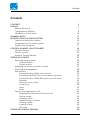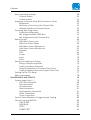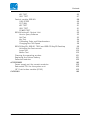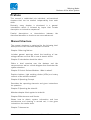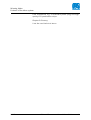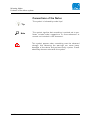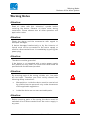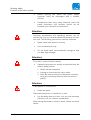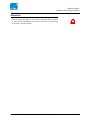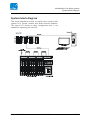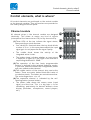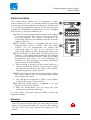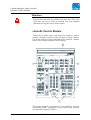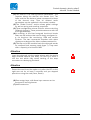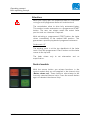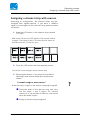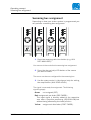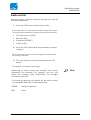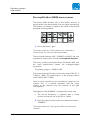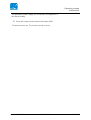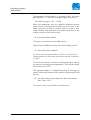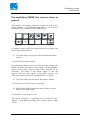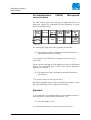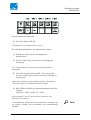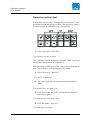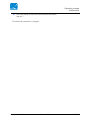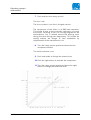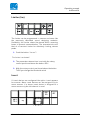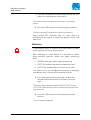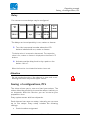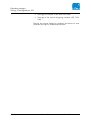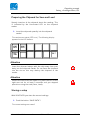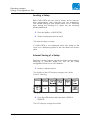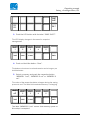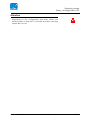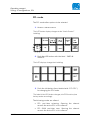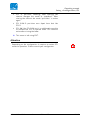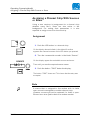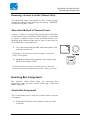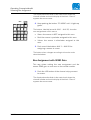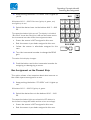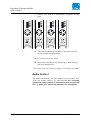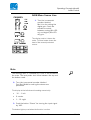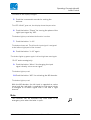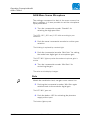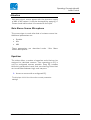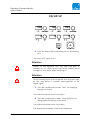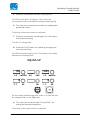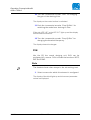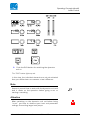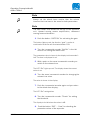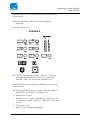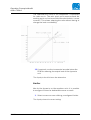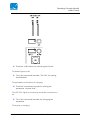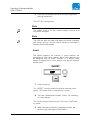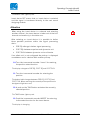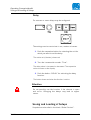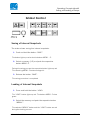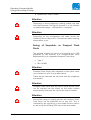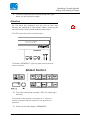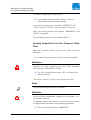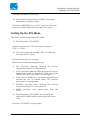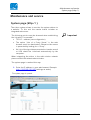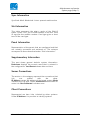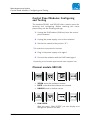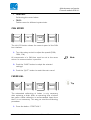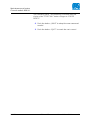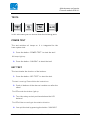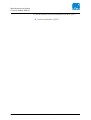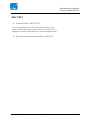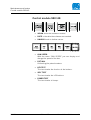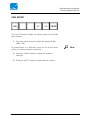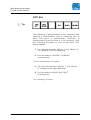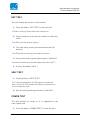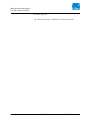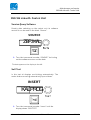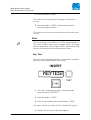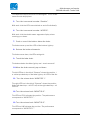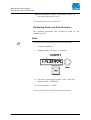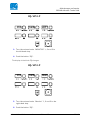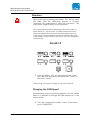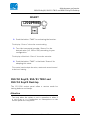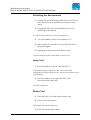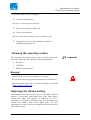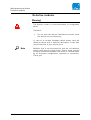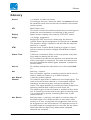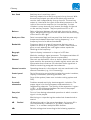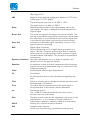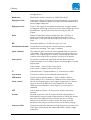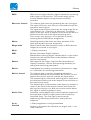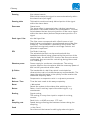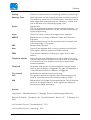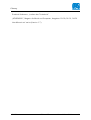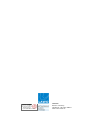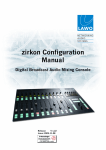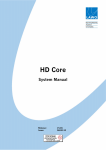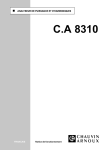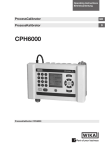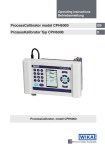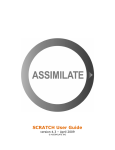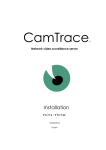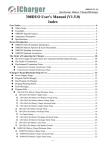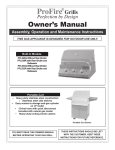Download Lawo Zirkon user manual
Transcript
zirkon / zirkon XL User manual Release: Ausgabe: 2.5 2005-11-08 interstage Phistersvej 31, 2900 Hellerup, Danmark Telefon 3946 0000, fax 3946 0040 www.interstage.dk - pro audio with a smile Copyright All rights reserved. Permission to reprint or electronically reproduce any document or graphic in whole or in part for any reason is expressly prohibited, unless prior written consent is obtained from the Lawo AG. All trademarks and registered trademarks belong to their respective owners. It cannot be guaranteed that all product names, products, trademarks, requisitions, regulations, guidelines, specifications and norms are free from trade mark rights of third parties. All entries in this document have been thoroughly checked; however no guarantee for correctness can be given. Lawo AG cannot be held responsible for any misleading or incorrect information provided throughout this manual. Lawo AG reserves the right to change specifications at any time without notice. © Lawo AG, 2005 Contents Contents CONTENTS PREFACE Manual Structure Typographical Markers Conventions of the Notes WARNING NOTES INTRODUCTION: THE ZIRKON SYSTEM Features of the zirkon system Components of the zirkon system System block diagram CONTROL ELEMENTS, WHAT IS WHERE? Channel module Central module zirkonXL Central Module OPERATING CONCEPT Basic operating concept Channel module Central module Assigning a channel strip with sources Summing bus assignment Audiocontrol Pre-amplification (GAIN) mono sources Pre-amplifying (GAIN) line sources stereo in general Pre-Amplification (GAIN) Microphone sources stereo Equalizer Dynamics section (dyn) Limiter (lim) Insert Delay Saving of configurations, PFL Preparing the Chipcard for Save and Load Storing a setup Loading a Setup Internal Saving of a Setup Deleting a Setup Loading a Setup PFL mode OPERATING CONCEPT ZIRKONXL zirkon / zirkon XL User manual Release 2.5 3 7 7 9 10 11 15 15 16 17 19 19 21 22 25 25 25 26 27 28 29 30 33 34 34 36 39 39 41 41 43 43 44 44 46 46 48 50 Contents Basic operating concept Channel module Central module Assigning a Channel Strip With Sources or Sums Assignment Removing a Source from the Channel Strip Alternative Method of Channel Access Summing Bus Assignment Simple Bus Assignment Bus Assignment with SEND Gain Bus Assignment on the Channel Strip Audio Control GAIN Mono Source Line GAIN Line Source Stereo GAIN Mono Source Microphone Gain Stereo Source Microphone Equalizer DYN Limiter Insert Delay Saving and Loading of Setups Saving of Internal Snapshots Loading of Internal Snapshots Saving of Snapshots on Compact Flash Cards Loading Snapshots from the Compact Flash Card Setting Up the PFL Mode Radio automation MAINTENANCE AND SERVICE System page (http:// ) DSP card information Sync Information Slot Information Panel Information Supplementary Information Server Connections Client Connections Control Panel Modules: Configuring and Testing Channel module 950/41: CAN SPEED FADER KAL TESTS POWER TEST Release 2.5 50 50 51 52 52 53 53 53 53 54 55 56 57 58 60 61 61 64 68 70 72 72 73 73 74 76 77 78 79 79 80 81 81 81 81 81 81 82 82 83 83 85 85 zirkon / zirkon XL User manual Contents KEY TEST SELF TEST Central module 950/42: CAN SPEED POTI KAL KEY TEST SELF TEST POWER TEST 950/46 zirkonXL Central Unit Version Query Software Self Test Key Test Calibrating Fader and Potentiometers Changing the CAN Speed 950/50 Key20, 950/51 TB12 and 950/53 Key20 Desktop Activating the Servicemode Lamp Test Button Test Cleaning the operating surface Replacing the lithium battery Defective modules ACCESSORIES Power supply unit for console modules Redundant PSU for the system unit 19” Push button module (KS16) GLOSSARY zirkon / zirkon XL User manual Release 2.5 85 87 88 89 90 91 91 91 93 93 93 94 96 98 99 100 100 100 101 101 102 103 103 103 103 105 Warning Notes Features of the zirkon system Preface This manual is subdivided into individual, self-contained chapters that can be studied independently from each other. Basically, every chapter is structured in a general introduction which is followed by topics that include description or instruction sequences. Parallel descriptions or interrelations between described elements or functions are cross-referenced. the Manual Structure The manual structure is explained by the following brief descriptions of the individual chapters’ contents. Chapter 1 Warning Notices Includes general warnings about the handling of lowvoltage devices and first aid in case of electric shock. Chapter 2 Introduction about the zirkon Offers a brief overview over the features and the components as well as a block diagram that illustrates the system structure. Chapter 3 Control Surface Modules - What is where? Explains buttons, light emitting diodes (LEDs) and rotary controls of the surface modules. Chapter 4 Operating Concept Describes the operating elements and gives instructions for operation. Chapter 5 Operating the zirkonXL Matches chapter 4 but applied at zirkonXL Chapter 6 Maintenance and Service Shows how to obtain system information and how maintenance and cleaning is carried out; it also gives instructions for smaller tests. Chapter 7 Accessories zirkon / zirkon XL User manual Release 2.5 7/ 45 Warning Notes Features of the zirkon system Lists accessories e.g. a redundant power plug and highquality LCD push-button strips. Chapter 8 Glossary Lists the used technical terms. 8/ 45 Release 2.5 zirkon / zirkon XL User manual Warning Notes Features of the zirkon system Typographical Markers For easy handling and orientation with this manual at hand you will find here some explanations about the most important typographical markers. Chapter The headlines are marked by bold and large font. The headlines structure the topics to guarantee fast orientation. 1. Instruction The instructions are listed with numbers. These numbers serve for showing you the reasonable sequence of actions. This way you have always an overview over the complete instruction sequence. Result The results are written in italic letters. They inform about intermediate as well as final results to give you the chance to identify errors at an early stage. Marginal Note Marginal Note The marginal note serves as eye-catcher. Next to the marginal note you will find useful tips, notes or warnings. About warnings you will learn more in the paragraph conventions. zirkon / zirkon XL User manual Release 2.5 9/ 45 Warning Notes Features of the zirkon system Conventions of the Notes This symbol is followed by useful tips! Tip Note This symbol signifies that something is pointed out to you. Notes include useful suggestions or cross-references to records not included in this document. This symbol appears when something must be observed strongly. Not observing the warnings can cause heavy damages of the device and perilous bodily injuries. Please absolutely observe notes with this symbol. 10/ 45 Release 2.5 zirkon / zirkon XL User manual Warning Notes Features of the zirkon system Warning Notes Attention: Read all notes with this “attention” symbol before installing the device. Observe all these notes during installation. Please observe also all other operation and application notes. Attention: Check the device and the accessories with regard to transport damages. A device damaged mechanically or by the intrusion of liquids must not be connected to the mains supply or must be disconnected from it immediately by pulling the power plug. Attention: The device must be grounded. If the device is not operated with a mains power supply unit please use only such line cords with three-leads as provided with the delivered product. Attention: By removing parts of the casing, shields, etc., live parts are laid open. Therefore you must strictly observe the following safety instructions: • Manipulations inside the device must be carried out by qualified service personell only under observance of the applicable regulations. • Inside the device are no user-servicable parts. Attention: Before removing parts of the casing the device must be switched off and disconnected from the mains supply in any case. zirkon / zirkon XL User manual Release 2.5 11/ 45 Warning Notes Features of the zirkon system • Before opening the device the power supply capacitor must be discharged with a suitable resistor. • Components that carry heavy electrical loads like power transistors and resistors should not be touched until cooled off to avoid burns. Attention: Servicing unprotected and operating devices can be carried out only by instructed qualified personell at their own risk. The following instructions must be observed: • Never touch bare wires or circuitry • Use insulated tools only • Do not touch metal semi-conductor casings as they can bear high voltages. Attention: First Aid (in case of electric shock): • Separate the person as quickly as possible from the electric power source: o Switch off the equipment o Unplug or disconnect the mains cable o Push the person away from the power source by using dry insulating material (such as wood or plastic) Attention: If the person is unconscious: • Check the pulse Reanimate the person if respiration is poor. • Lay the body down and turn it to one side (recovery position), call for a doctor immediately. After having sustained an electric shock, always consult a doctor. 12/ 45 Release 2.5 zirkon / zirkon XL User manual Warning Notes Features of the zirkon system Attention: Do not touch the person or his/her clothing before power is turned off, otherwise you stand the risk of sustaining an electric shock as well! zirkon / zirkon XL User manual Release 2.5 13/ 45 Introduction: the zirkon system Features of the zirkon system Introduction: the zirkon system The zirkon system offers a solution for small and mid-sized broadcasters to operate fully digital studios. The components are also suited for remote studios and the operation in OB vans. Features of the zirkon system For these applications, the zirkon provides the following essential features: • Fully modular design Allows favourable spares maintenance. pooling and fast • Intuitive operation Also by non-trained staff. • Digital and analogue interfaces Derive from high-quality mixing consoles; their number can be increased easily (up to system limits). • Control panel size is scalable in 4-fader-steps. • Flat control panel for fitting into a table. • Signal processing in the system unit is performed in a 19’’ system frame with 3RU or 6RU which is designed for installation in equipment rooms. This avoids noises by cooling and heat dissipation. • The system unit can be operated also without control panel. In case of a control panel failure, no audio interruption is caused. After replacing the defect part, all operating elements and displays are restored. The work can continue trouble-free. • Graphical PC surface A graphical PC user interface allows to programme the system very customer-specifically. Functions like talkback, redlight, studio switch and many other wishes can be realised. zirkon / zirkon XL User manual Release 2.5 15/ 45 Introduction: the zirkon system Components of the zirkon system • Motor faders are standard The motor faders allow the transparent operation in combination with a radio automation system (connection of automation via serial protocol, RS422). • CAN bus connection Control panel and system unit are connected via CAN bus. 19’’ 1RU button panels (KS16) can be also integrated. • Simple installation The system is cabled via RJ45 plug-in connectors. • 56/64-channel MADI interface The system can be extended by this interface. The interface is designed redundantly. Components of the zirkon system Fundamentally, a system consists of one System Unit and at least two control panel modules (Central Module and Channel Module). The system unit includes the masterboard and a number of analogue and/or digital interfaces. The motherboard performs the signal processing. The interfaces serve for integrating the studio environment. With the central module you operate monitoring functions, many programmable special functions and the signal processing of individual input signals. The channel module includes four channel strips. Each channel strip is fitted with one motor fader and five buttons. You can connect up to nine channel modules to the system. 16/ 45 Release 2.5 zirkon / zirkon XL User manual Introduction: the zirkon system System block diagram System block diagram The block diagramme shows a simple zirkon system with system unit, central module and three channel modules. The service PC allows an easy configuration but is not needed for operating the console. zirkon / zirkon XL User manual Release 2.5 17/ 45 Control elements, what is where? Channel module Control elements, what is where? All control elements are positioned on the central module or the channel modules. Thus all functions are provided on the clearly designed control panel. Channel module All channel strips in the channel module are designed identically. This allows to assign any kind of signals (microphone/line/transmission line) to any channel strip. (1) Three LEDs at the top indicate the signal status, thus providing a quick overview. • You identify an overload when the top diode blinks or when it is on. In this case please adjust the input signal gain to not jeopardise the signal quality. • The middle diode shows integrated active limiter. the activity of the • The bottom lamp indicates whether an input signal is supplied. It lights up in the signal clock and has a responding threshold of -20dB. (2) The operation of the four freely programmable buttons is defined by the selected operating modes. If you have questions about the configuration please ask your network administrator! (3) The middle section of the channel strip carries the faders. These are motor faders fitted with tracks of conductive plastic. The faders are maintainance-free. The scale ranges from -∞ to +9. (4) The respective channel is indicated by the selflabelling button (access button). • The button label shows the source name (input signal) and the time. This is a big help in on-air scheduling, particularly for devices without a time display (recorders, microphones, record players, etc.). zirkon / zirkon XL User manual Release 2.5 19/ 45 Control elements, what is where? Channel module (5) The rotary control above the access button serves for the setting of any parameter in the channel strip. • When handling the rotary control the display of the access button changes. It shows no longer source name and time but the rotary control function and the set value instead. • 20/ 45 The rotary control is used for all sources to set the gain in the channel. This way, inputs with different volume can be adapted to the mixing console. For microphone channels, the gain before digital conversion can be set. Pushing the rotary control allows the setting of panorama/balance. Release 2.5 zirkon / zirkon XL User manual Control elements, what is where? Central module Central module This control panel module can be integrated in every zirkon system only once. It includes buttons for operating monitoring, talkback equalizer and dynamics. Furthermore it is possible to programme buttons for the summing bus assignment. Established configurations can be managed with the built-in chipcard reader/writer. (1) These 24 freely programmable buttons are ordered in six groups with four buttons each to establish functional groups. This allows to separate e. g. monitoring selection and talkback optically and with regard to position. (2) The bottom section is equipped with two freely programmable volume controls. The two rotary controls can be programmed for setting the monitoring level as well as for functions like monitoring, headset volume, loudspeaker volume etc. (3) The top section includes twelf self-labelling (access) buttons. In the default status these keys are assigned with the pre-configured functions. They can be freely programmed and allow e. g. the assignment of channels to summing buses or special operations (remote function with foldback). • With selecting a channel via the access button of a channel module the buttons of the central module are labelled according to the source. (See chapter “Operating concept - audio control“) (4) With the rotary controls positioned vertically above the access buttons you can set parameters offered according to the source. • The settings are explained in detail in the chapter “Operating concept - audio control”). (5) A chipcard reader/writer is integrated in the top section of the central module. • With this reader/writer you can store your own settings and load them next time. For more about using the chipcard please consult the respective chapter. Attention Insert the chipcard always with the chip away from your body into the chipcard reader. Do not force the chipcard into the slot as this may destroy the chipcard or the reader. zirkon / zirkon XL User manual Release 2.5 21/ 45 Control elements, what is where? zirkonXL Central Module Attention Extract the card from the reader only after the LED to the right was out for at least 3 seconds and you stopped operations using the card (Save, Recall). zirkonXL Central Module Technically trained users may have the zirkonXL central module installed instead of the standard central module. For direct setting of the parameters the zirkonXL module offers more control elements and displays. 5 EQ/HP/LP CHANNEL DYNAMICS 1 1 SOURCE Global Control 7 INSERT BUS 6 2 1 9 17 2 10 18 3 11 19 4 12 20 5 13 21 7 AUX 1 AUX 2 AUX 3 AUX 4 6 14 22 29 30 31 32 33 34 35 36 AUX 5 AUX 6 AUX 7 AUX 8 7 15 23 37 38 39 40 41 42 43 44 AUX 9 AUX 10 AUX 11 AUX 12 8 16 24 45 46 47 48 49 50 51 52 AUX 13 AUX 14 AUX 15 AUX 16 AUX 17 AUX 18 AUX 19 AUX 20 53 54 55 56 BUS SEND 26 25 4 27 28 3 The central module is structured in the different sections mentioned below. Snapshots can be stored and recalled via compact flashcard (Type 1). 22/ 45 Release 2.5 zirkon / zirkon XL User manual Control elements, what is where? zirkonXL Central Module (1) This section is for setting channel parameters. This requires taking the channel into access first. The fader and the two buttons below correspond to those of the channel strip. Thus all relevant audio parameters can be operated in the central module. (2) The “Global Control” section allows global settings as well as saving and recalling snapshots. (3) Three configurable volume controls allow controlling different channels. These potentiometers are with left and right deadstop. (4) In addition to the fixed assigned functional blocks there are 56 buttons that can be freely configured, e. g. for functions like monitoring, CRM and remote controls. The two incremental encoders with alpha displays are designed for future software extensions. (5) The top end of the module hosts the chipcard reader for compact flash memory cards (type 1). They must offer a capacity of at least 64 MB. Attention Insert the chipcard into the reader always with the tactile edge directed towards your body. Do not try to force it into the slot which may cause twisting of the wrap connectors or destroying the track. Attention Extract the card from the reader only after the LED to the right was out for at least 3 seconds and you stopped operations using the card (Save, Recall). (6) Sum assign keys; with these keys sources can be assigned to suming busses (7) future extension zirkon / zirkon XL User manual Release 2.5 23/ 45 Operating concept Basic operating concept Operating concept The operating concept of the zirkon system has two aims: • Easy and confident operation of the on-air system also when under pressure - also by untrained staff • Integration of customer-specific functions in the mixing console which is standardised to the greatest possible extent These aims were achieved by doing without a complex channel-strip operation. Only those functions indispensable for a radio programme are positioned on the channel strip, all others are operated on the central module. This allowed a clear design of the channel strips in the channel modules which guarantees an easy access to the mixing console also for untrained users. Basic operating concept Channel module Dominating operating elements of the zirkon are the faders. Lawo offers motor faders that make it easy to work with radio automation systems (SAS). When using a SAS the fader position indicates always the actual situation. When setting up the system you can choose between two scales. They come as inlay with every channel module. Fader scale “9” The 0dB position of the faders in this scale is clearly marked. The maximum position of the faders is at +9dB which matches the headroom of analogue and digital audio interfaces. • Only use the range between 0dB and +9dB to adjust signals of a particularly low level to the other mixing console signals. zirkon / zirkon XL User manual Release 2.5 25/ 45 Operating concept Basic operating concept Attention: When you simply open the respective fader to +9dB while mixing a radio programme there will be distortions! The motorfaders allow to drive fully automated fades. This works via radio automation or a programmed START button. The user can always watch the actual fader position and can intervene if required. With activating a programmed START button the fader drives immediately to the marked 0dB position. This guarantees a precise play-back of programme elements. Fader scale “0” The working point is at the top deadblock of the fader track. Push the programmed “Start” button and the fader moves to the top end. The fader allows only to set attenuation and no amplification. Central module With the access button you release functions in the central module that are not supplied in the channel strip (Button shows red). These functions refer always to the currently selected channel strip. Press the access button again to deselect the channel strip. 26/ 45 Release 2.5 zirkon / zirkon XL User manual Operating concept Assigning a channel strip with sources Assigning a channel strip with sources According to configuration, the channel strips are preassigned with signals/sources. If you want a different signal to be assigned to the channel strip please proceed as follows: 1. Keep the LCD button in the channel strip pressed (> 5 sec)! After about 3-4 secs the LCD display of the central module changes. The display in the LCD control section shows all available sources (11 sources max.) 2. Press the LCD button with the required source! The source is now assigned to the channel strip. 3. Releasing the button in the channel strip before selecting a new source establishes the previous status! I cannot assign a new source! A channel strip is open or the source is already assigned! Close ? the fader of the channel strip and carry out the steps 1 and 2 again! For security reasons it is not possible to select a new source while the fader is open. Assign a source not yet assigned! zirkon / zirkon XL User manual Release 2.5 27/ 45 Operating concept Summing bus assignment Summing bus assignment Depending on how your zirkon system is programmed you can perform a summing bus assignment. 1. Press the summing definition button (e. g. AUX DEF/ MAIN DEF)! You are now in the mode for the summing bus assignment. 2. Press the channel-strip LCD button of the source you want to select. The source can be now configured for the summing bus. 3. Use the rotary control in the channel strip for setting the amplification (AUX SEND LEVEL) The signal is now ready for assignment. The following signalling apply: Green: not assigned (OFF) Red: assignment pre fader (PRE FADER) – The input signal is directly added to the respective sum after a possible processing (EQ/DYN/LIM) but without being affected by the fader position. Yellow: 28/ 45 assignment after fader (POST FADER). Release 2.5 zirkon / zirkon XL User manual Operating concept Audiocontrol Audiocontrol After assigning a source to a channel strip you can now set the audio parameters. 1. Press the LCD button of the channel strip! The access buttons in the central module change their labels. The following parameters for signal processing are available: • Pre-amplification (GAIN) • Equalizer (EQ) • Compressor (COMP) • Limiter (LIM) 2. Press the LCD labeled with the parameter you want to adjust! The access button shows now the assigned parameters with the currently set value. 3. Turn the rotary control positioned above the LCD button! The settings of the parameter change. Depending on which source you selected only certain parameters are available. For example, you can only adjust the analogue input amplification for analogue microphone channels. Note The following signalling rule applies for the audio control if not declared otherwise in the following text: GREEN: ready for operation RED: active zirkon / zirkon XL User manual Release 2.5 29/ 45 Operating concept Audiocontrol Pre-amplification (GAIN) mono sources The button GAIN (bottom left on the button section) is special within the select-buttons for the signal processing: The bottom line shows in addition the name of the source accessed for being edited. 1. Press the button “gain” The button shows red. The top button row is labelled as shown above. You can now set the parameter. The first three buttons (MIC, RUMBLE und 48V) are only available for souces that include a microphone amplifier. The rotary control positioned above the button MIC sets the input amplification before the analogue/digital conversion. The setting range is –70dB to 0dB. The actual pre-amplification of the input board 941/51 is 70dB to 10dB. The amplification in the display section from 9dB to 0dB is 10dB. Here it is also possible to use microphone inputs for line signals. This is in parallel operation with the rotary control of the channel strip (for sources of the type microphone) The highpass filter RUMBLE is operated the same way. • The cut-off frequency is selected with a rotary control and can be set to 40, 80 or 140Hz. 2. Push the rotary control positioned above the button “RUMBLE”! The button shows red. The high-pass filter is active on this channel. 30/ 45 Release 2.5 zirkon / zirkon XL User manual Operating concept Audiocontrol The phantom power supply for condenser microphones is set the same way. 3. Press the rotary control above the button 48V! The button shows red. The phantom power is active. zirkon / zirkon XL User manual Release 2.5 31/ 45 Operating concept Audiocontrol The parameter GAIN adjusts, in contrast to MIC, the input gain digitally, i. e. after the analogue/digital conversion. The setting range is -30 ... +9 dB. With this parameter you can equalise different volume levels of the sources to the mixing console so that in the fader positions of 0dB all sources reach a more or less equal volume. The operation runs parallel with that of the rotary control in the channel strip. 4. Press the button GAIN! The value is reset to the normal 0dB-position. The function PHASE cannot be set via the rotary control. 5. Press the button “phase”! For mono sources a phase reverse of 180° is carried out. For stereo sources only the phase of the right channel is reversed by 180°! This function allows to correct a wrong cabling or setting up special microphone arrangements. The normal status of this function is OFF. The rightmost button is labeled according to the type of source either with balance BAL (stereo) or panorama PAN (mono). 6. Turn the rotary control positions above the button "pan” resp. “bal”! The channel strip is positioned in the stereo sum. 32/ 45 Release 2.5 zirkon / zirkon XL User manual Operating concept Audiocontrol Pre-amplifying (GAIN) line sources stereo in general The selection for stereo sources is similar to that of the mono sources. One difference lies here in the function BALANCE (bal) instead of PANORAMA (pan). In addition there exists here the possibility to adjust the stereo base width (basis). 1. Turn the rotary control positioned above the button “basis”! The stereo base width changes. An input select switch allows to select how the system will further process the stereo input signal. Select between: stereo, left to both, right to right, mono and MS to XY converter. The latter is the center signal of the left channel and the side signal of the right channel. Via summation matrix they are assembled to a L-R signal. 2. Turn the rotary control above the button “stereo”. The labels on the LCD display are changing. 3. After selecting the required mode confirm it with a push on the LCD button. The button colour changes to red. The active selection is indicated by red button colour. Stereo is the default setting and remains green when active. zirkon / zirkon XL User manual Release 2.5 33/ 45 Operating concept Audiocontrol Pre-Amplification sources stereo (GAIN) Microphone For this source type, the settings of high-pass-filter and phantom supply are overlayed by the operation of input mixer and stereo base. mi c 70 db st er eo basi s gai n MI C ST eq dyn gai n 0 db phase on i nser t bal CARD and SNSHOT For setting the high-pass filter proceed as follows: 1. Push gently on the incremental encoder above the input mixer selection (stereo). The display of the LCD button changes to that of the highpass filter. Carry out the settings for the high-pass filter as described before. For changing over to the input mixer operation proceed as follows: 2. Push gently on the incremental encoder above the LCD button. The display returns to the original label. Switching between base width and phantom power is also done by pushing on the incremental encoder. Equalizer If an equalizer is programmed for the selected source or sum the audio control shows the button “eq”. 1. Push the button “eq”! All parameters appear in the top row (see illustration). 34/ 45 Release 2.5 zirkon / zirkon XL User manual Operating concept Audiocontrol How to activate the equalizer: 2. Press the button EQ ON. The equalizer is activated within a source. The individual parameters are operated as follows: 3. Rotate the rotary control to change the amplification. 4. Push and turn the rotary control to change the frequency. This is signalled by an inverse display of the frequency parameter. 5. Press the access buttons (MID 1-3) to switch the function of the rotary control over to the settings of the Q factor. Here, the parameter is also displayed inverse. Pushing the LCD button again re-establishes the basic status. 6. With LOW and HIGH you alternate between the filter modes! LOW: HP – SHLV /HIGH: LP – SHLV As the modes LP and HP are pure filter functions, only frequencies can be set. In the equalizer section the source format is irrelevant as for stereo sources the parameters are automatically coupled. zirkon / zirkon XL User manual Release 2.5 Note 35/ 45 Operating concept Audiocontrol Dynamics section (dyn) A dynamics section may be integrated for a source or sum as further sound designing module. The dynamics section includes a gate, an expander and a compressor. 1. Press the button “DYN ON”! The dynamics section is active. The individual sound designing modules (gate, exp und comp) must be switched on separately. With the rotary control you further adjust the output signal level. The setting is also displayed on the button. 2. Press the button “gate-on”! The “GATE” is activated. 3. Turn the rotary control positioned over the button “gate”! The attack time of the gate is set. 4. Push and rotate the rotary control positioned over the button “gate”! The release time of the gate is set. 5. Push the button “exp on”! The expander is activated. 36/ 45 Release 2.5 zirkon / zirkon XL User manual Operating concept Audiocontrol 6. Turn the rotary control positioned above the button “exp on”! The threshold parameter is changed. zirkon / zirkon XL User manual Release 2.5 37/ 45 Operating concept Audiocontrol 7. Push and turn the rotary control! The ratio is set! The time constant is set like in the gate section. The compressor of the zirkon is of RMS-near character. This allows to give a more compact impression of voices and noises. For using it also in a running programme, the characteristic line is rotated around the working point during the ratio setting (see diagramme). This allows the setting without the danger of level breakdown by displacement of the characteristic line. 8. Turn the rotary control positioned above the left compressor button! The attack parameter is set. 9. Push and rotate to change the release time. 10. Push the right button to activate the compressor. 11. Turn the rotary control positioned above the right button to change the threshold value. 38/ 45 Release 2.5 zirkon / zirkon XL User manual Operating concept Audiocontrol Limiter (lim) The limiter can be programmed in sources and sums like the previously described sound designing modules. Preferably, the limiter should be placed within summing buses to prevent overmodulation. The characteristics are that of a transient limiter for effectively limiting volume peaks. 1. Push the button “lim on”! The limiter is activated! 2. The parameter release time is set with the rotary control positioned above the button REL! 3. With the rotary control positioned above the button THRS you change the threshold value! Insert If insert devices are configured the option insert appears for sources. Mono insert devices can be assigned only to mono sources. If a stereo insert device is assigned to a mono source only the left channel is used. PRE EQ gai n CD 1 eq zirkon / zirkon XL User manual OFF i nser t Release 2.5 39/ 45 Operating concept Audiocontrol 1. Turn the incremental encoder above the top left LCD button for selecting the insert device. The names of the insert devices are shown in the display below. 2. Push the LCD button for confirming your selection. The two top left LCD buttons turn red as confirmation. Insert device OFF indicates that no insert device is selected and the signal is passed on directly to the next effect unit. Attention If selected for use in a channel, the insert device is taken automatically out of any other channel. After selecting an insert device it is possible to define three possible positions within the signal processing chain: • PRE EQ: after gain before signal processing • POST EQ: between equalizer and dynamics unit • POST DYN: between dynamics unit and limeter If an effect unit is not configured the pick-up is displayed nonetheless and is identical with another pick-up. 3. For selecting the position turn the incremental encoder above the second LCD button from the right. The button label changes between PRE EQ, POST EQ and POST DYN. When arriving at the currently active position the light turns red. 4. Push the LCD button for activating the selected position. The LCD button shows red. 40/ 45 Release 2.5 zirkon / zirkon XL User manual Operating concept Saving of configurations, PFL Delay For sources or sums delays may be configured. del on MAI N 1 dyn 0 ms 0 met er lim del ay 0 f r ames The delays can be set parallely in ms, meters or frames. 5. Turn the incremental encoder above the LCD buttons labelled with ms, meter or frames. The delay value is increased or decreased. The respective value in ms, meters or frames is displayed on the three LCD buttons. 6. Activate now the delay function by a push on the button “del on”. When the function is activated the button shows red. Attention Do not use the function if the channel is open and on-air. Altering the times may cause zipper noises. Saving of configurations, PFL The zirkon allows you to save and load your setups. The zirkon offers the possibility to save the setups internally or on chipcards. With this function you can minimise your preparation time. Every system comes with four chipcards. Each chipcard can save one setup; internally you can save up to five setups. Every setup includes the following settings: • Control surface assignment zirkon / zirkon XL User manual Release 2.5 41/ 45 Operating concept Saving of configurations, PFL • Settings and modes of the AUX send level • Settings of the sound designing modules (EQ, DYN, LIM) Storing the sound designing modules facilitates to save different settings for different presenters. 42/ 45 Release 2.5 zirkon / zirkon XL User manual Operating concept Saving of configurations, PFL Preparing the Chipcard for Save and Load Speedy insertion of the chipcard starts the reading. This is indicated by the illuminated LED on the chipcard reader. 1. Insert the chipcard speedily into the chipcard reader! The read process starts (LED is on). The following display appears on the LCD buttons: LOAD DATA SAVE DATA PFL SUM EXI T Attention Insert the chipcard always with the chip away from your body into the chipcard reader. Do not force the chipcard into the slot as this may destroy the chipcard or the reader. Attention Extract the card from the reader only after the LED to the right was out for at least 3 seconds and you stopped operations using the card (Save, Load). Storing a setup With SAVE DATA you store the current settings. 1. Push the button “SAVE DATA”! The current settings are saved! zirkon / zirkon XL User manual Release 2.5 43/ 45 Operating concept Saving of configurations, PFL Loading a Setup With LOAD DATA you can load a setup. As for channelstrip assignments, open channels are not overwritten. This allows loading a new surface while on air. Channels open during the loading of a setup can be manually loaded afterwards. 1. Push the button „LOAD DATA“! 2. Select a setup you want to load! The required setup is loaded. If LOAD DATA is not displayed either the setup on the card is of a different system or the card does not contain data. Internal Saving of a Setup The zirkon allows internal saving and recalling five setups. Recalling is possible either via one of the freely configurable functions or LCD buttons. 1. Access a stereo source. The displays of the LCD-buttons change to the “Audio Control” labelling. st er eo gai n CD 1 eq basi s gai n 0 db i nser t phase on bal CARD and SNSHOT 2. Push the LCD button with the label “CARD & SNSHOT” The LCD displays change their labels. 44/ 45 Release 2.5 zirkon / zirkon XL User manual Operating concept Saving of configurations, PFL SNAP SHOT PFL PFL EXI T 3. Push the LCD button with the label “SNAP SHOT”. The LCD display changes in the menu for snapshot management. MEMORY 1 MEMORY 2 MEMORY 3 l oad save er ase MEMORY 4 MEMORY 5 back 4. Push and hold the button “Save”. The button colour turns to red and remains red as long as you hold the button. 5. Select a memory and push the respective button “MEMORY 1 set”, “MEMORY 2 set” or “MEMORY X set”. The colour of the respective button changes during the saving process to red. The label of the selected memory is changing. MEMORY 1 set MEMORY 2 MEMORY 3 l oad save er ase MEMORY 4 MEMORY 5 back The label “MEMORY X set” means that memory space on this setup is occupied. zirkon / zirkon XL User manual Release 2.5 45/ 45 Operating concept Saving of configurations, PFL Deleting a Setup Go to the menu “Setup Management” (see “Saving of Setups” steps 1-3). 1. Push and hold the button “erase”. The colour changes to red. 2. Select a memory “MEMORY X SET”. The memorysetup is deleted and the label changes to “MEMORY X“. Loading a Setup Depending on the configuration, a setup can be recalled via logic function or via the menu “Setup Management“. Carry out steps 1-3 of the description “Saving of Setups”. MEMORY 1 set MEMORY 2 MEMORY 3 l oad save er ase MEMORY 4 MEMORY 5 back 1. Push and hold the button “load”. The button shows red. 2. Push the button of the desired memory “MEMORY X set”. The setup is recalled and the standard surface reappears. Attention Depending on the configuration loading setups may take over three seconds. During this process it is not possible to load further setups – the operation is blocked. 46/ 45 Release 2.5 zirkon / zirkon XL User manual Operating concept Saving of configurations, PFL Attention Depending on the configuration the fader values are loaded as well or they aren’t. Consider this when recalling setups while on-air. zirkon / zirkon XL User manual Release 2.5 47/ 45 Operating concept Saving of configurations, PFL PFL mode The PFL mode offers options to be selected. 1. Access a stereo source. The LCD-button display changes to the “Audio Control” labelling. st er eo gai n CD 1 eq basi s gai n 0 db i nser t phase on bal CARD and SNSHOT 2. Push the LCD button with the label “ CARD & SNSHOT” The LCD displays change their labelling. SNAP SHOT PFL PFL EXI T 3. Push the left button (here labelled with “PFL PFL”) for changing the PFL mode. The label of the LCD button changes, the PFL function (see below) works accordingly. The following modes are offered: 48/ 45 • PFL: pre-listen releasing. Opening the channel cancels the active PFL in this channel. • PFL SUM: pre-listen sum. Opening the channel cancels the active PFL in this channel. Release 2.5 zirkon / zirkon XL User manual Operating concept Saving of configurations, PFL • PFL R: pre-listen releasing. With opening the channel changes the mode to “prepared”. After closing the channel the mode “pre-listen” is active again. • PFL SUM R: pre-listen sum. Apart from that like PFL R • PFL AW: like PFL SUM but it is additionally possible to activate the PFL at opened fader. PFL remains active after closing the fader. 4. This menu is left using EXIT. Attention Depending on the configuration it requires a certain PFL mode for operation. Please consult your configurator. zirkon / zirkon XL User manual Release 2.5 49/ 45 Operating Concept zirkonXL Basic operating concept Operating Concept zirkonXL The operating concept of the zirkonXL is geared to the requirements of a technically trained user: • Fast access to a multitude of parameters combined with a clear overview • If the central module is positioned in the centre all audio parameters can be set while sitting in the sweet spot. • Integration customer-specific functions into a largely standardised mixing console. For approaching these aimes the decentral work is reduced to the essentials. This led to a clear design of the channel strips. Basic operating concept Channel module Dominating operating elements of the zirkon are the faders. Lawo offers motor faders that make it easy to work with radio automation systems (SAS). When using a SAS the fader position indicates always the actual situation. When setting up the system you can choose between two scales. They come as inlay with every channel module. Fader scale “9” The 0dB position of the faders in this scale is clearly marked. The maximum position of the faders is at +9dB which matches the headroom of analogue and digital audio interfaces. • 50/ 45 Only use the range between 0dB and +9dB to adjust signals of a particularly low level to the other mixing console signals. Release 2.5 zirkon / zirkon XL User manual Operating Concept zirkonXL Basic operating concept Attention: When you simply open the respective fader to +9dB while mixing a radio programme there will be distortions! The motorfaders allow to drive fully automated fades. This works via radio automation or a programmed START button. The user can always watch the actual fader position and can intervene if required. With activating a programmed START button the fader drives immediately to the marked 0dB position. This guarantees a precise play-back of programme elements. Fader scale “0” The working point is at the top deadblock of the fader track. Push the programmed “Start” button and the fader moves to the top end. The fader allows only to set attenuation and no amplification. Central module With the access button you release functions in the central module that are not supplied in the channel strip (Button shows red). These functions refer always to the currently selected channel strip. Press the access button again to deselect the channel strip. zirkon / zirkon XL User manual Release 2.5 51/ 45 Operating Concept zirkonXL Assigning a Channel Strip With Sources or Sums Assigning a Channel Strip With Sources or Sums Using a sum requires ist assignment to a channel strip whereas sums don’t. Sums are also active in the background. For setting their parameters it is also required to assign sums to a channel strip. Assignment 1. Push the LCD button in a channel strip. On the display above the fader in the zirkonXL surface appears the channel nummer of the LCD button you pressed. 2. Turn the incremental encoder in the block “Source” SOURCE MI C 1 On the display appear the avaialable sources and sums. Turn until you see the required source name. 3. Push the button “TAKE” below the display. The button “TAKE” shows red. This shows that the entry was accepted. Note A source that is assigned to the surface with its fader open cannot be assigned to another channel strip. Likewise a source cannot be replaced if a fader is open. Ebenso kann eine Quelle durch eine andere ersetzt. 52/ 45 Release 2.5 zirkon / zirkon XL User manual Operating Concept zirkonXL Summing Bus Assignment Removing a Source from the Channel Strip The operating steps correspond to that of the surface assignment apart from selecting the source “REMOVE” and confirming with “TAKE”. Alternative Method of Channel Access Usually, a source is accessed by pushing the LCD button in the channel strip (see above). Alternatively it is possible to access a channel strip on the zirkonXL central unit. Working with method allows you to stay in the centre of your workplace / the sweet spot. 1. Turn the incremental encoder above the fader of the zirkonXL central unit. The number in the display to the left changes. The button “TAKE” shows green. 2. Adopt the channel strip number of the display by a push on the button “TAKE”. The button shows red shortly and then goes out. Now the channel strip and the respective source are “taken in access”. Summing Bus Assignment The zirkonXL offers three ways for summing bus assignment resp. for their control. Each way is best for certain purposes. Simple Bus Assignment This is the fastest way to find out to which sums a source is assigned. 1. Push the LCD button of the channel strip you want to access. zirkon / zirkon XL User manual Release 2.5 53/ 45 Operating Concept zirkonXL Summing Bus Assignment The display above the fader in the central unit shows the channel number and on the display of the block “Source” appears the source name. BUS AUX 1 AUX 2 AUX 3 AUX 4 AUX 5 AUX 6 AUX 7 AUX 8 AUX 9 AUX 10 AUX 11 AUX 12 AUX 13 AUX 14 AUX 15 AUX 16 AUX 17 AUX 18 AUX 19 AUX 20 2. Keep pushing the button “FC ASSN” until it lights up green. The buttons, labelled here with AUX 1 – AUX 20, show the sum assignments of this source. • Green: the source is NOT assigned to this sum. • Red: the source is pre-fader assigned to this sum. • Yellow: the source is after-fader assigned to this sum. 3. Push one of the buttons AUX 1 – AUX 20 for assigning a source to a sum. The button colour changes according to the colour code described above. Bus Assignment with SEND Gain This way allows setting the sum assignment and the source SEND gain on one sum on the central module. 1. Push the LCD button of the channel strip you want to access. The display above the fader in the central unit shows the channel number and on the display of the block “Source” appears the source name. 54/ 45 Release 2.5 zirkon / zirkon XL User manual Operating Concept zirkonXL Summing Bus Assignment 2. Keep pushing the button “FC ASSN” until it lights up yellow. All buttons AUX 1 – AUX 20 but one light up in green, only one lights up in red. 3. Select the desired sum via the buttons AUX 1 – AUX 20. The respective button lights up red. The display in the block “Bus Send” shows the send gain in dB and the button next to the incremental encoder shows the assignment status. BUS AUX 1 AUX 2 AUX 3 AUX 4 AUX 5 AUX 6 AUX 7 AUX 8 AUX 9 AUX 10 AUX 11 AUX 12 AUX 13 AUX 14 AUX 15 AUX 16 AUX 17 AUX 18 AUX 19 AUX 20 • Green: the source is NOT assigned to this sum. • Red: the source is pre-fader assigned to this sum. BUS SEND • Yellow: the source is after-fader assigned to this sum. 0 4. Turn the incremental encoder to change the SEND gain. The value of the display changes. 5. Push the button next to the incremental encoder for assigning or deassigning a source. Bus Assignment on the Channel Strip This option allows a fast overview about what sources on the visible layer are assigned to a sum. 1. Keep pushing the button “FC ASSN” until it lights up red. All buttons AUX 1 – AUX 20 light up in green. 2. Select the desired bus via the buttons AUX 1 – AUX 20. The respective button lights up red and the LCD buttons in the channels change the labels and the colour accordingly. • Green: the source is NOT assigned to this sum. • Red: the source is pre-fader assigned to this sum. zirkon / zirkon XL User manual Release 2.5 55/ 45 Operating Concept zirkonXL Audio Control • Yellow: the source is after-fader assigned to this sum. 3. Turn the incremental encoder on the channel strip to the required amplification. The LCD display shows the value. 4. Press the LCD button for activating or deactivating the sum assignment. The colour of the LCD button changes according to the status. Audio Control The audio parameters are set largely via the central unit. They are either source- or sum-related. All following operational steps require an accessed source or sum and also, in parts, this processing module to be configured. 56/ 45 Release 2.5 zirkon / zirkon XL User manual Operating Concept zirkonXL Audio Control GAIN Mono Source Line CHANNEL 1. Turn the incremental encoder labelled Mic/Line for setting the digital gain. Push the encoder to switch between analog (Mic LED on) and digital (Mic LED off) gain. 0 0 The display next to it shows the value. The level meter shows the level of the currently selected source. Note The working level is indicated by a line in the middle of the scale. The level peaks shall move between the top and the bottom mark. 2. Turn the incremental encoder labelled Pan/Bal/Width for setting the stereo-sum panorama. The display to the left shows the setting numerically. • -12 - -1: left • 0: centre • 1 – 12: right 3. Push the button “Phase” for turning the input signal by 180°. The button lights up red when the function is active. zirkon / zirkon XL User manual Release 2.5 57/ 45 Operating Concept zirkonXL Audio Control GAIN Line Source Stereo 1. Turn the incremental encoder labelled Mic/Line for setting the digital gain. Push the encoder to switch between analog (Mic LED on) and digital (Mic LED off) gain. The display next to it shows the value. The level meter shows the level of the currently selected source. Note The working level is indicated by a line in the middle of the scale. The level peaks shall move between the top and the bottom mark. CHANNEL 2. Turn the incremental encoder labelled Pan/Bal/Width for setting the stereo-sum panorama. 0 The display to the left shows the setting numerically. • -12 - -1: left • 0: centre • 1 – 12: right 0 3. Push the incremental encoder for setting the base width. The LED “Width” lights up red. The display shows the current setting. • 0: the input signal is turned mono • 5: Left and right are sounded unaffected. • 10: generates an excess width of the stereo signal 4. Turn the incremental encoder for changing the parameter. 58/ 45 Release 2.5 zirkon / zirkon XL User manual Operating Concept zirkonXL Audio Control The value on the display changes. 5. Push the incremental encoder for setting the balance. The LED “Width” goes out, the display shows the pan value. 6. Push the button “Phase” for turning the phase of the right input signal by 180°. The button lights up red when the function is active. 7. Push the button “L->B“. The button shows red. The left audio input signal is assigned to the left and right path of the channel. 8. Push the button “L->B” again. The button lights up green again. Left and right are used again. “R->B” works analogically. 9. Push the button “Mono” for changing the input signal directly into a mono signal. The button lights up red. 10. Push the button “MS” for activating the MS decoder. The button lights up red. With the MS decoder, the left input is regarded as centre signal and the right path is regarded as side signal which is changed to a stereo signal with a left and a right channel. Note This function can be activated any time there is an emergency also when the fader is open. zirkon / zirkon XL User manual Release 2.5 59/ 45 Operating Concept zirkonXL Audio Control GAIN Mono Source Microphone The settings correspond to that of the mono source line but in addition it is here possible to set the microphone input parameters: 1. Turn the incremental encoder “Rumble” for selecting the high-pass filter. The LEDs “40“, „80“ and „120“ blink according to your selection. 2. Push the same incremental encoder to confirm your selection. The blinking is replaced by constant light. 3. Push the incremental encoder “Mic/Gain” for setting the mode from digital gain to microphone gain. The LED “Mic” lights up when the mode microphone gain is active. 4. Turn the incremental encoder “Mic/Gain” for controlling the gain. The value on the display changes. Note Watch the modulation level; see gain mono source line. 5. Pushing the incremental encoder “Mic/Gain again switches back to the mode for digital gain. The LED “Mic” goes out. 6. Push the button “48” for activating the phantom supply at the input. The button lights up red. 60/ 45 Release 2.5 zirkon / zirkon XL User manual Operating Concept zirkonXL Audio Control Attention Not every signal source agrees with the phantom supply of 48V at the output. It may be destroyed by applying it. Please check before what is connected to the input. Gain Stereo Source Microphone This source type is much alike that of a stereo source line. Additional parameters are: • Rumble • Mic • 48V These parameters are described under “Gain Mono Source Microphone”. Equalizer The zirkon offers a number of equalizer units that can be assigned to individual sources. Thus operating an EQ is only for configured sources possible. Every EQ includes three fully parametric bands and two shelving filters that can be switched between high- and low-pass. 1. Access a source with a configured EQ. The displays of this block show the current parameter settings. zirkon / zirkon XL User manual Release 2.5 61/ 45 Operating Concept zirkonXL Audio Control EQ/HP/LP 500 1k6 6k3 0 0 0 2. Push the button EQ for switching on this processing unit. The button “EQ” lights up red. Attention Switch on the equalizer unit only when the gain is switched to “0”. Other values may cause sudden sound changes or level jumps when switching on. Attention Do not overlay bands at the equalizer with one gain each as this may cause in internal overmodulation of the digital signal. 3. Turn the incremental encoder “Gain” for changing the gain of a band. The updated parameter value is displayed. 4. Turn the incremental encoder “Freq/Q(/Shlv)“ for changing the frequency of the band. The updated parameter value is displayed. The displayed parameter is the centre frequency. 62/ 45 Release 2.5 zirkon / zirkon XL User manual Operating Concept zirkonXL Audio Control 5. Push the incremental encoder “Freq/Q(Shlv)“. The LED with the label “Q”lights up. The mode of the incremental encoder is switched for setting the band quality. 6. Turn the same incremental encoder for adapting the parameter values. The display of the control surface is refreshed. 7. Push the incremental encoder again for returning to the frequency setting. The LED “Q” extinguishes. 8. Push the LP/HP button for operating the high-pass and low-pass filters. The LED of the button lights up red. The display of the middle frequency band extinguishes. EQ/HP/LP 180 12k5 0 0 On this block view the high-pass filter is on the left and the low-pass filter on the right side. 9. Turn the incremental encoder “Freq/Q/Shlv“ for setting the threshold frequency. The display on the control surface is refreshed. zirkon / zirkon XL User manual Release 2.5 63/ 45 Operating Concept zirkonXL Audio Control 10. Turn the incremental encoder “Gain” for changing the gain of the shelving filter. The display on the control surface is refreshed. 11. Push the incremental encoder “Freq/Q/Shlv” for switching the mode from shelving to filter. Either the LED “HP” or the LED “LP” light up and the display above shows the function. 12. Turn the incremental encoder “Freq/Q/Shlv” for changing the threshold frequency. The display shows the changes. DYN Like the EQ the sound desiging unit DYN can be configured for a source. DYN includes the functions GATE, EXP and COMP. Note The threshold level refers always to the set working level. 1. Select a source for which this element is configured. The display of the block lights up and the current parameter values are displayed. 64/ 45 Release 2.5 zirkon / zirkon XL User manual Operating Concept zirkonXL Audio Control 82 - 60 - 20 1. 4 2. 0 Push the DYN button for switching the dynamics unit on. The “DYN” button lights up red. In this step, the individual elements are not yet activated thus you neither hear nor measure a level difference. Note Acquaint yourself how to work with the dynamics unit and how it reacts on the operation before going on-air or starting a recording. Attention When switching on the dynamics unit not before being “on-air” you have to observe input level and parameter settings for avoiding larger level jumps. zirkon / zirkon XL User manual Release 2.5 65/ 45 Operating Concept zirkonXL Audio Control Note Always set the attack times smaller than the release times as the time base is the same for both parameters. Note The level meter DYN shows the activity of the dynamics unit. Upward moving means amplification, downward moving means attenuation. 3. Push the button “GATE ON” for activating the gate. The button lights up red, the function “gate” is active in combination with the red illuminated button DYN. 4. Turn the incremental encoder ”Att/Rel” in the left column for setting the attack time. The parameter value is shown by the display to the encoder’s left. The time is displayed in ms. 5. With a push on the same incremental encoder you switch to the release time. The LED “Rel” lights up red. The display shows the current value in ms. 6. Turn the same incremental encoder for changing the release time value. The value is shown in the display. 7. Push the incremental encoder again and you return to the attack-time display. The LED “Rel” extinguishes. 8. Turn the incremental encoder “Thresh” for setting the threshold. The display to its left shows the value in dB. 9. 66/ 45 Push the button “EXP” – “View” for checking the parameter values of the expander. Release 2.5 zirkon / zirkon XL User manual Operating Concept zirkonXL Audio Control The button lights up red. The displays in the left column show now the values. 10. Push the button “EXP ON” for activating the expander. The button lights up red. DYNAMICS 82 - 50 - 20 1: 1 1. 4 0 11. Turn the incremental encoder “Thresh” for setting the expander threshold and turn the incremental encoder “Ratio” for setting the expander ratio. The threshold values are displayed in dB and the ratio is given as relative value. 12. Operating the compressor works in the same way as operating e. g. the gate. Parameters are: • Attack time in msec • Release time in msec, reached by a push on the incremental encoder “Att/Rel” (LED “Rel” must be active). • Threshhold in dB • Ratio is represented as [Display]:1 zirkon / zirkon XL User manual Release 2.5 67/ 45 Operating Concept zirkonXL Audio Control The characteristic curve of the compressor is optimised for radio on-air. The ratio pivot point moves around the working point and not around the threshold which is more common. This allows adapting the ratio without having to change the level considerably. 13. If required, use the incremental encoder below the PPM for reducing the output level of the dynamics unit. The display to the left shows the attenuation. Limiter Like for the dynamics or the equalizer units it is possible to configure limiters for dedicated sources or sums. 1. Select a source or sum offering a configured limiter. The display shows the current setting. 68/ 45 Release 2.5 zirkon / zirkon XL User manual Operating Concept zirkonXL Audio Control 0 0 2. Push the “LIM” button for activating the limiter. The button lights up red. 3. Turn the incremental encoder “Thr/Rel” for setting the threshold. The parameter on the display is changing. 4. Push the incremental encoder for setting the parameter “release time”. The LED “Rel” lights up; the display shows the current time in ms. 5. Turn the incremental encoder for changing the parameter. The display is changing. zirkon / zirkon XL User manual Release 2.5 69/ 45 Operating Concept zirkonXL Audio Control 6. Push the incremental encoder for returning to the setting “threshold”. The LED “Rel” extinguishes. Note The attack time is for the limiter always minimal and cannot be changed. Note The LED bar with the label LIM above the block indicates the limiter activity. As the control works as attenuation the bar moves downwards. Insert The option appears for sources if insert devices are configured on the zirkon system. Mono insert devices can be assigned only to mono sources. If a stereo insert device is assigned to a mono source only the left channel will be used. INSERT 7. Select a source. The “INSERT” display names the currently selected insert device. OFF means that no insert device is active. 8. Turn the incremental encoder “Insert” for selecting an insert device. The display shows the device name. The button TAKE lights up yellow. 9. When the desired device is selected confirm the selection by pushing the TAKE button. 70/ 45 Release 2.5 zirkon / zirkon XL User manual Operating Concept zirkonXL Audio Control The button TAKE lights up red. Insert device OFF means that no insert device is selected and the signal is transferred directly to the next sound designing module. Attention When using the insert device in a channel and selecting another channel, the insert device is taken out of the first channel and used only in the latter one. After selecting an insert device it is possible to define three possible positions within the signal processing chain: • PRE EQ: after gain before signal processing • POST EQ: between equalizer and dynamics unit • POST DYN: between dynamics unit and limeter If an effect unit is not configured the pick-up is displayed nonetheless and is identical with another pick-up. 10. Turn the incremental encoder “Insert” for reaching the position select function. The display changes to PRE EQ, POST EQ and POST DYN. 11. Turn the incremental encoder for selecting the position. The button label changes between PRE EQ, POST EQ and POST DYN. When reaching the currently active position the background light turns red. 12. A push on the TAKE button activates the currently selected position. The TAKE button lights up red. 13. Push the incremental encoder INSERT for returning to the select function for the insert device. The display is changing. zirkon / zirkon XL User manual Release 2.5 71/ 45 Operating Concept zirkonXL Saving and Loading of Setups Delay For sources or sums delays may be configured. 0 The settings can be carried out in ms, meters or frames. 1. Push the respective button for selecting the unit for which you want to set the delay. The active unit (=button) shows red. 2. Turn the incremental encoder “Time”. The delay value is increased or decreased. The respective value is shown on the display. 3. Push the button “DELAY” for activating the delay function. The button shows red when the function is active. Attention Do not possibly use the function if the channel is open and on-air. Changing the delays may lead to zipper noises. Saving and Loading of Setups Snapshots are handled in the block “Global Control”. 72/ 45 Release 2.5 zirkon / zirkon XL User manual Operating Concept zirkonXL Saving and Loading of Setups Global Control Saving of Internal Snapshots The zirkon allows saving five internal snapshots. 1. Push and hold the button “SAVE”. The button lights up red as do the buttons MEM 1 – 5. 2. Select a memory (1-5) and push the respective button MEM 1-5. During the saving process the respective button lights up red. The remaining MEM 1-5 buttons extinguish. 3. Release the button “SAVE”. The saving procedure is completed. Loading of Internal Snapshots 1. Press and hold the button “LOAD. The “LOAD” button lights up red. The buttons MEM 1-5 show green. 2. Select the memory and push the respective button “MEM X”. The selected “MEM X” button and the “LOAD” button are red during the loading process. zirkon / zirkon XL User manual Release 2.5 73/ 45 Operating Concept zirkonXL Saving and Loading of Setups 3. Release the “LOAD” button. Attention Depending on the configuration loading setups may take over three seconds. During this process it is not possible to load further setups – the operation is blocked. Attention Depending on the configuration the fader values are loaded as well or they aren’t. Consider this when recalling setups while on-air. Saving of Snapshots on Compact Flash Cards The portable medium for saving and loading up to 128 snapshots for the zirkonXL is a Compact Flash Card. Requirements for a compatible Compact Flash Card: • Type 1 • Min. 64 MB Attention Compact Flash Cards with snapshots of the zirkon must not inserted into a PC or any other device. These devices reformat the card and thus the snapshots are deleted. Attention Compact Flash Cards that are used in other devices must not be inserted into the zirkon as the zirkon system automatically reformats the card to the internal format. Attention During the saving or loading process the Compact Flash Card must not be extracted out of the slot. This is indicated by the signalling on the Global Control section as well as by the blinking LED next to the card reader. 74/ 45 Release 2.5 zirkon / zirkon XL User manual Operating Concept zirkonXL Saving and Loading of Setups 1. Insert the chipcard with the chip away from your body into the chipcard reader.. Attention Do not force the chipcard into the slot as this may destroy the chipcard or the reader. When inserting the card correctly it should work without much effort. The LED next to the card slot flashes twice. DYNAMICS The button “MEMCARD” lights up green and the display shows a number. Global Control 1* 2. Turn the incremental encoder “SEL” for selecting a memory. The number in the display is changing. A “*” behind a number indicates that this memory is occupied with a snapshot. 3. Push and hold the button “MEMCARD”. zirkon / zirkon XL User manual Release 2.5 75/ 45 Operating Concept zirkonXL Saving and Loading of Setups The button “ MEMCARD” lights up red. 4. Push additionally the button “SAVE” and then release both buttons simultaneously. During the saving process, the buttons “MEMCARD” and “SAVE” show red. The LED of the card reader is blinking. After the saving process the buttons “MEMCARD” and “SAVE” show green. The occupied memory is now marked with a “*”. Loading Snapshots from the Compact Flash Card With the Compact Flash Card you can save and load snapshots. 1. Insert the Compact Flash Card into the card reader. Attention Observe the notes regarding the use of the Compact Flash Card as described for saving. 2. Turn the incremental encoder “SEL” and select the desired memory. The memory number is shown in the display to the left. Note Only occupied memories can be loaded. Attention Load only those snapshots created on the system or on compatible systems. Compatible means that sources of the same name were configured with the same sound designing modules. 3. Press and hold the button “MEMCARD”. 76/ 45 Release 2.5 zirkon / zirkon XL User manual Operating Concept zirkonXL Setting Up the PFL Mode The button “MEMCARD” shows red. 4. Push additionally the button “LOAD” and release both buttons simultaneously. The buttons “MEMCARD” and “LOAD” light up red while the snapshot is loaded. Afterwards the buttons show green. Setting Up the PFL Mode The zirkon allows switching the PFL mode. 1. Push the button “PFL MODE” The button lights up red. The display below changes to “PFLx” or “SUMx”. 2. Turn the incremental encoder “SEL” for selecting the required PFL mode. The label on the display is changing. The entries have the following meanings: • PFL: pre-listen releasing. Opening the channel cancels the active PFL in this channel. • PFLR: pre-listen releasing. With opening the channel changes the mode to “prepared”. After closing the channel the mode “pre-listen” is active again. • PFLA: like PFL SUM but it is additionally possible to activate the PFL at opened fader. PFL remains active after closing the fader. • PFLSUM: pre-listen sum. Opening the channel cancels the active PFL in this channel. • SUMR: PFL R. pre-listen sum. Apart from that like 3. Push the button “PFL MODE” for activating the selected PFL MODE and for returning to the initial state. The button “PFL MODE” lights up green. zirkon / zirkon XL User manual Release 2.5 77/ 45 Operating Concept zirkonXL Radio automation Radio automation The serial interface (RS422) at the Central Board of the System Unit allows to connect a radio automation system. This is an easy way to hand over the faderstart functions of the console to the system, to activate a fader automatically with starting a playlist or to use one of the many special functions (programme switch, redlight, unoccupied cycle time, etc.) in the context of console and radio automation. Activating these features requires the programming of the source names which have to be exactly the same in the zirkon system and the radio automation. With starting the radio automation, the system occupies these sources on the mixing console. From this time on the radio automation controls these channel strips and cooperates with the user on the control panel. The actual functions of the radio automation depend very strongly on the radio automation system. Partly, the functions are restricted to faderstart, other systems control even the programme switch. The serial protocol is available on request. 78/ 45 Release 2.5 zirkon / zirkon XL User manual Maintenance and service System page (http:// ) Maintenance and service System page (http:// ) The zirkon system allows to monitor the system status via a website. To this end the master board includes an integrated web server. The following points must be observed when establishing the link with a “crosscable”: • TCP/IP – address (see configuration) • The option “Use of a Proxy Server” in the web browser must be deactivated. Otherwise the access is prevented by looking for a “Proxy”. • No link of the type telecommunication header record or VPN should be initialised automatically by the computer. Important When integrating the zirkon in the radio station network please consult the network administrator. The system page is reached this way: 1. Enter the IP address in your web browser! Example: http://192.168.101.240 (settings ex works) The system page is opened. zirkon / zirkon XL User manual Release 2.5 79/ 45 Maintenance and service System page (http:// ) The system page shows static and current data. The current data are grouped under the heading “snapshot”. This information refers always to the time of the last page update. DSP card information Local Date and Local Time show the system time and the date. The addition NTP indicates that a connection with a NTP server is established. Every master board works with three voltages. The current value can be found out under the entries Voltage 1, 2, and 3. Nominally, Voltage 1 is 1.8 V, Voltage 2 is 3,3 V and Voltage 3 is 12 V. Temperature displays the temperature of the master board in Celsius. Note The temperature of 947/81 should not exceed 45° C. This indicator does not give information about the temperature in the rest of the frame or in the rack. It can be only used to find out a tendency. 80/ 45 Release 2.5 zirkon / zirkon XL User manual Maintenance and service System page (http:// ) Sync Information SyncCard: Madi: Wordclock: Intern: present enable active Slot Information This table represents the plug-in cards of the DALLIS frame. Under “slot” you find the number of the slot. Card ID signifies the module number. Card type gives a short term of the card type. Panel Information Representation of the panels that are configured and that are. actually connected and switched on. The columns correspond to those described under “Slot Information”. Supplementary Information This part shows general statistic system information. Deskname displays the console name that is entered in the configuration. Last Restart shows date and time. Server Connections The entries in this category represent the connections that link one system with the other. IP Address names the address of the target system. Mode indicates the link type. Status Connected denominates an active link. Not Connected indicates error. Client Connections Represented are here links initiated by other systems. Under IP Address it is possible to identify systems. zirkon / zirkon XL User manual Release 2.5 81/ 45 Maintenance and service Control Panel Modules: Configuring and Testing Control Panel Modules: Configuring and Testing The modules 950/41 and 950/42 offer a service menu for servicing and configuring. Before reaching this menu please carry out the following settings: 1. Unplug the RJ45 cables (CAN bus) from the control panel modules! 2. Unplug the power supply units of the modules! 3. Set the hex switch to the position “0”! The modules are prepared for the tests. 4. Plug in the power supply units again! 5. Connect the modules with the RJ45 cable again! Depending on the module type the test menu appears now. Channel module 950/41: 82/ 45 • VERSN shows the software number. • DATE is the date the software was created. • UNLOCK leads to further menus. • CAN SPEED With the menu “CAN SPEED” you can display and change the speed of the bus. Release 2.5 zirkon / zirkon XL User manual Maintenance and service Channel module 950/41: • FADER KAL Calibrating the motor faders. • TESTS Further menu for different system tests. CAN SPEED 500k QUI T SAVE UNLOCK The left LCD button shows the current speed of the CAN bus interface. 1. Turn the rotary control to adjust the speed! (500k, 100k, 10k) All components of a CAN bus must be set to the same rate or no communication is possible. Note 2. Push the “SAVE” button to adopt the selected settings! 3. Push the “QUIT” button to reach the main menu! FADER KAL START KAL Tip QUI T SAVE UNLOCK The automated calibrating of faders is only necessary after replacing a fader. After an operating time of about two years a fader calibration is recommended. Apart from that it is not necessary. This way you start the calibrating procedure. 1. Press the button “START KAL”! zirkon / zirkon XL User manual Release 2.5 83/ 45 Maintenance and service Channel module 950/41: The calibrating starts. The calibrating is finished when the display of the “START KAL” button changes to “FADER READY”. 2. Push the button „SAVE” to adopt the new measured results! 3. Push the button “QUIT” to reach the main menu! 84/ 45 Release 2.5 zirkon / zirkon XL User manual Maintenance and service Channel module 950/41: TESTS In this sub menu you can choose from the following tests. POWER TEST This test switches all lamps on. It is integrated for the Lawo system test. 1. Press the button “POWER TEST” to start the test! All lamps light up. 2. Press the button “UNLOCK” to abort the test! KEY TEST This test checks the function of the buttons. 1. Press the button “KEY TEST” to start the test. The test is running. Please follow the instructions: 2. Push all buttons of the channel module one after the other! The LEDs under the buttons light up. 3. Turn the rotary control positioned above the LCD buttons! The LEDs flicker according to the rotation direction. 4. You quit the test by pressing the button “UNLOCK”! zirkon / zirkon XL User manual Release 2.5 85/ 45 Maintenance and service Channel module 950/41: On the third button from the left appears the label “QUIT”.. 5. Confirm the button “QUIT”! 86/ 45 Release 2.5 zirkon / zirkon XL User manual Maintenance and service Channel module 950/41: SELF TEST 1. Push the button “SELF TEST”! This is an automated test. The motor faders drive up and down, all LEDs light up one after the other, and on the LCD displays all pixels are switched on in lines one after the other. 2. Quit the test by pushing the button “UNLOCK”! zirkon / zirkon XL User manual Release 2.5 87/ 45 Maintenance and service Central module 950/42: Central module 950/42: 88/ 45 • VERSN shows the software number. • DATE is the date the software was created. • UNLOCK leads to further menus. • CAN SPEED With the menu “CAN SPEED” you can display and change the speed of the bus. • POTI KAL Calibrating the potentiometers. • KEY TEST This test checks the function of the buttons. • SELF TEST This test checks the LCD-buttons. • POWER TEST This test checks all lamps. Release 2.5 zirkon / zirkon XL User manual Maintenance and service Central module 950/42: CAN SPEED The left LCD button shows the current speed of the CAN bus interface. 1. Turn the rotary control to adjust the speed! (500k, 100k, 10k) All components of a CAN bus must be set to the same rate or no communication is possible. Note 2. Push the “SAVE” button to adopt the selected settings! 3. Push the “QUIT” button to reach the main menu! zirkon / zirkon XL User manual Release 2.5 89/ 45 Maintenance and service Central module 950/42: POTI KAL Tip The calibrating of potentiometers is only necessary after replacing a potentiometer. After an operating time of about two years a potentiometer calibration is recommended. Apart from that it is not necessary. Start the calibrating procedure as soon as the above LCDdisplay appears. 1. Turn the potentiometer “Monitor 1” and “Monitor 2” anti-clockwise to the left dead-stop! 2. Push the buttons “UNLOCK” and READY” simultaneously! The new measurement is accepted. 3. Turn the potentiometers “Monitor 1” and “Monitor 2” clockwise to the right dead stop! 4. Push the buttons UNLOCK and “SAVE” simultaneously. The calibrating is finished. 90/ 45 Release 2.5 zirkon / zirkon XL User manual Maintenance and service Central module 950/42: KEY TEST This test checks the function of the buttons. 1. Press the button “KEY TEST” to start the test. The test is running. Please follow the instructions: 2. Push all buttons of the channel module one after the other! The LEDs under the buttons light up. 3. Turn the rotary control positioned above the LCD buttons! The LEDs flicker according to the rotation direction. 4. You quit the test by pressing the button “UNLOCK”! On the fourth button from the left appears the label “QUIT”. 5. Confirm the button “QUIT”! SELF TEST 1. Push the button “SELF TEST”! This is an automated test. All LEDs light up one after the other, and on the LCD displays all pixels are switched on in lines one after the other. 2. Quit the test by pushing the button “UNLOCK”! POWER TEST This test switches all lamps on. It is integrated for the Lawo system test. 1. Press the button “POWER TEST” to start the test! zirkon / zirkon XL User manual Release 2.5 91/ 45 Maintenance and service Central module 950/42: All lamps light up. 2. Press the button “UNLOCK” to abort the test! 92/ 45 Release 2.5 zirkon / zirkon XL User manual Maintenance and service 950/46 zirkonXL Central Unit 950/46 zirkonXL Central Unit Version Query Software Directly after switching on the central unit its software version of can be read on the block “Source”. SOURCE ZBF3KAL 1. Turn the incremental encoder “SOURCE” for finding out the software version and the date. The data appear on the display to the left. Self Test In this test all displays are blinking automatically. The motor fader are moving automatically up and down. INSERT KALPROG 1. Turn the incremental encoder “Insert” until the display shows “SELFTEST. zirkon / zirkon XL User manual Release 2.5 93/ 45 Maintenance and service 950/46 zirkonXL Central Unit 2. Push the button “TAKE”. The central module elements are blinking and the fader is moving. 3. Push the button “TAKE” on the Insert block for terminating the self test. The central module surface stops blinking and the fader stops moving. Note For the blinking of the buttons all LEDs are switched on. The small buttons have red and green LEDs, the large buttons have white, red and green LEDs. Mind that during the test all buttons have an approximate colour. Key Test This test allows checking buttons, incremental encoders, faders and the volume knobs individually. INSERT KEYTEST 1. Turn the incremental encoder until the display shows the word “KEYTEST”. 2. Push the button “TAKE”. 3. Push a small button but not the button “TAKE”. As long as a button is pushed all LEDs of the button light up. 4. Drehen Sie an einem Inkrementalgeber 94/ 45 Release 2.5 zirkon / zirkon XL User manual Maintenance and service 950/46 zirkonXL Central Unit The respective display shows an increasing bar. This is at the same time the display test. 5. Turn the incremental encoder “Rumble”. With each click the LEDs are switched on and off individually. 6. Turn the incremental encoder “ACCESS”. With each click the double-seven segments display shows counting up or down. 7. Push on one of the buttons below the fader. The fader moves up and the LEDs of the buttons light up. 8. Release the button afterwards. The fader moves down, the LEDs extinguish. 9. Touch the fader knob. The buttons below the fader light up red – touch sense ok! 10. Move the fader manually up and down. The left LED bar in the block “Channel” shows the position, i. e. at the top dead stop of the fader light up all LEDs of the bar. 11. Turn the volume knob “MONITOR 1”. The right LED bar in the block “Channel” shows the position. At the left dead stop – all LEDs off; at the right dead stop – all LEDs on. 12. Turn the volume knob “MONITOR 2”. The LED bar DYN indicates the position. The performance corresponds to “MONITOR 1”. 13. Turn the volume knob “MONITOR 3”. The LED bar LIM indicates the position. The performance corresponds to “MONITOR 1”. zirkon / zirkon XL User manual Release 2.5 95/ 45 Maintenance and service 950/46 zirkonXL Central Unit 14. Push the button “TAKE” in the block “Insert” for terminating the button test. The display returns to its initial point. Calibrating Fader and Potentiometers This process generates the conversion table of the resistance track. Note Carry out after the following criteria are fulfilled: • Long transportation • Regularly after two years in operation INSERT FADERKAL 1. Turn the incremental encoder “Insert” until the display shows “FADERKAL”. 2. Push the button “TAKE”. The block EQ shows now the following instructions: 96/ 45 Release 2.5 zirkon / zirkon XL User manual Maintenance and service 950/46 zirkonXL Central Unit EQ/HP/LP POT TURN LEFT 3. Turn the volume knobs “MONITOR” 1, 2 and 3 to the left dead stop. 4. Push the button “EQ”. The display in the block EQ changes. EQ/HP/LP POT TURN RGHT 5. Turn the volume knobs “Monitor” 1, 2 and 3 to the right dead stop. 6. Push the button “EQ”. zirkon / zirkon XL User manual Release 2.5 97/ 45 Maintenance and service 950/46 zirkonXL Central Unit Attention When pushing and holding the button “EQ” do not touch the fader until the calibrating process is finished. Otherwise the measurement could be erroneous. This may have a negative effect on the operation. Now starts the automated calibrating of the motor fader. It takes about 20 – 30 seconds. The fader moves first slowly down and afterwards first quickly and afterwards slowly up. Calibrating is finished when the fader has reached the wide scale marks and the display in the block “EQ” has changed to the following:. EQ/HP/LP SAVE VAL 7. Push the button “EQ” for saving the values. If you don’t want to save then push the button “TAKE” in the block “Insert”. After saving, all displays change to the initial situation. Changing the CAN Speed Corresponding to the console configuration for the master board it is possible to change the CAN speed also in this control panel. 1. Turn the incremental encoder “Insert” to the menu point “CANSPEED”. 98/ 45 Release 2.5 zirkon / zirkon XL User manual Maintenance and service 950/50 Key20, 950/51 TB12 and 950/53 Key20 Desktop INSERT CANSPEED 2. Push the button “TAKE” for activating the function. The display “Source” shows the current setting. 3. Turn the incremental encoder “Source” to the desired value (10, 100 or 500) according to your configuration. The display of the block “Source” shows the set value. 4. Push the button “TAKE” in the block “Source” for adopting this value. The control panel adopts the value, resets and moves forward to the basic setting. 950/50 Key20, 950/51 TB12 and 950/53 Key20 Desktop The 19’’/1RU control panel offers a service mode for testing buttons and lamps. Attention Test only when the system is not in operation or when it is not on-air or in a production as interruptions on the control panel bus may occur. zirkon / zirkon XL User manual Release 2.5 99/ 45 Maintenance and service 950/50 Key20, 950/51 TB12 and 950/53 Key20 Desktop Activating the Servicemode 1. Unplug the two RJ45 plugs (CAN IN and OUT) from the control panel for operating the device stand alone. 2. Unplug the PSU from the distribution strip for switching off the device. If a lamp was switched on it will no longer show. 3. Turn the address switch to the address “0”. 4. Wait another 5 seconds to be sure that the PSU is fully discharged. 5. Replug the PSU into the distribution strip. Now the service mode is activated, no lamp is on. Lamp Test 1. Push the button to the far left (MF-KEY 1). The buttons begin to light up in the same colour and brightness and switch after about 2 seconds to another colour or brightness. 2. Push the button to its right (MF-KEY 2) for terminating the lamp test. All LEDs extinguish. Button Test 1. Push MF-Key 3 for starting the button test. 2. Push one of the buttons. The button you pushed lights up. 3. Push the same button again. 100/ 45 Release 2.5 zirkon / zirkon XL User manual Maintenance and service Cleaning the operating surface The colour of the button is changing. 4. Hold the same button. The colour is changing automatically. 5. Push until the button goes out. 6. Push another button. You can test another button only if no LED is lit up. 7. Unplug the PSU from the distribution strip for switching the device off. Cleaning the operating surface For cleaning the control panel of the console please use technical cleaning cloths with the following features: • Antistatic • Fluff-free • Without emery pieces Important Warning! Liquids must not enter the electronic circuitry! Do not clean the mixing console with sharp instruments! We use the cleaning cloths “Technical Cleaner” by Coolike ( http://www.coolike.com ). Replacing the lithium battery The master board in the system unit is fitted with a lithium battery. This battery guarantees that your data remain saved also when the system is switched off. As a precaution to prevent malfunctioning we recommend to replace the battery after about eight years. For this replacement, please send the respective central board to your service point. zirkon / zirkon XL User manual Release 2.5 101/ 45 Maintenance and service Defective modules Defective modules Warning! The devices contain no user-serviceable or configurable parts! Therefore: • Do not open the devices. Maintenance works inside the devices are not necessary. In case of an evident hardware defect please send the defective device with a detailed description of the fault (see enclosures) to your service point. Note 102/ 45 Modules sent to our service-points that are not defective cause much work and high costs. Please check yourself carefully beforehand whether the failure is caused rather by an erroneous configuration, operation or connection. Thank you! Release 2.5 zirkon / zirkon XL User manual Accessories Power supply unit for console modules Accessories Power supply unit for console modules For the supply of central module and channel module high-quality power supply units (PSU) are available. These are adapted especially to the supply of these console modules and perform permanent operation. The PSU is delivered with country-specific adapters for many socketsystems. Redundant PSU for the system unit The 3RU as well as the 6RU system unit can integrate an optional second PSU. This works in parallel operation and takes over the full load in case of failure of the other PSU. The PSUs are hot-pluggable and can be replaced while the system is working. 19” Push button module (KS16) In addition to the central module and up to 9 channel modules, the zirkon can be extended via the CAN bus of the system by up to five 19’’ 1RU push button modules of the Lawo diamond programme. These devices include 16 self-labelling and freely programmable buttons. One button can be defined as “SHIFT” button so that alternatively 15 programmable buttons are available in two layers. Furthermore, this control panel offers eight opto-couplers, eight relays (contact: 1 x shutter) and four connectors for potentiometers. All functions can be programmed freely. Thus, this control panel is suited optimally for remote talkback panels, matrix controls and remote controls, or as problem-solver for difficult cases of application. The power is supplied with 230V by the integrated PSU. zirkon / zirkon XL User manual Release 2.5 103/ 45 Glossary Glossary Access = to access, to take into access For editing a channel it has to be taken into access and thus be made the active channel that can be edited in the central control section. AFL After Fader Listen This mode includes the relative volume while monitoring and allows the sound evaluation and settings of the channel. Display Alpha-numeric display, here used for a LED-DOT matrix. Assign = to assign, assignment Assigning a DSP channel to a fader resp. the direct or indirect summing bus assignment for the channel in access. The operation assign is based on the fact that the required channel is in access. ATM Asynchronous Transfer Mode (Packing of signals in small portions commonly used and highly standardised network protocol) Attack- Time 1) Musical instruments differ in the time (attack time) their tone needs to develop the full level. 2) The attack time defines the duration over which the level of the input signal is measured. The more time was chosen the more delayed the module (gate, expander, compressor, limiter) reacts. Auto on All modules selected for automation are in the status Auto on. Aux Auxiliary = reserve Aux and number signifies an auxiliary channel which can be used as additional output e. g. to effect modules. Aux- MasterChannel = Auxiliary master channel This channel type offers an additional sum output signal. The input of the aux master channel is fix-connected with the respective aux summing bus. and cannot edited by the matrix. The signal processing includes the same range like a summing channel with insert point and direct out. The output signal of the aux master is available at the direct out. It is positioned at the end of the signal processing chain. It is not possible to access a summing bus from an aux master channel. Aux- Return Auxiliary return = auxiliary input which is used as return for the effect signal of an effect module. An aux return offers usually no or only a simplified sound regulation and cannot be assigned to an aux send channel. For separate control of the effect signal and assignment to a monitor the aux return should be used for effects only when better equipped channels are occupied. zirkon / zirkon XL User manual Release 2.5 105/ 45 Glossary Aux- Send Auxiliary send = auxiliary output Auxiliary output of a mixer for any part of any channel. With the auxiliary outputs you define the effect parts and the monitor level independently for any channel. The auxiliary output is linked with the input of the effect processor or the input of the monitor amplifier (or its equalizer). A mixer includes in every channel strip several aux fader for the mix on the auxiliary outputs. They are positioned PF or AF. Balance Ratio of the level between left and right channel of a stereo signal. Weighting the signal to the left means the diminishing of the level on the right. Band pass filter Serial connected high and low pass filter that lets pass only frequences between these two limiting frequency, i. e. a frequency band of a defined bandwidth. Bandwidth Frequency band or range of frequences that can pass a system or device e. g. a filter given in Hertz. Often octave is given as unit whereby the next higher octave equals the doubling of the frequency. Bargraph Optical display instrument in shape of a LED bar. Bypass Mode for evading a signal processor. The bypass switches off the module and the signal passes unprocessed. Channel Channels are defined as mono or stereo. Apart from channel types used for the processing of audio signals exists also the type master that containes no individual audio signal but is used for controlling assigned slave channels. Channel cassette Operating elements in the channel strip are combined in the channel cassettes (e. g. Unit Processing). Control panel Part of the mixing console that includes the control modules, display instruments, operating elements, etc. Core Core of the system (Lawo core includes routing system and DSP) Crosstalk attenuation Problem caused mainly by electromagnetic induction. The proper signal of a channel appears attenuated also in neighbouring channels. The quality of the separation is given in dB, i. e. the difference between the level of the proper signal and the crosstalk-level. Cue point Point of time during automated operation at which a certain signal is to be played. Cueing Monitoring or a tape during the modes fast forward wind or rewind. dB dB describes ratios, like percentage does. As long as dB is not completed by a reference, e. g. dB(A) it works as a factor, i. e. a number multiplied with another. dBr 106/ 45 Dezibel Relative voltage level according to the following equation: Release 2.5 zirkon / zirkon XL User manual Glossary dBr=20lg U2/U1 dBu Measure of the absolute voltage level based on 0,775 Volts. 0 dBu equals 0,775 V (RMS). The radio house norm level of +6 dBu is 1,55 V The studio level of +4 dBu is 1,228 V Delay Modulation effect based on the delayed play-back of the input signal. The signal is delayed and combined with the original signal. Direct- Out The direct out supplies the signal of a channel directly. The pick-up is carried out usually after mute switch, which means also after fader. It is positioned at the end of the signal flow in the channel strip (after insert point and sound control. Drop- Out Interruption of the audio signal caused by an error in the signal transfer or recording. DSP Digital Signal Processor Central processing unit in a digital signal processor on a board. The DSP is used for processing of data in realtime, which means it can permanently receive, process and give out data without interruption. This allows also a permanent reverberation. Dynamic parameters Real audio parameters like e. g. fader or equalizer, the dynamics unit or the pan/bal module. Equalizer An equalizer is used for adjust imbalances of the frequency response of the amplitude (equalising non-linearities of the frequency response). Fader Potentiometer often for gain adjustments FC Free Control Control elements that can be individually assigned by the user. Filter Device or circuitry which changes the frequency response of the amplitude (ЈEqualizer) Floor This value defines by which amount the input signal is diminished when it falls below a certain threshold. fps Frames per second The Ј SMPTE timecode subdivides the time in hours, minutes, seconds, and frames. Gain The gain control serves for the adjustment of the level to the requirements, i. e. an increase of the gain leads to an amplification, whereas a reduction leads to an attenuation. GPI/O Actually GPI→General Purpose Interface GUI Graphical User Interface Screen unit for performing a multitude of settings and zirkon / zirkon XL User manual Release 2.5 107/ 45 Glossary configurations. Headroom Modulation reserve, usually at +9dB (Germany) High pass filter Frequences above a defined limiting frequency can pass this filter type, frequences below this value are attenuated with a certain edge steepness. High pass filter Filter in the input of microphone amplifiers and gain faders to suppress rumbling noises that occur when stepping noises penetrate as impact sound the mic housing via the mic tripod. Hold Gate and expander allow to keep open the ЈVCA for a certain time after the falling below the threshold. This parameter is named hold; the respective time is the hold time. HP Horizontal pitches Ј 5,08 mm resp. 0,2 inch Incremental encoder A knob that can be turned in both directions without mechanical endstop. The input is relative. Input- channel This channel type is used to edit supplied external sources individually. The input channel receives its source signal via matrix. The output signal is usually routed with the consoleinternal summing buses to groups, sums or also tracks. Insert point Connection (combined input and output) that routes an amplified signal into an effect device and back again into the signal path. Insert return = Input of the insert point Insert send = Output of the insert point IT Internationales Tonspurverfahren = international sound Last access Function to return to the channel accessed last. LCD button Liquid Crystal Display button – here: a button with an illuminated LCD in contrast to a button with a fixed label. Level control Serves for displaying the input signal (input level) to be set by gain control or fader that level peaks do not cause distortions but the basic noise (signal to noise ratio) is drowned. LFE Low Frequency Effect = a channel for certain surround formats. Locator Remote functional unit at a tape recorder that allows an automated finding of certain tape positions. With the locator you define the tape positions (locator points or locator positions) at which for certain tracks the tape recorder switches from play to record and vice versa while playing. Low pass filter Frequencies below a defined limiting frequency can pass this filter type, those above are attenuated with a certain edge steepness. 108/ 45 Release 2.5 zirkon / zirkon XL User manual Glossary MADI Multi-channel Audio Interface; digital interface for combining audio signals of 56 channels. This format serves for the transfer between digital mixing consoles and DASH recorders. Main sum- channel This channel type serves for generating the main out signal. The input of the main sum channel is connected fix with the respective summing bus. The signal processing has practically the same range like an input channel incl. insert point or direct out. The output signal of the main sums is supplied at the direct out which is positioned at the end of the signal processing chain. From a main sum channel it is not possible to access summing buses (ASSIGN bus assignment). Master Operating element that rules over other elements of the same type by definition and assignment. Merge mode Mode in which two data streams or tracks of MIDI data are merged to one track or one signal. Meter = Display instrument MIDI Musical Instrument Digital Interface Manufacturer spanning digital interface which is seen as the standard for the realtime data transfer between different musical instruments. Module With regard to the zirkon it signifies the combination of display instrument, LED bar and operating element(s) for setting and monitoring parameters. Monitor Loudspeaker box used by musicians or presenters on stage or in the studio for monitoring themselves. Monitor channel This channel type is used for integrating optimally a connected multichannel machine with the console. For this purpose the monitor channel includes two signal paths: The summed signal of the track summing bus is supplied to the multitrack machine via direct output of the channel and the matrix (track send). The output signal of the machine (track return) is routed via matrix to the input of the monitor channel and allows the editing of the monitor mix. With the console-internal buses, this signal is routed to groups or sums. Notch- Filter Generates a steep-edged notch in the frequency response of the amplitude and thus a high Q factor with a frequency controlled freely. This filter type is well suited for suppressing disturbing noises with a clearly defined frequency. On air = Radio programme is being broadcasted Overload System is strained at the input with too large a level → nonlinear distortion zirkon / zirkon XL User manual Release 2.5 109/ 45 Glossary Panning Also stereo tremolo Effect which causes the signal to move automatically within the stereo basis (left-right). Panning table Table which contains already defined points of the signal within the stereo basis. Panorama Stereo basis The stereo effect is generated when identical sounds are perceived in the centre between two loudspeakers. The level ratio between the two channels (position of the mono signal within the stereo basis) defines the panorama position of a signal. Peak- type- filter also bell-type filter The filter curve corresponds with a Gauß curve or bell. Amplification or attenuation are performed around the filter frequency. The bandwidth is defined by the Q factor. Bell type filters are typically used for mid-range controls and parametric equalizers. PFL Pre Fader Listening The activated channels can be monitored with the headphones without being influenced by the position of the channel fader. As with the PFL function the channels remain unchanged, they are used for controlling during the concert or a recording. Phantom power Power supply for condenser microphones. The mixing console supplies the microphone with the necessary power of 48V via the symmetrical audio cable. Q- Faktor The bandwidth of a bell filter which is calculated as dimensionless ratio of middle frequency and bandwidth. The larger the ratio the better is the quality and the smaller the controlled frequency band. Ratio Compression or expansion ratio in a dynamic processor. Release- Time Time the level needs to die away completely. Reset = Warmstart Resets the system to the status after switching it on. Return Return line or auxiliary input of the effect signal, e. g. reverberator. Routing Signal routing The routing of a way from input to output of a mixing console. RU Rack Units Ј 44,45 mm resp. 1,75 inch Sampling rate Speed during collecting the measured values during the sampling Send Ј Aux- Send Send channel that serves for editing by external signals. 110/ 45 Release 2.5 zirkon / zirkon XL User manual Glossary Sensing Function: multiple use of an operating element by touching it Shelving- Filter Shelving filters are used usually for bass and treble controls. The frequency response of this filter type is characterised by lower edges and resembles with an increase to a steep and with a decrease to a softly hanging cow’s tail. Sigma Signalmatrix Tool for programming project specific special functions, i. e. freely programmable buttons can be individually defined by sigma programming. Slope Rise or fall within a curve with regard to an envelope. SMPTE Abbreviation for Society of Motion Picture and Television Engineers Standardised protocol for the synchronisation of audio and video technology ЈTimecode SRC Sample Rate Converter Sum Signal mixed together with a mixing console from different input signals with the purpose of further editing. TDM Time division multiplex, picking up a signal from a data stream Telephone hybride Device for the level adjustment of a 2-wire phone line (tone line with two wires for bidirectional talk and for one message or comment line) to a telephone mixing console without acoustic feedback. Threshold Parameter that defines for the compressor the gain above which a gain reduction is triggered. For gate and expander it is the level below which a reduction is triggered. Tiny channel Audio channel without signal processing. Unit This general expression signifies the complete range of all units of a console that are accessable (channel, fader, ...) VCA Abbreviation for Voltage Controlled Amplifier.The VCA serves lesser for the amplification of audio signals but rather for their exactly dosed attenuation. Sources: Jürg Jecklin, „Musikaufnahmen”, 2 Auflage, Franzis Unterhaltungs-Elektronik Michael Dickreiter, „Handbuch der Tonstudiotechnik” Band 1/2” , 5 Auflage, K.G. Saur Jan Friedrich Conrad, „Taschenlexikon”, PPV Jan Friedrich Conrad, „Recording”, PPV zirkon / zirkon XL User manual Release 2.5 111/ 45 Glossary Friedrich Guthmann, „Lexikon der Tontechnik” „KEYBOARDS”, Magazin für Musik und Computer, Ausgaben 12/00, 01/01, 02/01 User Manual mc² series (Version 1.7) 112/ 45 Release 2.5 zirkon / zirkon XL User manual interstage Phistersvej 31, 2900 Hellerup, Danmark Telefon 3946 0000, fax 3946 0040 www.interstage.dk - pro audio with a smile Lawo AG Rastatt / Germany Telephone: +49 7222 1002-0 Web: www.lawo.de