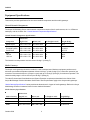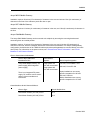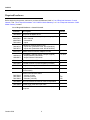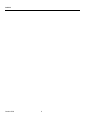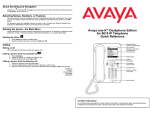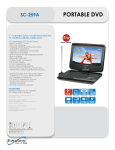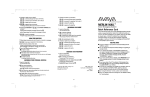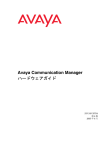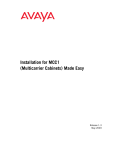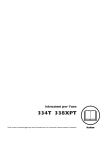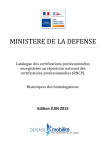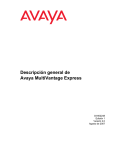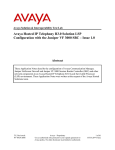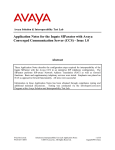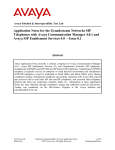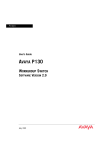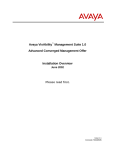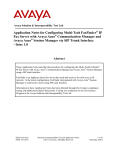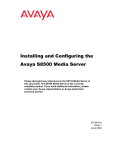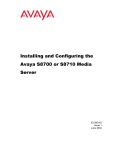Download Avaya S8700 User's Manual
Transcript
Job Aid Pre-Installation Information— S8700 Media Server Avaya™ S8700 Media Server with MCC1 or SCC1 Media Gateway Avaya™ S8700 Media Server with G600 Media Gateway This job aid provides the information, hardware requirements, and computer hardware and software specifications necessary for installing an Avaya™ S8700 Media Server with either MCC1/SCC1 Media Gateways or G600 Media Gateways. It covers the following items: ■ Required information ■ Site Requirements ■ Required hardware ■ Computer specifications Required information Before going on site, make sure the customer has a local area network set up and running and a network administrator available the day of the installation. Before beginning the installation, refer to the filled-out job aid entitled Pre-Installation Network Planning Forms—S8700 Media Server. Site Requirements The Avaya S8700 Media Server control network components consist of the 2 media servers, the Ethernet switch(es), and the 2 UPSs. These components are designed to be mounted in an open (not a cabinet), standard 19-in. (48-cm) equipment rack. We do not recommend a rack cabinet as it may not allow sufficient ventilation. The customer is responsible for providing sturdy racks built to the EIA 310D (or equivalent) standards and installing, securing, and grounding them per local code and rack specifications before the equipment is mounted in them. The rack must be rated at a minimum of 200 pounds (90 kilograms). Make sure that the rail kits, required to support the very heavy UPSs, are installed on the rack or available for installation. The customer must also provide AC power to the rack from a nonswitched outlet. 1 October 2002 Job Aid Equipment Specifications This section provides specifications for the control network components and the media gateways. Control Network Components The Avaya S8700 Media Server control network components consist of the 2 media servers, the 1 or 2 Ethernet switch(es), and the 2 UPSs. See ‘‘Control Network Components Specifications’’. Control Network Components Specifications Dimensions Compenent English (in.) Metric (cm) Us (height in rack) Weight (lb/kg) Media Server 3.5h x 17d x 17w 9h x 43d x 43w 2 25/11 Ethernet Switch: P133G2/P134G2 P333T/334T 3.5h x 14d x 19w 3.5h x 18d x 19w 9h x 35d x 48w 9h x 45d x 48w 2 2 11,13/5,6 16.5/7.5 UPS: 700 VA 1500 VA 3.5h x 19d x 17w 3.5h x 24d x 17w 9h x 48d x 43w 9h x 30d x 43w 2 2 34/15 50/23 The internal room temperature must not exceed 43 deg C (110 deg F) Media Gateways The Avaya media gateways should be installed in a well-ventilated area. Maximum equipment performance is achieved at an ambient temperature between 40 and 120 deg F (4 and 49 deg C) for a short-term operation (not more than 72 consecutive hours or 15 days in a year) and up to 110 deg F (43 deg C) for continuous operation. The relative humidity range is 10% to 95% at up to 84 deg F (29 deg C). The other Environmental Considerations and System Protection requirements described in the Online Guide Avaya MultiVantage Solutions Hardware Guide under "Site Requirements" apply to the Avaya media gateways. ‘‘Media Gateway Specifications’’ below provides the dimensions for 3 types of media gateways. Refer to the Avaya MultiVantage Solutions Hardware Guide for more detailed information. Media Gateway Specifications Dimensions Media Gateway English (in.) Metric (cm) Us (height in rack) Weight(lb/kg) MCC1 70h x 28d x 32w 178h x 71d x 81w NA 200–800/90–363 SCC1 20h x 22d x 27w 51h x 56d x 69w NA 125/56 G600 12h x 22d x 19w 30h x 56d x 48w 7 35–39/16–18 October 2002 2 Job Aid Avaya MCC1 Media Gateway Installation requires 38 inches (97 centimeters) of clearance in the rear and at least 3 feet (91 centimeters) of clearance in the front of the cabinet to permit the door to open. Avaya SCC1 Media Gateway Installation requires 16 inches (41 centimeters) of clearance in the rear, and 3 feet (91 centimeters) of clearance in the front. Avaya G600 Media Gateway The Avaya G600 Media Gateway can be mounted at its midpoint by removing the mounting brackets and remounting them at a medial position. Installation requires 12 inches (30 centimeters) of clearance in the rear, and 18 inches (45 centimeters) of clearance in the front, which is consistent with the EIA 310D data rack standards. In a multiple media gateway configuration, the dimensions of the TDM/LAN cable require that media gateways be mounted directly over each other (flush). For information on the power sources, see ‘‘Chassis Power Source Information’’. and ‘‘Circuit Breakers for AC-Powered Chassis’’ Chassis Power Source Information Chassis Style and Power Distribution Unit Power Source Options Avaya G600 Media Gateway: AC power supply (650A integrated power supply) Single phase 120 VAC with neutral wire Power Input Receptacles 120 VAC, 60 Hz NEMA 5-15R 240 VAC, 50 Hz IEC 320 Single phase 240 VAC with neutral wire Japan installations use country specific receptacles for 100 and 200 VAC, 50/60 Hz There is no integrated DC power supply. DC rectifiers can be used if desired; follow manufacturer’s instructions. Mexico installations use country specific receptacles for 127 VAC Circuit Breakers for AC-Powered Chassis Chassis Type Circuit Breaker Size Rack Mount Chassis (120 VAC) 60 Hz 15 A Rack Mount Chassis (240 VAC) 50 Hz 10 A 3 October 2002 Job Aid Required hardware Before beginning the process, make sure you have the hardware listed in ‘‘List of Required Hardware—Control Network’’ and ‘‘List of Required Hardware—SCC1/MCC1 Media Gateways’’ or ‘‘List of Required Hardware—G600 Media Gateway’’on hand. List of Required Hardware—Control Network Comcode Description Number 700169246 Avaya S8700 Media Server 2 Powerware 9125 uninterruptible power supply (UPS) – US & Canada – International – Japan 2 408357002 408427409 700181928 Rail kits for mounting UPSs in rack – 2-post rack (Powerware code: 05141562-0021) – 4-post rack (Powerware code: 05146726-5501) 2 700230733 700230741 408427656 SNMP Network Interface Adapters for UPS 2 10/100BaseT Ethernet switch (if Avaya supplied) – Avaya Ethernet P333 switch – Avaya Ethernet P334 switch 1 or more 108563123 108644451 700169121 External V.90 56K USB modem with cable (if used) 2 700181050 128-MB PCMCIA PCCARD flashdisk (formatted) 2 700237332 Avaya MultiVantage Software CD 1 700252828 Avaya S8300 and S8700 Media Server Library CD (555-233-824) 1 700170012 700178056 700178064 Green CAT5 Ethernet cables – 5-meter (16 feet) – 25-meter (82 feet) – 50-meter (164 feet) 4 2-68 2-68 700169998 Blue CAT5 Ethernet crossover cable for duplication 1 700179898 Yellow single-mode fiber optic cable 1 700170053 Black CAT5 Ethernet crossover cable for laptop computer 1 October 2002 4 Job Aid List of Required Hardware—SCC1/MCC1 Media Gateways Comcode Description Number J58890X-1, List 1, 4 Avaya Media Gateway 1-44 108774696 TN2312AP IP Server Interface circuit pack 1-44 700071251 IPSI Amphenol adapter (new installation only) 1/IPSI 700055015 TN799DP Control LAN circuit pack (if needed) 1-64 102631413 Control LAN Amphenol adapter (259A) 1/CLAN 108774696 TN2302AP IP Media Processor circuit pack 1-200 848525887 Media Processor Amphenol adapter 1/MedPro 700168727 Cable - IPSI to Maintenance MCC A carrier (Migration only) 1-44 700168735 Cable - IPSI to Maintenance MCC B carrier to A carrier (Migration only) 1-44 700168727 Cable - IPSI to Maintenance SCC A carrier (Migration only) 1-44 700168834 Cable - IPSI to Maintenance SCC B cabinet to A cabinet (Migration only) 1-44 List of Required Hardware—G600 Media Gateway Comcode Description Number J58890X-1, List 1, 4 Avaya G600 Media Gateway (control) 1-64 J58890X-1, List 1, 2 Avaya G600 Media Gateway (port) 1-192 TDM Kit – TDM cable and EMI Gasket Installation Instructions – Rack Mounting Template – Circuit pack label 1-192 700017924 700017916 700207111 108774696 TN2312AP IP Server Interface circuit pack 1/PN 700071251 IPSI Amphenol adapter 1/IPSI 700055015 TN799DP Control LAN (C-LAN) circuit pack 1 or more 102631413 C-LAN 259A Adapter 1/C-LAN 108774696 TN2302AP IP Media Processor circuit pack 1-200 848525887 Media processor adapter 1/MedPro 5 October 2002 Job Aid Computer specifications The computer used for configuring the hardware must have the following minimum specifications: ■ Windows 95/98/NT4.0/2000/XP/ME operating system ■ 32-MB RAM ■ 40-MB available disk space ■ RS-232 port connector ■ Network interface card (NIC) with a 10/100 BaseT Ethernet interface ■ Ethernet crossover cable (MDI to MDI-X) ■ CD-ROM drive It must also have the following software installed: ■ FTP program ■ Telnet program ■ Terminal emulation program (HyperTerminal or Avaya Terminal Emulation) ■ TCP/IP networking software (comes with Windows OS) ■ Web browser (Netscape 4.7.x [Netscape 6 is not currently supported] or Internet Explorer 5.x or higher only) It must have the following files available: ■ License and Avaya Authentication (pasword) files. These must be downloaded from the Remote Feature Activation (RFA) Web site. The terminal emulation program port settings must be configured as follows: ■ 9600 baud rate ■ No parity ■ 8 bits ■ 1 stop bit October 2002 6 Job Aid Network Configuration A new network connection must be configured as follows: NOTE: Write down the original settings in case you need to change them back. Windows 95/98/NT4.0/ME 1. On your desktop right-click Network Neighborhood > Properties to display the Network dialog box. 2. In the window select the TCP/IP that corresponds to your Ethernet card. 3. Click Properties. 4. Select Specify an IP address: 5. IP address: 192.11.13.5 6. Subnet Mask: 255.255.255.252 7. Click OK, OK to accept the information and close the windows. 8. Reboot the computer to effect the changes. Windows 2000/XP instructions: 1. On your desktop (under Start for XP) right-click My Network Places > Properties to display the Network and Dial-up Connections window. Windows 2000 should have automatically detected the Ethernet card in your system and created a LAN connection for you. More than one connection may appear. 2. Right-click on the correct Local Area Connection > Properties to display the Local Area Connection Properties dialog box. 3. Select Internet Protocol (TCP/IP). 4. Click the Properties button to display the Internet Protocol (TCP/IP) Properties dialog box. 5. On the General tab, select "Use the following IP address." Enter the following: IP address: 192.11.13.5 Subnet mask: 255.255.255.252 Make a note of any IP addresses or other entries that you have to clear. You may need to restore them later to connect to another network. 6. Select "Use the following DNS server addresses." The entries for Preferred DNS server and Alternate DNS server should both be blank. 7. Click the Advanced button at the bottom of the dialog box to display the Advanced TCP/IP Settings dialog box. 8. Click the DNS tab. Make sure no DNS server is administered (the address field should be blank). 7 October 2002 Job Aid October 2002 8