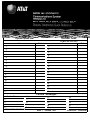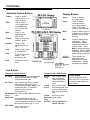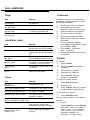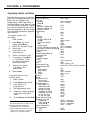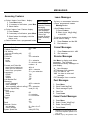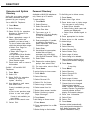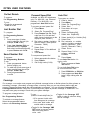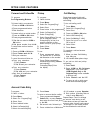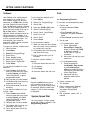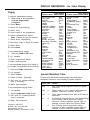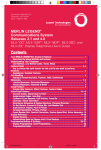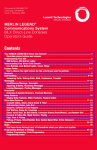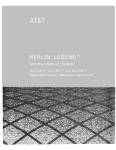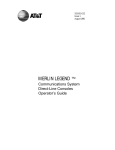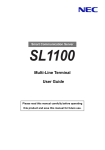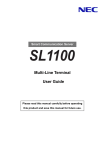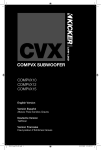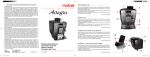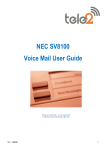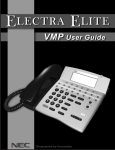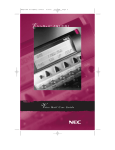Download AT&T MLX-10D Quick Reference Guide
Transcript
System Speed Dial .Acccount List Most Often Used Codes Name Codes List Most Often Used Codes Code Name 1. 1. 2. 2. 3. 3. 4. 4. 5. 5. 6. 6. 7. 7. 8. 8. 9. 9. 10. 10. 11. 11. 12. 12. 13. 13. 14. 14. 15. 15. 16. 16. 17. 17. Code Posted Messages 1. Do Not Disturb 6. 7. 11. 16. 8. 12. 13. 17. 18. 9. 10. 14. 15. 19. 2. 3. 4. 5. AT&T CIC# 555-620-123 Issue 1 - October 1992 20. COMCODE: 106885346 TELEPHONE Dedicated Feature Buttons Feature Press to display feature screen or to select features. HFAI Use to answer voice-announced calls. HFAI must be on before call comes in. Mute Press to turn speakerphone MIC on/off. Transfer Press to send call to another phone. Speaker Press to turn speakerphone on/ off . Conf Press to add person to a conference. Drop Press to disconnect person from conference call. Hold Press to put call on hold. Display Buttons Home Press to display the Home screen. Inspct Press to display call information or press programmed button to see what feature is programmed. Menu Press to select extension programming or features available only from the display. More Press to display more information. The > displays by the More button when more information exists. Press More to advance through additional menus, when necessary (for example, when selecting features). <Soft These buttons are Buttons > associated with display labels. Button assignments change Message Light Line Buttons depending on display. ● MLX-28D: 28 (shown) ● MLX-20L: 20 ● MLX1OD: 10 Line Buttons Telephones with SA Buttons Telephones with ICOM Buttons SA Ring ICOM Ring Use to make inside calls and receive inside ringing and voice-announced calls. ICOM Voice Use to make inside voice-announced and receive inside ringing and voice-announced calls. SA Voice Use to make/receive inside/outside ringing calls and recieve inside voice-announced calls. Use to make and receive outside calls, receive ringing and voice announced calls, make inside voice announced calls. (Co-workers hear your voice over the speakerphone.) SA Originate Use only to make inside and outside Only calls. Shared SA Use to make/answer calls for co-workers or join conversations. Line is shared with another co-worker. Button can be either ring or voice. 555-XXXX Use to make/receive outside calls only. ICOM Use only to make Originate inside calls. Only 555-XXX Use to make/receive outside calls only. Desk Stand See the underside of the user card tray for instructions on adjusting the telephone’s desk stand. CALL HANDLING Rings Conference Ring Meaning One long ring One long ring and one short ring One long ring and two short rings Two short rings and one long ring An inside call An outside call An outside call transferred to you or returning transferred call A returning Callback call Line Button Lights Meaning Steady red You are automatically connected to this line when you lift the handset. The line is in use or the feature programmed onto the line button is on. You are using this line button or the Line Request feature is in use. An incoming call is ringing on this line button or a call you transferred is returning to this line button. You have put a call on hold on this line button. Someone else has put a call on hold on this line button. Steady red and green Steady red and flashing green Fast flashing green Slow flashing green 1. 2. 3. 4. 5. 6. 7. Light Steady green Conference can have up to three inside participants, including yourself, and up to two outside participants. ● ● ● Dial the first number or extension. Press Conf (after first call is answered, which puts call on hold). Select line button, if not selected. Dial next number or extension. Announce call and press Conf. Repeat Steps 2-5 for each outside participant. To end conference, hang up. Press Drop and line button to drop any participant added. Press Hold to temporarily leave conference. Press any participant’s line to rejoin conference. Transfer To transfer: 1. 2. 3. 4. 5. Tones Press Transfer. Press line ICOM, or SA button, If necessary, Dial extension or number. Announce call, if desired. Press Transfer, hang up, or return to call on hold. To one-touch manual transfer: Tone Meaning Dial tone (steady tone) Busy (slow repeating tones) You can make a call. Fast busy (fast repeating tone) No lines are available. The phone you are calling is busy. You dialed a number incorrectly or misused a feature. Confirmation tone (double break in You used a feature properly. dial tone followed by steady tone) Callback tone (four short beeps) The outside line or the extension is busy and your phone is programmed for Automatic Callback. You have an inside call (one beep) Call Waiting tone (one or two or an outside call (two beeps) beeps while you are on waiting. another call) Alternating high and low tones 1. 2. 3. Press Auto Dial button. Announce call. Press Transfer, hang up, or return to call on hold to cancel transfer. To one-touch auto transfer: 1. Press Auto Dial button. Ask your system manager if this feature is available. To camp-on: ● Press Camp-On or press Feature and select Camp On [Camp] to queue a call to an extension. The extension will ring after it becomes available (for example, no longer busy). FEATURES & PROGRAMMING Programming Features and Buttons Programming Codes Features that set up how your phone works are not programmed onto a line Account Code Entry Auto Dial button and are flagged in the + Inside ◆ Programming Codes Table with a +. outside ◆ Set these features using Steps 2-4 and Callback 6-9 of the following procedure. Features automatic callback off‡ that must be programmed onto a line automatic callback on‡ button are flagged by a ◆ . Use all steps selective callback of the following procedure to program Call Waiting‡ these buttons. off on To program features from Camp-On the display: Coverage coverage VMS Off ◆ Label a button. 1. group ◆ Press Menu. (On 2-line inside and outside‡ 2. off ◆ display, press More.) outside only ◆ 3. Select Ext Program [Prog] . primary individual coverage ◆ 4. Select Start. secondary individual coverage ◆ Do Not Disturb ◆ Press button to be 5. Forward programmed. Headset/Handset Mute ◆ Last Number Dial Select ListFeature [List]. 6. Messaging If necessary, press More 7. leave message or FindFeature [Find] Paging and feature’s first letter, group Park then select feature. Personalized Ring‡ Respond to prompts 8. Personal Speed Dial if necessary, then Pickup select Enter. general pickup group pickup 9. Press Home. inside outside To program features using Privacy a feature button: Recall Reminder Service Label a button. 1. set reminder cancel reminder Press Feature and dial 00. 2. Ringing Options Press button to be 3. abbreviated on‡ programmed. abbreviated off‡ delayed all lines‡ Dial programming code. 4. delayed one line‡ immediate all lines‡ Respond to display prompts, 5. immediate one line‡ if necessary, then select no ring all lines‡ Enter. no ring one line‡ Press Feature and dial ✼ 00. Saved Number Dial ◆ 6. Signaling and Notify signaling ◆ No diamond means the feature can notify receive ◆ also be accessed from a feature code. notify send ◆ ◆ Denotes features that must be System Speed Dial programmed onto a line button. Voice Announce on‡ ‡ Denotes features that set up how your off ‡ phone works; they are not used by pressing a programmed button. ✼ 82 + code ✼ 22 + extension ✼ 21 + number ✼✼ 12 ✼ 12 ✼ 55 ✼✼ 11 ✼ 11 ✼ 57 ✼ 46 ✼ 42 + group ✼ 48 ✼ 49 ✼✼ 48 ✼ 40 + extension ✼ 41 + extension ✼ 47 ✼ 33 ✼ 783 ✼ 84 ✼ 25 ✼ 22 + group ext. ✼ 86 ✼ 32 + ring(s) (1-8) ✲ (01- 24) + ✼ 21 + phone number ✼9 ✼ 88 ✼ 9 + extension ✼ 9 + line no. ✼ 31 ✼ 775 ✼ 81 ✼✼ 81 ✼ 341 ✼ 342 ✼ 346 ✼ 36 ✼ 347 ✼ 37 ✼ 345 ✼ 35 ✼ 85 ✼ ✼ ✼ ✼ 23 + extension 758 + extension 757 + extension 24 + (code) ✼ 10 ✼✼ 10 MESSAGING Accessing Features ● ● ● Leave Messages Select feature from Menu display: 1. Press Menu button. 2. If necessary to find feature, press More. 3. Select feature. Menu Display Alarm Clock Extension Directory Messaging Delete Message Select feature from Feature display: Next Message 1. Press Feature. Posted Message 2. If necessary to find feature, press More. Return Call Personal Directory 3. Select feature from display or dial the System Directory feature code. Select feature from a programmed button. Timer Feature Codes Account Code Entry Callback Selective Call Waiting pick up a call waiting call† Camp-On Follow Me Forward inside outside Forward and Follow Me cancel from all extensions+ cancel from one extension+ cancel from your phone Language†† English French Spanish Last Number Dial Messaging cancel message† leave message leave message without calling† Personal Speed Dial† Pickup group pickup inside outside Privacy off Recall Reminder Service set reminder cancel reminder System Speed Dial 82 + code 55 87 57 34 + extension 33 + extension 33 + dial-out code + number + # ✼ 34 ✼ ✼ 34 + extension 33 + your extension 790 791 792 84 ✼ 53 + extension 25 53 + extension code (01 -24) 88 9 + extension 9 + line number ✼ 31 31 775 81 + time + A or P ✼ 81 code (600-739) On busy or unanswered extension: ● ● Press programmed Leave Message button. Use Feature button: 1. Press Feature. 2. Select Leave Msg[LvMsg] or dial 25. To send a message to a display phone without calling: 1. 2. Press Feature and dial 53. Dial extension. Cancel Messages 1. 2. Press Feature and dial ✼ 53. Dial extension. Receive Messages Use Menu to display and delete messages. The following abbreviations identify messages on your display: ✼ New Message ATT Message from operator FAX You have a fax VMS You have a voice-mail message EXT Message from co-worker. Post Messages 1. 2. 3. 4. 5. Press Menu. Select Posted Msg[Post]. Select message to post. Select Post. Press Home. Cancel Posted Messages 1. 2. 3. 4. Press Menu. Select Posted Msg[Post]. Select Cancel[Canel]. Press Home. †† For time functions, English operates on 12-hour clock (A or P), French and Spanish operate on 24hour clock. † Available only by using feature code. DIRECTORY Extension and System Directory Verify with your system manager that these directories were programmed by your company. On an MLX-20L Telephone: 1. Press Menu. 2. Select Directory. 3. Select Ext Dir for extension directory or System Dir for system directory. 4. Select appropriate range of letters. (If no entries are available, you hear a beep.) To view or select other entries within the selected letter range: ● Select Prev Page for previous page. ● Select Next Page for next page. You can select Show Number to verify name. Select name to verify number. Then select Show Number again. 5. Press button next to name to dial number. On MLX - 10D and MLX-28D Telephones: 1. Press Menu. 2. Select Dir. 3. Select ExtDir for extension directory or SysDir for system directory. 4. Use dialpad to spell name, then select Enter. If entry is available, you may select: ● Prev to see previous page. ● Next to see next page. If entry is not available, you may select: ● New to start search over. 5. Select Dial. Personal Directory’ Available on MLX-20L telephones only. Stores up to 50 entries. To dial listing not on Home screen; 1. Press Home. 2. Select Next Page twice. 3. Press button next to letter range. To enter a listing: 1. Press Menu. 2. Select Directory. You may want to verify listing: a. Select Show Number. b. Select listing (both name and number are displayed). c. Select Show Number again to exit. 3. Select Personal Dir. 4. Select Enter New. 5. Type name, up to 11 characters (A-F are in display; G-Z are on underneath faceplate). 4. Press appropriate line button. 5. Press button to dial number. 6. Enter punctuation, if needed, To delete listings: by selecting Punctuation, select characters, then select Punctuation again. 1. 2. 3. 4. 5. 6. 7. 7. Select Enter. 8. Use dialpad to type number, include dial-out code if necessary (up to 28 digits). (See Special Character Table). 9. Select Enter. 10. Respond to number display 11. For more entries, return to Step 5. To assign listings to home screen: 1. Press Menu. 2. Select Directory. 3. Select Personal Dir. 4. Select Put On Home. 5. Select range of letters. 6. Select name from list. 7. Select Home screen location. 8. Select Continue to repeat Steps 5 through 7. 9. Press Home. To dial listing on Home screen: 1. Press Home. 2. Press appropriate line or SA button. 3. Select listing to dial number. Select Directory. Select Personal Dir. Select Delete Entry. Select range of letters. Select listing to be deleted. Select Delete to delete listing, (Cancel exits without change.) 8. Press Home. prompt, then select Enter. 12. Press Home. Press Menu. To change listings: 1. Press Menu. 2. 3. 4. 5. 6. 7. Select Directory. Select Personal Dir. Select Edit Dir. Select range of letters. Select listing to be changed. Choose item to be changed: Replace Name changes name, Replace Num changes number, Rep/ace Tag displays/ conceals number on/from display, Exit cancels changes. 8. Enter new information. 9. Select Enter. 10. Select Exit. 11. Press Home. * Numbers dialed automatically may need special characters in their dialing sequence. (See Special Characters Table.) OFTEN USED FEATURES Do Not Disturb To program: See Programming Buttons. To use: ● Toggle the programmed button on or off. Personal Speed Dial Auto Dial Available on MLX-10D telephones only. For MLX-20L, use Personal Directory. For MLX-28D, use programmed Auto Dial buttons. To program on a button: 1. Label a button. 2. Press Menu. 3. Select Ext Program[Prog). To program personal speed dial: 4. Select Start. 1. Press Menu. 5. Press button to be proLast Number Dial grammed. 2. Select Ext Program[Prog]. 6. Select ListFeature[List]. To program: 3. Press Feature and dial 2-digit 7. Select Auto Dial[AutoD]. code from 01 to 24 and then See Programming Buttons. ✼ 21. (Ignore instructions on the 8. Select Inside [In] or Outside [Out]. To use: display to press a button. ) 9. Select Enter. 1. Press same type of button 4. Dial phone number (including 10. Dial extension or outside used to place the first call, (for example, ICOM or SA ). dial-out codes). (See Special number (including complete Character Table.) dialing sequence). (See Press Last Number Dial pro2. Special Characters Table.) grammed button or Feature 5. Select Enter. and select LastNumDial[Last#], 6. Repeat Steps 3-5 for additional 11. Select Enter or press Feature and dial 84. codes. 12. Repeat Steps 5-10 to 7. Press Home. program additional Saved Number Dial numbers. To use personal speed dial: 13. Press Home. To program: 1. Select appropriate line button See Programming Buttons. To use Auto Dial button for 2. Press Feature. ringing calls: To use: 3. Dial 2-digit code (01-24). ● 1. Press programmed button Press programmed Auto Dial button. before hanging up. To use inside Auto Dial button 2. To redial call, press same type of for voice-announced calls: button used to place the call (for example, ICOM or SA ). 1. Press ICOM Voice or SA Voice. 3. Press programmed button 2. Press programmed Auto Dial to redial. button. Begin talking after the beep. Coverage For coverage, a co-worker must program an individual coverage button on his/her phone for either primarv or secondary coverage, (Secondary coverage offers a two-ring delay so you may answer before calls are ‘ covered. Primary coverage sends the call immediately to coverage. ) You can program Coverage Off or Coverage VMS Off buttons. Select the CoverInside[Cvlns] option to prevent coverage of inside calls. You may also have group coverage. Check with your system manager. To program coverage buttons: See Programming Buttons. To use: ● Select Coverlnside[Cvlns] to: - Off to prevent inside calls from being sent to coverage. - Onto send both inside and outside calls to coverage. To activate a coverage feature: Select the programmed feature button or see Accessing features. ● Toggle On the Coverage VMS OFF button to prevent outside calls from being sent to voice mail. ● Toggle On the Coverage OFF button to stop all calls from being sent to coverage. OFTEN USED FEATURES Forward and Follow Me To program. Pickup To program: 1. 2. To forward calls to an extension: 3. 1. Press an ICOM or SA button. 4. 2. Press programmed button. 5. 3. Dial extension. 6. To forward calls to an outside number: 7. 1. Press an ICOM or SA button. 8. 2. Press programmed button. 3. Dial dial-out code for ICOM or See Programming Buttons Label a button. Press Menu. Call Waiting Single beep means Inside call waiting; two beeps mean outside call waiting. To turn call waiting on/off: Select Ext Program[Prog]. 1. Press Menu. Select Start. 2. Select Ext Program[Prog]. Press button to be programmed. 3. Select Start. Select ListFeature[List]. 4. Press any ICOM or SA button. Select Pickup[Pkup]. 5. Select ListFeature[List]. Select General[Genr/] for any 6. Select CallWaiting[C Wait]. line or extension; select Extension[Ext] or line for a 7. Select On to turn on or select SA button. specific extension or line; Off to turn off. select Group for group pickup. 4. Dial phone number, then dial #. 8. Select Enter. Select Enter. 9. To setup follow me from another 9. Press Home. extension: 10. Press Home. To complete a call and answer 1. Press an ICOM or SA button. To use: call waiting, 2. Press Feature and dial 34. ● Press programmed button. 1. When you hear Call Waiting 3. Dial your extension. For specific line or extension, tone, hang up. dial extension or line number. To cancel forward and follow me: 2. Lift handset when phone rings. ● Group Pickup can also be ● From your extension: accessed by pressing Feature To put call on hold and pickup 1. Press Feature. call waiting: and selecting 2. Dial 33 and your extension. PickupGrp[PkupG] from 1. Press Hold. ● From one extension: the display. 2. Press ICOM or SA Originate 1. Press Feature. Only button. (You must have 2. Dial ✼ 34 and your extension. ICOM Originate Only or SA ● Sent from all extensions: Originate Only button available 1. Press Feature. to pick up call.) 2. Dial ✼ 34 ✼ . 3. Press Feature and dial 8 7 . 4. To return to call on hold, press button with fast flashing light. Account Code Entry To program: 1. Label a button. 2. Press Menu. 3. Select Ext Program[Prog]. 4. Select Start. 5. Press labeled button. 6. Select ListFeature[List]. 7. Select AccountCode[Acct]. 8. Press Home. 4. Lift handset or press Speaker. 5. Dial number (including dial-out code if using SA button). 1. Press programmed Account Repeat Steps 1 and 2 to change Code button, or press Feature, an account code during a call. then select Account Code [Acct] Caller does not hear you enter the or dial 82. account code. Account code cannot 2. Dial account code, followed by #. be changed if it was already entered for the call when the call arrived. 3. Press outside line or SA button. To enter an account before calling: OFTEN USED FEATURES Callback Park To turn automatic callback on/off Use Callback to be notified when a busy extension or outside line is 1. Press Menu. See Programming Buttons. free. Callback works only for busy 2. Select Ext Program[Prog]. To use park and speakerphone page. extensions on ICOM button phones; use Line Request for busy outside 3. Select Start . 1. Park the call. lines. On SA button phones, Callback Press any ICOM or SA button. 4. works with busy inside extensions; it ● Press programmed Park works with busy outside lines only on 5. Select ListFeature[List]. button. SA or Pool button. Selective ● Press Transfer, dial your 6. Select Cback Auto[CbckA]. callback, which activates feature on extension, and press Transfer 7. Select On or Off. call-by-call basis, is available on a again. Feature screen from a feature code 8. Select Enter. ● Press Feature and select Park. or from a programmed button. You Press Home. 9. must program your phone for 2. Set up page. automatic callback which activates To use automatic callback: ● For speakerphone page: feature for every call. 1. When you hear five short beeps 1. Press appropriate To program a selective callback button: after you reach a busy extension Group Page or Page All or outside line, hang up. 1. Label a button, button, or press any ICOM 2. Lift handset after one long ring 2. Press Menu. or SA button and dial and three short rings. Group Page or Page All 3. Select Ext Program[Prog]. extension. 3. Call is placed after you lift 4. Select Start. handset. 2. Announce call and give your 5. Press labeled button. extension. 6. Select ListFeature[List]. To cancel a queued callback ● For loudspeaker page: 7. Select Cback Sel[CbckS]. request: 8. Press Home. Press programmed 1. 1. Press the button the call is on. Loudspeaker Page button To use selective callback for busy 2. Lift handset. or press Feature and extension: 3. Press Drop. select LoudspkrPg[LdsPgJ 1. Press Feature and dial 55 If necessary, dial the code 4. Press the button the call is on. when you hear fast busy signal; for the Page Zone. or press Feature and select 2 . Announce call and Cback Sel[CbckS]; or press extension where call is programmed button. parked. Hold 2. Hang up after five short beeps. To pickup a parked call: 3. Lift handset after one long ring, Press the Hold button to put a and three short rings. 1. Lift handset. call or conference on hold. As a 4. Call is placed after you lift the reminder, your phone beeps every 2. Press programmed Pickup handset. 60 seconds. When the hold timer button, or press Feature expires, a Call on Hold message and select Pickup[Pkup] To use selective callback for busy is displayed. or dial 9. outside lines: 1. Press Feature and dial 55 3. Dial extension where call is parked. when you hear fast busy signal; System Speed Dial or press Feature and select Cback Sel[CbckS]; or press You can program 3-digit system programmed button. speed dial codes on a button. See 2. Hang up after five short beeps. Programming Buttons. 3. Lift handset after one long ring, and three short rings. 4. Call is placed after you lift the handset. DISPLAY REFERENCE - for 2-line Display Paging To program speakerphone paging: 1. Label button to be programmed as Group Page-(name) or Page-All. 2. Press Menu. 3. Select Ext Program[Prog]. 4. Select Start. 5. Press button to be programmed. 6. Select ListFeature[List] (select More if feature not on first screen). 7. Select Group Page[GrpPg]. 8. Dial Group Page or Page All number. 9. Select Enter. 10. Press Home. To use speakerphone paging: 1. Press any ICOM or SA button. 2. Lift handset. 3. Press programmed button. 4. Make announcement. To use loudspeaker paging from display (if your system is programmed for this feature): 2-Line Display Feature Name Abbreviation Account Code Entry Acct Alarm Clock AlC/k AutoD Auto Dial inside (extension) In outside Out Callback Automatic Callback CbckA Selective Callback CbckS CWait Call Waiting Camp-On Cam Conference Conf Contrast Ctrst Cover Coverage CvVms Coverage Vms group Group primary individual Prmry secondary individual Secnd inside only Cvlns off Cvoff Dir Directory extension ExtDir — personal system SysDir DND Do Not Disturb Drop Drop FlwMe Follow Me Forwd Forward Hdset Headset/Handset Last# Last Number Dial Msgs Messaging Dlete delete messag leave message LvMsg Call return call Next next message 2-Line Display Feature Name Abbreviation posted message Post Paging group paging GrpPg loudspeaker paging LdsPg Park Park Personalized Ring PRing Pickup Pkup general Genrl group pickupp PkupG Ext inside (extension) outside (line) Line Privacy Prvcy Recall Recll Reminder Rmind cancel Cancl set Set Ringing Options RngOp all lines AllLn 1Line one line delayed ring Delay immediate ring Immed no ring No abbreviated ring Abbrv Saved Number Dial Save# Signaling Signl notify Ntfy notify receive Recv notify send Send System Speed Dial SpdDl Timer Timer Transfer Trans Voice Announce Voice 1. Press any ICOM or SA button. 2. Lift handset. 3. Press Feature. 4. Select Loudspkr Pg[LdsPg]. 5. Dial code for company-defined zone, if necessary. 6. Make announcement. Special Characters Table Features that dial numbers automatically may need special characters to allow for correct dialing or system response. Press...See... Means... Drop s Hold p Conf f To use loudspeaker paging button: 1. Lift handset. 2. Press Loudspeaker Page button. 3. Dial code for company-defined zone, if necessary. ## # # # 4. Make announcement. Copyright © 1992 AT&T MLX-20L, MLX-10D, MLX-28D are trademarks of AT&T MERLIN LEGEND is a trademark of AT&T Stop. Halts dialing sequence to allow for system response. Pause. Inserts 1.5 sec. pause in dial sequence. Multiple consecutive pauses allowed. Flash. Sends switchhook flash. Must be first entry in sequence. For Extension Programming only (Ext Program[Prog]) End of Dialing. Used to signal end of dialing sequence or used to separate grouped digits, for example, account codes from number dialed. End of Dialing. Used to signal end of dialing sequence or used to separate grouped digits, for example, account codes from number dialed.