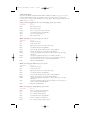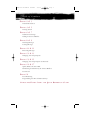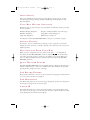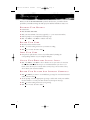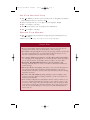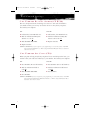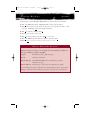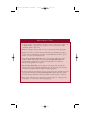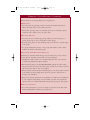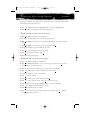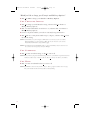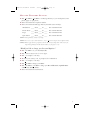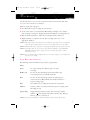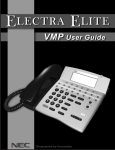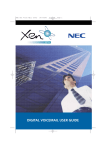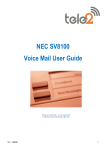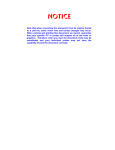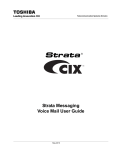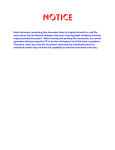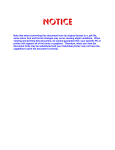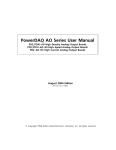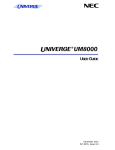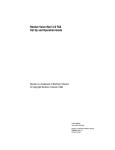Download EliteMail FMS/VMS Voice Mail User Guide (Issue 2)
Transcript
NECK-006 EliteMail Covers E 4/4/01 3:13 PM Page 3 liteMail™ FMS/VMS V oice Mail User Guide NECK-006 EliteMail Covers 4/4/01 3:13 PM Page 4 ELITEMAIL FMS/VMS INFO Name ________________________________________________________ Extension Number_______________________________________________ Personal ID____________________________________________________ To reach EliteMail FMS/VMS: From Inside, dial______________________________________________ From Outside, dial_____________________________________________ System Manager_________________________________________________ Extension Number_______________________________________________ To simplify recording, write down your Greeting here: Sample: “Hi, this is__________. I’m away from my phone now, but I check my mailbox regularly. Leave me a message, and I’ll return your call as soon as possible. Thanks.” _____________________________________________________________ _____________________________________________________________ _____________________________________________________________ _____________________________________________________________ _____________________________________________________________ _____________________________________________________________ _____________________________________________________________ _____________________________________________________________ _____________________________________________________________ _____________________________________________________________ _____________________________________________________________ _____________________________________________________________ _____________________________________________________________ _____________________________________________________________ REMEMBER, DIAL 1 FOR YES, 2 FOR NO NECK-006 EliteMail Covers 4/4/01 3:13 PM Page 5 Softkey Functions: If you have a DTU-8D, DTU-16D, DTP-16HC or DTU-32D telephone set, you can use your telephone’s LCD display and the corresponding soft keys to listen to messages, manage live record sessions, screen your calls and change your setup options. Respond to system questions by dialing 1 for yes or 2 for no. After you have logged in to the voice messaging system, you can use SOFTKEY New Old Lvmsg More Setup Quit TO DO Check new messages. Check old messages. Leave a message for another subscriber. See additional options (if applicable). Access your setup options. Exit soft key mode. While listening to a new message, you can use SOFTKEY Arch Del Rew More Pause Ffwd Redir Reply Next Back TO DO Archive the message. Delete the message. Repeat the previous 4 seconds of the message. See additional options (if applicable). Pause message playback. Press again to resume playback. Advance the message 4 seconds and resume playing. Stop message playback and prompt to redirect the message to another subscriber. Stop message playback and reply to the sending subscriber. Stop message playback and save message as a new message. Play the next message if one exists, or return to the Main Menu. Return to the Main Menu. While reviewing an old message, you can use SOFTKEY Arch Del Rew More Pause Ffwd Redir Next Back TO DO Archive the message. Delete the message. Repeat the previous 4 seconds of the message. See additional options (if applicable). Pause message playback. Press again to resume playback. Advance the message 4 seconds and resume playing. Stop message playback and prompt to redirect the message to another subscriber. Stop message playback and save message. Play the next message if one exists, or return to the Main Menu. Return to the Main Menu. When accessing your setup options, you can use SOFTKEY Greet Pers Trf More Grps Deliv TO DO Create or change personal greetings. Set or change personal options. Set or change transfer options. See additional options (if applicable). Create or change personal groups. Set or change message delivery options. NECK-006 EliteMail Covers LM Back Curr Switch Std Int Alt Code Spell Dir Rcname On/Off Chg# Scrn Hlding Create Edit List Del Work Home Pager Spare Ph# Schd Urg 4/4/01 3:13 PM Page 6 Set live monitor options. Return to the previous menu level. Create or change the current greeting. Switch from the standard greeting to the alternate greeting, or from the alternate greeting to the standard greeting. Change your standard greeting. Change your internal greeting. Change your alternate greeting. Change your security code. Change the spelling of your name for the directory. Turn directory status on or off. Change your recorded name. Turn call transfer or call delivery on or off. Change your transfer phone number. Turn call screening on or off. Turn call holding on or off. Create a message group. Change a message group. List message group. Delete a message group. Change message delivery to your work phone. Change message delivery to your home phone. Change message delivery to your pager. Change message delivery to your spare phone. Change the phone number for message delivery. Change your message delivery schedule. Change urgent message delivery. To screen your calls, you can use SOFTKEY Accept Reject TO DO Accept the incoming call. Transfer the call to your voice mail box. To record a conversation, you can use SOFTKEY Pause End Rerec More Erase Urgpg TO DO Pause recording. Press again to resume recording. Stop recording and save the file. Stop the recording, delete the file and begin a new recording. See additional options (if applicable). Stop the recording and delete the file. Turn pager message delivery on or off. To manage a live monitoring session, you can use SOFTKEY Start Cancel Off On Auto Man TO DO Begin live monitoring. Stop live monitoring and continue to record the message. Disable live monitoring. Enable live monitoring. Set enabled live monitoring to automatic mode. Set enabled live monitoring to manual mode. NECK-006 EliteMail Insides Ta b l e 4/4/01 3:25 PM Page 1 of Contents PA G E S 2 & 3 General Information PA G E S 4 & 5 Getting Started PA G E S 6 & 7 Call Forward Settings Calling Your Voice Mailbox PA G E S 8 & 9 Checking Messages Leaving Messages PA G E S 1 0 & 1 1 Reviewing Messages PA G E S 1 2 & 1 3 Changing Your Setup Options PA G E S 1 4 & 1 5 Changing Your Setup Options (Continued) PA G E S 1 6 & 1 7 Quick Transfer To Voice Mail Transferring A Call Directly To A Voice Mailbox Live Record PA G E 1 8 Live Monitoring Programming Live Record Function Keys CHARACTER ENTRY CODES AND QUICK REFERENCE GUIDE NECK-006 EliteMail Insides Ge n e r a l 4/4/01 3:25 PM Page 2 Information INTRODUCTION Welcome to EliteMail™ FMS/VMS digital voice mail. This guide describes the system’s features and details the steps you need to take to make EliteMail FMS/VMS a working partner in your day-to-day business. Throughout this guide, you will find numerous tips and shortcuts designed to help you get the most from EliteMail FMS/VMS. Typical system operation is presented here. Be sure to consult with your EliteMail FMS/VMS System Manager for any special features or functions that may apply to your particular application. A U T O M AT E D AT T E N D A N T The Automated Attendant serves as a receptionist, answering and routing incoming calls automatically. Callers hear an opening greeting for your company that gives them instructions and options. If a caller does not know the extension number, the Automatic Directory can route the call by the person’s name. When your extension is busy or you are not available to answer the call, EliteMail FMS/VMS can connect the caller to your voice mailbox automatically. VOICE MAIL ACCESS The EliteMail FMS/VMS system can be accessed 24 hours a day from any touchtone telephone in or out of your office. Your System Manager has assigned a Personal ID number to you. You will need this number when calling the EliteMail FMS/VMS from any phone but your own. T H E C O N V E R S AT I O N The NEC EliteMail FMS/VMS system is based upon a conversation about your voice mailbox. Each time you enter your mailbox, you will be asked a series of questions relating to these topics: ➤ Checking messages ➤ Leaving messages ➤ Reviewing/redirecting messages ➤ Changing setup options Answer questions with a simple reply by dialing 1 for YES or 2 for NO. In addition, by dialing Quick Key numbers, you may advance directly to a specific topic. 2 NECK-006 EliteMail Insides 4/4/01 3:25 PM Page 3 SETUP OPTIONS Once your mailbox has been opened, you may change various options, such as your Greetings, Message Groups, Transfer and Message Delivery Options and Personal Options. V O I C E M A I L M E S S A G E I N D I C AT I O N Whenever there are new messages in your mailbox, an indication will be provided at your telephone: Multiline Display Telephone: Display = VM and number of new messages Multiline Telephone: Large LED = Slow flashing red Single Line Telephone: MW Lamp = Steady red You may also instruct EliteMail FMS/VMS to call you at your home or pager. A D VA N C E D I A L I N G At any time, you can “dial ahead” by entering a series of responses, even before hearing the entire question, to advance directly to the desired section of your voice mailbox quickly. DISCONNECTING FROM VOICE MAIL When you have completed your voice mail session, dial * * * to immediately disconnect the EliteMail FMS/VMS system or simply hang up. As an alternative, you will be given the option to return to your mailbox, access Setup Options or exit voice mail and dial an extension, if desired, after accessing various EliteMail FMS/VMS operations. Q U I C K T R A N S F E R F E AT U R E The NEC EliteMail FMS/VMS systems simplify message taking by allowing you to transfer a call directly to a user’s voice mailbox where they will hear the personal greeting and be prompted to leave a message. L I V E R E C O R D F E AT U R E The Live Record feature is used to record a conversation in progress and then direct it to your own or another user’s mailbox. LIVE MONITORING Live Monitoring allows you to hear a message through the speaker of your phone as the message is being left by an outside caller. CALLER ID The Caller ID feature lets you hear the phone number of an external caller when you retrieve your messages. You can also view the name or phone number of callers on the LCD panel of a Dterm Series E phone. 3 NECK-006 EliteMail Insides Ge t t i n g 4/4/01 3:25 PM Page 4 Started When you call the EliteMail FMS/VMS system for the first time, you will be asked to personalize your mailbox. Doing this will open your mailbox and make it ready to use. ENTERING YOUR MAILBOX ➤ Lift handset. ➤ Dial EliteMail FMS/VMS. ➤ Dial your Personal ID, if necessary (typically 9 + your extension number). ➤ Follow prompts to accomplish the following steps. ➤ Dial 1 for YES or 2 for NO to confirm each entry. RECORD YOUR NAME ➤ Record your first and last name. ➤ Dial * to end recording and review your name recording. ➤ Dial 1 to re-record, otherwise dial 2. SPELL YOUR NAME ➤ If requested, spell the first 3 letters of your last name by dialing the corresponding numbers on your telephone dialpad. C H O O S E Y O U R D I R E C T O R Y L I S T I N G S TA T U S ➤ Dial 1 for YES or 2 for NO to choose whether or not you wish to be listed in the EliteMail FMS/VMS directory. It is recommended that you choose to be listed, as the directory lets outside callers reach you by your last name if they do not know your extension number. RECORD YOUR OUTSIDE AND INTERNAL GREETINGS ➤ Dial 1 for YES if you want to record different greetings for outside and internal callers, otherwise dial 2. ➤ At the prompt, record an appropriate greeting to callers who reach your mailbox. Use the handset to record your name and a brief, descriptive message. ➤ Dial * to end recording and review your greeting. ➤ Dial 1 to re-record, otherwise dial 2. 4 NECK-006 EliteMail Insides 4/4/01 3:25 PM Page 5 SET YOUR SECURITY CODE ➤ Dial 1 for YES if you wish to enter a Security Code to safeguard your mailbox from unauthorized access, otherwise dial 2. ➤ Enter a Security Code of 3 to 10 digits via your telephone dialpad. ➤ Dial * to complete code entry. ➤ Re-enter your security code, as prompted, for confirmation. ➤ Dial * to complete code entry. OPENING YOUR MAILBOX ➤ Dial 1 to confirm your personalized settings and open your mailbox for use, otherwise dial 2. NOTE: Your personalized settings can be changed at any time through Setup Options. SETUP TIPS • Keep your greetings current. Change them as often as necessary. If your greetings are accurate, callers are more likely to leave a message. • Personalize your greeting. Record your own greeting, include your first and last name and, if appropriate, your department. Callers hearing your voice feel more confident that you will receive their message. • You can have different greetings for outside callers and internal callers. See “Changing Your Setup Options” to record an alternate outside greeting to use on special occasions, for example, when you will be out of the office. • Remember, EliteMail FMS/VMS tells you the day and time each message was left. There’s no need to ask callers to include this information in their message. • Encourage effective messaging. Ask callers to leave relevant information so that your return call will be productive. When applicable, your greeting should include an alternate extension that may be dialed by someone needing immediate assistance. • Record a clear and audible greeting. Initially, it may be helpful to write down your greeting. When recording, remember to speak in a normal voice directly into the handset. • Your security code protects your privacy. Pick a security code that is easy for you to remember and hard for a stranger to guess. Shorter security codes are easier to enter, longer codes offer more protection. You can change or delete your security code from any touchtone telephone. If you forget your security code, ask your System Manager to delete your code and then immediately enter a new one. 5 NECK-006 EliteMail Insides Ca l l 4/4/01 3:25 PM Page 6 Foward Settings C A L L F O R WA R D B U S Y / N O A N S W E R ( C F B / N A ) The most frequent method of utilizing voice mail is to have calls forwarded to your mailbox when you are busy on another call or are away from your phone. To forward your telephone: SET CANCEL ➤ Lift handset; hear ICM dial tone. ➤ Lift handset; hear ICM dial tone. ➤ Dial the Call Forward Busy/No Answer set code 43. ➤ Dial the Call Forward Busy/No. Answer cancel code 44. ➤ Dial EliteMail FMS/VMS. ➤ Replace handset. ➤ Replace handset. NOTE: A CF B/NA key may be assigned in system programming to set/cancel this feature. A lit LED may indicate that CF B/NA is set. When setting Call Forward Busy/No Answer, a destination station must be entered. C A L L F O R WA R D A L L C A L L S ( C FA ) When you plan on being away from your phone for an extended period of time, you can have all of your calls routed directly to your mailbox. To forward your telephone: SET CANCEL ➤ Press Feature (Do not lift handset). ➤ Press Feature (Do not lift handset). ➤ Dial the Call Forward All set code 60. ➤ Dial the Call Forward All cancel code 69. ➤ Dial EliteMail FMS/VMS. ➤ Press Feature. ➤ Press Feature. NOTE: A CFA/DND key may be assigned in system programming to set/cancel this feature. A lit LED may indicate that Call Forward All/Do Not Disturb is set. When setting Call Forward All, a destination station must be entered. 6 NECK-006 EliteMail Insides Ca l l i n g 4/4/01 3:25 PM Page 7 Yo u r Vo i c e M a i l b o x Use this simple procedure every time you wish to access your Voice Mailbox. ➤ Lift handset OR press Speaker. ➤ Dial EliteMail FMS/VMS; wait for answer. NOTE: The EliteMail FMS/VMS extension number may be assigned to a One Touch key or Feature Access key. When calling from your telephone: ➤ Dial your Security Code, if prompted. When calling from another telephone: ➤ Dial * 2 # to start the main greeting. If using softkeys, dial # * 2 #. ➤ Dial your Personal ID (typically _9 + your extension number). ➤ Dial your Security Code, if prompted. When calling from outside: ➤ Dial your Personal ID (typically _9 + your extension number). ➤ Dial your Security Code, if prompted. ➤ Respond to each question by dialing 1 for YES and 2 for NO OR use Quick Keys to step ahead to a specific topic. QUICK KEYS Save time by advancing directly to a specific topic: DIAL 4 to check new messages 5 to leave messages 6 to review messages 7 to change your setup options 7 NECK-006 EliteMail Insides Ch e c k i n g 4/4/01 3:25 PM Page 8 Messages QUICK KEY 4 Call your mailbox for new messages when you receive a Voice Mail message indication. ➤ Dial 1 for YES when asked, “You have ___ new messages. Would you like to hear them?” ➤ Messages marked “Urgent” are played first. ➤ Messages from outside callers are played in the order received. ➤ Messages from other EliteMail FMS/VMS users are sorted by sender. At the tone you may record a reply, otherwise dial 2. ➤ The day and time recorded is announced at the end of each message. While listening to a message, you can: ➤ Dial * to skip the message and save it as “new”. ➤ Dial # to repeat the entire message. ➤ Dial 1 to advance to the end of the message. ➤ Dial 2 to redirect and/or archive (save) the message. ➤ Dial 5 to change playback volume. ➤ Dial 7 to repeat the previous 3 seconds of the message. ➤ Dial 8 to pause message playback. (Dial 8 again to resume message playback.) ➤ Dial _9 to advance 3 seconds within the message. ➤ Dial 0_ to hear caller ID information. (Dial # to repeat information. Dial * to skip to the end of caller ID information.) NOTE 1: NEW messages are those you haven’t yet heard. A NEW message will not be deleted until you’ve had the opportunity to listen to it. NOTE 2: Messages are OLD once you hear them through to the recorded day and time. OLD messages are typically deleted at midnight of the day received unless they have been archived. 8 NECK-006 EliteMail Insides Le a v i n g 4/4/01 3:25 PM Page 9 Messages QUICK KEY 5 Send messages to other EliteMail FMS/VMS users directly from your mailbox. ➤ Dial 1 for YES when asked, “Would you like to leave any messages?” ➤ Dial the first 3 letters of the name of the person or the group you want to send a message to OR dial # # and the mailbox number. ➤ Dial 1 to confirm, otherwise dial 2. ➤ Record your message at the beep. ➤ Dial * to end recording, otherwise dial # to re-record. ➤ Dial 1 for YES for Special Delivery options, otherwise dial 2. NOTE: Dial # # to switch between choosing by mailbox number or by name. SPECIAL DELIVERY OPTIONS When you leave a message, you can mark it for special delivery. There are four special delivery options available: Urgent Heard first before regular messages. Private Cannot be redirected. Return Receipt EliteMail FMS/VMS tells you when the person has heard the message. Future Delivery The message is sent at the time and day you specify. You can mark a message for more than one special delivery option. You can also change or add to the special delivery settings of a message you’ve already sent. 9 NECK-006 EliteMail Insides 4/4/01 3:25 PM Page 10 MESSAGING TIPS • If you are unsure of the spelling of the first 3 letters of the person’s name, use a “Wildcard Key,” typically 1 or 0, in place of one or more letters. This “wildcard” matches any letter. • While recording a message, dial # to erase your message and begin again. • Always try to leave a concise and structured message. Include the purpose of your call, the information required, or any information needed to get an answer – not just a return phone call. • Leave fellow EliteMail FMS/VMS users a message from within your own mailbox. When they listen to your message, EliteMail FMS/VMS will automatically prompt them to send you a reply. This saves time and almost always guarantees a response. • The EliteMail FMS/VMS sorts messages in a message stack. It plays all urgent messages first, then all regular messages. It also sorts your messages by sender. Use Special Delivery Options when appropriate. • To cancel a message that has not yet been received, begin to send the person or group another message. The EliteMail FMS/VMS system will tell you that your last message hasn’t been heard, and offers you the option to cancel it. • If you often send messages to the same group of people, see “Changing Your Setup Options” to create your own message groups. 10 NECK-006 EliteMail Insides Re v i e w i n g 4/4/01 3:25 PM Page 11 Messages QUICK KEY 6 Messages you’ve already listened to (old messages) can be reviewed for a short while (typically until midnight), be redirected to another mailbox or archived for a longer time. REVIEW ➤ Dial 1 for YES when prompted “You have ___ messages to review. Would you like to check them?” ➤ Listen to old messages followed by day and time recorded. REDIRECT (COPY TO ANOTHER MAILBOX) ➤ Dial 2 while listening to a new or old message. ➤ Dial 1 for YES to Redirect the message being reviewed. ➤ Dial the mailbox or group to receive the redirected message. (For more details, see Leaving Messages.) ➤ Dial 1 to confirm your entry. ➤ Dial 1 for YES if you want to record an introduction, otherwise dial 2. ➤ Record your introduction when prompted. ➤ Dial * to end recording. ➤ Dial 1 for YES to set Special Delivery options, otherwise dial 2. ➤ Dial 1 for YES to redirect the message to an additional mailbox, otherwise dial 2. A R C H I V E ( S AV E ) ➤ Dial 1 for YES to Archive the new or old message being reviewed. NOTE 1: You can redirect the same message as many times as you wish. NOTE 2: Once you listen to an old or archived message, you must archive it again to keep it from being deleted immediately. 11 NECK-006 EliteMail Insides 4/4/01 3:25 PM Page 12 KEEPING YOUR MAILBOX CURRENT Review and revise your Setup Options on a regular basis. GREETINGS • You can review the greetings you have recorded for internal and outside callers. Greetings can be re-recorded at any time. • An alternate greeting can be recorded and selected to accommodate special situations such as when you are out of the office. MESSAGE GROUPS • You can create your own message groups. When you send a message to a group, the message is sent to all members of that group. • A group can be private or open, allowing only you or all users to send messages to the group. • Use group maintenance features to list groups and members, add or delete members and delete established groups. TRANSFER AND DELIVERY OPTIONS Callers may be transferred and messages may be delivered to you in a variety of ways. Discuss available options with your system manager. • Call Transfer enables callers to be automatically directed to your extension or another programmed telephone number. • When Call Screening is on, EliteMail FMS/VMS will ask the caller’s name, ring your extension, tell you the caller’s name, and ask if you want to take the call or direct the caller to your voice mailbox. • When your line is busy and the Call Hold option is on, callers will be advised of the number of calls holding and be given the option to hold or leave a message in your mailbox. • When a new message has arrived in your mailbox, you will receive an indication at your telephone. Depending on your schedule, you may also program the system to alert you at additional numbers (home phone, pager or spare phone). PERSONAL OPTIONS • Access Personal Options to review or change your Security Code, Recorded Name, Spelled Name and Directory Listing Status. 12 NECK-006 EliteMail Insides Ch a n g i n g 4/4/01 3:25 PM Page 13 Yo u r S e t u p O p t i o n s QUICK KEY 7 You may personalize your mailbox to accommodate your current schedule or plans by changing your Setup Options. ➤ Dial 1 for YES, when asked “Would you like to access Setup Options?” ➤ Follow prompts to change the desired Setup Option. “Would you like to change your Greetings?” ➤ Dial 1 for YES to change your Greetings. ➤ Listen to the playback of your current outside greeting. ➤ Dial 1 for YES to switch between standard and alternate greetings, otherwise dial 2. ➤ Dial 1 for YES to record a new greeting, otherwise dial 2. ➤ Using the handset, begin recording at the beep. ➤ Dial * to end recording and review greeting. ➤ Dial 1 to re-record, otherwise dial 2. ➤ Repeat for internal greeting. “Would you like to change your Groups?” ➤ Dial 1 for YES to change your Groups. ➤ Dial 1 for YES when asked to create a new group, otherwise dial 2 to access group edit, list and delete options. ➤ Dial the first 3 letters or digits of the group’s name or number. ➤ Dial 1 to change group name or number, otherwise dial 2. ➤ Using the handset, record a group name. ➤ Dial * to end recording. ➤ Dial 1 to change group name, otherwise dial 2. ➤ Dial 1 to create an open group or dial 2 for a private group. ➤ Add members to the group by dialing name or extension number. ➤ Dial 1 to confirm and add member to group. ➤ Dial * after all members are added. ➤ Dial 1 to record a message for this group now, otherwise dial 2 to continue group maintenance options. 13 NECK-006 EliteMail Insides 4/4/01 3:25 PM Page 14 “Would you like to change your Transfer and Delivery Options?” ➤ Dial 1 for YES to change your Transfer or Delivery Options. CALL TRANSFER SETTING ➤ Dial 1 to change your Call Transfer setting, otherwise dial 2 to advance to Message Delivery Options. ➤ Dial 1 to turn Call Transfer on and leave it on, otherwise dial 2 to advance to Message Delivery Options. ➤ Listen to the phone number your calls are currently being transferred to. ➤ Dial 1 and enter a new phone number (up to 9 digits), otherwise dial 2 to leave the current setting. NOTE 1: If Call Transfer to your work phone is OFF, calls are sent directly to your voice mailbox. When Call Transfer to your work phone is ON, calls are first directed to your extension. Electra Elite Call Forward settings will then apply. NOTE 2: For Call Screening and Call Hold features to operate, Call Transfer must be turned on and these features must be assigned by the System Manager. CALL SCREENING ➤ Dial 1 to turn on Call Screening, or dial 2 to turn it off. NOTE: When you answer your phone and Call Screening is turned on, you will hear a beep and announcement “Call from (caller’s name).” Dial 1 to take the call or 2 to transfer the caller to your mailbox. CALL HOLD ➤ Dial 1 to turn on Call Hold or dial 2 to turn it off. NOTE: If Call Hold is turned on and your line is busy, a caller is prompted to hold or leave a message. The system will tell the caller how many calls are already holding. 14 NECK-006 EliteMail Insides 4/4/01 3:25 PM Page 15 MESSAGE DELIVERY OPTIONS ➤ Dial 1 for YES or 2 for NO to set Message Delivery to your work phone, home phone, pager or spare phone. ➤ Enter and confirm the telephone number. ➤ Enter and confirm the Message Delivery Schedule (time and days). Work Phone ____ From ____ To ____ On: U M T W H F S Home Phone ____ From ____ To ____ On: U M T W H F S Pager ____ From ____ To ____ On: U M T W H F S Spare Phone ____ From ____ To ____ On: U M T W H F S NOTE 1: Message Delivery schedules may overlap. NOTE 2: It is not necessary to dial a trunk access code (i.e. 9) when entering an outside telephone number. NOTE 3: When a pager number is programmed, the Live Record Urgent Page feature will override your Pager Message Delivery Schedule and turn delivery to your pager on or off. “Would you like to change your Personal Options?” ➤ Dial 1 for YES to set your Security Code. ➤ Dial a new Security Code of 3 to 10 digits. ➤ Dial * to complete code entry. ➤ Re-enter your security code, as prompted, for confirmation. ➤ Dial * to complete code entry. ➤ Dial 1 for YES to change your Name. ➤ Dial 1 for YES or 2 for NO to change your Recorded Name, Spelled Name or Directory Listing Status. ➤ Enter and confirm new information. 15 NECK-006 EliteMail Insides Qu i c k 4/4/01 3:25 PM Page 16 Tr a n s f e r To Vo i c e M a i l When transferring a call to a user who is away from their phone, busy or declines a Voice Announcement, the Quick Transfer to Voice Mail feature simplifies and speeds message taking. You can easily redirect the call to the EliteMail FMS/VMS user’s mailbox, where they will hear the personal greeting and be prompted to leave a message. With an outside call in progress: ➤ Press Transfer. ➤ Dial station number or press programmed DSS. ➤ Determine called party is unavailable. ➤ Dial 7 to transfer call to the called party’s mailbox. ➤ Replace handset immediately. With a recall in progress: ➤ Press Line key. ➤ Press Feature and dial 86. ➤ Replace handset immediately. NOTE: Your Quick Transfer Access Codes may differ from the above based on system programming. Tr a n s f e r r i n g A C a l l D i r e c t l y To A Vo i c e M a i l b o x To simplify message taking, outside callers can be transferred directly into an EliteMail FMS/VMS user’s mailbox, where they will hear the personal greeting and be prompted to leave a message. With an outside call in progress: ➤ Press Transfer. ➤ Dial EliteMail FMS/VMS, wait for answer. ➤ Dial the mailbox number of the user the call is to be transferred to. ➤ Dial 2. ➤ Replace handset immediately. 16 NECK-006 EliteMail Covers Li v e 4/4/01 3:11 PM Page 1 Record Live Record allows you to record a conversation with an outside caller and direct it to your own or another user’s mailbox. With an outside call in progress: ➤ Press Record to begin recording the conversation. ➤ A tone burst may be provided and the Record key will light red to indicate that recording is in progress. Display telephones will indicate recording functions. ➤ Dial the mailbox number to which the recording should be addressed. ➤ Replace handset to terminate the call. The recording will be sent to the appropriate mailbox. NOTE 1: The mailbox number may be dialed at any time during the conversation before the recording party releases the call. If a mailbox number is not entered, the recording will be sent to your mailbox. NOTE 2: If Automatic Recording is assigned, the recording begins immediately upon answering an outside call. NOTE 3: If a mailbox number has not been entered, and if Automatic Callback is assigned, EliteMail FMS/VMS will call you back to ask you if you want to delete the call, address it, add an introduction or send it. NOTE 4: To send a Live Recording to multiple mailboxes, first send the recording to your own mailbox and then redirect it accordingly. LIVE RECORD OPTIONS The following Live Record function keys may be programmed: PRESS Pause To stop recording. Press Pause again to resume recording. Re-Record To erase the Live Recording and automatically begin re-recording. Enter a new mailbox number. Erase To erase the Live Recording without interrupting your conversation. Press Record and dial a mailbox number to begin recording again. End To terminate the recording and continue the conversation. Address To delete, address or record an introduction prior to ending a Live Recording session. Urgent Page Toggles Message Delivery on/off. After entering a mailbox number, a * in the display will indicate that the Page Message Delivery option is currently on. NOTE: Consult your System Manager for additional information about using Live Record options. 17 NECK-006 EliteMail Covers Li v e 4/4/01 3:13 PM Page 7 Monitoring Live monitoring allows you to hear a message through the speaker of your phone as the message is being left by an outside caller. Only one call is monitored at a time, and live monitoring is available only when your phone is idle. New outside calls received during a live monitoring session are sent to your voice mailbox. ENABLE LIVE MONITOR ➤ Press Live Monitor Feature Access key. ➤ Dial station password. (Same as station lockout (password) code). ➤ Once Live Monitor is set the corresponding LED lights red. NOTE: By default, password is set at 0000000000 (10 zeros). L I V E M O N I T O R A C O N V E R S AT I O N ➤ A live monitoring session starts as an outside caller begins leaving a message for you. To be connected to the caller anytime during the live monitoring session, pick up the handset or press Speaker. ➤ When you connect to the caller during a live monitoring session, the portion of the message that was recorded before you connected is saved as a voice message in your mailbox. Pr o g r a m m i n g Live Record Function Keys F E AT U R E A C C E S S K E Y S ONE TOUCH KEYS ➤ Press Feature. ➤ Press Feature. ➤ Press Redial. ➤ Press Redial. ➤ Press Feature Access key to be programmed. ➤ Press One Touch key to be be programmed. ➤ Dial 2. ➤ Dial 2. ➤ Dial Function Code (see next page). ➤ Dial Function Code (see next page). ➤ Press Feature. ➤ Press Feature. NOTE: Refer to the Electra Elite Multiline Telephone User Guide for additional information on programming Feature Access keys and One Touch keys. 18 NECK-006 EliteMail Covers 3:13 PM Page 8 GREETINGS MAIN MENU Check New Messages Leave Messages Review Old Messages Change Setup Options 4/4/01 4 5 6 7 EDIT GROUPS Hear Current Greeting Switch Greetings Edit Standard Greeting Edit Alternate Greeting 4 5 6 7 Add Members Delete Members List Members Change Group Name 4 5 6 7 CHANGE TRANSFER SETUP OPTIONS Greetings Groups Transfer & Delivery Personal Options 4 5 6 7 GROUPS Create a Group Edit Your Groups List Your Groups Delete a Group Change Phone Numbers 4 Call Screening On/Off 5 Call Holding On/Off 6 4 5 6 7 CHANGE OPTIONS Yes No 1 2 MESSAGE DELIVERY TRANSFER & DELIVERY Change Call Transfer Message Delivery 4 5 Work Phone On/Off Home Phone On/Off Pager Phone On/Off Spare Phone On/Off 4 5 6 7 PERSONAL OPTIONS 3 = Current Menu * = Return to Main Menu # = Step Back to Previous Menu Change Security Code Re-Record Name Re-Spell Name Directory Listing On/Off CHANGE DELIVERY 4 5 6 7 Change Phone Number Change Schedule Urgent Only On/Off MAIN MENU FUNCTION CODES 00 01 02 03 04 05 06 07 Record Pause Re-Record Erase End Urgent Page Address Live Monitor Check New Messages 4 Leave Messages 5 Review Old Messages 6 Turn call transfer on 7641 Change phone number for call transfer 76414 Change Setup Options 7 Turn call screening options on/off 76415 K EYPAD S HORTCUTS Turn call holding on/off 76416 Switch personal greetings 745 Add a message group 754 774 Edit a message group 755 764 List your message groups 756 7642 Change your recorded name 775 Change your security code Change call transfer options Turn call transfer off 4 5 6 NECK-006 EliteMail Covers 4/4/01 ©2000 NEC America, Inc. The material contained herein is subject to change without prior notice at the sole discretion of NEC America, Inc. 3:11 PM Page 2 Issue #2 11/00 For more information contact: NEC America, Inc. CPE Group 1555 Walnut Hill Lane Irving Texas 75038-3796 1 800 TEAM NEC 750178-0 FPO BAR CODE