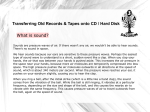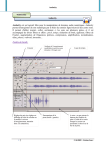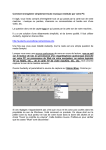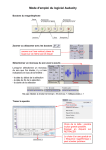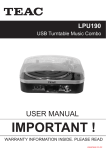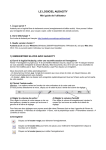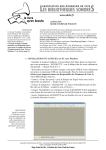Transcript
Audacity User Guide Audacity is free software. You can download it at home – it’s available for Windows, Macs and Linux systems. You’ll also need the Lame Encoder to save work as MP3 files. Save the project to keep on working with it by: File > Save Project As… Finish the file as an MP3 by: File > Export as MP3 To save a finished project as an MP3 file you need to have the Lame DLL file saved in your user area first. It’s in Shared Docs. MP3 files are useful because they’re much smaller than WAV files. Full instructions are on the Audacity website – just Google it Open music files by: File > Open To combine tracks you need to add a track to a file by: Insert > Track Cut, copy and paste tools Standard buttons to control playback. Make sure you’ve stopped a file rather than paused it before you try and edit it. To change, copy or cut a section use this tool Zoom controls To move a section of music, use this tool Cut inside and outside the current selection – these are useful tools There are a whole range of effects available and which are worth experimenting with. To copy a section of audio to a new track a cool keyboard shortcut is to highlight the section and press Ctrl+D Volume for the whole track can be adjusted here Combine tracks or lay one track over another. To reduce the volume on one track, highlight the section and use Effects > Amplify and reduce the volume (negative amplification)