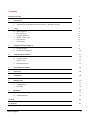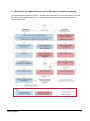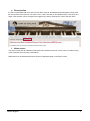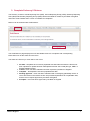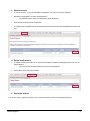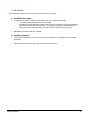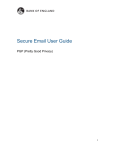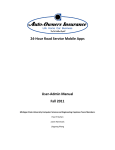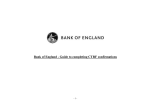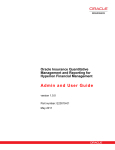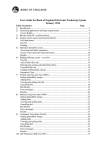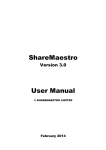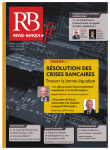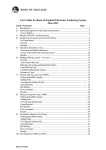Download BEEDS portal - user guide
Transcript
BEEDS portal | Bank of England Electronic Data Submission portal User guide Solvency II preparatory phase V1. May 2015 Contents Document versions 3 1. Introduction 3 a. Bank of England contact details 3 b. Overview of the submission process for Solvency II regulatory reporting 4 2. 3. 4. Log In 5 a. Before logging in 5 b. First time log in 5 c. Forgotten password 5 d. Session security code 5 e. Firm selection 6 f. Home screen 6 Complete Solvency II Returns 7 a. Complete returns 8 b. Request Resubmissions 10 Complete Ad Hoc Returns 11 a. Create returns 12 b. Complete returns 13 c. Submit returns 14 d. Delete draft returns 14 5. View Submission History 15 6. Resources 16 7. Firm Profile 16 8. Manage Users 17 a. Create users 17 b. View/Edit users 17 c. User roles 18 9. My Details 19 a. View/Edit my details 19 b. Update password 19 10. FAQs 20 11. Glossary 21 Bank of England 2 Document versions Version Issue Date Description Version for the Solvency II preparatory phase. 1 May 2015 This version of the guide will be withdrawn as of 1 January 2016 and the latest version will be available for download through the BEEDS portal under ‘Resources’. 1. Introduction The Bank of England Electronic Data Submission (BEEDS) portal is an online application that manages formal regulatory data submissions between PRA-authorised firms and the Bank of England. The portal enables firms to complete and submit all Solvency II regulatory data submissions online. Firms can also view the information held about them by the Bank of England and keep it up to date. a. Bank of England contact details For queries relating to validation or plausibility errors, contact the Regulatory Data Group: [email protected] | 020 3461 7775 For all other queries relating to the BEEDS portal, contact PRA Firm Enquiries: [email protected] | 020 3461 7000 For enquiries that do not relate to the BEEDS portal, firms should liaise with their usual PRA supervisory contact. Formal notification of changes to firm details should be made as usual to the FCA. Bank of England 3 b. Overview of the submission process for Solvency II regulatory reporting The workflow below outlines the creation, completion and submission processes for Solvency II and ad hoc returns. More detailed information on completing these returns can be found in the respective sections of this guide. Bank of England 4 2. Log In a. Before logging in To log into the BEEDS portal, users will need the email address associated with their account, their password, and their phone in order to receive the session security code. b. First time log in When a user account is created on the application, a randomly generated password will be sent to the user via email. The portal can be accessed with the user’s email address as their username, and the password as provided. The password must be changed when the user accesses the portal for the first time. Passwords must contain at least one capital letter, lowercase letter, number and special character; must not contain spaces; and must be of length 8-30 characters. If a user enters their login details incorrectly, a CAPTCHA code will be displayed which will need to be entered before continuing. Users will have four attempts to log in before the account is locked, after this, the ‘Forgotten Password’ link can be used to unlock the account. When a user logs in for the first time, a screen will be displayed allowing the user to update their details. c. Forgotten password To reset their password, a user can click the ‘Forgotten Password’ link displayed under the login fields. After the user enters the displayed CAPTCHA code and email address, a new password will be sent via email which can be used to access the portal. The user can return to the login screen by clicking ‘Home’. d. Session security code A session security code is required each and every time a user logs in to the BEEDS portal. This will be sent via SMS to the landline or mobile telephone number supplied by the user. Note that the code is valid for ten minutes after entering the username and password. If a user does not enter the code within ten minutes, the log in process will have to be restarted. Bank of England 5 e. Firm selection If a user is associated with more than one firm within a group, the BEEDS portal will display a drop down list of firms from which the user can select. Here, a ‘firm’ can refer to an individual entity or the group as a whole. This selection can be changed once logged in by clicking ‘Change firm’ next to the firm name. f. Home screen The home screen lists all notifications that have been emailed to the user. These can be in relation to any of the firms with which the user is associated. Notifications can be dismissed and then will not be displayed again on the home screen. Bank of England 6 3. Complete Solvency II Returns The Solvency II returns Annual Reporting Solo (ARS), Annual Reporting Group (ARG), Quarterly Reporting Solo (QRS) and Quarterly Reporting Group (QRG) will be scheduled for release by the Bank of England and users will be notified when a return is available for completion. Returns can be viewed under ‘Draft Returns’. The ‘Draft Returns’ page displays a list of all available returns for completion with corresponding information such as the status of each return. The status of a Solvency II return will be one of five: Bank of England No data – templates have not been populated with data either because the file has not been uploaded or upload has been attempted but the file was invalid (file type, XBRL or EIOPA validation errors) In draft –return has been submitted and then rejected by the Bank of England Complete – all templates have been populated with data Pending approval – return has been submitted and is undergoing plausibility checks. A return will remain in this state if the firm has provided explanations for ‘implausible’ data, and the return requires approval by the Bank of England Accepted – return has been approved by the Bank of England 7 a. Complete returns To view the templates in a return, click on the return’s name as shown below. Each return is made up of templates which may be mandatory or optional depending on certain conditions such as type of firm or lines of business written. All mandatory templates in a return need to be validated in order for the return to be submitted. To populate a Solvency II return with data, click ‘Upload Data’ as shown below, then click 'Browse' to select a file to upload. Bank of England 8 The uploaded file will be subject to the following checks. Data that pass all validation checks will be populated into the return and be automatically submitted. The user will then receive a confirmation email. File type checks Only XBRL files (zipped or unzipped) will be accepted for Solvency II returns and users will be informed immediately if a file fails this check. Click the delete icon on the right to remove the file and then upload a file of the correct format. EIOPA validation checks Files that are of the correct file type are accepted for processing and are checked for any EIOPA validation errors. This validation can take a few minutes depending on file size. If errors are found, the user will receive an email and the errors will be available to view in the portal by clicking on the error icon under ‘Draft Returns’. To upload a corrected file, click on the return name and then ‘Upload Data’ and ‘Browse’ as before. PRA plausibility checks Files that pass validation checks are then checked for plausibility. PRA defined rules used for quality checking may identify reported items that seem implausible in the context of other data. If figures are found to be incorrect, the user will receive a notification and may be required to resubmit data or provide an explanation for implausible data through a ‘plausibility response’ return. If required, the user should complete the ‘plausibility response’ return under ‘Draft Returns’, and then submit the return under ‘Submission’. More detailed information on submitting ‘plausibility response’ returns can be found in the Complete Ad Hoc Returns section of this guide. For clarification on an error message, a screenshot of the message can be sent to PRA Firm Enquiries. Bank of England 9 b. Request Resubmissions This functionality enables users to alert the Bank of England of a mistake in a previously submitted Solvency II return that requires correcting. All requests for resubmission will be automatically granted. To request a resubmission, navigate to the 'Submission' menu and click 'Request Resubmission'. o All previously submitted returns will be displayed. Click the 'Request Resubmission' link related to the return that requires correcting. o Details of the resubmission request are displayed. Fill in the 'Reasons for resubmission' field and click 'Send Request'. o Click 'Confirm' to proceed with the request Bank of England 10 4. Complete Ad Hoc Returns Ad hoc returns are different to Solvency II returns as the six returns listed below can be created by firm users with the appropriate permissions instead of by the Bank of England. The returns must then be submitted manually after completion. Users will not be notified when a return is available for completion as these can be created by the user at any time. Amend group structure Amend general details Occasional submission Amend principal user Additional notes Non-compliance The following return can be created by the Bank of England and then must then be submitted manually after completion. Users will be notified when this return is available for completion. Plausibility response for annual and quarterly returns The table below outlines the purpose of each ad hoc return. Return name Amend group structure Amend general details Return description This return allows a firm to change names within the group structure including changing the name of the parent firm and removing, adding or editing subsidiary firms. N.B. Changes notified in this return are purely for data collection purposes. Formal notification of changes should also be made as usual to the FCA. This return allows a firm to update their general details such as parent group, branch, type of business, category of undertaking and SCR calculation. N.B. Changes notified in this return are purely for data collection purposes. Formal notification of changes should also be made as usual to the FCA. Occasional submission This return allows a firm to submit any other unscheduled, unstructured returns, for example Board minutes, other documents requested by the Supervisors, Own Risk and Solvency Assessment (ORSA) etc. Amend principal user This return allows a firm to request a change to a principal user. Once this return has been submitted, a letter will be sent to the firm's CEO for approval. The system will then be updated by the Bank of England with the details of the new principal user. This return allows a firm to add any additional comments or notes against a return and a template within a return, and also mark data as market sensitive. Additional notes N.B. Data for all listed firms are regarded as market sensitive as standard, and for all other firms as Bank confidential. Bank confidential classification ensures the data are restricted to the PRA firm supervisors or the Regulatory Data Group. This form should be used to indicate market sensitivity only if there are short-term exceptional circumstances why a non-listed firm might consider its data to be market sensitive (e.g. in negotiations on a merger, etc.) Non-compliance In exceptional circumstances, a firm may request an extension to the deadline for submission of a return. The request will be considered by the firm's PRA supervisor and by the Regulatory Data Group and a response will be provided. If the request is accepted, a new submission deadline will be agreed. If rejected, the firm will be expected to meet the original submission deadline. Plausibility response for annual and quarterly returns This return will be populated with failed plausibility messages and a message from the Regulatory Data Group to which a firm is expected to respond. Bank of England 11 The status of an ad hoc return will be one of five: No Data – information has not been entered or uploaded In Draft – information has been entered or uploaded but there are mandatory fields outstanding Complete – all mandatory fields have been completed Pending approval – information has been submitted and is being reviewed by the Bank of England Accepted – information has been approved by the Bank of England a. Create returns To create an ad hoc return, navigate to 'Manage Returns' and click on 'Create Return'. o The returns that can be created by the user will be displayed. Select a return and name it appropriately. Enter the earliest date from when the information is effective under ‘Effective Date’. Click 'Create' to confirm the creation. Note that it will not be possible to create a return if the selected return already exists and has not been submitted by the firm or is pending approval. Bank of England 12 b. Complete returns Once created, the return can be viewed and completed under ‘Draft Returns’. o Select the return’s name and the templates will be displayed. To complete a template, click ‘Edit’. o Complete/upload information as appropriate ensuring that information is entered into the mandatory fields marked with a red asterisk. o Some fields only allow certain types of data to be entered (e.g. dates, letters, numbers) which will result in error messages being displayed if entered incorrectly. When the return is either partially or fully completed there is an option to save the modifications for later review by clicking 'Save As Draft'. Once all relevant information has been entered, the return can be validated by clicking 'Validate & Save'. o If no errors are found, the return status will update and the return will be ready for manual submission. Note that the return is not submitted at this point. o If errors are found, information on the errors and the actions required to address them will be displayed. Bank of England 13 c. Submit returns To submit a return, ensure all mandatory templates in the return have been validated. Navigate to 'Submission' and click 'Submit Return'. o All validated returns ready for submission will be displayed. Click 'Submit' and confirm the submission. The application will update the return status and send an automated acknowledgement email to the user. d. Delete draft returns To delete a draft return that has not yet been submitted, navigate to 'Manage Returns' and click on 'Delete Return'. o The returns that can be deleted by the user will be displayed. Click 'Delete' and confirm the deletion. e. Resubmit returns If an ad hoc return requires correcting, a new return should be created under ‘Manage Returns’. Bank of England 14 5. View Submission History This functionality allows users to review all Solvency II and ad hoc returns that have been previously submitted. To view submitted returns, navigate to the 'Submission' menu and click 'Submission History'. o All previously submitted returns will be displayed and filtering fields can be used to search for a return. Click on the return name to view the most recent version and click on the revision number to see a list of submitted versions as shown below. A list of submitted versions will be displayed which can be viewed by clicking on the revision number. o All templates in the return will be listed and these can be viewed by clicking on their names. To view files that have been uploaded but not necessarily submitted, navigate to ‘Draft Returns’, click on a return name and then click the 'View Upload History' icon above the list of templates. o A list of files that have been uploaded will be displayed alongside their status. If errors are displayed, the file has not been processed. Bank of England 15 6. Resources This functionality allows users to access useful information relating to Solvency II and other data submitted through the BEEDS portal. To access a file, click ‘Resources' on the portal menu. o The application will display the document explorer. Files can be filtered using the ‘Filter by’ field. Select a file and click on the green download icon. 7. Firm Profile This functionality allows users to view profile information held by the Bank of England about their firm. The profile should be reviewed on a regular basis to ensure the information is kept up to date. If any information is outdated the firm should create and submit a return to update the firm profile as detailed below. Navigate to 'Firm Profile'. o The application will display a list of all profile sections and these can be viewed by clicking on them. The Solvency II correspondence details of a firm can be changed by creating an ad hoc ‘amend principal user’ return under ‘Manage Returns’. o The return will need to be completed under ‘Draft Returns’ and then submitted under ‘Submission’. More detailed information can be found in the Complete Ad Hoc Returns section of this guide. Other firm details used for data collection purposes can be changed through submitting ad hoc returns. Formal notification of changes should also be made as usual to the FCA. Bank of England 16 8. Manage Users Each firm has one nominated principal user who may wish to create additional users to assist with editing or submitting returns. Newly created users can be assigned a role which defines the level of access the user will have. Firms should implement Joiner / Mover / Leaver processes and regular audits of user accounts, roles and application usage. a. Create users To create a new user, navigate to 'Manage Users' and click ‘Create User’. o Enter the details of the new user and select from the roles listed. o Details of the roles are displayed in a table on page 18 and can also be viewed by clicking on the role name on screen. o Suggested role combinations can be found below the table on page 18. o Users can be assigned more than one role if required. Click ‘Create’. o The user details will be displayed and can be edited by clicking ‘Edit’. The new user will receive an email with a randomly generated password which can be used to access the portal. b. View/Edit users This functionality allows the principal user to view and edit other users with access to their firm. A principal user can also deactivate other users by changing their activation status to ‘deactivated’. To view all firm users, navigate to 'Manage Users' and click on 'View/Edit User'. Click the 'View/Edit' button corresponding to a user. o User details will be displayed. To edit these details click 'Edit'. o User details will be displayed and can be edited. Update name, contact details, permissions and activation status where required, and then click 'Save'. o Updated user details will be displayed. Bank of England 17 c. User roles The following table defines the user roles in terms of their functional permissions, the returns they have access to, and the notifications they will receive. Users can be assigned more than one role if required. Emails* Returns Functional Permissions Roles Edit return View return Clear / delete data Upload data Submit return Create return Delete return View firm profile Manage users View resources ARS, ARG, QRS, QRG Firm Profile Occasional submission Additional notes Plausibility response quarterly and annually Amend principal user Amend group structure Non-compliance Amend general details Return available for completion Submission confirmation SII return rejected Ad hoc return rejected Passed validation and plausibility checks Plausibility warnings Submission deadline approaching Submission overdue XBRL validation errors Return resubmitted Return accepted Principal User Y Y Y Y Y N N Y Y Y N Y Y Y Y Y Y Y Y Y Y Y Y Y Y Y Y Y Y Y Corporate Data Y Y Y Y Y N N Y N Y N Y Y Y Y Y Y Y Y Y N Y Y Y Y Y Y Y Y Y Standard User Y Y Y Y N N N N N Y N Y Y Y Y Y Y Y Y Y N Y Y Y Y Y N Y Y Y View Only N Y N N N N N Y N Y Y Y Y Y Y Y Y Y Y N N N N N N N N N N N Firm Profile View Only N N N N N N N Y N Y N Y N N N N N N N N N N N N N N N N N N Create Ad Hoc Return N N N N N Y Y N N Y N N Y Y N Y Y Y N N N N N N N N N N N N Upload SII Returns N Y N Y Y N N N N N Y N N N N N N N N N N N N N N N N N N N *Emails will also be sent to users who trigger the notification where applicable Principal users are assigned the following permissions by the Bank of England: Principal user Create ad hoc returns Upload SII returns When creating new users, principal users should refer to table above and assign roles appropriately. The following suggested role combinations can be used as guidance. Standard users Standard user Upload SII returns Create ad hoc returns (if required) Corporate data users Corporate data Create ad hoc return Bank of England 18 9. My Details This functionality allows users to view and update their own user details. a. View/Edit my details To update user details, navigate to 'My Details' and click 'View/Edit My Details'. o User details will be displayed and can be edited. o Note that the email address provided is the username required to log into the portal and determines where notifications are sent. The telephone number provided determines where the session security code is sent each time the user logs into the portal. Edit details as required and click 'Update'. b. Update password To change the password used to log in to the portal, navigate to 'My Details' and click 'Update Password'. Enter the current password and a new password and click 'Save'. Bank of England 19 10. FAQs 10.1 What should I do if I have not received login details? Ensure that the principal user has entered your email address correctly and amend this if needed. If you have still not received login details, you should contact PRA Firm Enquiries. 10.2 What should I do if I cannot log in? If you have forgotten your username, it is the email address associated with your account. This can be viewed by the principal user under ‘Manage Users’. If you have forgotten your password, you can select ‘Forgotten Password’ and a new password will be emailed to you. If you are still unable to log in, PRA Firm Enquiries should be contacted. Accounts that have not been accessed for 120 days will be deactivated. PRA Firm Enquires should be contacted to reactivate an account. 10.3 How do I set up additional users? Each firm may have one principal user account only. The principal user can set up additional users under ‘Manage Users’, ‘Create User’. 10.4 Can the principal user be changed? To change the principal user, a ‘change principal user’ return should be created under ‘Manage Returns’, ‘Create Return’. The return will need to be completed under ‘Draft Returns’ and then submitted under ‘Submission’. This will create a request that will have to be approved by the PRA before the change is made. 10.5 How do I change a user’s contact details? The principal user can change the name or contact details of another user under ‘Manage Users’, ‘View/Edit Users’ by selecting the View/Edit link beside the user. The details will then be displayed which can be updated by clicking ‘Edit’. Your own details can be updated under ‘My Details’, ‘View/Edit My Details’. 10.6 How do I change the contact details of a reporting entity? The contact details of a firm can be changed by creating a ‘change contact details’ return under ‘Manage Returns’, ‘Create Return’. The return will need to be completed under ‘Draft Returns’ and then submitted under ‘Submission’. Other firm details used for data collection purposes can be changed through submitting ad hoc returns. Formal notification of changes should also be made as usual to the FCA. 10.7 What should I do if I have not received confirmation of submission? If you have not received a notification after submitting a return, check the status of the return. Bank of England 20 PRA Firm Enquiries should be contacted if you have not received an expected email. 10.8 How do I request a resubmission? To request a Resubmission, navigate to ‘Submission’, ‘Request Resubmission’, select the 'Request Resubmission' link beside a return. Approval will be granted automatically through the portal. 10.9 What should I do if I do not understand an error message? A screenshot of an error message can be sent to PRA Firm Enquiries for clarification. 10.10 From which email address will notifications be sent? Users will receive automated emails from the following email addresses: [email protected]. [email protected] These inboxes are not monitored so users should not reply to any automated emails. 11. Glossary Term Definition ARS Annual Reporting Solo QRS Quarterly Reporting Solo ARG Annual Reporting Group QRG Quarterly Reporting Group Principal user Each firm has one nominated principal user who can create and manage other portal users Return A submission of data to the Bank of England Firm A ‘firm’ can refer to an individual entity or the group as a whole EIOPA European Insurance and Occupational Pensions Authority Plausibility checks PRA defined rules use for quality checking, looking for data that seems implausible in the context of other data. Firms may be required to provide an explanation for implausible data or to resubmit data if figures are found to be incorrect. RDG Regulatory Data Group (Bank of England) Bank of England 21