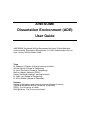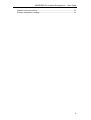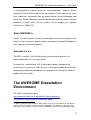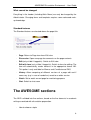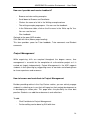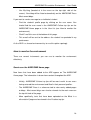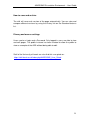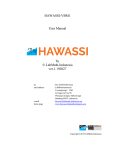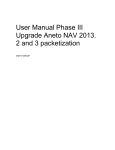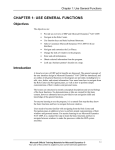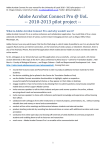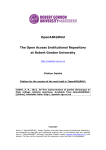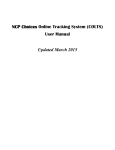Download AWESOME Dissertation Environment (ADE) User Guide
Transcript
AWESOME Dissertation Environment (ADE) User Guide AWESOME (Academic Writing Empowered by Social Online Mediated Environments) Dissertation Environment is a JISC funded project that run from January 2008 to March 2009. Team Dr Rebecca O’Rourke (Lifelong Learning Institute) Sirisha Bajanki (School of Computing) Dr Vania Dimitrova (School of Computing) Melissa Highton (formerly SDDU) Kathrin Kaufhold (Lifelong Learning Institute) Dr Lydia Lau (School of Computing) Dr Aisha Walker (School of Education) Partners College of Education and Lifelong Learning, Bangor University Centre for Academic Writing, University of Coventry SDDU, The University of Leeds Skills@LIbrary, The University of Leeds AWESOME Dissertation Environment – User Guide Table of contents Who is this guide for? ......................................................................................4 What are the benefits of using AWESOME?....................................................4 What AWESOME is......................................................................................5 And what it is not ..........................................................................................5 The AWESOME Dissertation Environment ......................................................5 Main Menu....................................................................................................6 Introduction to the AWESOME page layout..................................................6 What is content .........................................................................................7 Content that is the result of a query ..........................................................7 What can be changed...............................................................................7 What cannot be changed ..........................................................................8 Standard features .....................................................................................8 The AWESOME sections .................................................................................8 How to choose a topic ..................................................................................9 How can I add a topic? ...........................................................................10 How can I comment on topic ideas? .......................................................10 How to choose a methodology ...................................................................10 How to find out about Methodology Approaches ....................................10 How to review a methodology.................................................................11 How to add methodology related links ....................................................11 How to view methodology related links ...................................................11 How to develop your literature....................................................................11 How to find out about Key Techniques ...................................................12 How to add to Resources Portals/ Bibsonomies .....................................12 How to view Resource Portals/ Bibsonomies..........................................13 How to write clearly ....................................................................................13 How can I use the ADE to develop student writing? ...............................13 How can I upload a writing example? .....................................................13 How can I provide and receive feedback? ..............................................14 Project Management ..................................................................................14 How to browse and contribute to Project Management ..........................14 How to use the environment effectively .........................................................15 Mediating and supporting online communities............................................15 How much time should I spend?.............................................................15 How much of their time will it take?.........................................................16 What new skills do I need? .....................................................................16 How to prepare using AWESOME..............................................................16 How to facilitate student contribution..........................................................17 How to comment on student contributions .................................................17 Posting messages to students....................................................................17 How to monitor the environment.................................................................18 Queries on the AWESOME Home page .................................................18 Setting up a Watchlist .............................................................................19 Using Special pages ...............................................................................19 How to add content.................................................................................19 How to protect your page content ...........................................................20 How to get out more ...............................................................................20 2 AWESOME Dissertation Environment – User Guide How to save and archive.........................................................................21 Privacy and access settings....................................................................21 3 AWESOME Dissertation Environment – User Guide Who is this guide for? This guide is designed for tutors who are working with groups of final year undergraduate and Master level students engaged in the preparation stages of dissertation writing. It introduces a new wiki-based environment which has been developed at the University of Leeds, designed to use the best new technologies to support learners and teachers in a key academic process: dissertation. What are the benefits of using AWESOME? The AWESOME Dissertation Environment (ADE) provides a shared, online environment to support students over the lifetime of the preparation and writing of a dissertation. The environment allows all users to participate equally. It is envisaged as a support tool to be integrated in face-to-face supervision practice and allow the latter to be more efficient. Each instance (version) of the ADE is discipline-specific. Initially, each particular instance of the ADE can be populated with guidance and support drawn from your existing school or departmental materials. Students can then view and add resources, upload writing examples, gain and provide feedback. The ADE is structured around the five elements of the dissertation process1 and, thus, provides dedicated working spaces with relevant information at each stage of the dissertation project. The social network elements, similar to popular sites such as Facebook®, help to create a community and break the feeling of isolation reported by students on dissertation modules. 1 The five elements of the dissertation process around which provide the backbone structure of the ADE are: How to choose a topic, How to choose a methodology, How to develop your literature, How to write clearly, and Project management. 4 AWESOME Dissertation Environment – User Guide In sharing generic aspects, processes and experiences, students receive timely peer and institutional advice on specific parts of their work. At the same time, supervisors can benefit from the externalisation of tacit knowledge held within their School. Moreover, reflection on the work of other students, despite differences in topic areas, can be a bonus for the progress of a project (Dysthe et al., 2006, 313). What AWESOME is In brief, the ADE provides an online networking environment for students and tutors to share resources, generic advice, examples and specific feedback at each stage of a dissertation project. And what it is not The ADE is neither a VLE facilitating user communication primarily via discussion boards nor is it merely a wiki2. In contrast to a conventional VLE, it allows participation throughout the environment. In contrast to a wiki, the aim is not to jointly produce one text but to provide a platform for collaboration in the process of creating an individual product, the dissertation. The AWESOME Dissertation Environment For further clarity, please go to http://awesome.leeds.ac.uk/wiki/publicinstance/index.php This page will also provide an introductory video. 2 A wiki is a particular type of website which allows users to easily contribute to and edit that website. The most famous example of a Wiki is Wikipedia. The ADE takes wikis one step further by using semantic mark-up to enhance knowledge structuring and knowledge finding. 5 AWESOME Dissertation Environment – User Guide NB: The Edit function will only be visible when you are logged in. If not, it will display View source. Main Menu The main menu is placed on the header and appears in each main page of the ADE. It constitutes the main navigation and orientation point for the environment. Besides linking to the Home page (AWESOME Home), it lists the What is a dissertation? page providing a general overview of what is involved, and the main pages based on the five elements involved in the dissertation writing process. Introduction to the AWESOME page layout Each of these main pages has a similar structure containing the following: - What can I do here? provides an overview of the page contents - Infobox lists key factors to consider for each section - o Click on tabs to see all key factors o Click on Factbox tab to see index of key factors o To add a key factor/link to the infobox: To add a key factor/link to the infobox, o On the Special features list above the page heading click Edit (only visible if logged in) o Scroll down to == [title of the info box e.g. Methodology Approaches] == and the section you want to add to. NB. You don't have to use any mark-up but you can to create links etc. - Browse and Contribute allows to view and upload examples or links relevant to the section o To add a comment to an existing contribution, click the title o Click Edit with form - FAQ allows to browse, ask and answer questions relevant to the section o To answer a question click on the question title 6 AWESOME Dissertation Environment – User Guide o Click Edit with form o In the Answers to question box, click Add another What is content The ADE can easily be altered and tailored to meet the needs of your institution or discipline as the content is flexible. Content in the narrow sense includes all the texts on each page e.g. the welcome message or the statement about what a dissertation is, contributions under Browse & Contribute and the FAQs. You can easily add or edit these texts by using the Edit with form or Edit function. Similarly tabs and links in the Infobox of each page can be altered. Content that is the result of a query The semantic wiki allows content to be drawn from anywhere in the environment and be presented in defined pages. The Home page in each instance provides good examples of content that is the result of a query. (Cf. http://awesome.leeds.ac.uk/wiki/publicinstance/index.php) Information in the AWESOME Press displays links to most recent items in the environment. Practice top tips draws tips from the entire environment and AWESOME Culture top tips draws from individual user pages. This is enabled through the semantics of this particular type of wiki. What can be changed Most parts can be changed by every users by using the Edit with form or Edit function. 7 AWESOME Dissertation Environment – User Guide What cannot be changed Everything in the header (including Main Menu) can only be changed by the Administrator. Changing forms and templates requires some advanced markup knowledge. Standard features The Standard features are located above the page title: - Page: Return to Page view from Edit view - Discussion: Open new page for comments on the page contents. - Edit (only visible if logged in): Switch to Edit view - Edit with form (only visible if logged in): Switch to form for editing. The form will automatically render contents in the appropriate format. NB: This option is only available for Browse and Contribute and FAQ. - History: Allow comparing of different versions of a page edit and if necessary (e.g. in case of vandalism) revert to an older version. - Watch: Set to watch current page for monitoring purpose - Chat: Switch to chat room The AWESOME sections The ADE is divided into five sections, based on the five elements in academic writing associated with dissertation preparation. - How to choose a topic 8 AWESOME Dissertation Environment – User Guide - How to choose a methodology - How to develop your literature - How to write clearly - Project Management A tag cloud on the Home page shows clearly which areas or themes are being most heavily used. It is supplemented by personal pages, a blog and a chat facility. How to choose a topic Having a clear concept of the content and scope of a research project is a decisive factor for the success of a dissertation. The section How to choose a topic allows students to view topics and suggest ideas. Both tutors and students can respond to ideas. Emerging issues can then be explored further within a new wiki page. Questions students may have can be answered here for the benefit of all students in the cohort. In this way, students can develop their topics from general ideas to detailed research questions. Students will benefit from the opportunity to share ideas and practices as well as receiving feedback from peers in developing their own research question and – where appropriate – methodology. To support students in the process of selecting and finding a topic, the ADE provides a template with guiding questions (e.g. Identify the key reasons this topic interests you? What are the research questions you can answer? Do you have access to appropriate resources?). Articulating ideas for peers and tutors can help to clarify concepts and highlight areas that need further research. Publishing these ideas within the group can help to identify overlaps in topic or method. Comments on these topic ideas will exemplify how to frame an achievable dissertation topic. 9 AWESOME Dissertation Environment – User Guide How can I add a topic? - Go to How to choose a topic - Scroll down to Browse and Contribute - Select Contribute a topic idea Further editing can be done by Edit with form. How can I comment on topic ideas? - Go to Browse and Contribute. - Browse topics by clicking on a topic idea title. - To add a comment, click Edit with form. - Scroll down to Tutor comment and click Add another. How to choose a methodology A clear concept of the methodology is a fundamental part of an academic research project. Therefore, students need to be clear about the fit of the methodology they choose as well as its advantages and limitations. How to choose your methodology provides a platform to think about these issues and share resources and insights with peers. Whilst each student’s topic will be different, overlaps with the methodology might be very likely. How to find out about Methodology Approaches The infobox Methodology Approaches provides an overview of data collection issues and introduces methodology approaches. The bullet points are links. Each can be used as platform for definitions and discussions on implications for individual dissertation projects. The ADE provides the option to add methodology reviews if of relevance to your discipline. You may want your students to see a range of methodological 10 AWESOME Dissertation Environment – User Guide approaches or you can tailor the environment to give advice and support in just one or two. How to review a methodology If you wish to discuss the methodology of existing papers from your discipline or dissertation examples you can use Browse and Contribute on this page. The contribution form contains a number of questions to stimulate reflection and comments on methodology. - Click Contribute a methodology review. This will reveal a form to fill in. - To edit contents on this form later, click Edit with form. How to add methodology related links - On the How to choose a methodology page, go to Resources - Click Contribute a methodology resource - Add name, link and summary description in the form provided. - Save page. How to view methodology related links - On the How to choose a methodology page, go to Resources - Click the name of a link under Methodology resource you want to read or discuss. - Click Edit with form to edit the link. - Click on the link (URL) to access the resource directly. How to develop your literature This element covers issues related to finding resources and gaining theoretical background knowledge as well as to critically assessing relevant literature. 11 AWESOME Dissertation Environment – User Guide How to find out about Key Techniques Developing a literature review is a key academic literacy skill and students are often not sure as to what it involves and thus may require guidance. There are many guides and support resources available in libraries and on the internet. Many of these have been developed by academic colleagues and subject specialist librarians. You can use the ADE to provide these support links for your students. Additionally, you can use it as an area to highlight and showcase parts of sample literature reviews as evidence of good practice. You may wish to add examples from previous years' dissertation cohorts, or include existing models which you have been using to demonstrate how literature reviews can be written critically and analytically. Students will then be able to search for good examples of referencing and criticism, as well as adding their own for comment. As you and your students collect guides and resources together, you can use the bibsonomy3 tool to sort, share and rate resources in terms of usefulness in your specific context. How to add to Resources Portals/ Bibsonomies For Resource Portals and Bibsonomies the same principles apply. - Click Contribute a Resource Portal / Contribute a Bibsonomy - Add name, link and summary description in the form provided. - Save page. 3 A Bibsonomy is an online tool which you can use to manage your bookmark and tag links from the internet. You can add to your bookmarks, organise and access them from anywhere as long as you have internet access. As bookmarks are shared, you can see how many people tagged the same page you selected and what other links these people found of value. It is an informal way of searching the internet through the selection done by people with the same interest as you. The most popular bibsonomy tool is http://delicious.com/ 12 AWESOME Dissertation Environment – User Guide How to view Resource Portals/ Bibsonomies - Go to Resources Portals - Click the name of a link under Resource name you want to read or discuss. - Click Edit with form to edit the link. - Click on the link (URL) under Resource Portal to access the resource directly. How to write clearly For most students, writing will be a central part of their dissertation journey throughout the project. The ADE provides the background for drafting texts by highlighting various aspects of writing. It does not only encourage the consideration of formal aspects such as academic style and referencing, but also the critical development of an argument. How can I use the ADE to develop student writing? The infobox Writing Techniques points out the different aspects of dissertation writing: Structure, Argumentation, Coherence, Criticality and Presentation. Clicking on each tab reveals points for consideration. Some of these points are links to wiki pages where students and tutors can discuss the meaning of these issues for their context. In addition, these links can be incorporated in the feedback (see below) for writing examples. How can I upload a writing example? - Click Contribute a writing example. This links to a form in which users can upload their text (doc, pdf) and provide the title. - Later-on, editing can be done by Edit with form. 13 AWESOME Dissertation Environment – User Guide How can I provide and receive feedback? - Browse and view writing examples - Scroll down to Browse and Contribute. - Click on the name of a link in the Writing example column - The writing example page opens. You can see the feedback. - In the Reference table, click on the file name in the ‘Write up file’ line. You can see the text. - Give feedback Go back to the open ADE window Click Edit with form (Above page heading) This form provides space for Tutor feedback, Tutor comments and Student comments Project Management While organising skills are required throughout the degree course, time management is essential for the completion of a dissertation project as it is carried out largely independently. Project Management in the ADE supports students in their planning by suggesting areas to consider and allowing them to share experience and resources. How to browse and contribute to Project Management Besides providing advice in the Key Factors section, you can actively engage students in reflecting on issues that will impact on their project development or in developing an action plan. This page offers the possibility to share best practice. Students can add these documents and reflections. To add: - Click Contribute to Project Management. - Further editing can be done by Edit with form. 14 AWESOME Dissertation Environment – User Guide How to use the environment effectively Mediating and supporting online communities “Excellence in tutoring online is fundamentally no different from excellence in other forms of teaching: enthusiasm and involvement; intellectual perception and insight; ability to model an understanding of the subject matter.” Mason, (1991) Learning to become an online tutor involves the development of a new range of skills, firstly to do with becoming confident in using the technology and then relating to the techniques which need to be adopted when dealing with student groups online. How much time should I spend? Supporting students in their process of dissertation writing can be time consuming, but it is even more so if students do not make best use of the contact time they do have with you. You may have a structured series of meetings or group sessions in place for a dissertation group or cohort. The ADE is designed to offer a social, but mediated, environment for your cohort to use in between meetings with you. It is described as 'mediated' because you will play an active role in the support, but it should bring you advantages in being able to share your guidance with the whole group and also support them in supporting each other and help your students prepare for tutorials. The exact amount of time it will require is decided by you. You may want to spend more time at the beginning of the process commenting on topic titles and literature search techniques and then become more focused on individuals in the later stages; or you may feel that there is a particularly 'risky' stage in the process during which you want to give extra support. 15 AWESOME Dissertation Environment – User Guide How much of their time will it take? Where you are hoping that students give each other support by reading and commenting on each other's work it is important to recognise that this is more time commitment for them too. You may want to discuss with students as they start their dissertation planning what kind of peer support they want and are able to give. What new skills do I need? Wiki mark-up language is a new skill for many people. We have chosen a wiki format which we hope you might be familiar with because it is the same as that used by Wikipedia – the most famous wiki. You should plan to set aside a bit of time to familiarise yourself with the environment and learn how this wiki works. Training sessions about using wikis in learning and teaching will be available via SDDU at Leeds. How to prepare using AWESOME The environment itself provides a basic structure. It can be customised to fit the discipline specific needs. To do this, you can use existing guidance material from your school or department and add it to the appropriate pages/items. It might be helpful to use the facilities provided to set an initial task for students to be able to get accustomed to the ADE. This task could involve adding to their personal user page. Here, students can then start introducing themselves and their general topic idea. Under How to choose a topic students can examine their topic’s research potential further. 16 AWESOME Dissertation Environment – User Guide You might also want to think about how to integrate its use into your supervision tutorials and how to monitor the environment (see below) once it is up and running. Be aware of the time involved in both learning how to use wiki and in monitoring, especially at the initial stage. Finally, wikis work most effectively when students play the major role once the stage has been set by the tutor (Lowe, 2007). How to facilitate student contribution Student contribution can be facilitated by clearly integrating the ADE into the supervision practice and by ensuring that each page has some initial and stimulating content. Seeding content can provide a model and motivate students to contribute. Engaging questions at strategic points can support student reflection and eventually contribution. However, it is important to be aware that contributing could be seen as a potential risk by some students. Fostering a culture of online collaboration needs time, trust and a clear understanding of its benefits. How to comment on student contributions There are several ways in which you can comment on student contributions. - Discussion (see Standard Features) - Adding to the text directly by Editing - Browse and Contribute on most pages provides dedicated spaces for tutor comments in the form provided. - Answer a question in FAQ Posting messages to students For posting messages to all 17 AWESOME Dissertation Environment – User Guide - Use My blog (located at in the menu on the top right side of the screen). Your blog will be listed automatically on the AWESOME Press Most recent blogs. If you want to send a message to an individual student - Find the student's profile page by clicking on the user name. You should find the user name in the AWESOME Culture top tips on the AWESOME Home page or in the User list (see How to monitor the environment). - Click E-mail this user at the bottom of this page. - This e-mail will be sent to the address the student has provided in my preferences. As the ADE is a shared environment try to use this option sparingly. How to monitor the environment There are several instruments you can use to monitor the environment effectively. Queries on the AWESOME Home page New items that have been added to the ADE appear on The AWESOME Home page. The information is drawn from content throughout the ADE. - Initially, AWESOME Culture top tips will be most useful to see users having entered the environment and filled in their personal profiles. - The AWESOME Press is a reference tool to view newly added pages or blogs. Most recent blogs can also be viewed via the main menu on the top left side of the page. - More specifically, texts that have been uploaded on the What is a dissertation? page can be viewed in the Practice top tips 18 AWESOME Dissertation Environment – User Guide Setting up a Watchlist By adding a page to your watchlist4 you can receive automatic alerts on changes to this page via e-mail. Furthermore, my watchlist on the top right menu lists changes to pages on your watchlist. During the duration of the dissertation module, you will add new pages to your watchlist and delete others from this list via My watchlist located in the top right hand menu. Using Special pages The use of Special pages allows monitoring various aspects of the environment. The Special pages link is located in the small print links at the bottom of each page. You can: - Search for users by viewing the User list - View all changes listed for each day under Recent changes - View a list of new pages under New pages - View contributions of individual users under User contributions. In the field IP Address or User name type the user name of the person whose contributions you want to view. (NB: The user name identifies the person in the ADE. For a list of user names go to Special pages, User list.) Click Search. How to add content - Add to an existing page and edit content - Add a new page by creating an internal link. Use double square brackets with the title of your new link e.g. [[new link]] to create a new page with this title. Add your content in the text box. - Upload a file via Special pages. 4 Each page has a Watch function located in the Standard features list above the page heading. Click Watch and provided you have set My preferences (see top right hand menu), you will be alerted to alterations to the page via e-mail. 19 AWESOME Dissertation Environment – User Guide How to protect your page content Although a wiki is intended for collaborative writing, there might be the occasional situation when you wish to protect what you have written so that no-one apart from you can alter the content of a particular page. To do this enter <protect> in front of your text and </protect> at the end. NB: This protection can only be added if you are the first and only contributor to the page on which you want to protect your text. After protection, other users can still add to the page but will not be able to alter the protected text. How to get out more Semantic mark-up Semantic mark-up allows sophisticated searching. Semantic mark-up provides a meta-layer of information to a text. This meta-information enables the environment to automatically list pages with content to one aspect of dissertation writing in one place. To watch a video demonstration of how semantic mark-up (in-text tagging), please copy-paste the following link to into your browser: mms://iss-video.leeds.ac.uk/awesome/T1_in_text_tagging.wmv (The video will open in Windows Media Player.) Tagging To make a page easily accessible for users from the Awesome Home page, you can add a reference link i.e. tag to the tag cloud on the Home page. To add to the AWESOME tag cloud: - Go to the page you want to add - Scroll down to the bottom and find Add Tag - Add your tag word into the field provided - Click Add Tag Your tag word(s) should now appear in the tag cloud on the home page 20 AWESOME Dissertation Environment – User Guide How to save and archive The wiki will save each version of the page automatically. You can view and compare different versions by using the History link on the Standard features list. Privacy and access settings Users receive a Login and a Password. Only logged in users are able to view and edit pages. The public instance has been created to allow the public to view an example of the ADE without being able to edit. Staff of the University of Leeds can also find this user guide on: https://wiki.leeds.ac.uk/index.php/AWESOME_User_Guide 21