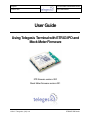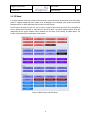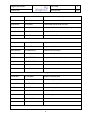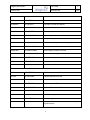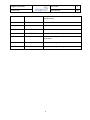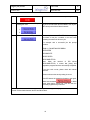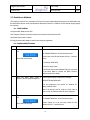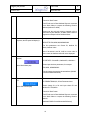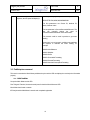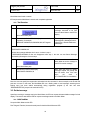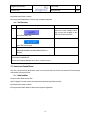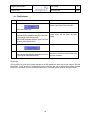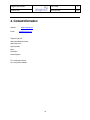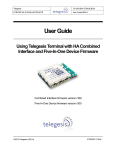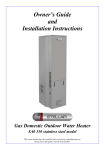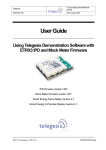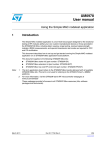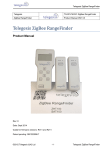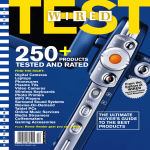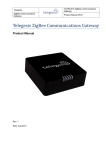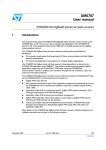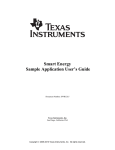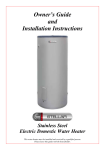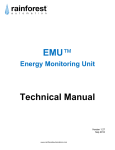Download User Guide for TG Terminal (IPD Project)
Transcript
Telegesis TG-UG-0500 ETRX3IPDDVK DevKit ETRX357 IPD User Guide 0500r2 User Guide Using Telegesis Terminal with ETRX3 IPD and Mock Meter Firmware IPD firmware version r300 Mock Meter firmware version r301 ©2012 Telegesis (UK) Ltd ETRX357 IPD Devkit Telegesis (UK) Limited User Guide ETRX357 IPD Document No. 1 500 Table of Contents 1. Introduction ............................................................................................................................................................. 2 2. Telegesis Terminal Panel....................................................................................................................................... 3 3. 2.1 Mock Meter Panel ......................................................................................................................................... 3 2.2 IPD Panel....................................................................................................................................................... 4 2.3 Function of the Buttons ................................................................................................................................. 5 Application Examples ............................................................................................................................................. 9 3.1 3.1.1 Initial Condition .......................................................................................................................................... 9 3.1.2 Implementation Procedure ....................................................................................................................... 9 3.2 Read Server Attributes................................................................................................................................11 3.2.1 Initial Condition ........................................................................................................................................11 3.2.2 Implementation Procedure .....................................................................................................................11 3.3 Publish price command ..............................................................................................................................13 3.3.1 Initial Condition ........................................................................................................................................13 3.3.2 Implementation Procedure .....................................................................................................................14 3.4 Get current price..........................................................................................................................................15 3.4.1 Initial Condition ........................................................................................................................................15 3.4.2 Implement Procedure .............................................................................................................................15 3.5 Display and Cancel message command ...................................................................................................15 3.5.1 Initial Condition ........................................................................................................................................15 3.5.2 Test Procedure .......................................................................................................................................16 3.6 Get last message ........................................................................................................................................16 3.6.1 Initial Condition ........................................................................................................................................16 3.6.2 Test Procedure .......................................................................................................................................17 3.7 4. Network formation ......................................................................................................................................... 9 Issue Load Control Event ...........................................................................................................................17 3.7.1 Initial Condition ........................................................................................................................................17 3.7.2 Test Procedure .......................................................................................................................................18 Contact Information ..............................................................................................................................................19 1 Telegesis (UK) Limited User Guide ETRX357 IPD Document No. 2 500 1. Introduction Telegesis have launched the SEP1.1 compliant ZigBee AT Command layer on the EM357 Ember platform. The ZigBee SEP AT commands allow developers to build a ZigBee Smart Energy compliant In-Premise Display without the need for any in-depth knowledge of the ZigBee PRO stack. To assist user in practising with the IPD AT command set, a Mock Meter has been developed, which can be used with the IPD for further development purpose. Although a description of the supported AT command set has been included in the provided IPD AT command manual (TG-PM-0500 ETRX3 IPDDVK IPD Manual r1), and the AT command set can work with a serial port communication tool (such as HyperTerminal), Telegesis Terminal provides an easy way to start practising with the IPD and Mock Meter. A pre-configured panel is provided as shown in Figure 1-1, which contains multiple buttons. It can be observed that each button has a specific name on it, for example Info, Bootloader, help and so on. The user can easily click one of the buttons to issue an AT command. Figure 1-1 Telegesis Terminal for IPD and Mock Meter This document provides a user guide to use the Telegesis Terminal. Following sections will introduce the preconfigured panels for both IPD and Mock Meter, then give several examples of using the Telegesis Terminal to implement applications, for example network form and join, publish price and so on. 2 Telegesis (UK) Limited User Guide ETRX357 IPD Document No. 3 500 2. Telegesis Terminal Panel This section introduces the pre-configured Telegesis Terminal panels of both IPD and Mock Meter. 2.1 Mock Meter Panel Typically, the Mock Meter should be a coordinator and trust centre in a network, it supports multiple SE server clusters, including Message, Price, Metering, Load Control and Demand Response. More information can be found in the Mock Meter manual. The Mock Meter panel can be used to control the Mock Meter module and issue server-related commands as well as display local information or response from the IPD. Figure 2-1 shows the buttons. It can be observed that the buttons are categorized into five groups: Module control, Network Management, ZDO, Binding, and Mock Meter. The function of the buttons will be introduced in a later section. Figure 2-1 Button layout of the Mock meter panel 3 Telegesis (UK) Limited User Guide ETRX357 IPD Document No. 4 500 2.2 IPD Panel In a typical scenario, the IPD is a router device and joins a network formed by other devices (such as the Mock meter). It supports multiple SE client clusters, such as Message, Price, Metering, Load Control and Demand Response and so on. More information can be found in the IPD manual. The IPD panel, as shown in Figure 2-2, can be used to control the IPD module and issue client commands as well as display local information or response from the Mock Meter. The panel contains buttons which are categorized into five groups: Module control, Network form and leave, ZDO, Binding, and Mock Meter. The function of the buttons will be introduced in a later section. Figure 2-2 Button layout of the IPD panel 4 Telegesis (UK) Limited User Guide ETRX357 IPD Document No. 5 500 2.3 Function of the Buttons The following table maps the buttons with their linked AT commands and a brief description is also given. More information about a specific command and its prompt has been included in the IPD or Mock Meter manual. Button Name Linked AT Command Description Module Control-R3xx (includes the buttons on both Mock Meter and IPD panels) Info ATI Display Product Identification Information Z-Reset ATZ Software Reset (this will not change the previous Sregister settings such as link key and so on) Factory Default AT&F Restore Factory Defaults (Clear all S-Register setting) Bootloader AT+BLOAD Enter The Bootloader Menu (will used to update firmware ) Display All S AT+TOKDUMP Display All S-Register Settings Remove All Keys AT+RMALLKEYS Clear local key table Neighbour Table AT+NTABLE Display Neighbour Table Routing Table AT+RTABLE Display Routing Table Address Table AT+ATABLE Display Address Table NWK Info AT+N Display Network Information Help AT+HELP Display All Available Commands Network Management Energy Scan AT+ESCAN Scan the background energy of all channels Scan for Pan AT+PANSCAN Scan for active PANs Security Mode ATS0A Set security mode to establish network or join network (please refer to S-Register section in TG-PM-0500 ETRX3 IPDDVK IPD Manual r1) Set Link Key ATS09 Set preconfigured link key for establishing or joining a network Set NWK Key ATS08 Set network key for establishing a network Form A Network AT+EN Establish a Personal Area Network 5 Telegesis (UK) Limited User Guide ETRX357 IPD Document No. 6 500 PJOIN AT+PJOIN Switch on “Permit Joining” Flag Disas Local AT+DASSL Disassociate Local Node from PAN Disas Remote AT+DASSR Disassociate Remote Node from PAN Join any PAN AT+JN Join an open network with matched preconfigured link key Join a Spec PAN AT+JPAN Join specific PAN CBKE AT+CBKE Initiate CBKE with ESI or a partner device ZDO ID Request AT+IDREQ Request node’s NodeID EUI request AT+EUIREQ Request node’s EUI Node Descriptor AT+NODEDESC Request node’s descriptor Power Des AT+POWERDESC Request node’s power descriptor ACT EP AT+ACTEPDESC Request node’s active endpoint list Simple Des AT+SIMPLEDESC Request endpoint’s simple descriptor Match Des AT+MATCHREQ Find nodes which match a specific descriptor ANNCE AT+ANNCE Announce local device in the network Binding Local BTable AT+LBTABLE Display local binding table BSET AT+BSET Set local binding table entry Remote BTable AT+BTABLE Display remote binding table DEI BTable AT+BCLR Clear local binding table entry Bind to Remote AT+BIND Create binding on remote device Del Remote B AT+UNBIND Delete binding on remote device BindMtr AT+BINDMTR Bind the IPD to the mock meter UnbindMtr AT+UNBINDMTR Unbind the IPD to the mock meter MockMeter Functions 6 Telegesis (UK) Limited User Guide ETRX357 IPD Document No. Get Time AT+SETTIME Set the local time on the mock meter Set Time AT+GETTIME Get the local time on the mock meter Get Attribute AT+GETATR Get value of a local ZCL attribute Set Attribute AT+SETATR Set value of a local ZCL attribute Print Price AT+PRINTPRC Get and print price from local price table Clear PrcTabl AT+CPRCTABLE Clear local price table Set Price AT+SETPRICE Set a price entry in local price table Valid Price AT+PRCVALID Store the temporary price in the Price plug-in Publish Price AT+PUBLISHPRC Publish price Display MSG AT+DISPLAYMSG Send a display message command Cancel MSG AT+CANCELMSG Send a cancel message command Set MSG AT+SETMSG Set a local message LC Event AT+LCEVENT Set and send a Load Control event Cancel Event AT+CEVENT Cancel a Load Control event 7 500 IPD Functions Get Time AT+SETTIME Set the local time on the IPD Set Time AT+GETTIME Get the local time on the IPD Get Attribute AT+GETATR Get value of a local ZCL attribute Set Attribute AT+SETATR Set value of a local ZCL attribute Synctime AT+SYNCTIME Sync the IPD’s clock with ESI Discover Device AT+DISCOVER Discover SE device on the HAN Find Cluster AT+CLUSDISC Discover all supported clusters on a remote device Discover Attrs AT+ATTRDISC Discover supported attributes on a remote device Read Attribute AT+READATR Gets an attribute from a remote device which supports a specified cluster 7 Telegesis (UK) Limited User Guide ETRX357 IPD Document No. 8 500 Write Attribute AT+WRITEATR Writes an attribute to a remote device which supports a specified cluster Scheduled Event AT+GSE Get Scheduled Events from Mock Meter OPT In/Out Event AT+OPT Opt In or Out Event Current price AT+CURPRICE Gets the Current Pricing from the Mock Meter Scheduled Price AT+SCHPRICE Gets all the Scheduled Pricing from the Mock Meter Price Label AT+PRICELBL Gets the label assigned to the Price Tier 1 to 6 from the price cluster Get last MSG AT+LASTMSG Gets the last message from the Mock Meter ACKMSG AT+ACKMSG Used to acknowledge a message 8 Telegesis (UK) Limited User Guide ETRX357 IPD Document No. 9 500 3. Application Examples This section gives several examples of utilizing Telegesis Terminal to test some SE applications upon the IPD and Mock Meter. These applications are simple. The user can practice them to gain further understanding of the IPD supported AT command sets and propose a marketing competitive IPD device. 3.1 Network formation The objective of this test is to test that the Mock Meter can form a SE network and the IPD can join the formed network with proper security settings. 3.1.1 Initial Condition Set up the Mock Meter and the IPD (e.g. plug each into a PC) Run Telegesis Terminal; choose the serial ports for both the Mock Meter and IPD 3.1.2 Implementation Procedure Item 1. Test Step Note Click the buttons in the Mock Meter panel following the order: This is to set security of the Mock Meter before forming a network 1. 2. 3. 2. Then click the button in the Mock Meter panel: The MockMeter will form a network with the security settings set in step 1. In the Mock Meter panel, there will be some prompt to show a network is formed, for example: JPAN:11,1789,9EF383A7AFA5BD61 FORM:0x00 OK REGCOMPLETE:00 This means a network is formed on channel 11, the PANID is 0x1789, and network power is 3. Also the Smart Energy registration progress is completed. Network formation progress completed. 9 Telegesis (UK) Limited User Guide 10 ETRX357 IPD Document No. 500 3. In the terminal for the Mock Meter, click Open the network for 102 seconds to permit join 4. Click the buttons in the IPD panel following the order: Set the security mode and link key for the IPD. If the key does not match with the Mock Meter’s Link key the IPD cannot join the Mock Meter’s network. 1. 2. 5. Click the buttons in the IPD panel: Scan and join a network. The IPD will show a prompt to indicate it has join a network or an error code indicating the reason for failure to joini. For example: with a successful join the prompt includes: JPAN:11,1789,9EF383A7AFA5BD61 KESTARTED KECOMPLETE REGSTARTED REGCOMPLETE:00 Note: When the terminal of IPD shows REGCOMPLETE:00, it means that joining and registration progress has been successfully completed. If an error code occurs, please check the manual section 4. Please make sure the security setting is correct. If the IPD leaves the network and wants to join again, please use the button in Mock meter panel before permit join. This will clear the previously registered key of the IPD. The IPD joins the Mock meter’s network and completes SE registration progress. Then the user can practise communication between the IPD and Mock Meter. 10 Telegesis (UK) Limited User Guide 11 ETRX357 IPD Document No. 500 3.2 Read Server Attributes The objective of this test is to test that the IPD can send proper Read Attributes Request to the Mock Meter and the Mock Meter will then send a Read Attribute Response to the IPD. In addition, the IPD should properly display the response. 3.2.1 Initial Condition Set up the Mock Meter and the IPD Run Telegesis Terminal; choose the serial ports for both the Mock Meter and IPD Mock Meter has formed a network IPD has joined the Mock Meter’s network and completed registration 3.2.2 Implementation Procedure Item 1. Test Step Click the button in the terminal for the IPD Note The command line will show AT+READATR:0000,01,<Enter Parameter here> (In the IPD Function part) Please input cluster ID and Attribute ID (use “,” between them) For example: 0000,0000 Then click “Send” button The IPD will send a Read Attribute Request command to the Mock Meter to request the Basic Cluster’s attribute (Attribute ID: 0000) 2. When the Mock Meter sends a response, the IPD panel will display it. The IPD panel display a response for example: RESPATTR:0000,0000,00,01 The four parameters are: Cluster ID, Attribute ID, Status, Attribute Value Note: if the status is not 00, it will be a error code. In such a case, the Attribute value will not be displayed. 3. Click the button in the terminal for the IPD The command line will show AT+READATR:0000,01,<Enter Parameter here> (In the IPD Function part) Please change 01 to 0A and input cluster ID and Attribute ID (use “,” between them) 11 Telegesis (UK) Limited User Guide 12 ETRX357 IPD Document No. 500 For example: AT+READATR:0000,0A,0702,0000 Then click “Send” button The IPD will send a Read Attribute Request command to the Mock Meter to request the Metering Cluster’s attribute (Attribute ID: 0000) Please note: the end point must be changed to 0A to read meter cluster attributes, as Meter server cluster is supported on Endpoint 0A of the Mock Meter. 4. When the Mock Meter sends a response, the IPD panel will display it. The IPD panel displays a response, for example: RESPATTR:0702,0000,00,000000000000 The four parameters are: Cluster ID, Attribute ID, Status, Attribute Value Note: if the status is not 00, it will be a error code. In such a case, the Attribute value will not be displayed. 5. Use the button in the Mock Meter terminal The command line shows: AT+SETATR: <ClusterID>,<AttributeID>,<AttrValue> (In the Mock Meter part) Please input the three parameters, for example: 0702,0000, 000000000001 This will change the metering cluster attribute (0x0000 CurrentSummationDelivered ) 6. Click the button in the terminal for the IPD The command line will show AT+READATR:0000,01,<Enter Parameter here> (In the IPD Function part) Please change 01 to 0A and input cluster ID and Attribute ID : 0702,0000 Then click “Send” button The IPD will send a Read Attribute Request command to the Mock Meter to request the Metering Cluster’s attribute (Attribute ID:0000 CurrentSummationDelivered) 12 Telegesis (UK) Limited User Guide 13 ETRX357 IPD Document No. 500 7. When the Mock Meter sends a response, the IPD panel will display it. The IPD panel display a response for example: RESPATTR:0702,0000,00,000000000001 The four parameters are: Cluster ID, Attribute ID, Status, Attribute Value The last parameter is CurrentSummationDelivered. The user can manually change the value of CurrentSummationDelivered on the Mock Meter This scenario could be used in practise to get meter reading. Please note: in a real scenario, multiple meter attributes are required to calculate the meter reading, for example: 0x0300 UnitofMeasure 0x0301 Multiplier 0x0302 Divisor 0x0303 SummationFormatting 0x0304 DemandFormatting 0x0305 HistoricalConsumptionFormatting 3.3 Publish price command This test is to test that the Mock Meter publishes the price and the IPD can display the received price information properly. 3.3.1 Initial Condition Set up the Mock Meter and the IPD Run Telegesis Terminal; choose the serial ports for both the Mock Meter and IPD Mock Meter has formed a network IPD has joined the MockMeter’s network and completed registration 13 Telegesis (UK) Limited User Guide 14 ETRX357 IPD Document No. 500 3.3.2 Implementation Procedure Item 1. Test Step Note Click the buttons in the terminal for the Mock Meter following the order: The “Set Price” buttons is used for the Mock Meter to set local price information. After set price, the user must set an entry for it using “Valid Price” button. 1. Note: 2. (In the Mock Meter part) can be used to check the set price. Currently the entry 1 is used to store the user configured price. Entry 0 is used to store default price information. 2. Click the buttons in the terminal for the Mock Meter In the command line, it should show: AT+PUBLISHPRC:1<Enter Parameter here> (In the Mock Meter part) Please just delete <Enter Parameter here>, then click “Send” button. The Mock Meter will send the price information in local price table entry 1 Alternatively, the user can change the 1 to 0, and then click “Send” button. Price information of entry 0 will be sent. 3. The terminal of the IPD will display the received price information, for example: PRICE:00000001,NORMAL,00000003, 00,0840,10,40,00000000,003C,000000 12,FF,FFFFFFFF,FF,FFFFFFFF,FF,FF ,1 Note: please be advised that according to SE 1.1 specification, the event id (the third parameter in above command) should be increased, if the user wants to publish new price entry. If the Mock Meter terminal displays a response: DFTREP:0700,00,8A,it means duplicated price information has been received. The user can use the manual and construct a new price entry on the Mock meter then send it to the IPD In addition, the user can specify the target node and endpoint in this command. In above example, node ID and End point are not used. In that case, the MockMeter will use a binding table to send message. This assumes that a binding entry has been added automatically during registration progress (if the user has seen “REGCOMPLETE:00” prompt in the terminal for IPD). 14 Telegesis (UK) Limited User Guide 15 ETRX357 IPD Document No. 500 3.4 Get current price Apart from receiving published price from the Mock Meter, the IPD can request the current available price. This test is to verify that the IPD can request Price information stored in the Mock Meter. 3.4.1 Initial Condition Set up the Mock Meter and the IPD Run Telegesis Terminal; choose the serial ports for both the Mock Meter and IPD Mock Meter has formed a network IPD has joined the Mock Meter’s network and completed registration 3.4.2 Implement Procedure Item 1. Test Step Note Click the buttons in the terminal for the Mock Meter following the order: The “Set Price” buttons is used for the Mock Meter to set local price information. After set price, the user must set an entry for it using “Valid Price” button. 1. Note: 2. (In the Mock Meter part) can be used to check the set price. Currently the entry 1 is used to store the user configured price. Entry 0 is used to store default price information. 2. In the terminal for the IPD use: The user can use IPD to request price information from the Mock meter (In the IPD Function part) 3. The terminal of the IPD will display the received price information, for example: PRICE:00000001,BASE,00000004,00, 0840,10,40,00000000,003C,00000015, FF,FFFFFFFF,FF,FFFFFFFF,FF,FF,1 3.5 Display and Cancel message command 3.5.1 Initial Condition Set up the Mock Meter and the IPD Run Telegesis Terminal; choose the serial ports for both the Mock Meter and IPD 15 Telegesis (UK) Limited User Guide 16 ETRX357 IPD Document No. 500 Mock Meter has formed a network IPD has joined the MockMeter’s network and completed registration 3.5.2 Test Procedure Item 1. Test Step Note In the terminal for the Mock Meter use the button: (In the Mock Meter part) 2. The terminal of the IPD will display the received price information, for example: MESSAGE: 00000001,00,00000000,0001,Hi Telegesis This button will trigger a display message command to be sent from the Mock Meter to the IPD for display The displayed message includes: <MessageID>,<MessageControl>, <StartTime>,<DurationinMinutes>, <Message> If the user does not take any action, after about a minute the IPD terminal will show: MSGCANCEL:00000001,00 because the message validation time is set to 1 minute in step 1. If MSGCANCEL:00000001,00 has not disappeared after step 1, the user can test Cancel Message command by following the next two steps: 3. In the terminal for the Mock Meter use the button: This command is to use for the Mock Meter to send a message to the IPD for cancel message (In the Mock Meter part) 4. The terminal of the IPD will display: Note: when the period for display message expired, the prompt will also be shown, even if the user does not send a AT+CANCELMSG for cancellation MSGCANCEL:00000001,00 Note: the user can specify the target node and endpoint in this command. In above example, node ID and End point are not used. In that case, the MockMeter will use a binding table to send message, assunimg that a binding entry has been added automatically during registration progress (if the user has seen “REGCOMPLETE:00” prompt in the terminal for IPD). 3.6 Get last message Apart from receiving a message sent by the Mock Meter, the IPD can request the last available message for local display. This test is to test that the IPD can request a message stored in the Mock Meter. 3.6.1 Initial Condition Set up the Mock Meter and the IPD Run Telegesis Terminal; choose the serial ports for both the Mock Meter and IPD 16 Telegesis (UK) Limited User Guide 17 ETRX357 IPD Document No. 500 Mock Meter has formed a network IPD has joined the MockMeter’s network and completed registration 3.6.2 Test Procedure Item 1. Test Step Note In the terminal for the Mock Meter use the button: (In the Mock Meter part) 2. This button is to use for the Mock Meter set a local message. But it will not send the message to the IPD until the IPD requests it. In the terminal for the IPD use the button: (In the IPD Function part) 3. In the IPD terminal, it shows: MESSAGE:00000001,00,0002A34E,0001,HELLO WORLD! If the user does not take any action, after about a minute, the IPD terminal will show: MSGCANCEL:00000001,00 because the message validation time is set to 1 minute in step 1. 3.7 Issue Load Control Event This test is to test that the Mock Meter sends a Load Control Event to the IPD and that the IPD takes proper actions after receiving the Event. 3.7.1 Initial Condition Set up the Mock Meter and the IPD Open Telegesis Terminal; choose the serial ports for both the Mock Meter and IPD Mock Meter has formed a network IPD has joined the Mock Meter’s network and completed registration 17 Telegesis (UK) Limited User Guide 18 ETRX357 IPD Document No. 500 3.7.2 Test Procedure Item 1. Test Step Note In the terminal for the Mock Meter use the button: This button is to use for the Mock Meter to send a Load Control Event to the IPD (In the Mock Meter part) 2. In the terminal for the IPD, it will shows: DRLCRECEIVED:00000001,0002A7F3,001C,0FF F,00,01,00,00,1A09,1A09,0A,00,00 This means the IPD has received a load control event, and the event has been started. DRLCSTART:00000001,0002A7F3,001C,0FFF,00, 01,00,00,1A09,1A09,0A,00,00 3. In the terminal for the Mock Meter use the button: 4. In the terminal for the IPD, it will shows: DRLCCANCELED:00000001,00000000,001C,0FF F,00,01,00,00,1A09,1A09,0A,00,00 This means the IPD has been instructed to cancel the load control event, and the event has been canceled. Please note: This document only gives some typical examples of the SE applications, which can be built using the IPD and Mock Meter. In fact, the IPD AT command set has more functions that can be utilized with a properly-selected series of AT commands. For more information about the AT commands, please check the provided manual. 18 Telegesis (UK) Limited User Guide 19 ETRX357 IPD Document No. 500 4. Contact Information Website: E-mail: www.telegesis.com [email protected] Telegesis (UK) Ltd. Abbey Barn Business Centre Abbey Barn Lane High Wycombe Bucks HP10 9QQ United Kingdom Tel: +44 (0)1494 510199 Fax: +44 (0) 5603 436999 19