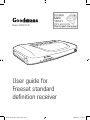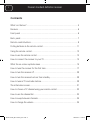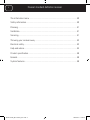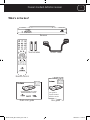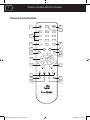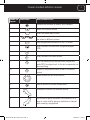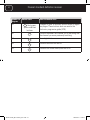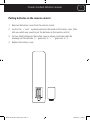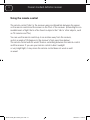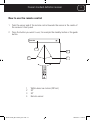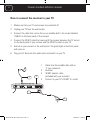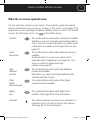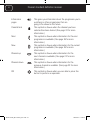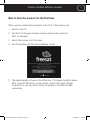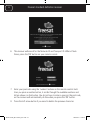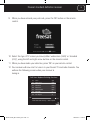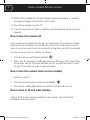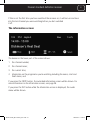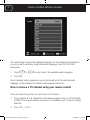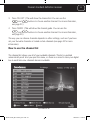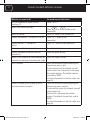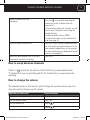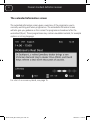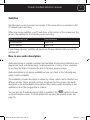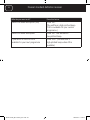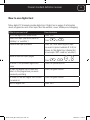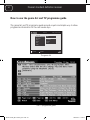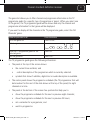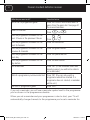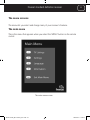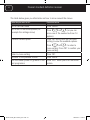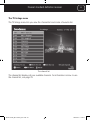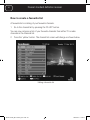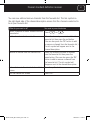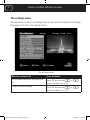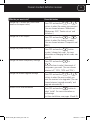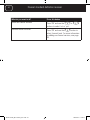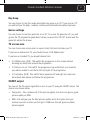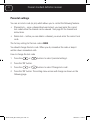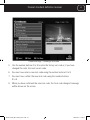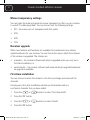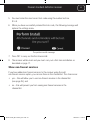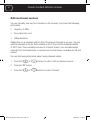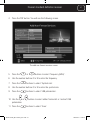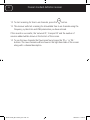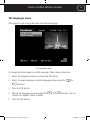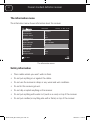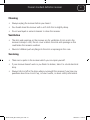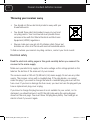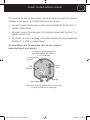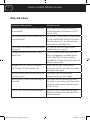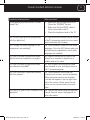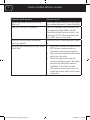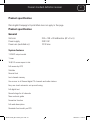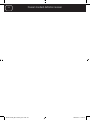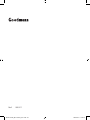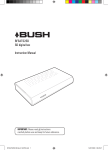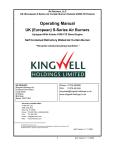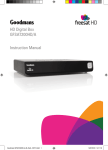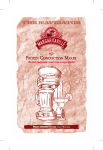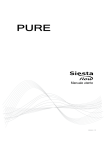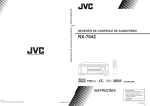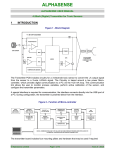Download User guide for Freesat standard definition receiver
Transcript
Model: GFSAT101SD User guide for Freesat standard definition receiver GFSAT101SD_IB for EAGA_0411.indd 1 06/04/2011 12:43:20 Freesat standard definition receiver 2 Contents What’s in the box?................................................................................................ 5 Receiver................................................................................................................ 6 Front panel ........................................................................................................... 6 Back panel............................................................................................................ 7 Remote-control buttons........................................................................................ 8 Putting batteries in the remote control................................................................ 11 Using the remote control..................................................................................... 12 How to use the remote control........................................................................... 13 How to connect the receiver to your TV.............................................................. 14 What the on-screen symbols mean.................................................................... 15 How to tune the receiver for the first time.......................................................... 17 How to turn the receiver off................................................................................ 20 How to turn the receiver back on from standby................................................... 20 How to tune in TV and radio stations................................................................... 20 The information screen........................................................................................ 21 How to choose a TV channel using your remote control...................................... 22 How to use the channel list................................................................................. 23 How to swap between channels......................................................................... 25 How to change the volume................................................................................. 25 GFSAT101SD_IB for EAGA_0411.indd 2 06/04/2011 12:43:20 Freesat standard definition receiver 3 The extended information screen........................................................................ 26 Subtitles.............................................................................................................. 27 How to use audio description.............................................................................. 27 How to use digital text........................................................................................ 29 How to use the genre list and TV programme guide............................................ 30 The menu screens............................................................................................... 33 The main menu................................................................................................... 33 The TV listings menu........................................................................................... 35 How to create a favourite list.............................................................................. 36 The settings menu.............................................................................................. 38 Key beep............................................................................................................. 41 Genre settings..................................................................................................... 41 TV screen size..................................................................................................... 41 SCART output..................................................................................................... 41 Parental settings................................................................................................. 42 Menu transparency settings................................................................................ 44 Receiver upgrade................................................................................................ 44 First-time installation........................................................................................... 44 Show non-freesat services.................................................................................. 45 Add non-freesat services.................................................................................... 46 The languages menu........................................................................................... 49 GFSAT101SD_IB for EAGA_0411.indd 3 06/04/2011 12:43:20 4 Freesat standard definition receiver The information menu......................................................................................... 50 Safety information............................................................................................... 50 Cleaning.............................................................................................................. 51 Ventilation........................................................................................................... 51 Servicing............................................................................................................. 51 Throwing your receiver away.............................................................................. 52 Electrical safety................................................................................................... 52 Help and advice................................................................................................... 54 Product specification........................................................................................... 58 General................................................................................................................ 58 System features.................................................................................................. 58 GFSAT101SD_IB for EAGA_0411.indd 4 06/04/2011 12:43:20 Freesat standard definition receiver 5 What’s in the box? Receiver 1 [ AUDIO 2 abc ., 3 def 4 ghi 5 jkl 6 mno 7 pqrs 8 tuv 9 wxyz 0 &@_ i CH LIST GUIDE MENU EXIT BACK Two batteries SCART cable OK VOL SWAP CH TEXT SUB AD Remote control Model: GFSAT101SD Model: GFSAT101SD Quick-start guide for Freesat standard definition receiver Quick-start guide GFSAT101SD_IB for EAGA_0411.indd 5 User guide for Freesat standard definition receiver User guide 06/04/2011 12:43:20 Freesat standard definition receiver 6 Freesat receiver Front panel 2 1 1 2 GFSAT101SD_IB for EAGA_0411.indd 6 Standby on and off (switches the receiver on and off) Channel buttons (these buttons go up and down the channel list) 06/04/2011 12:43:20 Freesat standard definition receiver 7 Back panel AC230V~50Hz 10W Max 1 1 2 3 2 3 Mains Cable ‘LNB IN’ (the cable from your satellite dish connects to this socket) SCART out socket (to your TV) GFSAT101SD_IB for EAGA_0411.indd 7 06/04/2011 12:43:21 8 Freesat standard definition receiver Remote-control buttons 1 5 2 abc 3 def 4 ghi 5 jkl 6 mno 7 pqrs 8 tuv 9 wxyz i 0 &@_ GUIDE [ 1 4 7 9 2 AUDIO ., CH LIST 6 8 MENU EXIT 3 BACK 10 12 11 13 OK VOL CH 14 15 16 18 GFSAT101SD_IB for EAGA_0411.indd 8 SWAP TEXT SUB AD 17 19 06/04/2011 12:43:21 Freesat standard definition receiver Number on Button name diagram What the button does 1 Switches the receiver on and off (into standby) 2 Mutes the receiver volume 3 AUDIO 4 to 5 i 6 7 9 Enters the audio menu screen Chooses channel numbers and numbers on menus that relate to different options Gives programme information on the TV screen Enters and exits the electronic programme guide (EPG) Enters and exits the channel list screen CH LIST 8 MENU 9 EXIT 10 BACK Enters and exits the menu screen 11 Exits the menu system and electronic programme guide (EPG), and goes back to the last programme you were watching Returns to the previous menu screen in the menu system Moves around the on-screen menus 12 Selects options on the on-screen menu 13 Increases or reduces the receiver volume VOL 14 CH GFSAT101SD_IB for EAGA_0411.indd 9 This is used to go up and down the channel list at a page at a time and for going up and down a channel when viewing a programme 06/04/2011 12:43:21 Freesat standard definition receiver 10 Number on Button name diagram What the button does 15 Changes or goes to different options when on digital text pages. These buttons also are used in the electronic programme guide (EPG) Red, green, yellow and blue buttons 16 SWAP 17 TEXT Switches between the channel you’re watching and the channel you were previously watching Gives digital text 18 SUB Switches subtitles on and off 19 AD Switches the Audio Description on or off GFSAT101SD_IB for EAGA_0411.indd 10 06/04/2011 12:43:21 Freesat standard definition receiver 11 Putting batteries in the remote control 1 Remove the battery cover from the remote control. 2 Look at the ‘+’ and ‘-‘ symbols printed on the inside of the battery case. (This tells you which way round to put the batteries in the remote control.) 3 Put two AAA batteries in the battery case as shown and in line with the markings on the batteries (‘+’ goes next to ‘+’, ‘-‘ goes next to ‘-‘). 4 Replace the battery cover. GFSAT101SD_IB for EAGA_0411.indd 11 06/04/2011 12:43:21 12 Freesat standard definition receiver Using the remote control The remote control ‘talks’ to the receiver using an infrared link between the sensor on the remote control and the sensor on the front of the receiver. (Infrared light is an invisible beam of light that is often found on objects that ‘talk to’ other objects, such as TV remotes and TVs.) You can use the remote control up to six metres away from the receiver, and at an angle of 30 degrees to the receiver’s front panel (see below). The remote control will not work if there is something between the remote control and the receiver. If you use your remote control in direct sunlight or very bright light, it may mean the remote control does not work as well as usual. GFSAT101SD_IB for EAGA_0411.indd 12 06/04/2011 12:43:22 Freesat standard definition receiver 13 How to use the remote control 1 Point the sensor end of the remote control towards the sensor in the centre of the receiver’s front panel. 2 Press the button you want to use, for example the standby button or the guide button. 4 1 3 2 [. AUDIO 1 2 abc , 3 def 4 ghi 5 jkl 6 mno 7 pqrs 8 tuv 9 wxyz i 0 &@_ CH LIST GUIDE MENU EXIT BACK OK VOL SWAP 1 2 3 4 GFSAT101SD_IB for EAGA_0411.indd 13 CH TEXT SUB AD Within about six metres (20 feet) 30° 30° Remote sensor 06/04/2011 12:43:22 Freesat standard definition receiver 14 How to connect the receiver to your TV 1 Make sure that your TV and receiver are switched off. 2 Unplug your TV from the wall socket. 3 Connect the cable that comes from your satellite dish to the socket labelled ‘LNB IN’ on the back panel of the receiver. 4 Connect the SCART cable that came with the receiver between the TV socket on the back panel of your receiver and the SCART socket on your TV. 5 Switch on your receiver at the wall socket. The green light on the front panel will come on. 6 Plug your TV back into the wall socket and switch on your TV 1 2 3 1 AC230V~50Hz 2 4 Cable from the satellite dish with an ‘F’ type connector Receiver SCART adapter cable (included with your receiver) Connect to your TV’s SCART ‘in’ socket 10W Max 3 4 GFSAT101SD_IB for EAGA_0411.indd 14 06/04/2011 12:43:22 Freesat standard definition receiver 15 What the on-screen symbols mean You may see these symbols on your screen. These symbols usually show which remote control buttons you can use on, or apply to, that screen. For example, if the programme you are watching has subtitles available, when you select a TV channel or press the information screen, the symbol will be shown. Subtitles Audio description Highdefinition pictures Dolby Digital surround sound The symbol will turn white when subtitles are available. Subtitles is a service for people with hearing problems. Text is shown on screen that repeats any spoken word or describes any sounds as the programme runs (see page 27). The symbol will turn white when audio description is available. Audio description is a voice-over service which describes what is happening on a programme. This service is meant for people with sight problems (see page 27). The symbol will turn white when high-definition pictures are available. Remember; you cannot watch high-definition (HD) channels with this receiver. The symbol will turn white when Dolby Digital surround sound is available. Digital text The symbol will turn white when digital text is available. (See page 29 for more information.) Reminder This symbol is shown if you have set a reminder for a programme that is to start in the next few minutes. (See page 32 for more information.) GFSAT101SD_IB for EAGA_0411.indd 15 06/04/2011 12:43:22 Freesat standard definition receiver 16 Information pages Parental lock Next Now Channel up Channel down OK GFSAT101SD_IB for EAGA_0411.indd 16 This gives you information about the programme you’re watching or other programmes that are going to be shown in the future. This symbol is shown when the channel you have selected has been locked. (See page 24 for more information.) This symbol is shown when information for the next programme is available. (See page 26 for more information.) This symbol is shown when information for the current programme is available. (See page 26 for more information.) This symbol is shown when information for the next channel is available. (See page 22 for more information.) This symbol is shown when information for the previous channel is available. (See page 22 for more information.) This symbol is shown when you are able to press the button to perform an operation. 06/04/2011 12:43:22 Freesat standard definition receiver 17 How to tune the receiver for the first time When you have connected your receiver to the TV, it is then ready to use. 1 Switch on the TV. 2 Set the TV to the input channel you have connected the receiver to (AV1, for example). 3 Switch the receiver on at the mains. 4 Your TV will show the ‘first-time installation’ screen. 5 The signal strength is shown in the bottom box. If the signal strength is above 50 %, press the ‘OK’ button on your remote control. If the signal strength is below 50 %, you may need to check the position of the dish and cable connections. GFSAT101SD_IB for EAGA_0411.indd 17 06/04/2011 12:43:22 Freesat standard definition receiver 18 6 The receiver will search for the Network ID and Transport ID. When it finds these, press the ‘OK’ button on your remote control. 7 Enter your postcode using the ‘number’ buttons on the remote control. Each time you press a number button, it scrolls through the available numbers and letters shown on that button. You do not have to enter a space in the postcode, as the receiver will automatically do this when you press the ‘OK’ button. 8 Press the left arrow button if you need to delete the previous character. GFSAT101SD_IB for EAGA_0411.indd 18 06/04/2011 12:43:22 Freesat standard definition receiver 9 19 When you have entered your postcode, press the ‘OK’ button on the remote control. 10 Select the type of TV screen you have (either ‘widescreen (16:9)’ or ‘standard (4:3)’), using the left and right arrow buttons on the remote control. 11 When you have made your selection, press ‘OK’ on your remote control. 12 Your receiver will now start to tune in to your freesat TV and radio channels. You will see the following screen when your receiver is tuning in. Full Scan Replace Existing Services CN Name Type 715 BBC R Cymru Radio 701 BBC 1 Xtra Radio 707 BBC 6Music Radio 708 BBC Radio 7 Radio 713 BBC RnGaidheal Radio 200 BBC NEWS TV 110 BBC ALBA TV 103 ITV1 Anglia S TV 0% 100% Please wait while scanning ... 84% complete GFSAT101SD_IB for EAGA_0411.indd 19 06/04/2011 12:43:22 Freesat standard definition receiver 20 13 When all the available TV and radio channels have been tuned in, a ‘complete’ message will appear at the bottom of the screen. 14 You will now be able to watch TV. 15 If your receiver does not find any channels, read the help and advice section on page 55. How to turn the receiver off If you usually watch television every day, you should leave the receiver on standby when you’re not watching it. You should only switch it off at the mains if you are away or you do not want to use the receiver for a long time (a month, for example). You can put the receiver on ‘standby’ as follows. ’. 1 Press the remote control button labelled ‘ 2 Check that the receiver’s standby light turns red. This turns off the output from the receiver, and the TV picture will then turn off. You will then need to switch off your TV as well if you want to stop watching it. How to turn the receiver back on from standby 1 Switch on your TV. 2 Press the receiver remote control button labelled ‘ 3 The receiver standby light will go out and the TV picture will come on. ’. How to tune in TV and radio stations If this is the first time you have switched on the receiver, see the first-time installation section on page 17. GFSAT101SD_IB for EAGA_0411.indd 20 06/04/2011 12:43:23 Freesat standard definition receiver 21 If this is not the first time you have switched the receiver on, it will turn on and tune into the last channel you were watching before you last switched it off. The information screen The banner in the lower part of the screen shows: 1 the channel number; 2 the channel name; 3 the current time; 4 information on the programme you’re watching including the name, start and finish times; and If you press the ‘INFO’ button, the extended information screen will be shown. For more information on the information screen, see page 26. If you press the ‘AD’ button while the information screen is displayed, the audio menu will be shown. GFSAT101SD_IB for EAGA_0411.indd 21 06/04/2011 12:43:23 Freesat standard definition receiver 22 The audio menu shows all the available languages for the channel and programme you are currently watching. Audio description languages have ‘AD’ after their description. 1 Press or to select one of the available audio languages. 2 Press ‘OK’. Some channels and programmes may not be broadcast in the selected audio language. In this situation the default audio language will be set. How to choose a TV channel using your remote control There are several ways that you can choose a TV channel. 1 Press numbers 0 to 9. (Remember, the channel numbers start at 101 and finish at 999. If the channel number you enter is not available, your TV will not change channel.) 2 Press ‘Ch+’ or ‘Ch-‘. GFSAT101SD_IB for EAGA_0411.indd 22 06/04/2011 12:43:23 Freesat standard definition receiver 3 Press ‘CH LIST’. (This will show the channel list. You can use the and see page 23.) 4 23 buttons to choose another channel. For more information, Press ‘GUIDE’. (This will show the channel guide. You can use the and see page 30.) buttons to choose another channel. For more information, The way you can choose channels depends on other settings, such as if you have set your favourite channels or locked certain channels (see page 24 for more information). How to use the channel list The channel list shows you all of your available channels. This list is updated automatically each time you open the menu, so there is no need to tune your digital box in each time new channels become available. The channel list GFSAT101SD_IB for EAGA_0411.indd 23 06/04/2011 12:43:26 24 Freesat standard definition receiver What do you want to do? You need to press this button Go to the channel list while you are watching TV Select the channel you want Press ‘Ch LIST’. Watch a channel Display the previous 11 channels in the list Display the next 11 channels in the list Add a channel to the favourite list Display and delete a channel from the favourite list Return to the channel list while viewing the favourite list and enter favourites edit mode Lock a channel Unlock a channel (you can only do this if you have locked a channel) GFSAT101SD_IB for EAGA_0411.indd 24 Press or while on the channel list. Press ‘OK’ while on the channel list. Press ‘Ch +’ while on the channel list. Press ‘Ch -’ while on the channel list. Press the ‘red’ button. Press the ‘green’ button. Press the ‘yellow’ button. Press the blue button while selecting the channel you want to lock. To successfully lock the channel you will need to enter the channel-lock code using the number buttons. The default channel lock code is ‘0000’. For more information on the lock code, see page 42. Press the blue button while selecting the channel you want to unlock. To successfully unlock the channel, you will need to enter the channel-lock code using the number buttons. The default channel lock code is ‘0000’. For more information on the lock code, see page 42. 06/04/2011 12:43:26 Freesat standard definition receiver Delete a channel from the channel list View non-freesat services list Leave the menu and go back to the last programme you were watching 25 Press the button while selecting the channel you want to delete from the favourite list. To successfully delete the channel, you will need to enter the delete code using the number buttons. The default delete code is ‘0000’. For more information on the channel lock code, see page 42. Press the ‘SWAP’ button. (Remember you can only watch non-freesat services if you have manually added them to the receiver. For more information on adding non-freesat services, see page 46.) Press ‘EXIT’. How to swap between channels There is a button on the remote control that lets you swap between the TV channel that you are watching and the TV channel that you were previously watching. SWAP How to change the volume The volume buttons on the remote control change the receiver volume only. You may also need to change your TV volume. What do you want to do? Press this button Turn the volume up Turn the volume down Turn the volume off Press ‘Vol +’ Press ‘Vol -’ Turn the volume on Press GFSAT101SD_IB for EAGA_0411.indd 25 Press 06/04/2011 12:43:26 26 Freesat standard definition receiver The extended information screen The extended information screen gives a summary of the programme you’re currently watching and future programmes. The extended information screen will also give you guidance on the content for programmes broadcast after the watershed (9 pm). These programmes may contain unsuitable material, for example violence or strong language. For a list of on-screen symbols, see page 15. GFSAT101SD_IB for EAGA_0411.indd 26 06/04/2011 12:43:26 Freesat standard definition receiver 27 Subtitles Subtitles give you an on-screen text version of the conversation or narrative on the TV channel you’re watching. When you choose subtitles, your TV will show, at the bottom of the screen over the picture, the subtitles for the channel you are watching. What do you want to do? Press this button Turn on subtitles Turn off subtitles Press ‘SUB’ Press ‘SUB’ If you change channel, subtitles will appear on the new channel until you turn the subtitles off. How to use audio description Audio description is a spoken narration that describes all important information on a programme, such as body language, facial expressions, scenery, action, costumes or anything that helps to express the plot of the story, event or image. Audio description is not always available but you can check, in the following way, when it will be available. The availability of audio description is shown by a beep, which can be heard in two different pitches. These are high, and low. A high-pitched tone means that audio description is on and available. A low-pitched tone means audio description is not available at all on that programme or channel. symbol is shown You can also see if audio description (AD) is available if the on the information screen. For more information on what the symbols mean, see page 15. GFSAT101SD_IB for EAGA_0411.indd 27 06/04/2011 12:43:27 28 Freesat standard definition receiver What do you want to do? Press this button Switch on audio description (AD) Press ‘AD’. (You will hear a high-pitched beep if AD is available for your current programme.) Press ‘AD’. You will hear a low-pitched beep. Press ‘info’. (You will hear a high-pitched beep when AD is available.) Switch off audio description If you want to check if AD is available for your next programme GFSAT101SD_IB for EAGA_0411.indd 28 06/04/2011 12:43:27 Freesat standard definition receiver 29 How to use digital text Many digital TV channels provide digital text. Digital text is pages of information about programmes and other topics like the weather, news, holidays and shopping. What do you want to do? Press this button Go to the digital text main menu Select the topic you want (such as ‘holidays’ or ‘weather’) Confirm the topic you want Press ‘text’. Press or . Press ‘OK’ after selecting the topic you want or press numbers 0 to 9 (as shown on the digital text channel list, for example ‘400’ could be ‘weather’). Move around the topic pages Go back to the previous digital text menu To hide the digital text screen and return to the programme you were previously watching To return to the last digital text screen you were on Turn off digital text GFSAT101SD_IB for EAGA_0411.indd 29 Press , , Press the yellow button. or . Press the green button. Press the green button. Press ‘EXIT’. 06/04/2011 12:43:27 30 Freesat standard definition receiver How to use the genre list and TV programme guide The genre list and TV programme guide provide a quick and simple way to show programme information for the next seven days. Genre List All Channels Special Interest Entertainment Radio News & Sport Shopping Movies On Demand Lifestyle Regional Music Adult Friday 13 Mar 17:35 Children View Genre Exit Menu The genre list The TV programme guide GFSAT101SD_IB for EAGA_0411.indd 30 06/04/2011 12:43:27 Freesat standard definition receiver 31 The genre list allows you to filter channel and programme information in the TV programme guide for a specific type of programme or ‘genre’. When you select one of the genres, the TV programme guide will be shown and only the channel and programme information for that genre will be displayed. If you want to display all the channels in the TV programme guide, select the ‘All Channels’ genre. What do you want to do? Press this button Go to the genre list Select a genre Press ‘GUIDE’. View the TV programme guide for the selected genre Exit the genre list Press Press ‘OK’. , , or . Press ‘EXIT’. The TV programme guide gives the following information. • The panel at the top of the screen shows: o o o the current time and date; and a short description of the programme which is currently selected. symbols that show if subtitles, digital text or audio description is available. • The centre panel shows the programme schedule (the TV programmes that will be broadcast for the rest of the date shown at the top of the panel) for eight channels at a time. • The panel at the bottom of the screen has symbols that help you to: o show the programme schedule for the next or previous eight channels; o show the programme schedule for the next or previous 24 hours; o set a reminder for a programme; and o watch a programme. GFSAT101SD_IB for EAGA_0411.indd 31 06/04/2011 12:43:27 Freesat standard definition receiver 32 What do you want to do? Press this button Go to the TV programme guide Press the ‘GUIDE’ button and select a genre from the genre list. See page 31 for more information. Select a channel See the programme schedule for the next 2 hours or the previous 2 hours See the programme schedule for the next 8 channels See the programme schedule for the previous 8 channels See the programme schedule for the next day See the programme schedule for the day before Set a reminder Press or . Press or . Press the red button. Press the green button. Press the yellow button. Press the blue button. Press ‘OK’. (If the reminder event has already passed, you will not be able to set a reminder.) Watch a programme you have selected Press ‘OK’ (You can only watch a programme which has started. If a programme has not started, a reminder will be set.) Exit the TV programme guide Press ‘EXIT’. If you set a reminder, you will see a reminder symbol next to the programme you’ve chosen in the programme schedule. When you set a reminder and your programme is due to start, your TV will automatically change channels to the programme you’ve set a reminder for. GFSAT101SD_IB for EAGA_0411.indd 32 06/04/2011 12:43:27 Freesat standard definition receiver 33 The menu screens The menus let you select and change many of your receiver’s features. The main menu This is the menu that appears when you select the ‘MENU’ button on the remote control. The main menu screen GFSAT101SD_IB for EAGA_0411.indd 33 06/04/2011 12:43:27 34 Freesat standard definition receiver The table below gives you information on how to move around the menus What do you want to do? Press this button Go to the main menu Go to one of the menu options (for example the settings menu) Press ‘MENU’. Confirm a menu option Press or (or you can press one of the number buttons if it applies). Press ‘OK’ once you’re on the menu setting to view the available options. Press or to select a menu setting. Press ‘OK’ to confirm your menu setting. Select a menu setting Press ‘OK’. Go back to the previous screen Press ‘BACK’. Exit the menu system to go back to the Press ‘EXIT’ when you’re on the menu last programme screen. GFSAT101SD_IB for EAGA_0411.indd 34 06/04/2011 12:43:27 Freesat standard definition receiver 35 The TV listings menu The TV listings menu lets you view the channel list and create a favourite list. The channel list The channel list displays all your available channels. For information on how to use the channel list, see page 23. GFSAT101SD_IB for EAGA_0411.indd 35 06/04/2011 12:43:31 36 Freesat standard definition receiver How to create a favourite list A favourite list is a listing of your favourite channels. 1 Go to the channel list by pressing the ‘Ch LIST’ button. You can now compose a list of your favourite channels from either TV or radio channels in the channels list. 2 Press the ‘yellow’ button. The channel list screen will change as shown below. Editing a favourite list GFSAT101SD_IB for EAGA_0411.indd 36 06/04/2011 12:43:31 Freesat standard definition receiver 37 You can now add and remove channels from the favourite list. The tick symbol on the right-hand side of the channel description means that the channel is selected to be in your favourite list. What do you want to do? You need to press this button Select a channel to add or remove from the Press or . favourite list Add a channel to the favourite list Select the channel you want to add to the favourite list then press the red button. (You can also press the ‘OK’ button to add or remove a channel from the favourite list.) The tick symbol will appear next to the channel description. Remove a channel from the favourite list Select the channel you want to remove from the favourite list then press the green button. (You can also press the ‘OK’ button to add or remove a channel from the favourite list.) The tick symbol will disappear next to the channel description. Exit and return to the standard channel list Press the yellow button. screen Exit the channel list screen Press ‘EXIT’. GFSAT101SD_IB for EAGA_0411.indd 37 06/04/2011 12:43:31 38 Freesat standard definition receiver The settings menu This menu lets you select and change many of your receiver’s features and settings. (See page 34 to select the settings menu.) The settings screen What do you want to do? Turn the audio-description key beep on or off Change the genre settings GFSAT101SD_IB for EAGA_0411.indd 38 Press this button Press ‘OK’ and use the or buttons to select ‘on’ or ‘off’. Press ‘OK’ and use the or buttons to select ‘on’ or ‘off’. 06/04/2011 12:43:31 Freesat standard definition receiver What do you want to do? Change the TV screen size ( this is also known as the aspect ratio) Change the SCART output Change the parental settings Change the menu transparency settings 39 Press this button Press ‘OK’ and use the or buttons to select the screen size you want. (You can choose between ‘Widescreen’, ‘Widescreen 16:9’, ‘Centre cut out’ and ‘Letterbox’.) Press ‘OK’ and use the or buttons to select the format you want. (You can choose between ‘Composite’ and ‘RGB’.) Press ‘OK’ and use the button to select ‘change lock code’. For more information on changing the lock code, see page 43. Press ‘OK’ and use the or buttons to select the amount of transparency you want. (You can choose between ‘off’, ‘25%’, ‘50%’ and ‘75%’.) Change the receiver upgrade settings Perform a first-time installation GFSAT101SD_IB for EAGA_0411.indd 39 Press ‘OK’ and use the or buttons to select the way in which you want the receiver to be upgraded. (You can choose between ‘upgrade manually’ and ‘upgrade automatically’.) Press ‘OK’ and use the button to select ‘install’. For more information on performing a first-time installation, see pages 44 and 45. 06/04/2011 12:43:31 40 Freesat standard definition receiver What do you want to do? Show non-freesat services Add non-freesat services GFSAT101SD_IB for EAGA_0411.indd 40 Press this button Press ‘OK’ and use the or buttons to select ‘no’ or ‘yes’. Press ‘OK’ and use the button to select ‘manual tune’. For more information on adding non-freesat services, see page 46. 06/04/2011 12:43:31 Freesat standard definition receiver 41 Key beep You can choose to turn the audio-description key beep on or off. If you choose ‘off’, you will not hear the high-, medium- and low-pitched audio description key beep. Genre settings You can choose to turn the genre list on or off. If you turn the genre list off, you will go into the TV programme guide direct when you press the ‘Ch LIST’ button and the genre list will not be shown. TV screen size You can choose one screen size (or aspect ratio) that best matches your TV. If you have a widescreen TV, you should choose ‘16:9 Widescreen’. If you have a standard TV, you should choose from: • 4:3 Widescreen (16:9). This will fit the programme to the screen without showing any black bars around the programme. • 4:3 Centre cut out. This will fit the programme top and bottom on screen but you will be unable to see the far left and right of the programme. • 4:3 Letterbox (16:9). This will fit the programme left and right on screen but show black bars above and below the programme. SCART output You can set the TV output signal that is sent to your TV using the SCART output. The choices are shown below. • Composite – this combines all of the picture signals, but does not give as good picture quality as RGB. • RGB - this will give you the best picture quality and is the option that your receiver was set to when you first got it. RGB uses the red, green and blue picture signals. GFSAT101SD_IB for EAGA_0411.indd 41 06/04/2011 12:43:31 Freesat standard definition receiver 42 Parental settings You can set a lock code (or pin) which allows you to control the following features. • Channel lock – once a channel has been locked, you must enter the correct lock code before the channel can be viewed. See page 24 for channel lock instructions. • Delete lock – before you can delete a channel, you must enter the correct lock code. The factory setting for the lock code is 0000. You should change this lock code. When you do, remember the code or keep it written down somewhere safe. How to change the lock code 1 Press the or buttons to select ‘parental settings’. 2 Press the ‘OK’ button. 3 Press the or buttons to select ‘Change lock code’. 4 Press the ‘OK’ button. The setting menu screen will change as shown on the following page. GFSAT101SD_IB for EAGA_0411.indd 42 06/04/2011 12:43:31 Freesat standard definition receiver 43 Parental settings – entering a lock code 5 Use the number buttons 0 to 9 to enter the factory set code or, if you have changed the code, the most recent code. 6 You must now enter a new lock code using the number buttons 0 to 9. 7 You must now confirm the new lock code using the number buttons 0 to 9. 8 When you have confirmed the new lock code, the ‘lock code changed’ message will be shown on the screen. GFSAT101SD_IB for EAGA_0411.indd 43 06/04/2011 12:43:31 Freesat standard definition receiver 44 Menu transparency settings You can make the main and genre list menus transparent so that you can continue to watch TV while using them. You can choose from the following settings. • Off – the menus are not transparent with this option • 25% • 50% • 75% Receiver upgrade When new features and functions are available the manufacturer may release updated software for your receiver. You can choose the way in which the software of the receiver is upgraded. The choices are: • manually – the receiver software will only be upgraded when you carry out a first-time installation; or • automatically – the receiver software will automatically be upgraded whenever an upgrade is available. First-time installation You can choose to return the receiver to the factory settings and retune all the channels. Carrying out a first-time installation will remove all reminders and any non-freesat channels that you have added. 1 Press the or buttons to select ‘first time install’. 2 Press the ‘OK’ button. 3 Press the or buttons to select ‘install’. 4 Press the ‘OK’ button. GFSAT101SD_IB for EAGA_0411.indd 44 06/04/2011 12:43:32 Freesat standard definition receiver 45 5 You must enter the most recent lock code using the number buttons 0 to 9. 6 When you have successfully entered the lock code, the following message will replace the settings menu. The perform install message 7 Press ‘OK’ to carry out the first-time install. 8 The receiver will be reset and you must carry out a first-time installation as described on page 17. Show non-freesat services If you have added non-freesat services to the receiver using the add non-freesat services option, you can see these in the channel list. The choices are: • yes – this will allow you to see non-freesat services in the channel list (see page 25); and • no – this will prevent you from seeing non-freesat services in the channel list. GFSAT101SD_IB for EAGA_0411.indd 45 06/04/2011 12:43:32 Freesat standard definition receiver 46 Add non-freesat services You can manually tune any free channels on the receiver, if you have the following information: • frequency in MHz; • the symbol rate; and • LNB polarisation. Adding free-to-air channels will not affect the freesat channels in any way. You can add free channels from the Astra satellite at 28.2º East and the Eurobird satellite at 28.5º East. These satellites are used to transmit freesat, free and subscription channels from the broadcaster to customers in central Europe, including the UK and Ireland. You can find tuning information about tuning channels online. 1 Press the or buttons to select ‘add non-freesat services’. 2 Press the ‘OK’ button. 3 Press the GFSAT101SD_IB for EAGA_0411.indd 46 or buttons to select ‘manual’. 06/04/2011 12:43:32 Freesat standard definition receiver 47 4 Press the ‘OK’ button. You will see the following screen. The add non-freesat services screen 5 Press the or buttons to select ‘frequency (MHz)’. 6 Use the number buttons 0 to 9 to enter the frequency. 7 Press the buttons to select ‘Symbol rate’. 8 Use the number buttons 0 to 9 to enter the symbol rate. 9 Press the 10 Use the or polarisation. 11 Press the buttons to select ‘LNB polarisation’. buttons to select either ‘horizontal’ or ‘vertical’ LNB buttons to select ‘Scan’. GFSAT101SD_IB for EAGA_0411.indd 47 06/04/2011 12:43:32 48 Freesat standard definition receiver 12 To start scanning for free-to-air channels, press the button. 13 The receiver will start scanning for all available free-to-air channels using the frequency, symbol rate and LNB polarisation you have entered. If the search is successful, the ‘network ID’, ‘transport ID’ and the number of services added will be shown at the bottom of the screen. 14 To see the new channels that have been found, press the ‘Ch+’ or ‘Ch-‘ buttons. The new channels will be shown in the right-hand side of the screen along with a channel description. GFSAT101SD_IB for EAGA_0411.indd 48 06/04/2011 12:43:32 Freesat standard definition receiver 49 The languages menu This menu lets you change the audio and subtitle language. The languages menu To change the default audio or subtitle language, follow these instructions. 1 Select the languages menu by pressing the ‘OK’ button. 2 Select the audio language or subtitle language option using the or buttons. 3 Press the ‘OK’ button. 4 Choose the language you want using the choose from English, Welsh or Gaelic. or buttons. You can 5 Press the ‘OK’ button. GFSAT101SD_IB for EAGA_0411.indd 49 06/04/2011 12:43:32 50 Freesat standard definition receiver The information menu The information menu shows information about the receiver. Information Tuesday 17 Mar 15:35 Goodmans Manufacturer Model Number 01 Hardware Version 1.0 Software Version 1.6.0 Post Code CM77 7AZ Helpline Number 0871 2304695 Signal Strength Signal Quality Lock Indicator OK Network ID 003b Transport Stream 07fe Exit Menu The information menu Safety information • Place cables where you won’t walk on them. • Do not put anything on or against the cables. • Do not use the receiver in damp or very warm and wet conditions. • Do not let the receiver get wet. • Do not drip or splash anything on the receiver. • Do not put anything with water in it (such as a vase) on top of the receiver. • Do not put candles (or anything else with a flame) on top of the receiver. GFSAT101SD_IB for EAGA_0411.indd 50 06/04/2011 12:43:32 Freesat standard definition receiver 51 Cleaning • Always unplug the receiver before you clean it. • You should clean the receiver with a soft cloth that is slightly damp. • Do not use liquid or aerosol cleaners to clean the receiver. Ventilation • The slots and openings on the receiver are for ventilation (to let air into the receiver to keep it cool). Do not cover or block the slots and openings as this could make the receiver overheat. • Never let children push anything into the slots or openings in the case. Servicing • There are no parts in the receiver which you can repair yourself. • If your receiver doesn’t work or you think it is broken, take it to a local electrical shop. • Always talk to staff in the shop where you bought the receiver if you have any questions about how to set it up, or how it works, or about safety information. GFSAT101SD_IB for EAGA_0411.indd 51 06/04/2011 12:43:32 Freesat standard definition receiver 52 Throwing your receiver away • You should not throw electrical products away with your household waste. • You should throw electrical products away at your local recycling centre. Your local council must provide these services in line with the Waste Electrical and Electronic Equipment (WEEE) regulations. • Always make sure you get rid of batteries safely. Never put batteries on a fire or in the bin with normal household waste. To find out where your nearest recycling centre is, contact your local council. Electrical safety Read the electrical-safety pages in this guide carefully before you connect the receiver to the mains supply. Make sure your electricity supply is the same voltage as the voltage printed on the label on the bottom of the main unit of your receiver. The receiver needs a 230-volt (V) 50-hertz (Hz) mains supply. Do not use any other supply. The receiver comes with a moulded plug. If the plug breaks, you cannot reuse the plug. If you need to change the fuse in a moulded plug you must refit the fuse cover. If you lose or damage the fuse cover, you must not use the plug until you have a replacement plug cover or plug. If you have to change the plug because it is not suitable for your socket, or it is damaged, you should remove it and fit the right plug using the wiring diagram shown on the next page. You must throw the plug away safely. You could get an electric shock if you use it again. GFSAT101SD_IB for EAGA_0411.indd 52 06/04/2011 12:43:32 Freesat standard definition receiver 53 The colours of the wires in the receiver’s power lead may not match the coloured markings in your plug, so you should follow these instructions. • You must connect the blue wire to the terminal marked with the letter ‘N’ or which is coloured black. • You must connect the brown wire to the terminal marked with the letter ‘L’ or which is coloured red. • You should not connect anything to the earth terminal of the plug marked with the letter ‘E’ or which is coloured green. You must always use the same fuse value as your receiver’s power-lead plug if you replace it. The plug should be approved to British Standards (BS1363/A). Fit a 3-amp fuse. No connection (earth) E Blue (neutral) L N Mains cable Brown (live) Cable grip Make sure the outer sheath of the mains cable is securely held by the cable grip. GFSAT101SD_IB for EAGA_0411.indd 53 06/04/2011 12:43:33 54 Freesat standard definition receiver Help and advice Frequently asked questions What you can do In which direction should my satellite dish be positioned? Your satellite dish should be fitted on a south facing wall in the direction of 28.2 ° east of south. Yes you can. You will need an LNB (the box on your satellite dish) fitted that has more than one connection. You will need one connection for each digital box. No. This box must be connected to a satellite dish for it to work. Check the mains power cable and make sure it is plugged into a suitable power outlet. Check that the mains supply is switched On. Connect the power cable to a different power outlet. Make sure that your satellite dish is positioned correctly, and check the cables and connections again. This makes sure that you receive programmes for your local region. Your digital box will automatically enter the space for you. Enter your full postcode using the number buttons and then press the ‘OK’ button. You can do a first-time installation again using the settings menu. See page 44 for more information. Can I connect more than one digital box to my satellite dish? Can I connect this digital box to my normal roof aerial? The digital box will not switch on. What should I do? My digital box can’t find the ‘Network ID’ and ‘Transport ID’ what should I do? Why do I have to enter my postcode in the first time set-up? How do I enter a space when entering the postcode? How do I do a first-time installation again? GFSAT101SD_IB for EAGA_0411.indd 54 06/04/2011 12:43:33 Freesat standard definition receiver 55 Frequently asked questions What you can do I’m not getting a picture on the TV. What should I do? • Make sure that the digital box is On. (Press the ‘STANDBY’ button.) • Make sure that the SCART cable is firmly connected to the TV. • Check the brightness level of the TV. Can I receive high-definition programmes with this digital box? No. High-definition channels may be shown in the TV programme guide, but you cannot watch them with this receiver. Can I change the audio language for the Yes. Some channels broadcast other audio programme I am watching? languages. Press the [AD] button when you are watching a programme to see if other languages are available. Do I have to retune my digital box when No. Freesat receivers do not have to be digital switchover happens in my region? retuned as it receives its signal from a satellite and not an aerial. Do I have to retune my digital box when No. Your receiver will automatically add new channels are added? new channels for you, and display them in the TV programme guide. Can I use ‘red button’ interactive services Yes. Some channels offer interactive with this receiver? services such as news, sport and weather. When interactive services are available, a red dot will appear in the top right-hand side of the screen. Simply press the red button on your remote control to access them. Can I add ‘FTA (Free To Air)’ channels to my Yes. You can add these using the ‘Add Nondigital box? Freesat Services’ menu. See page 46 for more information. GFSAT101SD_IB for EAGA_0411.indd 55 06/04/2011 12:43:33 56 Freesat standard definition receiver Frequently asked questions What you can do I have been asked to enter a lock code. What is it? Why can’t I see my FTA channels? Your default code is 0000. You can change this to something else in ‘Parental Settings’. Free-to-air channels are not shown in the TV programme guide. Make sure that ‘Show Non-Freesat Services is set to ‘yes’. Press the ‘CH LIST’ button and then press the ‘SWAP’ button to see them. Press the ‘MENU’ button and select option 0. • Make sure there are no mobile phones, DECT phones, wireless routers or microwave ovens near the receiver. • Keep the power and the satellite cable apart from each other. • Check the signal levels using the system information screen. The signal level may be affected by weather conditions. If the LNB is covered with snow or there is heavy rain, the sound and picture quality may be poor temporarily. How can I find out system information about my receiver? My picture and sound quality is poor. What should I do? GFSAT101SD_IB for EAGA_0411.indd 56 06/04/2011 12:43:33 Freesat standard definition receiver 57 Product specification Plain English Campaign’s Crystal Mark does not apply to this page. Product specification General Unit size: Power supply Power use (switched on): 233 x 139 x 39 millimetres (W x D x H) 230 V AC 10 w max System features 1 SCART output socket 1 tuner 16:9/4:3 screen aspect-ratio Full seven-day EPG Subtitles Parental lock Last-channel memory Has access to all Freesat digital TV channels and radio stations Easy one-touch automatic set-up and tuning Full digital text Genre listings for all channels Now and next guide Favourites function Full audio description Reminder functionality on EPG GFSAT101SD_IB for EAGA_0411.indd 57 06/04/2011 12:43:33 58 Freesat standard definition receiver GFSAT101SD_IB for EAGA_0411.indd 58 06/04/2011 12:43:33 Rev1 060411 GFSAT101SD_IB for EAGA_0411.indd 59 06/04/2011 12:43:33