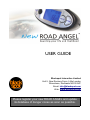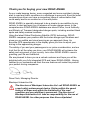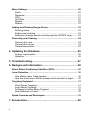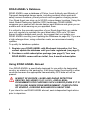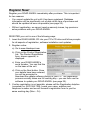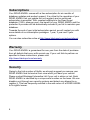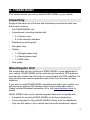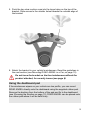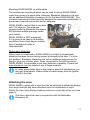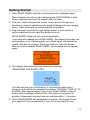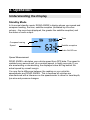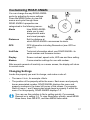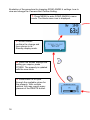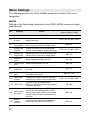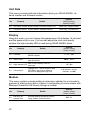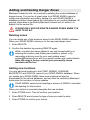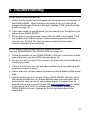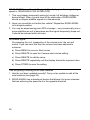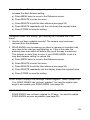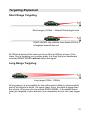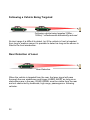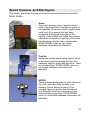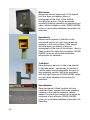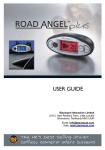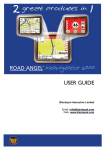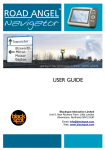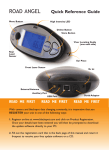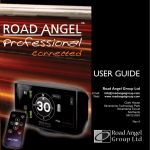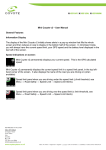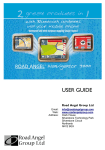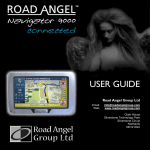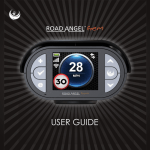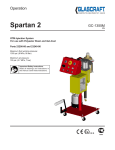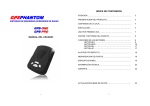Download USER GUIDE - ActiveGPS
Transcript
USER GUIDE Blackspot Interactive Limited Unit 5, New Rookery Farm, Little London Silverstone, Northants NN12 8UP Email: [email protected] Web: www.blackspot.com Please register your new ROAD ANGEL and update its database of danger zones as soon as possible. Thank you for buying your new ROAD ANGEL As our roads become busier, more congested and more regulated, staying alert to road and traffic conditions is a challenge to everyone. Even the most conscientious driver can have a momentary lapse of concentration that could easily lead to an accident or a fine and points. ROAD ANGEL is specially designed to be a simple-to-use addition to any vehicle, to alert and warn you in advance of known danger areas. In the comprehensive ROAD ANGEL database are stored Police, Local Authority and Ministry of Transport designated danger spots, including accident black spots and safety camera locations. Using the latest Global Positioning Satellite (GPS) technology, ROAD ANGEL compares your position with the known danger spot locations and gives you an audible and visual warning as you approach them. An accurate GPS speedometer in the display gives you time to adjust your driving to the approaching danger. The safety of you and your passengers is our prime consideration, and we trust that for all the miles you drive, your ROAD ANGEL will enhance the safety and enjoyment of your journey. Join other ROAD ANGEL users in guarding your life and livelihood. We are pleased to have you as a valued customer and hope you will be delighted with your fully integrated GPS and Laser ROAD ANGEL. Having listened to our customers we think the new features will make this product your perfect driving companion. Dave Clark, Managing Director Blackspot Interactive Ltd. The directors of Blackspot Interactive Ltd. sell ROAD ANGEL as a road safety enhancement device. Driving within the speed limits at all times and within the limitations of the road condition and your abilities is paramount. The directors of Blackspot Interactive Ltd. take no responsibility for the use of ROAD ANGEL for other purposes than those stipulated. Table of Contents 1. Introduction........................................................................1 ROAD ANGEL's main features............................................................. 1 Front View.......................................................................................... Back View.......................................................................................... ROAD ANGEL's Database................................................................. Using ROAD ANGEL Abroad............................................................. 2 3 4 4 Register Now!........................................................................................ 5 Subscriptions........................................................................................ 6 Warranty................................................................................................. 6 Security.................................................................................................. 6 2. Installation..........................................................................7 Unpacking.............................................................................................. 7 Mounting the Unit.................................................................................. 7 Assembling the windscreen mounting bracket................................... 8 Using the dashboard pad................................................................... 9 Choosing the location....................................................................... 10 Attaching the visor............................................................................ 11 Providing power.................................................................................. 12 Hardwiring........................................................................................ 12 Getting Started.................................................................................... 13 3. Operation..........................................................................14 Understanding the Display................................................................. 14 Standby Mode.................................................................................. Alert Mode........................................................................................ Muting Audio and Speech Warnings................................................ Alert Types....................................................................................... 14 15 15 16 Customizing ROAD ANGEL................................................................ 17 Changing Settings............................................................................ 17 i Menu Settings...................................................................................... 20 Alerts................................................................................................ Distances......................................................................................... GPS................................................................................................. Unit Data.......................................................................................... Display............................................................................................. Modem............................................................................................. 20 21 21 22 22 22 Adding and Deleting Danger Zones................................................... 23 Deleting zones.................................................................................. 23 Adding new locations....................................................................... 23 Adding an Average Speed monitoring section (SPECS zone)..........24 Protecting and Cleaning..................................................................... 24 Cleaning the case............................................................................. 24 Cleaning the screen......................................................................... 24 General precautions......................................................................... 24 4. Updating the Database....................................................25 System requirements....................................................................... 25 Updating........................................................................................... 26 5. Troubleshooting...............................................................27 6. Background Information..................................................30 About Global Positioning Satellites (GPS)........................................ 30 Laser Detection................................................................................... 30 How Mobile Laser Traps operate..................................................... 30 How the enforcement officer chooses which vehicles to target........ 30 Targeting Explained............................................................................ 31 Short Range Targeting..................................................................... 31 Long Range Targeting...................................................................... 31 Following a Vehicle Being Targeted................................................. 32 Rear Detection of Laser................................................................... 32 Speed Cameras and Blackspots........................................................ 33 7. Accessories......................................................................36 ii 1. Introduction Road Angel uses the latest global positioning satellite (GPS – see page 30) and laser detection (see page 30) technology to give you audible and visible alerts as you approach hazardous sections of road: • Accident black spots (as designated by the Police and Local Authorities) • Safety cameras • Mobile Laser guns • Mobile roadwork cameras • Average speed measurement areas ROAD ANGEL also displays a constantly updated and accurate speed reading with your compass heading. Should you break down, ROAD ANGEL allows you to pinpoint your location and direct rescue services to your vehicle. ROAD ANGEL's main features • Simple windscreen mount with 'plug & go' installation • Easy to position in any vehicle • High visibility speed, time and compass display • User programmable locations • Full range of hazardous sites • Audible and visual warnings • Instant distance-to-danger reading • Speech alerts • Database updates (via Windows PC over the Internet or additional modem) • Designed and manufactured in the UK • Simple to adjust settings 1 Front View Menu Button Press to enter and navigate ROAD ANGEL's settings (see page 17) or to mute unit (see page 15). Rear Laser Sensor Detects laser speed measurement devices targeting rear of vehicle (see pages 11 and 32). Display Shows speed, time, heading, satellite reception and indicates type of hazard (see page 14). High Intensity LED Flashes when vehicle approaches hazard area. Store Button Press to enter new zones (see page 23) and confirm new settings (see page 17) Delete Button Press to change ROAD ANGEL settings (see page 17) or remove alert zone from database (see page 23). Magnetic Base Magnet in base of unit secures ROAD ANGEL to rubberised metallic disk on mounting bracket or dash pad. 2 Back View Visor-Locating Guides Used to attach anti-glare visor or additional motorbike mounting bracket. Earpiece Socket For earpiece supplied with Motorbike Accessory kit (see page 11) THIS IS NOT THE POWER SOCKET. External Antenna (ANT) Required for certain vehicles (see page 10). Auxiliary Port (AUX) Connection for additional laser sensors (see page 11). Front Laser Sensor Detects laser speed measurement devices targeting front of vehicle (see page 31). Power Socket (PWR) Connect to vehicle cigar socket using supplied cable (see page 12). Serial Adaptor (SERIAL) Use for mapping output. USB Port (USB) PC connection – use to obtain database updates (see page 25). 3 ROAD ANGEL's Database ROAD ANGEL uses a database of Police, Local Authority and Ministry of Transport designated danger spots, including accident black spots and safety camera locations, primary schools and congestion charging zones. Your Road Angel can store up to 50,000 unique danger locations. Using the latest Global Positioning Satellite (GPS) technology, ROAD ANGEL compares your position with known danger spot locations and gives you an audible and visual warning as you approach them. It is critical to the accurate operation of your Road Angel that you update your unit regularly to maintain the very latest data. With up to 100 new hazard locations added each month, we suggest that you update your ROAD ANGEL monthly (see Updating the Database on page 25). If you are a high mileage driver, using unfamiliar roads, we recommend weekly updates. To qualify for database updates: 1. Register your ROAD ANGEL with Blackspot Interactive Ltd. You cannot update the database until you have registered (see page 5). 2. Purchase a valid subscription package (see page 6). Your new ROAD ANGEL comes with an initial, free, 6-month subscription Using ROAD ANGEL Abroad Your ROAD ANGEL is specifically designed for use within its designated country, as stated on the packaging. It will have limited functionality in other countries because the appropriate camera/safety GPS data will not be present. IN MOST OF EUROPE, LASER AND RADAR DETECTION DEVICES, INCLUDING ROAD ANGEL, ARE ILLEGAL. PUNISHMENTS FOR CARRYING SUCH A DEVICE (EVEN IF IT IS NOT IN USE) RANGE FROM IMPRISONMENT, CONFISCATION OF VEHICLE, A DRIVING BAN AND/OR A HEAVY FINE. If you intend to use ROAD ANGEL abroad, seek independent legal advice prior to departure. 4 Register Now! Register your ROAD ANGEL immediately after purchase. This is important for two reasons: • You cannot update the unit until it has been registered. Database information will be significantly out-of-date at the time of purchase and should be updated as soon as possible (see page 25). • Without registration, we cannot resolve warranty issues, log queries or solve problems with your ROAD ANGEL. REGISTER your unit in one of the following ways: 1. Insert the ROAD ANGEL CD into your PC's CD drive and follow prompts for all aspects of registration, software installation and updates. 2. Register online: a) Go to www.blackspot.com b) Click on the Product Registration link. The Product Registration form, shown opposite, is displayed. c) Enter your ROAD ANGEL's serial number. You can find this on the base of the unit. d) Click on the Next button. Once your details have been entered, you will be prompted to download the update software directly to your PC. The registration process normally takes one full working day – you can then use the software to update your ROAD ANGEL (see page 25). 3. If online registration is not possible, please call the Registration helpline (recorded) on: 0870 084 7439. Leave your name, address and telephone number and we will forward a registration form to you the same working day (Mon – Fri). 5 Subscriptions Your ROAD ANGEL comes with a free subscription for six months of database updates and product support. It is critical to the operation of your ROAD ANGEL that you update the unit regularly and so continued subscription is essential. With constant additions to the Road Angel database (1000+ sites per year), the benefit of your ROAD ANGEL and the protection it provides will be dramatically reduced if you fail to maintain your database. Towards the end of your initial subscription period, we will contact you with more details of our subscription packages: 1 year, 2 year and 3 year options. You can also subscribe online at http://www.blackspot.com/subscriptions/. Warranty Your ROAD ANGEL is guaranteed for one year from the date of purchase from all defects that occur with normal use. If your unit fails to perform as specified in these instructions, please visit: http://www.blackspot.com/warranty Security Owing to the high number of thefts, we strongly suggest you remove your ROAD ANGEL and its bracket from view when you leave your vehicle. Please contact Blackspot Interactive Ltd if your unit is stolen or lost. Each ROAD ANGEL is identified by a unique serial number on the base. We can disable a unit through our security systems and detect any attempt to reregister it. This has frequently resulted in the safe return of a ROAD ANGEL to its rightful owner. 6 2. Installation This section shows you how to install ROAD ANGEL in your vehicle. Unpacking Empty all the parts out of the box and familiarise yourself with each item. Each pack contains: • The ROAD ANGEL unit • A windscreen mounting bracket with: • • 2 x Suction cups 4 x Anti-vibration dampers • Dashboard mounting pad • Anti-glare visor • Cables: • • • • 1 x Straight power lead 1 x Sprung power lead 1 x USB cable User guide Mounting the Unit We recommend that you install your ROAD ANGEL on the dashboard of your vehicle. ROAD ANGEL has an internal high sensitivity GPS antenna and requires a clear view of the sky to communicate with GPS satellites. Its laser sensors also need unimpeded views to the front and rear for laser detection. If you want to install ROAD ANGEL anywhere else within your vehicle, you will require an external GPS antenna and number plate laser sensor. Please contact Blackspot Interactive Ltd or visit www.blackspot.com for details. ROAD ANGEL has a quick release magnetic base and is supplied with: • A bracket for mounting ROAD ANGEL on the front windscreen. • A mounting pad for fixing ROAD ANGEL directly onto the dashboard. Only use this option if your vehicle has low profile windscreen wipers. 7 Assembling the windscreen mounting bracket 1. Locate the seven anti-vibration dampers: Medium Long 2. Select one of the three long dampers and insert it into the central hole from inside the bracket. Slide it across to lock in position. This damper stabilises the ROAD ANGEL in the mounting bracket. 3. Select a pair of dampers according to the pitch of your vehicle's windscreen: Windscreen pitch Damper type Low, streamlined e.g. Sports car style short Standard e.g. Saloon style medium Upright e.g. 4X4 style long 4. Insert the selected pair of dampers into the other holes, but from outside the bracket, and slide towards the back. These dampers hold the bracket at the correct angle and stop it from touching the windscreen. You may need to experiment with different combinations of the dampers to get the best fit. 8 Short 5. Push the two clear suction cups into the large holes on the top of the bracket. Slide across to the smaller holes towards the outside edge of the bracket. 6. Attach the bracket to your vehicle's windscreen. Read the guidelines in the next section (see Mounting ROAD ANGEL in a Car, on page 10). Do not leave the bracket on the front windscreen without the product attached, for security issues (see page 6). Using the dashboard pad If the windscreen wipers on your vehicle are low profile, you can mount ROAD ANGEL directly onto the dashboard using the supplied rubber pad. Remove the backing from the bottom of the pad and fix to the dashboard (see Choosing the location on page 10). ROAD ANGEL can be placed onto the rubber pad where it will be held firmly. 9 Choosing the location Mounting ROAD ANGEL in a Car NO ROAD ANGEL OR ASSOCIATED ITEMS SHOULD BE ATTACHED TO OR PLACED ACROSS THE PADDED SURFACE OF THE AIRBAG MODULE ON THE PASSENGER SIDE OF THE DASH PANEL. ALL WIRING MUST BE TUCKED AWAY SO AS NOT TO INTERFERE WITH ANY OF THE VEHICLE'S CONTROLS. We highly recommend that ROAD ANGEL is positioned in the centre of the front windscreen low down, just above the dashboard. Make sure that the windscreen wipers do not obstruct the front laser sensor. Tests with enforcement teams have shown that this is the most effective location for ROAD ANGEL to detect laser targeting from the front or rear. Use with UV and Heated screens UV screens block GPS signals from entering the vehicle, stopping ROAD ANGEL from acquiring its position. This can be a problem with certain models of vehicle, i.e. BMW, Mercedes, Renault, Peugeot & Citroen. Heated screens can also affect GPS signal strength. If your vehicle has a UV or heated screen, you may need an additional antennae to support ROAD ANGEL (please contact Blackspot Interactive Ltd or visit www.blackspot.com for details). Most vehicles fitted with a UV screen have a defined section behind the rear view mirror where the antennae can be fitted. 10 Mounting ROAD ANGEL on a Motorbike The windscreen mounting bracket can be used to mount ROAD ANGEL under the screen of a sports bike. However, Blackspot Interactive Ltd also sell an additional Motorbike Accessory Kit for the New ROAD ANGEL. This includes a mounting bracket specially designed for motorbike windshields, a power lead, terminal connectors and an earpiece. ROAD ANGEL can be fitted to any bike with 12V electrics. The earpiece (supplied with the Motorbike Accessory Kit) provides audible warnings inside your helmet. ROAD ANGEL is NOT waterproof. If it is going to be used in all weather conditions, then a tank bag or another type of waterproof holder is recommended. Rear Laser Detection When used on a motorbike, ROAD ANGEL is limited to forward laser detection because its rear-facing sensor is blocked by the rider. To solve this problem, Blackspot Interactive Ltd sell an additional laser sensor for fixing to your rear number plate. When connected to the AUX socket on ROAD ANGEL, this provides a rear laser detection capability. Please visit www.blackspot.com for details of any of these products. In cases where bikes have a high level of electrical interference, you may get false alarms. Please route all cables away from the ignition circuit of the bike. Attaching the visor ROAD ANGEL comes with a visor that can be attached to shade the display from bright sunlight and stop reflections onto the windscreen at night. Attach the visor using the two locating notches on each side of the unit (see page 3). The visor cannot be used in conjunction with the Motorbike Accessory kit. 11 Providing power ROAD ANGELBack view Power socket (PWR) 1. Choose a power cable. ROAD ANGEL is supplied with two types of power cable. Use the cable that suits your vehicle according to the location of your vehicle's cigar socket. 2. Connect the cable to the socket labelled PWR on the back of your ROAD ANGEL. 3. Route the power cable to the cigar socket. Do not connect it yet. 4. When routing the cable, ensure that it does not interfere with any of the vehicle's controls or airbag modules. If you use your cigar socket for any other devices, a dual adaptor may be used. Hardwiring The ROAD ANGEL power cable can be hardwired into the vehicle. If you use several different products in the car, this will free up the cigar socket. The straight cable supplied with your ROAD ANGEL can be used for hardwiring by removing the cigar socket plug. The cable must then be fitted with an in-line 3A fuse. Consult an auto electrician if you are unsure how to carry out this procedure as incorrect hardwiring may affect the validity of vehicle and product warranty. Consult vehicle manufacturer if in doubt. 12 Getting Started 1. Place ROAD ANGEL onto the mounting bracket or dashboard pad. When located correctly on the rubberised pad, ROAD ANGEL is held firmly in position because of a magnet within its base. 2. Park your vehicle outside with a clear view of the sky through your windscreen (clear of obstacles such as tall buildings and over-hanging trees – these may delay or prevent satellite acquisition). 3. Plug the power lead into the cigar lighter socket. If your socket is ignition-switched you will need the ignition to be on. ROAD ANGEL flashes its blue and red backlights. If you have not updated your ROAD ANGEL, the display illuminates red and prompts you to ‘Please register your Road Angel and execute an update. Any key to continue’. Press any button to clear this screen. When you have updated ROAD ANGEL, this message will not appear again. 4. The display illuminates blue and shows the message: ‘SEARCHING FOR SATELLITES’. The first time the unit is switched on, it must acquire data from a minimum of 4 satellites to establish its position. THIS MAY TAKE UP TO 45 MINS. After approximately 4 hours use, ROAD ANGEL's internal battery will be charged sufficiently for it to be able to memorise its position. Subsequent starts will acquire satellites within 1-2 minutes. 5. When ROAD ANGEL has established its position, the display shows your speed (0 if you are stationary).Your unit is now ready for use. 13 3. Operation Understanding the Display Standby Mode In its normal standby mode, ROAD ANGEL's display shows your speed and compass heading, the time, satellite reception (indicated by a five-bar column – the more bars displayed, the greater the satellite reception) and the status of audio output: Time Compass bearing Speed Satellite reception Audio On/Off icon Speed Measurement ROAD ANGEL calculates your vehicle speed from GPS data. The speed is updated every second and, at a constant speed, is highly accurate. If you are accelerating or decelerating, the displayed value will lag behind the actual speed by a small margin. You may find a difference between the reading on your vehicle's speedometer and ROAD ANGEL. This is because all vehicles are manufactured with a tolerance on the speedometer to allow for tread depth, tyre size and pressure changes. 14 Alert Mode When you are approaching a known danger zone, the LCD display turns from blue to red and the type of danger is shown on the left side of the display. The table on the next page shows the types of alerts issued by ROAD ANGEL: Proximity-tohazard counter Audio On/Off icon Alert type icon In addition: • The Proximity-to-hazard counter increases from 1 to 5 bars as you get closer to the danger zone. If ROAD ANGEL detects targeting by a laser speed measurement device it will instantly flash all 5 bars. • Speech warnings will tell you the type of zone followed by an audible tone that increases with your proximity to the hazard. • The high intensity LED on the top of the unit flashes. When you have passed the danger, ROAD ANGEL returns to standby mode. Muting Audio and Speech Warnings You can stop audio and speech warnings temporarily when you are in a danger zone, or permanently from Standby mode: • To temporarily mute audio and speech warnings when in a danger zone, press the MENU or STORE buttons. When you have passed out of the danger zone, ROAD ANGEL restores audio and speech alerts to your current menu settings. • To stop all audio output, press and hold down the MENU button for about two seconds from Standby mode. ROAD ANGEL displays the Alerts menu icon briefly and then returns to standby mode. The audio icon is overlayed with a cross. Repeat the procedure to restore audio output. To customise audio and speech alerts for each type of danger zone, adjust the appropriate settings in the Alerts menu (see page 17). 15 Alert Types Alert Type Icon Location Type Fixed You are approaching a fixed Speed Camera ahead. ROAD ANGEL only alerts you if you are travelling in the direction that the camera enforces. Mobile Temporary speed camera ahead, often seen in road works, or at a Speedmaster location. Average You are entering an average speed detection zone. The icon remains on screen whilst you are inside the enforcement zone. Blackspot You are approaching an accident black spot – an area identified by the police and local authorities. School Optional setting: You are near a Primary school (see Alerts on page 20). Congestion Optional setting: You are approaching a congestion charging zone (see Alerts on page 20). Overspeed Optional setting: You are exceeding the speed limit you have set in the Alerts menu (see Alerts on page 20). Laser Your vehicle is being targeted by a laser speed measurement device. Laser warnings require immediate action – your speed may already have been measured. ROAD ANGEL may not detect a mobile laser gun if your vehicle is targeted at close range: 200m or less (see Laser Detection on page 30 for more details). 16 Customizing ROAD ANGEL You can change the way ROAD ANGEL works by adjusting its menu settings. Press the MENU button to view the menus and cycle through them. ROAD ANGEL's properties are categorised in the following menus: Alerts How ROAD ANGEL alerts you to road dangers with audio and visual prompts. Distances Set the distance at which ROAD ANGEL commences its alerts. GPS GPS information including RescueLoc (see GPS on page 21). Unit Data Technical information about your ROAD ANGEL: its serial number and firmware version. Display Screen contrast, speed units, LED use and time setting. Modem Communication settings for use with modem. After several seconds of inactivity on a menu screen, the display will return to normal mode. Changing Settings Locate the property you want to change, and make a note of: • The menu it is in, for example: Alerts. • The position of the property within the menu. Each menu and property has an associated number; ROAD ANGEL displays the menu and property numbers in the lower left corner of the screen. For example, Alerts is menu 1 and Camera alert single beep is property 2 within the menu. For this property, ROAD ANGEL displays 1-2. You can use this notation to find a setting quickly. For example, RescueLoc is setting 3-2. To view RescueLoc quickly, press MENU three times, then DELETE, and then MENU twice more. 17 Illustration of the procedure for changing ROAD ANGEL's settings: how to view and change the Camera Alert Volume Setting. 1. Press MENU to enter ROAD ANGEL's menu mode. The Alerts menu icon is displayed. 7. ROAD ANGEL confirms the change and then returns to its Standby display mode. 6. When the screen displays the setting you require, press STORE. The property is updated with the new value. 5. Press DELETE to cycle through the available values for the property. With multiple options, this may require many presses of the DELETE button. 18 PLEASE ONLY CHANGE MENU SETTINGS WHEN IT IS SAFE TO DO SO. If you want to access another menu, keep pressing MENU to cycle around the other menus. 2. To open a menu, press DELETE. The first property in the menu is displayed. In the Alerts menu, this is Voice Alert. 3. Press MENU to cycle through the properties in the menu. 4. When the property you want to change is displayed, press DELETE. The screen shows the options available for the property. 19 Menu Settings The following sections list all the editable properties in each of the menu categories. Alerts Settings in the Alerts menu determine how ROAD ANGEL warns you about road hazards. No Property Details 1-0 Voice Alert 1-1 Camera Alert Change the sound level of safety camera related warnings. volume 1-2 Camera alert single beep Switch alert on or off, as each proximity bar counts up it will emit a single beep. 1-3 Safety Alert Volume Change the sound level for Blackspot, School and Congestion related warnings. 1-4 Safety Alert single beep Switch alert on or off, as each proximity bar counts up it will emit a single beep. Off...On 1-5 Blackspot alert Switch Blackspot alerts on or off. Off...On 1-6 School zone alert Switch School alerts on or off. Off...On 1-7 Congestion zone alert Switch Congestion zone entry warnings on or off. Off...On 1-8 Overspeed alert Set a speed at which the unit will warn if you exceed the speed. Off...25 - 165 1-9 Laser alert volume Changes the volume for laser detection warnings: 0%-100% in 20% increments. 0..20...40...60...80...100% 1-10 Laser Alert Turns on or off the internal laser detection. Sensors plugged into auxiliary socket will still warn. Off...On Slow speed 1-11 automute When travelling less than 15MPH the unit will not give an audible warning. If you enter a zone below 15MPH you will hear a single beep, followed by the proximity count up. Off...On Speed 1-12 sensitive volume Adjust the warning volumes depending on how fast the vehicle is travelling. Off...On 20 Switch voice alerts on or off. Options (factory setting in bold) Off...On 0..20...40...60...80...100% Off...On 0..20...40...60...80...100% Distances With its factory setting, ROAD ANGEL alerts you to a hazard when you are within 250m of it; you can change this to 500m or 1000m. In addition, ROAD ANGEL has a feature to increase the warning distance when you are travelling over 50mph. Details Options (factory setting shown in bold) No Property 2-0 Alert distance Adjusts the warning range as you approach danger zones. 250...500...1000m 2-1 Speed distance sensitivity Doubles the advanced warning at 50MPH and above. Off...On GPS ROAD ANGEL can output NMEA data (0183 version 2.0). You can interface it with laptops and PDAs running navigation software (requires an additional serial DIN cable, please visit www.blackspot.com for details). This option is disabled by default. The GPS menu also allows you to access RescueLoc so that you can identify your precise GPS position for rescue services. No Property Details 3-0 Mapping output Switches NMEA data for interfacing into Mapping Software on or off. (Requires extra cable available from Blackspot Interactive Ltd). 3-1 Mapping baudrate Change mapping baudrate. 3-2 RescueLoc Read off exact GPS position (requires satellite acquisition) - can be quoted to rescue services.. Options (factory setting shown in bold) Off...On 4800...9600...19200 Read only Latitude and Longitude, in degrees, minutes and seconds. Blackspot Interactive Ltd can only provide technical support for issues relating to ROAD ANGEL and not third party hardware products or software used in conjunction with ROAD ANGEL. 21 Unit Data This menu provides technical information about your ROAD ANGEL: its serial number and firmware version. No Property Details Options (factory setting shown in bold) 4-0 Unit serial number Serial number of ROAD ANGEL unit Read only; 8 digit number 4-1 Firmware version ROAD ANGEL Software version Read only, in format x.xx Display Using this menu, you can change the appearance of the display: its contrast and the speed units in use. You can also adjust the clock and specify whether the high intensity LED is used during ROAD ANGEL alerts. No Property Details Options (factory setting shown in bold) 5-0 Contrast Adjust the contrast of the ROAD ANGEL display. 0 – 19 (10) 5-1 Speed units Change displayed speed between mph and km/hr MPH....km/H 5-2 High intense LED Use of high intensity LED for warnings. 5-3 Clock adjust Change time – ROAD ANGEL uses GPS data; may require offset to account for daylight saving time. Off...On ± 20 hours in ½ hour intervals. (+1.00) Modem This menu contains a single setting to determine whether the unit needs to precede its dialling string with a 9 when it is attempting to communicate with Blackspot Interactive Ltd directly through a modem. No 6-0 22 Property Dial 9 for an external line Details Precede dialling string with 9 when using modem communication. Options (factory setting shown in bold) Off...On Adding and Deleting Danger Zones Blackspot Interactive Ltd. are constantly updating the central database of danger zones. You can be of great value to all ROAD ANGEL users by noting new information accurately, adding it to your ROAD ANGEL's database and then downloading the information to our central database. All general information is verified by Blackspot Interactive Ltd. before it is added it to the central file. PLEASE ONLY ADD OR DELETE DANGER ZONES WHEN IT IS SAFE TO DO SO. Deleting zones You can delete any of the locations stored in the ROAD ANGEL database. When your ROAD ANGEL alerts you to the required danger zone: 1. Press DELETE. 2. Confirm the deletion by pressing DELETE again. When a location has been deleted it can only be restored by reentering the location (see Adding new locations, below) or by requesting a factory reset for your next update: email [email protected] with your serial number and contact details. Note: By using a factory reset all your personally stored locations will be lost. Adding new locations You may add new locations to the FIXED, MOBILE, AVERAGE, BLACKSPOT and SCHOOL areas of your ROAD ANGEL database. When you update your ROAD ANGEL these new locations will also be downloaded to the central database, and can then be verified by Blackspot technicians for inclusion in future updates. ROAD ANGEL needs to be travelling in excess of 4 MPH to calculate the heading for the location. When your vehicle is precisely alongside the new location: 1. Press STORE once. This will confirm your location. 2. Press DELETE and choose the type of zone you want to store. 3. Press STORE to confirm your choice. 23 Adding an Average Speed monitoring section (SPECS zone) Store an average speed monitoring area only if you are absolutely sure of the start and finish points. When passing underneath the first ‘start’ SPECS camera carry out the following: 1. Press STORE once to store the first camera position. 2. Press DELETE to select the location type: AVERAGE. 3. Press STORE to confirm. 4. When you are underneath the finish camera, press STORE to confirm the finish position. The section of average speed detection is now stored. If you press STORE by mistake, you have the option to cancel by pressing the MENU button. Protecting and Cleaning Cleaning the case Your unit is made from tough polycarbonate moulded plastic and is designed to withstand normal daily handling. Only clean with a dry or slightly damp cloth. Do not use solvents or a wet cloth. Cleaning the screen When cleaning the LCD display, avoid pressing too hard as this may damage the display. General precautions Avoid water or very damp conditions, extremes of heat (60ºC) or cold (-10ºC) and dropping the unit. We recommend removing ROAD ANGEL and its bracket from the dashboard if the vehicle is parked for long periods in direct sunlight. 24 4. Updating the Database Your ROAD ANGEL is capable of storing up to 50,000 unique danger zones (see page 4). As soon as possible after your purchase, you should: • REGISTER the unit. This can be done by inserting the CD and following all prompts, online at www.blackspot.com (see page 5). If online registration is not possible, please call the Registration helpline (recorded) on: 0870 084 7439. Leave your name, address and telephone number and we will forward a registration form to you the same working day (Mon – Fri). • Download the latest version of the update software. • Download the latest version of the database. You cannot update your ROAD ANGEL until your registration has been processed – this can take up to 24 hours online. Allow 3-4 days for registrations using the recorded form request service. We recommend that you update your ROAD ANGEL on a regular basis, as safety camera locations are constantly changing. With new locations being added and old cameras being removed, we recommend a monthly update. If you are a high mileage motorist, using unfamiliar roads, you may want to update your database weekly. You should also update the database before you set off on a long trip. To update ROAD ANGEL, you will need to install the supplied software (also available as a download from our website) on a PC with Internet access. The software is supplied with full installation instructions. This also explains how to set up the USB communications between your PC and ROAD ANGEL. System requirements • IBM PC or 100% compatible • Microsoft Windows 98SE, ME, 2000, XP • Internet Explorer version 5.5 or above We do not support Apple Macs 25 Updating 1. Connect your ROAD ANGEL to the PC using the USB cable. 2. With your Internet connection active, start the ROAD ANGEL software. 3. Click on the Synchronise button. 4. Your ROAD ANGEL is updated from the the central database. Any additions you have made to your database are downloaded for confirmation and possible inclusion in future updates. You may need to configure your firewall or Internet Security software to allow the update software access to the Internet. Please refer to your product support guide. ROAD ANGEL's updating software in action 26 5. Troubleshooting ROAD ANGEL fails to power up 1. Check that the power lead is plugged into the correct port on the back of the ROAD ANGEL. When looking at the back of the unit it should be plugged into the port furthest to the right, labelled 'PWR' (see Providing power on page 12). 2. If the cigar socket is ignition-wired, you will need to turn the ignition on to power up the ROAD ANGEL. 3. On the plug in the cigar socket, check that the LED is illuminated. If it is not, please check that the plug is located properly and then test the internal fuse. If this is OK, then no power is reaching the socket – consult a qualified auto-electrician. ROAD ANGEL lights up but does not acquire satellites (stays at 'SEARCHING FOR SATELLITES' see page 13) 1. Check the position of your ROAD ANGEL in the car: it must have a clear view of the sky to acquire GPS data (see page 10). 2. Are you in a built-up area? If so, move to an area clear of tall buildings or overhanging trees. 3. If this is the first time the unit has been switched on it may take up to 45 minutes to acquire a signal. 4. Power down the unit and reboot by detaching and re-attaching the power lead. 5. Has the vehicle got a UV screen? Place ROAD ANGEL onto the roof of the vehicle and wait for it to acquire satellite data; once acquired, place back into the car and see if it can hold the signal. If it cannot then an external antenna is required. Please visit www.blackspot.com for details. If you have a Ford Focus or Mondeo with a Quickclear windscreen, ROAD ANGEL will work if placed on the far right hand side of the dashboard. 27 ROAD ANGEL loses the satellite signal (the display goes from registering speed to 'SEARCHING FOR SATELLITES') 1. This may happen temporarily owing to tunnels, tall buildings, bridges or dense foliage. When you are clear of the obstruction, ROAD ANGEL should re-acquire satellite signals in a few seconds. 2. Have you moved the unit within the vehicle? Reposition ROAD ANGEL to its original position. 3. You may be experiencing poor GPS coverage – very occasionally one or more satellites are out of sequence and the signal temporarily drops out. It should be restored within minutes. No audible signal On powering the unit, irrespective of the volume level, the unit will sound. If you can hear this then the volume has been adjusted to minimum. a) Press MENU to move to Alert screen. b) Press DELETE to open the Camera alert volume setting. c) Press DELETE to edit the value. d) Press DELETE repeatedly until the display shows the required value. e) Press STORE to save the setting. I am not getting a warning on all fixed cameras 1. Has the unit been updated recently? Carry out an update to add all the new locations (see page 25). 2. ROAD ANGEL has a directional feature that allows it to ignore cameras that are enforcing the speed limit in the opposite direction. 28 I am not getting sufficient warning as I approach fixed cameras Increase the Alert distance setting: a) Press MENU twice to move to the Distances screen. b) Press DELETE to enter the menu. c) Press DELETE to edit the Alert distance (see page 20). d) Press DELETE repeatedly until the unit shows the required value. e) Press STORE to save the setting. Sometimes when I am driving I get a warning for a camera that is not there? 1. Has the unit been updated recently? The camera may have been removed from the database. 2. ROAD ANGEL may be warning you about a camera on a parallel road very close to the road you are travelling on. If this is the case, the proximity bars may switch off before they go all the way to maximum. This problem is more likely to occur if your ROAD ANGEL is set to a long alert distance setting; to reduce this: a) Press MENU twice to move to the Distances screen. b) Press DELETE to enter the menu. c) Press DELETE to edit the Alert distance (see page 20). d) Press DELETE repeatedly until the display shows the required value. e) Press STORE to save the setting. ROAD ANGEL displays the message 'Please Register..' when I power it up Your ROAD ANGEL has not been updated. You need to register (see page 5) and update your ROAD ANGEL (see page 25). ROAD ANGEL flashes the message 'Alert Data Out Of Date' ROAD ANGEL has not been updated for 30 days. You need to update ROAD ANGEL as soon as possible (see page 25). 29 6. Background Information About Global Positioning Satellites (GPS) Operational since 1990, 24 satellites orbit the earth at a height of 11,000 miles. At any given point on the globe, at least 4 satellites are in view at any one time. Using sophisticated aerials and triangulation techniques, units such as ROAD ANGEL are able to compute your exact position with great accuracy. Laser Detection How Mobile Laser Traps operate Police Laser Guns work by firing a pulsed beam of light at a vehicle and measuring the time taken for it to return - this can take as little as a third of a second. The beam is conical: at greater distances from the gun, it is wider and more diffuse. However, at short distances (<200m), the enforcement officer can be very precise in targeting a vehicle. Although any part of a vehicle can be targeted, in most cases, the enforcement officer will aim at the number plate because it is vertical to the road. How the enforcement officer chooses which vehicles to target Even though the police have equipment for measuring and recording the speeds of motorists, it is down to the officer using the equipment to choose which vehicle to target. The police are not checking every vehicle; guidelines state that an officer can only measure the speed of a vehicle that they believe to be exceeding the posted limit. This is why you may see a gun or van nearby, but will not get a warning alarm from ROAD ANGEL as you drive by. 30 Targeting Explained Short Range Targeting Short range (<200m) – Normal Police target area ROAD ANGEL only detects laser below 200m if it is targeted towards the unit At 200m the beam of the laser can be as little as 200mm across. If the Laser Gun is targeting your number plate, it is likely that your dashboard mounted ROAD ANGEL will not detect the signal. Long Range Targeting Long range (200m -1000m) At long range it is not possible for the enforcement officer to choose which part of the vehicle to target. On some Laser Guns, the sight is bigger than the vehicle. Wherever you have fitted ROAD ANGEL, it is possible that a laser gun targeted in your direction (not necessarily at your car) may trigger it. 31 Following a Vehicle Being Targeted Following vehicle being targeted (200m – 1000m) – effectiveness dramatically reduced At short range it is difficult to detect, but if the vehicle in front is targeted from long to medium range it is possible to detect as long as the sensor is fitted to the front windscreen. Rear Detection of Laser Rear Detection When the vehicle is targeted from the rear, the laser signal will pass thorough the rear windscreen and trigger LASER ALERT as long as no obstructions are in the way. ROAD ANGEL must be visible from the rear and not obstructed by headrests, high cargo, passengers or following vehicles. 32 Speed Cameras and Blackspots This section describes the type of cameras and road hazards covered by ROAD ANGEL: Gatso The most common type of speed camera – used in fixed positions mounted on poles at the roadside. Measures vehicle speed using radar and, if the speed limit has been exceeded, photographs the rear of the vehicle. Uses a flash unit inside the camera cabinet or mounted on a gantry to illuminate the offending vehicle's rear number plate. ROAD ANGEL relies on up-to-date database information for detection. TruVelo Measures vehicle speed using sensor strips in the road and photographs the front of a speeding vehicle, along with the driver. Uses an infra-red flash. ROAD ANGEL relies on up-to-date database information for detection. SPECS Takes a digital photograph of your vehicle at the ‘start’ point and then another a set distance further down the road. If your average speed is greater than the speed limit between these two cameras you are automatically prosecuted. ROAD ANGEL relies on up-to-date database information for detection. 33 Watchman Measures vehicle speed and, if the speed limit has been exceeded, takes a photograph of the front of the vehicle, including the driver. Can be accessed remotely allowing operators to download live video, stored images or data. ROAD ANGEL relies on up-to-date database information for detection. Speedcurb Measures the speed of vehicles in the monitored section of road using pressure sensors in the road surface. If the speed limit has been exceeded, it takes a photograph of the rear of the vehicle. Uses a flash module for night-time operation. ROAD ANGEL relies on up-to-date database information for detection. Traffiphot Uses pressure sensors in the road (similar to Speedmaster – see below) to measure vehicle speed and photographs the rear of any speeding vehicle. Not to be confused with red-light cameras. ROAD ANGEL relies on up-to-date database information for detection. Speedmaster Semi-permanent (fixed location but only used part-time), system that uses pressure sensors in the road to measure vehicle speed. Connects to a camera on a tripod for evidence of any offence. ROAD ANGEL relies on up-to-date database information for detection. 34 Safety Camera Vans Mobile enforcement vehicles use Laser guns to measure vehicle speed and, normally, video equipment to record the evidence of any offence. Vehicles can be used in several locations on the same day. ROAD ANGEL relies on its laser detection capability to alert you (see page 30). Mobile Laser Hand-held devices that record your speed in either direction. ROAD ANGEL relies on its laser detection capability to alert you (see page 30). Black spot A specific location, identified by the police and local authorities, where a high number of accidents have occurred e.g. a difficult junction. Black spots are often targeted by mobile speed enforcement units. ROAD ANGEL relies on up-to-date database information to identify black spots. Congestion Drivers must pay in advance or on the day of travel to enter the designated zone during the scheme’s hours of operation. There are substantial penalties if you do not pay the congestion charge. Primary Schools You can set up ROAD ANGEL to alert you whenever you are within 250 metres of a primary school. 35 7. Accessories The following table lists the accessories available for ROAD ANGEL. Please visit the ROAD ANGEL online shop at www.blackspot.com for more details. Item Details Additional Laser Sensor Plugs into ROAD ANGEL's auxiliary socket; alerts you to mobile laser devices including safety camera team and hand-held devices. Laser Extension Cable (2m) Used with Additional Laser Sensor (see above). Serial DIN Connection Lead Connects New Road Angel to a serial port on a PC or PDA for outputting mapping data. Bike Kit Mounting bracket and hard-wire kit for motorbikes. Dash Pad Adhesive pad for mounting New ROAD ANGEL directly onto dashboard. Dual Lock Two-piece, recloseable fastener. Windscreen Mounting Kit Includes mounting bracket, four anti-vibration dampers and two clear suction cups. 12v Cigar Lead (Straight) 2.5 metre with standard fused cigar plug. 12v Cigar Lead (Sprung) 1.5 metre extendable with standard fused cigar plug. Earpiece 2 metre with 3.5mm mono jack-plug. Optional External Antenna (2m) Connects to ANT socket on New Road Angel – for use in vehicles with UV screens or for discrete mounting. Modem If you do not have access to a PC with a Windows operating system and Internet connection then Road Angel Modem can be used to download all the latest data. Plugs into a phone line. Blackspot Interactive Ltd. have made every effort to ensure that all the information contained in this manual is accurate and reliable. However, the information is subject to change without notice. 36