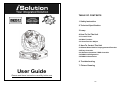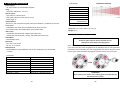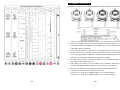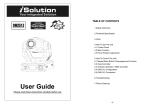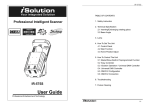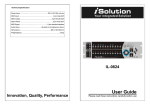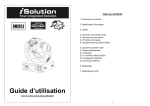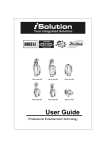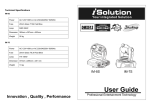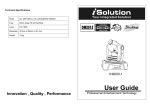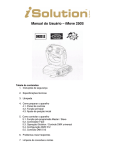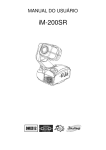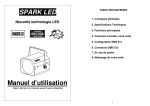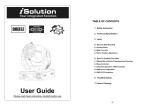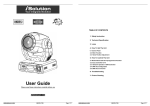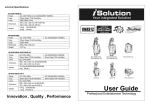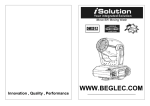Download User Guide
Transcript
TABLE OF CONTENTS 1. Safety Instruction 2. Technical Specification 3. Lamp 4. How To Set The Unit 4.1 Control Panel 4.2 Main Function 4.3 Home Position Adjust 5. How To Control The Unit 5.1 Master/Slave Built-In Preprogrammed Function 5.2 Easy Controller 5.3 iSolution Operation / DMX Controller 5.4 DMX512 Configuration 5.5 DMX512 Connection 6. Troubleshooting 7. Fixture Cleaning User Guide Please read these instructions carefully before use 1D 1. Safety Instruction Warning Please read carefully the instruction, which includes important information about the installation, usage and maintenance. To prevent or reduce the risk of electrical shock or fire, do not expose the unit to rain or moisture. Never touch bulb with bare fingers, as it is very hot after using. WARNING Please keep this User Guide for future consultation. If you sell the unit to another Hot lamp explosion hazard. Do not open the unit within five minutes after switching off. user, be sure that they also receive this instruction booklet. Do not start on the unit without bulb enclosure or housing are damaged. Unpack and check carefully there is no transportation damage before using the The housing, the lenses, or the ultraviolet filter must be replaced if they are visibly unit. damaged. Before operating, ensure that the voltage and frequency of power supply match Do not look directly at the light while the bulb is on. the power requirements of the unit. The unit is designed for use with the HMI 575W, HMQ 575/2 or SFc10-4. Do not use any other type of lamp. It’s important to ground the yellow/green conductor to earth in order to avoid electric shock. The unit is for indoor use only. Use only in a dry location. Caution There are no user serviceable parts inside the unit. Do not open the housing or attempt any repairs by yourself. In the unlikely event your unit may require service, please contact your nearest dealer. The unit must be installed in a location with adequate ventilation, at least 50cm from adjacent surfaces. Be sure that no ventilation slots are blocked. Installation Disconnect main power before fuse/lamp replacement or servicing. The unit should be mounted via its mounting system ( as shown below ) on the bottom of the Replace fuse/lamp only with the same type. base. Use clamps to fix the unit to truss. Always ensure that the unit is firmly fixed to avoid Make sure there are no flammable materials close to the unit while operating, as vibration and slipping while operating. Always ensure that the structure to which you are it is fire hazard. attaching the unit is secure and is able to support a weight of 50 kgs for each unit. Also Use safety chain when fixes this unit. Don’t handle the unit by taking its head only, always use a safety cable that can hold 10 times of the weight of the unit when installing the but always by taking its base. fixture. Maximum ambient temperature is Ta : 40 ℃ . Don’t operate it where the temperature is higher than this. Unit surface temperature may reach up to 85 ℃ . Don’t touch the housing bare-hand during its operation, and allow about 15 minutes to cool down before replacing bulb or serving, as the unit could be very hot. In the event of serious operating problem, stop using the unit immediately. Never try to repair the unit by yourself. Repairs carried out by unskilled people can lead to damage or malfunction. Please contact the nearest authorized technical assistance center. Always use the same type spare parts. Don’t connect the device to any dimmer pack. Do not touch any wire during operation as high voltage might be causing electric shock. 2D 3D 2. Technical Specification 8 Channels: Power supply - AC 120V~60Hz or AC 230/240/250V~50/60Hz Luminous intensity: Channel 1 = Pan Lamp - HMI 575W / HMQ 575/2 SFc10-4 Channel 2 = Tilt Optical system - High efficiency optical system Channel 4 = Gobo - High quality optical lens and dichroic colors Channel 6 = Gobo Rotation - Beam angle: 14° Channel 7 = Prism/Prism Channel 3 = Shutter Channel 5 = Color Shutter/Dimmer Roation/Dimmer - Blackout, 0~100 smooth dimming and strobe speed variable (1~10 flashes/ per second). Channel 8 = Focus Color wheel - Independent color wheel with 9 trapezoid dichroic colors plus white. Dimension: 427 x 478 x 369 mm (L x W x H) - Color wheel rotates with variable speed, giving rainbow effect. Weight: 27 kg Gobo wheel - Independent gobo wheel with 9 different gobos plus open. 2.1. Inserting/Exchanging rotating gobos - Independent gobo wheel with 7 rotating, replaceable gobos plus open. Effect Wheel DANGER! - Prism/Rotating Prism Install the gobos with the device switched off only. Movement Unplug from mains before changing gobos! - Pan: 540° in 2.8 second. - Tilt: 270° in 1.6 second. Open the cover by loosening the fastening screw at the sides of the cover. DMX Channels If you wish to use other forms and patterns as the standard-gobos, or if the gobos are to be - Standard DMX512 signal addressing and can be controlled by any universal DMX exchanged, remove the fixation ring with an appropriate tool. Remove the gobo and insert controller. the new gobo. Press the fixation-ring together and insert it in the front of the gobo. 16 Channels: Channel 1 = Pan Channel 9 = Gobo 2 Channel 2 = Tilt Channel 10 = Gobo2 Rotation Channel 3 = Pan/Tilt Speed select Channel 11 = Prism Channel 4 = Dimmer Channel 12 = Prism Rotation Channel 5 = Shutter/Shaking Channel 13 = Focus Channel 6 = Color Channel 14 = Pan 16 bit Channel 7 = No Function Channel 15 = Tilt 16 bit Channel 8 = Gobo 1 Channel 16 = Reset/Lamp on/off CAUTION! Never unscrew the screws of the rotating gobo as the ball bearing will otherwise be opened! 4D 5D 3. Lamp 4. How To Set The Unit In case of replacement of the lamp or maintenance, do not open the 4.1. Control Panel fixture within 15 minutes until the unit cools down after switching off. Because of its high internal pressure, there might be a risk that the Discharge lamp would explode during operation. The lamp emits intense UV radiation which is harmful to the eyes and skin. The high luminance of the arc can cause severe damage to the retina if looks directly at the lamp. HMI 575W / HMQ 575/2 SFc10-4 1. Always switch off the main supply and never handle the lamp or luminaire when it is hot. 2. Do not touch the bulb with bare hands. If this happens, clean the lamp with denatured alcohol and wipe it with a lint free cloth before installation. 3. The lamp generates UV radiation. Never operate the lamp without appropriate shielding. Display To show the various menus and the selected functions . LED 4. When burning, the lamp operates at high pressure and there is a slight risk of arc tube DMX On DMX input present rupture. The risk increases with age, temperature and improper handling of the lamp. Do MASTER On Master mode not use the lamp any longer than its specified life. SLAVE On Slave mode SOUND Flashing Sound activation MENU To select the programming functions DOWN To go backward in the selected functions UP To go forward in the selected functions ENTER To confirm the selected functions Make sure the lamp is located in the center of the reflector for the best spot. Button Remote controller input By connecting to the 1/4” microphone jack to control the unit for Stand by, Function, and Mode function. Sensitivity To adjust the sound-receiving sensitivity. DMX input/output For DMX512 link, use 3-pin XLR plug cable to link the unit together. 6D 7D 4.2. Main Function Channel Mode To select any of the pre-set functions, press the MENU button up to when the required one is shown on the display. Select the function by ENTER button and the display will blink. Use Press the MENU button up to when the DOWN and UP button to change the mode. Once the required mode has been selected, button and the display will blink. Use DOWN and UP button to select the press the ENTER button to setup or it will automatically return to the main functions without Channel ) or any change after idling 8 seconds. To go back to the functions without any change press the ENTER button to setup or automatically return to the main functions without any change MENU button. The main functions are shown below: after 8 seconds. To go back to the functions without any change press the MENU button is shown on the display. Pressing ENTER (16 (8 Channel) mode. Once the mode has been selected, press the again. Show Mode Press the MENU button up to when the is showing on the display. Pressing ENTER button and the display will blink. Use DOWN and UP button to select the or (show 2) or (show 3) or (show 1) (show 4) mode. Once the mode has been selected, press the ENTER button to setup or automatically return to the main functions without any change after 8 seconds. To go back to the functions without any change press the MENU button again. Show 1 mode - Fixture is placed on the floor. Tilt movement angle 210°. Show 2 mode - Fixture is fixed under ceiling. Tilt movement angle 90°. Show 3 mode - Fixture is placed on the speaker, The spot is always projecting to the audience’s direction; i.e in front of the stage. Pan movement angle ( left to right to left ): 160°. Tilt movement angle: 90° (60° above horizon; 30° below horizon). Show 4 mode - Fixture is fixed under ceiling. The spot is mainly projecting in front of the stage. Pan movement angle (left to right to left):160°. Tilt movement angle: 90° (vertically, front 75°; back 15°). Slave Mode DMX512 Address Setting is shown on the display. Pressing ENTER Press the MENU button up to when the is shown on the display. Pressing ENTER Press the MENU button up to when the button and the display will blink. Use DOWN and UP button to change the DMX512 address. button and the display will blink. Use DOWN and UP button to select the (normal) Once the address has been selected, press the ENTER button to setup or automatically or (2 light show) mode. Once the mode has been selected, press the ENTER button to setup or automatically return to the main functions without any change after 8 return to the main functions without any change after 8 seconds. To go back to the functions seconds. To go back to the functions without any change press the MENU button again. without any change press the MENU button again. 8D 9D Display Inversion Blackout Mode Press the MENU button up to when the is shown on the display. Pressing ENTER button and the display will blink. Use DOWN and UP button to select the blackout) or (yes (no blackout) mode. Once the mode has been selected, press the It is good for you to install the unit on the floor or under ceiling. Press the MENU button up to when the is blinking on the display. Use the ENTER button to change to the mode (display inversion), It will automatically store after 8 seconds. Or press the ENTER ENTER button to setup or automatically return to the main functions without any change button again return to the mode after 8 seconds. To go back to the functions without any change press the MENU button the MENU button. again. (display normal). To go back to the functions press Display normal mode for the fixture putting on the floor. Display inversion mode for the fixture fixing under ceiling. Pan Inversion is shown on the display. Pressing ENTER Press the MENU button up to when the button and the display will blink. Use DOWN and UP button to select the (normal) Gobo1 focus Adjust Press the MENU button up to when the is blinking on the display. Pressing ENTER (pan inversion) mode. Once the mode has been selected, press the ENTER button, the unit will focus on tilt 135°, and then the unit will first focus on tilt 45°, pan 0°, pan button to setup or automatically return to the main functions without any change after 8 90°, pan 180°, pan 270° each time your press ENTER button. Use DOWN and UP button to seconds. To go back to the functions without any change press the MENU button again. adjust fixable gobo wheel focus. To go back to the functions press the MENU button again. or Tilt Inversion Gobo2 focus Adjust is shown on the display. Pressing ENTER Press the MENU button up to when the button and the display will blink. Use DOWN and UP button to select the Press the MENU button up to when the is blinking on the display. Pressing ENTER (normal) button, the unit will focus on tilt 135°, and then the unit will first focus on tilt 45°, pan 0°, pan (tilt inversion) mode. Once the mode has been selected, press the ENTER 90°, pan 180°, pan 270° each time your press ENTER button. Use DOWN and UP button to button to setup or automatically return to the main functions without any change after 8 adjust rotating gobo wheel focus. To go back to the functions press the MENU button again. or seconds. To go back to the functions without any change press the MENU button again. Self-Test Led Display is blinking on the display. Pressing ENTER Press the MENU button up to when the Press the MENU button up to when the is showing on the display. Pressing ENTER button and the display will blink. Use DOWN and UP button to select the button and the unit will run self-test by built-in program. To go back to the functions press the MENU button again. (Led on) or (Led off) mode. Once the mode has been selected, press the ENTER button to setup or automatically return to the main functions without any change after 8 seconds. To go back to the functions without any change press the MENU button again. Ambient temperature of lamp Press the MENU button up to when the is blinking on the display. Pressing ENTER button and the ambient temperature of lamp will show on the display. To go back to the functions press the MENU button again. 10D 11D Fixture Hours Pan offset is blinking on the display. Pressing ENTER Press the MENU button up to when the Press the MENU button for at least 5 seconds into offset mode, use DOWN and UP button button and the display will show the number of working hours of the unit. To go back to the up to when the functions press the MENU button again. will blink. Use DOWN and UP button to adjust the pan home position. Once the position has is shown on the display. Pressing ENTER button and the display been selected, press the ENTER button to setup or automatically return to the offset Lamp ON/OFF functions without any change press the MENU button again, To go back to the main Press the MENU button up to when the is blinking on the display. Pressing ENTER button and the display will blink. Use DOWN and UP button to select the or functions without any change after 8 seconds. (Lamp on) (Lamp off) mode. Once the mode has been selected, press the ENTER button to Tilt offset setup or automatically return to the main functions without any change after 8 seconds. To go back to the functions without any change press the MENU button again. Press the MENU button for at least 5 seconds into offset mode, use DOWN and UP button up to when the Reset is shown on the display. Pressing ENTER button and the display will blink. Use DOWN and UP button to adjust the tilt home position. Once the position has is blinking on the display. Pressing ENTER been selected, press the ENTER button to setup or automatically return to the offset button and all channels of the unit will return to their standard position. To go back to the functions without any change press the MENU button again, To go back to the main functions press the MENU button again. functions without any change after 8 seconds. Press the MENU button up to when the DMX RESET: Set DMX value of channel 16 to 200~209, then all channels of the unit will return to their Focus Adjust standard home position after about 5 seconds. Press the MENU button for at least 5 seconds into offset mode, use DOWN and UP button 4.3 Home Position Adjust up to when the is shown on the display. Pressing ENTER button, the unit will focus Press MENU button for at least 5 seconds into offset mode to adjust the home position, on tilt 135°, and then the unit will first focus on tilt 45°, pan 0°, pan 90°, pan 180°, pan 270° when you want to adjust gobo and color home position, you should be run each time your press ENTER button. Use DOWN and UP button to adjust focus, this first , the functions are shown below: mode settings only for offset mode to adjust home position. To go back to the main functions without any change after 8 seconds . Dimmer offset Press the MENU button for at least 5 seconds into offset mode, use DOWN and UP button is shown on the display. Pressing ENTER button and the display up to when the will blink. Use DOWN and UP button to adjust the dimmer home position(0~255). Once the mode has been selected, press the ENTER button to setup or automatically return to the offset functions without any change press the MENU button again, To go back to the main functions without any change after 8 seconds. 12D 13D 5. How To Control The Unit Gobo 1 offset You can operate the unit in three ways: Press the MENU button for at least 5 seconds into offset mode, use DOWN and UP button 1. By master/slave built-in preprogram function up to when the 2. By easy controller is shown on the display. Pressing ENTER button and the display 3. By IL-0824 ( only for setting in 8 channel mode, please refer to the user guide of will blink. Use DOWN and UP button to adjust the gobo home position. Once the gobo1 has iLead controller ) or by universal DMX controller been selected, press the ENTER button to setup or automatically return to the offset functions without any change press the MENU button again, To go back to the main No need to turn the unit off when you change the DMX address, as new DMX address functions without any change after 8 seconds. setting will be effected at once. Every time you turn the unit on, it will show I575 on the display and move all the motors to their ‘home’ position and you may hear some noises for about 20 seconds. After that the unit will be ready to receive DMX signal or run the built-in Gobo 2 offset program Press the MENU button for at least 5 seconds into offset mode, use DOWN and UP button up to when the is shown on the display. Pressing ENTER button and the display 5.1. Master/Slave Built-In Preprogrammed Function will blink. Use DOWN and UP button to adjust the gobo home position. Once the gobo2 has been selected, press the ENTER button to setup or automatically return to the offset functions without any change press the MENU button again, To go back to the main in (yes blackout) or (no blackout) You can select blackout mode mode while the unit is turned on. By linking the units in master/slave connection, the first unit functions without any change after 8 seconds. will control the other units to give an automatic, sound activated, synchronized light show. This function is good when you want an instant show. You have to select (show 1) (show 2) or (show 3) or (show 4) mode by easy controller. Its or DMX input jack will have nothing plugged into it, and Its master LED will be constantly on Color offset Press the MENU button for at least 5 seconds into offset mode, use DOWN and UP button and sound LED will flash to the music. The other units will have to set in slave mode up to when the and select (normal) or (2 light show) mode, Their DMX cables plugged into the DMX input jacks (daisy chain) and the slave LED lights will constantly on. is shown on the display. Pressing ENTER button and the display will blink. Use DOWN and UP button to adjust the color home position. Once the color has been selected, press the ENTER button to setup or automatically return to the offset 2-light show functions without any change press the MENU button again, To go back to the main In functions without any change after 8 seconds. 2-light show. In order to create a great light show, you can set on the second unit to get contrast movement to each other, even if you have two units only. (slave mode), means the unit works normally and 5.2. Easy Controller The easy remote control is used only in master/slave mode. By connecting to the 1/4” microphone jack of the first unit, you will find that the remote control on the first unit will control all the other units for Stand by, Function and Mode. 14D 15D means Stand by Function Mode 5.4. DMX512 Configuration Blackout the unit Strobe 1. Color sync. strobe 2. Sync. strobe 3. Two-light strobe X/Y moving show pattern Gobo/Color selection selection 1.Hold on for gobo ( Show 1 ~ Show 4 ) selection Please refer to 4.2. Main 2.Press for color change Functions- Show mode X/Y moving setting 1.Pan position 2.Tilt position 3.Dimmer First set Master unit, then set Slave units’ position Sound 1 (LED off ) Sound 2 (LED slow blinking) Position/ Latch (LED fast blinking) Slow/Sound 3 (LED on) 5.3.1 iSolution Operation ·Consistent DMX configuration enable iMove to be linked with iRock and iShow together and controlled at the same time. ·DMX address can be set remotely by iLead controller ( please refer to the user manual of iLead controller ). No need to calculate the DMX channels of each fixture in the chain. ·Automatic switching between DMX function and built-in stand alone programs. 5.3.2 DMX Controller If you use a universal DMX controller to control the units, you have to set DMX address from 1 to 512 channel so that the units can receive DMX signal. Press the MENU button up to when the is shown on the display. Pressing ENTER button and the display will blink. Use DOWN and UP button to change the DMX512 address. Once the address has been selected, press and keep ENTER button pressed up to when the display stops blinking or storing automatically 8 seconds later. To go back to the functions without any change press the MENU button again. Please refer to the following diagram to address your DMX512 channel for the first 4 units. 16 Channels: 8 Channels: You have to set the fixture DMX address in 8 channels mode when you use IL-0824 controller. DMX address can be set remotely by IL-0824 controller. No need to calculate the i.) During the 16 channels condition, for DMX reset, put DMX value of CH-8 & CH-16 equal to 255, the unit will reset after about five seconds. DMX channels of each fixture in the chain. Please refer to the following diagram to address your DMX512 channel for the first 4 units. For lamp on, put CH-8 value to 247 and Ch-16 to 255. For lamp off, put CH-8 value to 239 and Ch-16 to 255. ii.) For color sound activated, put Ch-6 & Ch-7 values equal to 255. 8 Channels: For gobo sound activated, put CH-8 & CH-9 values equal to 255. 16D 17D 5.5. DMX512 Connection The DMX512 is widely used in intelligent lighting control, with a maximum of 512 channels. 1. If you use a controller with 5 pins DMX connector, you need to use a 5 to 3 pin adapter. 2. At last unit, the DMX cable has to be terminated with a terminator. Solder a 120-ohm 1/4W resistor between pin 2(DMX-) and pin 3(DMX+) into a 3-pin XLR-plug and plug it in the DMX-output of the last unit. 3. Connect the unit together in a “daisy chain” by XLR plug from the output of the unit to the input of the next unit. The cable cannot be branched or split to a “Y” cable. DMX512 is a very high-speed signal. Inadequate or damaged cables, soldered joints or corroded connectors can easily distort the signal and shut down the system. 4. The DMX output and input connectors are pass-through to maintain the DMX circuit, when power is disconnected to the unit. 5. Each lighting unit needs to have an address set to receive the data sent by the controller. The address number is between 0-511 (usually 0 & 1 are equal to 1). 6. The end of the DMX512 system should be terminated to reduce signal errors. 7. 3 pin XLR connectors are more popular than 5 pins XLR. 3 pin XLR: Pin 1: GND, Pin 2: Negative signal (-), Pin 3: Positive signal (+) 5 pin XLR: Pin 1: GND, Pin 2: Negative signal (-), Pin 3: Positive signal (+) 18D 19D 6. Troubleshooting G. If The pan belt is broken Following are a few common problems that may occur during operation. Here are some suggestions for easy troubleshooting: 1. Turn off the main power. 2. Unscrew all the screws (A) and open the base-housing cover (B). 3. Unscrew all the screws (C) and open the arm cover (D). A. The unit does not work, no light and the fan does not work 4. Unplug all the connect wires that from the arm to the bottom. 1. Check the connect power and main fuse. 5. Unscrew the screws (E) and remove the fixture head. 2. Measure the mains voltage on the main connector. 6. Loose the screws (F), then loose the screws (G). 3. Check the power on LED. 7. Change a new belt (H) , put the belt around the axis gear and motor gear. B. Not responding to DMX controller 8. Screwed the screws (G), install the new belt and adjust the belt tension properly. Note: it is 1. DMX LED should be on. If not, check DMX connectors, cables to see if link properly. too tight to rupture. 2. If the DMX LED is on and no response to the channel, check the address settings and DMX 9. Plug all the connect wires back that form the bottom to the arm. polarity. 10. Reverse the procedures from point 5 to point 2. 3. If you have intermittent DMX signal problems, check the pins on connectors or on PCB of the unit or the previous one. 4. Try to use another DMX controller. 5. Check in the DMX cables run near or run alongside to high voltage cables that may cause damage or interference to DMX interface circuit. C. Some units don’t respond to the easy controller 1. You may have a break in the DMX cabling. Check the LED for the response of the master/ slave mode signal. 2. Wrong DMX address in the unit. Set the proper address. D. No response to the sound 1. Make sure the unit is not receiving DMX signal. 2. Check microphone to see if it is good by tapping the microphone. E. One of the channels is not working well 1. The stepper motor might be damaged or the cable connected to the PCB is broken. 2. The motor’s drive IC on the PCB might be out of condition. F. The lamp is cutting out intermittently 1. The lamp is not working well. Check the main voltage either too high or too low. 2. Internal temperature may be too high. Check and if necessary replace the fan on the head. 20D 21D F. If The tilt belt is broken Pay attention to the belt tension when install the belt. 1. Turn off the main power. 2. Unscrew all the screws (A) and open the right arm cover (B). Please refer to the photos below: 3. Unscrew the screws (C), the screws (D) and screws (E) that fix the bridge. 4. Change a new belt (F). Please adjust the tension of the belt properly. Note: it is too tight to rupture. 5. Reverse the procedures from point 3 to 2 . Photo 1 Photo 2 22D 23D 7. Fixture Cleaning The cleaning of internal and external optical lenses and/or mirrors must be carried out periodically to optimize light output. Cleaning frequency depends on the environment in which the fixture operates: damp, smoky or particularly dirty surrounding can cause greater accumulation of dirt on the unit’s optics. Clean with soft cloth using normal glass cleaning fluid. Always dry the parts carefully. Clean the external optics at least every 20 days. Clean the internal optics at least every 30/60 days. EC Declaration of Conformity We declare that our products (lighting equipments) comply with the following specification and bears CE mark in accordance with the provision of the Electromagnetic Compatibility (EMC) Directive 89/336/EEC. EN55014-2: 1997 A1:2001, EN61000-4-2: 1995; EN61000-4-3:2002; EN61000-4-4: 1995; EN61000-4-5: 1995, EN61000-4-6:1996, EN61000-4-11: 1994. & Harmonized Standard EN60598-1: 2000+ALL:2000+A12:2002 Safety of household and similar electrical appliances Part 1 : General requirements Innovation , Quality , Performance 24D 25D