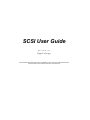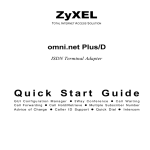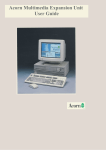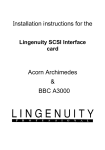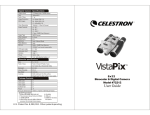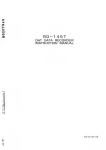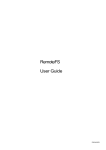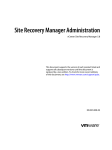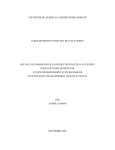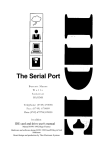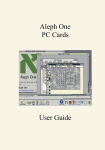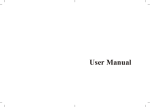Download SCSI User Guide
Transcript
SCSI User Guide SCSI User Guide written by Pippa Furlonger THIS DOCUMENT WAS PRODUCED ON AN ARCHIMEDES A ?OM FITTED WITH 20Mb IDE HARD DRIVE, LASER EXPRESS AND ETHERNET INTERNAL MICROPODULES Index Section page Configuration Using SCS1 !Mgr Passwording Formatting Partitioning 1 7 9 13 17 Configuration Configuration Commands For the HCCS SCSI drive to operate in the correct manner the computer must be configured with various parameters which control how it interacts with the SCS1 devices connected to it. From DeskTop press the FI2 key and a small asterisk will appear in the bottom left hand corner of the display. This space, into which commands can be typed, is referred to as Supervisor Mode. To configure the computer enter the Supervisor Mode and type in the following commands; [RETURN] *Configure SCSIFSDrive 4 [RETURN] *Configure SCSIFSDelay 32 [RETURN] - *Configure SCSIFSDriCache 32K [RETURN] *Configure SCSIFSPreDelay 0 [RETURN] [ CTRL] + [BREAK] *Configure SCSIFSDiscs 1 This completes the configuration if one SCSI device is to be added to the machine. The drive should be ready to use, although some new drives may need formatting: Turn to ' Using !SCS1 Mgr'. If the attachment of further SCSI devices or partitions are required please refer to the detailed explanation of the configuration commands that follows: SCS1FSDiscs The SCSI filing system must be told how many logical hard disc drives are available. When the computer is reset or switched on the SCSI filing system checks that this number of drives are present. The use of the term logical hard disc drives is important: If SCSIMgr has been used to partition a disc drive this will be seen as multiple logical drives, each of which counts as a separate hard disc drive for the purposes of this command. A single physical drive, eonfigured as two logical drives (partitioned), would require the user to enter the Supervisor Mode and type the following command; *Configure SCSIFSDiscs [CTRL] + [BREAK] 2 [RETURN] 1 Please note that it is important to take into account the number of SCS] Devices that are already present when altering the configuration. SCSIFSDiscs = (Hard Drive ] x partitions) + (Hard Drive 2 x partitions). After the computer is reset the logical SCSI disc drives which are connected will be numbered in the following way: :4 :5 :6 :7 :0 :1 :2 :3 The lowest number hard disc which is connected to the computer. The next lowest numbered hard disc. The third lowest numbered hard disc. The fourth lowest numbered hard disc. The lowest numbered removable disc drive. The second lowest numbered removable drive. The third lowest numbered removable drive. The fourth lowest numbered removable drive. For example, if there were two normal hard discs with SCSI device numbers 3 and 6 respectively and one removable SCSI disc drive with device number 5 the following relationship would exist between SCSI device number and SCSIFS disc drive number: SCSI Device Drive Number 3 :4 6 5 :5 :0 SCSIFSDrive This command allows the user to choose which drive will be the 'current' or 'default' drive when the computer starts up. For example, if there is a single hard disc drive it will become drive :4 on startup. The default drive is particularly important if there is a !Boot file to be executed when the computer resets; the !Boot file must reside on the default drive. The drive requested in this command is therefore dependant on the positioning of such files. For example, if three logical drives are present, numbered :4, :5 and :6 in relation to the device number, and the !Boot file is stored on drive :5, that drive should be selected by entering the following command; *Configure SCSIFSDrive 5 SCSIFSDeIay After being switched on, it can take some time for a disc drive to be ready to access. The SCSI filing system will scan the available disc drives until as many drives as have been configured have been recognised or until the time specified by this parameter has elapsed. This time should be configured to be slightly longer than the time taken for the slowest drive present to become ready after switch on. For example, to configure a delay of 30 seconds (which is a reasonable guess for many drives) the following command should be used; *Configure SCSIFSDelay 30 Note that the time is stored in units of 4 seconds, so any value used will be rounded up to the nearest 4 seeonds. SCSIFSPreDelay This command forces the SCSI Interface not to activate the SCSI BUS for a specified number of seconds after switch on. This feature has been introduced because accessing of some SCSI devices imediately after power-on can cause them to hang and so malfunction until a hard reset is given. 3 HCCS does not usually supply this type of device, but should these symptoms occur please try setting a PreDelay of four seconds with the following command; *Configure SCSIFSPreDelay 4 [RETURN] SCSIFSDirCache The names of files on a hard disc are stored in directories. Each disc may contain many hundreds of directories, access to which is slowed down if a directory has to be loaded from disc each time it is needed. The SCSI filing system sets aside an area of memory which is large enough to hold a few directories, normally those which have been accessed most recently. Each directory occupies about 2k of memory. so a 32k buffer can hold about 16 directories at any one time. The size of the area of memory is specified by this command. For example, to reserve 32k use the command; *Configure SCSIFSDirCache 32K The SCSI filing system may be asked to choose a default value, based on the amount of memory fitted to the computer, using the command; *Configure SCSIFSDirCache OK The amount chosen should be 8k for 1 Mbyte machines, 16k for 2 Mbyte machines and 32k for machines with 4 or more megabytes of RAM. 4 DIfficulties with Configuration •Devices If the computer is configured to expect more SCSI disc drives than are actually fitted (or at least working) it will wait for the configured delay before it allows the computer to complete its startup routine. The maximum delay whieh can be eonfigured is 128 seconds and so. in the worst ease, there might be a two minute wait before the machine would reset and the correct configuration commands could be entered. The solution to this problem is to switch on the computer while holding down the asterisk "*" key on the numeric keypad. This will make the computer start up in Supervisor Mode allowing the user to enter configuration commands at the * prompt. To interogate the SCSI BUS Drive to find out what devices are connected, and what their device numbers are, type the following; *Devices [RETURN] After a short pause a list of the available SCSI devices should appear. It will look something like this: Device or revision numbers may not be the same but at least two devices should be listed, one of which is "AW/HCCS SCSI Interface" and the other is the SCSI drive. There are a number of reasons why a disc drive may fail to appear on this list: • • Some disc drives take a short time to initialise themselves once they are powered up. Wait for about 30 seconds and then type the *Devices command again. Check that the separate power supply for the drive is correctly connected and switched on. 5 • • 6 Check all connections on external drives ( including mains power). It may be that it has the same device number as another device present. Using !SCSI Mgr SCSI Manager The SCSI Manager utility is used to set passwords, partitions and format new SCSI discs. Warning Before loading SCSIMgr it is important to be aware of the possible hazards that may be encountered. SCSIMgr can erase the entire contents of a hard disc in a few moments. It does give a warning before it does so, but great care is still required. Use SCSI Mgr with caution making sure that it is stored in a place where it can not be used in error. Functions SCSIMgr combines into one program a number of important, but seldom used, housekeeping functions. Using SCSIMgr can perform the following functions; • • • • Running SCSI Mangaer Format new SCSI hard discs (and reformat existing ones). Define various operating parameters for hard disc drives Partition hard discs to appear as multiple devices and set the specific characteristics of those partitions Set passwords to be used for each drive and the access rights associated with them. SCSIMgr is run by double clicking on its icon. Once it is loaded it installs its icon on the icon bar. Its functions are accessed from a menu. While it is a powerful and potentially destructive program it does provide comprehensive warnings before it destroys any data. 7 8 Passwording Setting Passwords An important and unique feature of HCCS SCSI is the ability to protect the contents of a disc drive from unauthorized access using a password. While the password protection system does not encrypt data stored on the disc, it does prevent files on the disc from being tampered with until the correct password is given. A password may be up to 8 characters long and should be composed of alphabetic characters and numeric digits. If the protection is to be effective a password should be chosen which will not be obvious to others. When the password is entered differences between upper and lower case letters are ignored. Warning Access to the SCSI Mgr allows access to the selected password. It is therefore not advisable to store the SCSI Mgr on the Hard Disc, but to keep it on a floppy disc in a safe place. Click the middle (menu) button over the SCSI Mgr on the icon bar and select the 'Passwords' option from the SCSIMgr menu. A dialogue box like this will appear; figure 1 Click the menu button over the arrow to the right of the 'Drive' field (see pointer in figure 1) and a menu should appear containing a list of the names of all the drives 9 How Passwords Work connected. Select the drive for which a password is to be set. The shaded options in the dialogue box will beeome selectable. A disc drive can be in one of two states: protected or unprotected. When the computer is first switched on (or reset) each of the drives is in its protected state. Each state has associated with it access rights; aecess to the drive may be forbidden, read only (where no files may be created, deleted or altered), or read/write (where full, normal access to the drive is permitted). Entering the correct password for the drive moves it from the protected state to the unprotected state; there is a command to reprotect a drive. figure 2 When a password is defined the access rights, before and after the eorrect password has been used, must be specified. In the example shown above, the password 'Feline' is being defined. Before the password is entered it will be possible to read information from 'Venice' but it will not be possible to alter any information, add new files or delete existing ones. After the correct password is given normal read/write access to the drive is permitted. The password and access rights are set by clicking on 'Update'. There is no risk of losing data when using the option, and if a password is set then forgotten it may be rediscovered and changed using SCSIMgr. 10 Occasional Passwording It is possible to have a disc drive, which is normally freely accessible, but which can be protected to reduce the risk of viral infection. This can be done by making the access rights more restrictive after a password is entered. It is rarely necessary to perform a low level format on a SCSI hard disc drive. If a drive has been used on a computer system with a different disc format, or if the disc has become badly corrupted, it is only necessary to write the disc's catalogue information. 11 12 Formatting Formatting a Disc Formatting may be necessary if a disc develops a large number of defects, or has a fault in a place which prevents the SCSI filing system from using it. During the formatting process the drive will find defects and effectively remove them from the disc. To select the disc drive to be formatted, click the menu button over the SCSI Mgr icon on the icon bar and select the ' Format' option. A window will appear as shown in figure 7. figure 7 Click the menu button over the right arrow, which appears to the side of the 'Device' box. A list of the available hard discs will appear from which one may be selected. The 'Format' dialogue box contains a number of options which represent configuration information which is stored in a special area of the disc known as the 'boot block'. These options allow the SCSI filing system to tailor it's behaviour to the special needs of a particular dise drive. The meaning of these options is as follows; The 'Sector Interleave' Option This option only has an effect when a low level format is performed. Normally it should be set to zero, which will cause the drive to select its own default, but in extreme cases 13 it may be necessary to set it to 1 or 2 to improve disc drive performance. The 'Disconnection on Behaviour' Option When executing commands which take some time to complete many SCSI devices are capable of temporarily disconnecting from the SCSI bus. This is useful in systems where there are more than one computer or host wishing to use the bus at the same time. With a single Archimedes connected to the bus this option can normally be set to 'Disabled (no message)' unless there is a special reason for doing otherwise. The 'Error Response Option When a SCSI device experiences an error it signals to the computer that a general error has occurred. It is then the responsibility of the computer to send a further command to find out what the error was. Some older SCSI devices do not support this mechanism in full. Normally this option should be set to 'Retry on Unit Attn.', but if problems are experienced with a particular device try setting the option to ' No inquiry'. If the problem turns out to lie elsewhere this option should be set back to 'Retry on Unit Attn.' The 'Stop Motor to Park' Option All HCCS SCSI hard disc drives are 'self parking', which means that when the drive is switched off the read/write head is automatically returned to a position where the drive may safely be moved. Some older disc drives may not have this facility, in which case this option should be selected. It will cause the disc drive to park its head and switch off its motor when the drive is dismounted. Remember to click on 'Update parameters only' to set these options on the disc drive. 14 Low Level Formatting In addition to setting these parameters, low level formatting issues a SCSI format command to the disc drive in question. The exact effect of this command depends on the drive, but it is the most fundamental way of erasing the contents of a disc. Low level formatting should rarely be necessary, but if a large number of disc errors are experienced it may, as a last resort, cure them. Remember: All of the files on the disc will be irretrievably lost. 15 16 Partitioning Partitioning a Disc It is often useful to be able to split a single physical disc drive into a number of logical drives. If you have a drive which is larger than 512 Mbytes it will be the only way of using all of it: FileCore, the Acorn program which SCSIFS uses to access discs, places a limit of 512Mb on the size of an individual drive. Another reason for partitioning a disc is to provide different levels of password protection to different groups of files. Warning Partitioning also has disadvantages and the splitting up of a disc drive into partitions should be carefully planned: • • • Once set, the size of a partition cannot be changed without erasing the data in both that partition and one of its neighbours. The more partitions there are, the more new icons will appear in the limited space on the icon bar. There may be the maximum of four logical dise drives allowed. If the first physical drive is partitioned into four logical drives, reorganization will be nessecary before another physical drive can be added. The size of partitions created should be carefully considered, remembering that files on a disc take more space than their combined size. Using the 'Count' command on a selection of files does not accurately indicate how much space they will use on disc). Select the'Partition' option from the SCSIMgr menu, then select the device to be partitioned by clicking the menu button over the right arrow next to the 'Device' field. 17 figure 4 Once a device has been selected the dialogue box will show how the device is currently partitioned. In the case shown in figure 4 the disc has a single partition called 'Venice'. Initially all the partitions are 'locked'. In order to add a new partition the last of the current partitions must be unlocked, allowing its size to be changed. To add a new partition, unlock 'Venice' then click on the up arrow in the line 'Device has ... partitions'. The number will increase to 2 and a new partition will appear in the 'Size control' slider. Initially the size of the new partition will be 1Mb: this may be changed by moving the pointer over the ' Size control' slider as shown. As the pointer is dragged along the slider the relative sizes of the two partitions will be adjusted. Once the correct size has been set, and the new partition has been given a suitable name the partitions may be written to disc by clicking on 'Update all partitions': note that this 18 destroys all data in both partitions. figure 5 The size of the allocation unit for a partition is selected automatically by SCSIMgr, and can normally be left as set. Occasionally though, it can be beneficial to manually adjust this value. For example, if it is known that a partition is to contain a large number of very small files it is worth making the allocation unit smaller by one or two steps. This will make the usage of the disc more space efficient at the expense of slower access. In the same way if a partition is to contain relatively few large files a larger allocation unit may be more appropriate. If a size is selected which cannot be used with a particular partition an error message will be given. 19 HCCS ASSOCIATES LTD 575~583 DURHAM ROAD GATESHE AD TYNE AND WEAR NE9 5JJ TEL: 091 487 0760 FAX: 091 491 0431