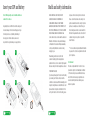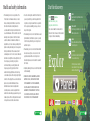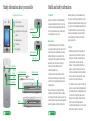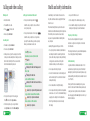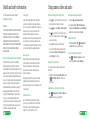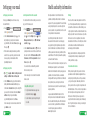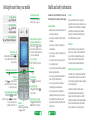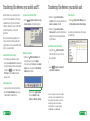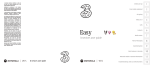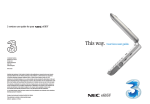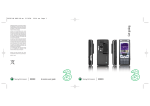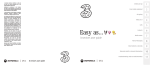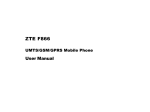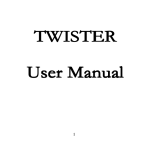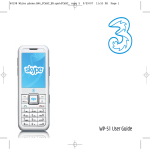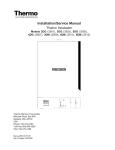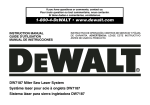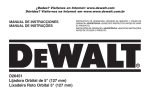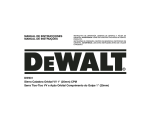Download LG U8330 new concept user guide
Transcript
Discover. Published by Hutchison 3G UK Limited. All rights in this publication are reserved and no part may be reproduced without the prior written permission of the publisher. © 2005 Hutchison 3G UK Limited. A Hutchison Whampoa company. Hutchison 3G UK Limited trading as 3 is a service provider and has provided the information in this user guide concerning what you might expect from 3 services. Sony Ericsson Mobile Communications AB is the manufacturer of the K608i handset and has provided the information on its features and use set out in this user guide. The contents are believed to be correct at the time of going to press, but any information, products or services mentioned may be modified, supplemented or withdrawn. The provision of any products and services by Hutchison 3G UK Limited is subject to 3’s customer terms (available at three.co.uk). The customer terms will take precedence if there is any discrepancy with this publication. ‘3’ and related images, logos and names referred to in this publication are trademarks of the Hutchison Whampoa group of companies. Designed by Dutton Merrifield Ltd, Bristol. This publication is printed on fully recyclable paper. DM05284 Jul05 3 services user guide Discover your Sony Ericsson K608i. Helpful information – My 3 Manage your account and learn about 3 services direct from your mobile > Press and select . Scroll to and press . Through My 3 you can keep track of your bill and credit details, whether Pay monthly or ThreePay. You can also learn more about 3’s services through a selection of videos and tasters. All My 3 services are free. Find out more about 3’s services > Visit three.co.uk > For more information on My 3 visit three.co.uk/my3 > Email [email protected] or call customer services on 333 (0870 7330 333 from another phone). Useful numbers Mobile Other phones 3 customer services 333 0870 7330 333 Mail (voicemail, email & faxmail) 123 07782 333 123 Videomail 123 (Press ThreePay top-up 444 0870 7330 444 Directory enquires 118 333 118 333 International directory enquires 118 313 118 313 Disabled and elderly enquires 195 Emergency calls 999 ) 999 Getting the most from your battery > You can recharge your battery several hundred times before it will need replacing. You don’t need to fully discharge it before recharging. > Don’t expose the battery charger to direct sunlight or use in areas of high humidity such as a bathroom. Battery life will decrease if you expose it to temperatures below -10°C or above 45°C. > If you charge your battery regularly and you notice a decrease in talk time or an increase in charging time, then it’s probably time to buy a new battery. 20 User guide Insert your SIM and battery 2 Start the discovery – Planet 3 3 Handy information about your mobile 4 Getting the most from your mobile 5 Calling and video calling 6 Using camera, video and audio 7 Setting up your email 8 Text, multimedia and email messaging 9 Transferring files between your mobile and PC 10 Health and safety information 12 Helpful information – My 3 20 The sections in green describe 3 services, and those in black describe Sony Ericsson services Insert your SIM and battery Health and safety information Your 3 SIM may only be used in mobiles which are enabled for 3 services. Any attempt to use the SIM in other mobiles may result in serious damage to the mobile and may prevent you from being able to use it, including the making of emergency calls. In these instances, we are not responsible for any such damage or usage problems. 1 2 3 2 4 User guide 5 IN NO EVENT SHALL SONY ERICSSON OR ITS LICENSORS BE LIABLE FOR INCIDENTAL OR CONSEQUENTIAL DAMAGES OF ANY NATURE WHATSOEVER, INCLUDING BUT NOT LIMITED TO LOST PROFITS OR COMMERCIAL LOSS; TO THE FULL EXTENT THOSE DAMAGES CAN BE DISCLAIMED BY LAW. Some countries / states do not allow the exclusion or limitation of incidental or consequential damages, or limitation of the duration of implied warranties, so the preceding limitations or exclusions may not apply to you. The warranty provided does not affect the consumer’s statutory rights under applicable legislation in force, nor the consumer’s rights against the dealer arising from their sales/purchase contract. *EUROPEAN UNION (EU) If you have purchased your Product in an EU country you can have your Product serviced, under the conditions set out above, within the warranty period in any EU country where an identical Product is sold by an authorised Sony Ericsson distributor. To find out if your Product is sold in the EU country you are 18 User guide in, please call the local Sony Ericsson Call Centre. Please observe that certain services may not be possible elsewhere than in the country of original purchase, for example due to the fact that your Product may have an interior or exterior which is different from equivalent models sold in other EU countries. It may not be possible to repair SIMlocked Products. ** In some countries/regions additional information is requested. If so, this is clearly shown on the valid proof of purchase. FCC Statement This device complies with Part 15 of the FCC rules. Operation is subject to the following two conditions: (1) This device may not cause harmful interference, and (2) This device must accept any interference received, including interference that may cause undesired operation. Health and safety information > This warranty does not cover any failure of the Product due to normal wear and tear, or due to misuse, including but not limited to use in other than the normal and customary manner, in accordance with the Sony Ericsson instructions for use and maintenance of the Product. Nor does this warranty cover any failure of the Product due to accident, software or hardware modification or adjustment, acts of God or damage resulting from liquid. A rechargeable battery can be charged and discharged hundreds of times. However, it will eventually wear out – this is not a defect. When the talk-time or standby time is noticeably shorter, it is time to replace your battery. Sony Ericsson recommends that you use only batteries and chargers approved by Sony Ericsson. Minor variations in display brightness and colour may occur between phones. There may be tiny bright or dark dots on the display. These are called defective pixels and occur when individual dots have malfunctioned and cannot be adjusted. Two defective pixels are deemed acceptable. Minor variations in camera image appearance may occur between phones. This is nothing uncommon and is not regarded as a defective camera module. Start the discovery > Since the cellular system on which the Product is to operate is provided by a carrier independent from Sony Ericsson, Sony Ericsson will not be responsible for the operation, availability, coverage, services or range of that system. > This warranty does not cover Product failures caused by installations, modifications, or repair or opening of the Product performed by a non-Sony Ericsson authorised person. > The warranty does not cover Product failures which have been caused by use of accessories or other peripheral devices which are not Sony Ericsson branded original accessories intended for use with the Product. > Tampering with any of the seals on the Product will void the warranty. From you can… Watch music videos, goals, play games and much more. Press once and wait for a few seconds for Planet 3. It’s free to browse. You’ll be advised of any costs before downloading. Music Download full length music videos and tracks. Tunes & Pix Customise your mobile to look and sound unlike anyone else’s. Games Buy a game and keep it forever or rent one and pay less. Explor Football Get the latest news, match reports, live scores and video clips. All this plus news, showbiz, movie trailers, TV clips, comedy and more through the . > THERE ARE NO EXPRESS WARRANTIES, WHETHER WRITTEN OR ORAL, OTHER THAN THIS PRINTED LIMITED WARRANTY. ALL IMPLIED WARRANTIES, INCLUDING WITHOUT LIMITATION THE IMPLIED WARRANTIES OF MERCHANTABILITY OR FITNESS FOR A PARTICULAR PURPOSE, ARE LIMITED TO THE DURATION OF THIS LIMITED WARRANTY. User guide 17 User guide 3 Handy information about your mobile Icons on the top of the screen Our warranty 3 video service area 3 voice & picture service area Alert profile selected – in this case silent Power On/Off Infrared port Alarm set What we will do Text message If, during the warranty period, this Product fails to operate under normal use and service, due to defects in design, materials or workmanship, Sony Ericsson authorised distributors or service partners, in the country/region* where you purchased the Product, will, at their option, either repair or replace the Product in accordance with the terms and conditions stipulated herein. Earpiece connector Power socket Camera light Speaker Volume up or down Take a picture or video Slide the lens cover. Press to take. Press to switch between camera and video Camera len’s USB Slot 4 User guide Subject to the conditions of this Limited Warranty, Sony Ericsson warrants this Product to be free from defects in design, material and workmanship at the time of its original purchase by a consumer, and for a subsequent period of one (1) year. Multimedia messages Battery strength Camera len’s cover Health and safety information Sony Ericsson and its service partners reserve the right to charge a handling fee if a returned Product is found not to be under warranty according to the conditions below. Please note that some of your personal settings, downloads or other information may be lost when your Sony Ericsson Product is repaired or replaced. At present Sony Ericsson may be prevented by applicable law, other regulation or technical restrictions from 16 User guide making a backup copy of certain downloads. Sony Ericsson does not take any responsibility for any lost information of any kind and will not reimburse you for any such loss. You should always make backup copies of all the information stored on your Sony Ericsson Product such as downloads, calendar and contacts before handing in your Sony Ericsson Product for repair or replacement. Conditions > The warranty is valid only if the original proof of purchase issued for this Product to the original purchaser by a Sony Ericsson authorised dealer, specifying the date of purchase and serial number**, is presented with the Product to be repaired or replaced. Sony Ericsson reserves the right to refuse warranty service if this information has been removed or changed after the original purchase of the Product from the dealer. > If Sony Ericsson repairs or replaces the Product, the repaired or replaced Product shall be warranted for the remaining time of the original warranty period or for ninety (90) days from the date of repair, whichever is longer. Repair or replacement may involve the use of functionally equivalent reconditioned units. Replaced parts or components will become the property of Sony Ericsson. Health and safety information Text, multimedia and email messaging Declaration of Conformity > We, Sony Ericsson Mobile Communications AB of Nya Vattentornet Sending a text or multimedia message Press to select text or picture message. > To send a text: write the message > Continue > Contacts look up or Enter phone no: > enter phone number > OK > Send. S-221 88 Lund, Sweden declare under our sole responsibility that our product Sony Ericsson type AAD-3021023-BV > To send a multimedia message (picture msg) to a mobile or email address: > Add > Picture or Sound or Video > select a file > More > Send > Enter phone no or Enter email addr: enter contact details > OK > Send. and in combination with our accessories, to which this declaration relates is in conformity with the appropriate standards 3GPP TS 51.010-1, EN 301489-7, EN 300328, EN 301489-17 and EN 60950, following the provisions of, Radio Equipment and Telecommunication Terminal Equipment directive 99/5/EC with requirements covering EMC directive 89/336/EEC, and Low Voltage directive 73/23/EEC. Sending and receiving emails > To send an email you first need to set up email on your mobile – see page 8. > Messaging > Email > Write new > enter your subject > Continue > write your message > Continue > Enter email addr: > OK > Send. > To retrieve an email: > Messaging > Email > Inbox > More > Send & receive. > To reply to an email: Reply (left ‘soft key’). > Browse into Mail: press . Scroll to and select and press . From the browser you can send emails and view and manage emails, voicemails, faxmails and contacts. Lund, May 2005 Help with entering text > To cycle between lower case, upper case and predictive text press . Hiroshi Yoshioka, > To enter numbers, press the specific key for 3 seconds. Head of Product Business Unit GSM/UMTS > To insert a symbol, template, emoticon or contact number select More (right ‘soft key’). We fulfil the requirements of the R&TTE Directive (99/5/EC). > To insert a space press User guide 19 . User guide 9 Calling and video calling Health and safety information Making calls Setting up Voicemail and Videomail > Enter the number. > To set up Voicemail: press and hold > Press Call for voice calls. > Press for video calls. > End a call press End call. Receiving calls > To answer a call press Answer. A new battery or one that has not been used for a long time could have reduced capacity the first few times it is used. . Follow the voice prompts to choose a PIN and record your greeting. > To set up Videomail, enter 123 and press . Follow the voice prompts to record your video greeting. The caller will see your video greeting when you can’t answer a video call. > To end a call press End call. > During a video call, you’ll see a large picture of the other person and a small picture of how you look to them in the bottom right of the screen. Hold the mobile horizontal during video call. > To stop the other person from seeing you: Press and scroll to Stop camera. > To hide the picture of you on your mobile: Select Options and scroll to Hide small pic. 6 User guide From you can... View missed, received, dialled calls Calls ( ) Activate call waiting Settings (#) > Calls tab > Manager calls Divert calls Settings (#) > Calls tab > Send or withhold number Settings (#) > Calls tab > Show or hide no. View own number Contacts (8) > Options > My business card Copy contacts between SIM and mobile Contacts (8) > Options > Advanced View contacts on SIM or mobile Contacts (8) > Options > * The talk and standby times depend on the actual transmission conditions when using the mobile phone. If the mobile phone is used near a base station, less power is required and talk and standby times are prolonged. > Warning! May explode if disposed of in fire. > Use only Sony Ericsson branded original batteries and chargers intended for use with your mobile phone. Other chargers may not charge sufficiently or may produce excessive heat. Using other batteries and chargers could be dangerous. > Do not expose the battery to liquid. > Do not let the metal contacts on the battery touch another metal object. This could short-circuit and damage the battery. > Do not disassemble or modify the battery. > Do not expose the battery to extreme temperatures, never above +60ºC (+140ºF). For maximum battery capacity, use the battery in room temperature. > Keep out of children’s reach. > Use the battery for the intended purpose only. > Do not allow the battery to be put into the mouth. Battery electrolytes may be toxic if swallowed. Disposing of the battery Please check local regulations for disposal of batteries or call your local Sony Ericsson Call Centre for information. The battery should never be placed in municipal waste. Use a battery disposal facility if available. Limited Warranty Sony Ericsson Mobile Communications AB, S-221 88 Lund, Sweden, (Sony Ericsson), provides this Limited Warranty for your mobile phone and original accessory delivered with your mobile phone (hereinafter referred to as “Product”). Should your Product need warranty service, please return it to the dealer from whom it was purchased, or contact your local Sony Ericsson Call Centre (national rates may apply) or visit www.SonyEricsson.com to get further information. > Turn off your mobile phone before removing the battery. User guide 15 Health and safety information Using camera, video and audio For other medical devices, please consult the manufacturer of the device. Power supply Taking and sending photos and video clips Connect the AC power adapter only to designated power sources as marked on the product. Make sure the cord is positioned so that it will not be subjected to damage or stress. To reduce risk of electric shock, unplug the unit from any power source before attempting to clean it. The AC power adapter must not be used outdoors or in damp areas. Never alter the cord or plug. If the plug will not fit into the outlet, have a proper outlet installed by a qualified electrician. > Press for 3 seconds. Slide the lens cover at the back of your mobile to activate the camera. CHILDREN DO NOT ALLOW CHILDREN TO PLAY WITH YOUR MOBILE PHONE OR ITS ACCESSORIES. THEY COULD HURT THEMSELVES OR OTHERS, OR COULD ACCIDENTALLY DAMAGE THE MOBILE PHONE OR ACCESSORY. YOUR MOBILE PHONE OR ITS ACCESSORY MAY CONTAIN SMALL PARTS THAT COULD BE DETACHED AND CREATE A CHOKING HAZARD. > Press > Press on the right side of your mobile to take a photo or to start and stop video recording. Press again to save the video. > Select Send (left ‘soft key’) and follow menu. You can control light, brightness, quality, file size and duration. In Camera or Video camera mode select Settings (left ‘soft key’). Emergency calls Disposal of old electrical & electronic equipment This symbol on the product or on its packaging indicates that this product shall not be treated as household waste. Instead it shall be handed over to the applicable collection point for the recycling of electrical and electronic equipment. By ensuring this product is disposed of correctly, you will help prevent potential negative consequences for the environment and human health, which could otherwise be caused by inappropriate waste handling of this product. The recycling of materials will help to conserve natural resources. For more detailed information about recycling of this product, please contact your local city office, your household waste disposal service or the shop where you purchased the product. 14 User guide Mobile phones operate using radio signals, which cannot guarantee connection under all conditions. Therefore you should never rely solely upon any mobile phone for essential communications (e.g. medical emergencies). Emergency calls may not be possible on all cellular networks or when certain network services and/or mobile phone features are in use. Check with your local service provider. Battery use and care to select camera or video recorder. Add a photo to your contact Recording and sending an audio file > To record: > Voice message > Stop > To send an audio file: > Voice message > Stop > Send > Enter phone no. or Enter email addr. > enter contact details > OK > Send. Playing an audio file > To play an audio file: > File manager (7) > Sounds. Then select your preferred file. To select an audio file as a ringtune > > File manager > Sounds > select your preferred file > More > Use as > Ringtone. You can associate a photo with a contact stored on the mobile. > Highlight the contact > More > Edit contact > scroll to and at Picture > Add (left ‘soft key’) and follow menu. Viewing photos or video clips or audio files > > File manager (7) > Pictures or Videos or Sounds. Then select your preferred file. We recommend that you fully charge the battery before you use your mobile phone for the first time. The battery can only be charged in temperatures between +5ºC (+41ºF) and +45ºC (+113ºF). User guide 7 Setting up your email Health and safety information Setting up your username Collecting emails from other accounts To set up your 3mail you need to have set up a Voicemail PIN first. To collect emails from other accounts you need to set up your POP3 email account. > Press Scroll to and select and press . . > Scroll to Enter username and press for the text prompt. Key in your preferred username (eg johnsmith), scroll down to Done and press . Then press . > If this name has already been taken you will be asked to choose again. Once your username has been accepted your email address will be [email protected] Setting up your profile > > Messaging > Email > Settings > Account settings > at 3Mail > More > Edit account > Scroll to Mailbox and key in your mobile number starting with 447xx xxx xxx but without plus (+). Scroll down to Password and key in the 4-digit PIN you selected for Voicemail. Scroll down to Email address and key in your email address (eg [email protected]). Press Done. You’re now ready to send and receive emails from your 3mail account. 8 User guide > Press and select . Scroll to and press . Scroll to and press . Scroll to Settings and press . Scroll to Manage other mail and press . At Add new account press . > Scroll to Name this account, click for the text prompt and enter a name for the account. Then do the same in turn for POP3 server address, POP3 Username, and POP3 user password and select Done and press . You can check these details with your email / internet service provider. You’re now ready to collect emails from another email account. Help with entering text > To cycle between lower case, upper case and predictive text press . > To enter numbers, press the specific key for 3 seconds. thorough evaluation of scientific studies. These guidelines establish permitted levels of radio wave exposure for the general population. The levels include a safety margin designed to assure the safety of all persons, regardless of age and health, and to account for any variations in measurements. Specific Absorption Rate (SAR) is the unit of measurement for the amount of radio frequency energy absorbed by the body when using a mobile phone. The SAR value is determined at the highest certified power level in laboratory conditions, but the actual SAR level of the mobile phone while operating can be well below this value. This is because the mobile phone is designed to use the minimum power required to reach the network. Variations in SAR below the radio frequency exposure guidelines do not mean that there are variations in safety. While there may be differences in SAR levels among mobile phones, all Sony Ericsson mobile phone models are designed to meet radio frequency exposure guidelines. A separate leaflet with SAR information for this mobile phone model is included with the material that comes with this mobile phone. This information can also be found, together with more information on radio frequency exposure and SAR, on: www.SonyEricsson.com Driving Please check if local laws and regulations restrict the use of mobile phones while driving or require drivers to use handsfree solutions. We recommend that you use only Sony Ericsson handsfree solutions intended for use with your product. Please note that because of possible interference to electronic equipment, some vehicle manufacturers forbid the use of mobile phones in their vehicles unless a handsfree kit with an external antenna supports the installation. Always give full attention to driving and pull off the road and park before making or answering a call if driving conditions so require. Personal medical devices Mobile phones may affect the operation of cardiac pacemakers and other implanted equipment. Please avoid placing the mobile phone over the pacemaker, e.g. in your breast pocket. When using the mobile phone, place it at the ear opposite the pacemaker. If a minimum distance of 15cm (6 inches) is kept between the mobile phone and the pacemaker, the risk of interference is limited. If you have any reason to suspect that interference is taking place, immediately turn off your mobile phone. Contact your cardiologist for more information. User guide 13 Getting the most from your mobile Health and safety information Send and receive email First, you have to set up your email account – see page 8 Set date and time > Settings (#) Guidelines for Safe and Efficient Use. Please read this information before using your mobile phone. Select your ringtune > Settings (#) > Sound & alerts tab > Recommendations Select your wallpaper Settings (#) > Display tab > Watch music videos and goals, play games and much more Press and hold and wait a few seconds for ‘Planet 3’. It’s free to browse. You’ll be advised of any costs before downloading Access ‘soft boxes’ Press left or right ‘soft key’ once Make a video call Enter the number and press . You’ll see two live images: the other person and you My shorts Press Send text, photo, video, email Press for Messages menu Back key Press once to go back to the previous screen. Press for 5 seconds to return to start screen Access Voicemail and Videomail Press and hold for voicemail. Enter 123 and press for videomail. You can access from abroad by calling +44 7782 333 123 Clear character Press to clear character(s) Select alert profile Press . Press and hold to put on silent Navigate Navigate left, right, up, down. Press to confirm Add, find or edit a contact Press to find a contact. Press More to send or edit contacts User guide 5 > Always treat your product with care and keep it in a clean and dust-free place. > Do not expose your product to liquid or moisture or humidity. > Do not expose your product to extreme high or low temperatures. > Do not expose your product to open flames or lit tobacco products. > Do not drop, throw or try to bend your product. > Do not paint your product. > Do not use your product near medical equipment without requesting permission. > Do not use your product when around aircraft, or areas posted “turn off two-way radio”. > Do not use your product in an area where a potentially explosive atmosphere exists. > Do not place your product or install wireless equipment in the area above your car’s air bag. > Do not attempt to disassemble your product. Only Sony Ericsson authorised personnel should perform service. 12 User guide Antenna Only use an antenna that has been specifically designed by Sony Ericsson for your mobile phone. Use of unauthorised or modified antennas could damage your mobile phone and may violate regulations, causing loss of performance and SAR levels above the recommended limits (see below). Efficient use Hold your mobile phone as you would any other phone. Do not cover the top of the mobile when in use, as this affects call quality and may cause the mobile to operate at a higher power level than needed, thus shortening talk and standby times. Radio frequency (RF) exposure and SAR Your mobile phone is a low-power radio transmitter and receiver. When it is turned on, it emits low levels of radio frequency energy (also known as radio waves or radio frequency fields). Governments around the world have adopted comprehensive international safety guidelines, developed by scientific organisations, e.g. ICNIRP (International Commission on Non-Ionizing Radiation Protection) and IEEE (The Institute of Electrical and Electronics Engineers Inc.) through periodic and Transferring files between your mobile and PC Install the software before you attach your mobile to your PC. You’ll need: Windows 2000 Professional or Windows XP Home or Professional; a Pentium II 233MHz (or compatible CPU); at least 128MB of RAM and 20MB of hard disk space; a USB port and CD-ROM drive. Customise synchronisation settings > Click on > Program > Sony Ericsson > Sync Station > Settings > and follow the instructions. > Close down any open applications on your PC and load the Sony Ericsson CD that came with your mobile. The installation should begin automatically, otherwise select on your PC, run and enter D/E: Setup and click on start and follow the Wizard to install. > Right click on Sync Station > Advance > Settings. Then in the pop up menu tick the box to Contacts or Calendar and click OK. > Right click on Sync Station > Advance > Advance Sync. Please read the different features carefully and then select the appropriate feature for synchronisation. Please note that transferring copyright-protected content, eg music and football videos, without the copyright owner’s consent is illegal and will breach the terms of your agreement with 3. Installing the file transfer software Transferring files between your mobile and Transferring files > Click on Sony Ericsson File Manager on your PC > My Sony Ericsson K608i > Phone Memory. Drag and drop relevant picture, audio, video between your mobile and PC. Synchronising contacts and calendar Making the connection > Right click on Mobile Phone Monitor in the bottom right corner of your PC > Configure. In the pop up menu click Setup and ensure Always display icon is selected under the Phone Monitor taskbar icon: and click OK. > Double click on Mobile Phone Monitor in the bottom right corner of your PC to start the synchronisation. or > Click on > Program > Sony Ericsson > Sync Station > Synchronise. Installing phone drivers > Connect your mobile and PC using the USB cable. When the Found new hardware menu pops up, follow the Wizard to install the drivers. 10 User guide Right click on the Sync Manager and select Configure. For Sync Station, select Advance > Settings. In some cases you’ll need to convert files, for example, to view a video on your PC in Windows Media Player that you captured on your mobile, or to listen to an audio file that you transferred to your mobile. You’ll find a number of converters to download in the Customer section of three.co.uk User guide 11