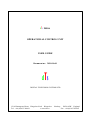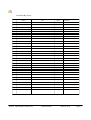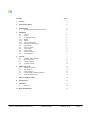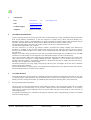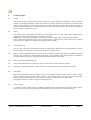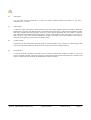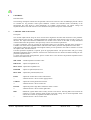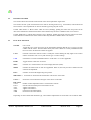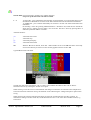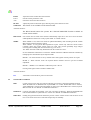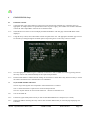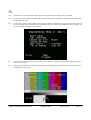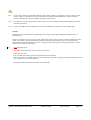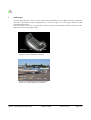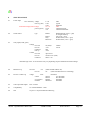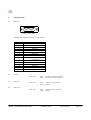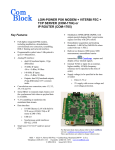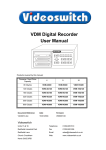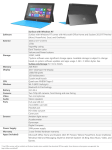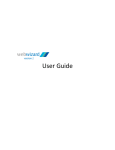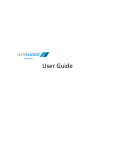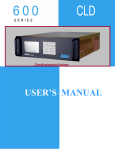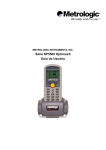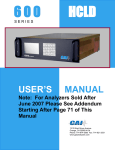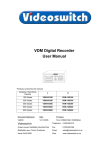Download DTS2050A OCU - User Guide 2011
Transcript
dTs 2050A OPERATIONAL CONTROL UNIT USER GUIDE Document no. 2050-10-01 dTs DIGITAL TELEVISION SYSTEMS LTD 15-16 Plantagenet House Kingsclere Park Kingsclere Tel : +44 (0)1635 298421 www.triax.tv Newbury RG20 4SW England Fax : +44 (0)1635 299287 dTs Document Revisions Pages Ref Date S/W Rev A All New Document - provisional 02/04/2009 2050AB2-2 B 4, 6, 8, 9,10,11,12 Ammended for new features. 14/03/2011 V3.1 or above 2050A Operational Control Unit USER GUIDE 2050-10-01A Page 2 dTs Contents Page 1 Contacts 4 2 General Description 4 3 Configuration 3.1 Re-Programming Software/Firmware 4 4 4 Installation 4.1 General 4.2 Power 4.3 Control Interfacing 4.3.1 RS422 4.3.2 RS232 4.3.3 Sony bi-directional 4.3.4 Panasonic bi-directional 4.4 Tally inputs 4.5 Preview output 4.6 Video input 4.7 Video output 4.8 Joystick Tension 4.9 Environmental 5 5 5 5 5 5 5 5 5 5 6 6 6 6 5 Controls 5.1 Variable Adjust Buttons 5.2 Rotary Encoder 5.3 Function Buttons 5.4 Joystick Controls 7 7 8 8 10 6 Engineering setup 6.1 Emulation selection 6.2 I/O selection 6.3 Tally selection 6.4 Joystick PED and IRIS calibration 6.5 LED Illumination Test 11 11 11 11 11 12 7 On Screen Display (OSD) 13 8 Specifications 14 9 Connectors 9.1 Main I/O 15 15 10 Physical Dimensions 16 2050A Operational Control Unit USER GUIDE 2050-10-01A Page 3 dTs 1 2 CONTACTS Web www.triax.tv or Sales [email protected] Technical support [email protected] Telephone please see our web site www.dts-dsp.co.uk GENERAL DESCRIPTION The dTs 2050 Operational Control Unit provides remote control facilities for a range of broadcast cameras/camcorders from several different manufacturers. It has been designed to emulate many control units from Hitachi, JVC, Panasonic and Sony. Refer to ‘2050 Emulations’ for types and details of available controls. Other emulations may be selectable. The 2050 also interfaces directly with dTs Biax/Triax Broadcast Camera Control systems. The 2050 provides reliable, noise free, non-contact joystick controls of iris, pedestal and preview. Joystick tension adjustment is also available. The main connector is a 15way D type which is reliable, economical and readily available. Four different I/O interfaces are available at this connector together with red and green tally inputs and preview volt free contacts. Preview is also available on a BNC coax connector. Video Monitor input and video output are available as standard on bnc connectors. Multiple non-volatile storage and retrieval scene files are available both internally and via SD card access. The SD card allows scene file settings to be transported across multi-channel systems as well as off-site backup. An On Screen Display (OSD) video output provides operational information and SD scene file access menus. This OSD output can be connected to a standard definition monitor. Optionally a 3.5 inch (89mm) TFT-LCD unit is available (dTs 2060) which is ergonomically designed to match and fit the 2050. It displays the OSD and may be tilted up to 45° for optimum user viewing angle. The 2050 will function over a large supply voltage range with low power consumption. If the TFT-LCD is fitted this supply voltage range is reduced. For in-desk fitment the low profile design of only 40mm below desktop surface gives maximum under desk clearance. Panel mounting brackets are available for this purpose. 3 CONFIGURATION The 2050 Operational Control Unit has been supplied configured to emulate the control panels specified on your order or otherwise agreed. Other emulations may be included in the software version installed and if so can be selected. Should you wish to change the emulation for a different panel which is not included, please contact the factory. 3.1 Re-Programming Software/Firmware The OCU may be field re-programmed with software/firmware updates. Two programming connectors are available underneath the rear connector panel, one for processor software and the other for FPGA firmware. To access these remove the two connector panel adjusting screws (in the slots either side) and raise the panel up. The connectors are marked appropriately. An optional programming kit is available for this purpose. Software and the re-programming procedure are available from dTs Customer Support. 2050A Operational Control Unit USER GUIDE 2050-10-01A Page 4 dTs 4 INSTALLATION 4.1 General The unit has low power dissipation and does not require any special ventilation requirements. It may be used free standing or with optional brackets, mounted into a desk top. All cables leave the OCU from the rear. Because of the unit’s low profile height, the rear connector panel may be tilted downwards to provide easier access as necessary for cabling when mounted in-desk. To do this loosen the screw either side of the connector panel (in the slot) and tilt the panel as required, re-tighten the screws. 4.2 Power Power input must be within the range defined in the specification. This is a DC voltage and is supplied via the ‘MAIN I/O’ cable from either the camera or camera base station. NOTE: When a 2060 TFT-LCD display is fitted the power supply voltage range is reduced. See specification. If the camera/camcorder/system does not have enough power to supply the OCU and/or TFT-LCD, an optional connector and AC adaptor are available for powering the units externally. 4.3 Control Interfacing The OCU has 4 electrical control interfaces which are automatically determined when each emulation is selected. However, they can be changed via ENGr menu if necessary for type and sense: 4.3.1 RS422 - providing differential signals in and out (4 wire). This format offers longer distance capability should it be necessary. For convenience in some applications the input can be switched to single ended operation. The RS422 is the usual interface used by most cameras/systems either differentially or single ended. 4.3.2 RS232 – alternative standard data type. 4.3.3 Sony bi-directional single wire. Allows the OCU to interface directly with certain Sony systems. 4.3.4 Panasonic bi-directional single wire. Allows the OCU to interface directly with certain Panasonic systems. 4.4 Tally Inputs Both red and green tally inputs are available. These can be configured for either voltage or contact closure. Voltage must be positive reference ground. Contact closure is also reference ground. An open collector bipolar NPN transistor or open drain N channel FET may also drive the inputs. Configuration is via ENGr Menu. The panel tally LED is a bi-colour red/green with the priority red. 4.5 Preview Output A volt-free solid state contact closure is available as standard. This is activated whilst the joystick knob is pushed down. Observe the contact ratings defined in the specifications. The contacts are not polarity conscious. 2050A Operational Control Unit USER GUIDE 2050-10-01A Page 5 dTs 4.6 Video Input The video BNC input is terminated in 75 ohms and accepts standard definition PAL\NTSC 1V p-p video composite sync, Y or VBS. 4.7 Video Output A valid PAL\NTSC video input is switched directly to the video output. Standard selection is automatic. Whilst the MON button is activated, the OSD characters are superimposed onto the video in white with a black border to make them easily readable with varying program content. If no video input is applied then the video output is Composite Sync with black background and OSD superimposed, without colour subcarrier. BNC output video is sourced in 75 ohms and gives 1V p-p when correctly terminated in 75 ohms. The output video is also available on the muli-way connector for the optional 3.5 inch TFT-LCD display (2060). 4.8 Joystick Tension Joystick tension may be adjusted to personal preference using the adjuster screw, which is accessible through a hole in the under side of the unit directly under the centre of the joystick when centrally positioned. 4.9 Environmental As with all electronic equipment, both high and low extremes of temperature should be avoided as well as the ingress of moisture and dust. The units are rugged in construction but sharp shocks and high levels of vibration must also be avoided. Keep the unit within the limits defined in the specification. 2050A Operational Control Unit USER GUIDE 2050-10-01A Page 6 dTs 5 CONTROLS PLEASE NOTE: The following descriptions indicate the full potential control of the 2050 OCU but do NOT imply that all controls are available for any particular control panel emulation. Cameras and controllers differ considerably in the functionality they offer. Refer to ‘2050 Emulations’ for available control features. All camera settings and adjustments must be read with reference to the emulated control panel and specific camera manuals. 5.1 VARIABLE ADJUST BUTTONS Description The variable adjust buttons along the OCU left side allow digital bit increment and decrement of the parameter selected with the rotary encoder. A flashing illuminated variable button means that the rotary encoder is active for this item. The ‘adjust’ LED should be illuminated. The variable value is shown on the OSD. A steady illuminated variable button means the parameter value previously varied is now fixed and operational. To adjust a parameter, select by pressing the appropriate button once. The button will flash if the parameter is available. The camera will be updated with the value associated with the parameter and adjustment can be made. If the button is pushed again the LED will extinguish and the previous parameter value will be reinstated. To retain the adjusted value, leave the LEDs on. If another parameter adjustment is required, press the appropriate button. The previous button will go to steady illumination indicating that it’s particular value has been retained and the new button will flash indicating the new parameter adjustment active. To switch off a previously fixed parameter, press it’s button twice. Once will force the parameter adjustment active and the second will turn it off. SHUTTER Variable adjustment of shutter value. RED GAIN Adjusts red amplitude level BLUE GAIN Adjusts blue amplitude level RED PED Adjusts red pedestal (black) level BLUE PED Adjusts blue pedestal (black) level KNEE Adjusts the variable knee camera characteristic. Alternate function - Moves menus up/page/values ∧ GAMMA < DETAIL > IRIS ∨ Adjusts the camera gamma characteristic. Alternate function - Moves menus left Adjusts the picture edge detail. Sometimes called ‘Contour’. Alternate function - Moves menus right/values Inhibits the joystick IRIS control. Rotary encoder varies the iris. Selecting IRIS AUTO reduces the sensitivity of control, allowing small variation of the auto setting. This is camera dependant. Some cameras do not allow any adjustment in IRIS AUTO mode. Alternate function - Moves menus down 2050A Operational Control Unit USER GUIDE 2050-10-01A Page 7 dTs 5.2 ROTARY ENCODER The encoder allows bit increment and decrement of the selected parameter digital value. The encoder also has a push switch which can be used for selecting functions e.g. ENGr Menu, Camera Menu and SD card items. Colour adjustments can also be selected by pressing the push switch. If either ‘RED GAIN’ or ‘BLUE GAIN’ LEDs are active (flashing), pushing the switch will swap control to the other. Some emulations combined with certain camera models may also allow ‘GREEN GAIN’ to be selected. If either ‘RED PED’ or ‘BLUE PED’ LEDs are active (flashing), pushing the switch will swap control to the other. Some emulations combined with certain camera models may also allow ‘GREEN PED’ to be selected. 5.3 FUNCTION BUTTONS ON/OFF OCU on/off Toggles the OCU on/off. On power-up, the LED flashes indicating that the OCU is trying to acquire comms with the camera. The LED attains steady state when comms are correctly established and the last saved scene file has been recalled and applied. CALL Performs call function with the camera. Usually this means flashing the tally lights on the camera and the viewfinder. This can vary with camera type or camera settings. VTR Switches the scene file and MODE buttons to VTR mode - on or off as applicable. BARS Toggles camera colour bars on and off. MON Switches on or off the monitor On Screen Display characters (OSD) . MENU Switches the camera menu on and off if applicable. When on, the rotary encoder is enabled for item selection and adjustment. ENGr Switches on and off the Engineering setup menus. SHUTTER< > Increments or decrements the fixed shutter value shown on the OSD. GAIN< > Increments or decrements the fixed gain value shown on the OSD. BALANCE Colour Preset Auto1 Auto2 ABB AWB Enables variable adjustment of the 4 colour balance controls Sets the camera internal preset colour balance levels Applies auto balance 1 Applies auto balance 2 Performs an auto black balance Performs an auto white balance Depending on camera model and emulation type, colour balance adjustments are made relative to an AWB or ABB. 2050A Operational Control Unit USER GUIDE 2050-10-01A Page 8 dTs SCENE FILE Saves and recalls 5 complete OCU settings internally. On power-up the last saved scene file is recalled. 1– 4 To save a file - press and hold the selected button for approximately 2.5 seconds until all four scene file buttons are illuminated. On release of the button the selected scene file button then illuminates. To recall a file - press a button momentarily for less than 2 seconds. The selected file button then illuminates. De-selecting a scene file (pressing illuminated button - all buttons off) recalls the user default file which can be a starting point for setting a new scene file. This file is stored by pressing button 1 followed by button 4 within 2.5 seconds. Alternate functions: << VTR mode fast rewind ¦ VTR mode stop VTR mode pause/play VTR mode fast forward ||? >> SD When an SD card is inserted, Scene File 1 button enables access to the SD OSD menu. Previously stored scene files may be retrieved or the currently applied scene file saved to SD. Typical SD scene file OSD menu. The SD card must first be formatted on a PC to create a FAT16 Master Boot Record. The card can then be formatted in the unit by selecting the ‘Format Card’ option. When selecting a scene file to be saved the filename will change to indicate the one selected. In the example above Scene File 4 has been selected for saving. The filename can be edited using the ‘Change Description’ option before saving. When retrieving the scene file using the load option, the scene file is loaded into the scene file 1 position. To transfer these settings to another scene file, exit the SD Menu and save to one of the other available locations, e.g. Scene File 2. 2050A Operational Control Unit USER GUIDE 2050-10-01A Page 9 dTs KNEE Preset Auto Adjust the camera variable knee characteristic. Sets the camera preset knee value. Selects the camera auto knee function. BLACK STRETCH Adjusts the picture in the black region allowing more picture detail to be seen. This feature is not available on all camera models. Alternate functions: The Black Stretch button also operates the VTR REC PREVIEW function available on certain camera models. IRIS AUTO Sets camera auto iris mode. Most cameras automatically adjust iris to the correct level and allow small adjustment of this level via the joystick ‘IRIS’ or variable controls. MODE When ‘MODE’ is off, camera iris values are updated immediately when switching from the variable IRIS control and the Joystick Iris control. When ‘MODE’ is ON joystick IRIS adjustments acquire control only when the current camera (variable) values and joystick control values are equal. This prevents potentially large changes occurring after switching and when not desired (e.g. live on air). The ‘IRIS’ and ‘PED’ LEDs only illuminate when the controls are active. In some emulations and firmware versions the ‘MODE’ button has additional functions selectable by multiple presses and indicated by the adjacent LEDs. MODE 1 - Iris Value remains as set by variable control until joystick reaches position to acquire. MODE 2 - When selected ‘locks’ the Joystick Master Pedestal control to prevent accidental adjustment. MODE 3 – MODE 1 & 2 combined as indicated by LED 1 & 2 lit. Pressing mode again returns to default condition OFF. Alternate functions: Rec 5.4 VTR mode record if media is present in camcorder JOYSTICK CONTROLS IRIS Control of the lens iris using non-contact technology for noiseless, smooth and reliable operation. When the IRIS LED is illuminated the Joystick IRIS is in control. Whilst IRIS Auto is selected, Joystick IRIS has a reduced control dependant on camera type. Whilst IRIS Var is selected, Joystick IRIS is turned off. See ‘MODE’ for additional information. PEDESTAL Controls video black level pedestal. Also uses non-contact technology. When the MASTER PED LED is illuminated the Joystick PED is in control. See ‘MODE’ for additional information. PREVIEW Pushing the joystick downwards enables the preview volt-free contact closure. This electronic circuit uses a non-contact sensor and a solid state output relay for reliability. 2050A Operational Control Unit USER GUIDE 2050-10-01A Page 10 dTs 6 ENGINEERING Setup 6.1 Emulation Selection. 6.1.1 Connect the unit to the camera and turn on the power to the camera head. Alternatively, connect the unit to an appropriate AC adaptor (Please see specifications section for power supply.) If no 2060A TFT module is fitted then connect the Video Output BNC of the unit to an external monitor. 6.1.2 Select MON to turn on the On Screen Display and then ENGR Menu. The first page of the ENGR Menu will be displayed. 6.1.3 Using the rotary control, select ‘SET EMULATION’ and push down once. The appropriate emulation type can now be selected by scrolling through the available options and pressing down on the rotary control to confirm. 6.1.4 Once the appropriate emulation type is confirmed, scroll down to ‘SET COMMS’ and select by pressing down on the rotary control. This will automatically set the required I/O parameters. 6.1.5 Exit the ENGR Menu to confirm all of the settings. If connected to a camera then it may also be necessary to switch the camera head OFF/ON for communication to be established. 6.2 Joystick PED and IRIS calibration. The iris range of the joystick can be adjusted to suit individual users or cameras. Note: a camera/camcorder is required to be connected and operational. The OCU Joystick must be in control of the camera iris – the blue iris led must be on. 6.2.1 Turn AUTO IRIS off. 6.2.2 Position the joystick fully back towards you and set MASTER PEDESTAL at mid-point (12 O’clock.) 6.2.3 Select ENG MENU and using the rotary control click on NEXT MENU until you reach the page displaying CAL JOY/PED. 2050A Operational Control Unit USER GUIDE 2050-10-01A Page 11 dTs 6.2.4 Scroll down to CAL JOY/PED and click with the rotary push button. The display will report DONE. 6.2.5 Scroll up to the menu option JOYSTICK MIN and click with the rotary push button. The display will report BUSY and display the iris value. 6.2.6 Use the rotary control to set the IRIS to Closed position, ideally by viewing the iris ring on the lens of the camera. If this is not possible due to the location of the camera then set the iris value to the CLOSED position according to the On Screen Display message (see notes below.) 6.2.7 Once the iris is set to the closed position, click the rotary control to confirm the setting and the display will change from BUSY to DONE. 6.2.8 Push the joystick all the way forward and scroll to select JOYSTICK MAX. Click with the rotary push button and the display will report BUSY. 2050A Operational Control Unit USER GUIDE 2050-10-01A Page 12 dTs 6.2.9 Use the rotary control to set the IRIS to the fully open position, ideally by viewing the iris ring on the lens of the camera. If this is not possible due to the location of the camera then set the maximum iris value to the OPEN position according to the On Screen Display message (see notes below.) 6.2.10 Once the iris is set to the open position, click the rotary control to confirm the setting and the display will change from BUSY to DONE. 6.2.11 Exit the ENG MENU and check that the iris can be controlled by the joystick across the complete range. NOTES. Some Sony camera models allow iris adjustment across a range between approximately 038 minimum and 110 maximum only. The above procedure can also be used to set the whole physical range of the joystick to control a limited range of Iris values. For example, with the joystick fully backward, the minimum iris position can be set to F8 and with the joystick fully forward the maximum set to F2.8. A large movement of the joystick controls then results in a small camera iris movement for fine control. 6.3 LED Illumination Test Note that a camera/camcorder does not need to be connected. Switch the OCU OFF. Press and hold ENGr button, press the ON/OFF button. Release buttons. The test will start by illuminating tally and then illuminate the buttons in groups and end with the blue leds. The OCU will then revert to normal operation. Note that the SHUTTER and GAIN buttons do not illuminate. 2050A Operational Control Unit USER GUIDE 2050-10-01A Page 13 dTs 7 OSD Output The OSD output provides various on screen camera control information as well as SD card memory information and control. The characters will be superimposed on a valid video input. If no video input is present the OSD outputs black background. The video output is fed to the rear panel BNC connector and also to the miniature multiway connector for the optional TFT-LCD colour display (2060). Shutter: off Gain: +3dB Typical on Screen information (simulated) Red Gain: 128 Shutter: 1/500 Gain: 0dB Typical on screen information whilst Red Gain is selected for variable adjustment. (simulated) 2050A Operational Control Unit USER GUIDE 2050-10-01A Page 14 dTs 8 SPECIFICATIONS 8.1 Power Input OCU 2050 only voltage Power (@12V) With 2060 Display Fitted voltage power (@12V) 8.2 Serial control type 8 – 48 1.5W 3.5W 10 > 14 5.5 W 7W VDC typical maximu m VDC combined typical combined maximum RS422 Differential I/O (4 wire + gnd) Or Single ended i/p I/O (2 wire + gnd) bi-directional (1 wire + gnd) bi-directional (1 wire + gnd) RS232 Sony Panasonic 8.3 Tally input (red & green) Voltage level off level on resistance max i/p 0V (Gnd)* +5V* 10K +20V CMOS Levels level off level on resistance open circuit connect to 0V (Gnd) 10K to +5V Contact * Nominal logic sense - levels and sense may vary depending on panel emulation and menu settings. 8.4 REM /EN o/p level off +5V (when ON/OFF LED is off) 0V (when ON/OFF LED is on or flashing) 100V maximum 120mA AC maximum 250mA DC maximum 25ohms maximum 5000Vrms maximum level on 8.5 Preview Contacts o/p voltage current on resistance isolation 8.6 Video input and Output PAL or NTSC 8.7 Compatibility see ‘2050 Emulations’ Chart 8.8 Size see para 9 – Physical Dimension Drawing 2050A Operational Control Unit USER GUIDE 2050-10-01A Page 15 dTs 9 CONNECTORS 9.1 Main I/O 1 2 3 4 5 6 7 8 9 10 11 12 13 14 15 D Type –15way Plug (Mating cable connector: D Type – 15way Socket) Pin Number 1 2 3 4 5 6 7 8 9 10 11 12 13 14 15 9.2 9.3 9.4 MAIN I/O Function GND RS422 Out+ RS422 InREM /EN +SUPPLY PREVIEW 1 PREVIEW 2 GND TALLY RED RS422 OutRS422 In+ TALLY GREEN RS232 In RS232 Out Bi-Directional I/O Preview BNC coax inner Outer Preview1 (volt free contact 1) Preview2 (volt free contact 2) BNC coax inner Outer video in 1V p-p 75 ohms ground BNC coax inner Outer video out 1V p-p 75 ohms ground Video In Video Out 2050A Operational Control Unit USER GUIDE 2050-10-01A Page 16 dTs 10 PHYSICAL DIMENSIONS E&OE 2050A Operational Control Unit USER GUIDE 2050-10-01A Page 17