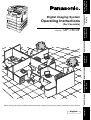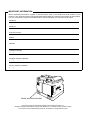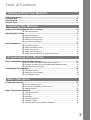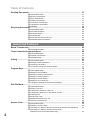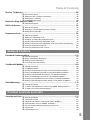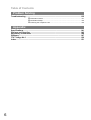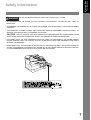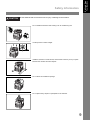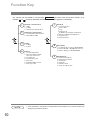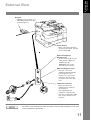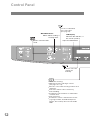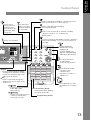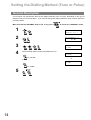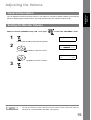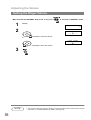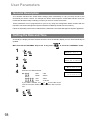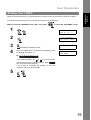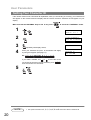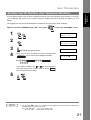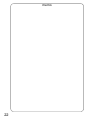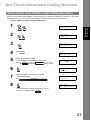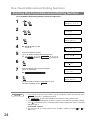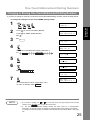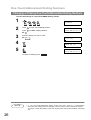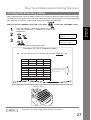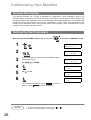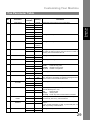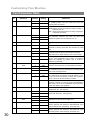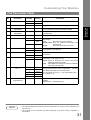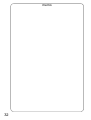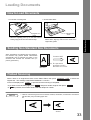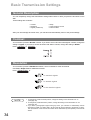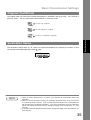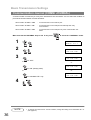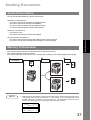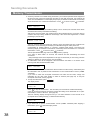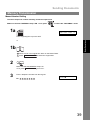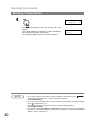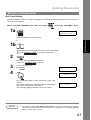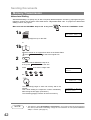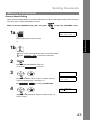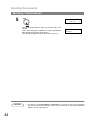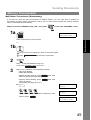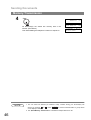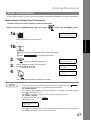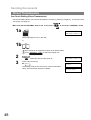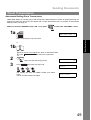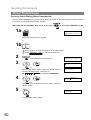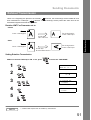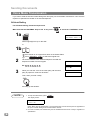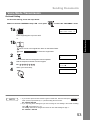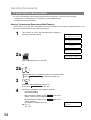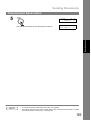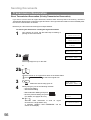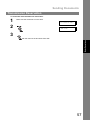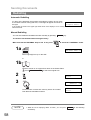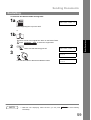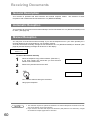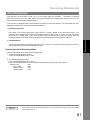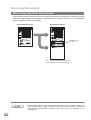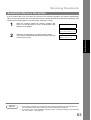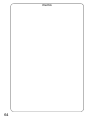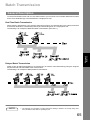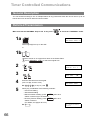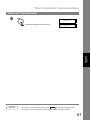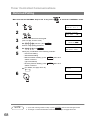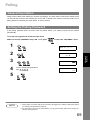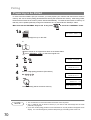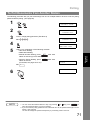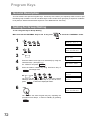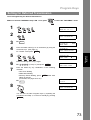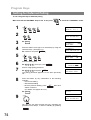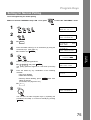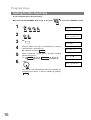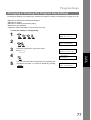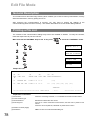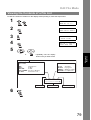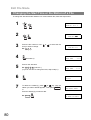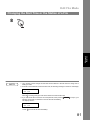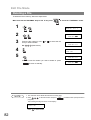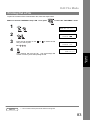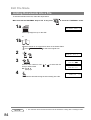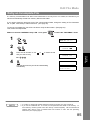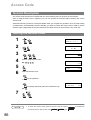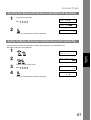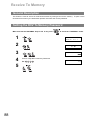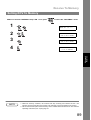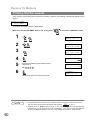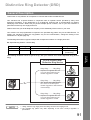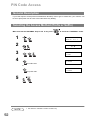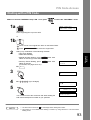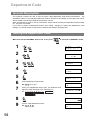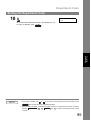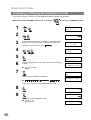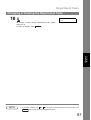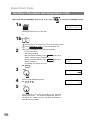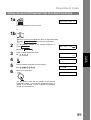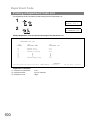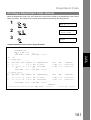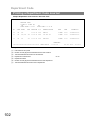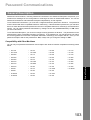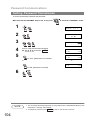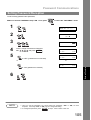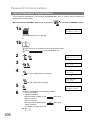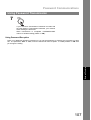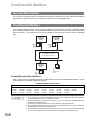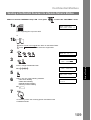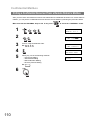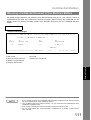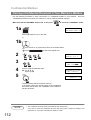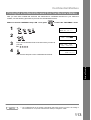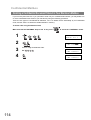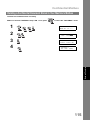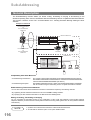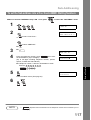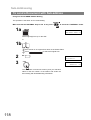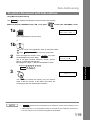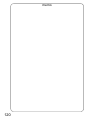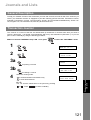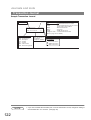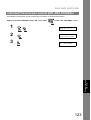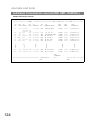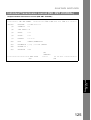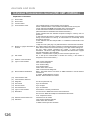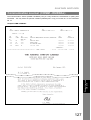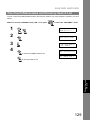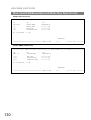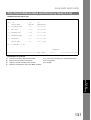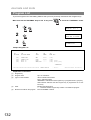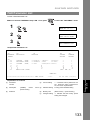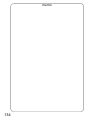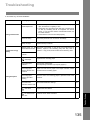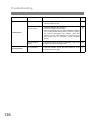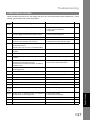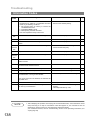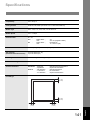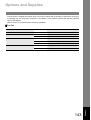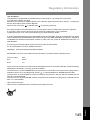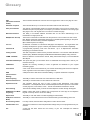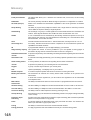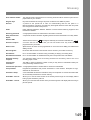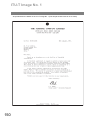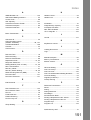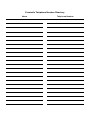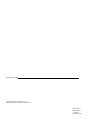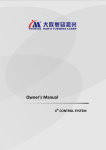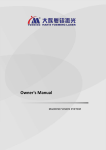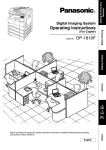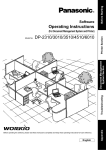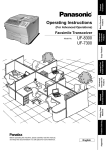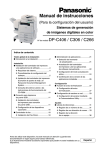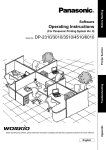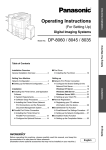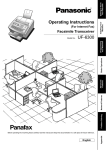Download DP-1810F Operating Instructions
Transcript
Getting to Know
Your Machine
(For Facsimile)
DP-1810F
English
Appendix
Before operating this equipment, please read these instructions completely and keep these operating instructions for future reference.
Problem Solving
Printout Journals
and Lists
Network Features
Advanced
Features
Basic Operations
Model No.
Installing Your
Machine
Operating Instructions
Programming
Your Machine
Digital Imaging System
IMPORTANT INFORMATION
When requesting information, supplies or service always refer to the model and serial number of your
machine. The model and serial number plate (Main Name Plate) is located on the machine as shown below.
For your convenience, space is provided below to record information you may need in the future.
Model No.
Serial No.
Date of Purchase
Dealer
Address
Telephone Number
(
)
-
Supplies Telephone Number
(
)
-
Service Telephone Number
(
)
-
Model and Serial Number
Copyright © 2002 by Matsushita Graphic Communication Systems, Inc.
All rights reserved. Unauthorized copying and distribution is a violation of law. Printed in Japan.
The contents of these Operating Instructions are subject to change without notice.
Table of Contents
Getting to Know Your Machine
Safety Information.......................................................................................................... 7
Function Key................................................................................................................... 10
External View .................................................................................................................. 11
Control Panel .................................................................................................................. 12
Installing Your Machine
Setting the Dialling Method (Tone or Pulse) ................................................................ 14
■ General Description........................................................................................
14
■ General Description........................................................................................
■ Setting the Monitor Volume ............................................................................
■ Setting the Ringer Volume .............................................................................
■ How To Enter Characters...............................................................................
15
15
16
17
■ General Description........................................................................................
■ Setting the Date and Time..............................................................................
■ Setting Your LOGO ........................................................................................
■ Setting Your Character ID ..............................................................................
■ Setting Your ID Number (Fax Telephone Number) ........................................
18
18
19
20
21
Adjusting the Volume .................................................................................................... 15
User Parameters............................................................................................................. 18
Programming Your Machine
One-Touch/Abbreviated Dialling Numbers .................................................................. 23
■ Entering One-Touch/Abbreviated Dialling Numbers ......................................
■ Changing or Erasing One-Touch/Abbreviated Dialling Numbers ...................
■ Printing Out Directory Labels .........................................................................
23
25
27
■ General Description........................................................................................
■ Setting the Fax Parameters............................................................................
■ Fax Parameter Table......................................................................................
28
28
29
Customizing Your Machine ........................................................................................... 28
Basic Operations
Loading Documents ....................................................................................................... 33
■ How to Load Documents ................................................................................
■ Sending Non-Standard Size Documents........................................................
■ Flatbed Scanning ...........................................................................................
33
33
33
■ General Description........................................................................................
■ Contrast..........................................................................................................
■ Resolution ......................................................................................................
■ Original (Text/Photo) ......................................................................................
■ Verification Stamp ..........................................................................................
■ Communication Journal (COMM. JOURNAL) ................................................
34
34
34
35
35
36
Basic Transmission Settings ........................................................................................ 34
3
Table of Contents
Sending Documents....................................................................................................... 37
■ General Description .......................................................................................
■ Memory Transmission....................................................................................
■ Direct Transmission .......................................................................................
■ Rotated Transmission ....................................................................................
■ Voice Mode Transmission..............................................................................
■ Transmission Reservation .............................................................................
■ Redialling .......................................................................................................
37
37
47
51
52
54
58
■ General Description .......................................................................................
■ Automatic Reception ......................................................................................
■ Manual Reception ..........................................................................................
■ Print Reduction ..............................................................................................
■ Receiving Oversize Documents .....................................................................
■ Substitute Memory Reception ........................................................................
60
60
60
61
62
63
Receiving Documents.................................................................................................... 60
Advanced Features
Batch Transmission ....................................................................................................... 65
■ General Description .......................................................................................
65
■ General Description .......................................................................................
■ Deferred Transmission...................................................................................
■ Deferred Polling .............................................................................................
66
66
68
■ General Description .......................................................................................
■ Setting the Polling Password .........................................................................
■ Preparing to be Polled ...................................................................................
■ To Poll Documents from Another Station.......................................................
69
69
70
71
■ General Description .......................................................................................
■ Setting for Group Dialling ...............................................................................
■ Setting for Deferred Transmission .................................................................
■ Setting for Deferred Polling ............................................................................
■ Setting for Normal Polling ..............................................................................
■ Setting for One-Touch Key ............................................................................
■ Changing or Erasing the Program Key Settings ............................................
72
72
73
74
75
76
77
■ General Description .......................................................................................
■ Printing a File List ..........................................................................................
■ Viewing the Contents of a File List.................................................................
■ Changing the Start Time or the Station of a File ............................................
■ Deleting a File ................................................................................................
■ Printing Out a File ..........................................................................................
■ Adding Documents into a File ........................................................................
■ Retry an Incomplete File ................................................................................
78
78
79
80
82
83
84
85
■ General Description .......................................................................................
■ Setting the Access Code................................................................................
■ Operating Your Machine with the Access Code (Restrict All Operations) ....
■ Operating Your Machine with the Access Code
86
86
87
Timer Controlled Communications .............................................................................. 66
Polling ............................................................................................................................. 69
Program Keys ................................................................................................................. 72
Edit File Mode ................................................................................................................. 78
Access Code................................................................................................................... 86
4
(Restrict Access of Fax Parameters Only) .....................................................
87
Table of Contents
Receive To Memory........................................................................................................ 88
■ General Description........................................................................................
■ Setting the RCV To Memory Password..........................................................
■ Setting RCV To Memory ................................................................................
■ Printing Out Documents .................................................................................
88
88
89
90
■ General Description........................................................................................
91
■ General Description........................................................................................
■ Selecting the Access Method (Prefix or Suffix) ..............................................
■ Dialling with a PIN Code.................................................................................
92
92
93
■ General Description........................................................................................
■ Setting the Department Code.........................................................................
■ Changing or Erasing the Department Code ...................................................
■ Sending a Document with Department Code .................................................
■ Sending a Document with Department Code (Voice Mode Transmission) ....
■ Printing a Department Code List ....................................................................
■ Printing a Department Code Journal ..............................................................
94
94
96
98
99
100
101
Distinctive Ring Detector (DRD) ................................................................................... 91
PIN Code Access ............................................................................................................ 92
Department Code ........................................................................................................... 94
Network Features
Password Communications .......................................................................................... 103
■ General Description........................................................................................
■ Setting Password Transmission ....................................................................
■ Setting Password Reception ..........................................................................
■ Using Password Transmission .......................................................................
103
104
105
106
■ General Description........................................................................................
■ Confidential Mailbox .......................................................................................
■ Sending a Confidential Document to a Remote Station's Mailbox .................
■ Polling a Confidential Document from a Remote Station's Mailbox ...............
■ Receiving a Confidential Document to Your Machine's Mailbox ....................
■ Storing a Confidential Document in Your Machine's Mailbox.........................
■ Printing Out a Confidential Document from Your Machine's Mailbox.............
■ Deleting a Confidential Document Stored in Your Machine's Mailbox ...........
108
108
109
110
111
112
113
114
■ General Description........................................................................................
■ To set the Sub-address into a One-Touch/ABBR. Dialling Numbers .............
■ To send a Document with Sub-address .........................................................
116
117
118
Confidential Mailbox ...................................................................................................... 108
Sub-Addressing.............................................................................................................. 116
Printout Journals and Lists
Journals and Lists.......................................................................................................... 121
■ General Description........................................................................................
■ Transaction Journal........................................................................................
■ Individual Transmission Journal (IND. XMT JOURNAL) ................................
■ Communication Journal (COMM. JOURNAL) ...............................................
■ One-Touch/Abbreviated and Directory Search List........................................
■ Program List ...................................................................................................
■ FAX Parameter List ........................................................................................
121
121
123
127
129
132
133
5
Table of Contents
Problem Solving
Troubleshooting ............................................................................................................. 135
■ Information Codes..........................................................................................
■ Verification Stamp ..........................................................................................
■ Checking the Telephone Line ........................................................................
137
139
140
Appendix
Specifications ................................................................................................................. 141
Options and Supplies .................................................................................................... 143
Regulatory Information.................................................................................................. 144
Glossary .......................................................................................................................... 147
ITU-T Image No. 1 ........................................................................................................... 150
Index ................................................................................................................................ 151
6
Getting to Know
Your Machine
Getting to Know Your Machine
Safety Information
!
WARNING
denotes a potential hazard that could result in serious injury or death.
• TO PREVENT FIRE OR SHOCK, DO NOT EXPOSE THIS PRODUCT TO RAIN OR ANY TYPE OF
MOISTURE.
• TO MINIMIZE THE POSSIBILITY OF SHOCK OR DAMAGE TO THE MACHINE, IT MUST BE PROPERLY
EARTHED.
• THIS PRODUCT UTILIZES A LASER. ONLY QUALIFIED SERVICE PERSONNEL SHOULD ATTEMPT TO
SERVICE THIS DEVICE DUE TO POSSIBLE EYE INJURY.
CAUTION - USE OF CONTROLS OR ADJUSTMENTS OR PERFORMANCE OF PROCEDURES OTHER
THAN THOSE SPECIFIED HEREIN MAY RESULT IN HAZARDOUS RADIATION EXPOSURE.
• THE MAINS PLUG ON THIS EQUIPMENT MUST BE USED TO DISCONNECT THE MAINS POWER.
PLEASE ENSURE THAT THE SOCKET OUTLET IS INSTALLED NEAR THE EQUIPMENT AND SHALL
BE EASILY ACCESSIBLE.
• MAKE SURE THAT THE MACHINE IS INSTALLED IN A SPACIOUS OR WELL VENTILATED ROOM SO
AS NOT TO INCREASE THE AMOUNT OF OZONE IN THE AIR. SINCE OZONE IS HEAVIER THAN AIR,
IT IS RECOMMENDED THAT AIR AT FLOOR LEVEL BE VENTILATED.
7
Safety Information
!
CAUTION
denotes hazards that could result in minor injury or damage to the machine.
• THIS PRODUCT CONTAINS A LITHIUM BATTERY. DANGER OF EXPLOSION IF BATTERY IS
INCORRECTLY REPLACED.
REPLACE ONLY WITH THE SAME OR EQUIVALENT TYPE. DISPOSE OF USED BATTERIES
ACCORDING TO THE INSTRUCTIONS OF YOUR LOCAL SOLID WASTE OFFICIALS.
• TO REDUCE THE RISK OF SHOCK OR FIRE, USE ONLY NO. 26 AWG OR LARGER TELEPHONE LINE
CABLE.
• DISCONNECT ALL POWER TO THE MACHINE BEFORE COVER(S) ARE REMOVED. REPLACE THE
COVER(S) BEFORE THE UNIT IS RE-ENERGIZED.
!
IMPORTANT SAFETY INSTRUCTIONS
When using your telephone equipment, basic safety precautions should always be followed to reduce the
risk of fire, electric shock and injury to persons, including the following:
• DO NOT USE THIS PRODUCT NEAR WATER, FOR EXAMPLE, NEAR A BATH TUB, WASH BOWL,
KITCHEN SINK OR LAUNDRY TUB, IN A WET BASEMENT OR NEAR A SWIMMING POOL.
• AVOID USING A TELEPHONE (OTHER THAN A CORDLESS TYPE) DURING AN ELECTRICAL
STORM. THERE MAY BE A REMOTE RISK OF ELECTRIC SHOCK FROM LIGHTNING.
• DO NOT USE THE TELEPHONE TO REPORT A GAS LEAK IN THE VICINITY OF THE LEAK.
• USE ONLY THE POWER CORD AND BATTERIES INDICATED IN THIS MANUAL. DO NOT DISPOSE
OF BATTERIES IN A FIRE, THEY MAY EXPLODE. CHECK WITH LOCAL CODES FOR POSSIBLE
SPECIAL DISPOSAL INSTRUCTIONS.
8
Getting to Know
Your Machine
Safety Information
!
CAUTION
denotes hazards that could result in minor injury or damage to the machine.
Do not install the machine near heating or an air conditioning unit.
Avoid exposure to direct sunlight.
Install the machine on a flat surface, leave at least 4 inches (10 cm) of space
between the machine and other objects.
Do not block the ventilation openings.
Do not place heavy objects or spill liquids on the machine.
9
Function Key
Any function can be started by first pressing
pressing
or
1
Deferred Communication
1 = XMT
2 = Polling
3 = Advanced Communication
2
Advanced Communication
2 = Confidential Communication
4 = Sub-Address XMT
3
Polling
1 = Polling
2 = Polled
6
NOTE
10
FUNCTION and then enter the function number, or by
scroll key repeatedly until the desired function appears on the display.
Printout
1 = Journal (Print/View)
2 = One-Touch/Abbreviated/
Directory Search List
3 = Program List
4 = Fax Parameter List
5 = Not used
6 = Individual XMT Journal
7 = Directory Label
7
Set Mode
1 = User Parameters
Date & Time
Logo
Character ID
ID Number (Fax Telephone Number)
2 = One-Touch/Abbreviated Numbers
3 = Program Keys
4 = Fax Parameters
8
Select Mode
1 = Communication Journal = OFF/ON/INC
4 = Password-XMT = OFF/ON (See Note 1)
5 = RCV to Memory = OFF/ON/PRINT
9
Edit File Mode
1 = File List (Print/View)
2 = Change Time/Station
3 = Delete File
4 = Print File
5 = Add Document
6 = Retry Incomplete File
1. If Fax Parameter is not preset to a Valid position, which enables you to use the function, the
display will not show the function.
Getting to Know
Your Machine
External View
Handset
(Available as an option, see
Operating Instructions (For
Copier) page 51)
Power Switch
After connecting all cables
and the Power Cord, turn the
power switch ON.
Optional Telephone
Handset Jack
Connect the telephone line
cable from the Optional
Handset into the
HANDSET jack on the
left side of the machine.
External Telephone Jack
You can connect an
additional standard single
line telephone to the
machine. To connect the
telephone, break off the
protective tab on the TEL
jack.
Telephone Line Jack
Plug one end of the
telephone line cable into
the telephone
jack supplied by the
telephone company and
the other end into the LINE
jack on the left side of the
machine.
Telephone Jack
NOTE
1. The shape of the telephone line cable and power cord may differ depending on the each
country’s regulation or specification.
11
Control Panel
Used to set Standard,
Fine, Super-Fine.
(See page 34)
ON LINE Indicator
Blinks : When sending or
receiving faxes.
Used to select the FAX
mode.
LCD Display
Indicates date and time, or
the current operation.
Adjust the CONTRAST.
Used to select the
original size
manually.
Used for the following:
Adjust the monitor and ringer volume.
(See page 15 to 16)
Move the cursor while entering numbers and
characters.
Search the station name for Directory
Search Dialling.
Confirm the entered station for multi-station
communication.
Select functions.
Confirm the current communication modes
(e.g. Page number, ID, Dialled Telephone
number, File number) when the unit is ON
LINE.
12
Used to start On-Hook Dialling or entering the space
between the characters. (See page 53)
Used to start or
select the function
and subfunctions.
These functions are
explained in detail
on page 10.
Use this button
when correcting
entered numbers
or characters.
Used to start Abbreviated Dialling.
(See page 42 and 49)
Used to enter a pause when entering or dialling
a telephone number, or to redial the last
dialled number.
Used to separate the Sub-Address from the telephone
number when dialling, or to access some features of
your PBX.
Used to set operations.
Used to switch the
machine into energy
saving mode.
For more details, see
page 23 of the Operating
Instructions (For Copier.)
.
Use this button when
resetting all the
previously set functions.
Press this button when
you want to stop
communication,
registration operation, or
audible tone.
Keypad
Used for manual number dialling,
entering phone numbers, inputting
sentences, characters and words,
and numerical entries.
Key
Used to temporarily change the
dialling mode to Tone when Pulse
mode is set.
M1/
Used to turn the verification
stamp ON or OFF.
(See page 35)
M2/
Press this button to start
transmitting or receiving a
fax.
STAMP
MEM XMT
Used to select either memory
or direct communication.
(See page 37 to 50)
One-Touch Keys (01-52)
Used for One-Touch Dialling.
(See page 41 and 48)
Program Keys (P1-P8)
13
Getting to Know
Your Machine
Control Panel
Installing Your Machine
Setting the Dialling Method (Tone or Pulse)
General Description
Your machine can operate with either of two dialling methods (Tone or Pulse), depending on the type of
telephone line you are connected to. If you need to change the dialling method to Tone or Pulse, follow the
procedure below.
Make sure that the FAX/EMAIL lamp is ON. If not, press
1
to select the "FAX/EMAIL" mode.
SET MODE
(1-4)
ENTER NO. OR ∨ ∧
2
FAX PARAMETER(1-99)
NO.=❚
3
06 DIALLING METHOD
2:TONE
4
Set the dialling method for the First Telephone Line.
06 DIALLING METHOD
1:PULSE
.
for “PULSE“.
or
or
06 DIALLING METHOD
2:TONE
for ”TONE”.
5
14
Adjusting the Volume
You can adjust the monitor and ringer volume on your machine. The built-in speaker enables you to hear the
dial tone, dialling signals, and busy tone. The ringer sounds when your machine receives a call.
Setting the Monitor Volume
Make sure that the FAX/EMAIL lamp is ON. If not, press
1
to select the "FAX/EMAIL" mode.
* MONITOR *
❚
You will hear the dial tone through the speaker.
2
MONITOR VOLUME
LOW [❚❚❚❚❚❚❚❚] HIGH
repeatedly to raise the volume.
or
MONITOR VOLUME
] HIGH
LOW [
repeatedly to lower the volume.
3
NOTE
1. You can also adjust the volume of the key touch tone and the volume of the buzzer in the Fax
Parameter No. 10 (KEY/BUZZER VOLUME). (See page 29)
15
Installing Your
Machine
General Description
Adjusting the Volume
Setting the Ringer Volume
Make sure that the FAX/EMAIL lamp is ON. If not, press
1
2
to select the "FAX/EMAIL" mode.
Standby
15-MAR-2002 15:00
00%
RINGER VOLUME
))))
((((
☎
repeatedly to raise the volume.
or
RINGER VOLUME
((
))
☎
repeatedly to lower the volume.
3
NOTE
16
1. You can also adjust the volume of the key touch tone and the volume of the buzzer in the Fax
Parameter No. 10 (KEY/BUZZER VOLUME). (See page 29)
Adjusting the Volume
Installing Your
Machine
How To Enter Characters
To enter characters or symbols follow the steps below.
STOP
CLEAR MONITOR SET
FAX/EMAIL
Use 0 to 9 on the keypad to enter
characters and symbols. The keypad
assignment for the characters and
symbols is shown below. The " . "
key is also used to enter a period "."
during email or IP address input.
Ex: LOGO
1
LOGO
Panasonic
1
2
Cursor
To enter "Panasonic"
3
Character
Keypad
Key
Strokes
4
P
7
1
5
a
2
5
6
n
6
6
a
2
5
s
7
9
o
6
7
n
6
6
i
4
7
c
2
7
7
8
9
0
-/()
2
Characters and number of key strokes
3 4 5 6 7 8 9 10 11 12 13 14
@. (Å å Ä ä Ö ö Ü ü È è É é Æ æ Ñ) 1
A B
(a) (b)
D E
(d) (e)
G H
(g) (h)
J
K
(j) (k)
M N
(m)(n)
P Q
(p) (q)
T U
(t) (u)
W X
(w) ( x )
-
/
C
(c)
F
(f)
I
(i)
L
(l)
O
(o)
R
(r)
V
(v)
Y
(y)
(
a
b
c
2 (A)(B)(C)
d
e
f
3
(D)(E)(F)
g
h
i
4 ( G )( H ) ( I )
j
k
l
5 (J) (K) (L)
o
6 m n
( M )( N ) O )
S
p
q
r
s
( s ) 7 ( P ) ( Q )( R ) ( S )
t
u
v
8
(T)(U)(V)
Z
w
x
y
z
( z ) 9 ( W )( X ) ( Y ) ( Z )
)
_
(, )
’
:
&
+
=
0
Select and continue pressing the appropriate key on the keypad until
the desired Character / Symbol is displayed, then select another key
on the keypad to enter the next Characters / Symbols. If the next
Character / Symbol that you wish to enter falls on the same key,
press
, to set the first Character / Symbol first before continuing.
Press SET to complete the registration.
Ex: To input an "o" and "n", the 6 key is used for both Characters.
Enter as follows: 6
7
6 SET
6
SET
To delete a Character / Symbol, press CLEAR/STOP
To enter a space, press MONITOR
(Bracket characters) are not indicated when entering the email address.
17
User Parameters
General Description
Your facsimile machine has several basic settings (User Parameters) to help you keep records of the
documents you send or receive. For example, the built-in clock keeps the current date and time, and your
LOGO and ID Number help to identify you when you send or receive documents.
These parameters can be programmed via your PC by using the Configuration Editor included with the
Panasonic Document Management System software CD-ROM (included with the machine).
Follow the Operating Instructions included with the Panasonic Document Management System application.
Setting the Date and Time
At standby the display will show the date and time. Once the standby display is set, it will automatically be
updated.
Make sure that the FAX/EMAIL lamp is ON. If not, press
to select the "FAX/EMAIL" mode.
1
2
3
4
SET MODE
(1-4)
ENTER NO. OR ∨ ∧
1:USER PARAMETERS?
PRESS SET TO SELECT
.
DATE & TIME
❚1-01-2001 00:00
Enter the new date and time.
Ex: 1 5
Date
: 15th
0 3
Month
: March
2 0 0 2
Year
: 2002
Time
: 3:00 PM
1 5 0 0
If you make a mistake, use
or
to move the cursor
over the incorrect number, then overwrite it with a correct
one.
5
18
DATE & TIME
15-03-2002 15:00
User Parameters
When you send a document, your LOGO appears on the top of the copy printed out at the other station.
The LOGO helps to identify you to someone who receives your transmission.
Make sure that the FAX/EMAIL lamp is ON. If not, press
to select the "FAX/EMAIL" mode.
1
2
3
4
SET MODE
(1-4)
ENTER NO. OR ∨ ∧
1:USER PARAMETERS?
PRESS SET TO SELECT
.
LOGO
❚
repeatedly until display shows;
Enter your LOGO (max. 25 characters and digits) by using
the Keypad. (See page 17)
LOGO
PANASONIC❚
Ex: P A N A S O N I C
If you make a mistake, use
or
to move the cursor
one space beyond the incorrect character, press CLEAR
then re-enter the new character.
If more than 19 characters are entered, the left side
characters will scroll off the display.
5
19
Installing Your
Machine
Setting Your LOGO
User Parameters
Setting Your Character ID
If the remote machine has a Character ID capabilities, when you are sending or receiving, your Character ID
will appear on the remote machine's display and the remote machine's Character ID will appear on your
display.
Make sure that the FAX/EMAIL lamp is ON. If not, press
to select the "FAX/EMAIL" mode.
1
2
3
4
SET MODE
(1-4)
ENTER NO. OR ∨ ∧
1:USER PARAMETERS?
PRESS SET TO SELECT
.
CHARACTER ID
❚
repeatedly until display shows;
Enter your Character ID (max. 16 characters and digits)
by using the Keypad. (See page 17)
CHARACTER ID
HEAD OFFICE❚
Ex: H E A D MONITOR O F F I C E
If you make a mistake, use
or
to move the cursor
one space beyond the incorrect character, press CLEAR
then re-enter the new character.
5
NOTE
20
1. The special characters of Å, Ä, Ö, Ü, Æ, È, É and Ñ cannot be used for Character ID.
User Parameters
If the remote machine does not have a Character ID but it has an ID Number, when sending or receiving,
your ID Number will appear on the remote machine's display and their ID Number will appear on your
display.
We suggest you use your facsimile telephone number as your ID number. (Max. 20 digits)
Make sure that the FAX/EMAIL lamp is ON. If not, press
to select the "FAX/EMAIL" mode.
1
2
3
4
SET MODE
(1-4)
ENTER NO. OR ∨ ∧
1:USER PARAMETERS?
PRESS SET TO SELECT
.
ID NO.
❚
repeatedly until display shows;
Enter your ID (max. 20 digits) by using the keypad and
MONITOR key to enter a space between numbers.
Ex: 2 0 1
MONITOR
5 5 5
ID NO.
201 555 1212❚
MONITOR
1 2 1 2
If you make a mistake, use
or
to move the cursor
one space beyond the incorrect number, press CLEAR
then re-enter the new number.
5
NOTE
1. You may use
to enter a "+" character at the beginning of the ID number to indicate the
following digit(s) for your country code.
Ex :+1 201 555 1212 +1 for U.S.A. country code.
+81 3 111 2345
+81 for Japan country code.
21
Installing Your
Machine
Setting Your ID Number (Fax Telephone Number)
memo
22
Programming Your Machine
One-Touch/Abbreviated Dialling Numbers
Entering One-Touch/Abbreviated Dialling Numbers
One-Touch and Abbreviated Dialling are two fast ways of dialling full telephone numbers. To use these
dialling methods, you must first store the telephone number using the following procedure.
To enter a One-Touch key, follow the steps below
1
2
3
4
5
1:ONE-TOUCH
2:ABBR NO.
ONE-TOUCH< >
PRESS ONE-TCH OR ∨∧
.
Ex: 01
<01>
ENTER TEL. NO.
Enter the telephone number
(up to 36 digits including pauses and spaces).
Ex: 9 PAUSE 5 5 5
MONITOR
1 2 3 4
6
7
Programming
Your Machine
SET MODE
(1-4)
ENTER NO. OR ∨ ∧
<01>
9-555 1234❚
<01>ENTER NAME
9-555 1234
Enter the station name using the Keypad
(up to 15 characters).
Ex: S A L E S
MONITOR D E P T
8
<01> SALES DEPT❚
9-555 1234
ONE-TOUCH< >
PRESS ONE-TCH OR ∨∧
To record another number, repeat Steps 4 to 10.
To return to standby, press
STOP .
23
One-Touch/Abbreviated Dialling Numbers
Entering One-Touch/Abbreviated Dialling Numbers
To set an Abbreviated Dialling Number, follow the steps below
1
SET MODE
(1-4)
ENTER NO. OR ∨ ∧
2
1:ONE-TOUCH
2:ABBR NO.
3
ABBR.[❚ ]
ENTER ABBR NO.
4
Ex: 0 2 2 (001 to 100)
5
Enter the telephone number
(up to 36 digits including pauses and spaces).
Ex: 9 PAUSE 5 5 5
[022]
ENTER TEL. NO.
MONITOR
2 3 4 5
6
7
[022]
9-555 2345❚
[022]ENTER NAME
9-555 2345
Enter the station name using the Keypad
(up to 15 characters).
Ex: A C C O U N T I N G
8
[022]ACCOUNTING❚
9-555 2345
ABBR.[❚ ]
ENTER ABBR NO.
To record another number, repeat Steps 4 to 10.
To return to standby, press
NOTE
STOP .
1. If you require a special access number to get an outside line, enter it first and then press
PAUSE . A hyphen "-" is displayed for pause.
2. Use MONITOR to enter a space between the numbers to make it easier to read.
3. If you are using Pulse dialling and you wish to change to Tone dialling in the middle of dialling,
press
(represented by a"/"). The dialling method will be changed from Pulse to Tone after
dialling the digit "/".
Ex: 9 PAUSE * 5551234
4. You can search for an unused One-Touch key or ABBR. number by pressing
Steps 3 or 4.
24
or
in
One-Touch/Abbreviated Dialling Numbers
Changing or Erasing One-Touch/Abbreviated Dialling Numbers
If you have to change or erase any of the One-Touch/Abbreviated dialling numbers, follow the steps below.
To change the settings of a One-Touch/ABBR dialling number
1
Press 1 for One-Touch Dialling Number.
Programming
Your Machine
2
1:ONE-TOUCH
2:ABBR NO.
ONE-TOUCH< >
PRESS ONE-TCH OR ∨∧
Press 2 for ABBR. Dialling Number.
Ex: 1
3
4
Ex: 01
<01> SALES DEPT
9-555 1234
<01> SALES DEPT
ENTER TEL. NO.
then enter a new telephone number. (See Note 1)
Ex: 9 PAUSE 5 5 5
MONITOR
3 4 5 6
5
6
<01> SALES DEPT
9-555 3456❚
<01>SALES DEPT
9-555 3456
<01>ENTER NAME
9-555 3456
Ex: P A N A F A X
<01> PANAFAX❚
9-555 3456
7
To record another number, repeat Steps 3 to 9.
To return to standby, press
NOTE
ONE-TOUCH< >
PRESS ONE-TCH OR ∨∧
STOP .
1. If you make a mistake, use
or
to move the cursor one space beyond the incorrect
number, press CLEAR then re-enter the new number.
2. If the One-Touch/Abbreviated dialling number has been used for a communication
reservation, the settings cannot be changed or erased until the communication has finished.
To change or erase the settings, cancel the communication first by Edit File Mode. (See page
78)
25
One-Touch/Abbreviated Dialling Numbers
Changing or Erasing One-Touch/Abbreviated Dialling Numbers
To erase the settings of a One-Touch/ABBR dialling number
1
2
1:ONE-TOUCH
2:ABBR NO.
Press 1 for One-Touch Dialling Number.
Press 2 for ABBR. Dialling Number.
ONE-TOUCH< >
PRESS ONE-TCH OR ∨∧
Ex: 1
3
4
5
Enter the station you wish to erase.
Ex: 01
<01> SALES DEPT
ENTER TEL. NO.
ONE-TOUCH< >
PRESS ONE-TCH OR ∨∧
To return to standby, press
NOTE
26
<01> SALES DEPT
9-555 1234
STOP .
1. If the One-Touch/Abbreviated dialling number has been used for a communication
reservation, the settings cannot be changed or erased until the communication has finished.
To change or erase the settings, cancel the communication first by Edit File Mode. (See page
78)
One-Touch/Abbreviated Dialling Numbers
Printing Out Directory Labels
After programming the one-touch dialling numbers, you can print the Directory Labels which include the first
12 characters of each station name. Peel each printed label off the sheet and place it over its corresponding
One-Touch key on the panel. To print the Directory Labels, follow the steps below.
Make sure that the FAX/EMAIL lamp is ON. If not, press
Insert the Directory Label sheet (FACE UP), into the
upper most drawer that is configured for A4 size paper
(PORTRAIT).
Programming
Your Machine
1
2
3
to select the "FAX/EMAIL" mode.
PRINT OUT
(1-7)
ENTER NO. OR ∨ ∧
* PRINTING *
DIRECTORY LABEL
Your machine prints out the directory label.
Panasonic DP-1810F Directory Labels
Set this label sheet in the A4 size paper drawer, FACE UP
01 AMERICA
02 AFRICA
03 ASIA
04 BRASIL
05 CANADA
06 JAPAN
07
08
09
10
11
12
13
14
15
16
17
18
19
20
21
22
23
24
25
26
27
28
29
30
31
32
33
34
35
36
37
38
39
40
41
42
43
44
45
46
47
48
The labels to the left will
be printed when feeding
in this direction.
Directory Label
NOTE
1. If attaching a new Directory Label, please remove the old one first.
27
Customizing Your Machine
General Description
Your facsimile machine has a variety of adjustable Fax Parameters. These parameters, listed in the
Parameter Table, are preset for you and do not need to be changed. If you do want to make a change, read
the table carefully. Some parameters, such as the Resolution and Contrast parameters, can be temporarily
changed by simple key operation just before a transmission is made. When the transmission ends,
however, these parameters return to their preset values (Home position). Other parameters can only be
changed by the procedure described below.
Setting the Fax Parameters
Make sure that the FAX/EMAIL lamp is ON. If not, press
to select the "FAX/EMAIL" mode.
1
SET MODE
(1-4)
ENTER NO. OR ∨ ∧
2
3
4
5
6
FAX PARAMETER(1-99)
NO.=❚
Enter Fax Parameter number from the Parameter Table.
(See page 29 to 31)
FAX PARAMETER(1-99)
NO.=004
Ex: 0 0 4 for STAMP
04 STAMP(HOME)
1:OFF
Ex: 2 for ON
04 STAMP(HOME)
2:ON
05 MEMORY(HOME)
2:ON
To set another parameter, press CLEAR to return to
Step 3 or press
NOTE
28
STOP
to return to standby.
1. To scroll the Fax Parameters in Step 2, press
or
2. To print out a Fax Parameter List, see page 133.
.
Customizing Your Machine
Fax Parameter Table
Parameter
Setting
Number
Setting
001
CONTRAST
1
Lightest
2
Lighter
3
Normal
4
Darker
5
Darkest
1
Standard
2
Fine
3
S-Fine
1
TEXT
2
TEXT/
PHOTO
3
PHOTO
1
Off
2
On
1
Off
2
On
1
Pulse
2
Tone
1
Inside
2
Outside
3
No print
002
003
004
005
006
007
008
009
010
012
013
014
017
RESOLUTION
ORIGINAL
STAMP
MEMORY
DIALLING METHOD
HEADER PRINT
HEADER FORMAT
1
From To
1
Invalid
2
Valid
1
Off
2
Soft
3
Loud
1
Off
2
Always
3
Inc. only
AUTO JOURNAL
PRINT
1
Invalid
2
Valid
FILE ACCEPTANCE
REPORT
1
Invalid
2
Valid
RECEIVE MODE
1
Manual
2
Auto
KEY/BUZZER
VOLUME
COMM. JOURNAL
Setting the home position for the CONTRAST.
Setting the home position for the RESOLUTION.
Setting the home position for the ORIGINAL.
Setting the home position for the STAMP.
To select the stamp function when document is stored in
memory, see Fax Parameter No. 28.
Setting the home position for the MEMORY.
Selecting the dialling method.
Selecting the printing position of the header.
Inside
: Inside TX copy area.
Outside : Outside TX copy area.
No print : Header is not printed.
Logo, ID No. Selecting the header format.
2
RCV'D TIME PRINT
Comments
Programming
Your Machine
No.
Selecting whether the machine prints the received date &
time, remote ID, percentage of reduction and page number
on the bottom of each received document.
Selecting the volume of the Key/Buzzer tone.
Selecting the home position of printout mode for COMM.
Journal Off/Always/Inc. only.
Off
: Does not print
Always : Always prints
Inc. only : Prints only when communication has failed.
Selecting whether the machine prints
automatically after every 100 transactions.
the
journal
Selecting whether the machine prints the file acceptance
journal.
If you set this parameter to valid, a journal will print out
after any memory communication.
Setting the reception mode to automatic or manual.
29
Customizing Your Machine
Fax Parameter Table
No.
Parameter
Setting
Number
Setting
Comments
022
SUBSTITUTE RCV
1
Invalid
2
Valid
Selecting whether the machine receives to memory when
the recording paper runs out, toner runs out or the
recording paper is jammed.
1
Fixed
2
Auto
70
70%
----
----
100
100%
024
025
REDUCTION RATIO
026
POLLING PASSWORD
027
POLLED FILE SAVE
028
030
031
033
035
Selecting print reduction mode.
Fixed :Reduce received document according to setting of
Parameter No. 25.
Auto : Reduce received document according to the length
of received documents.
Selecting the fixed print reduction ratio from 70% to 100%.
This parameter functions only when the fixed print
reduction is selected on Fax Parameter No. 24.
(----)
Setting a 4-digit password for secured polling. (See page
69)
1
Invalid
2
Valid
Selecting whether the machine retains the polled
document in memory even after the document is polled
once.
1
Invalid
2
Valid
1
Invalid
2
Valid
INCOMPLETE FILE
SAVE
1
Invalid
2
Valid
XMT REDUCTION
1
Invalid
2
Valid
1
Invalid
2
Valid
STAMP AT MEM. XMT
DRD SERVICE
DAYLIGHT TIME
Selecting whether the machine stamps the original
documents when storing the documents into memory.
(Depending on the Stamp setting on the Control Panel)
Selecting whether or not the machine is available "DRD
Service". If this parameter is set to "Valid", your machine
detects the specified ring pattern only to receive a
document automatically.
Selecting whether the machine retains the document in
memory if the document is not successfully transmitted.
Selecting whether the machine performs reduction when
the transmitting original is wider than the recording paper
used at the receiving machine.
Selecting whether the clock adjusts for Daylight Saving
Time automatically. The built-in clock will advance 1 hour
at 1:00 am on the last Sunday in March and go back 1
hour at 1:00 am on the last Sunday in October.
037
RCV TO MEMORY
(----)
Enter a 4-digit password used to print out the received
document in memory by using F8-5 (RCV TO MEMORY).
When F8-5 is set to On, this parameter will not be shown
on the LCD display. (See page 88)
038
ACCESS CODE
(----)
Enter a 4-digit Access Code to secure the machine from
unauthorized use. (See page 86)
039
PIN CODE ACCESS
1
None
2
Suffix
Selecting the access method (Prefix or Suffix) to dial a
number with PIN Code. (See page 92)
3
Prefix
CONF. POLLED FILE
SAVE
1
Invalid
2
Valid
PASSWORD-XMT
1
Off
2
On
1
Off
2
On
042
043
044
30
PRINT REDUCTION
PASSWORD-RCV
Selecting whether the machine saves the confidential
polled file even after the file is polled once.
Setting a 4-digit XMT-Password and selecting whether the
machine performs and checks the XMT-Password of the
receiving station when transmitting. (See page 104)
Setting a 4-digit RCV-Password and selecting whether the
machine performs and checks the RCV-Password of the
transmitting station when receiving. (See page 105)
Customizing Your Machine
Fax Parameter Table
Parameter
Setting
Number
Setting
048
TELEPHONE LINE
1
PSTN
2
PBX
Comments
Selecting the type of line connected.
049
PSTN ACCESS CODE
(----)
Setting PSTN Access Code. (max. 4 digits)
052
DIAGNOSTIC
PASSWORD
(----)
Setting the password for Remote Diagnostic Mode. Please
ask your Panasonic Authorized Dealer for details.
053
SUB-ADDRESS
PASSWORD
(----)
Setting a 20-digit password for secured sub-address
communication.
057
COUNTRY CODE
063
PC-FAX RCV MODE
077
078
082
097
099
DEPARTMENT CODE
ROTATION XMT
QUICK MEMORY XMT
SPECIAL TRAY
No.1 - 3
MEMORY SIZE
(Flash Memory)
NOTE
Selecting the country code when installing your machine.
1
Print
2
Upload &
Print
3
Upload
1
Invalid
2
Valid
1
Invalid
2
Valid
1
Invalid
2
Valid
1
None
2
Tray 1
3
Tray 2
4
Tray3
5
Tray 4
-
-
Selecting how the machine will execute the received Fax
document(s).
Print
: Print the received document(s).
Upload & Print : Print the received document(s) and
upload it’s file.
Upload
: Upload the received document file.
Selecting whether the machine performs the Department
Code operation. (See page 94)
Selecting whether
transmission.
the
machine
performs
rotation
Selecting whether the machine performs Quick Memory
Transmission. (See page 39 to 43)
Invalid :Stores all documents into memory first before
dialling the telephone number.
Valid :Starts dialling the telephone number immediately
after storing the first page.
Select up to 3 Special Trays that will not be used for
printing received faxes (4-Tray configuration). One Tray
must always be available for receiving Faxes.
(You can specify one Tray (1 ~ 4) for each selection No. 1,
No. 2 and/or No. 3)
Displays the amount of base and optional memory
installed.
(Base Memory + Optional Memory)
1. The standard settings are printed on the Fax Parameter List. To print out Fax Parameter List,
see page 133.
2. The contents of Fax Parameter may differ depending on the each country’s regulation or
specification.
31
Programming
Your Machine
No.
memo
32
Basic Operations
Loading Documents
How to Load Documents
1. On the ADF / Inverting ADF
2. On the Platen Glass
Face Up
Face Down
Original Size
Guide
Original Size
Guide
• Place a book or an original Face Down on the
Platen Glass, aligning it with the arrow mark on the
original size guides.
Basic Operations
• Place the original(s) Face Up on the ADF until the
leading edge placed into the machine stops.
Sending Non-Standard Size Documents
When transmitting non-standard size document(s),
the machine may perform Rotate Transmission
automatically and not transmit the portion of the
document that exceeds the standard size ("P"
portion). (See Note 1)
Rotation XMT
P
Direction
The part which
protrudes from the
Fixed size is not sent.
Flatbed Scanning
Place a book or an original face down on the Platen Glass, then press ORIGINAL SIZE to select the
original size. The message "ANOTHER ORIGINAL?" is shown
on the LCD display when START is pressed and the scanning is completed.
• If you wish to store another page, press 1:YES and place another original, then press START .
• If 2:NO is pressed, the machine starts to dial the telephone number.
NOTE
1. When an oversized original is sent to another machine, sometimes, it is reduced in accordance
with the other party's recording paper size.
Ex:
A3 size
A4 size
33
Basic Transmission Settings
General Description
You can temporarily change the transmission settings either before or after you place the document on the
ADF.
These settings are as follows
• Contrast
• Resolution
• Original (Text/Photo)
• Stamp
• Communication Journal
• Password-XMT
After your document(s) have been sent, your machine will automatically return to the preset settings.
Contrast
Your machine is preset to Normal contrast. If you wish to send a document with lighter contrast, change the
setting to Lighter. If you wish to send a document with darker contrast, change the setting to Darker.
Press LIGHTER or DARKER :
Resolution
Your machine is preset to Standard resolution, which is suitable for most documents.
Use Fine or Super Fine for detailed documents.
Press RESOLUTION to:
for standard originals
for detailed originals
for finer detailed originals
NOTE
34
1. To change the preset Contrast position, change the setting of Fax Parameter No. 01.
(See page 29)
2. To change the preset Resolution position, change the setting of Fax Parameter No. 02.
(See page 29)
3. If you send a photographic original with gray tones, your machine is automatically set the
Resolution to FINE or S-FINE (406 x 391 dpi) and the Original setting to Text/Photo or Photo.
The reproduction of the received document will be determined by the capability of the remote
station.
Basic Transmission Settings
Original (Text/Photo)
The Original setting is useful when sending photographs or illustrations with gray tones. Your machine is
preset to "TEXT". You can select either "TEXT/PHOTO" or "PHOTO" mode.
for text only originals
for text and photo originals
Verification Stamp
The Verification Stamp helps you to confirm successful transmissions by stamping the bottom of each
successfully transmitted page with a small
mark.
NOTE
1. When you select TEXT/PHOTO, or PHOTO, your machine will automatically select Fine
Resolution.
2. When you store a document in memory, the Verification Stamp will stamp on the document if it
is successfully stored in memory. In this case the Verification Stamp is not a confirmation that
the document was successfully transmitted. If you wish to disable the use of the Verification
Stamp when storing document in memory, change the setting of Fax Parameter No. 28. (See
page 30)
3. To change the preset Verification Stamp position, change the setting of Fax Parameter No. 04.
(See page 29)
35
Basic Operations
for photo or illustration originals
Basic Transmission Settings
Communication Journal (COMM. JOURNAL)
A Communication Journal lets you verify if the transmission was successful. You can select the condition to
print out the Communication Journal as follows.
When COMM. JOURNAL = OFF
:
a Communication Journal will not print.
When COMM. JOURNAL = ON
:
a Communication Journal will print automatically after every
communication.
When COMM. JOURNAL = INC.
:
a Communication Journal will print only if the communication has
failed.
Make sure that the FAX/EMAIL lamp is ON. If not, press
1
to select the "FAX/EMAIL" mode.
SELECT MODE
(1-5)
ENTER NO. OR ∨ ∧
2
3
.
COMM. JOURNAL=INC
1:OFF 2:ON 3:INC
.
COMM. JOURNAL=OFF
1:OFF 2:ON 3:INC
for “OFF”.
or
or
for “ON” (Always prints).
or
COMM. JOURNAL=ON
1:OFF 2:ON 3:INC
or
for “INCOMPLETE” only.
COMM. JOURNAL=INC
1:OFF 2:ON 3:INC
4
NOTE
36
1. To change the preset Comm. Journal condition, change the setting of Fax Parameter No. 12.
(See page 29)
Sending Documents
General Description
You can choose either Memory or Direct Transmission.
Use Memory Transmission if:
• You want to send the document(s) to multiple stations.
• You have to retrieve the document immediately.
• You want to take advantage of Dual Operation design.
• You want to take advantage of Batch Transmission.
Use Direct Transmission if:
• The memory is full.
• You want to send the document(s) immediately.
Basic Operations
Use Voice Mode Transmission if:
• You want to send the document(s) after talking with the other party first.
• You want to send the document(s) after listening to a voice prompting.
Memory Transmission
Your machine quickly stores the document(s) into the machine's memory.
Then, starts to dial the telephone number.
If the transmission fails, your machine will re-transmit the remaining unsuccessful page(s) automatically.
2
1
Store document
in memory
Transmit
3
Destination A
Receive
A
A
Destination B
A
NOTE
1. While storing the File Number of the document being stored is shown at the upper right corner
of the display while storing the document. It is also printed on the Communication Journal
(COMM. JOURNAL), Transaction Journal and File List. The percentage of memory used is
shown on the lower right corner of the display after each page is stored.
* STORE *
NO.003
PAGES=002 10%
* STORE * COMPLETED
TOTAL PAGES=005 30%
37
Sending Documents
Memory Transmission
2. If memory overflow occurs while storing documents, your machine operation will be stopped at
the time and the current and remaining document on the ADF will be left. The machine will
show "OUT OF MEMORY" on the display and prompt you whether to transmit the successfully
stored documents or to cancel the transmission. Press 1 to cancel or press 2 to transmit.
OUT OF MEMORY
INFO. CODE=870
If Fax Parameter No. 082 (Quick Memory XMT) is set to "Invalid", the machine stores all the
documents into memory first before transmitting.
After storing each document, the machine checks the available memory to prevent memory
overflow and stops storing additional document(s) if the stored data approaches a certain
percentage* (around 80%).
15 PAGES COMPLETED
DELETE? 1:YES 2:NO
Then the machine dials and sends the memory stored documents first and continues the
transmission of the remaining document(s) from the ADF during the same phone call.
If transmitting to multiple stations or if memory overflows while storing a document, the
machine prompts you whether to transmit the successfully stored documents or to cancel the
transmission. Press 1 to cancel or press 2 to transmit.
See the Specifications on page 142 for the image memory capacity.
If no action is taken within 10 seconds, the machine will start transmitting the stored
documents.
* The percentage varies and its dependent on the type of documents you are storing, machine
settings or whether an optional memory card is installed.
3. An Information Code will be displayed if the transmission has failed or no answer at the
receiving side after the last automatic redial.
INCOMPLETE
INFO. CODE=XXX
The document stored for this transmission will be erased from the memory automatically and
the information code is printed for the transmission on the Communication Journal (COMM.
JOURNAL).
If you need to retain the incomplete documents even after the last redial, change Fax
Parameter No. 031 (INC. FILE SAVE) to "Valid" in advance (See page 30). To retry the
incomplete documents, refer to page 85.
4. To stop the transmission, press
The display shows:
STOP .
COMMUNICATION STOP?
1:YES 2:NO
Press 1 to stop the transmission. The document you stored will be erased automatically.
If you do not want to erase the documents, change the setting of Fax Parameter No. 31 (INC.
FILE SAVE) to "Valid" in advance. (See page 30)
Then the following display will appear and you can select whether to save the file as an
incomplete file for editing and retry, or delete the file manually.
SAVE AS INCOMP.FILE?
1:YES 2:NO
5 If you would like to print a Communication Journal (COMM. JOURNAL) after stopping a
transmission, press 1 when the display shows:
PRINT COMM. JOURNAL?
1:YES 2:NO
38
Sending Documents
Memory Transmission
Manual Number Dialling
To dial the telephone number manually, follow the steps below.
Make sure that the FAX/EMAIL lamp is ON. If not, press
to select the "FAX/EMAIL" mode.
1a
ENTER STATION(S)
THEN PRESS START 00%
Place original(s) face up on the ADF.
Basic Operations
or
1b
1 Place a book or an original face down on the Platen Glass.
2 Press ORIGINAL SIZE to select the original size.
2
M2/
MEM XMT
Make sure that the MEMORY lamp is on.
If not, press M2/MEM XMT to set "On".
3
Enter a telephone number from the keypad.
Ex: 5 5 5 1 2 3 4
TEL. NO.
5551234❚
39
Sending Documents
Memory Transmission
4
* STORE *
NO.002
PAGES=001
05%
The document(s) begin to store into memory with a file
number.
Then starts dialling the telephone number immediately
after storing the first page. (See Note 3)
The remaining page(s) continue to store into memory.
NOTE
40
* DIALLING *
5551234
NO.002
1. If you need a special access number to get an outside line, dial it first then press PAUSE to
enter a pause (represented by a "-") before dialling the full number.
Ex: 9 PAUSE 5551234
2. If you are using Pulse dialling and you wish to change to Tone dialling in the middle of dialling,
press
(represented by a "/").
The dialling mode will be changed from Pulse to Tone after dialling the digit "/".
Ex: 9 PAUSE * 5551234
3. This feature is called "Quick Memory Transmission". If you wish to store All the document(s)
into memory first before transmitting, change the Fax Parameter No. 082 (QUICK MEMORY
XMT) to " Invalid". (See page 31)
Sending Documents
Memory Transmission
One-Touch Dialling
One-Touch Dialling allows you to dial a full telephone number by pressing a single key. To set up the OneTouch keys, see page 23.
Make sure that the FAX/EMAIL lamp is ON. If not, press
to select the "FAX/EMAIL" mode.
1a
ENTER STATION(S)
THEN PRESS START 00%
Place original(s) face up on the ADF.
Basic Operations
or
1b
1 Place a book or an original face down on the Platen Glass.
2 Press ORIGINAL SIZE to select the original size.
2
M2/
MEM XMT
Make sure that the MEMORY lamp is on.
If not, press M2/MEM XMT to set "On".
3
4
Press a One-Touch key.
Ex: 01
* STORE *
NO.002
PAGES=001
05%
The document(s) begin to store into memory with a file
number.
Then starts dialling the telephone number immediately
after storing the first page. (See Note 1)
The remaining page(s) continue to store into memory.
NOTE
<01>(Station name)
5551234
* DIALLING * NO.002
(Station name)
1. This feature is called "Quick Memory Transmission". If you wish to store All the document(s)
into memory first before transmitting, change the Fax Parameter No. 082 (QUICK MEMORY
XMT) to " Invalid". (See page 31)
41
Sending Documents
Memory Transmission
Abbreviated Dialling
Abbreviated dialling is a speedy way to dial a frequently dialled telephone number by preprogramming the
telephone number into the built-in auto-dialler with a 3-digit abbreviated code. To program an abbreviated
dialling number, see page 24.
Make sure that the FAX/EMAIL lamp is ON. If not, press
to select the "FAX/EMAIL" mode.
1a
ENTER STATION(S)
THEN PRESS START 00%
Place original(s) face up on the ADF.
or
1b
1 Place a book or an original face down on the Platen Glass.
2 Press ORIGINAL SIZE to select the original size.
2
M2/
MEM XMT
Make sure that the MEMORY lamp is on.
If not, press M2/MEM XMT to set "On".
3
Press
ABBR then enter a 3-digit code.
[10] Station name
5551234
.
Ex:
4
* STORE *
NO.002
PAGES=001
05%
The document(s) begin to store into memory with a file
number.
Then starts dialling the telephone number immediately
after storing the first page. (See Note 1)
The remaining page(s) continue to store into memory.
NOTE
42
* DIALLING * NO.002
(Station name)
1. This feature is called "Quick Memory Transmission". If you wish to store All the document(s)
into memory first before transmitting, change the Fax Parameter No. 082 (QUICK MEMORY
XMT) to " Invalid". (See page 31)
Sending Documents
Memory Transmission
Directory Search Dialling
Directory Search dialling allows you to dial a full telephone number by searching the station name entered in
One-Touch keys or Abbreviated dialling numbers.
Make sure that the FAX/EMAIL lamp is ON. If not, press
to select the "FAX/EMAIL" mode.
1a
ENTER STATION(S)
THEN PRESS START 00%
Basic Operations
Place original(s) face up on the ADF.
or
1b
1 Place a book or an original face down on the Platen Glass.
2 Press ORIGINAL SIZE to select the original size.
2
M2/
MEM XMT
Make sure that the MEMORY lamp is on.
If not, press M2/MEM XMT to set "On".
3
ENTER LETTER(S)
❚
or
Enter the full station name or part of a station name by
using the Character keys. (See page 17)
Ex: P A N A
SET
<001>PANAFAX
9-555 1234
for searching PANASONIC
4
[010] PANASONIC
5551234
or
repeatedly until the display shows the station name you
want to send to.
43
Sending Documents
Memory Transmission
5
* STORE *
NO.002
PAGES=001
05%
The document(s) begin to store into memory with a file
number.
Then starts dialling the telephone number immediately
after storing the first page. (See Note 1)
The remaining page(s) continue to store into memory.
NOTE
44
* DIALLING *
PANASONIC
NO.002
1. This feature is called "Quick Memory Transmission". If you wish to store All the document(s)
into memory first before transmitting, change the Fax Parameter No. 082 (QUICK MEMORY
XMT) to " Invalid". (See page 31)
Sending Documents
Memory Transmission
Multi-Station Transmission (Broadcasting)
If you have to send the same document(s) to multiple stations, you can save time in feeding the
document(s) by using memory transmission. That is, you can store the document(s) into memory and then
send it to the station(s) automatically.
Make sure that the FAX/EMAIL lamp is ON. If not, press
to select the "FAX/EMAIL" mode.
1a
ENTER STATION(S)
THEN PRESS START 00%
Basic Operations
Place original(s) face up on the ADF.
or
1b
1 Place a book or an original face down on the Platen Glass.
2 Press ORIGINAL SIZE to select the original size.
2
M2/
MEM XMT
Make sure that the MEMORY lamp is on.
If not, press M2/MEM XMT to set "On".
3
Dial by any combination of the following methods:
• One-Touch Dialling
• Abbreviated Dialling
• Manual Number Dialling, press
SET
station is entered (up to 30 stations)
• Directory Search Dialling, press
station is entered
(For details, see pages 39 to 43.)
Ex: 01
SET
after each
after each
<01>(Station name)
5551234
.
If you want to confirm the number of stations you have
entered, press
SET
[10] Station name
5551234
.
2 STN(S) ARE SET
ADD MORE OR START
45
Sending Documents
Memory Transmission
4
* STORE *
NO.001
PAGES=001 01%
All document(s) are stored into memory with a file
number. (See Note 2)
Then starts dialling the telephone numbers in sequence.
NOTE
46
* STORE * COMPLETED
TOTAL PAGE=005
25%
* DIALLING * NO.001
(Station name)
1. You can review the stations you entered in Step 3 before storing your document(s) into
memory by pressing
or
. Press CLEAR to clear an entered station or group shown
on the display if needed.
2. The "Quick Memory Transmission" is disabled if multiple stations are set.
Sending Documents
Direct Transmission
If your machine's memory is full or you wish to send the document(s) immediately, use Direct Transmission.
Manual Number Dialling (Direct Transmission)
To dial the telephone number manually, follow the steps below.
Make sure that the FAX/EMAIL lamp is ON. If not, press
to select the "FAX/EMAIL" mode.
1a
ENTER STATION(S)
THEN PRESS START 00%
Basic Operations
Place original(s) face up on the ADF.
or
1b
1 Place a book or an original face down on the Platen Glass.
2 Press ORIGINAL SIZE to select the original size.
2
3
4
M2/
MEM XMT
Make sure that the lamp goes off.
ENTER STATION
THEN PRESS START 00%
Enter a telephone number from the keypad.
TEL. NO.
5551234❚
Ex: 5 5 5 1 2 3 4
* DIALLING *
5551234
Your machine starts dialling the telephone number.
NOTE
1. If you need a special access number to get an outside line, dial it first then press PAUSE to
enter a pause (represented by a "-") before dialling the full number.
Ex: 9 PAUSE 5551234
2. If you are using Pulse dialling and you wish to change to Tone dialling in the middle of dialling,
press
(represented by a "/").
The dialling mode will be changed from Pulse to Tone after dialling the digit "/".
Ex: 9 PAUSE * 5551234
3 To stop the transmission, press
The display shows:
STOP .
COMMUNICATION STOP?
1:YES 2:NO
Press 1 to stop the transmission. The Communication Journal will not print out regardless of
the printout mode setting of the Communication Journal.
47
Sending Documents
Direct Transmission
One-Touch Dialling (Direct Transmission)
One-Touch Dialling allows you to dial a full telephone number by pressing a single key. To set up the OneTouch keys, see page 23.
Make sure that the FAX/EMAIL lamp is ON. If not, press
to select the "FAX/EMAIL" mode.
1a
ENTER STATION(S)
THEN PRESS START 00%
Place original(s) face up on the ADF.
or
1b
1 Place a book or an original face down on the Platen Glass.
2 Press ORIGINAL SIZE to select the original size.
2
3
M2/
MEM XMT
Make sure that the lamp goes off.
Press a One-Touch key.
Ex: 01
The display will show the One-Touch number and station
name. The full number will then be dialled.
48
ENTER STATION
THEN PRESS START 00%
<01>(Station name)
5551234
* DIALLING *
(Station name)
Sending Documents
Direct Transmission
Abbreviated Dialling (Direct Transmission)
Abbreviated dialling is a speedy way to dial a frequently dialled telephone number by preprogramming the
telephone number into the built-in auto-dialler with a 3-digit abbreviated code. To program an abbreviated
dialling number, see page 24.
Make sure that the FAX/EMAIL lamp is ON. If not, press
to select the "FAX/EMAIL" mode.
1a
ENTER STATION(S)
THEN PRESS START 00%
Basic Operations
Place original(s) face up on the ADF.
or
1b
1 Place a book or an original face down on the Platen Glass.
2 Press ORIGINAL SIZE to select the original size.
2
3
M2/
MEM XMT
Make sure that the lamp goes off.
Press
ABBR then enter a 3-digit code.
ENTER STATION
00%
[10] Station name
5551234
.
The display will show the ABBR number and station
name.
The full number will then be dialled.
* DIALLING *
(Station name)
49
Sending Documents
Direct Transmission
Directory Search Dialling (Direct Transmission)
Directory Search dialling allows you to dial a full telephone number by searching the station name entered in
One-Touch keys or Abbreviated dialling numbers.
Make sure that the FAX/EMAIL lamp is ON. If not, press
to select the "FAX/EMAIL" mode.
1a
ENTER STATION(S)
THEN PRESS START 00%
Place original(s) face up on the ADF.
or
1b
1 Place a book or an original face down on the Platen Glass.
2 Press ORIGINAL SIZE to select the original size.
2
3
M2/
MEM XMT
Make sure that the lamp goes off.
ENTER STATION
THEN PRESS START 00%
ENTER LETTER(S)
❚
or
Enter the full station name or part of a station name by
using the Character keys. (See page 17)
Ex: P A N A
SET
<001>PANAFAX
9-555 1234
for searching PANASONIC
4
[010] PANASONIC
5551234
or
repeatedly until the display shows the station name you
want to send to.
5
* DIALLING *
PANASONIC
The full number will be dialled.
50
Sending Documents
Rotated Transmission
Letter or A4 Original(s) are placed in the Portrait (
) direction, the document(s) will be rotated 90º and
then transmitted in Landscape (
) direction. The document(s) will be printed the same size as the
transmitted originals at the Receiving Station.
Rotation XMT Fax Parameter set to:
• Invalid
Receiving Station:
Letter or A4 Paper
Letter or A4 Original
Sends with
70% reduction
Basic Operations
• Valid
Receiving Station:
Letter or A4 Paper
Letter or A4 Original
Sends with
Rotated Transmission
Setting Rotation Transmission
Make sure that the FAX lamp is ON. If not, press
to select the "FAX MODE".
1
SET MODE
(1-4)
ENTER NO. OR ∨ ∧
2
FAX PARAMETER(1-99)
NO.=❚
3
78 ROTATION XMT
1:INVALID
4
78 ROTATION XMT
2:VALID
5
NOTE
1. Rotation XMT requires the use of Memory Transmission.
51
Sending Documents
Voice Mode Transmission
If you wish to send the document after talking with other party, use Voice Mode Transmission. Your machine
requires an optional fax handset or an external telephone.
Off-Hook Dialling
For Off-Hook Dialling, follow the steps below.
Make sure that the FAX/EMAIL lamp is ON. If not, press
to select the "FAX/EMAIL" mode.
1a
ENTER STATION(S)
THEN PRESS START 00%
Place original(s) face up on the ADF.
or
1b
1 Place a book or an original face down on the Platen Glass.
2 Press ORIGINAL SIZE to select the original size.
2
Lift the fax handset or the external telephone and dial the
telephone number from the keypad.
Ex: 5 5 5 1 2 3 4
3
* PHONE OFF HOOK *
* DIALLING *
5551234❚
When you hear the voice of the other party, tell the other
party to prepare to receive a document.
ON LINE * XMT *
Then, when you hear a beep,
and hang up the handset.
NOTE
1 To stop the transmission, press
The display shows:
STOP .
COMMUNICATION STOP?
1:YES 2:NO
Press 1 to stop the transmission. The Communication Journal will not print out regardless of
the printout mode setting of the Communication Journal.
2. For some countries, the handset may not be available because of the country’s regulation or
specification.
52
Sending Documents
Voice Mode Transmission
On-Hook Dialling
For On-Hook Dialling, follow the steps below.
Make sure that the FAX/EMAIL lamp is ON. If not, press
to select the "FAX/EMAIL" mode.
1a
ENTER STATION(S)
THEN PRESS START 00%
Place original(s) face up on the ADF.
or
Basic Operations
1b
1 Place a book or an original face down on the Platen Glass.
2 Press ORIGINAL SIZE to select the original size.
2
* MONITOR *
❚
You will hear dial tone through the monitor speaker.
3
4
NOTE
Dial the telephone number from the keypad.
Ex: 5 5 5 1 2 3 4
* DIALLING *
5551234❚
When you hear a beep,
ON LINE * XMT *
1. If you need a special access number to get an outside line, dial it first then press PAUSE to
enter a pause (represented by a "-") before dialling the full number.
Ex: 9 PAUSE 5551234
2. If you are using Pulse dialling and you wish to change to Tone dialling in the middle of dialling,
press
(represented by a "/").
The dialling mode will be changed from Pulse to Tone after dialling the digit "/".
Ex: 9 PAUSE * 5551234
53
Sending Documents
Transmission Reservation
You can do the following while sending a document(s) from memory or receiving a document(s).
• Reserve the next transmission into memory. (Up to 50 different files)
• Reserve a priority transmission.
Memory Transmission Reservation (Multi-Tasking)
If your machine is on-line, busy transmitting from memory, receiving or printing received documents, you
can reserve a transmission by the following procedure.
1
Your machine is on-line, the ON LINE lamp is blinking or
printing received documents.
ON LINE * MEM.XMT *
ID:(Identification)
ON LINE * RCV *
ID:(Identification)
ON LINE
PC MODE
* PRINTING *
MEMORY RCV’D DOC
2a
ENTER STATION(S)
THEN PRESS START 00%
Place original(s) face up on the ADF.
or
2b
1 Place a book or an original face down on the Platen Glass.
2 Press ORIGINAL SIZE to select the original size.
3
M2/
MEM XMT
Make sure that the MEMORY lamp is on.
If not, press M2/MEM XMT to set "On".
4
Dial by any combination of the following methods:
• One-Touch Dialling
• Abbreviated Dialling
• Manual Number Dialling, press
SET
station is entered (up to 30 stations)
• Directory Search Dialling, press
station is entered
(For details, see pages 39 to 43.)
Ex: 01
54
SET
after each
after each
<01>(Station name)
5551234
Sending Documents
Transmission Reservation
5
* STORE *
NO.005
PAGES=001 01%
* STORE * COMPLETED
TOTAL PAGE=005
25%
Basic Operations
Your machine will store the document(s) into memory.
NOTE
1. To cancel the memory transmission reservation, see page 82.
2. If the same station has been reserved with different files, the files will be executed in a single
transmission (Batch Transmission). (See page 65)
55
Sending Documents
Transmission Reservation
Direct Transmission Reservation (Priority Transmission Reservation)
If you are in a rush to send an urgent document, however there are many files in the memory, use Direct
Transmission Reservation to send the urgent document. The urgent document will be sent immediately after
the current communication is finished.
Note that you cannot send document(s) to multiple stations.
To reserve your machine for sending the urgent documents
1
Your machine is on-line, the ON LINE lamp is blinking or
printing received documents.
ON LINE * MEM.XMT *
ID:(Identification)
ON LINE * RCV *
ID:(Identification)
ON LINE
PC MODE
* PRINTING *
MEMORY RCV’D DOC
2a
ENTER STATION(S)
THEN PRESS START 00%
Place original(s) face up on the ADF.
or
2b
1 Place a book or an original face down on the Platen Glass.
2 Press ORIGINAL SIZE to select the original size.
3
4
M2/
MEM XMT
Make sure that the lamp goes off.
ENTER STATION
THEN PRESS START 00%
Dial by using any one of the following methods:
• One-Touch Dialling
• Abbreviated Dialling
• Manual Number Dialling and press START
• Directory Search Dialling and press START
(For details, see pages 39 to 43.)
Ex: 01
You can make reservation to send an urgent
document to a single station only.
A message “DIRECT XMT RESERVED” will be
shown on the display.
56
<01>(Station name)
5551234
DIRECT XMT RESERVED
<01>(Station name)
Sending Documents
Transmission Reservation
To cancel the direct transmission reservation
3
Make sure the document is on the ADF.
DIRECT XMT RESERVED
<01>(Station name)
CANCEL XMT RESERVE ?
1:YES 2:NO
.
and then remove the document from ADF.
Basic Operations
1
2
57
Sending Documents
Redialling
Automatic Redialling
If a busy line is detected, the machine will redial the number up to 5 times
at 3 minutes interval. During that time, a message will appear as shown to
the right.
WAIT TO DIAL NO.001
(Telephone number)
A file number is shown in the upper right hand corner of the display if it is a memory
transmission file.
Manual Redialling
You can also redial the last dialled number manually by pressing REDIAL key.
To redial the last dialled number through memory
Make sure that the FAX/EMAIL lamp is ON. If not, press
to select the "FAX/EMAIL" mode.
1a
ENTER STATION(S)
THEN PRESS START 00%
Place original(s) face up on the ADF.
or
1b
1 Place a book or an original face down on the Platen Glass.
2 Press ORIGINAL SIZE to select the original size.
2
TEL. NO.
5551234
3
* STORE *
NO.002
PAGES=001 01%
The document is stored into memory with a file number.
Then dials the last dialled number.
NOTE
58
* DIALLING *
5551234
1. While the unit is displaying "WAIT TO DIAL", you can press
immediately.
NO.002
REDIAL to start redialling
Sending Documents
Redialling
To redial the last dialled number through ADF
1a
ENTER STATION(S)
THEN PRESS START 00%
Place original(s) face up on the ADF.
or
1b
Basic Operations
1 Place a book or an original face down on the Platen Glass.
2 Press ORIGINAL SIZE to select the original size.
2
3
M2/
MEM XMT
Make sure that the lamp goes off.
TEL. NO.
5551234
Your machine starts to dial the last dialled number.
NOTE
ENTER STATION
THEN PRESS START 00%
* DIALLING *
5551234
1. While the unit is displaying "WAIT TO DIAL", you can press
immediately.
REDIAL to start redialling
59
Receiving Documents
General Description
Your machine is provided with both automatic and manual reception modes.
reception mode is made with Fax Parameter No. 017 (RECEIVE MODE).
The selection of either
Automatic Reception
Your machine will receive documents automatically if the Fax Parameter No. 017 (RECEIVE MODE) is set
to "Auto". (See page 29)
Manual Reception
You may wish to receive documents manually if you use the telephone line in your office primarily as a
personal telephone and occasionally for your facsimile machine.
To receive documents manually, change the Fax Parameter No. 017 (RECEIVE MODE) to "Manual" (See
page 29) and the following message will be shown on the display.
NOV-12-2000 15:00
MANUAL RCV 00%
To receive documents manually
1
2
3
When the telephone rings, lift the handset. (See Note 1)
If you hear a beep, the sound tells you that someone
wants to send a document.
* PHONE OFF HOOK *
Remove any documents from the ADF.
ON LINE * RCV *
Your machine starts receiving the document.
4
NOTE
60
Hang up the telephone.
1. Your machine requires an optional fax handset or an external telephone connected to the TEL
jack on the left rear cover of the machine.
2. If you receive a document with Super Fine resolution (406 pels/inch x 391 lines/inch), it might
be divided into multiple pages with no reduction.
Receiving Documents
Print Reduction
This machine can use Letter, Legal, A3 or A4 size plain paper for recording. Sometimes, oversized
documents sent to you by the other parties cannot be printed within a single page. When this occurs, the
document will be divided into separate pages.
This machine is equipped with a Print Reduction function to solve this problem. You may select the most
appropriate setting from the selections described below.
1. Automatic Reduction
2. Fixed Reduction
You can pre-determine the reduction ratio from 70% to 100% in 1% steps. The document(s) you receive
will be reduced to the fixed ratio regardless of size.
Selecting the Print Reduction Mode
Set Fax Parameters as shown below. (See page 30)
1. To set Automatic Reduction mode.
a) No. 24 Print Reduction set to “Auto”.
2. To set Fixed Reduction mode.
a) No. 24 Print Reduction set to “Fixed”.
b) No. 25 Reduction Ratio set to any number between 70% through 100%. (See Note 1)
Ex: A4 to A4
- 96%
A4 to Letter
- 90%
Letter to Letter
- 96%
Legal to Letter
- 75%
NOTE
1. If the sending side is set to print the header on the outside of the copy area, more reduction
ratio will be required.
61
Basic Operations
Each page of a received document is first stored in memory. Based on the document length, your
machine will automatically calculate the suitable reduction ratio (70% to 100%) to print the entire
document on a single page. If the received document is extremely long (over 39% longer than the
recording paper), the document will be divided into separate pages and print without reduction.
Receiving Documents
Receiving Oversize Documents
If the received document is extremely long (over 39% longer than the recording paper), the document will be
divided into separate pages. When printing on separate pages, the bottom 13 mm (0.5 in.) of the first page
will be overlapped on top of the next page.
Transmitted Document
Received Document
Overlap print.
13 mm
The receiving document is divided
into two sheets with overlap printing.
NOTE
62
1. If the reduction method is set to the Automatic Reduction mode, the document is printed out
with no reduction when printing out separate pages. If the reduction method is set to Fixed
Reduction mode, the document is printed out by the ratio you set in Fax Parameter No. 25.
(See page 30)
Receiving Documents
Substitute Memory Reception
If the recording paper runs out or jams or if the toner runs out during reception, the machine automatically
starts receiving documents into its image data memory. Stored documents are printed automatically after
replacing the recording paper or the toner bottle. (See Note 1 and 2)
1
When the machine finishes the memory reception and
there is no recording paper or toner, an Information Code
appears on the display.
ADD PAPER
TONER IS RUNNING LOW
TEL #### ###### U13
* PRINTING *
MEMORY RCV’D DOC
Basic Operations
2
Install the recording paper or replace the toner bottle .
The machine will automatically start printing the document
stored in the memory.
NOTE
1. If the memory overflows, the machine will stop receiving and release the communication line.
The document(s) stored in the memory up to that moment will be printed out.
2. If you wish to turn off the substitute reception function, change the setting of Fax Parameter
No. 22 to "Invalid". (See page 30)
63
memo
64
Advanced Features
Batch Transmission
General Description
To reduce transmission time and cost, this feature allows your machine to accumulate different documents
for the same destination(s) to be transmitted in a single phone call.
Real-Time Batch Transmission
Advanced
Features
During memory transmission, your machine searches its memory for reserved files (up to 5 files) to transmit
to the same destination, automatically batching and transmitting them in a single phone call.
The following is an example of Real-time Batch Transmission. (See Note 1)
Delayed Batch Transmission
Assign a time for batch transmission to a Program Key in advance. All transmission(s) using the Program
Key are batched and transmitted at the reserved time.
The following is an example of Delayed Batch Transmission.
NOTE
1. The machine can not Batch to a file(s) that is/are waiting to Redial or is currently being sent,
but it will Batch to files that are pending to dial.
65
Timer Controlled Communications
General Description
You can send document(s) to one or multiple stations at any preset time within the next 24 hours. Up to 50
built-in timers can be set for deferred communication.
Deferred Transmission
Make sure that the FAX/EMAIL lamp is ON. If not, press
to select the "FAX/EMAIL" mode.
1a
ENTER STATION(S)
THEN PRESS START 00%
Place original(s) face up on the ADF.
or
1b
1 Place a book or an original face down on the Platen Glass.
2 Press ORIGINAL SIZE to select the original size.
2
3
4
DEFERRED COMM. (1-3)
ENTER NO. OR ∨ ∧
.
DEFERRED XMT
START TIME
.
Enter the start time from the keypad.
(Use a 4-digit, 24-hour clock)
ENTER STATION(S)
THEN PRESS START
Ex: 2 3 3 0 (11:30 p.m.) and
5
Dial by any combination of the following methods:
• One-Touch Dialling
• Abbreviated Dialling
• Manual Number Dialling, press
SET
station is entered (up to 30 stations)
• Directory Search Dialling, press
station is entered
(For details, see pages 39 to 43.)
Ex: 01
66
❚ :
SET
after each
after each
<01>(Station name)
5551234
Timer Controlled Communications
Deferred Transmission
6
* STORE *
NO.002
PAGES=001
05%
* STORE * COMPLETED
TOTAL PAGES=005 30%
Advanced
Features
To store document(s) into the memory.
NOTE
1. If you enter a wrong number in Step 4, press
CLEAR then re-enter the right number.
2. To change or cancel the Deferred Communication settings, see page 80 and 82.
67
Timer Controlled Communications
Deferred Polling
Make sure that the FAX/EMAIL lamp is ON. If not, press
1
to select the "FAX/EMAIL" mode.
DEFERRED COMM. (1-3)
ENTER NO. OR ∨ ∧
.
2
3
4
5
6
NOTE
68
DEFERRED POLLING
❚ :
START TIME
Enter the start time from the keypad.
(Use a 4-digit, 24-hour clock)
Ex: 0 3 3 0 (3:30 a.m.) and
DEFERRED POLLING
PASSWORD=❚❚❚❚
SET
Enter a 4-digit polling password.
Ex: 9 8 7 6 and
ENTER STATION(S)
THEN PRESS START
SET
Dial by any combination of the following methods:
• One-Touch Dialling
• Abbreviated Dialling
• Manual Number Dialling, press
station is entered
(Up to 30 stations)
SET
after each
• Directory Search Dialling, press
station is entered
(For details, see page 39 to 43.)
Ex: 01
SET
after each
<01>(Station name)
5551234
* STORE *
NO.001
1. If you enter a wrong number in Step 3, press CLEAR , then re-enter the right number.
2. To change or cancel the Deferred Communication settings, see page 80 and 82.
Polling
General Description
Polling means calling other station(s) to retrieve document(s). The other station must know in advance that
you will call and must have document(s) set on the ADF or stored in the memory. You may need to set a
polling password, shared by the other station, to ensure security.
Setting the Polling Password
If the polling password does not match with the polled station, your polling request will be refused
automatically.
To set the polling password, follow the steps below.
Make sure that the FAX/EMAIL lamp is ON. If not, press
1
to select the "FAX/EMAIL" mode.
2
FAX PARAMETER(1-99)
NO.=❚
3
26 POLLING PASSWORD
❚❚❚❚
4
5
NOTE
Advanced
Features
SET MODE
(1-4)
ENTER NO. OR ∨ ∧
Enter a 4-digit polling password.
Ex: 1 2 3 4
26 POLLING PASSWORD
1234
1. Polling might not function with all fax machines. We suggest you attempt a trial polling before
you actually poll important document(s).
2. If a password is not set in the polled station, you may poll the other station even though your
machine has a password.
69
Polling
Preparing to be Polled
In order to let other stations poll your machine, you must prepare your machine with a document stored in
memory. Be sure to set the polling password before storing the document into memory. After being polled,
the documents stored in the memory will be erased automatically. To retain the documents in memory so
that they can be polled repeatedly change Fax Parameter No. 27 (POLLED FILE SAVE) to "Valid".
Make sure that the FAX/EMAIL lamp is ON. If not, press
to select the "FAX/EMAIL" mode.
1a
ENTER STATION(S)
THEN PRESS START 00%
Place original(s) face up on the ADF.
or
1b
1 Place a book or an original face down on the Platen Glass.
2 Press ORIGINAL SIZE to select the original size.
2
POLLING
NO.=❚
1:POLLING 2:POLLED
3
POLLED
PASSWORD=1234
4
5
Enter a 4-digit polling password. (See Note 3)
Ex: 4 3 2 1
* STORE *
NO.015
PAGES=001 01%
The document(s) will be stored into memory.
NOTE
70
POLLED
PASSWORD=4321
* STORE * COMPLETED
TOTAL PAGES=005 24%
1. You can still send or receive documents even when set to be polled.
2. Only 1 polled file can be stored in memory. If you need to add document(s) into the same
polled file, see page 84.
3. If you have set the polling password in Fax Parameter No. 26, the password will appear on the
display. You can still change the password temporarily by overwriting it with a new one.
Polling
To Poll Documents from Another Station
The following procedure lets you poll document(s) from one or multiple stations. Be sure to set the polling
password before polling. (See page 69)
1
3
4
5
POLLING
PASSWORD=1234
.
Enter a 4-digit polling password. (See Note 2)
POLLING
PASSWORD=1111
Ex: 1 1 1 1
ENTER STATION(S)
THEN PRESS START
Dial by any combination of the following methods:
• One-Touch Dialling
• Abbreviated Dialling
• Manual Number Dialling, press
SET
station is entered (up to 30 stations)
• Directory Search Dialling, press
station is entered
(For details, see pages 39 to 43.)
Ex: 01
6
NOTE
SET
after each
Advanced
Features
2
POLLING
NO.=❚
1:POLLING 2:POLLED
after each
<01>(Station name)
5551234
* STORE *
NO.001
1. You can review the entered stations in step 5 by pressing
or
key, press CLEAR to
erase the displayed station or group as needed.
2. If you have set the polling password in Fax Parameter No. 26, the password will appear on the
display. (See page 30)
You can still change the password temporarily by overwriting it with a new one.
71
Program Keys
General Description
Your fax machine has special Program Keys. These keys are useful if you frequently need to send or poll
the same group of stations. You can use these keys to store a One-Touch group key, a sequence of stations
to be polled, a deferred transmission sequence or an additional One-Touch key.
Setting for Group Dialling
To set a Program Key for Group Dialling
Make sure that the FAX/EMAIL lamp is ON. If not, press
to select the "FAX/EMAIL" mode.
1
2
3
4
5
PROGRAM
(1-4)
ENTER NO. OR ∨ ∧
PROGRAM[P ]
PRESS PROGRAM KEY
.
Ex: P1
PROGRAM[P1]
ENTER NAME
Enter the station name (up to 15 characters) by using the
Character keys. (See page 17)
Ex: PROG. A and press
SET
ENTER STATION(S)
THEN PRESS START
Enter the station numbers by using One-Touch Key or
ABBR and 3-digit code.
Ex: 01
and
.
You may use the
or
keys to review the entered
station(s) before going to next step. If you find an error,
press CLEAR to erase the displayed station.
6
<01>(Station name)
5551234
[010](Station name)
5551234
PROGRAM[P ]
PRESS PROGRAM KEY
You can now set other Program Keys by repeating the
procedures from Step 3, or return to standby by pressing
STOP .
72
NAME
Program Keys
Setting for Deferred Transmission
To set a Program Key for deferred transmission
Make sure that the FAX/EMAIL lamp is ON. If not, press
to select the "FAX/EMAIL" mode.
1
PROGRAM
(1-4)
ENTER NO. OR ∨ ∧
2
Ex: P1
PROGRAM[P1]
ENTER NAME
Enter the station name (up to 15 characters) by using the
Character keys. (See page 17)
Ex: PROG. A and press
5
6
7
.
SET
PROGRAM[P1]
PRESS FUNCTION KEY
DEFERRED XMT
START TIME
.
NAME
Advanced
Features
3
4
PROGRAM[P ]
PRESS PROGRAM KEY
❚ :
Enter the starting time using 4 digits.
Ex: 2 3 3 0 (11:30 p.m.) and press
SET
ENTER STATION(S)
THEN PRESS START
Enter the station by any combination of the following
methods:
• One-Touch Dialling
• Abbreviated Dialling
• Directory Search Dialling, press
station is entered
(For details, see pages 39 to 43.)
Ex: 01
SET
after each
8
<01>(Station name)
5551234
PROGRAM[P ]
PRESS PROGRAM KEY
You can now set other Program Keys by repeating the
procedures from Step 3, or return to standby by pressing
STOP .
73
Program Keys
Setting for Deferred Polling
To set a Program Key for deferred polling
Make sure that the FAX/EMAIL lamp is ON. If not, press
to select the "FAX/EMAIL" mode.
1
PROGRAM
(1-4)
ENTER NO. OR ∨ ∧
2
3
4
PROGRAM[P ]
PRESS PROGRAM KEY
Ex: P1
PROGRAM[P1]
ENTER NAME
Enter the station name (up to 15 characters) by using the
Character keys. (See page 17)
Ex: PROG. A and press
5
6
7
8
SET
PROGRAM[P1]
PRESS FUNCTION KEY
DEFERRED POLLING
START TIME
❚ :
.
Enter the starting time.
Ex: 2 2 0 0 (10:00 p.m.) and
DEFERRED POLLING
PASSWORD=❚❚❚❚
SET
Enter a 4-digit polling password.
Ex: 1 1 1 1 and press SET
The polling password appears if it has been previously
set.
ENTER STATION(S)
THEN PRESS START
Enter the station by any combination of the following
methods:
• One-Touch Dialling
• Abbreviated Dialling
• Directory Search Dialling, press
station is entered
(For details, see pages 39 to 43.)
Ex: 01
SET
after each
9
<01>(Station name)
5551234
PROGRAM[P ]
PRESS PROGRAM KEY
You can now set other Program Keys by repeating the
procedures from Step 3, or return to standby by pressing
STOP .
74
NAME
Program Keys
Setting for Normal Polling
To set a Program Key for normal polling
Make sure that the FAX/EMAIL lamp is ON. If not, press
to select the "FAX/EMAIL" mode.
1
PROGRAM
(1-4)
ENTER NO. OR ∨ ∧
2
Ex: P1
PROGRAM[P1]
ENTER NAME
Enter the station name (up to 15 characters) by using the
Character keys. (See page 17)
Ex: PROG.A and
SET
5
6
7
NAME
PROGRAM[P1]
PRESS FUNCTION KEY
POLLING
PASSWORD=❚❚❚❚
Advanced
Features
3
4
PROGRAM[P ]
PRESS PROGRAM KEY
Enter a 4-digit polling password.
Ex: 1 1 1 1 and press SET
The polling password appears if it has been previously
set.
Enter the station by any combination of the following
methods:
• One-Touch Dialling
• Abbreviated Dialling
• Directory Search Dialling, press
station is entered
(For details, see page 39 to 43.)
Ex: 01
SET
ENTER STATION(S)
THEN PRESS START
<01>(Station name)
5551234
after each
8
PROGRAM[P ]
PRESS PROGRAM KEY
You can now set other Program Keys by repeating the
procedures from Step 3, or return to standby by pressing
STOP .
75
Program Keys
Setting for One-Touch Key
To set a Program Key for One-Touch Key
Make sure that the FAX/EMAIL lamp is ON. If not, press
to select the "FAX/EMAIL" mode.
1
PROGRAM
(1-4)
ENTER NO. OR ∨ ∧
2
3
4
5
PROGRAM[P ]
PRESS PROGRAM KEY
Ex: P1
PROGRAM[P1]
ENTER NAME
Enter the station name (up to 15 characters) by using the
Character keys. (See page 17)
Ex: PROG. A and press
SET
Enter a telephone number (up to 36 digits including
pauses and spaces).
Ex: 9 PAUSE 5 5 5
MONITOR
1 2 3 4
6
[P1] PROG.A
ENTER TEL. NO.
[P1] PROG.A
9-555 1234❚
PROGRAM[P ]
PRESS PROGRAM KEY
You can now set other Program Keys by repeating the
procedures from Step 3, or return to standby by pressing
STOP .
76
NAME
Program Keys
Changing or Erasing the Program Key Settings
To change the settings in a Program Key, follow the procedure on setting a Program Key on pages 72 to 76.
• Start time or station(s) for deferred transmission
• Station(s) for polling
• Start time or station(s) for deferred polling
• Station(s) for group dialling
• Telephone number and station name for One-Touch key
To erase the settings in a Program Key
1
PROGRAM
(1-4)
ENTER NO. OR ∨ ∧
2
5
Press the Program Key you want to erase.
Ex: 01
.
You can now erase other Program Keys by repeating the
procedures from Step 3, or return to standby by pressing
STOP .
PROGRAM[P1]
DELETE? 1:YES 2:NO
* DELETING *
PROGRAM[P1]
Advanced
Features
3
4
PROGRAM[P ]
PRESS PROGRAM KEY
PROGRAM[P ]
PRESS PROGRAM KEY
77
Edit File Mode
General Description
Your machine has a document image memory which enables you to reserve memory transmission, memory
deferred transmission, memory polling and so on.
After reserving the communications in memory, you may need to change the settings of the
communication(s) while it is still in memory. This section describes how to use the file editing features.
Printing a File List
The contents of the communication settings may have to be modified or deleted. To verify the contents,
follow the steps below to print out a file list.
Make sure that the FAX/EMAIL lamp is ON. If not, press
1
2
3
4
to select the "FAX/EMAIL" mode.
EDIT FILE MODE (1-6)
ENTER NO. OR ∨ ∧
1:FILE LIST?
PRESS SET TO SELECT
.
FILE LIST
1:PRINT 2:VIEW
* PRINTING *
FILE LIST
.
Sample File List
*************** -FILE LIST- *********************** DATE 15-MAR-2002 ***** TIME 15:00 ********
(1)
FILE
No.
(2)
COMM. TYPE
(3)
CREATED TIME
(4)
START TIME
001
DEFERRED XMT
15-MAR 13:20
20:30
002
MEM. DEF. XMT
15-MAR 13:20
22:30
(5)
(6)
PAGES DESTINATION(S)
[001]
003
[011] [012] [013] [016] [017]
-PANASONIC
************************************ -HEAD OFFICE
- ***** -
201 555 1212- *********
Explanation of Contents
(1) File number
(2) Communication type
(3) Stored date/time
(4) Executing time
(5) Number of stored page(s)
(6) Destination
78
If the file is now being executed, a "*" is indicated on the left of the file number.
Date/time that these files were stored.
If the file is a Timer Controlled Communication, the start time is printed in this
column.
If the file is an incomplete file, "INCOMP" is printed in this column.
ABBR. No./One-Touch No./Manual Dialling No.
Edit File Mode
Viewing the Contents of a File List
To view the contents of a file list on the display without printing it, follow the steps below.
1
2
EDIT FILE MODE (1-6)
ENTER NO. OR ∨ ∧
1:FILE LIST?
PRESS SET TO SELECT
.
3
4
FILE LIST
1:PRINT 2:VIEW
USE THE ∨ ∧ KEYS TO
SCROLL EACH FILE
5
repeatedly unitl the display
shows a file you want to edit.
Advanced
Features
or
Sample display
Type of File
XMT:
POLL:
POLLED:
RCV TO MEM:
PC JOB:
Status
Transmission
Polling
Polled
Receive to Memory
PC Interface Job
nn:nn:
IN PRG:
REDIAL:
INCOMP:
Start time
In progress
Waiting to redial
Incomplete file
001 XMT 10:00 P010
<01>(Station name)
File Number
Entered station
Number of pages
6
79
Edit File Mode
Changing the Start Time or the Station of a File
To change the start time and/or stations in a communication file, follow the steps below.
1
EDIT FILE MODE (1-6)
ENTER NO. OR ∨ ∧
2
3
ENTER FILE NO.OR ∨ ∧
FILE NO.=❚❚❚
Enter the file number or use
that you want to change.
or
to select the file
Ex: 0 0 1
4
5
DEFERRED XMT
START TIME
(See Note 2)
Ex: 0 6 0 0 (6:00 a.m.)
(If you do not have to change the time, skip to step 6.)
DEFERRED XMT
START TIME
06:00
TEL. NO.
5551234
To delete the station(s), press
or
key until the
station you want to delete appears. Then press CLEAR .
or
Enter the station(s) you want to add.
Ex: 01
80
22:30
Enter a new start time.
6
7
ENTER FILE NO.OR ∨ ∧
FILE NO.=001
.
ENTER STATION(S)
THEN PRESS START
1 STN(S) ARE SET
ADD MORE OR START
Edit File Mode
Changing the Start Time or the Station of a File
Advanced
Features
8
NOTE
1. Your machine cannot change the start time and/or stations in the file while it is being sent or
waiting to redial.
2. If the file is not a Deferred Communication File, the following message is shown on the display.
SET DEFERRED COMM.?
1:YES 2:NO
Press 1 to change the type of the file for deferred communication file.
3. If you edit the file that is saved as an incomplete file, after pressing START in step 8, your
machine will prompt you whether to execute the file immediately.
The display shows:
RETRY INCOMP. FILE?
1:YES 2:NO
Press 1 to execute the file immediately.
81
Edit File Mode
Deleting a File
To delete the file in memory, follow the steps below.
Make sure that the FAX/EMAIL lamp is ON. If not, press
to select the "FAX/EMAIL" mode.
1
EDIT FILE MODE (1-6)
ENTER NO. OR ∨ ∧
2
3
ENTER FILE NO.OR ∨ ∧
FILE NO.=❚❚❚
Enter the file number or use
that you want to delete.
or
to select the file
Ex: 0 0 1 (See Note 2)
4
5
DELETE FILE
1:YES 2:NO
STOP
to return to standby.
ENTER FILE NO.OR ∨ ∧
FILE NO.=❚❚❚
1. Your machine cannot delete the file while it is being sent.
2. Enter
as the file number and press
progress).
The following message is shown on the display.
DELETE ALL FILES?
1:YES 2:NO
Press 1 to delete all files.
82
NO.001?
* DELETING *
FILE NO.=001
.
Enter the next file number you want to delete or press
NOTE
ENTER FILE NO.OR ∨ ∧
FILE NO.=001
SET
to delete all files (except the file in
Edit File Mode
Printing Out a File
To print the contents of the communication file, follow the steps bellow.
Make sure that the FAX/EMAIL lamp is ON. If not, press
to select the "FAX/EMAIL" mode.
1
EDIT FILE MODE (1-6)
ENTER NO. OR ∨ ∧
2
3
ENTER FILE NO.OR ∨ ∧
FILE NO.=❚❚❚
Enter the file number or use
that you want to print.
or
to select the file
Ex: 0 0 1
4
ENTER FILE NO.OR ∨ ∧
FILE NO.=001
* PRINTING *
PAGE=001/003
Advanced
Features
Your machine will print the file. The document(s) will
remain in memory even after printing the file.
NOTE
1. Your machine cannot print the file while it is being sent.
83
Edit File Mode
Adding Documents into a File
To add documents into the file, follow the steps bellow.
Make sure that the FAX/EMAIL lamp is ON. If not, press
to select the "FAX/EMAIL" mode.
1a
ENTER STATION(S)
THEN PRESS START 00%
Place original(s) face up on the ADF.
or
1b
1 Place a book or an original face down on the Platen Glass.
2 Press ORIGINAL SIZE to select the original size.
2
EDIT FILE MODE (1-6)
ENTER NO. OR ∨ ∧
3
ENTER FILE NO.OR ∨ ∧
FILE NO.=❚❚❚
Enter the file number or use
that you want to add.
or
to select the file
Ex: 0 0 1
4
ENTER FILE NO.OR ∨ ∧
FILE NO.=001
* STORE *
NO.001
PAGES=002
10%
Your machine will start storing the document(s) into a file.
NOTE
84
1. Your machine cannot add the document into the file while it is being sent or waiting to redial.
Edit File Mode
Retry an Incomplete File
If a memory communication has been unsuccessful due to a busy line or no answer, the document you
stored is automatically erased from memory after the last redial.
If you need to retain the document even if the communication failed, change the setting of Fax Parameter
No. 31 (INC. FILE SAVE) to Valid in advance. (See page 30)
To retry the incomplete file, print a File List first to verify the file number. (See page 78)
Then, follow the steps below.
Make sure that the FAX/EMAIL lamp is ON. If not, press
to select the "FAX/EMAIL" mode.
1
EDIT FILE MODE (1-6)
ENTER NO. OR ∨ ∧
2
Enter the file number or use
that you want to retry.
or
to select the file
Ex: 0 0 1
4
* STORE *
Your machine will retry the file and start dialling
immediately.
NOTE
ENTER FILE NO.OR ∨ ∧
FILE NO.=001
Advanced
Features
3
ENTER FILE NO.OR ∨ ∧
FILE NO.=❚❚❚
NO.001
* DIALLING * NO.001
(Station name)
1. To confirm or change the entered telephone number for the file, see page 78 and 80.
2. If you set Fax Parameter No. 31 to Valid, all incomplete files will remain in the memory. To
avoid memory overflow, please check the memory content frequently. We recommend that
optional flash memory card is installed when this function is used. See the Operating
Instructions (For Copier) page 51.
85
Access Code
General Description
The Access Code prevents an unauthorized user from operating the Fax functions of the machine.
Once a 4-digit Access Code is registered, no one can operate the machine without entering the correct
access code.
Automatic Receiving, however, is always available. After you complete any operation, such as mode setting
or transmission, and the display returns to standby, you have to re-enter the access code in order to use the
machine again. Registering the Access Code does not affect the use of the machine in any other way.
Setting the Access Code
1
SET MODE
(1-4)
ENTER NO. OR ∨ ∧
2
FAX PARAMETER(1-99)
NO.=❚
3
4
5
6
38 ACCESS CODE
❚❚❚❚
Enter a 4-digit Access Code.
38 ACCESS CODE
Ex: 1 2 3 4
1234
38 ACCESS CODE
1:ALL
1234
38 ACCESS CODE
2:FAX PARA.
1234
Select Restriction Level.
.
for All operations
or
for Setting and Printing the Fax Parameters only.
Ex: 2
7
NOTE
1. To erase the Access Code, enter the Access Code and press
procedure above to Step 3, then press
86
CLEAR
SET
and
START
STOP .
and follow the
Access Code
Operating Your Machine with the Access Code (Restrict All Operations)
1
Enter the Access Code.
Ex: 1 2 3 4
15-MAR-2002 15:00
ACCESS CODE=❚
15-MAR-2002 15:00
ACCESS CODE=❚❚❚❚
2
15-MAR-2002 15:00
00%
Now you can operate the machine normally.
Operating Your Machine with the Access Code (Restrict Access of Fax Parameters Only)
The machine can restrict the operation of setting and printing the Fax Parameters only.
Ex: When setting the Fax Parameter.
1
2
3
4
Advanced
Features
SET MODE
(1-4)
ENTER NO. OR ∨ ∧
ENTER ACCESS CODE
❚❚❚❚
Enter a 4-digit Access Code.
Ex: 1 2 3 4
ENTER ACCESS CODE
1234
FAX PARAMETER(1-99)
NO.=❚
Now you can operate the machine normally.
87
Receive To Memory
General Description
This feature is used to secure all received documents by storing them into the memory. To print out the
document from memory, the authorized operator must enter the correct password.
Setting the RCV To Memory Password
Make sure that the FAX/EMAIL lamp is ON. If not, press
1
SET MODE
(1-4)
ENTER NO. OR ∨ ∧
2
FAX PARAMETER(1-99)
NO.=❚
3
4
5
88
to select the "FAX/EMAIL" mode.
37 RCV TO MEMORY
❚❚❚❚
Enter a 4-digit RCV to Memory Password.
Ex: 1 2 3 4
37 RCV TO MEMORY
1234
Receive To Memory
Setting RCV To Memory
Make sure that the FAX/EMAIL lamp is ON. If not, press
1
2
3
SELECT MODE
(1-5)
ENTER NO. OR ∨ ∧
RCV TO MEMORY=OFF
1:OFF 2:ON 3:PRINT
RCV TO MEMORY=ON
1:OFF 2:ON 3:PRINT
15-MAR-2002 15:00
< RCV TO MEMORY >
Advanced
Features
4
to select the "FAX/EMAIL" mode.
NOTE
1. When the memory overflows, the machine will stop receiving and release the line. The
machine will not answer the next incoming call until there is space available in the memory.
2. We recommend that optional flash memory card is installed when this function is used. See the
Operating Instructions (For Copier) page 51.
89
Receive To Memory
Printing Out Documents
After receiving a document with the Receive To Memory feature, the following message will appear on the
display.
MESSAGE IN MEMORY
< RCV TO MEMORY >
To print the document, follow the steps below.
Make sure that the FAX/EMAIL lamp is ON. If not, press
1
SELECT MODE
(1-5)
ENTER NO. OR ∨ ∧
2
3
4
5
to select the "FAX/EMAIL" mode.
RCV TO MEMORY=ON
1:OFF 2:ON 3:PRINT
RCV TO MEMORY=PRINT
1:OFF 2:ON 3:PRINT
INPUT PASSWORD
❚❚❚❚
Enter the password to print the documents.
(See Note 1)
Ex: 1 2 3 4
6
INPUT PASSWORD
1234
* PRINTING *
MEMORY RCV’D DOC
Machine will start to print the documents.
NOTE
90
1. If the password has not been set, your machine will not prompt you to enter the password.
The documents will be printed immediately after pressing
SET in step 4.
2. Once the RCV TO MEMORY feature is set to "On", the password cannot be changed (Fax
Parameter No. 37 will not be shown on the LCD display). If you wish to change the password,
set RCV TO MEMORY feature to “Off” first. Then change the password. (See page 88)
Distinctive Ring Detector (DRD)
General Description
This function is only effective for companies in countries which offer the DRD Service.
Your machine has a special feature in conjunction with an optional service provided by many local
telephone companies. It can distinguish up to 2 telephone numbers with a corresponding ring pattern
identifying each number. "DRD" lets you provide multiple phone numbers, one for your fax, business or
personal use with only one single phone line.
Please check with your local telephone company on the availability of this service in your area.
Your machine can be programmed to respond to the specified ring pattern only for the DRD Service. To
enable your machine to detect the ring pattern only for fax communication, change the setting of Fax
Parameter No. 30 (See page 30).
The following table shows a typical example with 2 telephone numbers on a single phone line.
Telephone No.
Usage
Distinctive Ring Sound
Ring Pattern
555-1111
Business
Riiing...............................Riiing................................
Standard Ring
555-2222
Fax
Ring...Ring.......................Ring...Ring........................
Specified Ring
(Double Ring)
The following illustration shows a typical set up, with your machine set to detect Specified Ring (Double
Ring).
At Your Location with
Distinctive Ring Service
Ring..Ring.............Ring..Ring
A person recognizes the call
is for the fax machine by the
double ring pattern sound.
Ring..Ring.............Ring..Ring
The fax machine distinguishes
the call is for the fax by the
double ring pattern and answers
automatically.
Fax No. "555-2222"
Dialling "555-2222"
Ring..Ring.............Ring..Ring
A person recognizes the call
is for the fax machine by the
double ring pattern sound.
NOTE
1 "Riiing" means a long ringing sound and "Ring" means a short ringing sound.
2. The specified ring pattern may differ depending on the each country’s regulation or
specification.
91
Advanced
Features
Ex: Specified Ring Pattern = Double Ring
PIN Code Access
General Description
If your PBX requires a PIN (Personal Identification Number) code to get an outside line, your machine can
be set to prompt the user to enter a PIN code before any dialling.
Selecting the Access Method (Prefix or Suffix)
Make sure that the FAX/EMAIL lamp is ON. If not, press
1
to select the "FAX/EMAIL" mode.
SET MODE
(1-4)
ENTER NO. OR ∨ ∧
2
FAX PARAMETER(1-99)
NO.=❚
3
39 PIN CODE ACCESS
1:NONE
4
39 PIN CODE ACCESS
2:SUFFIX
for suffix code.
or
for prefix code.
5
NOTE
92
1. This feature is available in certain countries only.
39 PIN CODE ACCESS
3:PREFIX
PIN Code Access
Dialling with a PIN Code
Make sure that the FAX/EMAIL lamp is ON. If not, press
to select the "FAX/EMAIL" mode.
1a
ENTER STATION(S)
THEN PRESS START 00%
Place original(s) face up on the ADF.
or
1b
1 Place a book or an original face down on the Platen Glass.
2 Press ORIGINAL SIZE to select the original size.
• Manual Number Dialling, press
SET
station is entered (up to 30 stations)
• Directory Search Dialling, press
station is entered
(For details, see pages 39 to 43.)
Ex: 01
SET
after each
after each
3
4
5
<01>(Station name)
5551234
ENTER PIN CODE
❚
Ex: 9 8 7 6 (up to 36 digits)
ENTER PIN CODE
9876❚
* STORE *
NO.001
PAGES=002
10%
Your machine stores the document and starts dialling the
PIN code and telephone number as you specified.
NOTE
Advanced
Features
2
Dial by any combination of the following methods:
• One-Touch Dialling
• Abbreviated Dialling
* DIALLING *
(Station name)
1. The PIN code is shown as " " on the display when dialling the number.
2. This feature is not available when dialling a number by using Off-Hook or On-Hook Direct
Dialling mode.
93
Department Code
General Description
This operation requires the user to input a preset 4-digit Department Code before transmission. The
Department Name of the selected Department Code is printed on the Header of each page sent, Cover
Sheet, COMM. Journal and Individual Transmission Journal.
When the Department Code is set, the Transaction Journal will be sorted by the Department Code number
(01 - 50) when it is printed.
If you wish to prevent unauthorized persons from setting, changing or erasing the Department Code
settings, you should set the Access Code to restrict these settings. (See page 86)
Setting the Department Code
Make sure that the FAX/EMAIL lamp is ON. If not, press
to select the "FAX/EMAIL" mode.
1
SET MODE
(1-4)
ENTER NO. OR ∨ ∧
2
FAX PARAMETER(1-99)
NO.=❚
3
77 DEPARTMENT CODE
1:INVALID
4
77 DEPARTMENT CODE
2:VALID
5
6
7
DEPT. CODE
(01-50)
ENTER NO. OR ∨ ∧
Enter Department Code number.
Ex: 1 2 (01 to 50)
Enter your Department Name (max. 25 characters and
digits) by using Character keys. (See page 17)
Ex: P A N A S O N I C MONITOR
INPUT DEPT. NAME
12 ❚
INPUT DEPT. NAME
12 PANASONIC SALES❚
S A L E S (See Note1)
8
9
94
INPUT DEPT. CODE
❚❚❚❚
Enter a 4-digit Department Code.
Ex: 1 2 3 4
INPUT DEPT. CODE
1234
Department Code
Setting the Department Code
10
INPUT DEPT. NAME
13 ❚
To record another Department Code, repeat steps 6 to 10.
STOP .
Advanced
Features
To return to standby, press
NOTE
1. If you make a mistake, use
or
to move the cursor beyond the incorrect character, press
CLEAR then re-enter the correct Department Name.
2. When enabling the Dept. Code feature for the first time, it is important to Print the Journal by
pressing FUNCTION , 6 , 1 ,
contents.
SET
and
1 in order to erase the previous journal
95
Department Code
Changing or Erasing the Department Code
If you have to change or erase any of the Department Codes, follow the steps below.
Make sure that the FAX/EMAIL lamp is ON. If not, press
to select the "FAX/EMAIL" mode.
1
SET MODE
(1-4)
ENTER NO. OR ∨ ∧
2
3
ENTER ACCESS CODE
❚❚❚❚
If you set the Access Code to restrict the Fax Parameters
settings, the unit prompts you to Input the Access Code.
Input the Access Code and press
SET
.
4
5
6
FAX PARAMETER(1-99)
NO.=❚
77 DEPARTMENT CODE
2:VALID
DEPT. CODE
(01-50)
ENTER NO. OR ∨ ∧
Enter the Department Code number you wish to change
or erase.
INPUT DEPT. NAME
12 PANASONIC SALES
Ex: 1 2 (01 to 50)
7
INPUT DEPT. NAME
12 ❚
then enter a new NAME. (See Note 1)
Ex: P A N A F A X
MONITOR
INPUT DEPT. NAME
12 PANAFAX SALES❚
S A L E S
or just go to step 10 to erase the Department Code.
8
9
INPUT DEPT. CODE
1234
INPUT DEPT. CODE
❚❚❚❚
Then enter a new Department Code.
Ex: 5 6 7 8
96
INPUT DEPT. CODE
5678
Department Code
Changing or Erasing the Department Code
10
INPUT DEPT. CODE
13 ❚
To change or erase another Department Code, repeat
steps 6 to 10.
STOP .
Advanced
Features
To return to standby, press
NOTE
1. If you make a mistake, use
or
to move the cursor beyond the incorrect character, press
CLEAR then re-enter the correct Department Name.
97
Department Code
Sending a Document with Department Code
Make sure that the FAX/EMAIL lamp is ON. If not, press
to select the "FAX/EMAIL" mode.
1a
ENTER STATION(S)
THEN PRESS START 00%
Place original(s) face up on the ADF.
or
1b
1 Place a book or an original face down on the Platen Glass.
2 Press ORIGINAL SIZE to select the original size.
2
Dial by any combination of the following methods:
• One-Touch Dialling
• Abbreviated Dialling
• Manual Number Dialling, press
SET
station is entered (up to 30 stations)
• Directory Search Dialling, press
station is entered
(For details, see pages 39 to 43.)
Ex: 01
SET
after each
after each
3
4
5
INPUT DEPT. CODE
❚❚❚❚
Enter a 4-digit Department Code.
Ex: 1 2 3 4
The document is sent with the header of the selected
Department Name. The selected Department Name is
printed on the COMM. Journal, Individual Transmission
Journal and Cover Sheet.
98
<01>(Station name)
5551234
INPUT DEPT. CODE
1234
Department Code
Sending a Document with Department Code (Voice Mode Transmission)
1a
ENTER STATION(S)
THEN PRESS START 00%
Place original(s) face up on the ADF.
or
1b
1 Place a book or an original face down on the Platen Glass.
2 Press ORIGINAL SIZE to select the original size.
press MONITOR .
INPUT DEPT. CODE
❚❚❚❚
Ex: Press MONITOR
3
4
5
6
Enter a 4-digit Department Code.
Ex: 1 2 3 4
INPUT DEPT. CODE
1234
Advanced
Features
2
Lift the optional handset or the external telephone or
* MONITOR *
❚
Dial the telephone number from the keypad.
Ex: 5 5 5 1 2 3 4
* DIALLING *
5551234❚
When you hear a beep,
ON LINE * XMT *
The document is sent with the header of the selected
Department Name. The selected Department Name is
printed on the COMM. Journal, Individual Transmission
Journal and Cover Sheet.
99
Department Code
Printing a Department Code List
The Department Code List will be printed following the Fax Parameter List.
1
PRINT OUT
(1-7)
ENTER NO. OR ∨ ∧
2
* PRINTING *
FAX PARAMETER LIST
Sample Department Code List (Prints following the Fax Parameter List
*************** -FAX PARAMETER LIST- ************** DATE 15-MAR-2002 ***** TIME 15:00 *** P.02
DEPARTMENT CODE LIST
(1)
NUMBER
(2)
DEPARTMENT NAME
(3)
DEPARTMENT CODE
01
02
03
Panafax Sales
Panafax Service
Panafax Accounting
0001
0002
0003
50
Panafax Engineering
0050
************************************ -HEAD OFFICE
Explanation of Contents
100
(1) Department Code Number
01-50
(2) Department Name
Up to 25 characters
(3) Department Code
4 digits
-PANASONIC
- ********* -
201 555 1212 - ********
Department Code
Printing a Department Code Journal
When the Department Code is set, the Transaction Journal will be sorted by the Department Code number
when it is printed. All contents of the Journal will be erased automatically after being printed.
1
2
3
PRINT OUT
(1-7)
ENTER NO. OR ∨ ∧
.
JOURNAL
1:PRINT 2:VIEW
.
* PRINTING *
JOURNAL
Sample Department Code Journal / Originated Calls
*************** -JOURNAL- ************************* DATE 15-MAR-2002 ***** TIME 15:00 *** P.01
(4)
(5)
01: Panafax Sales
-------------------------------NO. COMM. PAGES
FILE DURATION
01
21
OK
OK
(3)
TOTAL TIME = 00:23:56
X/R
IDENTIFICATION
005
00:05:13 XMT
☎ 5551234
021/021 019 00:10:15 FWD
FAX FORWARD
(6)
(7)
TOTAL PAGES = 000026
TOTAL TIME = 00:15:28
DATE
TIME
13-MAR
13-MAR
15:10
18:10
02: Panafax Service
-------------------------------NO. COMM. PAGES
FILE DURATION
X/R
IDENTIFICATION
DATE
TIME
19
30
XMT
XMT
☎ 5551234
SERVICE DEPT.
14-MAR
15-MAR
10:10
13:10
OK
OK
001/001
011/011
017
045
00:00:13
00:08:15
TOTAL PAGES = 000012
Advanced
Features
ORIGINATED CALLS
MAR-13 TO MAR-15 (1)
(2)
TOTAL PAGES = 000038
DIAGNOSTIC
C0044903C0000
C0044903C0000
DIAGNOSTIC
C0044903C0000
C0044903C0000
TOTAL TIME = 00:08:28
************************************ -HEAD OFFICE
-PANASONIC
- ********* -
201 555 1212 - ********
101
Department Code
Printing a Department Code Journal
Sample Department Code Journal / Received Calls
*************** -JOURNAL- ************************* DATE 15-MAR-2002 ***** TIME 15:00 *** P.02
RECEIVED CALLS
13-MAR TO 15-MAR (1)
(2)
TOTAL PAGES = 000011
NO.
COMM. PAGES
(3)
TOTAL TIME = 00:13:41
FILE
DURATION
X/R
IDENTIFICATION
DATE
TIME
55
56
OK
OK
005
005/005
020
00:05:13
00:08:15
RCV
PLD
4445678
111 222 333
13-MAR
13-MAR
12:10
19:15
C0044903C0000
C0044903C0000
70
OK
001
017
00:00:13
RCV
44567345
14-MAR
10:10
C0044903C0000
************************************ -HEAD OFFICE
-PANASONIC
- ********* -
Explanation of Contents
102
DIAGNOSTIC
(1)
Period date of this journal
(2)
Number of total pages transmitted/received for this machine.
(3)
Total transmitted/received time for this machine.
(4)
Department Code Number
(5)
Department Name
(6)
Number of total pages transmitted/received for this department.
(7)
Total transmitted/received time for this department.
01-50
201 555 1212 - ********
Network Features
Password Communications
General Description
Password Communications, including Password Transmission and Password Reception will prevent your
machine from sending a fax to a wrong station or receiving a fax from an unauthorized stations. You can set
Password Transmission and Password Reception independently, or both together.
To use Password Transmission, you must set a 4-digit transmission password in advance. The password
must be shared with other compatible Panasonic machine(s). If the transmission password in your machine
does not match the transmission password in the other compatible Panasonic machine(s), the transmission
will fail. You can select password transmission by setting Function 8-4 (PASSWORD-XMT) to "ON" when
you send a document.
To use Password Reception, you must set a 4-digit receiving password in advance. The password must be
shared with the other compatible Panasonic machine(s). If the password in your machine does not match
the receiving password in the other compatible Panasonic machine(s), the reception will fail. Once you set
password reception and set the parameter to “ON”, it stays until you change the setting to “OFF”.
Compatibility with Other Machines
• DF-1100
• UF-160
• UF-585
• UF-770
• DF-1810F
• UF-160M
• UF-590
• UF-788
• DP-2000
• UF-170
• UF-595
• UF-790
• DP-2500
• UF-260
• UF-650
• UF-880
• DP-3000
• UF-270
• UF-733
• UF-885
• DP-3510
• UF-270M
• UF-744
• UF-890
• DP-4510
• UF-280M
• UF-745
• UF-895
• DP-6010
• UF-300
• UF-750
• UF-990
• DX-600
• UF-312
• UF-750D
• UF-M500
• DX-800
• UF-322
• UF-755
• FP-D250F
• UF-550
• UF-755e
• FP-D350F
• UF-560
• UF-766
Network Features
You can only use password transmission and reception with another Panafax compatible machine(s) listed
below.
103
Password Communications
Setting Password Transmission
To set the transmission password and parameter,
Make sure that the FAX/EMAIL lamp is ON. If not, press
1
SET MODE
(1-4)
ENTER NO. OR ∨ ∧
2
FAX PARAMETER(1-99)
NO.=❚
3
4
5
to select the "FAX/EMAIL" mode.
43 PASSWORD-XMT
❚❚❚❚
Enter a 4-digit Transmission Password.
Ex: 1 2 3 4 and press
43 PASSWORD-XMT
1:OFF
1234
SET
43 PASSWORD-XMT
1:OFF
1234
.
for “OFF” (password is not checked)
or
or
for “ON” (password is checked)
43 PASSWORD-XMT
2:ON
1234
6
NOTE
1. You can change the setting temporarily by using FUNCTION 8-4 (PASSWORD-XMT) for each
transmission. See page 106 for details.
2. To change the password, press
104
CLEAR in step 4. Then re-enter a new one.
Password Communications
Setting Password Reception
To set receiving password and parameter,
Make sure that the FAX/EMAIL lamp is ON. If not, press
1
SET MODE
(1-4)
ENTER NO. OR ∨ ∧
2
FAX PARAMETER(1-99)
NO.=❚
3
4
5
to select the "FAX/EMAIL" mode.
44 PASSWORD-RCV
❚❚❚❚
Enter a 4-digit Transmission Password.
Ex: 1 2 3 4 and press
44 PASSWORD-RCV
1:OFF
1234
SET
44 PASSWORD-RCV
1:OFF
1234
.
for “OFF” (password is not checked)
or
or
Network Features
for “ON” (password is checked)
44 PASSWORD-RCV
2:ON
1234
6
NOTE
1. Once you set the parameter, you cannot select the parameter, “OFF” or “ON”, for each
reception. It is always “OFF” or “ON” until you change the setting.
2. To change the password, press
CLEAR in step 4. Then re-enter a new one.
105
Password Communications
Using Password Transmission
To use Password Transmission, you can select PASSWORD-XMT “OFF” or “ON” for each Transmission by
following the procedure below.
Make sure that the FAX/EMAIL lamp is ON. If not, press
to select the "FAX/EMAIL" mode.
1a
ENTER STATION(S)
THEN PRESS START 00%
Place original(s) face up on the ADF.
or
1b
1 Place a book or an original face down on the Platen Glass.
2 Press ORIGINAL SIZE to select the original size.
2
SELECT MODE
(1-5)
ENTER NO. OR ∨ ∧
3
PASSWD-XMT=OFF
1:OFF 2:ON
4
PASSWD-XMT=OFF
1:OFF 2:ON
.
for “OFF” (password is not checked)
or
or
PASSWD-XMT=ON
1:OFF 2:ON
for “ON” (password is checked)
5
6
106
ENTER STATION(S)
THEN PRESS START
Dial by any combination of the following methods:
• One-Touch Dialling
• Abbreviated Dialling
• Manual Number Dialling, press
station is entered
(Up to 30 stations)
SET
after each
• Directory Search Dialling, press
station is entered
(For details, see page 39 to 43.)
Ex: 01
SET
after each
<01>(Station name)
5551234
Password Communications
Using Password Transmission
7
If your machine's Transmission Password coincides with
the other station's Transmission Password, your machine
starts sending the document.
When transmission is completed, PASSWORD-XMT
returns to standard setting (“OFF” or “ON”).
Using Password Reception
Network Features
There is no additional operation required once you set the parameter by following the procedure on page
105. The parameter, “OFF” or “ON”, cannot be selected for each reception. It is always “OFF” or “ON” until
you change the setting.
107
Confidential Mailbox
General Description
Your machine is equipped with two Confidential Communication features which ensure that the Confidential
information you send is received only by the person with the correct confidential code.
Confidential Mailbox
The confidential mailbox feature can be used as a mailbox to communicate with other compatible models
using a 4-digit confidential code. The Confidential Mailbox feature receives document(s) with a confidential
code into memory. These documents can only be printed by the person who has the correct confidential
code.
Panasonic
Compatible
Model
Send A
with
Conf.Code
1000
Panasonic
Compatible
Model
Send B
with
Conf.Code
2000
Panasonic Compatible Model (Note 5)
MAILBOX
Document "A" and "B"
are stored into memory.
Panasonic
Compatible
Model
(Note 5)
Polling A
with
Conf.Code
1000
B
Print out
with
Conf.Code
2000
Compatibility with Other Machines
Table 1 shows a list of compatible Panasonic models which have the Confidential Mailbox feature. It also
shows whether or not special settings are required.
Confidential Mailbox Requirement
Compatible Panasonic Models
DF-1100
DX-800
UF-560
UF-770
DP-1810F
UF-280M
UF-585
UF-788
NOTE
108
DP-2000
UF-312
UF-595
UF-790
DP-2500
UF-322
UF-733
UF-880
DP-3000
UF-332
UF-744
UF-885
DP-3510
UF-333
UF-745
UF-890
DP-4510
UF-342
UF-755
UF-895
DP-6010
UF-344
UF-755e
UF-990
DX-600
UF-550
UF-766
1. If your machine receives two confidential faxes with same confidential code, both documents
are stored together in the same confidential mailbox.
2. Up to 20 Mailbox files can be stored in memory. So, you can receive the confidential fax using
20 different confidential codes.
3. If the memory overflows, the machine will stop receiving and release the line.
4. We recommend that optional flash memory card be installed when this function is used. See
the Operating Instructions (For Copier) page 51.
5. If confidential faxes were received in the mailbox of UF-733, you cannot poll those documents.
The UF-733 is designed to print out the received confidential document locally only.
Confidential Mailbox
Sending a Confidential Document to a Remote Station's Mailbox
Make sure that the FAX/EMAIL lamp is ON. If not, press
to select the "FAX/EMAIL" mode.
1a
ENTER STATION(S)
THEN PRESS START 00%
Place original(s) face up on the ADF.
or
1b
1 Place a book or an original face down on the Platen Glass.
2 Press ORIGINAL SIZE to select the original size.
2
4
5
6
.
CONFIDENTIAL XMT
CONF. CODE=❚❚❚❚
Enter a 4-digit Confidential Code.
Ex: 2 2 3 3
Network Features
3
CONF. COMM.
(1-5)
ENTER NO. OR ∨ ∧
CONFIDENTIAL XMT
CONF. CODE=2233
ENTER STATION
THEN PRESS START
Dial by any one of the following methods:
• One-Touch Dialling
• Abbreviated Dialling
• Manual Number Dialling
• Directory Search Dialling
Ex: 01
<01>(Station name)
5551234
7
If necessary, inform the receiving person and tell them the
Confidential Code.
109
Confidential Mailbox
Polling a Confidential Document from a Remote Station's Mailbox
After you have been informed that someone has transmitted a confidential document to a remote station's
mailbox, you can poll the confidential document from the remote station by following the procedure below.
Make sure that the FAX/EMAIL lamp is ON. If not, press
1
CONF. COMM.
(1-5)
ENTER NO. OR ∨ ∧
2
3
4
5
6
110
to select the "FAX/EMAIL" mode.
CONFIDENTIAL POLL
CONF. CODE=❚❚❚❚
Enter a 4-digit Confidential Code.
Ex: 2 2 3 3
CONFIDENTIAL POLL
CONF. CODE=2233
ENTER STATION
THEN PRESS START
Dial by any one of the following methods:
• One-Touch Dialling
• Abbreviated Dialling
• Manual Number Dialling
• Directory Search Dialling
Ex: 01
<01>(Station name)
5551234
Confidential Mailbox
Receiving a Confidential Document to Your Machine's Mailbox
No special setting is required, your machine comes with this feature ready to use. Your machine receives a
confidential fax the same way it receives a normal fax message. When receiving the confidential fax, the
display shows the following message (CONF. RCV REPORT) and prints out the Confidential Receive
Report.
MESSAGE IN MAIL BOX
Sample CONF. RCV Report
*************** -CONF. RCV REPORT- **************** DATE 15-MAR-2002 ***** TIME 15:00 ********
** NOTICE OF CONFIDENTIAL DOCUMENT HELD **
(1)
FILE NO.
040
(2)
RECEIVED FROM
(3)
PAGES
PANAFAX
(4)
TIME RECEIVED
001
15-MAR 15:00
-PANASONIC
************************************ -HEAD OFFICE
- ***** -
201 555 1212- *********
Explanation of Contents
(1) File number
: 001 to 999
(2) Received remote station's ID
: Character ID or Numeric ID
(3) Number of pages received
Network Features
(4) Received date and time
NOTE
1. If your machine receives two confidential faxes with same confidential code, both documents
are stored together in the same confidential mailbox.
2. Up to 20 Mailbox files can be stored in memory. So, you can receive the confidential fax using
20 different confidential codes.
3. If the memory overflows, the machine will stop receiving and release the line.
4. You can verify whether the unit has received a confidential fax by printing out the File List.
(See page 78)
111
Confidential Mailbox
Storing a Confidential Document in Your Machine's Mailbox
Use the following procedure to store a document in a confidential mailbox in your machine. Once the
confidential document is stored in your machine, it can be polled by another machine.
Make sure that the FAX/EMAIL lamp is ON. If not, press
to select the "FAX/EMAIL" mode.
1a
ENTER STATION(S)
THEN PRESS START 00%
Place original(s) face up on the ADF.
or
1b
1 Place a book or an original face down on the Platen Glass.
2 Press ORIGINAL SIZE to select the original size.
2
CONF. COMM.
(1-5)
ENTER NO. OR ∨ ∧
3
4
5
CONFIDENTIAL POLLED
CONF. CODE=❚❚❚❚
Enter a 4-digit Confidential Code.
Ex: 2 2 3 3
CONFIDENTIAL POLLED
CONF. CODE=2233
* STORE *
NO.002
PAGES=001 01%
The document(s) will be stored into memory.
If necessary, inform the receiving party of the confidential
document and tell them the confidential code needed to
poll the document.
NOTE
112
1. The confidential file will be erased automatically after being polled.
If you wish to retain the confidential file even after being polled, change the setting of Fax
Parameter No. 42 (CONF. POLLED FILE SAVE) to "Valid".
Confidential Mailbox
Printing Out a Confidential Document from Your Machine's Mailbox
After you have been notified that someone has transmitted a confidential document to your machine's
mailbox, use the following procedure to print out the confidential document.
Make sure that the FAX/EMAIL lamp is ON. If not, press
to select the "FAX/EMAIL" mode.
1
CONF. COMM.
(1-5)
ENTER NO. OR ∨ ∧
2
3
PRINT CONF. FILE
CONF. CODE=❚❚❚❚
Enter the Confidential Code of the document you want to
print out.
Ex: 2 2 3 3
4
PRINT CONF. FILE
CONF. CODE=2233
* PRINTING *
PAGE=001/001
Network Features
The machine will print out the confidential documents.
NOTE
1. The confidential file will be erased automatically after being printed out even if the setting of
Fax Parameter No. 42 (CONF. POLLED FILE SAVE) is changed to "Valid".
113
Confidential Mailbox
Deleting a Confidential Document Stored in Your Machine's Mailbox
If your memory becomes full, or you just want to clean out your confidential documents, you may delete one
or more confidential faxes stored in your machine by using the following procedure.
There are two types of confidential file deletions, one is to delete the file individually by its Confidential
Code, and the other is to delete all confidential files in memory.
To delete a file using Confidential Code
Make sure that the FAX/EMAIL lamp is ON. If not, press
1
2
3
4
114
to select the "FAX/EMAIL" mode.
CONF. COMM.
(1-5)
ENTER NO. OR ∨ ∧
DELETE CONF. FILE
CONF. CODE=❚❚❚❚
Enter a 4-digit Confidential Code.
Ex: 2 2 3 3
DELETE CONF. FILE
CONF. CODE=2233
* DELETING *
CONF. CODE=2233
Confidential Mailbox
Deleting a Confidential Document Stored in Your Machine's Mailbox
To delete all confidential files in memory
Make sure that the FAX/EMAIL lamp is ON. If not, press
1
CONF. COMM.
(1-5)
ENTER NO. OR ∨ ∧
DELETE CONF. FILE
CONF. CODE=❚❚❚❚
DELETE ALL CONF.
FILES? 1:YES 2:NO
.
* DELETING *
ALL CONF. FILES
Network Features
2
3
4
to select the "FAX/EMAIL" mode.
115
Sub-Addressing
General Description
The Sub-Addressing function allows you further routing, forwarding or relaying of document(s) to the
desired recipient(s) when used in combination with the Networking version of HydraFax/LaserFAX software.
This function conforms to the ITU-T recommendation for T. Routing-Facsimile Routing utilizing the SubAddress.
Example of a Network
Document with SUB
e.g.
Dial : 2013331234
SUB=004
aaa
Extension Network
PBX
Tel No.
201-333-1234
PSTN
Network
RJ11C
Ext. No.
1000
1001
1002
aaa
bbb
Document with SUB
e.g.
Dial: 2013331234
SUB=003
G3 fax
LaserFax
G3 fax
LAN Network
Automatic Routing Table of LaserFax
SUB
001
002
003
004
005
006
Destination
John
Dave
Bob
1000
1001
9-2126667777
Bob
Dave
John
bbb
Compatibility with Other Machines
• Sub-Addressing Transmission:
DF-1100/DP-135FP/150FP/150FX/DP-1810F/2000/2500/3000/3510/4510/6010/
DX-600/800/1000/2000/FP-D250F/D350F/UF-332/333/342/344/490/550/560/585/
595/770/788/790/880/885/890/895/990 (see Note 2)
• Sub-Addressing Reception:
DX-600/800/1000/2000 and DF-1100/UF-342/344/550/560/585/595/770/788/880
with PC Interface using the Networking version of HydraFax/LaserFAX software.
Sub-Addressing Transmission Methods
You can send a document with Sub-Address information to the desired recipient by the following methods.
• By registering the Sub-Address information into One-Touch/ABBR. Dialling Numbers.
• By specifying the Sub-Address information in the Manual Number Dialling Mode.
Setting of Routing, Forwarding or Relaying
You can customize the Automatic Routing to any combination of LAN (Local Area Network), PSTN (Public Switched
Telephone Network) or PBX Extension with HydraFax/LaserFAX Routing Table (please refer to the HydraFax/LaserFAX
User Manual).
NOTE
116
1. HydraFax and LaserFAX are trademarks of Wordcraft International Ltd.
2. UF-788 with PC Interface Option or the Option ROM installed.
Sub-Addressing
To set the Sub-address into a One-Touch/ABBR. Dialling Numbers
Make sure that the FAX/EMAIL lamp is ON. If not, press
to select the "FAX/EMAIL" mode.
1
1:ONE-TOUCH
2:ABBR NO.
2
.
to select “One-Touch”.
ONE-TOUCH< >
PRESS ONE-TCH OR ∨∧
or
to select “ABBR.NO.”.
Ex: 1
3
4
Ex: 01
<01>
ENTER TEL. NO.
Enter the telephone number, press FLASH then enter
the Sub-address. (Up to 20 digits)
(Up to 36 digits including telephone number, pauses,
spaces, FLASH and Sub-address)
Ex: Telephone number = 5551234, Sub-address =2762
<01>
5551234s2762❚
FLASH
Network Features
Enter as: 5 5 5 1 2 3 4
2 7 6 2
5
<01> SALES DEPT❚
5551234s2762
Enter the station name. (See page 23)
6
NOTE
1.
FLASH separates the Sub-address from the Telephone number and is indicated by an "s"
in the display.
117
Sub-Addressing
To send a Document with Sub-address
Using One-Touch/ABBR. Number Dialling
The operation is the same as for normal dialling
Make sure that the FAX/EMAIL lamp is ON. If not, press
to select the "FAX/EMAIL" mode.
1a
ENTER STATION(S)
THEN PRESS START 00%
Place original(s) face up on the ADF.
or
1b
1 Place a book or an original face down on the Platen Glass.
2 Press ORIGINAL SIZE to select the original size.
2
3
Ex: 01
<01>(Station name)
5551234s2762
* STORE *
NO.001
PAGES=001 01%
The document is stored into memory and your machine
starts to dial the number of the station and sends the
document(s) with Sub-addressing information.
118
Sub-Addressing
To send a Document with Sub-address
Using Manual Number Dialling
Use
FLASH to separate the Telephone number and the Sub-address.
Make sure that the FAX/EMAIL lamp is ON. If not, press
to select the "FAX/EMAIL" mode.
1a
ENTER STATION(S)
THEN PRESS START 00%
Place original(s) face up on the ADF.
or
1b
1 Place a book or an original face down on the Platen Glass.
2 Press ORIGINAL SIZE to select the original size.
2
Enter the telephone number, press FLASH then enter
the Sub-address (up to 20 digits).
(Up to 36 digits including telephone number, pauses,
spaces, FLASH and Sub-address)
Ex: Telephone number = 5551234, Sub-address =2762
TEL. NO.
5551234s2762❚
FLASH
2 7 6 2
3
* STORE *
NO.001
PAGES=001 01%
The document is stored into memory and your machine
starts to dial the number of the station and sends the
document(s) with Sub-addressing information.
NOTE
1.
FLASH separates the Sub-address from the Telephone number and is indicated by an "s"
in the display.
2. Manual Off-Hook or On-Hook Dialling cannot be used with the Sub-addressing Transmission.
3. The Sub-address is not transmitted during Manual Redial Mode.
119
Network Features
Enter as: 5 5 5 1 2 3 4
memo
120
Printout Journals and Lists
Journals and Lists
General Description
To help you maintain records of the documents you sent and received, as well as lists of the numbers you
record, your facsimile machine is equipped to print the following journals and lists: Transaction Journal,
Individual Transmission Journal, Communication Journal, One-Touch/Abbreviated/Directory Search No.
List, Program List, Fax Parameter List, Directory Sheet and File List.
Transaction Journal
The "Journal" is a record of the last 100 transactions (a transaction is recorded each time you send or
receive a document). It is printed out automatically after every 100 transactions (See Note 1) or you can
print or view it manually by using the following procedure:
Make sure that the FAX/EMAIL lamp is ON. If not, press
to select the "FAX/EMAIL" mode.
1
2
3a
PRINT OUT
(1-7)
ENTER NO. OR ∨ ∧
.
JOURNAL
1:PRINT 2:VIEW
.
* PRINTING *
JOURNAL
for printing a Journal
3b
JOURNAL VIEW
1:XMT ONLY 2:ALL
for viewing a Journal
Select the viewing mode.
1 to view transmission transactions only
2 to view all transactions
USE THE ∨ ∧ KEYS TO
SCROLL EACH RECORD
Printout Journals
and Lists
4
Ex: 2
You can view the transactions in the journal by pressing
or
. Press
STOP
to return to standby.
121
Journals and Lists
Transaction Journal
Sample Transaction Journal
Date & Time
Communication Result
OK
P-OK
12/12 10:00
OK P01
XMT ☎ 5551234
Type of Communication
XMT :
RCV :
POL :
PLD :
FWD :
RMT :
NOTE
122
Transmission
Reception
Polling
Polled
Fax Foward
Remote Diagnostic
Received ID,
Recorded name or
the dialled
telephone number
: Communication was successful.
: Reserved transmission was successful
under memory full condition.
B-OK
: Batch Trnasmission.
BUSY
: Line busy
STOP
: STOP was pressed.
3-digit Info Code : Communication has failed
(Refer to page 137 for details.)
Number of pages successfully transmitted or received.
Scroll Marker
: Latest transaction
: Oldest transaction
: Only 1 transaction
1. If you wish to disable the automatic print out of the Transaction Journal, change the setting of
Fax Parameter No. 13 to "Invalid". (See page 29)
Journals and Lists
Individual Transmission Journal (IND. XMT JOURNAL)
An Individual Transmission Journal contains the information on the latest transmission.
1
to select the "FAX/EMAIL" mode.
PRINT OUT
(1-7)
ENTER NO. OR ∨ ∧
2
6:IND. XMT JOURNAL?
PRESS SET TO PRINT
3
* PRINTING *
IND. XMT JOURNAL
Printout Journals
and Lists
Make sure that the FAX/EMAIL lamp is ON. If not, press
123
Journals and Lists
Individual Transmission Journal (IND. XMT JOURNAL)
Sample Transaction Journal
(1)
(2)
***************** -JOURNAL- ************************* DATE 15-MAR-2002 ***** TIME 15:00 *********
(3)
NO.
01
(4)
(5)
COMM. PAGES
OK
02
03
04
05
06
07
OK
OK
630
STOP
OK
408
005/005
002/002
003/003
003
001
000/005
000
001/001
*003
48
49
OK
OK
002/002
003/003
(6)
FILE
(7)
DURATION
(8)
X/R
(9)
IDENTIFICATION
(11)
TIME
(12)
DIAGNOSTIC
00:00:22
XMT
SERVICE DEPT.
14-MAR
17:35
C0044903C0000
001
002
003
004
005
006
007
008
00:01:17
00:00:31
00:00:00
00:00:34
00:00:20
00:02:14
RCV
XMT
XMT
XMT
XMT
XMT
111 222 333
ACCOUNTING DEPT.
☎ 342345676
☎ 12324567
☎ 44567345
☎ 2345678
14-MAR
14-MAR
14-MAR
14-MAR
14-MAR
14-MAR
17:41
17:50
17:57
18:35
18:44
18:55
C0044903C0000
C0044903C0000
0800420000000
0210260200000
C8044B03C0000
0040440A30080
049
050
00:00:31
00:01:32
XMT
XMT
☎ 0245674533
☎ 0353678980
15-MAR
15-MAR
08:35
08:57
C8044B03C1000
C8044B03C1000
************************************ -HEAD OFFICE
(15)
124
(10)
DATE
(13)
-PANASONIC
- ***** -
201 555 1212- *********
(14)
Journals and Lists
Individual Transmission Journal (IND. XMT JOURNAL)
Sample Individual Transmission Journal (IND. XMT JOURNAL)
(1)
(2)
**************** DATE 15-MAR-2002 ***** TIME 15:00 *********
DATE/TIME
= 15-MAR-2002 09:00
(3)
JOURNAL No.
= 21
(4)
COMM. RESULT = OK
(5)
PAGE(S)
= 001
(6)
FILE No.
= 010
(7)
DURATION
= 00:00:16
(16)
MODE
= MEMORY/TRANSMISSION
(17)
DESTINATION
= [001] / 555 1234 /ABCDEFG
(18)
RECEIVED ID
=
(19)
RESOLUTION
= STD
(10)(11)
(13)
-PANASONIC
******************************-HEAD OFFICE
(15)
-*******-
201 555 1212- *****************
(14)
Printout Journals
and Lists
************** -IND. XMT JOURNAL-
125
Journals and Lists
Individual Transmission Journal (IND. XMT JOURNAL)
Explanation of Contents
(1)
Printout date
(2)
Printout time
(3)
Journal number
(4)
Communication result
(5)
Number of pages transmitted or The 3-digit number is the number of pages successfully transmitted or received.
received
When the documents are stored into memory, two 3-digit numbers will appear.
The first 3-digit number represents the number of pages successfully
transmitted. The second 3-digit number represents the total number of pages
that were attempted to be transmitted.
Asterisk "*" indicates that the quality of some received copies was poor.
(6)
File number
(7)
Duration of communication
(8)
Type of communication
"XMT" means Transmission
"RCV" means Reception
"POL" means Polling
"PLD" means Polled
"FWD" means Fax Forward
"RMT" means Remote Diagnostic
(9)
Remote station identification
Name : Recorded name in One-Touch or ABBR. Numbers or remote station's
Character ID.
☎ number : Dialled telephone number.
Number : Remote station's ID number.
"OK" indicates that the communication was successful.
"BUSY" indicates that the communication has failed because of busy line.
"STOP" indicates that STOP was pressed during communication.
"B-OK" indicates that the Batch Transmission was successful.
(All batched files are listed below the batched transaction.)
"M-OK" indicates that the substitute reception message in memory was not
printed out.
"P-OK" indicates that memory overflow or document misfeeding occurred while
storing the documents into memory for transmission but successfully stored
document(s) was sent.
"R-OK" indicates that the Relayed XMT or Confidential Communication was
successful.
"3-digit Info Code (See page 137) indicates that the communication has failed.
001 to 999 (If the communication is stored into memory, a file number is
assigned for each communication.)
(10) Communication date
(11) Communication Start time
126
(12) Diagnostic
For service personnel only
(13) Own LOGO
Up to 25 characters
(14) Own ID number
Up to 20 digits
(15) Own Character ID
Up to 16 characters
(16) Type of communication
Transmission or memory transmission
(17) Destination
If a One-Touch or ABBR was used for the transmission:
One-Touch or ABBR. No./Telephone Number/Recorded Name
If not : Telephone number
(18) Received remote station's ID
Character ID or ID number
(19) Resolution
"STD" means standard resolution
"FINE" means fine resolution
"S-FINE" means super fine resolution
Journals and Lists
Communication Journal (COMM. JOURNAL)
The Communication Journal (COMM. JOURNAL) lets you verify whether the transmission or polling was
successful. You may select the printout condition (Off/Always/Inc. only) in Function 8-1 or Fax Parameter
No. 12.
Sample COMM. JOURNAL
************** - COMM. JOURNAL - ***************** DATE 15-MAR-2002 **** TIME 15:00 ********
(1)
MODE = MEMORY TRANSMISSION
(2)
START=15-MAR 14:50
(3)
END=15-MAR 15:00
FILE NO.= 050 (4)
(6)
COMM.
OK
OK
407
BUSY
(7)
ONE-TOUCH/
ABBR NO.
<01>
<02>
<03>
☎
(8)
STATION NAME/EMAIL ADDRESS/TELEPHONE
NO.
SERVICE DEPT.
SALES DEPT.
ACCOUNTING DEPT.
021 111 1234
************************************* - HEAD OFFICE
(9)
PAGES
(10)
DURATION
001/001
001/001
000/001
000/001
00:01:30
00:01:25
00:01:45
00:00:00
- PANASONIC - ****** - 201 555 1212 - *******
Printout Journals
and Lists
(5)
STN
NO.
001
002
003
004
127
Journals and Lists
Communication Journal (COMM. JOURNAL)
Explanation of Contents
(1)
Indication of communication mode
(2)
Start time of communication
(3)
End time of communication
(4)
File number
001 to 999 (When the communication is stored into memory, a file number
is assigned for each communication.)
(5)
Station number
Sequential number of the Stations.
(6)
Communication result
"OK" indicates that the communication was successful.
"BUSY" indicates that the communication has failed because of busy line.
"STOP" indicates that STOP was pressed during communication.
"B-OK" indicates that the Batch Transmission was successful.
"M-OK" indicates that the substitute reception message in memory was not
printed out.
"P-OK" indicates that memory overflow or document misfeeding occurred
while storing the documents into memory for transmission but successfully
stored document(s) was sent.
"R-OK" indicates that the Relayed XMT or Confidential Communication was
successful.
"3-digit Info Code" (See page 137) indicates that the communication has
failed. In this case, the machine will print the attached report with first page
of your document as shown on the previous page.
(7)
Abbreviated number or ☎ mark
☎ mark indicates dialled by direct number dial.
(8)
Recorded name in One-Touch,
ABBR. or direct dialling number
(9)
Number of pages transmitted or The 3-digit number is the number of pages successfully transmitted or
received
received.
When the documents are stored into memory, two 3-digit numbers will
appear.
The first 3-digit number represents the number of pages successfully
transmitted.
The second 3-digit number represents the total number of pages that were
attempted to be transmitted.
(10) Duration of Communication
128
Journals and Lists
One-Touch/Abbreviated and Directory Search List
To print a One-Touch/Abbreviated Number and Directory Search List of the telephone numbers you have
stored.
Make sure that the FAX/EMAIL lamp is ON. If not, press
1
PRINT OUT
(1-7)
ENTER NO. OR ∨ ∧
2
2:ONE-TCH/ABBR LIST?
PRESS SET TO PRINT
1:ONE-TOUCH/ABBR NO.
2:DIR. SEARCH
* PRINTING *
ONE-TOUCH/ABBR LIST
.
for One-Touch/ABBR. Number List
* PRINTING *
DIR. SEARCH LIST
for Directory Search List
Printout Journals
and Lists
3
4
to select the "FAX/EMAIL" mode.
129
Journals and Lists
One-Touch/Abbreviated and Directory Search List
Sample One-Touch List
*************** -ONE-TOUCH LIST- ****************** DATE 15-MAR-2002 ***** TIME 15:00 ***********
(1)
ONE-TOUCH
(2)
STATION NAME
(3)
TELEPHONE NO.
<01>
<02>
<03>
SERVICE DEPT.
SALES DEPT.
ACCOUNTING DEPT
121 555 1234
222 666 2345
313 333 3456
NO. OF STATIONS = 03 (4)
-PANASONIC
*************************************** -HEAD OFFICE
- ***** -
201 555 1212- *********
Sample ABBR. Number List
*************** -ABBR. NO. LIST- ****************** DATE 15-MAR-2002 ***** TIME 15:00 ***********
(1)
ABBR. NO.
[001]
[002]
[003]
(2)
STATION NAME
ENG. DEPT.
PURCHASE DEPT.
REGULATION DEPT
(3)
TELEPHONE NO.
888 555 1234
999 666 2345
777 333 3456
NO. OF STATIONS = 03 (4)
-PANASONIC
*************************************** -HEAD OFFICE
130
- ***** -
201 555 1212- *********
Journals and Lists
One-Touch/Abbreviated and Directory Search List
Sample Directory Search List
*************** -DIR. SEARCH LIST- ****************** DATE 15-MAR-2002 ***** TIME 15:00 *********
(11)
(2)
STATION NAME
(1)
ABBR NO.
(3)
TELEPHONE NO.
[A]
ACCOUNTING DEPT
<03>
313 333 3456
[E]
ENG. DEPT.
[001]
888 555 1234
[P]
PURCHASE DEPT
[002]
555 666 2345
[R]
REGULATION DEPT
[003]
777 333 3456
[S]
SALES DEPT.
<01>
121 555 1234
SERVICE DEPT
<02>
222 666 2345
NO. OF STATIONS = 03 (4)
-PANASONIC
*************************************** -HEAD OFFICE
- ***** -
201 555 1212- *********
Explanation of Contents
One-Touch number or Abbreviated number
<nn>= One-Touch number, [nnn] = Abbreviated number
(2)
Station name recorded in the machine
Up to 15 characters
(3)
Telephone number recorded in the machine
Up to 36 digits
(4)
Number of recorded One-Touch and ABBR. numbers
Printout Journals
and Lists
(1)
131
Journals and Lists
Program List
To print a Program List of the Dialling Patterns that you have previously entered into the Program Keys.
Make sure that the FAX/EMAIL lamp is ON. If not, press
to select the "FAX/EMAIL" mode.
1
PRINT OUT
(1-7)
ENTER NO. OR ∨ ∧
2
3:PROGRAM LIST?
PRESS SET TO PRINT
3
* PRINTING *
PROGRAM LIST
Sample Program List
*************** -PROGRAM LIST- ****************** DATE 15-MAR-2002 ***** TIME 15:00 **********
(1)
PROGRAM
[P1]
[P2]
[P3]
[P8]
(2)
PROGRAM NAME
(3)
TYPE
(4)
TIMER
(5)
ABBR NOS.
TIMER
TIMER
PROG.
PROG.
XMT
POLL
POLL
ABBR/GRP
12:00
19:00
---------
[001]
[002]
[001] [002]
[001] [002] [003]
XMT
POLL
A
B
-PANASONIC
************************************ -HEAD OFFICE
- ***** -
201 555 1212- *********
Explanation of Contents
132
(1)
Program key
(2)
Program name
Up to 15 characters
(3)
Type of communication
"XMT" indicates transmission.
"POLL" indicates polling.
"ABBR/GRP" indicates that the Program key is programmed as a group key.
"ONE-TOUCH" indicates that the Program key is programmed as a OneTouch key.
(4)
Timer
Indicates the starting time.
"---- " indicates that the Program key contains "non-deferred" program.
(5)
Numbers recorded in the program
One-Touch/ABBR. numbers
Journals and Lists
FAX Parameter List
To Print a FAX Parameter List:
Make sure that the FAX/EMAIL lamp is ON. If not, press
to select the "FAX/EMAIL" mode.
1
PRINT OUT
(1-7)
ENTER NO. OR ∨ ∧
2
4:FAX PARA. LIST?
PRESS SET TO PRINT
3
* PRINTING *
FAX PARAMETER LIST
Sample FAX Parameter List
*************** -FAX PARAMETER LIST- ************** DATE 15-MAR-2002 ***** TIME 15:00 ********
(1)
PARAMETER
NUMBER
(2)
DESCRIPTION
(3)
SELECTION
(4)
CURRENT
SETTING
CONTRAST
(HOME)
RESOLUTION (HOME)
ORIGINAL
(HOME)
(1:Lightest - 3:Normal 5:Darkest)
(1:Standard
2:Fine
3:S-Fine)
(1:Text
2:Text/Photo 3:Photo)
(5)
STANDARD
SETTING
(7)
099
MEMORY SIZE (FLASH)
3
2
1
3
1
1
(2MB + 4MB) (6)
-PANASONIC
************************************ -HEAD OFFICE
- ***** -
201 555 1212- *********
Explanation of Contents
(1)
Parameter
number
(2)
Description
(3)
Selection
(4)
"(HOME)"
means
position setting.
home (5)
Current setting
"----" indicates code or password is not
set. When the code or password is
set, it is shown in parenthesis.
Standard setting
Factory preset standard setting
(6)
Memory size
(Base memory + option memory)
(7)
Changed setting
"*" indicates that the Factory preset
setting was changed.
133
Printout Journals
and Lists
001
* 002
003
memo
134
Problem Solving
Troubleshooting
If You Have Any of These Problems
Symptom
Cause / Action
Page
Document doesn't
feed/multiple feed
1. Check that your document is free of staples and paper
clips, and that it is not greasy or torn.
2. Check that your document is the right type to send through
an ADF by consulting the list on "Originals You Cannot
Send". If your document has the characteristics listed, use
the Platen instead.
3. Check that the document is loaded properly.
33
Does not stamp
Check Fax parameter No. 04 and No. 28 settings.
29
30
Stamp too light
Replace stamp or refill ink.
139
During Transmission
Transmission Copy
Quality
Vertical lines on the Check own copy quality. If copy is OK, your machine has no
transmitted document problem, report to the receiving party that they have a
problem. If copy is NG, clean the Document Scanning Area.
Transmitted document
is blank
Replenish the recording paper.
---
Recording paper
misfeed
Remove the misfed paper.
(See Operating Instructions (for Copier) page 41)
---
Recording paper
doesn't advance into
machine
Make sure that there is paper in the Paper Cassette. Follow
the instructions for loading paper.
---
Recording paper
doesn't eject after
printing
Check to see if the recording paper is jammed inside of the
machine.
---
Document auto
reduction doesn't work
Check Print Reduction settings.
61
Replace the Toner Bottle.
---
Install the Toner Waste Container.
---
: Add Paper
During Reception
---
: Add Toner
: No Waste Toner
Box
Problem Solving
Mode
135
Troubleshooting
Mode
Symptom
No dial tone
140
1. Check the telephone line connection.
2. Check the Reception mode setting.
3. If the Fax Parameter No. 013 (AUTO JOURNAL PRINT) is
set to "Valid" (default setting) and the machine is printing
the received document(s) from memory, which also
happens to be the 100th transaction, the machine will not
auto answer until the Transaction Journal completes
printing.
140
60
Cannot transmit or
receive
An information code will be shown on the display. Refer to the
information code table to find the trouble.
137
No unit operation
To reset the machine, turn-off the Power Switch for a few
seconds then turn it on again.
11
Communication
136
Page
1. Check the telephone line connection.
2. Check the telephone line.
No auto answer
No Unit Operation
Cause / Action
Troubleshooting
Information Codes
When something unusual occurs, the display may show one of the Information Codes listed below. These
will help you to identify and correct the problem.
Meaning
Action
Page
030
Document is misfeeding.
1. Reload the document properly.
2. Remove the document jam.
3. Adjust ADF.
33
031
Document paper is too long or jammed.
Document length exceeds 78.8 inches (2 meters).
1. Reload the document properly.
2. Remove the document jam.
33
061
ADF Door (Document Return Guide) is open.
Close the ADF Door.
--
400
During initial handshake, receiving station did not 1. Check with the other party.
respond or communication error occurred.
2. Reload the document and send again.
--
401
Remote station required a Receiving Password to Check the remote station.
receive the document.
Remote station does not have Confidential Mailbox.
--
402
During initial
occurred.
error Reload the document and send again.
--
403
No polling capability at the remote side.
Ask remote side to set "POLLED=ON".
--
error Reload the document and send again.
--
404/405 During initial
occurred.
handshake,
handshake,
communication
communication
406
Transmission Password does not match.
Receiving Password does not match.
Received from an unauthorized station in Selective
Reception mode.
407
No confirmation from the receiving station for the Wait a few minutes and send again.
previous page sent.
--
408/409 Remote side confirmation of previous page is illegible. Wait a few minutes and send again.
--
Check the password or the telephone number
in One-Touch or Abbreviated station.
104
105
410
Communication aborted by the transmitting side.
Check with the other party.
--
411
Polling password does not match.
Check the polling password.
69
412
No data from the transmitting side.
Check with the other party.
--
414
Polling password does not match.
Check the polling password.
69
415
Polling transmission error.
Check the polling password.
69
Check with the other party.
--
416/
Received data has too many errors.
417/418/
419
420/421 Machine goes to receiving mode, but receives no 1. Remote side misdial.
command from the transmitting side.
2. Check with the other party.
--
422/427 Interface is incompatible.
Check with the other party.
--
430/434 Communication error occurred while receiving.
Check with the other party.
--
436/490 Received data has too many errors.
Check with the other party.
--
137
Problem Solving
Info.
Code
Troubleshooting
Information Codes
Info.
Code
456
Meaning
Action
• Unit received a confidential document or was 1. Print a File List and check the contents.
requested to be polled of a confidential document 2. Wait until unit finishes printing.
under any of following conditions.
1. Not enough space in memory to receive the
confidential document.
2. Confidential Mailbox is full.
3. While printing received document.
• Unit was requested to relay a document.
492/493/ Communication error occurred while receiving.
494
Page
78
Check with the other party.
--
Check with the other party.
--
501/502 Communication error occurred using the internal V.34 Check with the other party.
Modem.
--
540/541/ Communication error occurred while transmitting.
542/543/
544
1. Reload the document and send again.
2. Check with the other party.
--
Check with the other party.
--
Check with the other party.
--
495
550
Telephone line disconnected.
Telephone line disconnected.
552/
Communication error occurred while receiving.
553/554/
555
580
Sub-address transmission to a unit that has no Sub- Check the remote station.
address function.
116
581
Sub-address Password transmission to a unit that has Check the remote station.
no Password Sub-address function.
116
630
Redial was not successful due to a busy line.
Reload the document and send again.
--
631
During dialling, STOP was pressed.
Reload the document and send again.
--
634
Redial was not successful due to no response from Check the telephone number and send again.
the called station or wrong number dialled.
--
Note: If busy tone was not detected, the machine will
only redial once.
638
Power failure occurred during the communication.
870
Memory overflow occurred while storing documents 1. Transmit documents without storing into
into memory for transmission.
memory.
2. Install Optional Memory Card.
NOTE
138
Check the power cord and plug.
-47
1. After identifying the problem and verifying the recommended action, if the information Codes
keep reoccuring or for help on Information Codes that appear on your machine but are not
listed above, please contact your local Panasonic Authorized Dealer.
(For mechanical failures, see the Troubleshooting section in the Operating Instructions (For
Copier) page 46)
Troubleshooting
Verification Stamp
The Verification Stamp contains ink. When the stamp mark appears faded or hard to see, the stamp should
be replaced or refilled with ink.
To remove the stamp
1
Open the ADF unit.
2
Peel down the Scanning Pad slighty from the left side to
3
1. Remove by pulling the Stamp Assembly upward.
expose the Stamp Assembly as illustrated.
2. Remove the Stamp. Replace the stamp with a new one or
refill the stamp with a few drops of the specified ink into the
back of the stamp.
4
Problem Solving
Reinstall the Stamp Assembly.
NOTE
1. Please contact your local Authorized Panasonic Dealer to purchase a new stamp. See page 51
of the Operating Instructions (For Copier) for order number.
139
Troubleshooting
Checking the Telephone Line
If you do not hear a dial tone when the
your machine (No automatic receive).
1
MONITOR key is pressed or the incoming call does not ring on
Unplug the Telephone Line Cable from the
telephone jack that was supplied by the
telephone company.
2
Plug a different regular telephone into the
3
Check for dial tone through the handset. If
same telephone jack.
there is still no dial tone, report it to your local
telephone company.
or
Call from another telephone to this number. If
the telephone does not ring, report it to your
local telephone company.
140
Appendix
Specifications
Compatibility
ITU-T Group 3
Coding Scheme
JBIG, MH, MR, MMR (Conforms to ITU-T Recommendations)
Modem Type
ITU-T V.34, V.17, V.33, V.29, V.27 ter and V.21
Modem Speed
33.6 - 2.4 kbps
Document Size
A5 - A3
Max :
Min
:
Platen Glass
ADF
Platen Glass
ADF
:
:
:
:
A3
297 mm (Original's Width)
No Minimum
14 x 216 mm (A5)
Document Thickness
0.06 mm (45 g/m² ) to 0.15 mm (112 g/m² )
ADF Capacity
(Automatic Document Feeder)
Up to 50 sheets (A4, A5)
Up to 30 sheets (A3)
Scanning Method
Sheet Feeding with CCD type image sensor
Effective Scanning Width
292 mm
Scanner Resolution
Horizontal
Vertical
:8 pels/mm
:16 pels/mm
:3.85 lines/mm
:7.7 lines/mm
:15.4 lines/mm
:Standard and Fine Resolution
:Super Fine Resolution
:Standard Resolution
:Fine Resolution
:Super Fine Resolution
Print Margin
0.16 in.
(4 mm)
0.16 in.
(4 mm)
0.16 in.
(4 mm)
141
Appendix
0.16 in.
(4 mm)
Specifications
One-Touch/Abbreviated Dialling
Memory Capacity
160 stations
(including 52 One-Touch keys and 8 Program keys)
Each station can register up to 36 digits for each telephone number (including
pauses and spaces) and up to 15 characters for each station name
Image Memory Capacity
Base Memory
: 120 pages
with 2 MB Flash Memory Card
: 280 pages
with 4 MB Flash Memory Card
: 440 pages
with 8 MB Flash Memory Card
: 760 pages
(Based on ITU-T Image No.1 using Standard Resolution)
Power Consumption
Normal Operation Mode
Energy-Saver Mode
Sleep Mode
Maximum
142
(200 V Version,
: Approx. 90 Wh
: Approx. 38 Wh
: Approx. 2.2 Wh
: Less than 1.2 kW
100 V Version)
92 Wh
40 Wh
1.5 Wh
1.2 kW
Options and Supplies
The DP-1810F is a digital photocopier which can produce images with great clarity. Furthermore, its copying
functionality can also be greatly enhanced by the addition of the following options and specially selected
options and supplies.
Please contact your local Panasonic dealer for availability.
■ For Fax
Part No.
Remarks
10/100 Ethernet Interface/Internet Fax Kit
DA-NE200
Internet Fax Communication
Handset Kit
UE-403167
Telephone Handset Kit (For USA and Canada)
UE-403117
Telephone Handset Kit (For other countries)
UE-410046
2 MB Flash Memory Card
UE-410047
4 MB Flash Memory Card
UE-410048
8 MB Flash Memory Card
DZHT000027
X-Stamp (For USA and Canada)
DZHT000004
X-Stamp (For other countries)
Expansion Flash Memory Card
Verification Stamp
143
Appendix
Part Name
Regulatory Information
Declaration of Conformity (DoC)
"Hereby Matsushita Graphic Communication Systems, Inc./ Panasonic Testing Centre (Europe) GmbH
(PTC), declares that this G3 Facsimile equipment is in compliance with the essential requirements and other
relevant provisions of the Directive 1999/5/EC"
Hint:
If you want to get a copy of the original DoC of our products which relates to the R&TTE, please contact to
our web address: http://doc.panasonic-tc.de.
Network Compatibility
This product, Model DP-1810F-** (** means country suffixes as table below), is designed as to work with an
analogue Public Switched Telephone Network (PSTN) in the each country.
!
**
Country
**
Country
**
Country
**
Country
AA
Austria
AJ
Spain
EE
Italy
AB
U.K./Ireland
AD
Denmark
AM
Switzerland
AR
Belgium
AG
Germany
AF
Finland
AN
Norway
AS
Sweden
YG
Greece
AH
The Netherlands
AP
Portugal
AV
France
EN
Nordic Model
WARNING
denotes a potential hazard that could result in serious injury or death.
• Plug power supply cord into ordinary AC outlet before connecting telephone line cord. Disconnect telephone
line cord before unplugging power supply cord from AC outlet.
• Disconnect the equipment immediately should it ever suffer physical damage which results in the internal
parts becoming accessible in normal use. In this instance users should have the equipment repaired or
dispose of.
• If the power supply cord and/or telephone line cord of this equipment are damaged, they must be replaced
by the special cords supplied by an authorized Panasonic service centre.
!
CAUTION
denotes hazards that could result in minor injury or damage to the machine.
• When you know that a thunderstorm is coming, we recommend that you;
1. Unplug the telephone line cord from the phone jack.
2. Turn off the power and unplug the power supply cord from AC outlet.
• This equipment may not necessarily provide for the effective hand-over of a call to or from a telephone
connected to the same line.
• The operation of this equipment on the same line as telephones or other equipment with audible warning
devices or automatic ring detectors will give rise to bell tinkle or noise and may cause false tripping of the
ring detector. Should such problem occur, the user is not to contact telecom (telephone company) faults
service.
144
Regulatory Information
<For U.K Users.>
This appliance is supplied with a moulded three pin mains plug for your safety and convenience.
A 13 amp fuse is fitted in this plug.
Should the fuse need to be replaced please ensure that the replacement fuse has a rating of 13 amps and
that it is approved by ASTA or BSI to BS1362.
Check for the ASTA mark
or the BSI mark
on the body of the fuse.
If the plug contains a removable fuse cover you must ensure that it is refitted when the fuse is replaced.
If you lose the fuse cover the plug must not be used until a replacement cover is obtained.
A replacement fuse cover can be purchased from your local Panasonic Dealer.
IF THE FITTED MOULDED PLUG IS UNSUITABLE FOR THE SOCKET OUTLET IN YOUR OFFICE THEN
THE FUSE SHOULD BE REMOVED AND THE PLUG CUT OFF AND DISPOSED OF SAFELY. THERE IS
A DANGER OF SEVERE ELECTRICAL SHOCK IF THE CUT OFF PLUG IS INSERTED INTO ANY 13
AMP SOCKET.
If a new plug is to be fitted please observe the wiring code as shown below.
If in any doubt please consult a qualified electrician.
WARNING : THIS APPLIANCE MUST BE EARTHED.
IMPORTANT: The wires in this mains lead are coloured in accordance with the following code:
Green and Yellow
: Earth
Blue
: Neutral
Brown
: Live
As the colours of the wires in the main lead of this appliance may not correspond with the coloured markings
identifying the terminals in your plug, proceed as follows:
The wire which is coloured GREEN-AND YELLOW must be connected to the terminal in the plug which is
marked by letter E or by the safety Earth symbol”
” or coloured GREEN or GREEN-AND-YELLOW.
The wire which is coloured BLUE must be connected to the terminal in the plug which is marked with the
letter N or coloured BLACK.
The wire which is coloured BROWN must be connected to the terminal in the plug which is marked with the
letter L or coloured RED.
145
Appendix
How to replace the fuse.
Open the fuse compartment with a screwdriver and replace the fuse.
Regulatory Information
<For Germany Users>
Machine Noise Information Ordinance 3. GSGV, January 18, 1991: The maximum sound pressure level is
equal or less than 70 dB(A) according to ISO 7779.
<For New Zealand Users>
Different characteristics of the equipment at the other end of the call, and/or variations in line conditions,
may mean that it will not always be possible to communicate at the higher speeds for which this machine
has been designed. Neither Telecom or Panasonic New Zealand can accept responsibility should this
situation arise.
IMPORTANT NOTICE
Under power failure conditions, this telephone may not operate. Please ensure that a separate telephone,
not dependent on local power, is available for emergency use in emergencies.
This equipment should not be used under any circumstances which may constitute a nuisance to other
Telecom customers.
This equipment shall not be set to make automatic calls to the Telecom '111' Emergency Service.
Not all telephones will respond to incoming ringing when connected to the extension socket.
<For European Countries>
®
As an ENERGY STAR Partner, Panasonic has determined that this product
®
meets the ENERGY STAR guidelines for energy efficiency.
This voluntary program specifies certain energy consumption and usage
standards. This product will automatically "power down" after a specified
®
period of non-use. The use of this ENERGY STAR compliant product will
reduce energy consumption and ultimately benefit the environment.
The default functions can be adjusted depending on your office requirements.
Please ask your authorized Panasonic dealer for more details.
146
Glossary
ADF
(Automatic Document
Feeder)
The mechanism that delivers a stack of document pages to the scanner one page at a time.
Automatic reception
The mode that allows you to receive fax documents without user intervention.
Auto print reduction
The method of automatically reducing a received document so that it can be printed onto a
standard size piece of plain paper. For example, your machine will reduce an incoming legal
size page to 75% of its original size so it could fit on a letter size page.
Batch Transmission
The ability to accumulate different document files for the same destination(s) to be
transmitted in a single phone call.
BPS(Bits Per Second)
The amount of data that is transmitted over the phone line. Your machine can start at each
Max. Modem speed and automatically steps down to suitable speed depending on the phone
line condition and the receiving machines capabilities.
(Max. Modem Speed is 33.6 kbps)
C.C.I.T.T.
Consultative Committee on International Telegraph and Telephone. This organization has
presently developed four groups of industry standards that insure facsimile compatibility.
Character ID
A programmed proprietary code name that allows
identifying your facsimile machine.
Coding scheme
The data compression method used by facsimile machines. Your machine utilizes Modified
Huffman (MH), Modified Read (MR) and Modified Modified Read (MMR) coding schemes.
COMM. JOURNAL
Refers to either the Communication Journal, Relay Transmission Report, or the Confidential
XMT Report.
up to 16 alphanumeric characters
CONTRAST
Signifies the scanning sensitivity in terms of lightness and darkness of your original
transmitting pages.
Cover Sheet
A Fax Cover Sheet can be attached to your transmit document(s) that shows the recipient's
name, originator's name and number of pages attached.
DDD
(Direct Distance
Dialling)
A telephone service that allows unassisted dialling, no operator assistance is required.
Deferred polling
The ability to retrieve documents from other stations at a later time.
Deferred transmission
The ability to send documents to other stations at a later time.
Department Code
This operation require the user to input a preset 4-digit Department Code before
transmission. The Department Name of selected Department Code is printed on the Header
of each page sent, Cover Sheet, Comm. Journal and Individual Transmission Journal.
Direct Dialling
The method of dialling where you enter the entire telephone number through the keypad.
DTMF(Dual Tone MultiFrequency)
Dialling method that sends a different set of frequencies for each digit of the telephone
keypad. Commonly refers to touch tone dialling.
Duplex Scan
The ability to scan both sides of 2-sided original(s) for transmission.
ECM (Error Correction
Mode)
The ability to correct transmission errors as detected during the transmitting phone call.
End receiving station
In a relay network, the final station designated to receive the document.
FAX Parameter List
The list that contains the home FAX parameters settings that you have programmed into your
machine.
File
A task that has been stored into the memory of your unit. Examples are deferred
transactions.
147
Appendix
Confidential RCV Report The report that gives you information about a confidential document(s) that is held in your
machine's memory.
Glossary
Fixed print reduction
The method that allows you to determine one reduction rate, such as 75%, for all incoming
documents.
FUNCTION
The control panel key that will be utilized to begin an operation or configuration of a feature.
G3 mode (Group 3)
Refers to the standards and transmission capabilities of the current generation of facsimile
machines.
Group dialling
The ability to program many telephone numbers into a single station so that many locations
can be dialled in sequence utilizing a single keystroke.
Handshaking
The exchange of a group of control signals that communicate between the transmitter and
receiver. These signals determine the condition at which communication can occur.
Header
A row of information that is transmitted by the sending machine and printed on the top of
each page by the receiving unit. This identifies the transmitting unit and information about
the transmission, such as time and date.
ITU-T
International Telecommunication Union - Telecommunication, formerly known as C.C.I.T.T.
ITU-T Image No.1
An industry standard document that allows comparisons of the transmission speeds and
capabilities of facsimile machines.
ID
A programmable address of up to 20 digits identifying your machine.
Image memory capacity This signifies the amount of memory available in your unit capable of storing pages of
documents. All page units of measure are based on the ITU-T Image No.1.
Individual Transmission A report that is printed by the transmitting unit stating information regarding the last document
Journal
transaction.
148
Information code
A code that is internally generated by your Fax stating a specific operational error or machine
failure.
Initial sending station
In a relay network, the station that is originating the document transmission.
Journal
A report that is printed by your unit listing the last 100 transactions.
Keypad
A group of numeric keys located on your control panel.
LCD
Liquid Crystal Display. The display area of your machine.
Manual reception
A mode that requires operator intervention to receive an incoming document.
Memory transmission
The documents are scanned into memory before actual connection to the phone line for
transmission.
Modem
A device that converts signals from your fax machine into signals that can be transmitted
over telephone lines.
Multi-station
transmission
The ability to broadcast the same set of documents to a programmed number of locations.
Off-hook dialling
The direct dialling of a telephone number with the handset out of the cradle or "off the hook."
On-hook dialling
The direct dialling of a telephone number with the handset in the cradle or "on the hook."
One-Touch dialling
The ability to dial an entire telephone number by pressing one key.
Overlap Printing
Documents too long to be reduced are automatically printed on two pages with approximately
10 mm overlap.
Panasonic Super
Smoothing
An electronic image enhancement (Panasonic Super Smoothing) that will create a particular
pattern for the improvement of copy quality.
Photo
A scanning technique to distinguish levels of gray from black and white. Your machine can
detect up to 256 levels of gray in photo mode.
Polling
The ability to retrieve a document from another facsimile machine.
Polling password
A 4-digit programmed code that enables the security of a document being polled.
Glossary
Print reduction modes
The methods used to determine how an incoming document will be reduced to print onto the
paper loaded in your machine.
Program keys
Keys that are defined for storing a sequence of stations to be dialled or polled.
Protocol
A protocol is the special set of rules for communicating that the end points in a
telecommunication connection use when they send signals back and forth. Both end points
must recognize and observe the protocol.
PSTN
Public Switched Telephone Network. Network of interconnected switching equipment and
transmission facilities.
Receiving password
A 4-digit password that is checked before a document is received.
Relay Transmission
Report
A report that contains information regarding the last document transmission to a relay station.
Rotation XMT
The document is set as (
), the image is rotated by 90º and then transmitted as (
).
Selective reception
A function that can be set so that your unit will receive from only those machines
programmed into your dialler.
Station name
Alphanumeric ID which can be programmed for each One-Touch dialling and Abbreviated
dialling number.
Stored originals
Documents that have been scanned and now are stored in your machine's memory.
Sub-address
ITU-T recommendation for further routing, forwarding or relaying of incoming faxes.
Sub-address Password
ITU-T recommendation for additional security that corresponds to the Sub-address.
Substitute memory
reception
Your machine's ability to store an incoming document into its memory, when it runs out of
recording paper or toner.
Transmission
reservation
The ability to preset a telephone number so that you may reserve a transmission while your
unit is performing another function.
User parameter
Programmed parameters that provide information to other stations. Examples are logo,
character ID, date and time.
Verification stamp
A user selectable transmission verification stamp can be placed on scanned documents that
are successfully transmitted or stored in memory.
View Mode - File List
Allows you to view the brief contents of the memory files through the LCD display without
having to print the Memory File List.
View Mode - Journal
Allows you to view the brief contents of the journal through the LCD display without having to
print the journal.
149
Appendix
Transmission password A 4-digit password that is checked when a document is transmitted.
ITU-T Image No. 1
All specifications are based on the ITU-T Image No. 1 (The sample shown below is not to scale).
150
Index
A
H
ABBR Number List ............................................ 130
Abbreviated Dialling Numbers............................. 23
Access Code ....................................................... 86
ADF Capacity .................................................... 141
Automatic Document Feeder .............................. 33
Automatic Reception ........................................... 60
Automatic Reduction ........................................... 61
Header Format.....................................................29
Header Print.........................................................29
B
Batch Transmission............................................. 65
C
Character ID........................................................ 20
Communication Journal
(COMM. JOURNAL).................................... 36, 127
Confidential Mailbox .......................................... 108
Contrast............................................................... 34
Control Panel ...................................................... 12
D
Date and Time..................................................... 18
Deferred Polling .................................................. 68
Deferred Transmission........................................ 66
Department Code.......................................... 31, 94
Diagnostic Password........................................... 31
Dialling Method (Tone or Pulse).................... 14, 29
Direct Transmission ............................................ 47
Directory Labels .................................................. 27
Directory Search Dialling............................... 43, 50
Distinctive Ring Detector (DRD).......................... 91
Document Size.................................................. 141
Document Thickness......................................... 141
E
Edit File Mode ..................................................... 78
F
FAX Parameter List ........................................... 133
Fax Parameter Table .......................................... 29
File List................................................................ 78
Fixed Reduction .................................................. 61
Flatbed Scanning ................................................ 33
Function Key List................................................. 10
G
Group Dialling ..................................................... 72
I
ID Number............................................................21
Image Memory Capacity ....................................142
Incomplete File Save ...........................................30
IND. XMT JOURNAL .........................................123
ITU-T Image No. 1 .............................................150
J
Journal ...............................................................121
K
Key/Buzzer Volume .............................................29
L
Loading Documents .............................................33
Logo .....................................................................19
M
Manual Reception ................................................60
Memory Transmission..........................................37
Monitor Volume....................................................15
O
Off-Hook Dialling..................................................52
One-Touch Keys ..................................................23
One-Touch list....................................................130
One-Touch/Abbreviated Dialling Numbers ..........23
On-Hook Dialling..................................................53
Original (Text/Photo)............................................35
Overlap Printing ...................................................62
P
Password Transmission.....................................103
Pause...................................................................12
Polling ..................................................................69
Polling Password .................................................69
Print Margin........................................................141
Print Reduction Ratio ...........................................61
Printing a Department Code Journal..................101
Printing a Department Code List........................100
Program Keys ......................................................72
Program List.......................................................132
Q
Quick Memory XMT .............................................31
151
Index
R
Receive To Memory.............................................88
Received Time Print.............................................29
Receiving Password ..........................................105
Redialling .............................................................58
Reduction Ratio ...................................................30
Resolution ............................................................34
Retry an Incomplete File ......................................85
Rotated Transmission ..........................................51
Rotation XMT .......................................................31
S
Scanner Resolution............................................141
Sending a Document with Department Code.......98
Sending a Document with Department Code
(Voice Mode Transmission) .................................99
Sending Non-Standard Size Documents .............33
Setting Rotation Transmission .............................51
Special Tray .........................................................31
Sub-Address Password .......................................31
Sub-Addressing .................................................116
Substitute Memory Reception..............................63
T
Transmission Password.....................................104
Transmission Reservation ...................................54
U
User Parameters..................................................18
V
Verification Stamp....................................... 35, 139
Viewing Mode File List .........................................79
152
Order accesory and consumable items for all Facsimile Products with ease and confidence
either by telephoning our Costumer Care Centre on 08701 580560 Mon - Friday 9:00am - 6:00pm
Or go on line through our Internet Accesory ordering application at www.panasonic.co.uk.
Most major credit and debit cards accepted.
All enquires transactions and distribution facilities are provided directly by Panasonic UK Ltd.
It couldn't be simpler!
Facsimile Telephone Number Directory
Name
Telephone Number
For Service, Call:
Matsushita Electric Industrial Co., Ltd.
Web Site : http://www.panasonic.co.jp/global/
M0402-1062
DZSD001679-1
June 2002
Printed in Japan