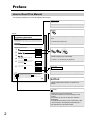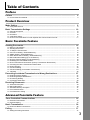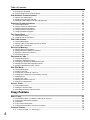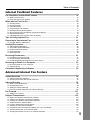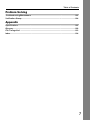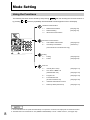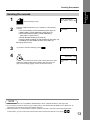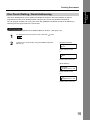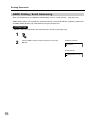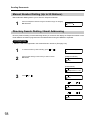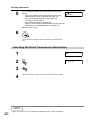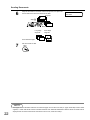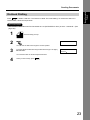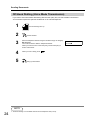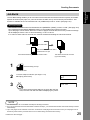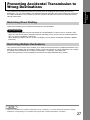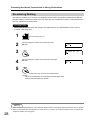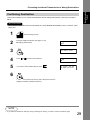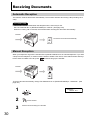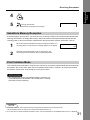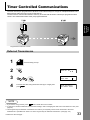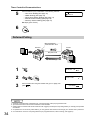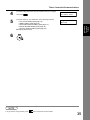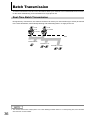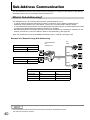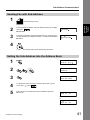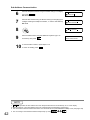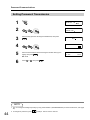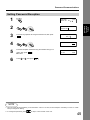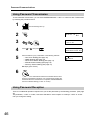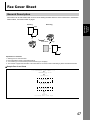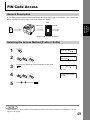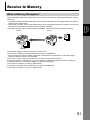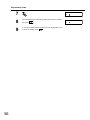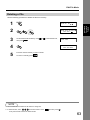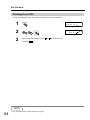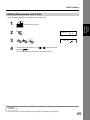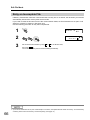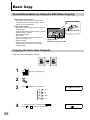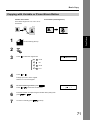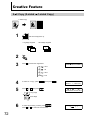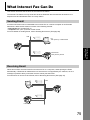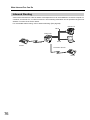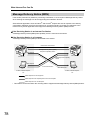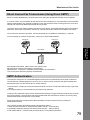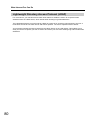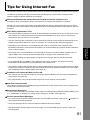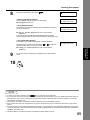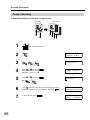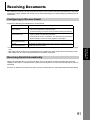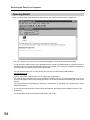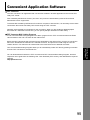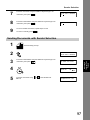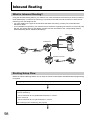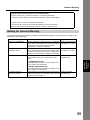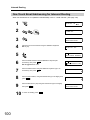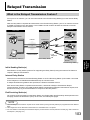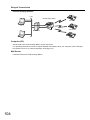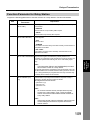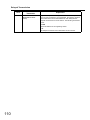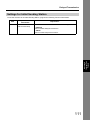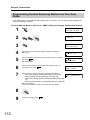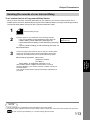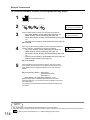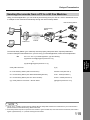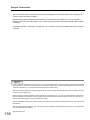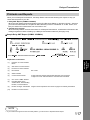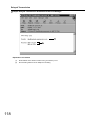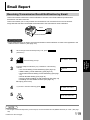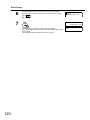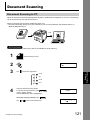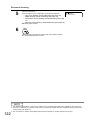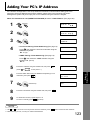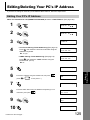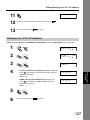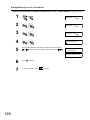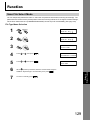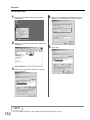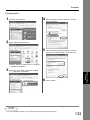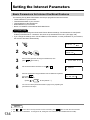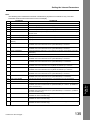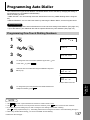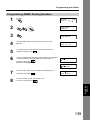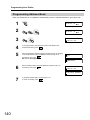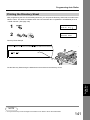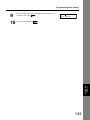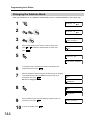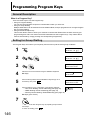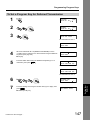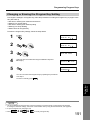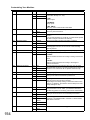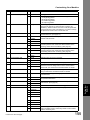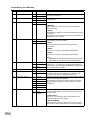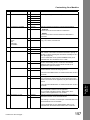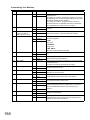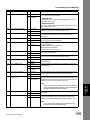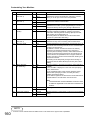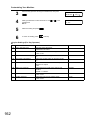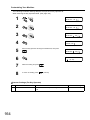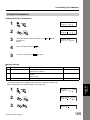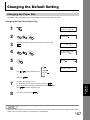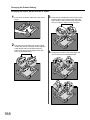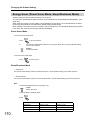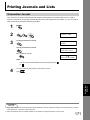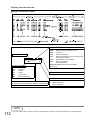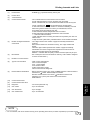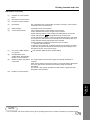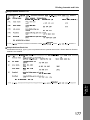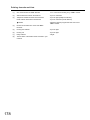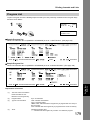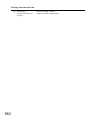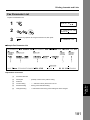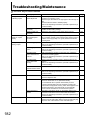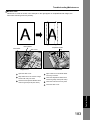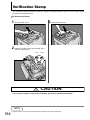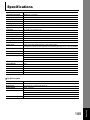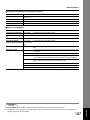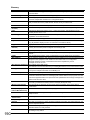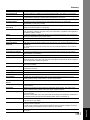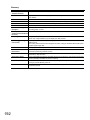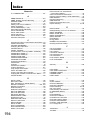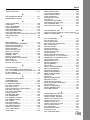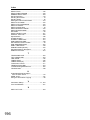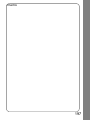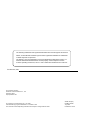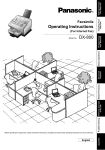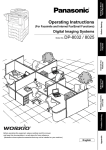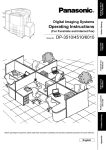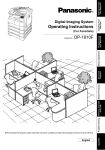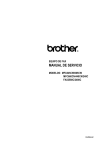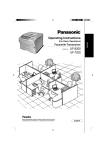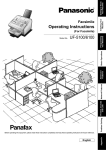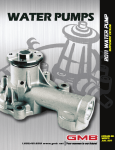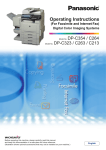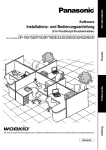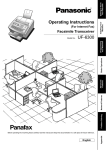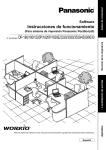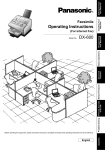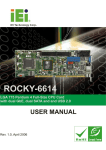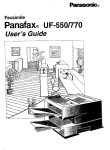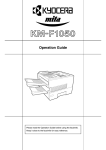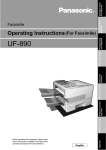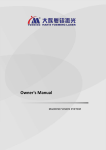Download "user manual"
Transcript
Product Overview Facsimile Transceiver UF-8300 UF-7300 Before operating this machine, please carefully read this manual, and keep this documentation in a safe place for future reference. English Appendix Problem Solving Setting Your Machine Network Scanner Feature Advanced Internet Fax Feature Internet Fax/ Email Features Copy Feature Model No. Basic Facsimile Feature (For Advanced Operations) Advanced Facsimile Feature Operating Instructions Preface Preface How to Read This Manual The following notations are used throughout this manual. ATTENTION Indicates items that need to be registered in advance. Sample Keys with a pointing finger indicate keys you need to press. Programming Auto Dialler Your machine has 2 types of Auto Dialers. The default dialer can be selected by changing the setting of Fax Parameter No.119 (QWERTY KEYBOARD). When the setting is set to: "1:One-Touch": You can manually select the desired One-Touch Key, ABBR. Dialing and the Program Key. "2:Quick Name Search": You can select the station by searching the Station Name, and the Program Name. Ex: Press the Function Key. 1234 ATTENTION • The required Six (6) Basic Internet Parameters must be set when setting Email Address. (See page 132) • Up to 580 stations, plus additional 420 with the optional SD Memory Card installed. (See page 186) Programming Address Book 1 FUNCTION ENTER NO. OR (1-9) 2 ADDRESS BOOK ENTER NO. OR (1-3) 3 ADD STATION ENTER TEL. NO. 4 To change the input mode (between enter Email Address and 5 Enter the Telephone Number using the Number Pad (up to 36 digits) or the Email Address using the QWERTY Keyboard (up to 60 Telephone Number), press characters), then press Indicates pressing keys sequentially. Ex: Press 7, 2, the Set Key in sequence. . ENTER NAME 335 . Ex: 335 or admin@pana ENTER NAME admin@pana Enter the Station Name using the QWERTY Keyboard (up to 15 characters), then press . ADD STATION ENTER TEL. NO. Setting Your Machine 6 ADD STATION ENTER EMAIL ADDRESS ADD STATION ENTER EMAIL ADDRESS Indicates messages shown on the LCD display. NOTE 1. Use to enter a space between the num bers to make it easier to read. 2. Use or to move the cursor beyond the incorrect character, press then re-enter the new character. 3. If you are using Pulse dialing and you wish to change to Tone dialing in the middle of dialing, (Tone) (represented by a"/"). The dialing method will be changed from Pulse to Tone after dialing the digit "/". press 4. When using Address Book Dialing, you cannot use ABBR. Number Dialing. Continued on the next page... XX NOTE Indicates additional information on operations or features. (Tone) Indicates keys on the Control Panel. The shape is different from the actual keys on the machine. The functions of some of the keys are marked in parentheses. For details about the keys on the Control Panel, refer to Control Panel in the Operating Instructions (For Basic Operations) of provided booklet. 2 Table of Contents Preface Preface ............................................................................................................................ 2 How to Read This Manual.................................................................................................................. 2 Product Overview Mode Setting ................................................................................................................... 8 Using the Functions ........................................................................................................................... 8 Basic Transmission Settings ........................................................................................ 10 General Description ........................................................................................................................... Contrast ............................................................................................................................................. Resolution .......................................................................................................................................... Verification Stamp .............................................................................................................................. Dual G3 Communication Port with Optional G3 Communication Port Kit .......................................... 10 10 10 11 11 Basic Facsimile Feature Sending Documents....................................................................................................... 12 Memory Transmission........................................................................................................................ Sending Documents........................................................................................................................... To Stop the Transmission .................................................................................................................. One-Touch Dialling / Email Addressing ............................................................................................. ABBR. Dialling / Email Addressing .................................................................................................... Quick Name Search Dialling / Email Addressing ............................................................................... Manual Number Dialling (Up to 50 Stations)...................................................................................... Directory Search Dialling / Email Addressing .................................................................................... Redialling the Last Dialled Number.................................................................................................... Direct Transmission Reservation (Priority Transmission Reservation) .............................................. Canceling the Direct Transmission Reservation ................................................................................ Duplex Sending.................................................................................................................................. On-Hook Dialling................................................................................................................................ Off-Hook Dialling (Voice Mode Transmission) ................................................................................... Job Build ............................................................................................................................................ 12 13 14 15 16 17 18 18 19 19 20 21 23 24 25 Preventing Accidental Transmission to Wrong Destinations .................................... 27 Restricting Direct Dialling ................................................................................................................... Restricting Multiple Destinations........................................................................................................ Re-entering Dialling ........................................................................................................................... Confirming Destination....................................................................................................................... 27 27 28 29 Receiving Documents .................................................................................................... 30 Automatic Reception.......................................................................................................................... Manual Reception .............................................................................................................................. Substitute Memory Reception............................................................................................................ Print Collation Mode........................................................................................................................... Print Reduction Setting ...................................................................................................................... 30 30 31 31 32 Advanced Facsimile Feature Timer Controlled Communications .............................................................................. 33 Deferred Transmission....................................................................................................................... Deferred Polling ................................................................................................................................. 33 34 Batch Transmission ....................................................................................................... 36 Real-Time Batch Transmission .......................................................................................................... 36 Polling ............................................................................................................................. 37 Setting the Polling Password ............................................................................................................. 37 3 Table of Contents Preparing to be Polled ....................................................................................................................... Poll Documents from Another Station................................................................................................ 38 39 Sub-Address Communication....................................................................................... 40 What is Sub-Addressing? .................................................................................................................. Sending Fax with Sub-Address ......................................................................................................... Setting the Sub-Address into the Address Book................................................................................ 40 41 41 Password Communications .......................................................................................... 43 General Description ........................................................................................................................... Setting Password Transmission ........................................................................................................ Setting Password Reception.............................................................................................................. Using Password Transmission .......................................................................................................... Using Password Reception................................................................................................................ 43 44 45 46 46 Fax Cover Sheet ............................................................................................................. 47 General Description ........................................................................................................................... Using the Fax Cover Sheet................................................................................................................ 47 48 PIN Code Access............................................................................................................ 49 General Description ........................................................................................................................... Selecting the Access Method (Prefix or Suffix).................................................................................. Dialling with a PIN Code .................................................................................................................... 49 49 50 Receive to Memory......................................................................................................... 51 What is Memory Reception?.............................................................................................................. Setting Receive to Memory Password............................................................................................... Setting the Receive to Memory.......................................................................................................... Printing Documents ........................................................................................................................... 51 52 52 53 Department Code ........................................................................................................... 54 General Description ........................................................................................................................... Setting the Department Code ............................................................................................................ Changing or Erasing the Department Code....................................................................................... Setting Document with Department Code ......................................................................................... Printing a Department Code Journal ................................................................................................. 54 54 55 57 58 Edit File Mode ................................................................................................................. 60 General Description ........................................................................................................................... Printing a File List .............................................................................................................................. Viewing the Contents of a File List .................................................................................................... Changing the Start Time or the Station of a File................................................................................ Deleting a File.................................................................................................................................... Printing Out a File .............................................................................................................................. Adding Documents into a File............................................................................................................ Retry an Incomplete File.................................................................................................................... 60 60 61 62 63 64 65 66 Access Code................................................................................................................... 67 General Description ........................................................................................................................... Setting the Access Code ................................................................................................................... Operating Fax with the Access Code ................................................................................................ 67 67 67 Copy Feature Basic Copy...................................................................................................................... 68 General Description on Using the ADF When Copying ..................................................................... Copying the Same Size Originals ...................................................................................................... Sort Mode .......................................................................................................................................... Copy Output Order Mode .................................................................................................................. Copying with Variable or Preset Zoom Ratios ................................................................................... 68 68 69 70 71 Creative Feature ............................................................................................................. 72 2J1 Copy (2-sided J 1-sided Copy)................................................................................................. 4 72 Table of Contents Internet Fax/Email Features Pre-Installation Information/Features........................................................................... 74 What is Internet Fax?......................................................................................................................... Using the Internet Fax Feature .......................................................................................................... 74 74 What Internet Fax Can Do.............................................................................................. 75 Sending Email.................................................................................................................................... Receiving Email ................................................................................................................................. Inbound Routing................................................................................................................................. Internet Relay Transmission .............................................................................................................. Message Delivery Notice (MDN)........................................................................................................ Direct Internet Fax Transmission (Using Direct SMTP) ..................................................................... SMTP Authentication ......................................................................................................................... Lightweight Directory Access Protocol (LDAP) .................................................................................. 75 75 76 77 78 79 79 80 Tips for Using Internet Fax ............................................................................................ 81 Preparing to Use Internet Fax ....................................................................................... 83 Program Network Parameters ........................................................................................................... 83 Sending Documents....................................................................................................... 84 Manual Email Addressing .................................................................................................................. Auto Dialler Email Addressing ........................................................................................................... Entering the Email Header ................................................................................................................. Duplex Sending.................................................................................................................................. Returned Email .................................................................................................................................. 84 86 87 88 90 Receiving Documents .................................................................................................... 91 Configuring to Receive Email............................................................................................................. Receiving Email Automatically........................................................................................................... Unattended Email Reception from the POP Server........................................................................... 91 91 92 Receiving an Email on a Computer .............................................................................. 93 Receiving Email on Your Computer ................................................................................................... Opening Email ................................................................................................................................... 93 94 Convenient Application Software ................................................................................. 95 Advanced Internet Fax Feature Sender Selection ............................................................................................................ 96 Setting the Sender Selection ............................................................................................................. Sending Documents with Sender Selection ....................................................................................... 96 97 Inbound Routing............................................................................................................. 98 What is Inbound Routing?.................................................................................................................. 98 Routing Setup Flow............................................................................................................................ 98 Setting for Inbound Routing ............................................................................................................... 99 One-Touch Email Addressing for Inbound Routing ........................................................................... 100 Fax Forward .................................................................................................................... 101 Setting Fax Forward........................................................................................................................... 102 Relayed Transmission ................................................................................................... 103 What is the Relayed Transmission Feature? ..................................................................................... Setting Up a Relayed Transmission Network .................................................................................... Example of a Relayed Transmission Network ................................................................................... Sample Entries in Address Book ....................................................................................................... Function Parameter for Relay Station ................................................................................................ Settings for Initial Sending Station ..................................................................................................... Programming the End Receiving Station into Your Auto Dialler ........................................................ Sending Documents via an Internet Relay......................................................................................... Sending Documents from a PC to a G3 Fax Machine ....................................................................... 103 105 106 107 109 111 112 113 115 5 Table of Contents Printouts and Reports ........................................................................................................................ 117 Email Report ................................................................................................................... 119 Receiving Transmission Result Notification by Email........................................................................ 119 Network Scanner Feature Document Scanning....................................................................................................... 121 Document Scanning to PC ................................................................................................................ 121 Adding Your PC's IP Address ....................................................................................... 123 Editing/Deleting Your PC's IP Address ........................................................................ 125 Editing Your PC's IP Address ............................................................................................................ 125 Deleting Your PC's IP Address .......................................................................................................... 127 Function .......................................................................................................................... 129 Scan File Select Mode....................................................................................................................... 129 Direct Connection with Crossover Cable ........................................................................................... 131 Setting Your Machine Setting the Internet Parameters .................................................................................... 134 Basic Parameters for Internet Fax/Email Features............................................................................ 134 Programming Auto Dialler............................................................................................. 137 Programming One-Touch Dialling Numbers...................................................................................... Programming ABBR. Dialling Numbers ............................................................................................. Programming Address Book.............................................................................................................. Printing the Directory Sheet............................................................................................................... Changing or Deleting the Setting of the One-Touch/ABBR. Dialling Numbers.................................. Changing the Address Book .............................................................................................................. Deleting Station from Address Book.................................................................................................. 137 139 140 141 142 144 145 Programming Program Keys......................................................................................... 146 General Description ........................................................................................................................... Setting for Group Dialling................................................................................................................... To Set a Program Key for Deferred Transmission............................................................................. To Set a Program Key for Deferred Polling ....................................................................................... To Set a Program Key for Normal Polling.......................................................................................... Changing or Erasing the Program Key Setting.................................................................................. 146 146 147 148 149 151 Customizing Your Machine ........................................................................................... 152 Fax Parameters ................................................................................................................................. Copier Parameters............................................................................................................................. Scan Parameters ............................................................................................................................... Printer Parameters............................................................................................................................. 152 161 163 165 Changing the Default Setting ........................................................................................ 167 Changing the Paper Size................................................................................................................... 167 Energy Saver (Power Saver Mode, Sleep/Shutdown Mode)............................................................. 170 Printing Journals and Lists ........................................................................................... 171 6 Transaction Journal ........................................................................................................................... Communication Journal (COMM. JOURNAL) ................................................................................... One-Touch/ABBR. and Directory Search List.................................................................................... Program List ...................................................................................................................................... Fax Parameter List ............................................................................................................................ 171 174 176 179 181 Table of Contents Problem Solving Troubleshooting/Maintenance ...................................................................................... 182 Verification Stamp .......................................................................................................... 184 Appendix Specifications ................................................................................................................. 185 Glossary .......................................................................................................................... 188 ITU-T Image No.1 ............................................................................................................ 193 Index ................................................................................................................................ 194 7 Product Overview Mode Setting Using the Functions The following functions can be started by first pressing by pressing or and then entering the Function Number or scroll key repeatedly until the desired function appears on the LCD display. 12 Deferred Communication 1= Deferred Transmission (See page 33) 2= Deferred Polling (See page 34) 3= Advanced Communication Advanced Communication 4= Sub-Address Transmission (See page 40) 5= LAN Relay Transmission (See Note 1) (For Internet Fax / Email function only) Polling 1= Polling (See page 39) 2= Polled (See page 38) Print Out 1= Journal (Print / View) 2= One-Touch / ABBR. List (See page 171) (Address Book List) (See page 176) 3= Program List (See page 179) 4= Fax Parameter List (& User Parameter List) 6= Individual Transmission Journal 7= Directory Sheet (See Note 2) (See page 181) (See page 141) NOTE 1. If Fax Parameter No.140 (LAN RLY XMT REQ) is not preset to "2:VALID", the display will not show the function. 2. Available when Fax Parameter No.119 (QWERTY KEYBOARD) is set to "1:ONE-TOUCH". (See page 156) 8 Product Overview Mode Setting Set Mode 1= User Parameters • • • • 2= (See page 134) Date & Time Logo Character ID ID Number (Fax Telephone Number) One-Touch / ABBR. Numbers (Address Book) (See page 140) 3= Program Keys (See page 146) 4= Fax Parameters (See page 152) 8= Maintenance (See page 182) • Toner Order Form • Toner Replacement • LCD Brightness (See Note 1) Select Mode (See Note 2) 1= Communication Jounal = OFF / ON / INC (See page 174) 2* = Delivery Notice = OFF / ON (See page 78) 3= Cover Sheet = OFF / ON (See page 48) 4= Password-Transmission = OFF / ON (See Note 3) (See page 44) 5= RCV to Memory = OFF / ON / PRINT (See page 52) 6* = File Type and Name = TIFF / PDF (See page 129) 9= Memory Transmission =OFF / ON (See page 12) (*:2 and 6 for Internet Fax / Email function only) Edit File Mode 1= File List (Print / View) (See page 60) 2= Change Time / Station (See page 62) 3= Delete File (See page 63) 4= Print File (See page 64) 5= Add Document (See page 65) 6= Retry Incomplete File (See page 66) 123 NOTE 1. To adjust the character brightness of the LCD display, press , , and then press or until the desired brightness is achieved. 2. The Select Mode ( ) settings can be temporarily changed for the current communication. Upon its completion, however, these parameters are returned to their preset default values (Home position). You can change the default setting Home position of these settings in the Fax Parameters mode. (See page 152) 3. This feature can be used when a password is set in Fax Parameter No.43 (PASSWORD-XMT). 9 Basic Transmission Settings General Description You can temporarily change the Transmission Settings either before or after you place the document on the ADF. The Transmission Settings are as follows, • Contrast • Resolution • Verification Stamp After your document(s) have been sent, your machine will automatically return to the preset settings. Contrast Adjusting the contrast of scanned image data by pressing cursor keys Lighter Normal Darker CONTRAST - [ ] + Resolution Adjust the resolution to send documents by pressing resolution key. STANDARD for standard originals FINE for detailed originals S-FINE for finer detailed originals 600 dpi for 600 dpi detailed originals HALFTONE(FINE) for photo originals with Fine Resolution HALFTONE(S-FINE) for photo originals with S-Fine Resolution HALFTONE(600dpi) for photo originals with 600 dpi Resolution 123 NOTE 1. To change the preset contrast position, change the setting of Fax Parameter No.1 (CONTRAST (HOME)). (See page 153) 2. To change the preset resolution position, change the setting of Fax Parameter No.2 (RESOLUTION (HOME)). (See page 153) 3. When transmitting documents at S-Fine or 600 dpi Resolution, there is a possibility that printing quality may deteriorate at the receiving station due to its reception capability. If this occurs, resend by Direct Transmission or transmit documents at Fine Resolution. 10 Verification Stamp The Verification Stamp helps you to confirm successful transmissions by stamping the bottom of each successfully transmitted page with a small mark. Verification Stamp ON :The light is lit. OFF :The light is off. Dual G3 Communication Port with Optional G3 Communication Port Kit The optional G3 Communication Port maximizes the benefit of your machine’s high-speed Super G3 communication by providing you with a dual line communication capability. It is like having two faxes in one. Each line can be used independently by taking advantage of simultaneous transmission/reception or one line can be utilized exclusively for transmission and the other for reception. Either way, the waiting time to perform Multi-Transmissions will be reduced by half. You must set the Dialling Method (Tone or Pulse) for each port the first time it is used. By default the machine selects the available telephone line for transmission automatically. To change the Home position of the Telephone Line Selection to either LINE-1 or LINE-2, change Fax Parameter No. 88 (LINE SELECTION) accordingly. (See page 156) 11 Product Overview Basic Transmission Settings Basic Facsimile Feature Sending Documents When you transmit a document by Memory Transmission, the document is stored in memory before it is transmitted. When you transmit a document by Direct Transmission, the document is transmitted immediately without being stored in memory. Memory Transmission is the default setting. Memory Transmission There are two ways to transmit a document by Memory Transmission: • Ordinary Memory Transmission • Quick Memory Transmission When you use the Quick Memory Transmission, a file number is assigned for each communication. The document is transmitted immediately after the first page is stored in memory. Ordinary Memory Transmission Document(s) Quick Memory Transmission Stores all the document(s) into memory first, and then starts its transmission. Starts transmitting when the first page is stored in the memory. Document(s) Destination machine(s) Memory Destination machine(s) Memory • If memory overflows while document(s) are being scanned for transmission to a single destination, the machine will operate in the following manner: • If the Quick Memory Transmission feature is set to “2:VALID” in Fax Parameter No.82 (QUICK MEMORY XMT). The document is transmitted up to the portion that was stored in memory. • If the Quick Memory Transmission feature is set to “1:INVALID” in Fax Parameter No.82 (QUICK MEMORY XMT). The document is transmitted up to the portion that was stored in memory, and switches to Direct transmission and transmits the remaining document(s) in the ADF during the same phone call. • If the memory overflows while document(s) are being scanned for transmission to multiple destinations, a message appears asking whether to transmit the successfully stored documents in memory or to cancel the transmission. Select "Yes" to start transmitting or "No" to cancel. If no action is taken within 10 seconds, the machine will start transmitting the stored documents. • The transmission of a document terminates if memory overflows when the first page is transmitted. • The standard setting of Memory Transmission is "2:ON" and it can be changed with Fax Parameter No.5 (MEMORY (HOME) ). (See page 153) • Ordinary Memory Transmission is available when Fax Parameter No.82 (QUICK MEMORY XMT) is set to “1:INVALID”. (See page 156) • Fax Parameter No.82 (QUICK MEMORY XMT) can be configured to start transmitting a document when the first page is stored. This mode is called "Quick Memory Transmission". The standard setting of Quick Memory transmission is "2:VALID". (See page 156) • Your machine is preset to transmit all documents from memory. 12 Basic Facsimile Feature Sending Documents Sending Documents 1 2 3 ENTER STATION(S) THEN PRESS START 00% Set document(s) face up. Enter the Telephone Number by any combination of the following methods: • One-Touch Dialling / Email Addressing (See page 15) • ABBR. Dialling / Email Addressing (See page 16) • Quick Name Search Dialling / Email Addressing (See page 17) (See Note 1) • Manual Number Dialling (See page 18) • Directory Search Dialling / Email Addressing (See page 18) • Redialling the Last Dialled Numbers (See page 19) Ex: Q(01) (One-Touch) If you wish to add other station(s), press . 4 <01 >PANA 5551234 1 STN(S) ARE SET ADD MORE OR START * STORE * NO.002 PAGES=001 05% The document is stored into memory with a file number.Then starts dialling the Telephone Number immediately after storing the first page. The remaining page(s) continue to store into memory. * DIALLING * PANA NO.002 123 NOTE 1. When Fax Parameter No.119 (QWERTY KEYBOARD) is set to "2:QUICK SEARCH". (See page 156) 2. If your machine sounds an alarm (pi-pi-pi) in Step 2 above, this indicates that the Dialler is Full. (More than 50 transmission job reservations have been already reserved) 3. When the optional G3 Communication Port Kit is installed, and LINE-1 and LINE-2 are performing dual-line communication, you can confirm the communication status of both lines with the Cursor Keys ( / ). 13 Sending Documents To Stop the Transmission 1 WAIT TO DIAL <01 >PANA No.002 2 COMMUNICATION STOP ? 1:YES 2:NO 3 PRINT COMM. JOURNAL? 1:YES 2:NO 4 14 To stop transmission when the Wait to Dial message displays on the right: or Basic Facsimile Feature Sending Documents One-Touch Dialling / Email Addressing One-Touch Dialling allows you to display the Telephone Number or the Email Address of stations programmed as One-Touch Dialling Number using the One-Touch Key (QWERTY Keyboard). You can program 2 stations for every One-Touch Key (QWERTY Keyboard) (a total of 80 stations) by switching from the Upper Side to the Lower Side. ATTENTION • Stations need to be registered in the Address Book in advance. (See page 137) 1 To change the One-Touch button to the Lower side < >, press 2 Press the One-Touch Number using the QWERTY Keyboard. . Ex: S (13) (Telephone Number) <13 >PANA 1234 Lower Indicator is OFF. or <13 >SONIC 7890 Lower Indicator turns ON. (Email Address) <13 >PANA [email protected] Lower Indicator is OFF. or <13 >SONIC [email protected] Lower Indicator turns ON. 15 Sending Documents ABBR. Dialling / Email Addressing When Fax Parameter No.119 (QWERTY KEYBOARD) is set to "1:ONE-TOUCH". (See page 156) ABBR. Dialling allows you to display the Telephone Number or the Email Address of stations programmed as ABBR. Dialling Number (up to 500 stations) using the Number Pad. ATTENTION • Stations need to be registered in the Address Book in advance. (See page 139) 1 2 Enter the ABBR. Number using the Number Pad. (001-500) Ex: 022 (Telephone Number) [022]PANA 5553456 (Email Address) [022]PANA [email protected] 16 Quick Name Search Dialling / Email Addressing When Fax Parameter No.119 (QWERTY KEYBOARD) is set to "2:QUICK SEARCH". (See page 156) Quick Name Search Dialling allows you to search and display the Telephone Number or the Email Address of stations programmed in the Address Book (up to 580 stations) using the QWERTY Keyboard. ATTENTION • Stations need to be registered in the Address Book in advance. (See page 140) 1 Enter the first letter of the name you wish to search repeatedly until it is shown on the LCD display. Ex: PANASONIC (Telephone Number) PANA 4567 PANASONIC 7890 (Email Address) PANA [email protected] PANASONIC [email protected] 1 NOTE 1. You can search for another name starting with the same character by scrolling with the Cursor Keys ( / ). 17 Basic Facsimile Feature Sending Documents Sending Documents Manual Number Dialling (Up to 50 Stations) Manual Number Dialling allows you to enter the Telephone Number. 1 Enter the Telephone Number using the Number Pad (up to 36 digits). Ex: 5551234 TEL. NO. 5551234 Directory Search Dialling / Email Addressing Directory Search Dialling / Email Addressing allows you to search and display the Telephone Number or the Email Address of stations programmed in the Address Book using the QWERTY Keyboard. ATTENTION • Stations need to be registered in the Address Book in advance. (See page 137) 1 2 To switch to Directory Search Dialing, press or Enter the first letter(s) of the name you wish to search. Ex: PANA . ENTER LETTER(S) (Telephone Number) <13 >PANA 1 1234 (Email Address) <13 >PANA 1 [email protected] 3 Press or . <13 >PANA 1 1234 <14 >PANA 2 336 <15 >PORT 456 18 Basic Facsimile Feature Sending Documents Redialling the Last Dialled Number Last dialled numbers (up to 5 numbers) will be recorded and can be used for redialling. 1 2 TEL. NO. 45678 Press or . TEL. NO. 45678 TEL. NO. 336 TEL. NO. 111222 Direct Transmission Reservation (Priority Transmission Reservation) If you are in a rush to send an urgent document, however there are many files in the memory, use Direct Transmission Reservation to send. The urgent document(s) will be sent immediately after the current communication is finished. If your machine's memory is full, use Direct Transmission. You cannot send document(s) to multiple stations in this case. 1 Set document(s) face up. ENTER STATION(S) THEN PRESS START 00% 2 FUNCTION ENTER NO. OR 3 MEMORY XMT=ON 1:OFF 2:ON 4 ENTER STATION THEN PRESS START 00% Continued on the next page... (1-9) 19 Sending Documents 5 Enter the Telephone Number by any combination of the following methods: • One-Touch Dialling / Email Addressing (See page 15) • ABBR. Dialling / Email Addressing (See page 16) • Quick Name Search Dialling / Email Addressing (See page 17) (See Note 1) • Manual Number Dialling (See page 18) • Directory Search Dialling / Email Addressing (See page 18) • Redialling the Last Dialled Numbers (See page 19) Ex: Q(01) (One-Touch) <01 >PANA 5551234 6 You can reserve to send the urgent document(s) to a single station only. 1 Canceling the Direct Transmission Reservation 1 DIRECT XMT RESERVED PANA 2 CANCEL XMT RESERVE ? 1:YES 2:NO 3 4 After the transmission stops, remove the document(s) from the ADF. NOTE 1. When Fax Parameter No.119 (QWERTY KEYBOARD) is set to "2:QUICK SEARCH". 20 Basic Facsimile Feature Sending Documents Duplex Sending 2-Sided documents can be sent in correct page order <Originals> <Received> 1/2 1 2 3/4 3 4 1 1 2 3 Set document(s) face up. To select Duplex, press Press or , then press . BINDING: LONG EDGE PRESS < >, THEN SET . ENTER STATION(S) THEN PRESS START 00% Long Edge Short Edge 4 Enter the Telephone Number. (See pages 17-19) Ex: Q(01) (One-Touch) 5 Continued on the next page... <01 >PANA 335 INSERT SECOND SIDE ORIENTATION AS IS 21 Sending Documents 6 Keep the document in the same order it was ejected, and place the second side of the document back into the ADF. Page No. PRESS START TO CONTINUE Step Back side Long Edge Originals Short Edge Originals Even Number Pages 7 Set documents on ADF. NOTE 1. If the page count for the Back side does not match the page count for the Front side (i.e. page double-fed) of the 2-Sided originals, a "SIDE 1&2 PAGE COUNTS DO NOT MATCH! and "RESCAN ORIGINALS START WITH 1ST SIDE" will be displayed and all scanned data will be cancelled. If this occurs, restart from Step 1. 22 Basic Facsimile Feature Sending Documents On-Hook Dialling Press to obtain a dial tone. This feature is called “On-Hook Dialling”.To monitor the status of a remote station, follow the steps below. ATTENTION • This function is available when Fax Parameter No.137 (RE-ENTER D. DIAL) is set to “1:INVALID”. (See page 158) 1 2 3 4 Set document(s) face up. * MONITOR * You will hear the dial tone through the monitor speaker. Enter the Telephone Number using the Number Pad (up to 36 digits). Ex: 5551234 * DIALLING * 5551234 Your machine starts to dial the Telephone Number. When you hear a beep, press . 23 Sending Documents Off-Hook Dialling (Voice Mode Transmission) If you wish to send documents after talking with the other party first, use Voice Mode Transmission. Your machine requires the optional Handset Kit or an external telephone. 1 1 2 3 4 5 Set document(s) face up. Lift the handset Enter the Telephone Number using the Number Pad (up to 36 digits). Ex: 5551234 Your machine starts to dial the Telephone Number. When you hear the voice of the other party, tell the other party to receive a document. When you hear a beep, press . Hang up the handset. NOTE 1. Off-Hook Dialling is not available with the second telephone line (Line-2). 24 * DIALLING * 5551234 Job Build The Job Build setting enables you to scan sets of documents that exceed the maximum capacity of the ADF. Special documents (thin paper, etc.) can be fed from the ADF one by one for Memory transmission. This function is available when Fax Parameter No.133 (JOB BUILD) is set to ”2:ON”. (See page 157) ATTENTION • This function is available when Fax Parameter No.5 (MEMORY (HOME) ) is set to “2:ON”. (See page 153) Fax Parameter No.82 (QUICK MEMORY XMT) is not possible when using this function. Up to 255 pages can be stored. When the number of pages exceeds 255, the memory overflow message will be displayed. Select “Yes” to start transmitting, or “No” to cancel. If no action is taken within 5 seconds, the machine will start transmitting the stored documents. 1 100 Documents:100 sheets<first scan> 1 150 101 150 First and second scanned data is combined into one job Documents:Remaining 50 sheets<second scan> 150 sheets are sent at one time (up to 255 sheets) 123 1 Set document(s) face up. Ex: 100 sheets 2 Enter the Telephone Number. (See Pages 17-19) Ex: Q(01) (One-Touch) 3 <01 >PANA 335 ANOTHER ORIGINAL? 1:YES 2:NO • If you place the documents within 5 seconds after the first scan, the next scan will start without displaying any notice. NOTE 1. Job Build features are not available if the Duplex sending is selected. 2. If you do not place the next documents within 5 minutes in Step 3, your machine will send the documents already scanned automatically. 3. Up to 100 pages can be scanned at one time. A maximum of 255 pages can be stored for each job. 255 pages can be stored only when memory overflow does not occur while storing documents into memory. Continued on the next page... 25 Basic Facsimile Feature Sending Documents Sending Documents 4 Set document(s) face up. Ex: You can place the remaining 50 sheets on the ADF. 5 6 26 If it has taken you more than 5 seconds to set the document after Step 3, press . If you have not set the document when you pressed in Step 5 and 5 seconds has already passed, set the document, then press . If you place the documents within 5 seconds after the second scan, the next scan will start without displaying any notice. PRESS START TO CONTINUE The machine has the following functions to prevent you from sending the document(s) to the wrong destinations. You can restrict dialling the Telephone Number manually, and restrict sending the documents to multiple destinations. You can also re-enter the Telephone Number and confirm the destination before starting transmission. Restricting Direct Dialling This function enables you to restrict all manual input of the destination. ATTENTION • This function is available when Fax Parameter No.136 (RESTRICT D. DIAL) is set to “2:VALID”. (See page 157) You cannot dial the Telephone Number manually even if you are using an external telephone. Also, you cannot use Redial / Pause key. When “Waiting to Redial” is shown on the LCD display, you can start to redial after pushing the Redial / Pause key. Restricting Multiple Destinations Your machine has a function which enables you to send the same documents to multiple destinations using Manual Number Dialling and Auto Diallers. When you send documents to a single destination only, change the setting of Fax Parameter No.117 (MULTI STATION) to “1:INVALID”. (See page 156) This function prevents you from sending the documents to multiple destinations by mistake. 1 NOTE 1. When Fax Parameter No.117 (MULTI STATION) is set to “1:INVALID”, you cannot send the documents to multiple destinations, Group Dialling is not available and Program Dial of multiple destinations is available. 27 Basic Facsimile Feature Preventing Accidental Transmission to Wrong Destinations Preventing Accidental Transmission to Wrong Destinations Re-entering Dialling This function enables you to re-enter the Telephone Number when specifying the destination for Manual Number Dialling. Transmission takes place only when the second telephone number corresponds with the first one. Follow the procedure below. ATTENTION • This function is available when the setting of Fax Parameter No.137 (RE-ENTER D. DIAL) is set to “2:VALID”. (See page 158) 12 1 2 Set document(s) face up. Enter the Telephone Number using the Number Pad. Ex: 336 3 4 TEL. NO. 336 RE-ENTER TEL. NO. Enter the Telephone Number using the Number Pad again. Ex: 336 RE-ENTER TEL. NO. 336 5 Transmission takes place only when the entered destinations matches. • When the numbers do not correspond, operate again from entering the first telephone number. NOTE 1. When using an external telephone, the screen that appears when re-entering the Telephone Number does not appear. 2. When Fax Parameter No.136 (RESTRICT D. DIAL) is set to “2:VALID”, the screen that appears when re-entering the Telephone Number does not appear. 28 Basic Facsimile Feature Preventing Accidental Transmission to Wrong Destinations Confirming Destination This function enables you to confirm the destination before starting transmission. Follow the procedure below. ATTENTION • This function is available when Fax Parameter No.125 (CONFIRM STATIONS) is set to “2:VALID”. (See page 157) 1 1 2 Set document(s) face up. Enter the Telephone Number. (See pages 17-19) <01 >PANA 335 Ex: Q(01) (One-Touch) 3 4 5 CONFIRM STN WITH < > THEN PRESS START Press or to select confirm stations. If you wish to add or delete stations, press <01 >PANA 335 . 1 STN(S) ARE SET ADD MORE OR START 6 The document is stored into memory with a file number, then the Telephone Number is dialled in sequence. NOTE 1. If you added or deleted the station(s) during confirming the station, you need to confirm the station again. 29 Receiving Documents Automatic Reception The machine receives documents automatically. The machine answers all incoming calls (including voice calls). ATTENTION • This mode is recommended when the telephone line is used only for fax. Set Fax Parameter No.17 (RECEIVE MODE) to “2:AUTO”. (See page 154) When an incoming call is received, the machine starts receiving the document automatically. Transmit Documents are received automatically. Receive Manual Reception When your telephone rings, lift the handset of the optional Handset Kit or an external telephone. If you hear a beep from the telephone, it means someone wants to initiate a fax call.Or, if the caller answers and says he/she wants to initiate a fax call, press and then hang up the handset. Transmit Receive To receive documents manually, change Fax Parameter No.17 (RECEIVE MODE) to “1:MANUAL”. (See page 154) 1 2 3 30 * RINGING * MANUAL RCV Lift the handset Remove the document(s) from the ADF. Basic Facsimile Feature Receiving Documents 4 5 ON LINE * RCV * Hang up the handset. The machine starts receiving the document(s). Substitute Memory Reception If recording paper runs out, jams, or if the toner runs out during reception, the machine automatically starts receiving documents in its image data memory. Stored documents will be printed automatically after the recording paper or the toner has been replenished or the jam has been cleared. (See Notes 1 and 2) 1 When the machine completes the memory reception and there is no recording paper or toner, this error message appears on the display. 2 Replenish the recording paper, toner or clear the jam.The document(s) stored in memory will be automatically printed. MESSAGE IN MEMORY 03% 12 Print Collation Mode This machine prints documents in reverse order. However by using Print Collation Mode the documents will be printed in the correct order. When the Print Collation Mode is set to “2:VALID”, all received documents are stored in memory first, then printed out in the Correct Order. ATTENTION • The requirements for the Print Collation Mode to be active are: 1) Fax Parameter No.65 (PRINT COLLATION) set to “2:VALID”. 2) Enough memory remaining. NOTE 1. If memory overflows, the machine will stop receiving and will release the communication line. The document(s) stored in memory up to that moment will be printed out. 2. If you wish to turn off the substitute reception function, set Fax Parameter No.22 (SUBSTITUTE RCV) to "1:INVALID". 31 Receiving Documents Original Document Order Copy Output Order Correct Order Stacking (Collation Mode) 1 Reverse Order Stacking (Non-Collation Mode) 1 2 3 2 3 2 3 1 Print Reduction Setting Transmitted Document Oversized Document Received Document Reduced to fit the loaded paper size Automatic Reduction Based on the document length, your machine will automatically calculate the suitable reduction ratio (70% to 100%). Set Fax Parameter No.24 (PRINT REDUCTION) to "2:AUTO". (See page 154) Fixed Reduction Pre-determine the reduction ratio from 70% to 100% in 1% increments. a) Set Fax Parameter No.24 (PRINT REDUCTION) to "1:FIXED". (See page 154) b) Set Fax Parameter No.25 (REDUCTION RATIO). (See page 154) Ex: A4 to A4 96% A4 to Letter 90% Letter to Letter 96% If the received document is extremely long (over 39% longer than the recording paper), the document is divided into separate pages. When printing on separate pages, the bottom 0.4 in (10 mm) of the 1st page's data will overlap. Overlap print. 10 mm 32 Advanced Facsimile Feature Timer Controlled Communications Advanced Facsimile Feature The time must be pre-programmed in advance to send document(s) to a single or multiple destinations at a deferred time within the next 24 hours.(See Note 2) The document is scanned and stored in memory as a reserved document until the pre-programmed time comes. The transmission starts at the pre-programmed time. Programmed to transmit at 21:00 Transmitted Deferred Transmission 123 1 Set document(s) face up. 2 FUNCTION ENTER NO. OR 3 DEFERRED XMT START TIME 4 Enter the Start Time using the Number Pad (up to 4 digits), then press . (1-9) : ENTER STATION(S) THEN PRESS START NOTE 1. If you enter a wrong number, press then reenter the correct number. 2. To change or cancel the Deferred Communication settings, refer to Changing the Start Time or the Station of a File. (See page 62) 3. The Program Keys for Deferred Transmission are useful if you frequently need to send documents to the same destination at a specified time. Refer to To Set a Program Key for Deferred Transmission. (See page 147) Continued on the next page... 33 Timer Controlled Communications 5 Enter the station by any combination of the following methods: • One-Touch Dialling (See page 15) • ABBR. Dialling (See page 16) • Quick Name Search Dialling (See page 17) • Manual Number Dialling (See page 18) • Directory Search Dialling (See page 18) Ex: Q(01) (One-Touch) <01 >PANA 5551234 6 Deferred Polling 12345 Pre-programmed Communication Time Receiver Sender Request to Poll Document(s) Memory 6 1 FUNCTION ENTER NO. OR 2 DEFERRED POLLING START TIME : 3 Enter the Start Time using the Number Pad (up to 4 digits), then press . (1-9) DEFERRED POLLING PASSWORD= NOTE 1. If Polling is requested with a deferred time, it will start polling at the pre-programmed time. 2. Up to 50 built-in timers can be set for deferred communication. 3. Polling might not function with all fax machines. We suggest you attempt a trial polling before you actually poll important documents. 4. If a password is not set in the polled station, you may poll the other station even though your machine has a password. 5. For instructions on how to use polling without a pre-programmed time, refer to Polling. (See page 37) 34 Timer Controlled Communications 5 Enter the station by any combination of the following methods: then press . • One-Touch Dialling (See page 15) • ABBR. Dialling (See page 16) • Quick Name Search Dialling (See page 17) • Manual Number Dialling (See page 18) • Directory Search Dialling (See page 18) Ex: Q(01) (One-Touch) ENTER STATION(S) THEN PRESS START <01 >PANA 5551234 Advanced Facsimile Feature 4 Enter the Polling Password using the Number Pad (up to 4 digits), 6 NOTE 6. If you enter a wrong number, press then re-enter the correct number. 35 Batch Transmission To reduce transmission time and cost, this feature allows your machine to accumulate different documents for the same destination(s) to be transmitted in a single phone call. Real-Time Batch Transmission During Memory Transmission, this machine searches its memory for reserved files (up to 5 files) to transmit to the same destination, automatically batching and transmitting them in a single phone call. to NY to LA to London to NY to London Time Transmit to NY Transmit to LA Transmit to London 1 NOTE 1. The machine cannot batch a file(s) that is / are under "Waiting to Redial" status or is currently being sent, but it will batch files that have not been dialled. 36 Polling Polling is a process of calling the other station(s) for document retrieval. The other station must know in advance that you will call, and must prepare document(s) by storing them in memory. To ensure security, establish a Polling Password that is shared by the other station in advance. The receiving station initiates the call, therefore, it pays for the communication charges. Setting the Polling Password 1 FUNCTION ENTER NO. OR 2 KEY OPERATOR ID CODE ENTER ID= 3 Enter the Key Operator ID using the Number Pad, then press . 4 5 Advanced Facsimile Feature If the polling password does not match with the polled station, your polling request will be rejected automatically. (1-9) FAX PARAMETER(1-187) NO.= 26 POLLING PASSWORD Enter the Polling Password using the Number Pad (up to 4 digits), then press . 37 Polling Preparing to be Polled To allow other stations to poll your machine, you must prepare your machine by storing the document(s) into memory. Make sure to set the Polling Password before storing the document into memory. After being polled, the documents stored in the memory will be erased automatically. ATTENTION • If a password is not set in the polled station, you may poll the other station even though your machine has a password. • To retain the documents in memory so that they can be polled repeatedly change Fax Parameter No.27 (POLLED FILE SAVE) to "2:VALID". (See page 154) 1 Set document(s) face up. 2 FUNCTION ENTER NO. OR 3 POLLED PASSWORD= 4 (1-9) Enter the Polling Password using the Number Pad (up to 4 digits), then press . Your machine starts to scan the document. 1234 NOTE 1. 2. 3. 4. 38 You can still send or receive documents even when the machine is set to be polled. Only 1 polled file can be stored in memory. If you need to add document(s) into the same polled file. (See page 65) To delete a polled file. (See page 63) If you have set the Polling Password in Fax Parameter No.26 (POLLING PASSWORD), the password will appear on the display. (See page 154) You can change the password temporarily by overwriting it with a new one. Polling Poll Documents from Another Station The following procedure lets you poll document(s) from one or multiple stations. Be sure to set the Polling Password before polling. 2 POLLING PASSWORD= 3 Enter the Polling Password using the Number Pad (up to 4 digits), 4 Enter the station by any combination of the following methods: 5 then press . • One-Touch Dialling (See page 15) • ABBR. Dialling (See page 16) • Quick Name Search Dialling (See page 17) • Manual Number Dialling (See page 18) • Directory Search Dialling (See page 18) Ex: Q(01) (One-Touch) (1-9) Advanced Facsimile Feature 1 FUNCTION ENTER NO. OR ENTER STATION(S) THEN PRESS START <01 >PANA 5551234 1 STN(S) ARE SET ADD MORE OR START 6 39 Sub-Address Communication The Sub-addressing function allows further routing, forwarding, or relaying of document(s) to the desired destinations when used in combination with the Internet Fax. What is Sub-Addressing? Sub-addressing is a T.30 communications protocol recommended by ITU-T. • A central machine supporting the Memory feature is required on a fax network to implement subaddressed communications. For more details, contact your local authorized Panasonic dealer. • In a sub-addressed communication, the sub-addressing information must be checked between the sender and the receiver beforehand (sub-address is limited up to 20 digits). • Sub-addressing allows documents received by the center machine to be forwarded to computers on the network, Internet fax, or other fax stations. Refer to Inbound Routing. (See page 98) When Fax Parameter No.152 (SUB-ADDR ROUTING) is set to "2:VALID". (See page 158) Example of a Network Using Sub-Addressing Sender 1 Telephone number 2013331234 Sub-Address 2222 Tel: 0001 Central Machine Tel: 2013331234 No.A 0002 Sender 2 Telephone number 2013331234 Sub-Address 0001 No.B 0003 No.C Address Book Telephone number Sub-Address G3 FAX No.A 0001 2222 G3 FAX No.B 0002 2222 G3 FAX No.C 0003 0001 1 NOTE 1. ITU-T:International Telecommunication Union-Telecommunication Standardization Sector T.30:Telecommunications standard 40 Sub-Address Communication Sending Fax with Sub-Address 1 2 Enter the Telephone Number using the Number Pad (up to 20 digits), 3 Enter the Sub-Address using the Number Pad.(up to 20 digits).(Up to 36 digits including the Telephone Number, “s” and the Sub-address) then press . Advanced Facsimile Feature Set document(s) face up. TEL. NO. 5551234s Ex: 5551234 Ex: 2762 TEL. NO. 5551234s2762 4 Sends the document(s) with the Sub-Addressing information. Setting the Sub-Address into the Address Book 1 FUNCTION ENTER NO. OR 2 1:ONE-TOUCH 2:ABBR NO. 3 ONE-TOUCH< > PRESS ONE-TOUCH 4 To change the One-Touch button (between Upper side < > and 5 Select the One-Touch Number using the QWERTY Keyboard. Lower side < >), press Ex: S (13) (1-9) . <13 > ENTER TEL. NO. Lower Indicator is OFF. or <13 > ENTER TEL. NO. Lower Indicator turns ON. Continued on the next page... 41 Sub-Address Communication 6 Enter the Telephone Number using the Number Pad (up to 20 digits), 7 Enter the Sub-Address using the Number Pad (up to 20 digits).(Up to 36 digits including the Telephone Number, “s” and the Sub-address) then press . <13 > 5551234s Ex: 5551234 Ex: 2762 8 <13 > 5551234s2762 <13 >ENTER NAME 5551234s2762 9 Enter the Station Name using the QWERTY Keyboard (up to 15 10 To record another number, repeat Steps 4 to 9. characters), then press To return to standby, press . ONE-TOUCH< > PRESS ONE-TOUCH . 1234 NOTE 1. separates the Sub-address from the Telephone Number and is indicated by an "s" in the display. 2. Manual Off-Hook or On-Hook Dialling cannot be used with the Sub-addressing Transmission. 3. The Sub-Address Password will be sent when Fax Parameter No.53 (SUB-ADDRESS PSWD) is set. (See page 155) 4. You can change a Sub-Address Password temporarily by using 42 . Password Communications Password Communications, including Password Transmission and Password Reception prevents your machine from sending a fax to a wrong station or receiving a fax from an unauthorized station. You can set Password Transmission and Password Reception independently, or together. To use Password Transmission, you must set a 4-digit Transmission Password in advance. The password must be shared with other compatible Panasonic machine(s). If the transmission password in your machine does not match the Transmission Password in other compatible Panasonic machine(s), the transmission will fail. You can select Password Transmission by setting Function 8-4 (PASSWORD-XMT) to "2:ON" when you send a document. (See page 46) Once you set password reception and set Fax Parameter No. 43 (PASSWORD-XMT) to “2:ON”, it stays until you change the setting to "1:OFF". To use Password Reception, you must set a 4-digit Reception Password in advance. The password must be shared with other compatible Panasonic machine(s). If the Transmission Password in your machine does not match the Transmission Password in other compatible Panasonic machine(s), the transmission will fail. Ex : Password Transmission Sender Ex : Password Reception Receiver Transmission Password: 1234 Receiver Transmission Password: 1234 Sender Reception Password: 1234 Reception Password: 1234 ATTENTION • This function is available when the remote station is a Panasonic Business Model (UF / DP / DX series). The compatible Panasonic machines are listed below. For details on machines not listed here, contact your local authorized Panasonic dealer. UF-270M UF-280M UF-300 UF-312 UF-322 UF-550 UF-560 UF-585 UF-590 UF-595 UF-750 UF-755 UF-766 UF-770 UF-780 UF-788 UF-790 UF-880 UF-885 UF-890 UF-895 UF-990 UF-1100 UF-M500 UF-5100 UF-5200 UF-5300 UF-6000 UF-6100 UF-6200 UF-6300 DP-180 DP-190 DP-1810F DP-1820E DP-1820P DP-2330 DP-3020 DP-3030 DP-3520 DP-3530 DP-4520 DP-4530 DP-6020 DP-6030 DP-8020P DP-8020E DP-8035 DP-8045 DP-8060 DP-C213 DP-C262 DP-C263 DP-C264 DP-C265 DP-C305 DP-C322 DP-C323 DP-C354 DP-C405 DX-600 DX-800 UF-9000 43 Advanced Facsimile Feature General Description Password Communications Setting Password Transmission 12 1 FUNCTION ENTER NO. OR 2 KEY OPERATOR ID CODE ENTER ID= 3 Enter the Key Operator ID using the Number Pad, then press . 4 5 6 (1-9) FAX PARAMETER(1-187) NO.= 43 PASSWORD-XMT Enter the Transmission Password using the Number Pad (up to 4 digits), then press . 43 PASSWORD-XMT 1:OFF 1234 Ex: 1234 Press or , then press . NOTE 1. You can change the setting temporarily by using FUNCTION 8-4 (PASSWORD-XMT) for each transmission. (See page 46). 2. To change the password, press 44 in Step 5. Then re-enter a new one. Password Communications Setting Password Reception 1 FUNCTION ENTER NO. OR 2 KEY OPERATOR ID CODE ENTER ID= 3 Enter the Key Operator ID using the Number Pad, then press . 4 5 6 Advanced Facsimile Feature (1-9) FAX PARAMETER(1-187) NO.= 44 PASSWORD-RCV Enter the Reception Password using the Number Pad (up to 4 digits), then press . 44 PASSWORD-RCV 1:OFF 1234 Ex: 1234 Press or , then press . 12 NOTE 1. Once you have set the parameter, you cannot select "1:OFF" or "2:ON", for each reception. It is always "1:OFF" or "2:ON" until you change the setting. 2. To change the password, press in Step 5. Then re-enter a new one. 45 Password Communications Using Password Transmission To use Password Transmission, you can select PASSWORD-XMT "1:OFF" or "2:ON" for each Transmission by following the procedure below. 1 Set document(s) face up. 2 FUNCTION ENTER NO. OR 3 PASSWD-XMT=OFF 1:OFF 2:ON 4 5 Press or , then press . Enter the station by any combination of the following methods: • One-Touch Dialling (See page 15) • ABBR. Dialling (See page 16) • Quick Name Search Dialling (See page 17) • Manual Number Dialling (See page 18) • Directory Search Dialling (See page 18) Ex: Q(01) (One-Touch) (1-9) ENTER STATION(S) THEN PRESS START 00% <01 >PANA 5551234 6 If your machine's Transmission Password coincides with the other station's Transmission Password, your machine starts sending the document.When the transmission is completed, PASSWORD-XMT returns to standard setting ("1:OFF" or "2:ON"). Using Password Reception There is no additional operation required once you set the parameter by the following procedure. (See page 45) The parameter, "1:OFF" or "2:ON", cannot be selected for each reception. It is always "1:OFF" or "2:ON" until you change the setting. 46 Fax Cover Sheet General Description Documents can be transmitted with a Cover Sheet stating the date and time of the transmission, destination Station Name, and total number of pages. Sending Receiving Advanced Facsimile Feature Page Cover Sheet Page Explanation of Contents 1. 2. 3. 4. Starting time of communication. Recorded Station Name in the Address Book. Your LOGO (up to 25 characters) and ID Number (up to 20 digits). The number of pages that will follow. This information is not shown when transmitting by Direct Transmission Mode. Sample Fax Cover Sheet ***** FACSIMILE COVER SHEET ***** (1) ddd-MMM-yyyy 15:00 (2) Message To: SALES DEPT. (3) Message From: PANASONIC 201 555 1212 (4) 02 Page(s) Following This Cover Page 47 Fax Cover Sheet Using the Fax Cover Sheet To attach a Fax Cover Sheet to a transmission, following the procedure below. ATTENTION • To change the preset Fax Cover Sheet setting, change the setting of Fax Parameter No.56 (COVER SHEET) to “2:ON”. (See page 155) 1 Set document(s) face up. 2 FUNCTION ENTER NO. OR 3 COVER SHEET=OFF 1:OFF 2:ON 4 5 Press or , then press . Enter the station by any combination of the following methods: • One-Touch Dialling (See page 15) • ABBR. Dialling (See page 16) • Quick Name Search Dialling (See page 17) • Manual Number Dialling (See page 18) • Directory Search Dialling (See page 18) Ex: Q(01) (One-Touch) 6 1 NOTE 1. The Fax Cover Sheet is not counted in the number of pages column of the Journal. 48 (1-9) ENTER STATION(S) THEN PRESS START 00% <01 >PANA 5551234 PIN Code Access General Description If your PBX requires a PIN (Personal Identification Number) Code to get an outside line, your machine can be set to prompt the user to enter a PIN Code before any dialling. PBX Transmit Advanced Facsimile Feature PIN*Code aaa *PIN(Personal Identification Number) Selecting the Access Method (Prefix or Suffix) 1 1 FUNCTION ENTER NO. OR 2 KEY OPERATOR ID CODE ENTER ID= 3 Enter the Key Operator ID using the Number Pad, then press . (1-9) FAX PARAMETER(1-187) NO.= (See note) 4 5 39 PIN CODE ACCESS 1:NONE Press or , then press . NOTE 1. When “Internet Fax / Email / Network Scanner Module” (option for UF-7300) is installed, Fax Parameters 1-187 will appear on the display. 49 PIN Code Access Dialling with a PIN Code 1 2 Set document(s) face up. Enter the station by any combination of the following methods: • One-Touch Dialling (See page 15) • ABBR. Dialling (See page 16) • Quick Name Search Dialling (See page 17) • Manual Number Dialling (See page 18) • Directory Search Dialling (See page 18) Ex: Q(01) (One-Touch) 3 4 <01 >PANA 5551234 ENTER PIN CODE Enter the Pin Code using the Number Pad (up to 36 digits), then press . Starts dialling the PIN Code. 12 NOTE 1. This feature is not available when dialling a number by using Off-Hook or On-Hook Direct Dialling mode. 2. This feature is not available when dialling from a connected external telephone. 50 Receive to Memory Memory Reception allows all incoming documents to be stored in memory, instead of printing them onto the output tray. • If the Memory Reception feature has been set in Function Parameters, the message "Receive to Memory" appears on the LCD Display. • Documents received in memory are printed when the pre-programmed password is entered. The received documents are deleted from memory when the printing completes. This section explains how to program Memory Reception, and print documents received in memory. Receiver Sender Memory The standard setting of "Receive to Memory" is set to "Off". You can set the password in Fax Parameter No.37 (RCV TO MEMORY). • When memory becomes full, Memory Reception is aborted and communication is cancelled. Pages already received in memory can be printed. Once memory is full, incoming documents can no longer be received into memory. If "Receive to Memory" has been set to "On", the Receive to Memory Password cannot be changed in Function Parameters. To change the password, follow the steps below. 1. Set "Receive to Memory" to "Off" in "Select Mode". 2. Change the password of Fax Parameter No.37 (RCV TO MEMORY). 3. Set "Receive to Memory" to "On" in "Select Mode". 51 Advanced Facsimile Feature What is Memory Reception? Receive to Memory Setting Receive to Memory Password 1 FUNCTION ENTER NO. OR 2 KEY OPERATOR ID CODE ENTER ID= 3 Enter the Key Operator ID using the Number Pad, then press . 4 5 (1-9) FAX PARAMETER(1-187) NO.= 37 RCV TO MEMORY Enter the Receive to Memory Password using the Number Pad (8 digits), then press . Setting the Receive to Memory 12 1 FUNCTION ENTER NO. OR 2 RCV TO MEMORY=OFF 1:OFF 2:ON 3:PRINT (1-9) 3 NOTE 1. To change the password, press in Step 5. Then re-enter a new one and press . 2. Once the RCV TO MEMORY feature is set to "2:ON", the password cannot be changed (Fax Parameter No.37 (RCV TO MEMORY) will not be selectable on the LCD display). If you wish to change the password, set the Select Mode (Function 8-5 (RCV TO MEMORY)) to “1:OFF”. Then change the password. 52 Receive to Memory Printing Documents MESSAGE IN MEMORY < RCV TO MEMORY > After receiving a document with the Receive To Memory feature, the left message will appear on the display. 1 FUNCTION ENTER NO. OR 2 RCV TO MEMORY=OFF 1:OFF 2:ON 3:PRINT 3 RCV TO MEMORY=PRINT 1:OFF 2:ON 3:PRINT 4 Enter the Receive to Memory Password using the Number Pad (8 digits). (1-9) Advanced Facsimile Feature 123 INPUT PASSWORD ENTER ID= 5 Machine will start to print the documents. NOTE 1. When the memory overflows, the machine will stop receiving and release the line. The machine will not answer the next incoming call until there is space available in memory. 2. We recommend that optional SD Memory Card is installed when this function is used. (See page 187) 3. If the password has not been set, your machine will not prompt you to enter the password. The document(s) will be printed immediately after pressing in Step 5. 53 Department Code General Description This operation requires the user to input a preset Department Code (8-digit maximum) before transmission. The Department Name of the selected Department Code is printed on the Header of each page sent, COMM. Journal and Individual Transmission Journal. When the Department Code is set, the Transaction Journal will be sorted by the Department Code number (1 - 50) when it is printed. Requires the input of a preset Department Code (8digit). Department Code is printed. aaa Reception 12 Setting the Department Code 1 FUNCTION ENTER NO. OR 2 KEY OPERATOR ID CODE ENTER ID= 3 Enter the Key Operator ID using the Number Pad, then press . 4 5 (1-9) FAX PARAMETER(1-187) NO.= 77 DEPARTMENT CODE 1:INVALID (“2:VALID”) DEPT. CODE (1-50) ENTER NO. OR NOTE 1. When "Internet Fax / Email / Network Scanner Module" (option for UF-7300) is installed, Fax Parameters 1 -187 will appear on the display. 2. The Department Code List can be printed out with the Fax Parameter List. To enable the printing of the Department Code List, change the setting of Fax Parameter No.77 (DEPARTMENT CODE) to "2:VALID" in advance. (See page 156) 54 Department Code 6 Set the desired Department Code by using Pad, then press or or the Number . INPUT DEPT. NAME 12 Ex: 12 Caution: When using the or to select the Department Code, 7 Enter the Department Name using the QWERTY Keyboard (up to 25 8 Enter the Department Code using the Number Pad (up to 8 digits), 9 To record another Department Code, repeat Steps 6 to 8. characters), then press then press . . To return to standby, press Advanced Facsimile Feature and then press the next Department Code (Ex:13) appears on the display. INPUT DEPT. CODE 12 INPUT DEPT. NAME 13 . Changing or Erasing the Department Code 1 FUNCTION ENTER NO. OR 2 KEY OPERATOR ID CODE ENTER ID= 3 Enter the Key Operator ID using the Number Pad, then press . 4 FAX PARAMETER(1-187) NO.= 77 DEPARTMENT CODE 1:INVALID 5 6 (1-9) DEPT. CODE (1-50) ENTER NO. OR (“2:VALID”) Set the desired Department Code by using Pad, then press . or or the Number INPUT DEPT. NAME 12 PANA8 Ex: 12 Continued on the next page... 55 Department Code 7 56 INPUT DEPT. CODE 12 8 Enter the Department Code using the Number Pad (up to 8 digits), 9 To change or delete another Department Code, repeat Steps 6 to 8. then press . To return to standby, press . INPUT DEPT. NAME 13 Department Code Setting Document with Department Code 2 Set document(s) face up. Enter the station by any combination of the following methods: • One-Touch Dialling (See page 15) • ABBR. Dialling (See page 16) • Quick Name Search Dialling (See page 17) • Manual Number Dialling (See page 18) • Directory Search Dialling (See page 18) Ex: Q(01) (One-Touch) 3 4 Advanced Facsimile Feature 1 <01 >PANA 5551234 INPUT DEPT. CODE Enter the Department Code using the Number Pad (up to 8 digits), then press . The document is sent with the header of the selected Department Name. The selected Department Name is printed on the COMM. Journal and Individual Transmission Journal. 57 Department Code Printing a Department Code Journal Sample Department Code Journal / Originated Calls 1 FUNCTION ENTER NO. OR 2 JOURNAL 1:PRINT 2:VIEW 3 Printing a Transaction Journal (1-9) * PRINTING * JOURNAL Viewing a Transaction Journal JOURNAL VIEW 1:XMT ONLY 2:ALL Ex: To view all Journal USE THE KEYS TO SCROLL EACH RECORD Note: You can view the transactions in the journal by pressing or 4 . To return to standby, press . Sample Department Code Journal / Originated Calls 58 Department Code Advanced Facsimile Feature Sample Department Code Journal / Received Calls Explanation of Contents (1) Period date of this journal. (2) Number of total pages transmitted / received for this machine. (3) Total transmitted / received time for this machine. (4) Department Code. (5) Department Name. (6) Total number of pages transmitted / received for this department. (7) Total transmitted / received time for this department. 59 Edit File Mode General Description Your machine has document image memory which enables you to reserve Memory Transmission, Memory Deferred Transmission, Memory Polling and so on. After reserving the communication job as "FILES" in memory, you may need to change the settings of the communication(s) while it is still in memory. This section describes how to use the File Editing features. Printing a File List 1 1 FUNCTION ENTER NO. OR 2 FILE LIST 1:PRINT 2:VIEW (1-9) 3 Sample File List Explanation of Contents (1) File number If the file is now being executed, a "*" is indicated on the left of the file number. (2) Communication type (3) Created date / time Date / time when these files are created. (4) Start time If the file is a Timer Controlled Communication, the start time is printed in this column. If the file is an incomplete file, "INCOMP" is printed in this column. (5) Number of stored page(s) (6) Destination Station Name / ABBR. Number / One-Touch Number / Manual Dialling Number / Email Address NOTE 1. If you have not reserved any communication job, the machine will not print the File List. 60 Edit File Mode Viewing the Contents of a File List 1 FUNCTION ENTER NO. OR 2 FILE LIST 1:PRINT 2:VIEW 3 USE THE KEYS TO SCROLL EACH FILE 4 Press edit. or Advanced Facsimile Feature (1-9) repeatedly until the display shows a file you want to Sample Display Type of Communication XMT RCV TO MEM POLL POLLED FWD RMT :Transmission :Receive to memory :Polling :Polled :Fax Forward :Remote Diagnostic Start Time Number of Pages File Number 123 XMT 12:00 P001 <01 >SALES Station Number Station Name Scroll Marker :Latest transaction :Oldest transaction 61 Edit File Mode Changing the Start Time or the Station of a File Use the following procedure to change the start time and / or stations in a communication file. 1 FUNCTION ENTER NO. OR 2 ENTER FILE NO.OR FILE NO.= 3 4 Set the desired File Number by using then press or or the Number Pad, . If the file is not a Deferred Communication, DEFERRED XMT START TIME (1-9) 22:30 SET DEFERRED COMM.? 1:YES 2:NO press To change the file type to deferred communication. 5 6 7 DEFERRED XMT START TIME Enter the starting time using the Number Pad (up to 4 digits), then press TEL. NO. 5551234 . If you edit the file saved as an incomplete file, after pressing your machine will prompt you whether to execute the file immediately. : , RETRY INCOMP FILE? 1:YES 2:NO To execute the file immediately. 8 9 62 To change the station, press or , then press . 1 STN(S) ARE SET ADD MORE OR START Edit File Mode Deleting a File Use the following procedure to delete the file from memory. 1 FUNCTION ENTER NO. OR 2 ENTER FILE NO.OR FILE NO.= 3 Set the desired File Number by using then press or or the Number Pad, . 4 5 DELETE FILE 1:YES 2:NO Advanced Facsimile Feature (1-9) NO.001? * DELETING * FILE NO.=001 Enter the next file number you want to delete. To return to standby, press . 12 NOTE 1. Your machine cannot delete the file while it is being sent. 2. To delete all files, enter as the file number. Press It may take several minutes to delete all files. and then press . 63 Edit File Mode Printing Out a File Use the following procedure to print the contents of the communication file. 1 1 FUNCTION ENTER NO. OR 2 ENTER FILE NO.OR FILE NO.= 3 Set the desired File Number by using then press . NOTE 1. Your machine cannot print files while it is being sent. 64 or or the Number Pad, (1-9) Edit File Mode Adding Documents into a File Use the following procedure to add documents into the file. Set document(s) face up. 2 FUNCTION ENTER NO. OR 3 ENTER FILE NO.OR FILE NO.= 4 Set the desired File Number by using or Advanced Facsimile Feature 1 (1-9) or the Number Pad, then press . Your machine will start storing the document(s) into the file. 1 NOTE 1. Your machine cannot add document(s) while it is being sent or waiting to be redialled. 65 Edit File Mode Retry an Incomplete File If Memory Transmission has been unsuccessful due to a busy line or no answer, the document you stored is automatically erased from memory after the last redial. If you need to retain the document even if the communication failed, set Fax Parameter No.31 (INC. FILE SAVE) to "2:VALID" in advance. (See page 154) Use the following procedure to retry the incomplete file. 1 FUNCTION ENTER NO. OR 2 ENTER FILE NO.OR FILE NO.= 3 Set the desired File Number by using or (1-9) or the Number Pad, then press . Your machine will retry the file and start dialling immediately. 1 NOTE 1. If you set Fax Parameter No.31 (INC. FILE SAVE) to "2:VALID", incomplete files will remain in memory. To avoid memory overflow, please check the memory content frequently. (See page 13) 66 Access Code General Description Advanced Facsimile Feature The Access Code prevents an unauthorized user from operating the machine. Once an Access Code (8 digits) is registered, no one can operate the machine without entering the correct access code. Automatic Receiving, however, is always available. After you complete any operation, such as mode setting or transmission, and the display returns to standby, you have to re-enter the access code in order to use the machine again. Registering the Access Code does not affect the use of the machine in any other way. Setting the Access Code 1 FUNCTION ENTER NO. OR 2 KEY OPERATOR ID CODE ENTER ID= 3 Enter the Key Operator ID using the Number Pad, then press . 4 5 (1-9) FAX PARAMETER(1-187) NO.= 38 ACCESS CODE Enter the Access Code using the Number Pad (8 digits), then press . Erase the Access Code, press . Operating Fax with the Access Code Enter the Access Code using the Number Pad, then press . dd-MMM-yyyy 15:00 ENTER ACCESS CODE 67 Copy Feature Basic Copy General Description on Using the ADF When Copying Originals that cannot be used • Post Cards, Drawing Papers, Transparencies, Labelling Papers, Heavyweight Papers, Thin Art Papers, Film, Thermal Papers Upper Limit Indicator (A) Inappropriate Originals • Paper with a smooth surface such as glossy and coated papers • Originals with a lead edge that is ripped, creased, folded, punched, or glued. • Mixed width Originals • Post-it Notes • Pressure sensitive or carbon-backed papers • Paper with excessive curl • Stapled originals • Freshly printed copies from a laser printer • Originals with fresh White-Out (Liquid paper correction fluid) A B Upper Limit Guide (B) ADF Tray Original Guides Adjust to the original's width. Copying the Same Size Originals Copy size will be automatically selected. 100% 1 Set document(s) face up. 2 3 4 68 Press to select the original size. A4 : A4-R A5 : A5 A5 : A5-R FLS : FLS To select the scanning contrast, press Press or to select the contrast level. A4 A4 [A4 1] ZOOM:100% COPIES:001 . CONTRAST - [ ] + Basic Copy 5 Enter the Number of Copies using the Number Pad (1-999), then press 6 or . To return to standby, press . (2 times) Sort Mode 123 Sort Mode 1 2 1 3 2 1 3 2 3 Copy Feature • Sort Multiple sets of copies will be made and sorted in the original’s page order. Sort is the default setting. • Non-Sort Multiple copies of each original will be made non sorted. NOTE 1. To change the preset Sort Mode setting, change the setting of Copier Parameter No.10 (SORT PRIORITY ADF) to “1:NON-SORT”. (See page 161) 2. When using OHP, empty out the Output Tray every time a page has been printed. Leaving multiple pages of OHP on the Output Tray may cause the OHP to curl excessively or stick together. 3. If output sheets are curled, or not properly aligned, remove the paper from the paper tray, turn it over, and replace it in the paper tray. 69 Basic Copy Copy Output Order Mode The documents always come out face up. When you are copying multiple pages, the stacking order of the output pages is determined by the setting you selected in the Output Order Mode: Correct Order Stacking “2:ASCENDING” (1,2,3....) or Reverse Order Stacking - “1:DESCENDING” (3,2,1....). When the Output Order Mode is set to "2:ASCENDING", the documents are stored in memory, and then printed in the Correct Order Stacking. To print in "Ascending" order requires the Output Order Mode be set to "2:ASCENDING" in Copier Parameter No. 17 (OUTPUT ORDER DEF.), and enough memory. When the Output Order Mode is set to "1:DESCENDING", the documents always come out in descending order one page at a time. 12 Original Document Order Copy Output Order Correct Order Stacking (Collation Mode) 1 1 2 3 2 3 Reverse Order Stacking (Non-Collation Mode) 2 3 1 Copier Parameter No.17: Copier Parameter No.17: "2:ASCENDING" "1:DESCENDING" (Initial Setting) NOTE 1. When Copy Parameter NO.17 (OUTPUT ORDER DEF.) is set to “2:ASCENDING”, it takes more time to finish copying because all documents will be stored in memory. When you are copying multiple pages, the machine will start printing after all the documents are stored in memory regardless of the setting. 2. If the memory overflows while documents are being scanned for copying, separate the documents into smaller stacks and copy them. To make one set of copies, separate the documents into smaller stacks or set the Output Order Mode to "1:DESCENDING". (See page 161) 70 Basic Copy Copying with Variable or Preset Zoom Ratios Variable Zoom Ratios Preset Ratios (Ex:Enlargement) Zoom ratios range from 71%~141% in 1% increments. 71% 141% 1 A4 Copy Feature A5 Set document(s) face up. 2 3 4 5 6 7 Press to select the original size. A4 : A4-R A5 : A5 A5 : A5-R FLS : FLS A4 A4 [A4 1] ZOOM:100% COPIES:001 Press or . . Enlarge up to 141% of the original. Reduce to 71% of the original. To select scanning contrast, press Press or . to select the contrast level. CONTRAST - [ ] + Enter the Number of Copies using the Number Pad (1-999), then press or . To return to standby, press . (2 times) 71 Creative Feature 2J1 Copy (2-sided J 1-sided Copy) 1-Sided Copy 1 1 Set document(s) face up. Short Edge Originals 5 Long Edge Originals A 1 3 A 1 3 5 2 3 4 5 Press to select the original size. A4 : A4-R A5 : A5 A5 : A5-R FLS : FLS To select “2J1copy”, press Press or , then press A4 A4 [A4 1] ZOOM:100% COPIES:001 , then press . . BINDING: LONG EDGE PRESS < >, THEN SET A4 A4 [A4 1] ZOOM:100% COPIES:001 Long Edge Short Edge 6 72 To select the scanning contrast, press Press or to select the contrast level. . CONTRAST - [ ] + Creative Feature 7 Enter the Number of Copies using the Number Pad (1-999), then 8 Keep the document in the same order it was ejected, and place the second side of the document back into the ADF. press or . INSERT SECOND SIDE ORIENTATION AS IS PRESS START TO CONTINUE Page No. Step Long Edge Originals Copy Feature Back side Short Edge Originals Even Number Pages 9 10 11 COPY IN PROGRESS PAGE=xxx After the Back side of the original(s) have been scanned, the machine will start printing. If the scanning has failed, restart from Step 1. (See Note 1) To return to standby, press . (2 times) NOTE 1. If the page count for the Back side does not match the page count for the Front side (i.e. page double-fed) of the 2-Sided originals, a "SIDE 1&2 PAGE COUNTS DO NOT MATCH!" and "RESCAN ORIGINALS START WITH 1ST SIDE" will be displayed and all scanned data will be cancelled. If this occurs, restart from Step 1. 73 Internet Fax/Email Features Pre-Installation Information/Features What is Internet Fax? It is a feature whereby scanned documents are transmitted to Internet Fax or to computers as Email. Internet Fax communicates via an Intranet or the Internet without using the telephone line. This machine can be connected to 10Base-T/100Base-TX Ethernet LAN (local area network). LAN Internet PC PC Sending Email Scanned documents can be transmitted to an Internet Fax or a remote computer as files attached to an Email. • Refer to Sending Email. (See page 75) • Scanned documents are transmitted as attached files in TIFF or PDF format. The PDF format can only be used to transmit documents from Internet Fax to computers. • The remote PC must support MIME to receive file attachments in TIFF or PDF format. Receiving Email When Email is received from an Internet Fax or a computer, the Email message is printed automatically with the image of the attached file. • Refer to Receiving Email. (See page 75) Routing You can forward fax documents or Email to an Internet Fax or to networked computer. • Refer to Inbound Routing. (See page 76) Transmitting to Fax via a Relay Station (Relay Transmission) Email can be transmitted as fax documents via a relay station. Email can also be broadcasted. • Refer to Internet Relay Transmission. (See page 77) Using the Internet Fax Feature To use the Internet Fax feature, a network cable must be connected to the machine, and the network environment must be properly configured in Function Parameters. For setup instructions, refer to Preparing to Use Internet Fax. (See page 83) 74 What Internet Fax Can Do This section introduces the functions of the Internet Fax feature. The Internet Fax feature not only sends and receives Email but also forwards fax documents via a telephone line and broadcasts them via a relay station. Sending Email A scanned document can be transmitted to an Internet Fax or a remote computer as an Email file attachment. Attached files must be in either of the following formats: • Internet Fax:TIFF format (TIFF-F) • Computer:TIFF (TIFF-F) format or PDF format. For more details on sending Email, refer to Sending Documents. (See page 84) LAN Internet Fax/ Email Features PC TIFF (TIFF-F) or PDF format Internet Fax TIFF (TIFF-F) format Receiving Email When this machine receives Email from an Internet Fax or a computer, it starts printing the Email automatically. If Email has an attached file in a format that is not supported by the machine, an error message is printed to alert you that the machine cannot print the Email. For instructions on how to receive Email, refer to Receiving Documents. (See page 91) LAN PC Internet Fax 75 What Internet Fax Can Do Inbound Routing A document received from a G3 fax station via a telephone line can be forwarded to a remote computer on a network, an Internet Fax, or a G3 fax machine. The forwarding destination can be specified using the subaddress or numeric ID of the fax station. For more details about routing, refer to Inbound Routing. (See page 98) Internet Fax LAN Internet Fax E-mail Telephone Line PC G3 Fax Forwards to G3 Fax G3 Fax 76 What Internet Fax Can Do Internet Relay Transmission The Internet Relay Transmission feature can save you time and transmission costs if you need to send the same documents to multiple G3 fax machines. This is especially true if the transmission is long distance. You can send documents to any G3 fax machine by using the Internet via the LAN from your machine to another relay station. You can also send Email with attached TIFF-F file(s) to any G3 fax machine from your PC using your current Email application through a relay station. To convert applications, such as a spreadsheet into a TIFF-F format file, however, requires you to first download the software (TIFF converter) from the web site listed below. http://panasonic.net Ex: Internet Relay Transmission Internet Fax/ Email Features LAN G3 Fax Internet Fax Server PC Internet Internet Fax Transfers to G3 Fax G3 Fax G3 Fax ATTENTION • When requesting Internet Relay Transmission from a computer, it is necessary to transmit the file in the TIFF-F format. • Application software is available from the download site. Refer to Convenient Application Software. (See page 95) For more details on the Internet Relay Transmission feature, refer to Relayed Transmission. (See page 103) 77 What Internet Fax Can Do Message Delivery Notice (MDN) If the sender (Internet Fax) desires a processing confirmation, it must request a Message Delivery Notice when sending the message to a device supporting the notification function. Several Email applications such as Eudora® and Outlook® Express are able to respond to the delivery confirmation notification sent from the Internet Fax, as well as sending a request for notification to the Internet Fax by Email applications that support the Message Delivery Notice (MDN) function. If the Receiving Station is an Internet Fax Station A Message Delivery Notice (MDN) with capability notice is returned to the sender. If the Receiving Station is a Computer A Message Delivery Notice (MDN) is transmitted to the sender. Internet Fax Transmission MDN Request Message Delivery Notice (MDN) Response Capability Notice Internet Fax Internet Fax MDN Response Capability Notice MDN Request Email Transmission PC MDN Response PC Eudora, Outlook Express, etc. Eudora, Outlook Express, etc. MDN Request from the Originator MDN Response with Capability Notice from the Recipient MDN Response from the Recipient • This feature can be used when the receiving station supports the Message Delivery Notice (MDN) feature. 78 What Internet Fax Can Do Direct Internet Fax Transmission (Using Direct SMTP) Email is normally distributed by an SMTP mail server using the Simple Mail Transfer Protocol (SMTP). In common cases, only Internet Email and Web service are permitted on a corporate intranet, and corporate network administrators are extremely unwilling to open the firewall for other incoming services, since each opened path represents additional potential security threats. The Direct Internet Fax feature enables documents to be directly exchanged between Internet Fax stations without the intervention of the SMTP mail server. This will reduce the workload of the SMTP mail server. To use the Direct Internet Fax feature, set Fax Parameter No.172 (DIRECT IFAX XMT) to "2:VALID". For more details on network configuration, contact your network administrator. Internet Fax Internet Fax/ Email Features Internet Fax Direct SMTP LAN SMTP Server More detailed information, please refer to the following site. http://panasonic.net/pcc/support/office_products.html (Business Fax -- Download -- Software / Documentation for InternetFax -How to use Direct Internet Fax(IFAX) Transmission) SMTP Authentication The Internet's emergence as a worldwide digital infrastructure has dramatically encouraged a market for communications-oriented appliances. However, the no object security technique has gained widespread and dominant use over the Internet due to several reasons. 1. Internet mail is a multi-hop store and forward architecture, and use of channel-based security is generally difficult. 2. No single technique is recommended by the Internet Fax standard. To improve and make the system robust, Authentication through encryption based techniques are provided as a typical solution. The techniques may be associated with the transmission channel, such as by using Simple Authentication and Security Layer (SASL). Some Internet Service Providers (ISPs) take advantage of Internet mail service by providing an Authentication feature. Your machine provides the following three Authentication options. 1. SMTP Service Extension for Authentication (SMTP AUTH) -- while sending 2. Lightweight challenge-response mechanism POP (APOP) -- while receiving 3. POP before SMTP -- performs POP procedure prior to every SMTP transaction 79 What Internet Fax Can Do Lightweight Directory Access Protocol (LDAP) For convenience, your machine has a LDAP client feature to enable the search for recipient's email addresses from the LDAP Server, which assists when entering long email addresses. The Lightweight Directory Access Protocol (LDAP) is a protocol for accessing online directory services. A LDAP client connects to a LDAP Server and asks a question. The server responds with an answer. Your machine indicates the search result from the LDAP Server on the LCD display. This enables you to easily choose the recipients you wish to send to and saves your time from entering long and intricate email addresses. 80 Tips for Using Internet Fax Your machine uses the same communication protocols as Email: the Simple Mail Transfer Protocol (SMTP). The differences between the Internet Fax and the standard G3 fax communication using the Public Switched Telephone Network (PSTN) are as follows. Differences Between the Internet Fax and Fax Stations on the Telephone Line Fax stations which use telephone lines to send faxes incur charges from telephone companies. Internet Fax, on the other hand, breaks down image data into packets, and transmits them from a LAN to the Internet or the Intranet without using a telephone line, thus the telephone bills on long-distance calls can be saved. When Email Transmission Fails • Your machine does not directly connect to the final destination, but rather connects to a mail server via the LAN. Therefore, if a document cannot be correctly transmitted due to an error, the error mail may be returned from the mail server to your machine. • Depending on the mail server, it is possible that error mail is not returned at all. Therefore, when transmitting important or time-sensitive documents, it is recommended that you follow up with a telephone call to confirm reception. • Documents may not be transmitted to a remote station correctly if the remote station’s mailer does not support MIME. Error mail may be returned depending on the type of the remote mail server. • Documents consisting of multiple pages or large amounts of image data may not be transmitted. • If Fax Parameter No.172 (DIRECT IFAX XMT) has been set to "2:VALID", documents are directly transmitted to Email Addresses pre-programmed in the Address Book. • This machine supports the Message Delivery Notice (MDN) feature. Program this feature when you want to make sure whether the Email you sent has reached the receiving station successfully. For more details, refer to Message Delivery Notice (MDN). (See page 78) Telephone Calls Cannot be Made via the LAN • Your machine can only make a telephone call using a regular telephone line (if an external telephone is connected to your machine). • Fax communication cannot be performed using Voice Over IP network communication. Dual Port Communication Your machine has Dual Port Capability allowing simultaneous G3 fax communication over a telephone line (PSTN) and LAN Communication. Transmission Resolution In view of PC transmission, the standard setting of the Fax Parameter No.2 (RESOLUTION (HOME)) is set to "1:STANDARD". If required, this setting can be changed to "2:FINE". (See page 153) Receive Internet Email Messages • Your machine can receive text Email from a PC, and print ANSI characters. It will print an " " symbol if an unrecognized character is received. • Fonts and character sizes in received Email are fixed and cannot be changed. • Text Email will be printed at about 72 lines per page. It is recommended that you use A4 / Letter size recording paper. 81 Internet Fax/ Email Features • The error mail may take a long time to return (normally around 20 to 30 minutes) as this depends on the location of the remote stations, the level of congestion on Internet and the network configuration. Tips for Using Internet Fax • Documents cannot be transmitted correctly if the destination mail server does not support MIME. Erroneous mail may not be returned depending on the mail server. Sending a Document to a PC via the LAN When transmitting a document to an Email Address, the following instructions are sent as text message in addition to the TIFF-F image file. Image data in the TIFF-F format has been attached to the Email. You can download the TIFF-F Image Viewer from the following URL: http://panasonic.net • If the document(s) are sent in the PDF format, the following message is shown instead. “Image data in PDF format has been attached to this Email.” Relay Transmission To prevent unauthorized stations from getting access to your relay station for Internet Relay Transmission, you must set up your network security. Enter the relay station name, which is concealed from the final destination, and a manager’s Email Address for notification of all Internet Relay Transmission. 82 Preparing to Use Internet Fax To use the Internet Fax feature, your machine needs to be set up properly on your network. Please contact your network administrator for actual network setup. Program Network Parameters The following Network Parameters need to be programmed on your machine by referring to Setting the Internet Parameters (See page 134), and Important Information received from your network administrator. Network Parameters • By default the machine requires the IP Address of the DNS server and prompts you to enter the SMTP server name. • The format of the Email Address can be the same as your regular Email Address. If your Email Address is [email protected], your machine’s Email Address can be [email protected]. Sending Email (Your machine Other Internet Fax Machine or PC) SMTP Server Internet Fax LAN or Internet Fax PC SMTP POP3 POP Server 83 Internet Fax/ Email Features • TCP/IP Address of your machine • TCP/IP Subnet Mask of your machine • TCP/IP Address of the Default Gateway • Host Name • TCP/IP Address of the DNS Server (if not available) • Email Address of your machine • Name or IP Address of the Default SMTP Mail Server • SMTP Authentication Name (when the authentication with the SMTP server is required) • SMTP Authentication Password (when the authentication with the SMTP server is required) To program the items above, refer to Setting the Internet Parameters. (See page 134) Sending Documents Manual Email Addressing 123456 1 2 FUNCTION ENTER NO. OR 3 FILE TYPE=PDF 1:TIFF 2:PDF 4 5 6 7 84 Set document(s) face up. (1-9) Press or , then press Internet Fax: select "1:TIFF". PC: select "1:TIFF" or "2:PDF" . . FILE NAME=IMAGE 1:IMAGE 2:CUSTOM Press . SCAN FILE NAME ENTER NAME or , then press Ex: When (Custom) is selected, enter the File Name using the QWERTY Keyboard (up to 40 characters), then press To change the Manual mode, press . ENTER STATION(S) THEN PRESS START 00% . ENTER EMAIL ADDRESS Sending Documents 8 Enter the Email Address, then press . [email protected] • Entering Full Email Address 1 STN(S) ARE SET ADD MORE OR START Use the QWERTY Keyboard (up to 60 characters). Ex: [email protected] • Using Default Domain Enter the first part of Email Address using the QWERTY Keyboard (up to 60 characters). 1 STN(S) ARE SET ADD MORE OR START Ex: abc (i.e. will add "@panasonic.com" to the Email Address) The machine will complete the Email Address with the Default Domain preprogrammed in the Internet Parameters. (See page 134) • Using Selectable Domain Enter the first part of the Email Address using the QWERTY Keyboard (up to 60 characters), then press desired Domain Name you to wish to enter. or to select the 1 STN(S) ARE SET ADD MORE OR START 9 Internet Fax/ Email Features Ex: abc@ (i.e. will add "panasonic.com" to the Email Address) To send the same document(s) to multiple stations, repeat Steps 7 and 8. 10 NOTE 1. To erase an incorrect character, press then re-enter the correct character. 2. If your machine sounds an alarm (pi-pi-pi) when pressing the Keyboard Button or any Auto Dialler Entries that contain an Email Address, one or more of the required Six (6) Basic Internet Parameters may have been omitted in the Internet Parameter(s). (See page 134) 3. The machine will accept a combination of Email Addresses and PSTN Dialling Numbers. 4. If the transmission cannot be completed for any reason, the Email may return undelivered; otherwise no reply will be printed. 5. For the machine to perform the Email Address completion, Fax Parameter No.160 (DEFAULT DOMAIN) must be set to "2:VALID" (See page 159) and the Default Domain mustbe preprogrammed in the Internet Parameters No.28 (DEFAULT DOMAIN). (See page 136) 6. The Quick Memory Transmission feature is disabled if multiple stations are set. 85 Sending Documents Auto Dialler Email Addressing When sending documents via the LAN, the Directory Search Function allows you to enter a full Email Address by searching for the Station Name or Email Address entered in the Auto Dialler and the LDAP (Lightweight Directory Access Protocol) Server. 1 Set document(s) face up. 2 FUNCTION ENTER NO. OR 3 FILE TYPE=PDF 1:TIFF 2:PDF 4 Press or , then press Internet Fax: select "1:TIFF". PC:select "1:TIFF" or "2:PDF" . When . FILE NAME=IMAGE 1:IMAGE 2:CUSTOM (Custom) is selected, enter the File Name using the QWERTY Keyboard (up to 40 characters), then press 5 . Enter the station by any combination of the following methods: <01 >PANA • One-Touch Dialling / Email Addressing (See page 15) [email protected] • ABBR. Dialling / Email Addressing (See page 16) • Quick Name Search Dialling / Email Addressing (See page 17) • Directory Search Dialling / Email Addressing (See page 18) Ex: Q(01) (One-Touch) 6 7 8 86 (1-9) 1 STN(S) ARE SET ADD MORE OR START To send the same document(s) to multiple stations, repeat Steps 5 and 6. Sending Documents Entering the Email Header Email Address You can enter the Email Address for CC (Carbon Copy) and BCC (Blind Carbon Copy). If you would like to enter CC and / or BCC, change Fax Parameter No.168 (CC/BCC STATION) to "2:VALID". (See page 159) Subject Your machine will automatically add the default Subject information that was entered during the User Parameter setup, in the Subject Line of all outgoing Emails. If you would like the machine to prompt you for the Subject before each Email transmission, change the Fax Parameter No.159 (SUBJ. LINE ENTRY) to "2:VALID". (See page 159) To Enter CC Station / To Confirm the Destinations Set document(s) face up. 2 3 ENTER EMAIL ADDRESS Enter the Email Address by any combination of the following methods: • Manual Email Addressing (See page 84) Steps 7 and 8 • Auto Dialler Email Addressing (See page 86) Steps 5 and 6 Ex: Q(01) (One-Touch) 4 <01 >PANA [email protected] ENTER CC STATION(S) THEN PRESS START 00% 5 Repeat Steps 3 and 4. 6 To add more Stations, repeat Steps 3 and 4. ENTER BCC STATION(S) THEN PRESS START 00% 7 8 Internet Fax/ Email Features 1 5 STN(S) ARE SET ADD MORE OR START ENTER SUBJECT OR PRESS START TO SEND Enter the Subject using the QWERTY Keyboard (up to 40 characters), then press . 87 Sending Documents Duplex Sending 2-Sided documents can be sent in page orders <Originals> <Received> 1/2 1 3/4 2 3 4 1 1 2 FUNCTION ENTER NO. OR 3 FILE TYPE=PDF 1:TIFF 2:PDF 4 5 6 7 88 Set document(s) face up. (1-9) Press or , then press Internet Fax: select "1:TIFF". PC:select "1:TIFF" or "2:PDF" . . FILE NAME=IMAGE 1:IMAGE 2:CUSTOM Press . SCAN FILE NAME ENTER NAME or , then press Ex: When (Custom) is selected, enter the File Name using the QWERTY Keyboard (up to 40 characters), then press To select Duplex, press . . ENTER STATION(S) THEN PRESS START 00% BINDING: LONG EDGE PRESS < >, THEN SET Sending Documents 8 Press or , then press . ENTER STATION(S) THEN PRESS START 00% Long Edge Short Edge • Manual Email Addressing (See page 84) Steps 7 and 8 • Auto Dialler Email Addressing (See page 86) Steps 5 and 6 Ex: Q(01) (One-Touch) 10 11 <01 >PANA [email protected] INSERT SECOND SIDE ORIENTATION AS IS Keep the document in the same order it was ejected, and place the second side of the document back into the ADF. Internet Fax/ Email Features 9 Enter the Email Address by any combination of the following methods: Page No. Step Back side Long Edge Originals Short Edge Originals Even Number Pages 12 NOTE 1. If the page count for the Back side does not match the page count for the Front side (i.e. page double-fed) of the 2-Sided documents, a "SIDE 1&2 PAGE COUNTS DO NOT MATCH!" and "RESCAN ORIGINALS START WITH 1ST SIDE" will be displayed and all scanned data will be cancelled. If this occurs, restart from Step 1. 89 Sending Documents Returned Email When using the Internet Communication mode, a failure report will be printed automatically for each transaction if the Email is returned undelivered by the mail server. The printout will consist of the undelivered message contents supplied by the mail server and a portion of the first page. Failure Report Sample (User unknown) Received: from localhost (localhost) by ifeifl.rdmg.mgcs.mei.co.jp (8.6.12/3.4W3) with internal id OAA24381; Sun, MMM-dd-yyyy 14:52:57 +0900 Date: Sun, MMM-dd-yyyy 14:52:57 +0900 From: Mail Delivery Subsystem <[email protected]> Subject: Returned mail: User unknown Message-Id: <[email protected]> To: <[email protected]> The original message was received at Sun, MMM-dd-yyyy 14:52:54 +0900 from nwpc31.rdmg.mgcs.mei.co.jp [172.21.22.51] ----- The following addresses had delivery problems ----<[email protected]> (unrecoverable error) ----- Transcript of session follows ----.... while talking to nwr39.rdmg.mgcs.mei.co.jp.: >>> RCPT To:<[email protected]> <<< 550 <[email protected]>... User unknown 550 <[email protected]>... User unknown ----- Original message follows ----Return-Path: [email protected] Received: from nwpc31.rdmg.mgcs.mei.co.jp (Internet FAX) (nwpc31.rdmg.mgcs.mei.co.jp [172.21 .22.51]) by ifeifl.rdmg.mgcs.mei.co.jp (8.6.12/3.4W3) with SMTP id OAA24380 for <error@nwr39 .rdmg.mgcs.mei.co.jp>; Sun, MMM-dd-yyyy 14:52:54 +0900 Message-ID: <[email protected]> Mime-Version: 1.0 Content-Type: image/tiff Content-Transfer-Encoding: base64 Content-Disposition: attachment; filename="image.tif" Content-Description: image.tif X-Mailer: Internet FAX, MGCS Date: Sun, MMM-dd-yyyy 14:49:00 +0900 From: "DP-2000" <[email protected]> Subject: IMAGE from Internet FAX To: [email protected] dd-MMM-yyyyy 14:49 5 UF/XXX P.01/01 MMM-dd-yyyy 90 Receiving Documents If the machine connects to a network as a POP client, it can receive Email either automatically or manually. The Email reception method from a POP server varies depending on the POP settings programmed in Fax Parameters. Configuring to Receive Email Program the following Fax Parameters to receive Email: Setting Set the time interval for checking Email on POP server. • Set an interval between 0 and 60 minutes. • An interval setting of 0 minutes would not retrieve Email automatically. No.147 (AUTO POP RCV) Set whether to send queries to the POP server periodically. • If there is Email, it is retrieved and printed. • If this parameter is set to "1:INVALID", only the number of the incoming Email messages on the POP server appears on the display. No.148 (DEL POP RCV MAIL) Set whether to delete Email from the server after it has been retrieved. No.149 (DEL POP ERR MAIL) Set whether to delete Email from the server when the attached file is in a format that cannot be printed. • For instructions on how to configure the POP server, refer to Setting the Internet Parameters. (See page 134) • With POP manual reception pre-programmed on a Program Key, POP Email can be retrieved by a User Name other than the one pre-programmed as local station information. Receiving Email Automatically When Fax Parameter No.147 (AUTO POP RCV) is set to "2:VALID" and Fax Parameter No.146 (POP TIMER) is set between 1 and 60 minutes, queries are transmitted to the POP server periodically to check for new Email. If there is an Email on the POP server when a query is transmitted, it is retrieved and printed automatically. 91 Internet Fax/ Email Features Item Name No.146 (POP TIMER) Receiving Documents Unattended Email Reception from the POP Server When Fax Parameter No.147 (AUTO POP RCV) is set to "2:VALID" and Fax Parameter No.146 (POP TIMER) is set between 1 and 60 minutes, queries are transmitted to the POP server periodically to check for new Email. All Email on the POP server is retrieved and printed unattended. When Fax Parameter No.147 (AUTO POP RCV) is set to "1:INVALID", the machine will query the POP server for new Email at the interval specified by Fax Parameter No.146 (POP TIMER). If new Email has arrived at POP Server, the machine will not retrieve it, but will display the number of Email on the POP server and will sound a beep (Piii-Piii-Piii-Piii). 1 NEW MAIL(S) 12-MAR-2002 17:15 <NEW MAIL(S)> When Fax Parameter No.146 (POP TIMER) is set to "0", the machine will not query the POP server and the mail is not retrieved automatically. With this setting, Email must be retrieved manually from the POP server. 92 Receiving an Email on a Computer This section explains how to receive Email transmitted from the machine to a computer, and also explains Email forwarding from the machine to a computer. Receiving Email on Your Computer Internet Fax/ Email Features A sample screen shot of a mailer that has received Email from an Internet Fax is shown below. For your reference, the above is from Outlook Express Inbox running under Microsoft® Windows®. If you are using a different Email application software, please refer to your application’s user manual. 12 NOTE 1. For more details on how to view Email on your computer, refer to the user manual for your mailer or viewer. 2. In the screen shot above, Email transmitted from the Internet Fax has the subject "IMAGE from Internet Fax". The subject can be modified if required. 93 Receiving an Email on a Computer Opening Email When you open Email received from the Internet Fax, the screen as shown below is displayed. 01, 01, 2009 • For your reference, the above is from Windows Messaging running under Microsoft Windows. • To run the viewer, please refer to your application’s user manual. The attached file is composed of TIFF-F (Tagged Image File Format with Modified Hoffman coded image). TIFF viewers have different capabilities, and some may not support some Internet Fax formats. • You can download the TIFF-F Image Viewer into your PC from the following URL address. http://panasonic.net • License agreement of Panasonic’s TIFF-F Image Viewer application You must carefully read the license agreement before installing the TIFF-F Viewer application on your PC. If you do not agree to all the terms of this agreement, do not use the software and destroy all of the copies thereof. You must assume full responsibility for selection of the software, its operation / non-operation and, results obtained therefrom. • If you receive Email (Internet Fax) with a PDF file attached, the following text message is shown in the Email body. "An Image data in PDF format has been attached to this email." 94 Convenient Application Software TIFF Converter The TIFF converter is an application that converts files created in another application to the Internet Faxready TIFF format. Files created by MS-Word or Excel® (*.doc and *.xls) cannot be transmitted by Internet Fax as Email attachments in their original form. To transmit files created by MS-Word or Excel from a computer to Internet Fax, it is necessary to have them converted to the Internet Fax-ready TIFF format using the TIFF converter. Normally, select 200 dpi as a resolution for the conversion. When you are sending a detailed graphic documents to a Panasonic Internet Fax, you can specify 600 dpi resolution for better clarity. TIFF Converter Mail Linking Program A TIFF Converter Mail Linking Program is an add-in program for the TIFF converter that links the Email client for MAPI to the TIFF converter for the Internet Fax. TIFF Converter Mail Linking Program allows you to automatically create TIFF files by pressing one button from the TIFF converter for the Internet Fax. You can download the Panasonic’s TIFF converter and TIFF Converter Mail Linking Program, and their respective user’s guide from the following URL. Click IFAXVIW (TIFF Viewer), and download the required software. http://panasonic.net 95 Internet Fax/ Email Features Before sending a printed image as Email from the application to the Internet Fax, you have to convert the file into the format that the Internet Fax is allowed to receive, and print as an Email using the TIFF file creation function. You also have to send that file to the Internet Fax as an attached document. Advanced Internet Fax Feature Sender Selection Setting the Sender Selection This operation allows you to select one of the 25 preset User Names and Email Addresses before a transmission. The selected User Name is printed on the Header of each page you sent on the Comm. Journal. This function is available for Fax and Internet Fax. This function is available when using Fax. When sending Email, the selected user name and/or Email address appears in the "From:" field of the Email message. Email Add Sender: Panasonic 1 FUNCTION ENTER NO. OR 2 KEY OPERATOR ID CODE ENTER ID= 3 Enter the Key Operator ID using the Number Pad, then press . 4 96 FAX PARAMETER(1-187) NO.= 145 SENDER SELECTION 1:INVALID 5 6 (1-9) SENDER SELECTION ENTER NO. OR (“2:VALID”) Set the desired Function Parameter using Pad (01-24). Ex: 12 or or the Number ENTER USER NAME 12 Sender Selection 7 Enter the User Name using the QWERTY Keyboard (up to 25 8 Enter the Email Address using the QWERTY Keyboard (up to 60 9 To record another User Name, repeat Steps 7 and 8. characters), then press characters), then press . . To return to standby, press ENTER EMAIL ADDRESS 12 ENTER USER NAME 13 . Sending Documents with Sender Selection 1 Set document(s) face up. 2 Enter the Email Address using the QWERTY Keyboard (up to 60 characters), then press . 4 5 1 STN(S) ARE SET ADD MORE OR START Advanced Internet Fax Feature 3 ENTER EMAIL ADDRESS SELECT SENDER(00-24) ENTER NO. OR Enter the User Name using Ex: 12 or or the Number Pad. 12 PANASONIC SALES [email protected] 97 Inbound Routing What is Inbound Routing? Using the Inbound Routing feature, your machine can route documents received from a G3 fax machine to Email Address(es) or Internet Fax machine(s) connected to the LAN as Email, as well as to other G3 fax machine(s) over the telephone line. • For more details on the types of fax machines that work with routing, contact your local authorized Panasonic dealer. • If no sub-address is specified, your machine tries to match the originating fax machine’s numeric ID (TSI) with the TSI routing within its auto dialler, and will route the documents to the corresponding stations’ Email Address(s) and/or Telephone Number(s). Internet Fax LAN Internet Fax Email PC Telephone line G3 Fax Transfer to G3 Fax G3 Fax Routing Setup Flow Before the Inbound Routing feature can be used, the Function Parameters and Address Book programming is required. Configure your machine for Internet Fax (See page 74) Set required parameters to “Valid” in Fax Parameters To use sub-addressing Set Fax Parameter No.152 (SUB-ADDR ROUTING) to “2:VALID”. To use a numeric ID Set Fax Parameter No.153 (TSI ROUTING) to “2:VALID”. Refer to Setting for Inbound Routing. (See page 99) 98 Inbound Routing Program the transferring station in the Address Book Program Internet Fax or a remote computer as a transferring destination. (Program the Email Address of the transferring destination in the Address Book.) Program a G3 fax station as a transferring destination. (Program the fax number of the transferring destination in the Address Book.) Refer to One-Touch Email Addressing for Inbound Routing. (See page 100) Setting for Inbound Routing To use the Inbound Routing feature, program the following parameters to meet the type of routing in Fax Parameters. (See page 159) Routing type Routing by sub-addressing Explanation Function Parameters Set this parameter to perform an ITU-T sub-address Set No.152 (SUB-ADDR query within its auto dialler, and to route the received ROUTING) to “2:VALID”. document(s) to corresponding stations Email Address(es) or telephone number(s). Routing by the numeric ID of a Set this parameter to perform a numeric ID (TSI Set No.153 (TSI sending fax station frame information) query within its auto dialler, and to ROUTING) to “2:VALID”. route the received document(s) to the corresponding stations Email Address(es) or Telephone Number(s) To set the From field Use this parameter to select the type of Email header Set No.154 (ROUTE to be included in the “From” field of each routed HEADER FMT) faxes. Advanced Internet Fax Feature • ORIGINATOR (Origi) The originating fax machine’s TSI will appear in the “From” field of the routed Email. • RELAY STATION (Rly Stn) The routing station’s Email Address will appear in the “From” field of the routed Email. To program printout of received documents Select whether to print all documents received on this Set No.155 (PRINT machine (“2:ALWAYS”), or print them only if inbound ROUTED DOC) routing fails (“1:INC.ONLY”). 99 Inbound Routing One-Touch Email Addressing for Inbound Routing When Fax Parameter No.119 (QWERTY KEYBOARD) is set to "1:ONE-TOUCH". (See page 156) 1 FUNCTION ENTER NO. OR 2 1:ONE-TOUCH 2:ABBR NO. 3 ONE-TOUCH< > PRESS ONE-TOUCH 4 Select the One-Touch Number using the QWERTY Keyboard. Ex: S (13) 5 100 <13 > ENTER TEL. NO. <13 > ENTER EMAIL ADDRESS 6 Enter the Email Address using the QWERTY Keyboard (60 7 Enter the Station Name using the QWERTY Keyboard (up to 15 8 Enter the Sub-address, using the Number Pad (up to 20 digits), then 9 Enter the Numeric ID (TSI) using the Number Pad (up to 20 digits), 10 (1-9) characters), then press . Ex: [email protected] characters), then press press then press . . . To return to standby, press . <13 >ENTER NAME [email protected] ROUTING: SUB-ADDRESS ROUTING: TSI ONE-TOUCH< > PRESS ONE-TOUCH Fax Forward This feature allows all incoming faxes or Emails to be forwarded to the station registered in the Address Book or One-Touch/Abbreviated Email Addressing. Once the faxes or Email is received in memory, the machine will forward the received document(s) to the Fax Telephone Number or the Email Address registered in the Address Book or One-Touch/Abbreviated Email Addressing. This function is convenient when you would like to receive faxes or Emails in another place (i.e. your home) at night or during the holidays. LAN BBB Internet Telephone Line Advanced Internet Fax Feature AAA Forwarding AAA BBB 12 NOTE 1. When the Fax Forward feature is set, the assigned address cannot be changed. Change this function to "1:INVALID" when editing the address. 2. If the communication to transfer to a received document(s) fails or Email fails, the received Fax or Email will be printed and then is erased from memory. If Fax Parameter No.156 (PRT FORWARD DOC) is set to "2:ALWAYS", the received fax or Email will print even when transmission is successful. 101 Fax Forward Setting Fax Forward ATTENTION • Register the destination Telephone Number or Email Address into the Address Book or One-Touch / ABBR. Email Addressing. (See page 137) 1 FUNCTION ENTER NO. OR 2 KEY OPERATOR ID CODE ENTER ID= Enter the Key Operator ID using the Number Pad, then press . 3 4 5 (1-9) FAX PARAMETER(1-187) NO.= 54 FAX FORWARD 1:INVALID 54 FAX FORWARD ENTER STATION (“2:VALID”) Enter the station by any combination of the following methods: <01 >PANA • One-Touch Dialling / Email Addressing (See page 15) [email protected] • ABBR. Dialling / Email Addressing (See page 16) • Quick Name Search Dialling / Email Addressing (See page 17) • Directory Search Dialling / Email Addressing (See page 18) Ex: Q(01) (One-Touch) 6 7 To return to standby, press . 1 NOTE 1. It is not possible to receive a document if the memory of your machine overflows or if about 95% of memory is used. 102 Relayed Transmission What is the Relayed Transmission Feature? 123 From your PC or machine, you can send documents to the End Receiving Station(s) via the Internet Relay Station. After the relay station completes its transmission to the End Receiving Station, your PC or machine receives a COMM. Journal from the relay station. This COMM. Journal confirms whether the Internet or Intranet Relayed Transmission was successful. New York London Stockholm Internet Fax Email G3 Fax Internet Internet Fax Berlin G3 Fax PC Initial Sending Station(s) Rome Comm.Journal Local Telephone Call Internet Relay Station G3 Fax End Receiving Station(s) Initial Sending Station(s) Send Email to a relay station (Internet Fax supporting the Relay feature) using the Internet Fax feature to request a Relayed Transmission. Internet Relay Station Sends Email received from the Initial Sending Station to an End Receiving Station (a fax station connected to the Telephone Line: Ex:Stockholm/Berlin/Rome) as a fax document. If multiple End Receiving Stations are specified, the Email is broadcast to them. Each time a Relay Station completes a transmission, it transmits a Relayed Transmission Report (Communication Journal) to the Initial Sending Station to designate its Relayed Transmission request, and Emails a Fax Relay log to the administrator’s computer at the relay station. End Receiving Station(s) On receiving a fax document from the Relay Station, the Email header and Email body will be printed on the first page, and the file attachment (TIFF) on the next, and subsequent pages. NOTE 1. The LAN Relayed Transmission request can be made easier by having the relay station pre-programmed in the Address Book. 2. TIFF image files can be attached to Email when it is transmitted from a computer. 3. For more details on the Relayed Transmission Report (Communication Journal) and the Fax Relay log, refer to Printouts and Reports. (See page 117) 103 Advanced Internet Fax Feature Email Relayed Transmission Intranet Relaying Network LAN Intranet Relay Station G3 Fax PC Mail Server PC G3 Fax G3 Fax Computer (PC) Sends Email to the Intranet Relay Station via the mail server. For operating instructions on how to request Relayed Transmission from your computer, refer to Sending Documents from a PC to a G3 Fax Machine. (See page 115) Mail Server Forwards Email to the Intranet Relay Station. 104 Relayed Transmission Setting Up a Relayed Transmission Network This section explains how to set up a relayed broadcasting network. What is the Hardware Configuration? A relay network needs the following kinds of equipment: • Internet Fax or computer (Initial Sending Station) • Internet Fax supporting the Relayed Transmission feature (Relay Station) • G3 fax station connected to the telephone line (End Receiving Station) What is the Communication Charge? • Email is transmitted from the Initial Sending Station to the Relay Station via Internet, saving both the time and charges on long-distance calls. • A telephone charge accrues on the Fax transmission from the relay station to the End Receiving Station. How Can I Confirm the Completion of a Transmission? • When the relay station completes a transmission to the receiving station, it transmits a Relayed Transmission Report (Communication Journal) to the Initial Sending Station to report the completion of a Fax transmission. How to Program? • Program required network parameters in your machine. (See page 83) • To use the Relayed Transmission feature, program the required function parameters in Function Parameters for Relay Stations (See page 109) and Settings for Initial Sending Station (See page 111). A sample network is shown on the next page. • Add Relay Station and End Receiving Station to Address Book by referring Sample Entries in the Address Book (See page 107) and Programming the End Receiving Station into your Auto Dialler (See page 112). To set up Relayed Transmission network properly, consult your local authorized Panasonic dealer. 105 Advanced Internet Fax Feature • The relay station also Emails a Fax Relay log to the administrator’s computer at the relay station. Relayed Transmission Example of a Relayed Transmission Network An example of a Relayed Transmission network using Relay Stations at two locations is shown below. • This network has an Initial Sending Station (New York) connected to Relay Stations (London and Singapore). • Documents are transmitted from the Relay Stations (London and Singapore) to End Receiving Stations (Stockholm, Rome, Tokyo, Hong Kong, Sydney, Berlin and Wellington) via the telephone lines. • This network uses Relay Stations at two locations. • A single Relayed Transmission request made from the Initial Sending Station (New York) allows a document to be transmitted to the End Receiving Stations (Stockholm, Rome, Tokyo, Hong Kong, Sydney, Berlin and Wellington) via the Relay Stations (London and Singapore) 106 Relayed Transmission Sample Entries in Address Book Table 1:Initial Sending Station (New York) • Telephone Number : 212 111 1234 • Email Address (SMTP) : [email protected] • Host Name : newyork • Relay XMT Password : usa-rly Station Name Email Address/Telephone Number Relay Station Address London [email protected] Stockholm 46 8 111 1234 Singapore [email protected] Tokyo 81 33 111 1234 London Relay [email protected] Singapore Relay [email protected] Rome 39 6 111 1234 “London Relay” Hong Kong 852 23123456 “Singapore Relay” Sydney 61 2 111 1234 “Singapore Relay” “London Relay” Advanced Internet Fax Feature “Singapore Relay” Table 2:Relay Station (London) • Telephone Number : 71 111 1234 • Email Address (SMTP) : [email protected] • Host name : london • Relay XMT password : uk-rly Station Name Email Address/Telephone Number Relay Station Address New York [email protected] Stockholm 46 8 111 1234 Singapore [email protected] Tokyo 81 33 111 1234 Singapore Relay [email protected] Rome 39 6 111 1234 “London Relay” Hong Kong 852 23123456 “Singapore Relay” Sydney 61 2 111 1234 “Singapore Relay” London Relay [email protected] “London Relay” “Singapore Relay” 107 Relayed Transmission Table 3:Relay Station (Singapore) • Telephone number : 65 111 1234 • Email Address (SMTP) : [email protected] • Host name : singapore • Relay XMT password : sg-rly Station Name 108 Email Address/Telephone Number London [email protected] Stockholm 46 8 111 1234 New York [email protected] Tokyo 81 33 111 1234 London Relay [email protected] Rome 39 6 111 1234 Relay Station Address “London Relay” “Singapore Relay” “London Relay” Hong Kong 852 23123456 “Singapore Relay” Sydney 61 2 111 1234 “Singapore Relay” Singapore Relay [email protected] Relayed Transmission Function Parameter for Relay Station Program the following parameters to use this machine as a relay station in Function Parameters Item 1 Required Function Parameters Fax Parameter No.142 (RELAY XMT) Explanation Selecting whether the machine will accept and perform G3 Relayed Transmission. • INVALID Machine will not accept a Relay XMT request. • VALID Machine will accept a Relay XMT request. 2 Fax Parameter No.143 (RELAY XMT REPORT) Selecting how the COMM. Journal for Relayed Transmission is sent to the originator. • OFF Does not send. • ALWAYS The COMM. Journal is always sent after a Relay communication is completed or has failed. • INC. ONLY The COMM. Journal is sent if the Relay communication to the destination has failed. User Parameter Enter a Relay XMT Password (up to 10 characters) to be used for (RELAY XMT PASSWORD) the protection against unauthorized (outside) stations from accessing your machine to relay messages to a G3 fax machine via PSTN. This password should be given out to authorized people only. Advanced Internet Fax Feature 3 Note: User Parameter (RELAY XMT PASSWORD) to enable this machine to work as a relay station. As the relay password is transmitted in the Email header, it should be differentiated from the Email Address used by Email or Internet Fax. A relay password pre-programmed in this way would be easy to identify when Internet Fax is received 4 User Parameter (RELAY DOMAIN (01)~ (10)) Register up to 10 Domain Names (up to 30 characters) that your machine will accept Relayed Transmission.Requests to relay a message to another G3 fax machine via PSTN. Ex: Registered Domain Names: • panasonic.co.jp • abc.iFax.com • panasonic.com Note: To increase network security and prevent third party access to the relay station, enter a relay-permitted domain name and an administrator Email Address for every relay station. Note: If the whole domain name is left blank, Internet Fax will receive Relayed transmission requests from all the domain names. 109 Relayed Transmission Item 5 Required Function Parameters User Parameter (MANAGER'S EMAIL ADDR) Explanation Register the department manager’s Email Address for supervision, and cost control purposes. Once registered, the machine will send Email notification to the Email Address for each Relayed XMT Request received from a remote station. The following information is sent. • From The Email Address of the originating station. • To The Telephone Number of the destination G3 fax machine. 110 Relayed Transmission Settings for Initial Sending Station To use the machine as an Initial Sending Station, program the following Function Parameters. 1 Required Function Parameters Fax Parameters No.140 (LAN RLY XMT REQ) Explanation Select “VALID” to use this machine as an Initial Sending Station. • INVALID Select to disable Relayed Transmission. • VALID Select to enable Relayed Transmission. Advanced Internet Fax Feature Item 111 Relayed Transmission Programming the End Receiving Station into Your Auto Dialler If Fax Parameter No.140 (LAN RLY XMT REQ) is set to "2:VALID", you can enter the Relay Address by using the following procedure. To Set an Address Book or One-Touch / ABBR. Dialling for Relayed Transmission Request 1 FUNCTION ENTER NO. OR 2 1:ONE-TOUCH 2:ABBR NO. 3 ONE-TOUCH< > PRESS ONE-TOUCH 4 5 Select the One-Touch Number using the QWERTY Keyboard. 6 Enter the Station Name using the QWERTY Keyboard (up to 15 7 Enter the station by any combination of the following methods: Ex: S (13) Enter the telephone number using the Number Pad (up to 36 digits), then press . Ex: 3961111234 characters), then press . 8 112 <13 > ENTER TEL. NO. <13 >ENTER NAME 3961111234 RELAY ADDRESS ENTER STATION <20 >LONDON RELAY • One-Touch Dialling / Email Addressing (See page 15) [email protected] • ABBR. Dialling / Email Addressing (See page 16) • Quick Name Search Dialling / Email Addressing (See page 17) • Directory Search Dialling / Email Addressing (See page 18) Ex: London Relay It must contain the Relay XMT Password of the Relay Station. 9 (1-9) To return to standby, press . Relayed Transmission Sending Documents via an Internet Relay To a Location that has a Programmed Relay Station Once you have set all the necessary parameters in your machine, you can send a document to one or multiple G3 fax machines automatically through the Internet Relay Station by using the following procedure. The Internet Relay Station must have all the required parameters setup. 12 1 Set document(s) face up. 2 Enter the station by any combination of the following methods: 3 The document(s) is (are) stored in memory and your machine starts sending the document(s) to the Relay Email Address of the Relay Station with the Telephone Number for the End Receiving Station. <13 >STOCKHOLM • One-Touch Dialling / Email Addressing (See page 15) 4681111234 • ABBR. Dialling / Email Addressing (See page 16) • Quick Name Search Dialling / Email Addressing (See page 17) • Directory Search Dialling / Email Addressing (See page 18) Ex: STOCKHOLM Advanced Internet Fax Feature Ex: End Receiving Station : 4681111234 (Telephone number) (see Note 1) Relay Station :[email protected] After the Relay Station completes its transmission to the End Receiving Station(s), your machine receives a COMM. Journal from the Relay Station. This Journal confirms whether the Internet Relayed Transmission is successful. NOTE 1. The "#" character is not available for the Email Address of the relay station. 2. If the Relay Station requires a special access number to get an outside line, enter that access number first, then press to enter a pause (represented by a "-") before entering the full number. 113 Relayed Transmission To a Location that does not have a Pre-programmed Relay Station 1 Set document(s) face up. 2 LAN RELAY XMT ENTER RELAY STATION 3 Assign a Relay Station by either one of the following methods: 4 Enter only the End Receiving Station(s) that is registered telephone number, using any combination of the following methods: 5 The document(s) is (are) stored into memory, and your machine starts sending the document(s) to the Relay Email Address of the Relay Station with the Telephone Number for the End Receiving Station. LAN RELAY XMT • One-Touch Dialling / Email Addressing (See page 15) ENTER STATION(S) • ABBR. Dialling / Email Addressing (See page 16) • Quick Name Search Dialling / Email Addressing (See page 17) • Directory Search Dialling / Email Addressing (See page 18) Ex: LONDON • One-Touch Dialling / Email Addressing (See page 15) • ABBR. Dialling / Email Addressing (See page 16) • Quick Name Search Dialling / Email Addressing (See page 17) • Directory Search Dialling / Email Addressing (See page 18) • Manual Number Dialling (See page 18) Ex: STOCKHOLM <13 >STOCKHOLM 4681111234 Ex: End Receiving Station : 4681111234 (Telephone number) (see Note 1) Relay Station :[email protected] After the Relay Station completes its transmission to the End Receiving Station(s), your machine receives a COMM. Journal from the Relay Station. This journal confirms whether the Internet Relayed Transmission is successful. 12 NOTE 1. The "#" character is not available for the Email Address of the relay station. 2. If the Relay Station requires a special access number to get an outside line, enter that access number first, then press to enter a pause (represented by a "-") before entering the full number. 114 Relayed Transmission Sending Documents from a PC to a G3 Fax Machine Using your Email application, you can send any document(s) from your PC as a TIFF-F attachment to one or multiple G3 fax machines automatically through the Internet Relay Station. End Receiving Station LAN Internet Relay Station G3 Fax PC PSTN Mail Server G3 Fax Internet PC G3 Fax The Internet Relay Station (your machine) must be properly setup with all the required parameters. To send a Relayed Transmission from your PC using your Email application, follow the example below. Ex: In the "To:" box of your Email application, type the following: sg-rly#[email protected] Advanced Internet Fax Feature or sg-rly#*[email protected] 12 • Relay XMT Password: sg-rly • # + End Receiving Station (with Phone Number): #81331111234 (See Note 1) • #*+ End Receiving Station (with Abbreviated Dialling Number): #*001 - #*500 (See Note 1) • #*+ End Receiving Station (with One-Touch Number): #*2001 - #*2080 (See Note 1) • @ + Relay Station's Host Name + Domain Name: @singapore.panasonic.co.sg NOTE 1. The "#" and "* (TONE)" symbol must be entered after the Relay XMT Password as it indicates to your machine that a phone number for the End Receiving Station will follow. 2. If the Relay Station requires a special access number to get an outside line, enter that access number first, then enter a hyphen (represented by a "-") before entering the full number. 115 Relayed Transmission Your PC sends the text document(s) to the Relay Email Address of the Relay Station with the telephone number of the End Receiving Station After the Relay Station completes its transmission to the End Receiving Station(s), your PC receives a COMM. Journal from the Relay Station. This Journal confirms whether the Internet Relayed Transmission is successful. Auto Dialler Number and Program Key Number can be confirmed by the Auto Dialler data that is retrieving via Email. 1 NOTE 1. A TIFF Converter software is used on your PC to convert document(s) into a "TIFF" file format, which allows the Internet Fax to receive the document as an attachment to an Email. When you are sending a detailed graphic document(s) to a Panasonic Internet Fax, you can specify 600 dpi resolution for better clarity. Internet Fax Mailer software is an add-in program for the TIFF Converter that links the Email client for MAPI to the TIFF converter for the Internet Fax. Before sending an image as Email from the application to the Internet Fax, you have to convert the file into the format that the Internet Fax is allowed to receive and print as an Email using the TIFF file creation function. You also have to send that file to the Internet Fax as an attached document. Internet Fax Mailer, allows you to create TIFF files automatically by pressing one button from the TIFF Converter for the Internet Fax. You can download the Panasonic's TIFF Converter, Internet Fax Mailer software and their respective User's Guides from any of the following URL address: http://panasonic.net 116 Relayed Transmission Printouts and Reports When you use Relayed Transmission, the Relay Station will send the following two reports to help you check and keep track of your fax. 1. Relay XMT Report (COMM. JOURNAL) When the relay station finishes transmitting to the End Receiving Station, it will send a Comm. Journal to you when Fax Parameter No.143 (RELAY XMT REPORT) is set to "2:ALWAYS" or "3:INC. ONLY", this tells you whether the transmission was successful or not. 4. Transmission Journal When the Relay Station receives instructions for a Relayed Transmission, a notification is Emailed to the manager registered. Refer to Setting Up a Relayed Transmission Network. (See page 105) Sample Relay XMT Report (COMM. JOURNAL) 1 Advanced Internet Fax Feature Explanation of Contents (1) Indication of Communication Mode (2) Start Time of Communication (3) End Time of Communication (4) File Number (5) Station Number (6) Communication Result (7) One-Touch / ABBR. Number (8) Recorded Name in the Address Book, Direct Dialling Number, or Email Address (9) Number of Pages Transmitted 3-digits number represents the number of pages successfully transmitted (10) Duration of Communication 001 to 999 "R-OK" indicates that the Relayed XMT Request was successful. "3-digits Info Code" indicates that the communication has failed. NOTE 1. If you transmit through more than one Relay Station, you will receive a separate Result Report. 117 Relayed Transmission Sample Relayed Transmission Notification Email to a Manager 01, 01, 2009 Explanation of Contents 118 (1) Email address of the sender's Internet Fax (your machine) or PC (2) End Receiving Station's G3 fax telephone number(s) Email Report Receiving Transmission Result Notification by Email This function allows transmission result notification to be sent to the Email Address specified when transmission has been reserved. This function allows you to verify whether the transmission was successful from a remote location. Image data that has been transmitted will be attached to the transmission result notification. Email Result Notification ATTENTION • Email Addresses that you wish to send the transmission result notification to need to be registered in the Address Book in advance. (See page 137) 1 When the light of the Email Report Key is off, press (See Note 1) 2 3 4 . ENTER STATION(S) THEN PRESS START 00% Set document(s) face up. Enter the Telephone Number by any combination of the following methods: • One-Touch Dialling / Email Addressing (See page 15) • ABBR. Dialling / Email Addressing (See page 16) • Quick Name Search Dialling / Email Addressing (See page 17) • Manual Number Dialling (See page 18) • Directory Search Dialling / Email Addressing (See page 18) • Redialling the Last Dialled Numbers (See page 19) Ex: Q(01) (One-Touch) If you wish to add other station(s),press 5 . Advanced Internet Fax Feature 1 <01 >PANA 5551234 1 STN(S) ARE SET ADD MORE OR START EMAIL REPORT ENTER DESTINATION NOTE 1. For the light of the Email Report Key to be always lit, set Fax Parameter No.184 (EMAIL REPORT) to “2:ON”. (See page 160) Continued on the next page... 119 Email Report 6 Enter the Station Name (case-sensitive and perfect matching) that you wish to send the transmission result notification, and then press . AAA [email protected] Ex: AAA 7 * STORE * NO.002 PAGES=001 05% The document is stored into memory with a file number. Then starts dialling the Telephone Number immediately after storing the first page. The remaining page(s) continue to store into memory. 120 * DIALLING * PANA NO.002 Network Scanner Feature Document Scanning Document Scanning to PC When the Panasonic Document Management System is installed and configured on your PC, document(s) can be scanned from your machine to the PC. Direct Connection with Crossover Cable (See page 131) • Document Scanning directly from your machine to your PC using Windows "My Network Places" or "Network Neighbourhood". LAN ATTENTION • USB Port is used for printing only, and is not available for local scanning. 123 1 Set document(s) face up. 2 4 Use to select the original size. A4 : A4-R A5 : A5 A5 : A5-R FLS : FLS Network Scanner Feature 3 SELECT DESTINATION A4 Select the desired Scanning setting. To select Scanning Resolution, press 150dpi / 300dpi / 600dpi / HALFTONE(300dpi) / HALFTONE(600dpi) Select the scanning contrast, press Use or Continued on the next page... to select the contrast level. . RESOLUTION 300dpi . CONTRAST - [ ] + 121 Document Scanning 5 Select the destination. Enter the station by any combination of the following methods: • One-Touch Dialling / Email Addressing (See page 15) • ABBR. Dialling / Email Addressing (See page 16) • Quick Name Search Dialling / Email Addressing (See page 17) • Directory Search Dialling / Email Addressing (See page 18) Ex: Q(01) (One-Touch) <01 >PANA 10.74.232.15 6 The document(s) is stored into memory with a file number and then the document(s) will start to be sent. NOTE 1. Auto Dialler (Address Book or One-Touch / ABBR.) is only available when stations are registered. (See page 137) 2. If the PC’s IP Address is not shown on the LCD of your machine, register the PC’s IP Address using your machine’s Control Panel. (See page 131) 3. You can search for another name starting with the same character by scrolling with the Cursor Keys. 122 Adding Your PC's IP Address If the Scanner Configuration is not set-up within the Panasonic Communications Utility (part of the Panasonic Document Management System software, please refer to the Panasonic Document Management System CD), then input your PC's IP Address using the machine's Keypad. When Fax Parameter No.119 (QWERTY KEYBOARD) is set to "1:ONE-TOUCH". (See page 156) 12 1 FUNCTION ENTER NO. OR (1-2) 2 SET MODE ENTER NO. OR (1-2) 3 1:ONE-TOUCH 2:ABBR NO. 4 • One-Touch Dialling / Email Addressing (See page 15) Press , then select the One-Touch Number using the QWERTY Keyboard. Ex: S (13) • ABBR. Dialling / Email Addressing (See page 16) IP ADDRESS <13 > IP ADDRESS [01] Press , then select the ABBR. Number using the Number Pad. (01-20) Ex: 01 6 7 8 9 Enter the IP Address using the Number Pad, then press (Press or . STATION NAME <13 > for the period ".") Enter the Station Name using the QWERTY Keyboard (up to 40 characters), then press Network Scanner Feature 5 DESTINATION : PC 1:PC 2:FTP . PORT NUMBER 6509 (See Note 2) Enter the Port Number using the Number Pad, then press . To add another number, repeat Steps 4 to 8. To return to standby, press . (2 times) NOTE 1. Use or to move the cursor beyond the incorrect character, press 2. When selecting “2:FTP”, consult your network administrator. then re-enter the new character. 123 Adding Your PC's IP Address When Fax Parameter No.119 (QWERTY KEYBOARD) is set to "2:QUICK SEARCH". (See page 156) 1 FUNCTION ENTER NO. OR (1-2) 2 SET MODE ENTER NO. OR (1-2) 3 ADDRESS BOOK ENTER NO. OR (1-3) 4 IP ADDRESS 5 6 7 8 9 Enter the IP Address using the Number Pad, then press (Press or . STATION NAME for the period ".") Enter the Station Name using the QWERTY Keyboard (up to 40 characters), then press DESTINATION : PC 1:PC 2:FTP . PORT NUMBER 6509 (See Note 2) Enter the Port Number using the Number Pad, then press . To add another number, repeat Steps 4 to 8. To return to standby, press . (2 times) 12 NOTE 1. Use or to move the cursor beyond the incorrect character, press 2. When selecting “2:FTP”, consult with your network administrator. 124 then re-enter the new character. Editing/Deleting Your PC's IP Address If you have to change or erase any of the Address Book stations, follow the steps below. Editing Your PC's IP Address 1 FUNCTION ENTER NO. OR (1-2) 2 SET MODE ENTER NO. OR (1-2) 3 1:ONE-TOUCH 2:ABBR NO. 4 • One-Touch Dialling / Email Addressing (See page 15) Press , then select the One-Touch Number using the QWERTY Keyboard. Ex: S (13) • ABBR. Dialling / Email Addressing (See page 16) Press , then select the ABBR. Number using the Number Pad. (01-20) Ex: 01 5 6 Enter the IP Address using the Number Pad, then press (Press or for the period ".") 7 8 Enter the Station Name using the QWERTY Keyboard (up to 40 characters), then press . . IP ADDRESS 10.74.232.155 <13 > IP ADDRESS 10.74.232.155 [01] IP ADDRESS [01] STATION NAME PANA [01] STATION NAME [01] DESTINATION : PC 1:PC 2:FTP 9 PORT NUMBER 6509 10 PORT NUMBER 0 Continued on the next page... 125 Network Scanner Feature When Fax Parameter No.119 (QWERTY KEYBOARD) is set to "1:ONE-TOUCH". (See page 156) Editing/Deleting Your PC's IP Address 11 12 Enter the Port Number using the Number Pad, then press To return to standby, press . . (2 times) When Fax Parameter No.119 (QWERTY KEYBOARD) is set to "2:QUICK SEARCH". (See page 156) 1 FUNCTION ENTER NO. OR (1-2) 2 SET MODE ENTER NO. OR (1-2) 3 ADDRESS BOOK ENTER NO. OR (1-3) 4 MODIFY STATION ENTER LETTER(S) 5 Enter the first letter(s) of the name you wish to search, then press or to select the desired station to modify, then press . 6 7 IP ADDRESS Enter the IP Address using the Number Pad, then press (Press or for the period ".") 8 9 10 126 IP ADDRESS 10.74.232.155 . STATION NAME PANA STATION NAME Enter the Station Name using the QWERTY Keyboard (up to 40 characters), then press . DESTINATION : PC 1:PC 2:FTP PORT NUMBER 6509 Editing/Deleting Your PC's IP Address 11 12 13 PORT NUMBER 0 Enter the Port Number using the Number Pad, then press To return to standby, press . . (2 times) Deleting Your PC's IP Address 1 FUNCTION ENTER NO. OR (1-2) 2 SET MODE ENTER NO. OR (1-2) 3 1:ONE-TOUCH 2:ABBR NO. 4 • One-Touch Dialling / Email Addressing (See page 15) Press , then select the One-Touch Number using the QWERTY Keyboard. Ex: S (13) • ABBR. Dialling / Email Addressing (See page 16) Press , then select the ABBR. Number using the Number Pad. (01-20) Ex: 01 IP ADDRESS 10.74.232.155 <13 > IP ADDRESS 10.74.232.155 [01] 5 6 To return to standby, press . (2 times) 127 Network Scanner Feature When Fax Parameter No.119 (QWERTY KEYBOARD) is set to "1:ONE-TOUCH". (See page 156) Editing/Deleting Your PC's IP Address When Fax Parameter No.119 (QWERTY KEYBOARD) is set to "2:QUICK SEARCH". (See page 156) 1 FUNCTION ENTER NO. OR (1-2) 2 SET MODE ENTER NO. OR (1-2) 3 ADDRESS BOOK ENTER NO. OR (1-3) 4 DELETE STATION ENTER LETTER(S) 5 Enter the first letter(s) of the name you wish to search, then press or to select the desired station to delete, then press . PANA 10.74.232.155 PANA DELETE? 1:YES 2:NO 6 7 128 Press to delete. To return to standby, press . (2 times) Function Scan File Select Mode You can temporarily add the file name or select the compression format when scanning document(s). The parameters are returned to the preset position when the scanning is finished. To change the default settings, set the Scan Parameter No.2 (COMPRESSION MODE) and No.5 (FILE TYPE/NAME). (See page 163) File Type/Name Selection 1 FUNCTION ENTER NO. OR 2 SELECT MODE ENTER NO. OR 3 FILE TYPE=PDF 1:TIFF 2:PDF 5 6 7 (1-2) Press or , then press . FILE NAME=DATE&TIME 1:DATE&TIME 2:CUSTOM Press or , then press . SCAN FILE NAME ENTER NAME When (Custom) is selected, enter the Custom Name using the QWERTY Keyboard (up to 40 characters), then press To return to standby, press . Network Scanner Feature 4 (1-2) . 129 Function Compression Mode Selection 1 FUNCTION ENTER NO. OR 2 SELECT MODE ENTER NO. OR 3 COMPRESSION :MMR 3:MMR 4:JBIG 4 5 130 Press or or or To return to standby, press , then press . . (1-2) (1-2) Function Direct Connection with Crossover Cable ATTENTION • Do not use a Standard LAN Cable. 1 Turn off your computer and unplug the power cord of the machine from the wall outlet. 2 Connect a Crossover LAN Cable between your machine and the PC. (Left Side of the Machine) 3 Turn on your computer and plug the power cord of the machine into the wall outlet. 4 Input a valid Network Address and Subnet Mask into both the machine and your PC. Network Scanner Feature • IP address • Subnet Mask 131 Function For Windows 2000 1 Right click "My Network Places" and select "Properties". 4 Select "Use the following IP address", input "IP address" and "Subnet mask", then click "OK". 2 Right click "Local Area Connection" and select "Properties". 5 Click "OK". 3 Select "Internet Protocol (TCP/IP)", and then click "Properties". 1 NOTE 1. For more detailed information, refer to Windows OS operating instructions manual. 132 Function For Windows XP 1 Open the Control Panel. 4 Select "Internet Protocol (TCP/IP)", and then click "Properties". 2 Select "Network Connections". 5 Select "Use the following IP address", input "IP address" and "Subnet mask", then click "OK". z Select "Switch to Classic View", if using the Category View Mode. 3 Right click "Local Area Connection Enabled Network Scanner Feature ........" and select "Properties". 6 Click "CLOSE". 1 NOTE 1. For more detailed information, refer to Windows OS operating instructions manual. 133 Setting Your Machine Setting the Internet Parameters Basic Parameters for Internet Fax/Email Features The following five (5) Basic Parameters must be pre-programmed into the machine. • TCP/IP Address of your machine • TCP/IP Subnet Mask of your machine • TCP/IP Address of the DNS Server • Email Address of your machine • Name or IP Address of the Default SMTP Mail Server ATTENTION • If it is required the setting other than DHCP Server Network settings, Fax Parameter No.169 (DHCP CLIENT) should be set to "1:INVALID" first, then set up Parameters No.6 to 8. (See page 135) • If you change the settings of the TCP/IP Address, Email Address, or other parameters of your machine, the machine will reboot automatically. 12 1 FUNCTION ENTER NO. OR 2 KEY OPERATOR ID CODE ENTER ID= 3 4 5 Enter the Key Operator ID using the Number Pad, then press Set the desired Basic Parameter to use or . Enter the parameters using the Number Pad or QWERTY Keyboard, then press . Ex: 123.178.240.3 (Press 6 . (See Note 2) or (1-9) DATE & TIME 10-10-2008 11:11 IP ADDRESS IP ADDRESS 123.178.240.3 for the period "." ) You can now set the parameters listed on page 135 by repeating the procedures from Step 4. NOTE 1. Use or to move the cursor beyond the incorrect character, press then re-enter the new character. 2. The default ID is "00000000". To change the ID, setting the User Parameter (KEY OPERATOR ID CODE). 134 Setting the Internet Parameters Note: The following User Parameters have been numbered for purposes of convenience only. The User Parameter numbers will not be shown on the LCD display. Comments 1 DATE & TIME Current Date and Time. 2 LOGO Your Fax Logo (up to 25 characters & digits). 3 CHARACTER ID Your Fax Character (up to 16 characters & digits). 4 ID NO. Your Fax Telephone Number (up to 20 digits). 5 TIME ZONE The Time Zone is required as part of the Email header information when sending Internet faxes. 6* IP ADDRESS (DHCP) Displays the address which was reserved by the DHCP Server. 7* SUBNET MASK (DHCP) Displays the address which was reserved by the DHCP Server. 8* DEF. GATEWAY IP ADDR (DHCP) Displays the address which was reserved by the DHCP Server. 9* PRI. DNS SERVER IP The IP Address of the DNS Server. Available when Fax Parameter No.161 (DNS SERVER) is "2:VALID". 10* SEC. DNS SERVER IP The IP Address of the 2nd DNS Server. Available when Fax Parameter No.161 (DNS SERVER) is "2:VALID". 11 EMAIL ADDRESS The Email Address assigned to your machine for sending and receiving. (up to 60 characters) 12 MAC ADDRESS Displays the MAC Address. 13* SMTP SERVER NAME The name of the SMTP Mail Server (up to 60 characters). Available when Fax Parameter No.161 (DNS SERVER) is "2:VALID". 14* SMTP SERVER IP ADDR The IP Address of the SMTP Mail Server. Available when Fax Parameter No.161 (DNS SERVER) is "1:INVALID". 15* SMTP AUTH NAME The name of the SMTP Authentication (up to 40 characters). Available when Fax Parameter No.170 (SMTP AUTHENTI.) is "2:VALID". 16* SMTP AUTH PASSWORD The password of the SMTP Authentication (up to 30 characters). Available when Fax Parameter No.170 (SMTP AUTHENTI.) is "2:VALID". 17* POP SERVER NAME The name of the POP Mail Server (up to 60 characters). Available when Fax Parameter No.161 (DNS SERVER) is "2:VALID". 18* POP SERVER IP ADDR The IP Address of the POP Mail Server. Available when Fax Parameter No.161 (DNS SERVER) is "1:INVALID". 19* POP USER NAME The name of the POP User assigned to your machine (up to 40 characters). 20* POP PASSWORD The password of the POP assigned to your machine (up to 30 characters). 21* LDAP SERVER NAME The name of the LDAP Server (up to 60 characters). Available when Fax Parameter No.161 (DNS SERVER) is "2:VALID". (Available for some countries only.) 22* LDAP SERVER IP ADDR The IP Address of the LDAP Server. Available when Fax Parameter No.161 (DNS SERVER) is "1:INVALID". (Available for some countries only.) 23* LDAP LOGIN NAME The name of the LDAP Login assigned to your machine (up to 60 characters). (Available for some countries only.) 24* LDAP PASSWORD The password of the LDAP assigned to your machine (up to 30 characters). (Available for some countries only.) 25* LDAP SEARCH BASE ID for starting the search in the directory on the LDAP Server (up to 60 characters). (Available for some countries only). * Contact your Network Administrator for this information. Continued on the next page... 135 Setting Your Machine Parameter Setting the Internet Parameters Parameter Comments 26 HOST NAME The name of the DNS Server (up to 60 characters). 27 DEFAULT SUBJECT The default information to be added to the Subject Line for all outgoing Email (up to 40 characters). 28 DEFAULT DOMAIN When the outgoing Email address is incomplete by SMTP standards, the Frequently Sent Domain specified here will be automatically added to the Email Address. This feature is also useful as a shortcut when manually entering Email Addresses to a frequently used domain (up to 50 characters). 29-38 SELECTABLE DOMAIN (01) ~ (10) Enter up to 10 Domain Names that can be selected using the Manual Email Addressing (up to 30 characters). during 39 REMOTE PASSWORD This is a security password that allows Remote Programming of the Internet Parameters and Auto Dialler or the retrieval of the Journal via an Email (up to 10 characters). 40 RELAY XMT PASSWORD The password that provides network security for your Relay Station used exclusively for G3 relay purposes (up to 10 characters). 41 MANAGER'S EMAIL ADDR Department Manager's Email Address for notification of all Internet relayed transmissions for supervision and cost control purposes (up to 60 characters). 42-51 RELAY DOMAIN (01) ~ (10) Enter up to 10 Domain Names that have been authorized to access your machine for Relayed Transmission Request (up to 30 characters). Relay Domain, as known as Domain Name in your machine. 52 COMMUNITY NAME (1) Selects whether to change the Community Name(1) SNMP (up to 32 characters). Enables read only. 53 COMMUNITY NAME (2) Selects whether to change the Community Name(2) SNMP (up to 32 characters). Enables read/write. 54 DEVICE NAME Inputs the Device Name when required (up to 32 characters). (For Status Monitor / EtherTalk Machine Name) 55 DEVICE LOCATION Inputs the device name when required (up to 32 characters). (For Status Monitor) 56-65 AUTH DOMAIN (01) ~ (10) Input Domain Names for authentication. 66 IPv6 LINK-LOCAL ADDR Displays the Link-Local Address. 67 IPv6 ADDRESS The IP Address of your machine. Inputs the address in the format “xxxx:xxxx:xxxx:xxxx:xxxx:xxxx:xxxx:xxxx”, where "xxxx" is a hexadecimal value. Press to enter a colon (represented by a ":"). Available when Fax Parameter No.187 (IPv6 AUTO CONFIG) is "1:INVALID". 68 IPv6 DEFAULT ROUTER The IP Address of the Default Router. Inputs the address in the format “xxxx:xxxx:xxxx:xxxx:xxxx:xxxx:xxxx:xxxx”, where "xxxx" is a hexadecimal value. Press to enter a colon (represented by a ":"). Available when Fax Parameter No.187 (IPv6 AUTO CONFIG) is "1:INVALID". 69 IPv6 PRI. DNS SERVER The IP Address of the DNS Server for IPv6 environment. Available when Fax Parameter No.161 (DNS SERVER) is "2:VALID". 70 IPv6 SEC. DNS SERVER The IP Address of the 2nd DNS Server for IPv6 environment. Available when Fax Parameter No.161 (DNS SERVER) is "2:VALID". 71 KEY OPERATOR ID CODE Inputs the Key Operator ID CODE. ENTER ID =XXXXXXXX 123 NOTE 1. Please set No.6 (IP ADDRESS) and No.7 (SUBNET MASK) to use Network features. 2. Register up to 10 Domain Names that are authorized to use your machine for Relayed XMT Requests. (If the Domain Name fields are left blank, anyone can access your machine for Relayed XMT) 3. The User Parameter numbers will not be shown on the LCD display. 136 Programming Auto Dialler Your machine has 2 types of Auto Diallers. The default dialler can be selected by changing the setting of Fax Parameter No.119 (QWERTY KEYBOARD). When the setting is set to: "1:ONE-TOUCH": You can manually select the desired One-Touch Key, ABBR. Dialling and the Program Key. "2:QUICK SEARCH": You can select the station by searching the Station Name, and the Program Name. 1234 ATTENTION • The required five (5) Basic Internet Parameters must be set when setting Email Address. (See page 134) • Up to 580 stations, plus additional 420 with the optional SD Memory Card installed. (See page 187) Programming One-Touch Dialling Numbers 1 FUNCTION ENTER NO. OR 2 1:ONE-TOUCH 2:ABBR NO. 3 ONE-TOUCH< > PRESS ONE-TOUCH 4 To change the One-Touch button (between Upper side < > and 5 Select the One-Touch Number using the QWERTY Keyboard. Lower side < >), press (1-9) . Ex: S (13) <13 > ENTER TEL. NO. Lower Indicator is OFF. or <13 > ENTER TEL. NO. 6 Setting Your Machine Lower Indicator turns ON. To change the input mode (between enter Email Address and Telephone Number), press . NOTE 1. Use to enter a space between the numbers to make it easier to read. 2. Use or to move the cursor beyond the incorrect character, press then re-enter the new character. 3. If you are using Pulse dialling and you wish to change to Tone dialling in the middle of dialling, press (Tone) (represented by a"/"). The dialling method will be changed from Pulse to Tone after dialling the digit "/". 4. When using Address Book Dialling, you cannot use ABBR. Number Dialling. Continued on the next page... 137 Programming Auto Dialler 7 Enter the Telephone Number using the Number Pad (up to 36 digits) or the Email Address using the QWERTY Keyboard (up to 60 characters), then press . <13 >ENTER NAME 335 Ex: 335 or admin@pana <13 >ENTER NAME admin@pana 138 8 Enter the Station Name using the QWERTY Keyboard (up to 15 9 To record another number, repeat Steps 4 to 8. characters), then press To return to standby, press . . ONE-TOUCH< > PRESS ONE-TOUCH Programming Auto Dialler Programming ABBR. Dialling Numbers 1 FUNCTION ENTER NO. OR 2 1:ONE-TOUCH 2:ABBR NO. 3 ABBR.[ ] ENTER ABBR NO. 4 Enter the ABBR. Number using the Number Pad. (001-500) 5 To change the input mode (between enter Email Address and 6 Enter the Telephone Number using the Number Pad (up to 36 digits) or the Email Address using the QWERTY Keyboard (up to 60 Ex: 022 Telephone Number), press characters), then press (1-9) [022] ENTER TEL. NO. . . [022]ENTER NAME 335 Ex: 335 or admin@pana [022]ENTER NAME admin@pana 7 Enter the Station Name using the QWERTY Keyboard (up to 15 8 To record another number, repeat Steps 4 to 7. To return to standby, press . ABBR.[ ] ENTER ABBR NO. . Setting Your Machine characters), then press 139 Programming Auto Dialler Programming Address Book When Fax Parameter No.119 (QWERTY KEYBOARD) is set to "2:QUICK SEARCH". (See page 156) 1 FUNCTION ENTER NO. OR (1-9) 2 ADDRESS BOOK ENTER NO. OR (1-3) 3 ADD STATION ENTER TEL. NO. 4 To change the input mode (between enter Email Address and 5 Enter the Telephone Number using the Number Pad (up to 36 digits) or the Email Address using the QWERTY Keyboard (up to 60 Telephone Number), press characters), then press . . Ex: 335 or admin@pana 6 ENTER NAME admin@pana Enter the Station Name using the QWERTY Keyboard (up to 15 characters), then press ENTER NAME 335 . ADD STATION ENTER TEL. NO. ADD STATION ENTER EMAIL ADDRESS 7 140 To program another station, repeat Steps 4 to 6. To return to standby, press . Programming Auto Dialler Printing the Directory Sheet After programming the One-Touch Dialling Numbers, you can print the Directory Sheet which includes each station's name. This sheet is available when the Fax Parameter No.119 (QWERTY KEYBOARD) is set to "1:ONE-TOUCH". (See page 156) 1 FUNCTION ENTER NO. OR 2 * PRINTING * DIRECTORY SHEET (1-9) Directory Sheet Sample Cut the Directory Sheet along the dashed lines and insert into the Directory Cover. Setting Your Machine 1 NOTE 1. It may be necessary to trim the edges a bit further for the sheet to fit into the holder better. 141 Programming Auto Dialler Changing or Deleting the Setting of the One-Touch/ABBR. Dialling Numbers 12 1 FUNCTION ENTER NO. OR 2 1:ONE-TOUCH 2:ABBR NO. 3 ABBR.[ ] ENTER ABBR NO. 4 Enter the ABBR. Number using the Number Pad. (001-500) Ex: 022 5 (1-9) [022]PANA 335 [022]PANA ENTER TEL. NO. [022]PANA ENTER EMAIL ADDRESS 6 To change the input mode (between enter Email Address and 7 Enter the Telephone Number using the Number Pad (up to 36 digits) or the Email Address using the QWERTY Keyboard (up to 60 Telephone Number), press characters), then press Ex: 220 or user@pana 8 . . [022]PANA 220 [022]PANA user@pana [022]ENTER NAME 220 [022]ENTER NAME user@pana NOTE 1. If you have to change any of the One-Touch / ABBR. Number, enter a new number, Email Address or Station Name after pressing in each step. 2. If the Auto Dialler has been used for a communication reservation, the settings cannot be changed or deleted until the communication has finished. To change or delete the settings, cancel the communication first by using the Edit File Mode. (See page 60) 142 Programming Auto Dialler 10 characters), then press To return to standby, press . ABBR.[ ] ENTER ABBR NO. . Setting Your Machine 9 Enter the Station Name using the QWERTY Keyboard (up to 15 143 Programming Auto Dialler Changing the Address Book When Fax Parameter No.119 (QWERTY KEYBOARD) is set to "2:QUICK SEARCH". (See page 156) 1 FUNCTION ENTER NO. OR (1-9) 2 ADDRESS BOOK ENTER NO. OR (1-3) 3 MODIFY STATION ENTER LETTER(S) 4 Enter the first letter(s) of the name you wish to search, then press press or to select the desired station to modify, then PANA 335 . 5 PANA ENTER TEL. NO. PANA ENTER EMAIL ADDRESS 6 To change the input mode (between enter Email Address and 7 Enter the Telephone Number using the Number Pad (up to 36 digits) or the Email Address using the QWERTY Keyboard (up to 60 Telephone Number), press characters), then press . . Ex: 220 or user@pana PANA 220 PANA user@pana 8 ENTER NAME 220 ENTER NAME user@pana 9 10 144 Enter the Station Name using the QWERTY Keyboard (up to 15 characters), then press To return to standby, press . . MODIFY STATION ENTER LETTER(S) Programming Auto Dialler Deleting Station from Address Book When Fax Parameter No.119 (QWERTY KEYBOARD) is set to "2:QUICK SEARCH". (See page 156) 1 FUNCTION ENTER NO. OR (1-9) 2 ADDRESS BOOK ENTER NO. OR (1-3) 3 DELETE STATION ENTER LETTER(S) 5 6 or press Press to select the desired station to delete, then . PANA 220 PANA DELETE? 1:YES 2:NO to delete. To return to standby, press . Setting Your Machine 4 Enter the first letter(s) of the name you wish to search, then press 145 Programming Program Keys General Description What is a Program Key? There are three ways to use the Program Key: • Using for Program Dialling You can set communication sequences or destinations which you often use. • Using for Group Dialling Multiple destinations can be selected from the Address Book, and pre-programmed on a single Program Key for Group Dialling. • Using as Email Reception Key This function allows others to share your machine to retrieve their Emails from the POP server by preprogramming their POP User names and POP Passwords into the Program Keys. They will be able to retrieve their Emails by simply pressing the corresponding Program Key. Setting for Group Dialling The Program Keys are useful if you frequently need to send or poll the same group of stations. 1 FUNCTION ENTER NO. OR (1-9) 2 PROGRAM ENTER NO. OR (1-5) 3 GROUP DIAL[ ] PRESS ONE-TOUCH 4 Select the One-Touch Number using the QWERTY Keyboard. 5 Enter the Group Name using the QWERTY Keyboard (up to 15 6 Enter the station by any combination of the following methods: Ex: Z(23) characters), then press . • One-Touch Dialling / Email Addressing (See page 15) • ABBR. Dialling / Email Addressing (See page 16) • Directory Search Dialling / Email Addressing (See page 18) Ex: Q(01) (One-Touch) 7 You can now set other Program Keys by repeating the procedures from Step 4. To return to standby, press 146 . GROUP <23 > ENTER NAME NAME ENTER STATION(S) THEN PRESS START <01 >PANA 5551234 Programming Program Keys To Set a Program Key for Deferred Transmission 1 FUNCTION ENTER NO. OR (1-9) 2 PROGRAM ENTER NO. OR (1-5) 3 PROGRAM DIAL[ ] PRESS ONE-TOUCH Fax Parameter No.119=1 PROGRAM ENTER NAME NAME Fax Parameter No.119=2 4 When Fax Parameter No.119 (QWERTY KEYBOARD) is set to "1:ONE-TOUCH", select the One-Touch Number using the QWERTY Keyboard. (See page 156) 5 Enter the Station Name using the QWERTY Keyboard (up to 15 PROGRAM<13 > ENTER NAME NAME Ex: S(13) characters), then press . PROGRAM<13 > PRESS FUNCTION KEY Fax Parameter No.119=1 PROGRAM PRESS FUNCTION KEY Fax Parameter No.119=2 7 DEFERRED XMT START TIME Enter the Starting Time using the Number Pad (up to 4 digits), then press . Ex: 2300 (11:00 p.m.) Continued on the next page... : Setting Your Machine 6 ENTER STATION(S) THEN PRESS START 147 Programming Program Keys 8 Enter the station by any combination of the following methods: • One-Touch Dialling / Email Addressing (See page 15) • ABBR. Dialling / Email Addressing (See page 16) • Quick Name Search Dialling / Email Addressing (See page 17) • Directory Search Dialling / Email Addressing (See page 18) Ex: Q(01) (One-Touch) <01 >PANA 5551234 9 You can now set other Program Keys by repeating the procedures from Step 4. To return to standby, press . To Set a Program Key for Deferred Polling 1 FUNCTION ENTER NO. OR (1-9) 2 PROGRAM ENTER NO. OR (1-5) 3 PROGRAM DIAL[ ] PRESS ONE-TOUCH Fax Parameter No.119=1 PROGRAM ENTER NAME NAME Fax Parameter No.119=2 4 When Fax Parameter No.119 (QWERTY KEYBOARD) is set to "1:ONE-TOUCH" (See page 156), select the One-Touch Number using the QWERTY Keyboard. 5 Enter the Station Name using the QWERTY Keyboard (up to 15 6 148 PROGRAM<13 > ENTER NAME NAME Ex: S (13) characters), then press . PROGRAM<13 > PRESS FUNCTION KEY DEFERRED POLLING START TIME : Programming Program Keys 7 Enter the Starting Time using the Number Pad (up to 4 digits), then 8 Enter the Polling Password using the Number Pad (up to 4 digits), press . Ex: 2200 (10:00 p.m.) then press . Ex: 1111 DEFERRED POLLING PASSWORD= ENTER STATION(S) THEN PRESS START The polling password appears if it has been previously set. 9 Enter the station by any combination of the following methods: <01 >PANA • One-Touch Dialling / Email Addressing (See page 15) 5551234 • ABBR. Dialling / Email Addressing (See page 16) • Quick Name Search Dialling / Email Addressing (See page 17) • Directory Search Dialling / Email Addressing (See page 18) Ex: Q(01) (One-Touch) 10 You can now set other Program Keys by repeating the procedures from Step 4. To return to standby, press . 1 FUNCTION ENTER NO. OR (1-9) 2 PROGRAM ENTER NO. OR (1-5) 3 PROGRAM DIAL[ ] PRESS ONE-TOUCH Fax Parameter No.119=1 PROGRAM ENTER NAME NAME Fax Parameter No.119=2 4 When Fax Parameter No.119 (QWERTY KEYBOARD) is set to "1:ONE-TOUCH" (See page 156), select the One-Touch Number using the QWERTY Keyboard. 5 Enter the Station Name using the QWERTY Keyboard (up to 15 PROGRAM<13 > ENTER NAME NAME Ex: S (13) characters), then press Continued on the next page... . PROGRAM<13 > PRESS FUNCTION KEY 149 Setting Your Machine To Set a Program Key for Normal Polling Programming Program Keys 6 7 POLLING PASSWORD= Enter the Polling Password using the Number Pad (up to 4 digits), then press . Ex: 1111 ENTER STATION(S) THEN PRESS START The Polling Password appears if it has been previously set. 8 Enter the station by any combination of the following methods: <01 >PANA • One-Touch Dialling / Email Addressing (See page 15) 5551234 • ABBR. Dialling / Email Addressing (See page 16) • Quick Name Search Dialling / Email Addressing (See page 17) • Directory Search Dialling / Email Addressing (See page 18) Ex: Q(01) (One-Touch) 9 You can now set other Program Keys by repeating the procedures from Step 4. To return to standby, press 150 . Programming Program Keys Changing or Erasing the Program Key Setting To change the settings in a Program Key, follow the procedures on setting the Program Key on pages 146 to 150. (See Note 3) • Start time or station(s) for deferred transmission • Station(s) for normal polling • Start time or station(s) for deferred polling • Station(s) for Group Dialling • Station Name for Program Key To erase the Program Key settings, follow the steps below. 1 FUNCTION ENTER NO. OR (1-9) 2 PROGRAM ENTER NO. OR (1-5) 3 PROGRAM[ ] PRESS ONE-TOUCH 4 Select the One-Touch Number using the QWERTY Keyboard. Ex: Q (01) 5 6 PROGRAM[01 ] DELETE? 1:YES 2:NO * DELETING * PROGRAM[01 ] You can now erase other Program Keys by repeating the procedures from Step 4. To return to standby, press . Setting Your Machine 123 NOTE 1. The Group Dialling and Program Key cannot be changed or erased until the communication has finished. To change or erase the settings, cancel the communication first by using the Edit File Mode. (See page 60) 2. To print a Program List. (See page 179) 3. Press to modify a Program Key. 151 Customizing Your Machine Fax Parameters Your machine has a variety of adjustable Fax Parameters. These parameters, listed in the Parameter Table, are preset for you and do not need to be changed. If you want to make a change, read the table carefully. Some parameters, such as the Resolution and Contrast Parameters, can be temporarily changed by simple key operation just before a transmission is made. When the transmission ends, however, these parameters return to their preset values (home position). Other parameters can only be changed by the procedure described below. ATTENTION • The contents of Fax Parameter may differ depending on the each country’s regulation or specification. 12345 1 FUNCTION ENTER NO. OR 2 KEY OPERATOR ID CODE ENTER ID= 3 Enter the Key Operator ID using the Number Pad, then 4 Enter the Fax Parameter number from the Parameter table using the 5 Change setting to using the Number Pad. press . (See Note 4) Number Pad, then press . (1-9) FAX PARAMETER(1-187) NO.= 04 STAMP (HOME) 1:OFF Ex: 004 (See Note 1) 04 STAMP (HOME) 2:ON Ex: 2 for “ON” 6 To set another parameter, press To return to standby, press to return to Step 4. . NOTE 1. 2. 3. 4. 5. 152 To scroll the Fax Parameters in Step 4, press or . To print out a Fax Parameter List. (See page 181) Fax Parameter setting mode is accessible only when the machine is in the Ready Mode. The default ID is "00000000". To change the ID, set User Parameter (KEY OPERATOR ID CODE). When "Internet Fax / Email / Network Scanner Module" (option for UF-7300) is installed, Fax Parameters 1 -187 will appear on the display. Customizing Your Machine Note: The factory default setting and the current settings are also shown on the Fax Parameter List printout. (See page 181) No. 001 002 004 005 Parameter CONTRAST (HOME) RESOLUTION (HOME) STAMP (HOME) MEMORY (HOME) 1 LIGHTEST Setting the home position for the CONTRAST. 2 LIGHTER 3 NORMAL 4 DARKER 5 DARKEST 1 STANDARD 2 FINE 3 S-FINE 4 600dpi 5 HALFTONE(FI NE) 6 HALFTONE(SFINE) 7 HALFTONE(60 0dpi) 1 OFF 2 ON Setting the home position for the STAMP. To select the stamp function when the document is stored in memory, see Fax Parameter No.28 (STAMP AT MEM.XMT). 1 OFF Setting the home position for the MEMORY. 2 ON PULSE Setting the home position for the RESOLUTION. 006 DIALLING METHOD 1 Selecting the dialling method. 2 TONE 007 HEADER PRINT 1 INSIDE Selecting the printing position of the header. 2 OUTSIDE • INSIDE: 3 NO PRINT Inside TX copy area. • OUTSIDE: Outside TX copy area. • NO PRINT: Header is not printed. 009 010 HEADER FORMAT RCV'D TIME PRINT KEY/BUZZER VOLUME Continued on the next page... 1 LOGO ID NO. Selecting the header format. 2 FROM TO 1 INVALID 2 VALID Selecting whether the machine prints the received date & time, remote ID, percentage of reduction and page number on the bottom of each received document. 1 OFF Selecting the key touch beep sound. 2 SOFT 3 LOUD 153 Setting Your Machine 008 Customizing Your Machine No. Parameter 012 COMM. JOURNAL 1 OFF 2 ALWAYS Selecting the home position of printout mode for COMM. Journal Off / Always / Inc. only. 3 INC. ONLY • OFF: Does not print • ALWAYS: Always prints • INC. ONLY: Prints only when communication has failed. 013 014 AUTO JRNL PRINT FILE ACCEPT REPR. 017 RECEIVE MODE 022 SUBSTITUTE RCV 023 REC. PAPER SIZE 024 PRINT REDUCTION 1 INVALID Selecting whether the machine prints the journal automatically after every 200 transactions. 2 VALID 1 INVALID 2 VALID Selecting whether the machine prints the file acceptance journal. If you set this parameter to "2:VALID", a journal will be printed out after a new job is stored in the memory. 1 MANUAL Setting the reception mode to automatic or manual. 2 AUTO 1 INVALID 2 VALID Selecting whether the machine receives to memory when the recording paper runs out, toner runs out or the recording paper is jammed. (----) Selecting the Paper Tray and paper size. (See page 167) 1 FIXED Selecting print reduction mode. 2 AUTO • FIXED: Reduce received document according to setting of Parameter No.25. • AUTO: Reduce received document according to the length of received documents. 025 REDUCTION RATIO 70 70% ---- ---100 100% 026 POLLING PASSWORD 027 POLLED FILE SAVE 028 030 031 034 035 154 STAMP AT MEM.XMT DRD SERVICE INC. FILE SAVE ENERGY SAVER MODE DAYLIGHT TIME Selecting the fixed print reduction ratio from 70% to 100%. This parameter functions only when the fixed print reduction is selected on Fax Parameter No.24 (PRINT REDUCTION). (----) Setting 4 digits password for secured polling. 1 INVALID 2 VALID Selecting whether the machine retains the polled document in memory even after the document is polled once. 1 INVALID 2 VALID 1 INVALID 2 VALID 1 INVALID 2 VALID 1 INVALID 2 POWER SAVER 3 SLEEP 4 SHUTDOWN 1 INVALID 2 VALID Selecting whether the machine stamps the original documents when storing the documents into memory. (depending on the Stamp setting on the Control Panel. If the setting is "1:INVALID", the machine will not stamp even if the Stamp LED light is ON) Select whether the DRD service is used (if available). If this parameter is set to "Valid", your machine detects the specified ring pattern for receiving a document automatically. Selecting whether the machine retains the document in memory if the document is not successfully transmitted. Select Energy Saver mode and time. 1:INVALID / 2:POWER SAVER / 3:SLEEP / 4:SHUTDOWN Mode timer:1-240 min. Selects whether to enable the daylight time feature. Customizing Your Machine No. 036 Parameter RING PATTERN(DRD) 1 INVALID All ring patterns. 2 VALID Select a ring pattern for automatic answering. 1: A Single ring pattern. 2: B Single ring pattern. 3: C Double ring pattern. 4: D Triple ring pattern. 037 RCV TO MEMORY (-----) Enter 8 digits password used to print out the received document in memory by using Function 8-5 (RCV TO MEMORY). When Function 8-5 is set to ON, this parameter will not be shown on the LCD display. If you wish to change the password, Function 8-5 is set to OFF first. 038 ACCESS CODE (-----) Enter 8 digits Access Code to secure the machine from unauthorized use. (See page 67) 039 PIN CODE ACCESS Selecting the access method (PREFIX or SUFFIX) to dial a number with PIN Code. 043 044 046 PASSWORD-XMT PASSWORD-RCV SELECT RCV 048 TELEPHONE LINE 049 PSTN ACCESS CODE 051 REMOTE DIAGNOSTIC 1 NONE 2 SUFFIX 3 PREFIX 1 OFF 2 ON 1 OFF 2 ON Setting a 4-digit RCV-Password and selecting whether the machine performs and checks the RCV-Password of the transmitting station when receiving. (See page 45) 1 INVALID Selecting whether the machine performs selective reception. 2 VALID 1 PSTN 2 PBX Setting a 4-digit XMT-Password and selecting whether the machine performs and checks the XMT-Password of the receiving station when transmitting. (See page 44) Selecting the type of line connected. (----) Setting PSTN Access Code (Max. 4 digits). 1 INVALID 2 VALID Selecting whether or not the machine accepts to update the firmware or Remote Diagnostics from the remote station. Please ask your Panasonic Authorized Dealer for details. 052 DIAG. PASSWORD (----) Setting the password for Remote Diagnostic Mode. Please ask your Panasonic Authorized Dealer for details. 053 SUB-ADDRESS PSWD (----) Setting a password (up to 20 digits) for secured sub-address communication. 054 FAX FORWARD 1 INVALID 2 VALID Selecting whether the machine performs Fax Forwarding to the specified destination. 1 OFF 2 ON COVER SHEET 057 DESTINATION CODE 058 LANGUAGE 064 CHANGE KEYBOARD Continued on the next page... ---- ---1 FRENCH 2 GERMAN 3 ITALIAN 4 DUTCH 5 PORTUGUES E 6 SPANISH 7 ENGLISH 8 GREEK 1 DEFAULT 2 CHANGE Setting the home position of the Cover Sheet parameter in the Select Mode. (See page 48) Select a destination code when installing your machine. Setting Your Machine 056 Select a language to view on your display. Select the type of the Directory Sheet Cover. Select CHANGE if using a Directory Sheet Cover included with the accessory box. 155 Customizing Your Machine No. Parameter 065 PRINT COLLATION 077 DEPARTMENT CODE 082 QUICK MEMORY XMT 1 INVALID Selecting whether the machine prints out documents in sequence. (See page 31) 2 VALID 1 INVALID 2 VALID Selecting whether the machine performs the Department Code operation. 1 INVALID Selecting whether the machine performs Quick Memory XMT. 2 VALID • INVALID: Stores all documents into memory first before dialling the telephone number. • VALID: Starts dialling the telephone number immediately after storing the first page. This feature is not available when the Fax Parameter No.133 (JOB BUILD) is set to "2:ON". 088 LINE SELECTION 1 AUTO 2 LINE-1 Selecting the transmitting telephone line when the optional G3 Communication Port Kit is installed. 3 LINE-2 • AUTO: Selects the available telephone line for transmission automatically. • LINE-1: Selects Line-1 as the only transmitting telephone line. • LINE-2: Selects Line-2 as the only transmitting telephone line. Note: Regardless of the setting selection above, the unit will answer and receive on both telephone lines. 097 SPECIAL TRAY No.1 1 NONE 2 Tray 1 3 Tray 2 Select a Special Tray that will not be used for printing received faxes (Tray 1 or 2 ). One Tray must always be available for receiving faxes. This setting is available when the optional 2nd Paper Feed Module is installed. 099 MEMORY SIZE - - Displays the amount of Memory size. 117 MULTI STATION 1 INVALID 2 VALID Selecting whether the machine allows sending the document to multiple destinations. If the setting is “1:INVALID”, the document can be sent to a single destination only. 1 INVALID 2 4-DIGITS 3 5-DIGITS 4 6-DIGITS 5 7-DIGITS 6 8-DIGITS 1 ONE-TOUCH 2 QUICK SEARCH 118 119 FAX FUNC. DETECT QWERTY KEYBOARD Setting the number of digits required to determine the entered number is a Fax Telephone Number. Upon detecting the specified number of digits, the machine will automatically switch to the Fax Mode when it is in the Copier Mode. Selecting whether the QWERTY Keyboard functions as a One-Touch Dialling Keys or as Quick Name Search Keys of the station name. • ONE-TOUCH: Each key (1~40) is assigned with an Email Address or a Telephone Number for quick dialling. • QUICK SEARCH: Entering the first letter of the station. Search name for quick name search of the programmed station and quick dialling. 156 Customizing Your Machine No. 121 125 Parameter AUTO RESET TIME CONFIRM STATIONS 1 OFF 2 30 sec 3 1 min. 4 2 min. 5 3 min. Selecting the length of the control panel reset time. 6 4 min. 1 INVALID Selecting whether the machine confirms the destination. 2 VALID • INVALID: The document can be sent without confirmation. • VALID: The document cannot be sent unless the destination is confirmed. 126 132 133 135 USER AUTH COPY FAX PRINTER SCANNER 1 INVALID 2 VALID Selecting whether use the User Authentication function for Copy, Fax, Printer, and Scanner. VIA FAX SERVER 1 INVALID Selecting whether use the FAX Server. 2 VALID 1 OFF 2 ON 1 INVALID 2 VALID 1 INVALID 2 VALID JOB BUILD 01 JUNK FAX FILTER 02 RCV WITHOUT ID Selecting whether the machine performs Job Build when the total number of documents exceed the maximum capacity of the ADF, or when scanning the documents manually one at a time. (See page 25) The Fax Parameter No.82 (QUICK MEMORY XMT) is not available when the Job Build is set to "2:ON". Selecting whether the machine performs Junk Fax Filter function. If the setting is set to “2:VALID”, the machine disallows faxes from the senders whose numeric ID is registered as a junk fax number. Selecting whether the machine allows fax reception from senders without numeric ID being registered. This feature is available when "01 JUNK FAX FILTER" is set to "2:VALID". 1 INVALID 2 VALID Selecting whether the machine prints the sender’s numeric ID and received time at the bottom of the received faxes. If the sender’s numeric ID is not registered, only the received time is printed. This feature is available when “01 JUNK FAX FILTER” is set to "2:VALID". 04 ID NO. REGIST. 136 RESTRICT D. DIAL (----) Registering a junk fax number. Up to 30 junk fax numbers can be registered. Up to 20 digits (including numbers, blank space, and + symbol) can be registered for a fax number. 1 INVALID 2 VALID Selecting whether the machine allows a manual input of the destination and the use of the Redial button. If the setting is ”2:VALID”, manual input of the destination and the Redial button are not available. The Fax Parameter No.137 (RE-ENTER D. DIAL) is not available when the Restrict Direct Dial is set to "2:VALID". Continued on the next page... 157 Setting Your Machine 03 RECEIVED ID PRINT Customizing Your Machine No. 137 Parameter RE-ENTER D. DIAL 1 INVALID 2 VALID INVALID Selecting whether the machine requires you to enter the destination twice. If the setting is ”2:VALID”, the machine requires you to enter the destination twice, and transmission takes place only when the entered destinations are matched. If the setting is ”2:VALID”, the Monitor button cannot be used.This feature is not available when the Fax Parameter No.136 (RESTRICT D. DIAL) is set to "2:VALID". 140 LAN RLY XMT REQ 1 2 VALID 142 RELAY XMT (A.K.A. LAN RELAY STATION ON UF-770I) 1 INVALID 2 VALID RELAY XMT REPORT 1 OFF 2 ALWAYS Setting how the COMM. Journal for Relayed Transmission is sent to the originator. 3 INC. ONLY • OFF: 143 Selecting whether the machine performs LAN Relay XMT Request. Selecting whether the machine accepts and performs G3 Relayed Transmission. (RELAY STATION Functions) Don’t send. • ALWAYS: Always send. • INC. ONLY: Send only if communication has failed. 144 145 SENDER SELECTION 146 POP TIMER 147 AUTO POP RCV 1 JAPANESE 2 ENGLISH 1 INVALID 2 VALID ---- 0 to 60 min. 1 INVALID 2 VALID INVALID 148 DEL POP RCV MAIL 1 2 VALID 149 DEL POP ERR MAIL 1 INVALID 2 VALID INVALID 150 IFAX RET RECEIPT 1 2 VALID 151 EMAIL HEADER FMT 1 ALL 2 Subject/From/ To 152 153 158 EMAIL CHAR. SET SUB-ADDR ROUTING TSI ROUTING 3 OFF 1 INVALID 2 VALID 1 INVALID 2 VALID Selecting the Character Set when receiving or sending Email text. Selecting a pre-programmed sender’s name and Email Address before each transmission. Setting the time interval for the machine to check for Emails on the POP Server. (0 = Does not check the POP Server for Email.) Selecting whether the machine automatically downloads an Email from the POP Server. Selecting whether the Email will be deleted automatically after retrieval from the POP Server. Selecting whether to delete the Email that includes an incompatible file attachment from the POP Server. Selecting whether to send a return receipt when receiving from another Panasonic Internet Fax. Selecting the header information to print when an Email is received. (Normally used for Troubleshooting. It shows the path of the Email transmission before arriving at your machine.) Selecting whether to automatically route a received Email using ITU-T sub-address. Selecting whether to route a received fax to an Email Address preprogrammed in Phone Book using the originating fax’s Numeric ID (TSI frame information). Customizing Your Machine No. 154 Parameter ROUTE HEADER FMT 1 ORIGINATOR 2 RELAY STATION Selecting the type of Email header to be included in the "From" field of each routed faxes. • ORIGINATOR: The originating fax machine’s TSI will appear in the "From" field of the routed Email. • RELAY STATION: The routing station’s Email address will appear in the "From" field of the routed Email. PRINT ROUTED DOC 1 INC.ONLY 2 ALWAYS 156 PRT FORWARD DOC 1 INC.ONLY 2 ALWAYS 1 INVALID 2 VALID 1 INVALID 2 VALID INVALID 157 158 TRANSACTION JRNL PC REMOTE UPDATE 159 SUBJ. LINE ENTRY 1 2 VALID 160 DEFAULT DOMAIN 1 INVALID 2 VALID 1 INVALID 161 DNS SERVER 162 TIFF VIEWER URL 163 164 ROUTING HEADER IFAX XMT HEADER (Email only) 2 VALID 1 NONE 2 ENGLISH 3 ENGLISH+JAP ANESE 1 INVALID 2 VALID 1 INCLUDED 2 NOT INCLUDED Selecting whether a received fax to be routed is always printed or only when the routing operation fails. Selecting whether a memory received fax or Email to be forwarded is always printed or only when forwarding is incomplete. Selecting whether the machine sends a transaction journal to the pre-programmed Email address. Selecting whether the machine will accept commands from an Email application to: (a) Program the Internet Parameters (b) Program the Auto Dialler (c) Allow retrieval of the Journal Selecting whether the "Subject" line can be programmed during each transmission. Selecting whether the machine accepts to insert the Default Domain when entering Manual Number Dialling. Selecting whether to use the DNS Server for the Internet communication. Selecting whether to include the URL address in the Email message body. Selecting whether to add the Header Print information of the Routing Station on the top edge of each routed pages. Selecting whether to include the header when sending a document to an addressee in the same Domain as specified in the Default Domain parameter. (This is useful when using the machine to scan documents back to your PC) Note: When sending to a Domain other than as specified in the Default Domain parameter, the header will be included regardless of the selection. 168 169 CC/BCC STATION DHCP CLIENT 1 INVALID 2 VALID 1 INVALID 2 VALID Selecting whether to allow the CC/BCC Email address(es) to be entered. Select whether the machine would automatically acquire the Network Parameters from the DHCP Server. (Such as IP Address, Subnet Mask, Default Gateway IP Address, etc.) Note: If you change the setting of this parameter, the machine will reboot automatically. Continued on the next page... 159 Setting Your Machine 155 Customizing Your Machine No. Parameter 170 SMTP AUTHENTI. (See Note 1) 1 INVALID 2 VALID POP BEFORE SMTP (See Note 1) 1 INVALID 2 VALID DIRECT IFAX XMT 1 INVALID 2 VALID DELIVERY NOTICE (HOME) 1 OFF 2 ON APOP AUTHENTI. (See Note 1) 1 INVALID 2 VALID XMT FILE TYPE 1 TIFF 2 PDF 1 OFF 2 ON 171 172 173 174 177 184 EMAIL REPORT (UF-8300 only) If you transmit to the SMTP server, the user name and password are used for authentication. Selecting "2:VALID" allows you to set up the user name and password. If you transmit to the SMTP server, POP User Name and POP Password are used for authentication. Selecting whether to be prompted during Phone Book registration if the station you are programming is to receive Internet Fax directly without going through a Mail Server. Setting the home position of whether to request a Message Disposition Notification (MDN) for a delivery processing confirmation indicating that the message (Email) was read, when sending an Email/Internet Fax. This setting will be the default value for the Select Mode (Function 8-2 (DELIVERY NOTICE)). This parameter allows you to encrypt the protocol for the POP password security when connecting with the POP server. Selecting whether the document(s) are converted to TIFF-F or PDF format when Scanning-to-Email, or TIFF-F format when sending to an Internet Fax. The default is "2:PDF" as PDF has become the industry standard for exchanging documents from computer to computer (Scan-to-Email). However, neither PDF format can be used tor Internet Faxing (Internet Fax to Internet Fax) as current Internet Fax specifications do not support these file formats, and TIFF-F format must be used when sending to an Internet Fax machine. This setting can be temporarily changed when sending an Internet Fax with the Select Mode (Fuction 8-6 (FILE TYPE/ NAME)). Selecting whether to send the transmission result notification by Email. If “NOT FOUND” is displayed on the LCD when specifying a station, check below. (1) The registered station name and the character strings entered when specifying a station are totally the same, including symbols and space. (2) The station registered as transmission result notification is an Email address. G3 FAX station cannot be used. Note: The transmission result notification cannot be sent to stations registered to use the Direct Internet Fax feature. 186 IPv6 187 IPv6 AUTO CONFIG 1 INVALID 2 VALID 1 INVALID 2 VALID Selecting whether to use the IPv6 environment. Selecting whether to automatically configure the IPv6-address setting. 1 NOTE 1. "2:VALID" can be selected when the SMTP server or the POP server support these capabilities. 160 Customizing Your Machine Copier Parameters Setting the Copier Parameters 1 2 3 4 COPIER PARAM.(09-19) ENTER NO. OR Setting the desired Function Parameter to use Number Pad. or or the 09 AUTO EXPOSURE 2:VALID Ex: 09 Select the setting and press To return to standby, press . . (2 times) Copier Settings No. Modes Function Initial Setting 09 AUTO EXPOSURE Set the auto exposure setting. 1:INVALID / 2:VALID 2:VALID 10 SORT PRIORITY ADF Select the sort priority when using the ADF. 1:NON-SORT / 2:SORT 2:SORT 13 2->1 BINDING DEF. Select the binding location for 2J1 Copy. 1:LONG EDGE / 2:SHORT EDGE 1:LONG EDGE 17 OUTPUT ORDER DEF. Select the output order default. 1:DESCENDING / 2:ASCENDING / 3:SELECT 2:ASCENDING 19 KEY OPERATOR MODE Input the Key Operator ID. The Following Parameter Settings Require the Input of the Key Operator ID: When selecting the Key Operator Mode. (See page 136) 1 COPIER PARAM.(09-19) ENTER NO. OR 2 19 KEY OPERATOR MODE ENTER ID= NOTE 1. Please refer to the appropriate operating instructions manual for function settings on options. 2. Function setting is accessible only when the machine is in Ready Mode. Continued on the next page... 161 Setting Your Machine 12 Customizing Your Machine 3 4 5 6 Enter the Key Operator ID using the Number Pad, then press . Setting the desired Function Parameter to use Number Pad. or or the KEY OPR.MODE (00-11) ENTER NO. OR 01 HALFTONE 1:OFF Ex: 01 Select the setting and press To return to standby, press . . (2 times) Copier Settings (For Key Operator) No. 162 Modes Function Initial Setting 00 COPY SETTING LIST Prints the copier settings list. PRESS SET TO PRINT 01 HALFTONE Selects the default Halftone setting. 1:OFF / 2:ON 1:OFF 02 CONTRAST Selects the contrast setting for the Text mode. 1-5 3 04 HALFTONE CONTRAST Selects the contrast setting for the Photo mode. 1-5 3 05 MAX. COPY SETTING Determines the maximum number of copies/sets allowed to be copied. 1-999 999 08 MEM. FULL ACTION Selects the action to take during memory full condition. 1:PRINT / 2:CANCEL 1:PRINT 09 TONER SAVE Selects the toner save in Text mode. 1:OFF / 2:ON 1:OFF 11 TONER SAVE(HT) Selects the toner save in Halftone mode. 1:OFF / 2:ON 1:OFF Customizing Your Machine Scan Parameters Setting the Scan Parameters 1 FUNCTION ENTER NO. OR (1-2) 2 SET MODE ENTER NO. OR (1-2) 3 SCAN PARAM. (0-9) ENTER NO. OR 4 5 6 Setting the desired Function Parameter to use Number Pad. or or the Ex: 2 Select the setting and press To return to standby, press 02 COMPRESSION MODE 3:MMR . . (2 times) Scanner Settings Modes Function Initial Setting 00 SCANNER SETTINGS Prints the scanner settings. PRESS SET TO PRINT 02 COMPRESSION MODE Sets the default compression mode setting. 1:MH / 2:MR / 3:MMR / 4:JBIG 3:MMR 03 RESOLUTION Sets the default resolution setting. 1:150dpi / 2:300dpi / 3:600dpi / 4:HALFTONE(300dpi) / 5:HALFTONE(600dpi) 2:300dpi 05 FILE TYPE/NAME Selects the default transmission file format. 1:TIFF / 2:PDF 2:PDF 09 KEY OPERATOR MODE Input the Key Operator ID. Setting Your Machine No. 163 Customizing Your Machine The Following Parameter Settings Require the Input of the Key Operator ID: When selecting the Key Operator Mode. (See page 136) 1 FUNCTION ENTER NO. OR (1-2) 2 SET MODE ENTER NO. OR (1-2) 3 SCAN PARAM. (0-9) ENTER NO. OR 4 09 KEY OPERATOR MODE ENTER ID= 5 Enter the Key Operator ID using the Number Pad, then press . 6 7 8 KEY OPR. MODE (1-1) ENTER NO. OR 01 ABBR GROUP ID 0 (0-99) Select the setting and press To return to standby, press . . (2 times) Scanner Settings (For Key Operator) No. 01 164 Modes ABBR GROUP ID Function Selects the ABBR. Group ID settings. 0-99 Initial Setting 0 Customizing Your Machine Printer Parameters Setting the Printer Parameters 1 FUNCTION ENTER NO. OR 2 PRINT PARAM. (04-19) ENTER NO. OR 3 4 5 Setting the desired Function Parameter to use Number Pad. or or the Ex: 04 Select the setting and press To return to standby, press (3-4) 04 PRINT DATA PRESS SET TO PRINT . . (2 times) Printer Settings No. Modes Function 04 PRINT DATA Prints the printer settings. PRESS SET TO PRINT 14 MUTUAL A4/LETTER Selects whether the mutual size A4/LETTER is enabled. 1:OFF / 2:ON 19 KEY OPERATOR MODE Input the Key Operator ID. Initial Setting 1:OFF 1 FUNCTION ENTER NO. OR 2 PRINT PARAM. (04-19) ENTER NO. OR 3 19 KEY OPERATOR MODE ENTER ID= Continued on the next page... (3-4) 165 Setting Your Machine The Following Parameter Settings Require the Input of the Key Operator ID: When Selecting the Key Operator Mode. (See page 136) Customizing Your Machine 4 5 6 7 Enter the Key Operator ID using the Number Pad, then press . Setting the desired Function Parameter to use Number Pad. or or the Ex: 00 Select the setting and press KEY OPR.MODE (00-01) ENTER NO. OR 00 PRINTER SETTINGS PRESS SET TO PRINT . To return to standby, press . To return to standby after setting the Printer Settings for Key Operator, Parameter No.01 (COMPLETION TIME), press .(2 times) Printer Settings (For Key Operator) No. 166 Modes Function 00 PRINTER SETTINGS Prints the printer settings. PRESS SET TO PRINT 01 COMPLETION TIME Sets the job completion time setting. Initial Setting 180SEC Changing the Default Setting Changing the Paper Size The Paper Trays are designed to accommodate Letter, A4 and Legal Size paper. Changing the Paper Size (Paper Tray) 1 1 FUNCTION ENTER NO. OR 2 KEY OPERATOR ID CODE ENTER ID= . FAX PARAMETER(1-187) NO.= 4 23 REC.PAPER SIZE 1:TRAY-1[A4 5 TRAY-1 LETTER 6 A4 LEGAL Use or then press 7 PAPER TYPE=PLAIN 1:PLAIN 2:OHP LETTER . LETTER / A4 size only / Tray-1 To select paper type (1:PLAIN / 2:OHP), then press . When the optional 2nd Paper Feed Module (TRAY-2) is installed, press 8 to select the paper size, ] Setting Your Machine 3 Enter the Key Operator ID using the Number Pad, then press (1-9) once and repeat Steps 6. To return to standby, press . NOTE 1. When using OHP, empty out the Output Tray every time a page has been printed. Leaving multiple pages of OHP on the Output Tray may cause the OHP to curl excessively or stick together. 167 Changing the Default Setting Changing the Paper Guide from A4 to Letter 1 Push down the bottom plate of the tray until it stops. 3 Press the two outside tabs of the Paper Guide inward to pull out the Paper Guide. Slide the Paper Guide to the LETTER-size(LTR) paper hole and snap the Paper Guide into place. 2 Press the lower two tabs of the Paper Guide inward and pull out the Paper Guide. Align the Paper Guide with the LETTER-size(LTR) paper holes and snap the Paper Guide into place as illustrated below. 4 Change the position of the metal clip at the corner of the tray as illustrated below. 168 Changing the Default Setting Changing the Paper Guide from A4 to Legal 1 Push down the bottom plate of the tray until it stops. 3 Change the position of the metal clip at the corner of the tray as illustrated below. 2 Press the two outside tabs of the Paper Guide Setting Your Machine inward to pull out the Paper Guide. Slide the Paper Guide to the Legal size paper hole and snap the Paper Guide into place. 169 Changing the Default Setting Energy Saver (Power Saver Mode, Sleep/Shutdown Mode) These modes save power while the machine is not in use. You can select desired Saver Mode and timer in Fax Parameter No.34 (ENERGY SAVER MODE). (See page 154) When using the Printer Function (USB Local and Network Connections), we recommend that you leave the Energy Saver Mode in the initial factory default setting (Sleep Mode). When printing a document from your computer, and the machine is in the Shutdown Mode (Energy Saver Lamp is lit), the machine will not begin printing immediately. Power Saver Mode To enter the Power Saver Mode Press on the control panel. or The machine automatically switches to Power Saver Mode after 10 minutes (default setting) from the last operation. Flashes: Power Saver Mode To exit the Power Saver Mode Press or press any key. Sleep/Shutdown Mode • Sleep Mode The machine automatically switches to Sleep Mode after 1 minute (default setting) from the last operation. • Shutdown Mode The machine automatically switches to Shutdown Mode after 1 minute (default setting) from the last operation. Note: To adjust the default Mode timer (See page 154) Lights: Sleep / Shutdown To exit the Sleep / Shutdown Mode. Press Modes 170 Power Consumption Warm Up Time Power Saver Approx. 9.5 W Approx. 21 sec. Sleep Approx. 4.8 W Approx. 21 sec. Shutdown Approx. 1.3 W Approx. 21 sec. Printing Journals and Lists Transaction Journal The "Journal" is a record of the last 200 transactions (a transaction is recorded each time you send or receive a document). It is printed automatically after every 200 transactions (see Note 1) or you can print or view it manually by using the following procedure. 1 2 3 JOURNAL 1:PRINT 2:VIEW Printing a Transaction Journal Viewing a Transaction Journal * PRINTING * JOURNAL JOURNAL VIEW 1:XMT ONLY 2:ALL Ex: To view all Journal USE THE KEYS TO SCROLL EACH RECORD Note: You can view the transactions in the journal by pressing or 4 . To return to standby after viewing a Transaction Journal, press . Setting Your Machine 12 NOTE 1. If you wish to disable the automatic printing of the Transaction Journal, change the setting of Fax Parameter No.13 (AUTO JRNL PRINT) to "1:INVALID". (See page 154) 2. Email transmission sent to multiple locations is recorded as a single transaction on the Journal. 171 Printing Journals and Lists Sample Transaction Journal 1 Date & Time 01/12 10:00 OK P01 XMT 5551234 Type of Communication XMT : Transmission RCV : Reception POL : Polling PLD : Polled FWD : Fax Forward RMT : Remote Diagnostic Received ID, recorded name, dialled telephone number, or Email address Communication Result OK : Communication was successful. M-OK : Memory reception was successful. BUSY : Line busy STOP : STOP was pressed. P-OK : Reserved transmission was successful under memory full condition. R-OK : Relayed XMT was successful B-OK : Batch Transmission -: LAN transmission 3 digits Info Code:Communication has failed (See Note 1) Number of pages successfully transmitted or received. Scroll Marker : Latest transaction : Oldest transaction : Only 1 transaction NOTE 1. For more details, refer to Problem Solving in the Operating Instructions (For Basic Operations) of provided booklet. 172 Printing Journals and Lists (1) Printout Date (2) Printout Time (3) Journal Number (4) Communication Result : dd-MMM-yyyy, represents the day-month-year. : "OK" indicates that the communication was successful. "M-OK" indicates that the memory reception was successful. "BUSY" indicates that the communication has failed because of busy line. "STOP" indicates that was pressed during communication. "P-OK" indicates that memory overflow or document misfeeding occurred while storing the documents into memory for transmission, but the successfully stored document(s) was sent. "R-OK" indicates that the Relayed XMT was successful. "B-OK" indicates that the Batch Transmission was successful. "- -" indicates LAN transmission. “JUNK” indicates that an incoming document was rejected by the Junk Fax Filter function. "3 digit Info Code" (See Note 1) indicates that the communication has failed. Number of PagesTransmitted or Received : The 3 digit number is the number of pages successfully transmitted or received. When the documents are stored into memory, two 3 digit numbers will appear. The first 3 digit number represents the number of pages successfully transmitted. The second 3 digit number represents the total number of pages that were attempted to be transmitted. Asterisk "*" indicates that the quality of some received copies may be poor. (6) File Number : 001 to 999 (If the document is stored into memory, a file number is assigned for each communication.) (7) Duration of Communication (8) Type of Communication : "XMT" means Transmission "RCV" means Reception "POL " means Polling "PLD" means Polled "FWD" means Fax Forward "RMT" means Remote Diagnostic (9) Remote Station Identification : Name: Recorded name in One-Touch or ABBR. Numbers or remote station's Character ID. number: Dialled Telephone Number. Number: Remote station's ID number. indicates that the Second Telephone Line (Line-2) was used for the communication. Email address (10) Communication Date (11) Communication Start Time (12) Diagnostic : For service personnel only (13) Own LOGO : Up to 25 characters (14) Own ID Number : Up to 20 digits (15) Own Character ID : Up to 16 characters Setting Your Machine (5) 1 NOTE 1. For more details, refer to the Problem Solving in the Operating Instructions (For Basic Operations) of provided booklet. 173 Printing Journals and Lists Communication Journal (COMM. JOURNAL) The Communication Journal (COMM. JOURNAL) lets you verify whether the transmission or polling was successful. You may select the printout condition (OFF/ALWAYS/INC. ONLY) in Fax Parameter No.12 (COMM. JOURNAL). Sample COMM. JOURNAL 174 Printing Journals and Lists Explanation of Contents (1) Indication of Communication Mode (2) Start Time of Communication (3) End Time of Communication (4) File Number 001 to 999 (When the communication is stored into memory, a file number is assigned for each communication.) (5) Station Number Sequential number of the Stations. (6) Communication Result "OK" indicates that the communication was successful. "M-OK" indicates that memory reception was successful. "BUSY" indicates that the communication has failed because of busy line. "STOP" indicates that was pressed during communication. "P-OK" indicates that memory overflow occurred while storing the documents into memory for transmission but successfully stored document(s) was sent. "R-OK" indicates that the Relayed XMT was successful. "B-OK" indicates that the Batch Transmission was successful. "- -" indicates LAN transmission. "3 digit Info Code” (See Note 1) indicates that the communication has failed. In this case, the machine will print the attached report with first page of your document as shown on the previous page. (7) One-Touch / ABBR. Number or Symbol mark indicates dialled by direct number dialling. (8) Recorded Name in the Address Book, Direct Dialling Number, or Email Address (9) Number of Pages Transmitted The 3 digit number is the number of pages successfully transmitted or or Received received. When the documents are stored into memory, two 3 digit numbers will appear. The first 3 digit number represents the number of pages successfully transmitted. The second 3 digit number represents the total number of pages that were attempted to be transmitted. (10) Duration of Communication Setting Your Machine 1 NOTE 1. For more details, refer to the Problem Solving in the Operating Instructions (For Basic Operations) of provided booklet. 175 Printing Journals and Lists One-Touch/ABBR. and Directory Search List To print an Address Book List or One-Touch / ABBR. Number and Directory Search List of the Telephone Numbers you have stored. 1 2 Fax Parameter No.119: 2:QUICK SEARCH Fax Parameter No.119: 1:ONE-TOUCH Press to print One-Touch / ABBR. Number List. Press to print Directory Search List. * PRINTING * ADDRESS BOOK LIST 1:ONE-TOUCH/ABBR.NO. 2:DIR. SEARCH * PRINTING * ONE-TOUCH/ABBR. LIST * PRINTING * DIR. SEARCH LIST Sample One-Touch List 176 Printing Journals and Lists Sample ABBR. Number List Sample Address Book List Setting Your Machine Email Address and (3), (5) to (7) are not printed when the optional Internet Fax / Email / Network Scanner Module is not installed. 177 Printing Journals and Lists (1) One-Touch Number or ABBR. Number (2) Station Name Recorded in the Machine : Up to 15 characters (3) Telephone Number Recorded in the Machine : Up to 36 digits (Telephone Number) Email Address Recorded in the Machine : Up to 60 characters (Email Address) Number 178 <nn>= One-Touch number, [nnn] = ABBR. number : Telephone Number programmed into One-Touch / ABBR. Number (4) Number of Recorded One-Touch and ABBR. Numbers (5) Routing Sub-address : Up to 20 digits (6) Routing TSI : Up to 20 digits (7) Relay Address : 3 digits (8) The first letter of the Station Name recorded in your machine Printing Journals and Lists Program List To print a Program List of the Dialling sequences that you have previously entered into the Program Keys and One-Touch Dialler. 1 FUNCTION ENTER NO. OR 2 * PRINTING * PROGRAM LIST (1-9) Sample Program List When Fax Parameter No.119 (QWERTY KEYBOARD) is set to "1:ONE-TOUCH". (See page 156) Sample Program List Setting Your Machine When Fax Parameter No.119 (QWERTY KEYBOARD) is set to "2:QUICK SEARCH". (See page 156) Explanation of Contents (1) The First Letter of the Station Name Recorded in Your Machine or the Program Key (2) Program Name Up to 15 characters (3) Type of Communication “XMT” indicates transmission. “POLL” indicates polling. “ABBR / GRP” indicates that the Program Key is programmed as a Group or One-Touch key. “POP” indicates that the Program Key is programmed as a POP access key. (4) Timer Indicates the starting time. "----“ indicates that the Program Key contains “non-deferred” program. 179 Printing Journals and Lists (5) 180 Destination(s) Numbers Recorded in the Program One-Touch / ABBR. Numbers Telephone Number or Email Address Printing Journals and Lists Fax Parameter List To print a Parameter List. 1 FUNCTION ENTER NO. OR 2 KEY OPERATOR ID CODE ENTER ID= 3 Enter the Key Operator ID using the Number Pad, then press . (1-9) * PRINTING * FAX PARAMETER LIST Sample Fax Parameter List Explanation of Contents (1) Parameter Number (2) Description (3) Selection (4) Current setting : “----” indicates code or password is not set. (5) Standard setting : Factory preset standard setting. (6) Changed setting : “*” indicates that the factory preset setting has been changed. Setting Your Machine : “(HOME)” means home position setting. 181 Problem Solving Troubleshooting/Maintenance If You Have Any of These Problems Mode Possible Cause / Action Page Document doesn't feed/multiple feed Check that your document is free of staples and paper clips, and that it is not greasy or torn. Check that your document is the right type to send through an ADF. Check that the document is loaded properly. (Refer to the Operating Instructions (For Basic Operations) of provided booklet.) -- Does not stamp (For Facsimile) Check Fax Parameter No.4 (STAMP (HOME)) and No.28 (STAMP AT MEM.XMT) settings. 152 Stamp too light (For Facsimile) Replace the old ink piece of the stamp with a new one. 184 Transmission Copy Quality or Copies Quality Vertical lines on the transmitted/copied document Check the copy quality. If the copy quality is OK, your machine has no problem. Report to the receiving party that they have a problem. If the copy quality is no good, clean the Document Scanning Area. -- During Reception or Making Copies No recording paper Replenish the recording paper. (Refer to the Operating Instructions (For Basic Operations) of provided booklet.) -- Recording paper misfed Remove the misfed paper. (Refer to the Operating Instructions (For Basic Operations) of provided booklet.) -- Recording paper doesn't advance into machine Make sure that there is paper in the Paper Tray. Follow the instructions for loading paper. (Refer to the Operating Instructions (For Basic Operations) of provided booklet.) -- Recording paper doesn't eject after printing Check to see if the recording paper is jammed inside of the machine. (Refer to the Operating Instructions (For Basic Operations) of provided booklet.) -- During Transmission or Making Copies Communication Symptom Document auto Check Print Reduction settings. reduction doesn't work 32 Out of toner Replace the Toner Cartridge. (Refer to the Operating Instructions (For Basic Operations) of provided booklet.) -- No dial tone Check the connection of the telephone line. Check the telephone line. -- No auto answer Check the connection of the telephone line. Check Fax Parameter No.17 (RECEIVE MODE). If Fax Parameter No.13 (AUTO JRNL PRINT) is set to "2:VALID" (default setting) and the machine is printing the received document(s) from memory, which also happens to be the 200th transaction, the machine will not automatically answer until the Transaction Journal has been printed. 154 Cannot transmit or receive Information code will be shown on the display. Refer to the information code table to find out the trouble and solution. (Refer to the Operating Instructions (For Basic Operations) of provided booklet.) -- To reset the machine, first unplug the power cord of the machine from the wall outlet. Wait for a few seconds and plug the power cord of the machine in the wall outlet again. -- No Machine Operation No machine operation 182 Troubleshooting/Maintenance Machine Care When lines or voids as shown in the example on the right appear on Copied/Scanned images, the Document Scanning Area may be dirty. Feed Roller ADF Cover Image Sensor Open the ADF Cover. Wipe marks off on the Contact Image Sensor with a dry soft cloth. Clean the Pick Up/Feed Rollers with a well-wrung damp cloth (with water). Separation Roller Pad White Sheet Wipe marks off on the White Sheet with a dry soft cloth. Clean the Separation Roller with a well-wrung damp cloth (with water). Clean the Pad with a soft dry cloth. Close the ADF Cover. Problem Solving Pickup Roller 183 Verification Stamp The Verification Stamp contains ink. When the stamp mark appears faded or hard to see, the stamp should be replaced or refilled with ink. To Remove the Stamp 1 Open the ADF Cover. 3 Close the ADF Cover. 2 Replace the old ink piece of the stamp with a new one. (See Note 1) Old New Verification Stamp Order No.: DZHT000004 CAUTION Keep verification stamp and small parts out of reach of children to prevent choking or poisoning. If a verification stamp is swallowed accidentally, get medical treatment immediately. 1 NOTE 1. Please contact your local authorized Panasonic dealer to purchase a new stamp. 184 Appendix Specifications Type: Desktop Acceptable Originals Sheets (A5 - FLS size) Copying Method Laser Electrophotography Scanning Method Contact Image Sensor Fusing Method Heat Roller Imaging Method 1 Component Non Magnetic Dry Toner Contact Developing Resolution Max. 600 dpi Operation Panel LCD Display Copy Size A4 / LTR / LGL via Paper Tray Void Area Max. 0.2" (5 mm) Warm Up Time Approx. 21 seconds (20°C) First Copy Time Approx. 28 seconds (A4, from 1st Tray) Multi-Copy Speed (A4) 19 cpm Enlargement Ratios 101% to 141% in 1% increments Reduction Ratios 99% to 71% in 1% increments Paper Feed Paper Trays (550 sheets Standard + 550 sheets Option) •Transparency film should be loaded into the standard paper tray (Tray-1; up to 20 sheets). Paper Weight 60 - 90 g/m2 Quantity Selector Max. 999 sheets (Output Tray capacity is 300 sheets) Electrical Consumption AC 220 - 240V, 50/60Hz, 4A Power Consumption Transmission : Approx. 21.3 W Reception : Approx. 730 W Maximum : 1000 W Dimensions (W x D x H) 440 x 450 x 360 mm Mass (Weight) 23 kg Operating Environment Temperature: 10 - 30°C [Humidity should be 70% or less at 30°C] Relative Humidity: 30 - 80% [Temperature should be 27°C or less at 80% RH] For G3 Facsimile Compatibility ITU-T Group 3 Coding Scheme JBIG, MH, MR, MMR (Conforms to ITU-T Recommendations) Modem Type ITU-T V.34, V.17, V.29, V.27ter and V.21 Modem Speed 33600 - 2400 bps Document Size Invoice/A5 - Letter/A4,Legal Max. : 216 x 1000 mm (with operator's assistance) Min. : 140 x 120 mm 185 Appendix Effective Scanning Width 208 mm Specifications Scanner Resolution Horizontal Vertical : 8 pels/mm : Standard and Fine Resolution : 16 pels/mm : Super Fine Resolution : 600 dpi : 600 dpi Resolution : 3.85 lines/mm : Standard Resolution : 7.7 lines/mm : Fine Resolution : 15.4 lines/mm : Super Fine Resolution : 600 dpi : 600 dpi Resolution One-Touch / ABBR. Dialling Memory Capacity 500 Stations (ABBR. Number) + 80 Stations (One-Touch or Program key)+ 50 Stations (Direct Dialling) (plus additional 420 stations with the optional SD Memory Card installed) Each station can register up to 36 digits for each telephone number (including pauses and spaces) and up to 15 characters for each station name. Image Memory Capacity Base Memory UF-7300 : 180 pages UF-8300 : 720 pages (Based on ITU-T Image No.1 using Standard Resolution) (See page 193) For Email / Internet Fax (Option for UF-7300) Standard Compliance 10BASE-T Ethernet (IEEE 802.3), 100BASE-TX Fast Ethernet (IEEE802.3u) Connector Interfaces 10/100 BASE-TX port: RJ-45 Compatibility IETF RFC 3965, ITU-T T.37 Communication Protocol TCP/IP, SMTP, POP3, MIME File Format TIFF [IETF RFC 3949 Profile S, F, J] PDF (Transmission only) Email Receiving Width Maximum : Letter/A4 size Network Scanner (Option for UF-7300) Scanning Type: Contact Image Sensor Resolution (dpi): Standard :150 dpi Fine :300 dpi Super-Fine :600 dpi Max Scanning Area (ADF): 216 x 330 mm Duplex Scan: No Compression Format: MH, MR, MMR, JBIG File Format: Multi page TIFF, PDF Send to Station (PC): Yes (Single Address only) Send to Station (FTP): Yes (Single Address only) Send to Station (Printer): Not Available Pop up Notification: Yes Protocol: LPR, TCP/IP, FTP Applicable OS: Windows® 2000 / XP / Vista®. Windows Server® 2003 ADF 186 Tray Capacity A4, A5 : 100 sheets (80 g/ m2) Paper Size A5/A4/FLS Paper Weight 50 - 105 g/ m2 Electrical Requirements Supplied from the machine Specifications 2nd Paper Feed Module (UE-409080) (Option) Paper Size A4 Paper Weight 60 - 90 g/ m2 Electrical Requirements Supplied from the machine Dimensions (W x D x H) 440 x 450 x 124 mm Mass (Weight) 6.5 kg Options and Supplies 12 Part Name Part No. Remarks 2nd Paper Feed Module UE-409080 For Additional Paper Feeding (Tray-2) G3 Communication Port Kit UE-407029 For Additional telephone line. Handset Kit UE-403185 Telephone Handset Kit For Network Scan and Email Function Internet Fax/Email/ UE-404093 Network Scanner Module (For UF-7300 only) Toner Cartridge SD Memory Card UG-5575 All in one cartridge <Approx. 10,000 pages (A4 size, 3% coverage)> (See note) • Only Genuine 32MB to 2GB SD Memory Card (with a SD trademark) can be used. • High speed data transfer type is recommended. • The SD Memory Card will be formatted to the proprietary format used in this machine. Please note that ALL the files will be lost after formatting. Please contact your local authorized Panasonic dealer for more details about purchase and installation of the SD Memory Card. Panasonic part numbers for the SD Memory Cards are as follows: RP-SD*032B*** - RP-SD*02*** (32MB - 2GB) ***- letters vary depending on the product destination. 187 Appendix NOTE 1. The installation of the SD Memory Card may slow the speed of the machine to scan documents. 2. The yield of a Toner Cartridge varies depending on the coverage, temperature, humidity, media, etc. Therefore, the average yield cannot be guaranteed. Glossary 10BASE-T/100BASE-TX An Ethernet standard for cable. The 10/100 refers to its 10/100 Mbps bandwidth, the base to single channel baseband, and the T to the Twisted pair. The cable uses two pairs of unshielded twisted wires. Access Code A 8-digit programmable access code that prevents unauthorized operation of your machine. Address Book The ability to store full phone numbers or Email addresses into the dialler and then utilizing a single keystroke to speed dial that number / Email address in the future. Address Book Dialling The ability to dial an entire telephone number / Email address by pressing one key. ADF (Automatic Document Feeder) The mechanism that delivers a stack of document pages to the scanner one page at a time. Auto Print Reduction The method of automatically reducing a received document so that it can be printed onto a standard size paper of plain paper. For example, your machine will reduce an incoming legal size page to 75% of its original size so it could fit on a letter size page. Automatic Reception The mode that allows you to receive fax documents automatically. Batch Transmission The ability to accumulate different document files for the same destination(s) to be transmitted in a single phone call. BPS (Bits Per Second) The amount of data that is transmitted over the phone line. Your machine can start at each Max. Modem speed and automatically steps down to suitable speed depending on the phone line condition and the receiving machines capabilities. (Max. Modem Speed is 33600 BPS) Character ID A programmed proprietary code name that allows up to 16 alphanumeric characters identifying your machine. Character Keys The keys that are used to enter letters and symbols for various programming functions. Client Clients are computers that run software programs used to contact and obtain data from Server software program on another computer, often across a great distance. Coding Scheme The data compression method used by facsimile machines. Your machine utilizes Modified Huffman (MH), Modified Read (MR), Modified Modified Read (MMR) and Joint Bi-level Image experts Group (JBIG) coding schemes. Comm. Journal Refers to either the Communication Journal (Comm. Journal), or Printouts and Reports. Contrast Signifies the scanning sensitivity in terms of lightness and darkness of your original document(s). Cover Sheet A Fax Cover Sheet can be attached to your transmit document(s) that shows the recipient's name, originator's name and number of pages attached. DDD (Direct Distance Dialling) A telephone service that allows unassisted dialling, no operator assistance is required. Default Gateway IP Address This is your Gateway's Address, it is used by other Networks to determine which route to take when communicating with your machine. Deferred Polling The ability to retrieve documents from other stations at a later time. Deferred Transmission The ability to send documents to other stations at a later time. Delivery Notice Delivery Notice is a Message Disposition Notification (MDN) request initiated by the sending Internet Fax to the receiving Internet Fax. The receiving Internet Fax replies with a delivery processing confirmation after the message (Email) was read. Department Code This operation require the user to input a preset 8-digit Department Code before transmission. The Department Name of selected Department Code is printed on the Header of each page sent, Cover Sheet, Comm. Journal and Individual Transmission Journal. Direct Dialling The method of dialling where you enter the entire telephone number or Email address through the QWERTY keyboard and the Number Pad. Direct SMTP Allows Internet Fax machines to communicate directly with each other within the Firewall (Intranet) without going through the Mail Server, thus alleviating the burden on the Mail Server. Directory Search Dialling Allows you to dial a full telephone number or Email address by searching the station's name entered in the Address Book. Directory Sheet 188 The list that contains the station names that are programmed into your machine. Glossary DNS (Domain Name System) The purpose of the DNS is to store records containing domain information, such as Fully Qualified Domain Names (FQDN) and translate them to TCP/IP addresses. Domain Name A unique name that identifies an Internet site. Domain Names always have 2 or more parts, separated by dots. The part on the left is the most specific, and the part on the right is the most general. DTMF (Dual Tone MultiFrequency) Dialling method that sends a different set of frequencies for each digit of the telephone keypad. Commonly refers to touch tone dialling. Duplex Scan The ability to scan both sides of 2-sided original(s) for transmission. ECM (Error Correction Mode) The ability to correct transmission errors as detected during the transmitting phone call. Email Address The address for sending and receiving data by Email. It consists of User name, Sub-domain name and Domain name. End Receiving Station In a relay network, the final station designated to receive the document. Energy-Saver Mode Saves energy by consuming less power than when in standby mode by turning off the fuser unit after the specified time. Ethernet A very common method of networking computers and equipment in a LAN. Ethernet can handle up to 100 Mbps and can be used with almost any kind of computer. Fax Forward The ability to forward all incoming faxes to the specified station registered in the Address Book. Fax Parameter List The list that contains the home FAX parameters settings that you have programmed into your machine. File A task that has been stored into the memory of your machine. Examples are deferred transactions. Fixed Print Reduction The method that allows you to determine one reduction rate, such as 75%, for all incoming documents. Function The control panel key that will be utilized to begin an operation or configuration of a feature. G3 Mode (Group 3) Refers to the standards and transmission capabilities of the current generation of facsimile machines. Group Dialling The ability to program many telephone numbers and/or Email addresses into a single station so that many locations can be dialled in sequence utilizing a single keystroke. Handshaking The exchange of a group of control signals that communicate between the transmitter and receiver. These signals determine the condition at which communication can occur. Header A row of information that is transmitted by the sending machine and printed on the top of each page by the receiving machine. This identifies the transmitting machine and information about the transmission, such as date and time. Home Page The page that your Browser displays when it starts up or the main web page for a business, organization, etc. Host Any computer on a network that is a repository for services available to other computers on the network. A Host must have a unique Host Name within a domain. The host is the first (left most) section of the Fully Qualified Domain Name (FQDN). The remainder of the FQDN is the domain and often tells you something about where your machine is located (i.e., at Panasonic). Example: Your machine's Email address is: [email protected] In the example above "fax01" is the host and "panasonic.com" is the domain. ID A programmable address of up to 20 digits identifying your machine. Image Memory Capacity This signifies the amount of memory available in your machine to store pages of documents. Unit of measurement is based on the ITU-T Image No.1. Index Keys A series of alphabetized keys for easy access to the stations programmed in the Address Book. Individual Transmission Journal A report that is printed by the transmitter stating information regarding the last document transaction. 189 Appendix FAX/TEL Auto Switching The ability to share a single telephone line for both fax and voice usage. Glossary Information Code A code that is internally generated by your machine stating a specific operational error or machine failure. Initial Sending Station In a relay network, the station that is originating the document transmission. Internet The vast group of inter-connected networks that all use the TCP/IP protocols. The Internet connects independent networks into a vast global internet. Intranet A private network inside a company or organization that uses the same kinds of software that you would find on the public Internet, but that is only for internal use. IP Address A unique number used to identify equipment or host computers on the Internet. ISP (Internet Service Provider) An institution that provides access to the Internet in some form, usually for charge. ITU-T International Telecommunication Union - Telecommunication, Standardization Sector formerly known as C.C.I.T.T. ITU-T Image No. 1 An industry standard document that allows comparisons of the transmission speeds and capabilities of facsimile machines. Journal A report that is printed by your machine listing the last 200 transactions. Key Name An alternate to the station name that can be programmed for each Address Book dialling key. (By default it displays the first 15 characters of the station Name) Keypad A group of numeric keys located on your control panel. LAN (Local Area Network) A computer network system and printer limited to an immediate area, such as an Office, Factory, and University used to integrate and exchange data. LCD Liquid Crystal Display. The display area of your machine. LDAP Lightweight Directory Access Protocol (LDAP) is a directory service protocol that runs over TCP/IP. LOGO Your programmed company name or identification up to 25 alphanumeric characters. MAC Address Its the hardware address, often referred to as MAC (Media Access Control) address that is assigned to the equipment. MAC address is hard-coded and is not configurable. The MAC address consists of 6 hexadecimal numbers separated by colons. Example: 00:00:c0:34:f1:50 Mail Gateway IP Address The Address of the Mail Server. The Internet Fax communicates with your existing Mail Server for all communication traffic. 190 Mailing List A system that allows people to send an Email to one address, whereupon their message is conveyed to multiple subscribers on the Mailing List. Manual Reception A mode that requires operator intervention to receive an incoming document. MAPI Acronym for Message Application Programming Interface. A standard Windows interface for messaging that enables different mail programs and other mail-aware applications like word processors and spreadsheets to exchange messages and attachments with each other. MDN This Message Disposition Notification (MDN) is requested by the sender for a delivery processing confirmation indicating that the message (Email) was read. Memory Transmission The documents are stored in memory before actual connection to the phone line for transmission. MIME (Multipurpose Internet Mail Extension) A standard used for attaching non-text (image) files to Internet Email messages. Modem A device that converts signals from your machine into signals that can be transmitted over telephone lines. Multi-station Transmission The ability to broadcast the same set of documents to a programmed number of locations. Multiple Logo The user can select one of 25 preset LOGOs before a transmission. Network Any time you connect 2 or more computers together so that they can share resources, you have a computer network. Network Address An individual 4-digit addressing number assigned to an Auto Dialler station that identifies a particular station in a relay network. Network Password A 4-digit password assigned to a network address to prevent unauthorized stations from accessing a relay station. Off-Hook Dialling The direct dialling of a telephone number with the handset out of the cradle or "off the hook". On-Hook Dialling The direct dialling of a telephone number with the handset in the cradle or "on the hook". One Touch The ability to store full Email addresses into the dialler and then utilizing a single keystroke to speed dial that Telephone Number and Email address in the future. One Touch Dialling The ability to dial a Telephone Number and an entire Email address by pressing one key. Overlap Printing Documents too long to be reduced are automatically printed on two pages with approximately 13 mm (0.5") overlap. Panasonic Super Smoothing An electronic image enhancement (Panasonic Super Smoothing) that will create a particular pattern for the improvement of copy quality. PDF Adobe® Portable Document Format (PDF) is a universal file format that preserves all the fonts, formatting, graphics, and color of any source document, regardless of the application and platform used to create it. Photo A scanning technique to distinguish levels of gray from black and white. Your machine can detect up to 256 levels of gray in photo mode. Polling The ability to retrieve a document from another facsimile machine. Polling Password A 4-digit programmed code that enables the security of a document being polled. POP (Post Office Protocol) POP refers to the way Email software such as Eudora or your machine gets Email from a Mail Server. You must always have a POP account that you tell your Email software to use to retrieve your mail. Print Collation The ability to stack received documents in the correct order. Print Reduction Modes A mode used to determine how an incoming document will be reduced to print onto the paper loaded in your machine. Program Keys Keys that are defined for storing a sequence of stations to be dialled or polled. Protocol A protocol is the special set of rules for communicating that the end points in a telecommunication connection use when they send signals back and forth. Both end points must recognize and observe the protocol. PSTN Public Switched Telephone Network. Network of interconnected switching equipment and transmission facilities. Qwerty Keyboard A keyboard on the Control Panel that is used to enter letters and symbols for various programming functions. Receiving Password A 4-digit password is required to be entered before a document is received. Relay Address Relay Address that identifies your machine is programmed in a relay network. Relay Network A group of facsimile machines that communicate via a relay station. Relay Station A certain type of facsimile machine that can store and forward documents to an end receiving station and/or a relay station in another relay network. Relay Transmission Report A report that contains information regarding the last relayed transmission. Relayed Transmission Sending a document to a relay station, which in turn, sends the document to the end receiving station. Resolution Relates to the number of dots scanned or printed per certain square. The quality of the image increases as the number of dots per certain square increases. Router (Gateway) A special purpose computer (or software package) that handles the connection between 2 or more networks. Gateways act like traffic cops, they spend their time looking at the destination addresses of the packets passing through them and deciding which route to send them on. Selective Reception A function that can be set so that your machine will receive from only those machines programmed into your dialler. Server A computer, or a software package, that provides a specific kind of service to client software running on other computers. A single server machine could have several different server software packages running on it, thus providing many different servers to clients on the network. Sleep Mode The lowest power state that the machine enters after the spicified time without actually turning Off. 191 Appendix Glossary Glossary SMTP (Simple Mail Transfer Protocol) This is the main communication protocol used to send and receive Email on the Internet. Station Name Alphanumeric ID which can be programmed for each phone number / Email address in the Auto Dialler. Stored Documents Documents that have been scanned and now are stored in your machine's memory. Sub-address ITU-T recommendation for further routing, forwarding or relaying of incoming faxes. Sub-address Password ITU-T recommendation for additional security that corresponds to the Sub-address. Subnet Mask A mask bit used to manage sub-segments of the network which is defined with network IDs. Substitute Memory Reception Your machine's ability to store an incoming document into its memory, when it runs out of recording paper or toner. TCP/IP (Transmission TCP/IP is a suite of protocols used to connect to the Internet and wide-area networks. Control Protocol/Internet Protocol) 192 TIFF Image Viewer An application software to view the contents of TIFF-F File. Some TIFF Image Viewers may not display the data properly. TIFF-F (Tagged Image File Format) An image file format for attachments of graphic data for smooth transmission between different units. The coding method of this format supports the same coding as Modified Huffman (MH) and multiple-page image data. Transmission Password A 4-digit password is required to be entered before a document is transmitted. Transmission Reservation The ability to preset a telephone number so that you may reserve a transmission while your machine is performing another function. User Parameter Programmed parameters that provide information to other stations. Examples are logo, character ID, date and time. Verification Stamp A user selectable transmission verification stamp can be placed on scanned documents that are successfully transmitted or stored in memory. View Mode - File List Allows you to view the brief contents of the memory files through the LCD display without having to print the Memory File List. View Mode - Journal Allows you to view the brief contents of the journal through the LCD display without having to print the journal. ITU-T Image No.1 193 Appendix All specifications are based on the ITU-T Image No.1 (The sample shown below is not to scale). Index Numerics 2->1 BINDING DEF ...........................................161 A ABBR GROUP ID ..............................................164 ABBR. Dialling / Email Addressing ......................16 ACCESS CODE.................................................155 Access Code........................................................67 Adding Your PC's IP Address ............................123 APOP AUTHENTI. .............................................160 AUTH DOMAINS(01) ~ (10)...............................136 Auto Dialler Email Addressing .............................86 AUTO EXPOSURE ............................................161 AUTO JRNL PRINT ...........................................154 AUTO POP RCV................................................158 AUTO RESET TIME ..........................................157 Automatic Reception............................................30 C Canceling the Direct Transmission Reservation ..20 CC/BCC STATION.............................................159 CHANGE KEYBOARD.......................................155 Changing the Paper Size ...................................167 CHARACTER ID ................................................135 COMM. JOURNAL.............................................154 Communication Journal (COMM. JOURNAL)....174 COMMUNITY NAME (1) ....................................136 COMMUNITY NAME (2) ....................................136 COMPLETION TIME..........................................166 COMPRESSION MODE ....................................163 CONFIRM STATIONS .......................................157 Confirming Destination.........................................29 CONTRAST .......................................................162 Contrast ...............................................................10 CONTRAST (HOME) .........................................153 Copier Parameters.............................................161 Copy Output Order Mode.....................................70 COPY SETTING LIST........................................162 Copying the Same Size Originals ........................68 Copying with Variable or Preset Zoom Ratios .....71 COVER SHEET .................................................155 194 Direct Internet Fax Transmission (Using Direct SMTP) ......................................... 79 Direct Transmission Reservation......................... 19 Directory Search Dialling / Email Addressing ...... 18 DNS SERVER ................................................... 159 Document Scanning .......................................... 121 DRD SERVICE .................................................. 154 Dual G3 Communication Port .............................. 11 Duplex Sending ............................................. 21, 88 E Edit File Mode...................................................... 60 Editing/Deleting Your PC’s IP Address.............. 125 EMAIL ADDRESS ............................................. 135 EMAIL CHAR. SET............................................ 158 EMAIL HEADER FMT ....................................... 158 EMAIL REPORT ................................................ 160 Email Report ...................................................... 119 Energy Saver ..................................................... 170 ENERGY SAVER MODE .................................. 154 Entering the Email Header .................................. 87 F Fax Cover Sheet.................................................. 47 FAX FORWARD ................................................ 155 Fax Forward ...................................................... 101 FAX FUNC. DETECT ........................................ 156 Fax Parameter List ............................................ 181 Fax Parameters ................................................. 152 FILE ACCEPT REPR. ....................................... 154 FILE TYPE/NAME ............................................. 163 G Glossary ............................................................ 188 H HALFTONE ....................................................... 162 HALFTONE CONTRAST................................... 162 HEADER FORMAT ........................................... 153 HEADER PRINT ................................................ 153 HOST NAME ..................................................... 136 D I DATE & TIME ....................................................135 DAYLIGHT TIME ...............................................154 DEF. GATEWAY IP ADDR (DHCP)...................135 DEFAULT DOMAIN ...................................136, 159 DEFAULT SUBJECT .........................................136 Deferred Polling ...................................................34 Deferred Transmission.........................................33 DEL POP ERR MAIL .........................................158 DEL POP RCV MAIL .........................................158 DELIVERY NOTICE...........................................160 DEPARTMENT CODE.......................................156 Department Code.................................................54 DESTINATION CODE .......................................155 DEVICE LOCATION ..........................................136 DEVICE NAME ..................................................136 DHCP CLIENT ...................................................159 DIAG. PASSWORD ...........................................155 DIALLING METHOD ..........................................153 DIRECT IFAX XMT ............................................160 ID NO................................................................. 135 ID NO. REGIST ................................................. 157 IFAX RET RECEIPT .......................................... 158 IFAX XMT HEADER .......................................... 159 Inbound Routing ............................................ 76, 98 INC. FILE SAVE ................................................ 154 Internet Relay Transmission ................................ 77 IP ADDRESS (DHCP) ....................................... 135 IPv6 ................................................................... 160 IPv6 ADDRESS ................................................. 136 IPv6 AUTO CONFIG ......................................... 160 IPv6 DEFAULT ROUTER .................................. 136 IPv6 LINK-LOCAL ADDR .................................. 136 IPv6 PRI. DNS SERVER ................................... 136 IPv6 SEC. DNS SERVER.................................. 136 ITU-T Image No.1 .............................................. 193 J JOB BUILD ........................................................ 157 Job Build .............................................................. 25 Index JUNK FAX FILTER ........................................... 157 K KEY OPERATOR MODE .................................. 161 KEY/BUZZER VOLUME ................................... 153 L LAN RLY XMT REQ .......................................... 158 LANGUAGE ...................................................... 155 LDAP LOGIN NAME ......................................... 135 LDAP PASSWORD ........................................... 135 LDAP SEARCH BASE ...................................... 135 LDAP SERVER IP ADDR ................................. 135 LDAP SERVER NAME...................................... 135 Lightweight Directory Access Protocol (LDAP) ... 80 LINE SELECTION ............................................. 156 LOGO ................................................................ 135 M MAC ADDRESS ................................................ 135 MANAGER’S EMAIL ADDRESS....................... 136 Manual Email Addressing ................................... 84 Manual Number Dialling ...................................... 18 Manual Reception ............................................... 30 MAX. COPY SETTING...................................... 162 MEM. FULL ACTION ........................................ 162 MEMORY (HOME) ............................................ 153 MEMORY SIZE ................................................. 156 Memory Transmission ......................................... 12 Message Delivery Notice (MDN) ......................... 78 Mode Setting ......................................................... 8 MULTI STATION ............................................... 156 MUTUAL A4 / LETTER ..................................... 165 O Off-Hook Dialling ................................................. 24 One-Touch Dialling / Email Addressing .............. 15 One-Touch/ABBR. and Directory Search List ... 176 On-Hook Dialling ................................................. 23 OUTPUT ORDER DEF. .................................... 161 P Password Communications................................. 43 PASSWORD-RCV ............................................ 155 PASSWORD-XMT ............................................ 155 PC REMOTE UPDATE ..................................... 159 PIN CODE ACCESS ......................................... 155 PIN Code Access ................................................ 49 Poll Documents from Another Station ................. 39 POLLED FILE SAVE......................................... 154 POLLING PASSWORD..................................... 154 Polling Password................................................. 37 POP BEFORE SMTP ........................................ 160 POP PASSWORD............................................. 135 POP SERVER IP ADDR ................................... 135 POP SERVER NAME ....................................... 135 POP TIMER ...................................................... 158 POP USER NAME ............................................ 135 Preparing to be Polled......................................... 38 PRI. DNS SERVER IP ...................................... 135 PRINT COLLATION .......................................... 156 Print Collation Mode............................................ 31 PRINT DATA ..................................................... 165 PRINT REDUCTION..........................................154 Print Reduction Setting ........................................32 PRINT ROUTED DOC .......................................159 Printer Parameters.............................................165 PRINTER SETTINGS ........................................166 Program List.......................................................179 Programming Auto Dialler..................................137 Programming Program Keys..............................146 PRT FORWARD DOC .......................................159 PSTN ACCESS CODE ......................................155 Q QUICK MEMORY XMT......................................156 Quick Name Search Dialling / Email Addressing .17 QWERTY KEYBOARD ......................................156 R RCV TO MEMORY ............................................155 RCV WITHOUT ID .............................................157 RCV’D TIME PRINT...........................................153 Real-Time Batch Transmission............................36 REC. PAPER SIZE ............................................154 RECEIVE MODE ...............................................154 Receive to Memory ..............................................51 RECEIVED ID PRINT ........................................157 Receiving Documents ..........................................30 Receiving Email ...................................................75 Receiving Email Automatically.............................91 Receiving Email on Your Computer.....................93 Redialling the Last Dialled Number......................19 REDUCTION RATIO..........................................154 RE-ENTER D. DIAL ...........................................158 Re-entering Dialling .............................................28 RELAY DOMAIN................................................136 RELAY XMT.......................................................158 RELAY XMT PASSWORD.................................136 RELAY XMT REPORT.......................................158 Relayed Transmission .......................................103 REMOTE DIAGNOSTIC ....................................155 REMOTE PASSWORD......................................136 RESOLUTION....................................................163 Resolution ............................................................10 RESOLUTION (HOME) .....................................153 RESTRICT D. DIAL ...........................................157 Restricting Direct Dialling.....................................27 Restricting Multiple Destinations..........................27 Returned Email ....................................................90 RING PATTERN(DRD) ......................................155 ROUTE HEADER FMT ......................................159 ROUTING HEADER ..........................................159 S Sample ABBR. Number List...............................177 Sample Address Book List.................................177 Sample COMM. JOURNAL................................174 Sample Fax Parameter List ...............................181 Sample One-Touch List .....................................176 Sample Program List .........................................179 Sample Transaction Journal ..............................172 Scan File Select Mode .......................................129 Scan Parameters ...............................................163 SCANNER SETTINGS ......................................163 SD Memory Card ...............................................187 SEC. DNS SERVER IP......................................135 195 Index SELECT RCV ....................................................155 SELECTABLE DOMAIN ....................................136 SENDER SELECTION.......................................158 Sender Selection..................................................96 Sending Documents.............................................13 Sending Email......................................................75 Setting the Internet Parameters .........................134 SMTP AUTH NAME...........................................135 SMTP AUTH PASSWORD ................................135 SMTP AUTHENTI. .............................................160 SMTP Authentication ...........................................79 SMTP SERVER IP ADDR..................................135 SMTP SERVER NAME......................................135 Sort Mode ............................................................69 SORT PRIORITY ADF.......................................161 SPECIAL TRAY No.1.........................................156 Specifications.....................................................185 STAMP (HOME) ................................................153 STAMP AT MEM. XMT ......................................154 SUB-ADDR ROUTING.......................................158 Sub-Address Communication ..............................40 SUB-ADDRESS PSWD .....................................155 SUBJ. LINE ENTRY...........................................159 SUBNET MASK (DHCP)....................................135 Substitute Memory Reception..............................31 SUBSTITUTE RCV ............................................154 T TELEPHONE LINE ............................................155 TIFF VIEWER URL ............................................159 TIME ZONE .......................................................135 TONER SAVE....................................................162 TONER SAVE(HT).............................................162 Transaction Journal ...........................................171 TRANSACTION JRNL .......................................159 Troubleshooting/Maintenance............................182 TSI ROUTING....................................................158 U Unattended Email Reception from the POP Server .........................................92 USER AUTH ......................................................157 Using the ADF When Copying .............................68 V Verification Stamp........................................11, 184 VIA FAX SERVER .............................................157 X XMT FILE TYPE ................................................160 196 memo 197 The following trademarks and registered trademarks are used throughout this manual: Adobe, Acrobat Reader & Adobe logo are either registered trademarks or trademarks of Adobe Systems Incorporated. The USB-IF Logos are trademarks of Universal Serial Bus Implementers Forum, Inc. All other trademarks identified herein are the property of their respective owners. In these Operating Instructions, some ™ and ® marks are omitted from the main text. For Service, Call: For Customer Support: Panasonic Communications Co., Ltd. Fukuoka, Japan http://panasonic.net © Panasonic Communications Co., Ltd. 2009 Unauthorized copying and distribution is a violation of law. The contents of these Operating Instructions are subject to change without notice. X0908-3079(01) PJQMC1242ZD July 2009 Published in China