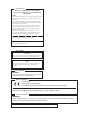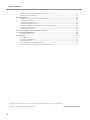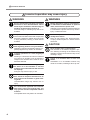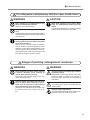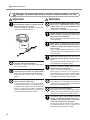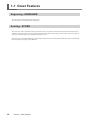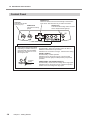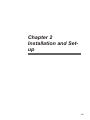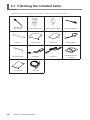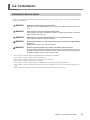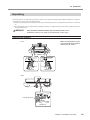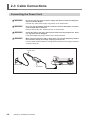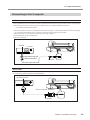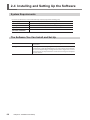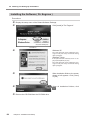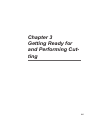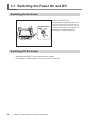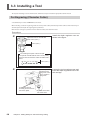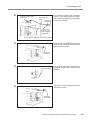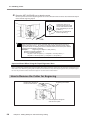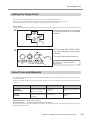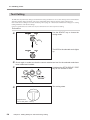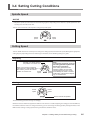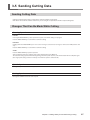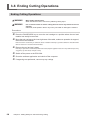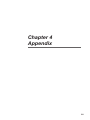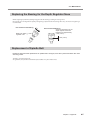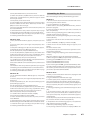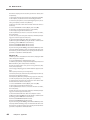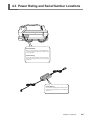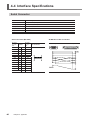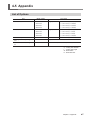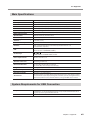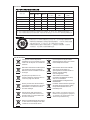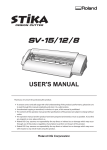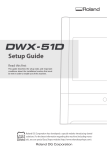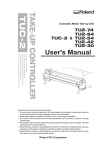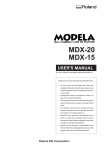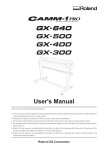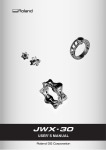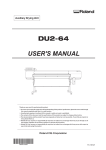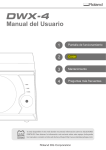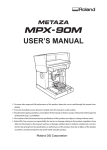Download USER'S MANUAL
Transcript
USER'S MANUAL To ensure safe usage and full performance of this product, please be sure to read through this manual completely. To ensure immediate access whenever needed, store this manual in a safe location. Unauthorized copying, quotation, or translation of this manual, in whole or in part, without the written approval of Roland DG Corp., is prohibited. The contents of this document and the specifications of this product are subject to change without notice. Roland DG Corp. assumes no responsibility for any loss or damage relating to this product, regardless of any defect in this product or this manual. Such loss or damage, whether direct or indirect, includes, but is not limited to, that arising from the specifications or performance of this product, that due to failure of the product to perform, and that arising from any article made using this product. For the USA FEDERAL COMMUNICATIONS COMMISSION RADIO FREQUENCY INTERFERENCE STATEMENT NOTE: This equipment has been tested and found to comply with the limits for a Class A digital device, pursuant to Part 15 of the FCC Rules. These limits are designed to provide reasonable protection against harmful interference when the equipment is operated in a commercial environment. This equipment generates, uses, and can radiate radio frequency energy and, if not installed and used in accordance with the instruction manual, may cause harmful interference to radio communications. Operation of this equipment in a residential area is likely to cause harmful interference in which case the user will be required to correct the interference at his own expense. Unauthorized changes or modification to this system can void the users authority to operate this equipment. Use only I/O cables that have been designed and manufactured specifically for this device. For Canada NOTICE This Class A digital apparatus meets all requirements of the Canadian Interference-Causing Equipment Regulations. AVIS Cet appareil numérique de la classe A respecte toutes les exigences du Règlement sur le matériel brouilleur du Canada. For California WARNING This product contains chemicals known to cause cancer, birth defects and other reproductive harm. For EU Countries Manufacturer: ROLAND DG CORPORATION 1-6-4 Shinmiyakoda, Kita-ku, Hamamatsu-shi, Shizuoka-ken, 431-2103 JAPAN The authorized representative in the EU: Roland DG Corporation, German Office Halskestrasse 7, 47877 Willich, Germany For EU Countries WARNING This is a Class A product. In a domestic environment this product may cause radio interference in which case the user may be required to take adequate measures. Roland DG Corp. has licensed the MMP technology from the TPL Group. Table of Contents Table of Contents......................................................................................................................... 1 To Ensure Safe Use....................................................................................................................... 3 Important Notes on Handling and Use ............................................................................................ 9 Chapter 1 Getting Started............................................................................................................... 11 1-1 Great Features.................................................................................................................... 12 Engraving - ENGRAVER...............................................................................................................................................................12 Scoring - SCORE ...........................................................................................................................................................................12 1-2 Part Names and Functions................................................................................................. 13 Front..................................................................................................................................................................................................13 Rear....................................................................................................................................................................................................13 Control Panel..................................................................................................................................................................................14 Chapter 2 Installation and Setup.................................................................................................... 15 2-1 Checking the Included Items............................................................................................... 16 2-2 Installation........................................................................................................................... 17 Installation Environment...........................................................................................................................................................17 Unpacking.......................................................................................................................................................................................19 2-3 Cable Connections.............................................................................................................. 20 Connecting the Power Cord.....................................................................................................................................................20 Connecting to the Computer...................................................................................................................................................21 2-4 Installing and Setting Up the Software................................................................................ 22 System Requirements.................................................................................................................................................................22 The Software You Can Install and Set Up.............................................................................................................................22 Installing the Windows-based Driver....................................................................................................................................23 Installing the Software ( Dr. Engrave )...................................................................................................................................24 Chapter 3 Getting Ready for and Performing Cutting.................................................................. 25 3-1 Switching the Power On and Off......................................................................................... 26 Switching On the Power............................................................................................................................................................26 Switching Off the Power............................................................................................................................................................26 3-2 Before Starting to Cut......................................................................................................... 27 Loading the Material...................................................................................................................................................................27 3-3 Installing a Tool................................................................................................................... 28 For Engraving (Character Cutter)............................................................................................................................................28 How to Remove the Cutter for Engraving...........................................................................................................................30 How to Remove the Depth Regulator Nose.......................................................................................................................31 For the Scoring (Diamond scraper)........................................................................................................................................31 Setting the Origin Point.............................................................................................................................................................33 About Tools and Materials.........................................................................................................................................................33 Test Cutting....................................................................................................................................................................................34 3-4 Setting Cutting Conditions.................................................................................................. 35 Spindle Speed................................................................................................................................................................................35 Cutting Speed................................................................................................................................................................................35 Attaching the Vacuum-adapter for Chip Cleaning...........................................................................................................36 3-5 Sending Cutting Data.......................................................................................................... 37 Sending Cutting Data.................................................................................................................................................................37 Changes That Can Be Made While Cutting..........................................................................................................................37 3-6 Ending Cutting Operations.................................................................................................. 38 Ending Cutting Operations.......................................................................................................................................................38 Chapter 4 Appendix......................................................................................................................... 39 4-1 Maintenance....................................................................................................................... 40 Cleaning...........................................................................................................................................................................................40 1 Table of Contents Replacing the Bearing for the Depth Regulator Nose ....................................................................................................41 Replacement of Spindle Belt....................................................................................................................................................41 4-2 What to Do If....................................................................................................................... 42 Initialization Is Not Performed or Initialization Fails........................................................................................................42 Operations Are Ignored..............................................................................................................................................................42 The Spindle Doesn't Rotate......................................................................................................................................................42 The Material Is Not Cut Correctly............................................................................................................................................42 The Cutter Gets Off the Right Position or Stops During Engraving............................................................................42 Installation Is Impossible...........................................................................................................................................................42 Uninstalling the Driver...............................................................................................................................................................43 4-3 Power Rating and Serial Number Locations....................................................................... 45 4-4 Interface Specifications....................................................................................................... 46 Serial Connector...........................................................................................................................................................................46 4-5 Appendix............................................................................................................................. 47 List of Options................................................................................................................................................................................47 Instruction Support Chart.........................................................................................................................................................48 Main Specifications......................................................................................................................................................................49 System Requirements for USB Connection.........................................................................................................................49 Please read this agreement before unpacking the media.............................................................................................IV Company names and product name are trademarks or registerd trademarks of their respective holders. Copyright © 2008-2012 Roland DG Corporation 2 http://www.rolanddg.com/ To Ensure Safe Use Improper handling or operation of this machine may result in injury or damage to property. Points which must be observed to prevent such injury or damage are described as follows. About WARNING and WARNING CAUTION Notices Used for instructions intended to alert the user to the risk of death or severe injury should the unit be used improperly. Used for instructions intended to alert the user to the risk of injury or material damage CAUTION should the unit be used improperly. Note: Material damage refers to damage or other adverse effects caused with respect to the home and all its furnishings, as well to domestic animals or pets. About the Symbols The symbol alerts the user to important instructions or warnings. The specific meaning of the symbol is determined by the design contained within the triangle. The symbol at left means "danger of electrocution." The symbol alerts the user to items that must never be carried out (are forbidden). The specific thing that must not be done is indicated by the design contained within the circle. The symbol at left means the unit must never be disassembled. The symbol alerts the user to things that must be carried out. The specific thing that must be done is indicated by the design contained within the circle. The symbol at left means the powercord plug must be unplugged from the outlet. 3 To Ensure Safe Use Incorrect operation may cause injury. WARNING Be sure to follow the operation procedures described in this documentation. Never allow anyone unfamiliar with the usage or handling of the machine to touch it. Incorrect usage or handling may lead to an accident. Before attempting cleaning, maintenance, or attachment or detachment of optional items, disconnect the power cord. Attempting such operations while the machine is connected to a power source may result in injury or electrical shock. Keep children away from the machine. The machine includes areas and components that pose a hazard to children and may result in injury, blindness, choking, or other serious accident. Never attempt to disassemble, repair, or modify the machine. Doing so may result in fire, electrical shock, or injury. Entrust repairs to a trained service technician. Never operate the machine while tired or after ingesting alcohol or any medication. Operation requires unimpaired judgment. Impaired judgment may result in an accident. Conduct operations in a clean, brightly lit location. Working in a location that is dark or cluttered may lead to an accident, such as becoming caught in the machine as the result of an inadvertent stumble. Never use the machine for any purpose for which it is not intended, or use the machine in an undue manner that exceeds its capacity. Doing so may result in injury or fire. Never use a cutting tool that has become dull. Perform frequent maintenance to keep and use the machine in good working order. Unreasonable usage may result in fire or injury. For accessories (optional and consumable items, power cord, and the like), use only genuine articles compatible with this machine. Incompatible items may lead to an accident. 4 WARNING CAUTION Never climb or lean on the machine. The machine is not made to support a person. Climbing or leaning on the machine may dislodge components and cause a slip or fall, resulting in injury. Install in a location that is level and stable. Installation in an unsuitable location may cause an accident, including a fall or tip over. To Ensure Safe Use The cutting waste or workpiece may catch fire or pose a health hazard. WARNING Never attempt to cut magnesium or any other such flammable material. Fire may occur during cutting. Keep open flame away from the work area. Cutting waste may ignite. Powdered material is extremely flammable, and even metal material may catch fire. CAUTION Wear dust goggles and a mask. Wash away any cutting waste remaining on the hands. Accidentally swallowing or inhaling cutting waste may be hazardous to the health. When using a vacuum cleaner to take up cutting waste, exercise caution to prevent fire or dust explosion. Taking up fine cuttings using an ordinary vacuum cleaner may cause danger of fire or explosion. Check with the manufacturer of the vacuum cleaner. When the safety of use cannot be determined, clean using a brush or the like, without using the vacuum cleaner. Danger of pinching, entanglement, and burns. WARNING Never attempt operation while wearing a necktie, necklace, loose clothing, or gloves. Bind long hair securely. Such items may become caught in the machine, resulting in injury. Securely fasten the cutting tool and workpiece in place. After securing in place, make sure no wrenches or other articles have inadvertently been left behind. Otherwise such articles may be thrown from the machine with force, posing a risk of injury. WARNING Exercise caution to avoid being pinched or becoming caught. Inadvertent contact with certain areas may cause the hand or fingers to be pinched or become caught. Use care when performing operations. Caution: cutting tool. The cutting tool is sharp. To avoid injury, exercise caution. Caution: high temperatures. The cutting tool and spindle motor become hot. Exercise caution to avoid fire or burns. 5 To Ensure Safe Use Danger of electrical short, shock, electrocution, or fire WARNING Connect to an electrical outlet that complies with this machine’s ratings (for voltage, frequency, and current). Incorrect voltage or insufficient current may cause fire or electrical shock. WARNING Never place any flammable object nearby. Never use a combustible aerosol spray nearby. Never use in any location where gases can accumulate. Combustion or explosion may be a danger. Handle the power cord, plug, and electrical outlet correctly and with care. Never use any article that is damaged. Using a damaged article may result in fire or electrical shock. When using an extension cord or power strip, use one that adequately satisfies the machine’s ratings (for voltage, frequency, and current). Use of multiple electrical loads on a single electrical outlet or of a lengthy extension cord may cause fire. Do not use with any power supply other than the dedicated AC adapter. Use with any other power supply may lead to fire or electrocution. Never use out of doors or in any location where exposure to water or high humidity may occur. Never touch with wet hands. Doing so may result in fire or electrical shock. Never allow any foreign object to get inside. Never expose to liquid spills. Inserting objects such as coins or matches or allowing beverages to be spilled into the ventilation ports may result in fire or electrical shock. If anything gets inside, immediately disconnect the power cord and contact your authorized Roland DG Corp. dealer. When the machine will be out of use for a prolonged period, disconnect the power cord. This can prevent accidents in the event of current leakage or unintended startup. Position so that the power plug is within immediate reach at all times. This is to enable quick disconnection of the power plug in the event of an emergency. Install the machine next to an electrical outlet. Also, provide enough empty space to allow immediate access to the electrical outlet. Never use cutting oil. This machine is not designed for the flow of cutting oil. Oil may get inside the machine and cause fire or electrical shock. Never use a pneumatic blower. This machine is not compatible with a pneumatic blower. Cutting waste may get inside the machine and cause fire or electrical shock. If sparking, smoke, burning odor, unusual sound, or abnormal operation occurs, immediately unplug the power cord. Never use if any component is damaged. Continuing to use the machine may result in fire, electrical shock, or injury. Contact your authorized Roland DG Corp. dealer. 6 To Ensure Safe Use Important notes about the power cord, plug, and electrical outlet Never place any object on top or subject to damage. Never allow to get wet. Never bend or twist with undue force. Never make hot. Never pull with undue force. Dust may cause fire. Never bundle, bind, or roll up. 7 To Ensure Safe Use Warning Labels Warning labels are affixed to make areas of danger immediately clear. The meanings of these labels are as follows. Be sure to heed their warnings. Also, never remove the labels or allow them to become obscured. Caution: Entanglement Hazard Never inadvertently allow hands, hair, clothing such as neckties, or the like near rotating parts while in operation. Caution: Pinching Hazard Contact during operation may cause the hand or fingers to become pinched, resulting in injury. 8 Important Notes on Handling and Use This machine is a precision device. To ensure the full performance of this machine, be sure to observe the following important points. Failure to observe these may not only result in loss of performance, but may also cause malfunction or breakdown. This machine is a precision device. Handle carefully, and never subject the machine to impact or excessive force. Diligently keep clean of cutting waste. Use within the range of specifications. Never attempt to move the tool carriage by hand with undue force. Never needlessly touch anywhere inside the machine except for locations specified in this manual. Install in a suitable location. Install in a location that meets the specified conditions for temperature, relative humidity, and the like. Install in a quiet, stable location offering good operating conditions. Never install in out of doors. Never use the machine in an environment where silicone substances (oil, grease, spray, etc.) are present. Doing so may cause poor switch contact. This machine becomes hot. Never cover the ventilation holes with cloth, tape, or anything else. Install in a well-ventilated location. About Tools Use a cutter that is suitable for the workpiece and the cutting method. The tip of the tool is breakable. Handle with care, being careful not to drop it. 9 10 Chapter 1 Getting Started 11 1-1 Great Features Engraving - ENGRAVER You can engrave nametags and other plastic plates. The character cutter is usually used for engraving. Scoring - SCORE This scribes the surface of materials such as aluminum or brass. An optional diamond scraper that has diamond chips embedded in its tip of the cutter is used to engrave the surface of the material by scraping. This produces a lustrous engraved area and an attractive finish, especially when aluminum is used. Tools that can be used with the EGX-30A are optionally available from your authorized Roland DG Corp. dealer or Roland DG Corp. For details, see page 47 "List of Options" 12 Chapter 1 Getting Started 1-2 Part Names and Functions Front Tool carriage Vacuum-adapter hose port This is where the dust collector is attached to take up cuttings while engraving is in progress. Tool mounting screw This secures the depth regulator nose or tool adapter in place. Table The workpiece to be engraved is mounted on this. Control Panel (Described on the following page.) Rear Power-cord connector USB connector This is for connecting a USB cable. P. 21, “Connecting to the Computer” Serial connector This is for connecting a serial (RS-232C compliant) cable. P. 21, “Connecting to the Computer” Chapter 1 Getting Started 13 1-2 Part Names and Functions Control Panel rpm knob This sets the spindle speed (in rpm). ARROW keys These are used to move the tool carriage in the direction of the arrow. Hold down the key for faster movement. SPEED knob This sets the cutting speed. The functions of these keys differ depending on whether the key is pressed briefly and immediately released or held down for a certain length of time. Pressed briefly Held down 14 Chapter 1 Getting Started SELECT key This selects the cutting mode. The LED for the selected mode lights up. SET SURFACE / TEST key Pressed briefly: When the character cutter has been installed, this moves the tool up or down. Held down for one second or longer: Performs test cutting. PAUSE / VIEW key Pressed briefly: Pauses operation. Held down for two seconds or longer: Moves the tool carriage to the rear right (the VIEW position) and pauses operation. ORIGIN POINT / SET ORIGIN POINT key Pressed briefly: Moves the tool carriage to the origin point. Held down for two seconds or longer: Makes the present position of the tool carriage the origin point. Chapter 2 Installation and Setup 15 2-1 Checking the Included Items The following items are included with the machine. Make sure they are all present and accounted for. Character cutter (φ 3.175 mm) Depth regulator nose Diamond scraper adapter Hexagonal screwdriver Plate 16 Spanner Adhesive sheet Test material Vacuum-adapter Hexagonal wrench AC adapter Power cord Roland Software Package CD-ROM User's manual USB cable Chapter 2 Installation and Setup 2-2 Installation Installation Environment Install in a quiet, stable location offering good operating conditions. An unsuitable location can cause accident, fire, faulty operation, or breakdown. WARNING WARNING WARNING WARNING Install in a location that is level and stable. Installation in an unsuitable location may cause an accident, including a fall or tip over. Never install in a location exposed to open flame. Cutting waste may ignite. Powdered material is extremely flammable, and even metal material may catch fire. Never install close to any flammable object or in a gas-filled location. Combustion or explosion may be a danger. Never install outdoors or in any location where exposure to water or high humidity may occur. Doing so may result in fire or electrical shock. WARNING Position so that the power plug is within immediate reach at all times. This is to enable quick disconnection of the power plug in the event of an emergency. Install the machine next to an electrical outlet. Also, provide enough empty space to allow immediate access to the electrical outlet. Never install in a location subject to wide fluctuations in temperature or humidity. Never install in a location subject to shaking or vibration. Never install in a location where the floor is tilted, not level, or unstable. Never install in a dusty or dirty location, or outdoors. Never install in a location exposed to direct sunlight or near air-conditioning or heating equipment. Never install in a location exposed to considerable electrical or magnetic noise, or other forms of electromagnetic energy. Never install in an environment where silicone substances (oil, grease, spray, etc.) are present. Chapter 2 Installation and Setup 17 2-2 Installation Installation Space Ensure that at least the following amount of space is available. Work space 2.0 m 1.0 m Installation space 1.0 m 2.0 m About the installation location The height of installation should be 0.6 m (23.7 in.) or higher above the work floor. This machine is desktop type. Install in a location that allows easy access to areas such as the main power switch during operation. 18 Chapter 2 Installation and Setup 2-2 Installation Unpacking Retaining materials are attached to protect the machine from vibration during shipment. When installation is complete, remove these and store in the specified locations. Remove all retaining materials. Any that remain may cause faulty operation or breakdown when the power is switched on. The retaining materials are required when moving the machine to a different location. Store them carefully so that they do not get misplaced. WARNING Carry out these operations before you connect the power cord. Inadvertent powerup may result in pinched hands or other injury. Removing the retainers Make sure the power cord is not connected, then remove retainers A, B, and C. Front Hexagonal driver Retainer A Retainer B Rear Hexagonal driver Retainer C Chapter 2 Installation and Setup 19 2-3 Cable Connections Connecting the Power Cord WARNING Do not use with any electrical power supply that does not meet the ratings displayed on the AC adapter. Use with any other power supply may lead to fire or electrocution. WARNING Never use any AC adapter and power cord other than the AC adapter and power cord included with the machine. Doing so may lead to fire, electrical shock, or electrocution. WARNING Handle the power cord, plug, and electrical outlet correctly and with care. Never use any article that is damaged. Using a damaged article may result in fire or electrical shock. WARNING When using an extension cord or power strip, use one that adequately satisfies the machine's ratings (for voltage, frequency, and current). Use of multiple electrical loads on a single electrical outlet or of a lengthy extension cord may cause fire. Power code Electrical outlet AC adapter 20 Chapter 2 Installation and Setup 2-3 Cable Connections Connecting to the Computer USB cable You use a USB cable to connect the machine and the computer. At this time, however, the connection to the computer must not be made yet. You make the connection to the computer when you install the Windows-based driver. P. 23 "Installing the Windows-based Driver" Be sure to make the connection according to the instructions on page 23, "Installing the Windows-based Driver." Making the connection without doing so may cause driver installation to fail and make use impossible. Never connect two or more machines of this model to a single computer. For the USB cable, use the included cable. Never use a USB hub. USB port Computer At this time, keep the cable unconnected . USB cable Serial cable Using a serial cable requires making the settings for the communication parameters with the computer. For the serial cable, use a separately available XY-RS-34 from Roland DG Corp. RS-232C connector Computer Secure in place with the screws. Serial cable Chapter 2 Installation and Setup 21 2-4 Installing and Setting Up the Software System Requirements For the latest information, see the Roland DG Corp. website (http://www.rolanddg.com). Operating system CPU Memory Optical drive Free hard-disk space required for installation Windows XP/Vista/7 (32 bit edition/64 bit edition) The minimum required CPU for the operating system The minimum amount of required RAM for the operating system CD-ROM drive 35 MB The Software You Can Install and Set Up Windows driver Dr.Engrave 22 This is a Windows-based driver required for sending data from a computer to the machine. This program is for flat engraving of nameplates and the like. It can use any TrueType fonts registered with Windows. It also comes with its own stroke fonts. You can even import images and engrave items such as logos. There is even a feature that lets you import data from a list of names and engrave nameplates one after another. Chapter 2 Installation and Setup 2-4 Installing and Setting Up the Software Installing the Windows-based Driver When connection uses a USB cable, keep this machine and the computer unconnected until you carry out this installation operation. Failure to follow the correct procedure may make installation impossible. If any older version of the Windows driver has been installed, make sure to uninstall it first and then to install the latest edition of the Windows driver. Otherwise, the Windows driver may fail to work properly. For information on how to uninstall the Windows driver, see “Readme.txt" of the Windows Driver. Procedure Log on to Windows as “Administrators.” Insert the Roland Software Package CD-ROM into the CD-ROM drive. ( Windows Vista and 7: When the automatic playback window appears, click [Run menu. exe].) The install menu appears on the screen after a short time. Click [Install] of "Windows Driver". An Installation and Setup Guide matched to the basic software on your computer is displayed. Windows Vista or 7; when [User Account Control] is displayed on the screen, click [YES]. Setup menu Installation and Setup Guide Clicking this button makes the Readme text appear. Chapter 2 Installation and Setup 23 2-4 Installing and Setting Up the Software Installing the Software ( Dr. Engrave ) Procedure Display the setup menu of the Roland Software Package. Click [Install] of "Dr. Engrave". Install Menu Windows XP The setup program starts. Follow the messages to carry out setup and finish setting up the program. Windows 7/Vista If the [UserAccount Control] screen is displayed, click [Allow] or [Yes]. The setup program starts. Follow the messages to carry out setup and finish setting up the program. When installation finishes, the screen shown at left appears. Click [Close] or [OK]. When all installation finishes, click . 24 Remove the CD-ROM from the CD-ROM drive. Chapter 2 Installation and Setup Chapter 3 Getting Ready for and Performing Cutting 25 3-1 Switching the Power On and Off Switching On the Power Press the SELECT key. The ENGRAVER ( or SCORE ) LED flashes. And the tool carriage moves to the left rear, and then to the inner right-hand side. After the movement of the tool carriage stopped, the ENGRAVER ( or SCORE ) LED lights up. This operation is called initialization. Switching Off the Power Hold down the SELECT key for one second or longer. The ENGRAVER ( or SCORE ) LED goes dark and the power is switched off. 26 Chapter 3 Getting Ready for and Performing Cutting 3-2 Before Starting to Cut Loading the Material If the material is not secured correctly, it may not be cut as intended. Some examples of material loading are shown below. Refer to these to use the appropriate method for the material at hand to secure it in place. * Material thickness -- Up to 5 mm (3/16 in.) * Be sure that the tool carriage is at the VIEW position ( inner right-hand side ) before loading material. Using the included adhesive sheet... Adhesive sheet for securing material Material Using commercially available double-sided tape... Double-sided tape Bottom of the material Chapter 3 Getting Ready for and Performing Cutting 27 3-3 Installing a Tool The steps for installing a tool are shown below. Follow these steps to install the appropriate tool for the task. For Engraving (Character Cutter) * Use SELECT key to choose "ENGRAVER" as the mode. When installing a cutter for engraving, make sure the tip of the cutter protrudes beyond the surface of the material by an amount equal to the depth of engraving to be performed. Move the tool carriage to a position over the material surface, then install the cutter. Procedure Adjust the screw so to make this space 3 mm (1/8 in.). Install the depth regulator nose as shown in the figure. 3 mm (1/8 in.) Screw part For checking the space of the screw part The spanner included with the unit is 3 mm (1/8 in.) thick, and can be used as to check the width of the space. 3 mm (1/8 in.) 1. Line up the protrusion with the groove on the front, and fit it in the groove. 3. Retighten the tool mounting screw to secure the nose in place. 28 2. Rotate in the direction of the arrow. Chapter 3 Getting Ready for and Performing Cutting Loosen the tool mounting screw and insert the depth regulator nose in the tool carriage. 3-3 Installing a Tool 2. Rotate in the direction of the arrow. Engraving-tool holder Hexagonal screw driver Provisionally tighten the character cutter in the engraving-tool holder, and install the engraving-tool holder on the tool carriage. 1. Turn in the direction of the arrow to tighten provisionally. Use the spanner to tighten and secure in place. Press the SET SURFACE key to lower the tool, then loosen the screw for the engraving-tool holder. Hexagonal screw driver Material surface Gently lower the cutter until the tip of the cutter touches the surface of the material. Tighten the screw securely to secure the cutter in place. Hexagonal screw driver Chapter 3 Getting Ready for and Performing Cutting 29 3-3 Installing a Tool Press the SET SURFACE key to raise the cutter. Use the spanner to turn the depth regulator nose in the direction of the arrow to extend the blade depth to the desired engraving depth. Turning the nose by an amount equal to the length of one side causes the tool to be extended by 0.125 mm (0.005 in.). (One turn corresponds to 0.75 mm (0.03 in.) ) Spanner When engraving an acrylic panel, the depth that can be engraved at one time is about 0.25 mm (0.01 in.). To engrave to a greater depth, repeat the same engraving several times, increasing the amount of blade extension with each pass until the desired engraving depth is reached. Example: Engraving to a depth of 1 mm (0.04 in.) [Number of engraving passes] : 4 [Amount of blade extension] 1st pass: 0.25 mm (0.01 in.) -> 2nd pass: 0.5 mm (0.02 in.) -> 3rd pass: 0.75 mm (0.03 in.) -> 4th pass: 1 mm (0.04 in.) Important Notes When Using the Depth Regurator Nose Care is needed when performing fill engraving (flat-drag cutting inside the contour lines of characters and shapes) over a wide surface area. With fill engraving that is broader than the diameter of tip of the depth regurator nose, the depth regurator nose may track the surface that has already been cut and cut the surface further How to Remove the Cutter for Engraving Rotate in the direction of the arrow and remove. Engraving-tool holder Use the spanner to tighten and secure in place. 30 Chapter 3 Getting Ready for and Performing Cutting 3-3 Installing a Tool How to Remove the Depth Regulator Nose Rotate in the direction of the arrow, line up with the groove, and remove. Loosen For the Scoring (Diamond scraper) * Use SELECT key to choose "SCORE" as the mode. When performing scoring, be sure to purchase the diamond scraper (optionally available). Procedure * If the depth regulator nose is installed, it should be removed. Loosen the tool mounting screw and insert the special adapter into the tool carriage. Retighten the tool mounting screw to secure in place. Chapter 3 Getting Ready for and Performing Cutting 31 3-3 Installing a Tool 2. Rotate in the direction of the arrow. Engravingtool holder Hexagonal screw driver Provisionally tighten the diamond scraper in the engraving-tool holder, and insert it into the tool carriage. 1. Turn in the direction of the arrow to tighten provisionally. Use the spanner to tighten and secure in place. Hexagonal screw driver Loosen the screw for the engravingtool holder and lower the blade of the diamond scraper until it protrudes about 1 mm (1/16 in.) from the tip of the adapter. 1 mm (1/16 in.) Tighten the screw securely to secure the tool in place. Hexagonal screw driver 32 Chapter 3 Getting Ready for and Performing Cutting 3-3 Installing a Tool Setting the Origin Point The origin point set with the software determines the position on the EGX-30A that is set. Usually, the origin on the EGX-30A is set to a location at the front left of the material secured in place. This section explains how to set the origin point at the front left of a piece of material. Procedure Use the arrow keys to move the tool to the front left area of the loaded material. Hold down the SET ORIGIN POINT key until its LED lights up (about two seconds). The origin point has now been set. *The origin point that is set here remains in memory even when the power is switched off. About Tools and Materials The combinations of appropriate tools and materials for the different modes are shown below. Please refer to this to make the correct selections. Please be aware that conditions may vary depending on factors such as the sharpness of the tool and the hardness of the material. Mode Tool name Model number Material Engraving ( ENGRAVER ) Character cutter (Used with the depth regulator nose - included) ZEC-A2025 (others) Resin materials (nameplates, etc.) Scoring ( SCORE ) Diamond scraper (Diamond scraper Adapter - included) (ZDC-A2000) Aluminum Brass *Material thickness -- Up to 5 mm (3/16 in.) *Engraving depth ---- Varies according to the type of material. To achieve deep engraving on a hard material, repeatedly carry out engraving at the same location, extending the tip of the cutter slightly with each pass. Chapter 3 Getting Ready for and Performing Cutting 33 3-3 Installing a Tool Test Cutting The EGX-30A can perform test cutting to check whether cutting conditions are correct. Test cutting is also recommended to determine optimal cutting conditions, such as the compatibility of the material and tool, and the cutting speed. If the results of test cutting are less than satisfactory, refer to page 33 " About Tools and Materials" and page 35 " Setting Cutting Conditions" and redo the settings. It may be a good idea to use a blank area of a piece of material or an extra scrap for test cutting. Procedure Use the SELECT key to choose the cutting mode. The LED for the selected mode lights up. Check again to make sure that the correct material and tool for the selected mode have been loaded and installed. Hold down the SET SURFACE / TEST key for one second or more. Test cutting starts. Required Area 15 x 15 mm (5/8 in. x 5/8 in.) 34 Chapter 3 Getting Ready for and Performing Cutting 3-4 Setting Cutting Conditions Spindle Speed NOTICE Adjust the spindle speed to match the material being engraved. Depending on the material, a spindle speed that is too fast may cause the material to melt. Turn the rpm knob on the control panel to change the spindle speed. Slower speed Faster speed Cutting Speed Turn the SPEED knob on the control panel to change the cutting speed (tool-movement speed.) Although the appropriate setting may vary depending on the tool and the type of material, use the following settings as a guide. Engraving Normally, you set the value at this position or a slower one. When you're using an engraving cutter that has a narrow blade (the ZEC-A2013), set the value at this position or a slower one. Slower speed Faster speed Note: In performing engraving, never set the cutting speed at any faster than that shown in the figure. If the cutting speed is too fast, troubles including an inaccurate output position may occur. It may even damage the cutter or result in malfunction of the machine depending on circumstances. Scoring Slower speed Faster speed Set the value at this position. The tool-lowering speed also changes accordingly. When the values set within the application software or the driver are sent after adjusting the cutting speed on the EGX-30A, the software and driver values are changed. Conversely, you can also change the cutting speed by rotating the knobs on the EGX-30A after starting a cutting operation using the software and driver values. Chapter 3 Getting Ready for and Performing Cutting 35 3-4 Setting Cutting Conditions Attaching the Vacuum-adapter for Chip Cleaning WARNING WARNING WARNING Exercise caution to prevent fire or dust explosion. Taking up fine cuttings using an ordinary vacuum cleaner may cause danger of fire or explosion. Check with the manufacturer of the vacuum cleaner. When the safety of use cannot be determined, never use the vacuum-adapter and a vacuum cleaner. Make the connection while exercising care not to touch the tip of the cutter. Contact with the blade may cause injury. Never touch the tool carriage immediately after cutting. Doing so may cause burns. The vacuum-adapter included with the EGX-30A can be attached to an ordinary household vacuum cleaner to remove cutting chips during operation. Before Using the Vacuum-adapter, Be Sure to Verify the Following Points Use a vacuum cleaner that allows adjustment of the suction force and is equipped with an overload protector. To prevent fire or explosion, carefully check the specifications of your vacuum cleaner before use, including contacting the manufacturer if necessary. Be sure to use a vacuum-cleaner hose having a diameter that allows connection with the vacuum-adapter. The diameter of the vacuum-adapter is 32 millimeter (1.3 in.). 32 mm (1-5/16 in.) Hose 30 cm (12 in.) or more When the fitting diameters do not match or when the vacuum duct cannot be inserted into the suction opening of the vacuum cleaner, use strong commercial tape (cloth or electrical) to join the fittings. 36 Chapter 3 Getting Ready for and Performing Cutting 3-5 Sending Cutting Data Sending Cutting Data Cutting is performed when data is sent from the computer (software application). Refer to the manual for the software and drivers you are using for an explanation of how to output cutting data. Changes That Can Be Made While Cutting Pausing Operation PAUSE Pressing the PAUSE/VIEW key causes operation to pause, even when cutting is in progress. Press the PAUSE/VIEW key a second time to continue cutting. ESCAPE Holding down the PAUSE/VIEW key for one second or longer causes the tool carriage to move to the VIEW position and stop. Press the PAUSE/VIEW key a second time to continue cutting. STOP Press the PAUSE/VIEW key to pause operation. Stop sending data from the computer, then switch off the power to the EGX-30A. To restart the cutting operation from the beginning, switch the power back on, and send the data from the computer again. (The origin-point setting remains in memory even when the power is switched off.) Spindle Speed Changes the rpm knob on the control panel. Cutting Speed Changes the SPEED knob on the control panel. Chapter 3 Getting Ready for and Performing Cutting 37 3-6 Ending Cutting Operations Ending Cutting Operations WARNING WARNING Wash hands when finished. Wash hands with water to remove any adhering cutting chips. Use a vacuum cleaner to remove cutting dust. Do not use any blower such as an airbrush. Otherwise, dust spread in the air may harm your health or damage the machine. Procedure Press the PAUSE/VIEW key to move the tool carriage to a position where the tool and material can easily be removed. Move the tool carriage to the inner-right area of the table, make sure operation is stopped, then remove the material. If the material is secured by an adhesive sheet or double-sided tape, peel the adhesive sheet off of the table and store it in a location free from dust. 38 Remove the tool and put it away. Switch off the power to the EGX-30A. If the day's operations are finished, remove the cutter, depth regulator nose. Use a dry cloth to wipe away any grime, cap the cutter, and put it away. Close the software application and switch off the computer. If engraving was performed, vacuum up any cuttings. Chapter 3 Getting Ready for and Performing Cutting Chapter 4 Appendix 39 4-1 Maintenance Cleaning WARNING WARNING WARNING WARNING Never use a pneumatic blower. This machine is not compatible with a pneumatic blower. Cutting waste may get inside the machine and cause fire or electrical shock. Never use a solvent such as gasoline, alcohol, or thinner to perform cleaning. Doing so may cause fire. Disconnect the power cord before performing cleaning or maintenance. Attempting such operations while the machine is connected to a power source may result in injury or electrical shock. When using a vacuum cleaner to take up cutting waste, exercise caution to prevent fire or dust explosion. Taking up fine cuttings using an ordinary vacuum cleaner may cause danger of fire or explosion. Check with the manufacturer of the vacuum cleaner. When the safety of use cannot be determined, clean using a brush or the like, without using the vacuum cleaner. CAUTION CAUTION Caution: high temperatures. The cutting tool and spindle motor become hot. Exercise caution to avoid fire or burns. When performing maintenance, be sure to keep the tool detached. Contact with the blade may cause injury. This machine is a precision device. Carry out daily care and maintenance. Carefully clean away cutting waste. Operating the machine with a large amount of cutting waste present may cause malfunction. Never apply silicone substances (oil, grease, spray, etc.) to the machine. Doing so may cause poor switch contact. Never apply lubrication. Cleaning around the table After operation, use a brush or the like to clean away any buildup of cutting waste around the table or on the machine. 40 Chapter 4 Appendix 4-1 Maintenance Replacing the Bearing for the Depth Regulator Nose When engraving is performed, cuttings may get inside the bearing, resulting in a strange noise. Because this can also degrade the quality of engraving, replacement of the bearing after every 100 hours of engraving is recommended. How to Remove the Bearing Bearing for depth regulator nose How to Install the Bearing Screw on the bearing for the depth regulator nose until this space is approximately 3 mm (1/8 in.). 3 mm (1/8 in.) Replacement of Spindle Belt Please be aware that the replacement of spindle belt is charged, even when performed within the unit's warranty period. The belt is a part that wears out. As a guideline, the spindle belt should be replaced after every 2000 hours of use. Chapter 4 Appendix 41 4-2 What to Do If... Initialization Is Not Performed or Initialization Fails. Is anything caught on the tool carriage or table? Check whether something has become caught and is impeding initialization. Is the right combination of tool and material being used? Choose the appropriate tool for the material to be cut. P. 33, "About Tools and Materials" Has the correct cutting mode been selected? Check the SELECT setting on the operation panel. Operations Are Ignored. Is the cable connected? Connect the cable securely. P. 20, "Cable Connections" Is the power switched on? Make sure the ENGRAVER ( or SCORE ) LED is on. If it is dark, press the SELECT key to switch on the power. Isn't operation paused? When the machine is paused, cutting stops and some operations are restricted. Cancel the paused state. P. 37, "Pausing Operation" Is a large amount of cutting waste present? Clean away any cutting waste. Clean the area around the tool carriage especially carefully. P. 40, "Cleaning" Is the driver installed correctly? If the connection to the computer is not made in the sequence described, the driver may fail to be installed correctly. Check again to ensure that the connection was made using the correct procedure. P. 23, "Installing the Windows-based Driver" Are the parameter settings for communication with the computer correct? The machine cannot communicate with the computer if the parameters for communication with the computer are not set correctly. Switch the power off and back on, revise the settings such as the communication parameters for the program you're using to make sure the settings are correct, then redo the operation from the beginning. Is the material secured in place so that it will not move or come loose? Use the appropriate method for the material type to secure the material in place. P. 27, "Loading the Material" Is the tool securely tightened so that it will not move or come loose? Install the tool securely. P. 28, "Installing a Tool" Have the origin been set at correct location? Check whether the origin has been set correctly. An incorrect origin location may result in cutting at an unintended position. P. 33, "Setting the Origin Point" The Cutter Gets Off the Right Position or Stops During Engraving. Is the cutting speed too fast? Set the cutting speed for engraving in accordance with the instructions provided in “Cutting Speed” on page 35. Otherwise, the cutter will be misaligned or stop during the output process. P. 35, “Cutting Speed” Is the extension amount of the blade too much? If the extension amount of the blade is too much, the cutter may get stuck during cutting. In such case, adjust the amount of the blade extension. (For the acrylic sheet, the depth that can be engraved at a time is 0.25mm.) P. 28, “For Engraving (Character Cutter)” Installation Is Impossible The Spindle Doesn't Rotate. Is a large amount of cutting waste present? Clean away any cutting waste. Clean the area around the spindle especially carefully. P. 40, "Maintenance" The Material Is Not Cut Correctly Is the cutter broken? Replace the cutter with a new one. Are there any cutting waste adhering to the tip of the cutter? Remove the cutter and wipe the tip with a soft cloth. 42 Chapter 4 Appendix If installation quits partway through, or if the wizard does not appear when you make the connection with a USB cable, take action as follows. Windows 7 1. Use a USB cable to connect the machine and the PC, and then turn the machine on. 2. If the Found New Hardware wizard appears, click [Cancel] to close it. Disconnect any USB cables for printers other than this machine. 3. On the taskbar, click [Start], and then right-click [Computer]. Click [Properties]. 4. Click [Device Manager]. When the User Account Control dialog box appears, click [Continue]. The Device Manager window appears. 4-2 What to Do If... 5. Click [Show hidden devices] on the View menu. 6. Double-click [Printers] or [Other devices] in the list. Click the model name or [Unknown device], whichever appears below the item you selected. 7. Click [Delete] on the Action menu. 8. In the Confirm Device Uninstall dialog box, select the "Delete the driver software for this device." Check box, and then click [OK] to close the device manager. 9. Disconnect the USB cable that is connected to the printer, and then restart Windows. 10. Uninstall the driver. Carry out the steps from step 3 in page 43 “Uninstalling the Driver Windows 7” to uninstall the driver. 11. Install the driver again according to the procedure in page 23 “Installing the Windows-based Driver.” Windows Vista 1. If the [Found New Hardware] appears, click [Cancel] to close it. 2. Click the [Start] menu, then right-click [Computer]. Click [Properties]. 3. Click [Device Manager]. The [User Account Control] appears, click [Continue]. The [Device Manager] appears. 4. At the [View] menu, click [Show hidden devices]. 5. In the list, find [Printers] or [Other device], then double-click it. When the model name you are using or [Unknown device] appears below the item you selected, click it to choose it. 6. Go to the [Action] menu, and click [Uninstall]. 7. In "Confirm Device Uninstall" window, select [Delete the driver software for this device.], then click [OK]. 8. Detach the USB cable connected to the printer, and the restart Windows. 9. Uninstall the driver. Carry out the steps from step 3 in page 43 “Uninstalling the Driver Windows Vista” to uninstall the driver. 10. Install the driver again according to the procedure in page 23 “Installing the Windows-based Driver.” Windows XP 1. If the [Found New Hardware Wizard] appears, click [Finish] to close it. 2. Click the [Start] menu, then right-click [My Computer]. Click [Properties]. 3. Click the [Hardware] tab, then click [Device Manager]. The [Device Manager] appears. 4. At the [View] menu, click [Show hidden devices]. 5. In the list, find [Printers] or [Other device], then double-click it. When the model name you are using or [Unknown device] appears below the item you selected, click it to choose it. 6. Go to the [Action] menu, and click [Uninstall]. 7. In "Confirm Device Uninstall" window, click [OK]. 8. Close the [Device Manager] and click [OK]. 9. Detach the USB cable connected to the printer, and then restart Windows. 10. Uninstall the driver. Carry out the steps from step 3 in page 44 “Uninstalling the Driver Windows XP” to uninstall the driver. 11. Install the driver again according to the procedure in page 23 “Installing the Windows-based Driver.” Uninstalling the Driver When uninstalling the driver, perform following operation. Windows 7 1. Turn the machine off, and disconnect the USB cable that is connecting the PC and the machine. 2. Log on to Windows as an administrator. 3. On the task bar, click [Start], [METAZA Controller], and then [Uninstall a program]. 4. Select the machine's driver that you want to uninstall, and then click [Uninstall]. 5. When a message prompting you to confirm that you want to uninstall the driver appears, click [Yes]. 6. On the task bar, click [Start], [All Programs], [Accessories], [Run], and then [Browse]. 7. Choose the name of the drive or folder where the driver is located.* 8. Select "SETUP.EXE," click [Open], and then click [OK]. 9. When the User Account Control dialog box appears, click [Allow]. The driver's installer starts. 10. Click [Uninstall]. Select the machine that you want to uninstall, and then click [Start]. 11. When a dialog box prompting you to restart the PC appears, click [Yes]. When the computer restarts, the uninstallation is finished. (*) When using the CD-ROM, specify the folder as shown below (assuming your CD-ROM drive is the D drive). D:\Drivers\25D\WIN7X64 (64-bit version) D:\Drivers\25D\WIN7X86 (32-bit version) If you're not using the CD-ROM, go to the Roland DG Corp. website (http://www.rolanddg.com/) and download the driver for the machine you want to delete, then specify the folder where you want to expand the downloaded file. Windows Vista 1. Before you start uninstallation of the driver, unplug the USB cables from your computer. 2. Log on to Windows as “Administrators” right. 3. From the [Start] menu, click [Control Panel]. From the [Hardware and Sound] group, click [Printer]. [Printer] folder opens. 4. Click the model name’s icon you are using. From the [Organize] menu, click [Delete]. The [User Account Control] appears, click [Continue]. 5. A message prompting you to confirm deletion appears. Click [Yes]. 6. In the [Printers] folder, right-click any location where no printer icon is present. From the [Run as administrator] menu, select [Server Properties]. The [User Account Control] appears, click [Continue]. 7. Click the [Drivers] tab, then from the [Installed printer drivers] list, choose the machine to delete. Click [Remove]. 8. The [Remove Driver And Package] appears, select [Remove driver and driver package]. Click [OK]. 9. When the prompt message appears, click [Yes]. 10. The package and driver to delete are displayed. Make sure Chapter 4 Appendix 43 4-2 What to Do If... that what is displayed is the machine you want to delete, then click [Delete]. 11. The items that have been deleted are displayed. Click [OK]. 12. Click [Close] on [Remove Driver And Package] window. 13. From the [Start] menu, choose [All Programs], then [Accessories], then [Run], and then click [Browse]. 14. Choose the name of the drive or folder where the driver is located. (*) 15. Select "SETUP.EXE" and click [Open], then click [OK]. 16. The [User Account Control] appears, click [Allow]. 17. The Setup program for the driver starts. 18. Click [Uninstall] to choose it. Select the machine to delete, then click [Start]. 19. If it is necessary to restart your computer, a window prompting you to restart it appears. Click [Yes]. 20. The uninstallation finishes after the computer restarts. (*) When using the CD-ROM, specify the folder as shown below (assuming your CD-ROM drive is the D drive). D:\Drivers\25D\WINVISTAX64 (64-bit version) D:\Drivers\25D\WINVISTAX86 (32-bit version) If you're not using the CD-ROM, go to the Roland DG Corp. website (http://www.rolanddg.com/) and download the driver for the machine you want to delete, then specify the folder where you want to expand the downloaded file. Windows XP 1. Before you start uninstallation of the driver, unplug the USB cables from your computer. 2. Log on to Windows as “Administrators” right. 3. From the [Start] menu, click [Control Panel]. Click [Printers and Other Hardware], then click [Printers and Faxes]. 4. Click the model name’s icon you are using. From the [File] menu, choose [Delete]. 5. A message prompting you to confirm deletion appears. Click [Yes]. 6. Go to [File] and select [Server Properties]. 7. Click the [Driver] tab, then from the [Installed printer drivers] list, choose the machine to delete. 8. Click [Delete]. When the prompt message appears, click [Yes]. 9. From the [Start] menu, select [Run], then click [Browse]. 10. From the [File Locations] list, choose the name of the drive or folder where the driver is located. (*) 11. Select "SETUP.EXE" and click [Open], then click [OK]. 12. The Setup program for the driver starts. 13. Click [Uninstall] to choose it. Select the machine to delete, then click [Start]. 14. If it is necessary to restart your computer, a window prompting you to restart it appears. Click [Yes]. 15. The uninstallation finishes after the computer restarts. (*) When using the CD-ROM, specify the folder as shown below (assuming your CD-ROM drive is the D drive). D:\Drivers\25D\WINXPX64 (64-bit version) D:\Drivers\25D\WINXPX86 (32-bit version) If you're not using the CD-ROM, go to the Roland DG Corp. website (http://www.rolanddg.com/) and download the driver for the machine you want to delete, then specify the folder where you want to expand the downloaded file. 44 Chapter 4 Appendix 4-3 Power Rating and Serial Number Locations Serial Number This is required when you seek maintenance, servicing, or support. Never peel off the label or let it get dirty. Power Rating Use an electrical outlet that meets the requirements for voltage, frequency, and amperage given here. Power Rating Use an electrical outlet that meets the requirements for voltage, frequency, and amperage given here. Chapter 4 Appendix 45 4-4 Interface Specifications Serial Connector Standard RS-232C specification Asynchronous, duplex data transmission Transmission method 4800, 9600, 19200, 38400 Transmission speed Odd, Even, None Parity check 7 or 8 bits Data bits 1 or 2 bits Stop bits Hardware or Xon/Xoff Handshake Serial connector (RS-232C) Signal number 46 Terminal number Signal number NC 25 13 NC NC 24 12 NC NC 23 11 NC NC 22 10 NC NC 21 9 NC DTR 20 8 NC NC 19 7 SG NC 18 6 DSR NC 17 5 CTS NC 16 4 RTS NC 15 3 RXD NC 14 2 TXD 1 FG Chapter 4 Appendix XY-RS-34/14 cable connection Pin connection D-sub 9 pin D-sub 25 pin 4-5 Appendix List of Options Item Character cutter Model number ZEC-A2013 Description High speed steel φ 3.175 x 114(L) x 0.254(W) ZEC-A2051 φ 3.175 x 114(L) x 0.508(W) ZEC-A2076 Flat cutter φ 3.175 x 114(L) x 0.127(W) ZEC-A2025 ZEC-A2150 φ 3.175 x 114(L) x 0.762(W) High speed steel φ 3.175 x 114(L) x 1.52(W) ZEC-A2190 φ 3.175 x 114(L) x 1.91(W) ZEC-A2230 φ 3.175 x 114(L) x 2.29(W) ZEC-A2320 φ 3.175 x 114(L) x 3.175(W) Diamond scraper ZDC-A2000 Diamond φ 3.175 x 127(L) Bearing for the depth regulator nose DRN-20 3 pieces Adhesive sheet for securing material AS-10 210 x 140 mm (8-1/4 x 5-1/2 in.) 10 sheets Unit : mm φ : Cutting tool diameter L : Cutting tool length W : Blade width D : Blade diameter Chapter 4 Appendix 47 4-5 Appendix Instruction Support Chart The EGX-30A comes with CAMM-GL II, and supports the following commands. However, these commands are not supported in mode 1. A "CAMM-GL II Programmer's Manual" is available for separate purchase for those wishing to create their own programs for this machine. For further information, please contact the nearest Roland DG Corp. dealer or distributor. mode 2 Instruction Compatibility Instruction Compatibility Compatibility AA ER X OE ▲ AR ES X OF ▲ CA X EW X OH ▲ CC X FT X OI ▲ IM X OO X CI CP X IN OP X CS X IP OS X ▲ DF IW X OW DI X LB X PA DR X LT X PD DT X OA ▲ PR EA X OC ▲ PT Instruction Compatibility Instruction UC PU Compatibility X RA X VS RR X WD X SA X WG X XT X X SC SI X YT SL X !VZ SM X !NR SP !MC SR X !PZ SS X !ST TL X ......... Compatible ......... Ignored ▲ ......... Compatible with serial cable / Ignored with USB cable X .......... Incompatible 48 Instruction Chapter 4 Appendix X 4-5 Appendix Main Specifications Table 305 mm (X) x 205 mm (Y) (12 in. x 8-1/16 in.) Max. Operation area 305 mm (X) x 205 mm (Y) (12 in. x 8-1/16 in.) Feed rate X, Y-axis: Max. 3.0 m (118-1/16 in.)/min. (50 mm (1-15/16 in.)/sec.) Mechanical resolution 0.01 mm (0.000394 in.)/step 0.00125 mm (0.0000492 in.)/step ( micro-step control ) Software resolution 0.01 mm (0.000394 in.)/step Distance accuracy Whichever the greater value of ±0.1 mm (±0.00394 in.) or ±0.5% of moving distance Right-angle accuracy ±1 mm (305 mm) (±0.0394 in. (12-1/16 in.)) Spindle motor Brushless DC motor, maximum 27 W Revolution speed 5,000 to 10,000 rpm. Engraving tool mounting diameter 3.175 mm (1/8 in.) Number of tool up/down 1 per sec. Interface USB ( compliant with Universal Serial Bus Specification Revision 1.1 ) Serial (RS-232C-compliant) LED Operation indicators 2 (PAUSE/VIEW, ORIGIN POINT/SET ORIGIN POINT) Mode indicators 2 (ENGRAVER, SCORE ) Control keys , , , , SET SURFACE / TEST, PAUSE / VIEW, ORIGIN POINT / SET ORIGIN POINT, SELECT Power requirements Dedicated AC adapter : AC 100 to 240V ± 10% 50/60Hz Machine : DC 24 V 0.7 A Acoustic noise level Operation mode: 70 dB (A) or less (According to ISO 7779) External dimensions 513 mm (W) x 491 mm (D) x 217 mm (H) (20-1/4 in. (W) x 19-3/8 in. (D) x 8-9/16 in. (H) ) Weight 13.2 kg (29.1 lb.) Operation temperature 5 to 40 °C (41 to 104 °F) Operation humidity 35 to 80% ( no condensation ) Accessories AC adapter, Power cord, USB cable, Vacuum-adapter, Character cutter, Depth regulator nose, Diamond scraper adapter, Hexagonal screwdriver, Spanner, Hexagonal wrench, Test material, Adhesive sheet, Roland Software package CD-ROM, User’s manual Standby mode: 40 dB (A) or less System Requirements for USB Connection Computer A model preinstalled with the 32- or 64-bit edition of Windows XP, Windows Vista, or Windows 7, or a model upgraded from the one preinstalled with Windows XP or any later operation system than Windows XP. USB cable Use the included USB cable. Chapter 4 Appendix 49 50 51 52 For China 产品中有毒有害物质或元素的名称及含量 有毒有害物质或元素 部件名称 铅(Pb) 汞(Hg) 镉(Cd) 六价铬 (Cr(Ⅵ)) 多溴联苯 (PBB) 多溴二苯醚 (PBDE) 印刷电路板 × ○ × ○ ○ ○ 头部 × ○ ○ ○ ○ ○ 壳体、底架 × ○ ○ ○ ○ ○ 电源 × ○ × ○ ○ ○ 其他(电缆、附件等) × ○ ○ ○ ○ ○ ○:表示该有毒有害物质在该部件所有均质材料中的含量均在 GB/T26572-2011 标准规定的限量要求以下。 ×:表示该有毒有害物质至少在该部件的某一均质材料中的含量超出 GB/T26572-2011 标准规定的限量要求。 环保使用期限 此标志适用于在中国国内销售的电子信息产品,表示环保使用期限的年数。 所谓环保使用期限是指在自制造日起的规定期限内,产品中所含的有害物质 不致引起环境污染,不会对人身、财产造成严重的不良影响。 环保使用期限仅在遵照产品使用说明书,正确使用产品的条件下才有效。 不当的使用,将会导致有害物质泄漏的危险。 For EU Countries This product must be disposed of separately at your local waste recycling center. Do not dispose of in household waste bin. Lever dit product in bij een lokaal afvalverzamelpunt. NIET met normaal huishoudelijk afval afvoeren. Bitte führen Sie dieses Produkt separat Ihrer örtlichen Entsorgungsstelle zu. Bitte nicht mit dem normalen Hausmüll entsorgen. Dette Produkt skal smides særskilt væk på den lokale affalds- og genbrugsstation. Må ikke smides ud sammen med almindeligt husholdningsaffald. Ne jetez pas le produit avec vos ordures ménagères. Portez-le dans un centre recyclage des déchets. Tätä tuotetta ei saa hävittää normaalien talousjätteiden mukana, vaan se on toimitettava ongelmajätteiden keräilypisteeseen hävitettäväksi. Questo prodotto deve essere smaltito negli appositi contenitori per la raccolta differenziata, non buttare nel cestino dei rifiuti casalinghi. Produkten måste kasseras separat på din lokala återvinningscentral. Släng inte produkten tillsammans med hushållssoporna. Este producto debe devolverse al centro de reciclaje más cercano a su domicilio para su correcta eliminación. No lo tire a la basura. Μην πετάξετε το αντικείμενο αυτό στο καλάθι των απορριμμάτων. Αφαιρέστε τις μπαταρίες και προσκομίστε το στο τοπικό κέντρο ανακύκλωσης. Deite fora separadamente este produto no seu centro de reciclagem local. Não o deite fora no seu caixote do lixo. Please read this agreement before unpacking the media Software license agreement Roland DG Corporation (hereinafter referred to as the “Company”) shall grant you a non-transferable, non-exclusive right to use the Software supplied with this Agreement, on the condition that you agree to the following provisions. If you agree to the following provisions, you should unpack the media on which the Software is recorded, or simply click the button or other indicator that you agree to the following provisions. By doing so, this Agreement shall be concluded. If you do not agree with the following provisions, do not unpack the media. Or, you can click the button or other indicator that you do not agree to the following provisions of this Agreement. In this case, a license is not granted and you cannot use the Software. 1. Definition The “Software” includes the software program and related files supplied with this Agreement and the related software programs and files distributed through the Internet and other services. 2. Ownership All the ownership, copyright and other intellectual property rights of the Software, trademark, and related documents shall belong to the Company. 3. Terms and conditions (1) You are authorized to use the Software on one computer. (2) You are allowed to create a backup copy of the Software. The right to keep the Software and the backup copy of the Software continues to belong to the Company, but the right to the media on which the backup copy of the Software is recorded does not belong to the Company. 4. Forbidden items (1) This copy of the Software, or a backup copy of the Software, must not be used on multiple computers at the same time, on a network, the Internet, or on other computers through any other means of distribution. (2) The Software shall not be reverse engineered, decompiled or reverse assembled. (3) The rights to the Software cannot be transferred, assigned, lent, loaned or licensed to a third party in any case, regardless of whether this Agreement has been terminated or cancelled. 5. Termination (1) The Company can cancel this Agreement and require you to discontinue use of the Software if you breach any provision of this Agreement or if you infringe on the ownership, copyright, or other intellectual property rights of the Company. (2) This Agreement shall be automatically terminated when you stop using the Software. (3) If this Agreement is terminated or cancelled, you must return your copy of the Software to the Company, or discard it as soon as practicable, at your own expense. 6. Guarantee (1) The Company shall not guarantee that the quality or functionality of the Software will satisfy any purpose that you may have in mind. (2) The Company shall not accept any responsibility for the results obtained from using the Software. (3) The Company shall not accept any responsibility for any loss which might be caused as a result of your exercising the rights granted under this Agreement. (4) The specifications for the Software are subject to change without prior notice. 7. Governing Law This Agreement shall be governed by the laws of Japan. R4-120725