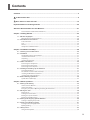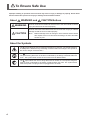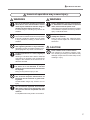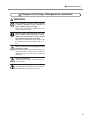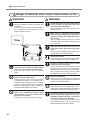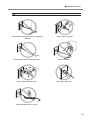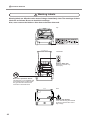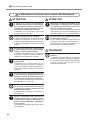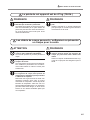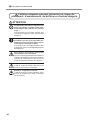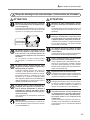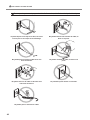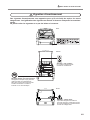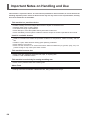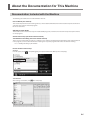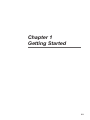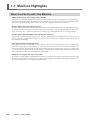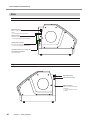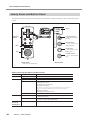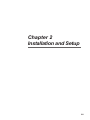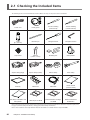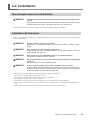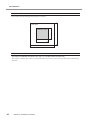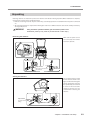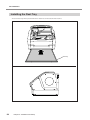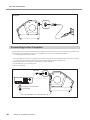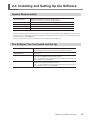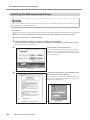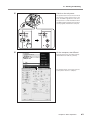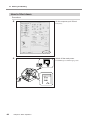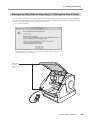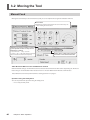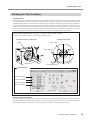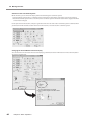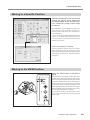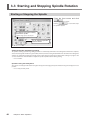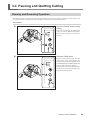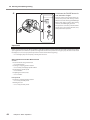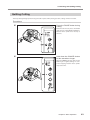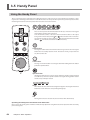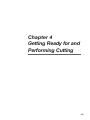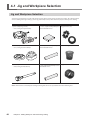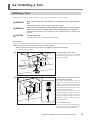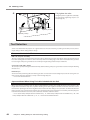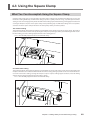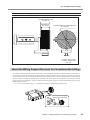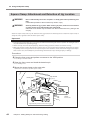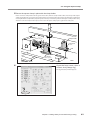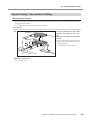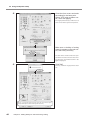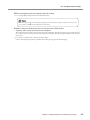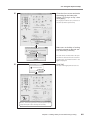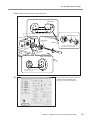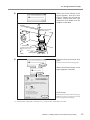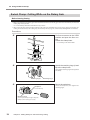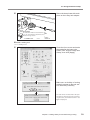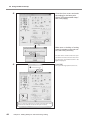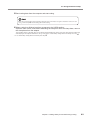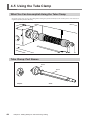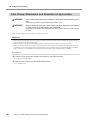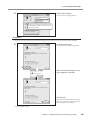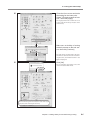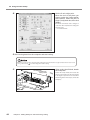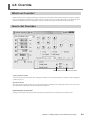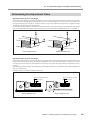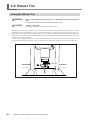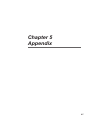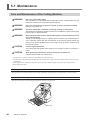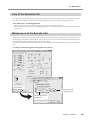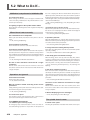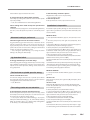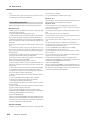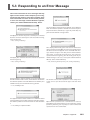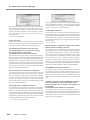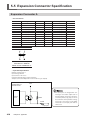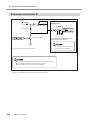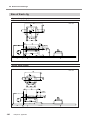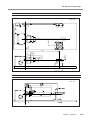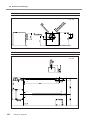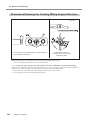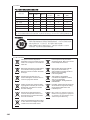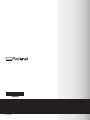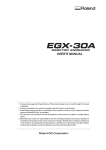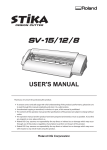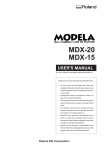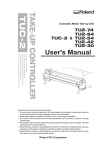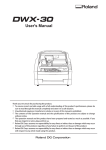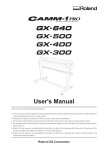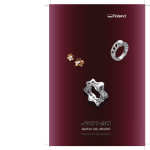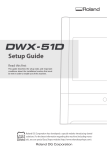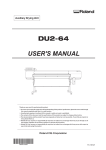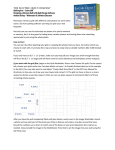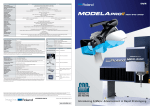Download JWX-30 User Manual
Transcript
USER’ S MANUAL Thank you very much for purchasing this product. To ensure correct and safe usage with a full understanding of this product's performance, please be sure to read through this manual completely and store it in a safe location. Unauthorized copying or transferral, in whole or in part, of this manual is prohibited. The contents of this operation manual and the specifications of this product are subject to change without notice. The operation manual and the product have been prepared and tested as much as possible. If you find any misprint or error, please inform us. Roland DG Corp. assumes no responsibility for any direct or indirect loss or damage which may occur through use of this product, regardless of any failure to perform on the part of this product. Roland DG Corp. assumes no responsibility for any direct or indirect loss or damage which may occur with respect to any article made using this product. For the USA FEDERAL COMMUNICATIONS COMMISSION RADIO FREQUENCY INTERFERENCE STATEMENT NOTE: This equipment has been tested and found to comply with the limits for a Class A digital device, pursuant to Part 15 of the FCC Rules. These limits are designed to provide reasonable protection against harmful interference when the equipment is operated in a commercial environment. This equipment generates, uses, and can radiate radio frequency energy and, if not installed and used in accordance with the instruction manual, may cause harmful interference to radio communications. Operation of this equipment in a residential area is likely to cause harmful interference in which case the user will be required to correct the interference at his own expense. Unauthorized changes or modification to this system can void the users authority to operate this equipment. Use only I/O cables that have been designed and manufactured specifically for this device. NOTICE Grounding Instructions In the event of a malfunction or breakdown, grounding provides a path of least resistance for electric current to reduce the risk of electric shock. This tool is equipped with an electric cord having an equipment-grounding conductor and a grounding plug. The plug must be plugged into a matching outlet that is properly installed and grounded in accordance with all local codes and ordinances. Do not modify the plug provided - if it will not fit the outlet, have the proper outlet installed by a qualified electrician. Improper connection of the equipment-grounding conductor can result in a risk of electric shock. The conductor with insulation having an outer surface that is green with or without yellow stripes is the equipment-grounding conductor. If repair or replacement of the electric cord or plug is necessary, do not connect the equipment-grounding conductor to a live terminal. Check with a qualified electrician or service personnel if the grounding instructions are not completely understood, or if in doubt as to whether the tool is properly grounded. Use only 3-wire extension cords that have 3-prong grounding plugs and 3-pole receptacles that accept the tool's plug. For Canada Repair or replace damaged or worn cord immediately. NOTICE This Class A digital apparatus meets all requirements of the Canadian Interference-Causing Equipment Regulations. AVIS For California WARNING This product contains chemicals known to cause cancer, birth defects and other reproductive harm. Cet appareil numérique de la classe A respecte toutes les exigences du Règlement sur le matériel brouilleur du Canada. Roland DG Corp. has licensed the MMP technology from the TPL Group. 1 For EU Countries Manufacturer: ROLAND DG CORPORATION 1-6-4 Shinmiyakoda, Kita-ku, Hamamatsu-shi, Shizuoka-ken, 431-2103 JAPAN The authorized representative in the EU: Roland DG Corporation, German Office Halskestrasse 7, 47877 Willich, Germany For EU Countries WARNING This is a Class A product. In a domestic environment this product may cause radio interference in which case the user may be required to take adequate measures. Operating Instructions KEEP GUARDS IN PLACE and in working order. REMOVE ADJUSTING KEYS AND WRENCHES. Form habit of checking to see that keys and adjusting wrenches are removed from tool before turning it on. KEEP WORK AREA CLEAN. Cluttered areas and benches invite accidents. DON'T USE IN DANGEROUS ENVIRONMENT. Don't use power tools in damp or wet locations, or expose them to rain. Keep work area well lighted. KEEP CHILDREN AWAY. All visitors should be kept safe distance from work area. MAKE WORKSHOP KID PROOF with padlocks, master switches, or by removing starker keys. DON'T FORCE TOOL. It will do the job better and safer at the rate for which it was designed. USE RIGHT TOOL. Don't force tool or attachment to do a job for which it was not designed. USE PROPER EXTENSION CORD. Make sure your extension cord is in good condition. When using an extension cord, be sure to use one heavy enough to carry the current your product will draw. An undersized cord will cause a drop in line voltage resulting in loss of power and overheating. WEAR PROPER APPAREL. Do not wear loose clothing, gloves, neckties, rings, bracelets, or other jewelry which may get caught in moving parts. Nonslip footwear is recommended. Wear protective hair covering to contain long hair. USE SAFETY GLASSES, face or dust mask if cutting or cleaning operation is dusty. Everyday eyeglasses only have impact resistant lenses, they are NOT safety glasses. SECURE WORK. Use clamps or a vise to hold work when practical. DON'T OVERREACH. Keep proper footing and balance at all times. MAINTAIN TOOLS WITH CARE. Keep tools sharp and clean for best and safest performance. Follow instructions for lubricating and changing accessories. 2 DISCONNECT TOOLS before servicing; when changing accessories, such as blades, bits, cutters, and the like. REDUCE THE RISK OF UNINTENTIONAL STARTING. Make sure switch is in off position before plugging in. USE RECOMMENDED ACCESSORIES. Consult the owner's manual for recommended accessories. The use of improper accessories may cause risk of injury to persons. NEVER STAND ON TOOL. Serious injury could occur if the tool is tipped or if the cutting tool is unintentionally contacted. CHECK DAMAGED PARTS. Before further use of the tool, a guard or other part that is damaged should be carefully checked to determine that it will operate properly and perform its intended function - check for alignment of moving parts, binding of moving parts, breakage of parts, mounting, and any other conditions that may affect its operation. A guard or other part that is damaged should be properly repaired or replaced. NEVER LEAVE TOOL RUNNING UNATTENDED. TURN POWER OFF. Don't leave tool until it comes to a complete stop. USE POWER SUPPLY CORD WHICH IS ATTACHED WITH PRODUCTS. Do not use other power supply cord. Contents Contents.............................................................................................................................................. 3 To Ensure Safe Use....................................................................................................................... 6 Pour utiliser en toute sécurité.................................................................................................... 13 Important Notes on Handling and Use .......................................................................................... 20 About the Documentation for This Machine.................................................................................. 21 Documentation Included with the Machine......................................................................................................................21 Chapter 1 Getting Started............................................................................................................... 23 1-1 Machine Highlights ............................................................................................................. 24 What You Can Do with This Machine.....................................................................................................................................24 1-2 Part Names and Functions................................................................................................. 25 Front and Interior.........................................................................................................................................................................25 Side....................................................................................................................................................................................................26 VPanel...............................................................................................................................................................................................27 Handy Panel and Built-in Panel ..............................................................................................................................................28 Chapter 2 Installation and Setup...................................................................................................................29 2-1 Checking the Included Items............................................................................................... 30 2-2 Installation........................................................................................................................... 31 About Emplacement and Installation...................................................................................................................................31 Installation Environment...........................................................................................................................................................31 Unpacking.......................................................................................................................................................................................33 Installing the Dust Tray...............................................................................................................................................................34 2-3 Cable Connections.............................................................................................................. 35 Connecting the Handy Panel...................................................................................................................................................35 Connecting the Power Cord.....................................................................................................................................................35 Connecting to the Computer...................................................................................................................................................36 2-4 Installing and Setting Up the Software................................................................................ 37 System Requirements.................................................................................................................................................................37 The Software You Can Install and Set Up.............................................................................................................................37 Installing the Windows-based Driver....................................................................................................................................38 Installing and Setting Up VPanel............................................................................................................................................39 2-5 Before Starting Operations................................................................................................. 40 Spindle Run-in (Warm-up)........................................................................................................................................................40 Chapter 3 Basic Operation.............................................................................................................. 41 3-1 Starting and Quitting........................................................................................................... 42 How to Start the Machine.........................................................................................................................................................42 How to Shut down.......................................................................................................................................................................44 Emergency Stop Due to Opening or Closing the Front Cover.....................................................................................45 3-2 Moving the Tool................................................................................................................... 46 Manual Feed...................................................................................................................................................................................46 Viewing the Tool Location.........................................................................................................................................................47 Moving to a Specific Position...................................................................................................................................................49 Moving to the VIEW Position....................................................................................................................................................49 3-3 Starting and Stopping Spindle Rotation.............................................................................. 50 Starting or Stopping the Spindle............................................................................................................................................50 3-4 Pausing and Quitting Cutting.............................................................................................. 51 Pausing and Resuming Operation.........................................................................................................................................51 Quitting Cutting............................................................................................................................................................................53 3-5 Handy Panel....................................................................................................................... 54 Using the Handy Panel...............................................................................................................................................................54 3 Contents Chapter 4 Getting Ready for and Performing Cutting...............................................................................55 4-1 Jig and Workpiece Selection............................................................................................... 56 Jig and Workpiece Selection....................................................................................................................................................56 4-2 Installing a Tool................................................................................................................... 57 Installing a Tool ............................................................................................................................................................................57 Tool Selection................................................................................................................................................................................58 4-3 Using the Square Clamp..................................................................................................... 59 What You Can Accomplish Using the Square Clamp.......................................................................................................59 Square Clamp: Workpiece Size and Cuttable Area...........................................................................................................60 About the Milling Support Structure for Circumferential Cutting..............................................................................61 Square Clamp: Attachment and Detection of Jig Location...........................................................................................62 Square Clamp: Two-surface Cutting......................................................................................................................................65 Square Clamp: Circumferential Cutting...............................................................................................................................68 4-4 Using the Swivel Clamp...................................................................................................... 71 What You Can Accomplish Using the Swivel Clamp........................................................................................................71 Swivel Clamp: Part Names.........................................................................................................................................................72 Swivel Clamp: Workpiece Size and Cuttable Area............................................................................................................72 Swivel Clamp: Attachment and Detection of Jig Location............................................................................................74 Swivel Clamp: Cutting While on the Rotary Axis...............................................................................................................78 Swivel Clamp: Cutting While on the Table...........................................................................................................................81 4-5 Using the Tube Clamp........................................................................................................ 84 What You Can Accomplish Using the Tube Clamp...........................................................................................................84 Tube Clamp: Part Names............................................................................................................................................................84 Tube Clamp: Workpiece Size and Cuttable Area...............................................................................................................85 Tube Clamp: Attachment and Detection of Jig Location...............................................................................................86 Tube Clamp: Cutting...................................................................................................................................................................90 4-6 Override.............................................................................................................................. 93 What's an Override?.....................................................................................................................................................................93 How to Set Overrides..................................................................................................................................................................93 4-7 Y- and Z-axis Origins: Concepts and Fine-tuning............................................................... 94 Y- and Z-axis Origins: Concepts and Making the Settings.............................................................................................94 Fine-tuning the Y- and Z-axis Origin Points........................................................................................................................94 Determining the Adjustment Value.......................................................................................................................................95 4-8 Blower Fan.......................................................................................................................... 96 Using the Blower Fan..................................................................................................................................................................96 Chapter 5 Appendix......................................................................................................................... 97 5-1 Maintenance....................................................................................................................... 98 Care and Maintenance of the Cutting Machine................................................................................................................98 Care of the Detection Pin..........................................................................................................................................................99 Maintenance of the Spindle Unit............................................................................................................................................99 5-2 What to Do If..................................................................................................................... 100 Initialization is not performed or initialization fails...................................................................................................... 100 VPanel doesn't start correctly............................................................................................................................................... 100 Operations are ignored........................................................................................................................................................... 100 The spindle doesn't rotate..................................................................................................................................................... 100 Abnormal cutting is performed........................................................................................................................................... 101 Jig detection failed................................................................................................................................................................... 101 The feed rate or spindle speed is wrong........................................................................................................................... 101 The cutting results are not attractive................................................................................................................................. 101 Installation is impossible........................................................................................................................................................ 101 Uninstalling the Driver............................................................................................................................................................ 102 5-3 Responding to an Error Message..................................................................................... 103 5-4 Power Rating and Serial Number Locations..................................................................... 105 5-5 Expansion Connector Specification.................................................................................. 106 Expansion Connector A........................................................................................................................................................... 106 Expansion Connector B........................................................................................................................................................... 108 4 Contents 5-6 Dimensional Drawings...................................................................................................... 109 Dimension of Outline............................................................................................................................................................... 109 Size of Each Jig........................................................................................................................................................................... 110 X-, Y- and Z-axis Travel/ Table Dimension.......................................................................................................................... 113 Dimensional Drawings for Creating Milling Support Structure............................................................................... 114 5-7 Specifications.................................................................................................................... 115 Main Specifications................................................................................................................................................................... 115 System Requirements for USB Connection...................................................................................................................... 115 Company names and product names are trademarks or registered trademarks of their respective holders. Jewelry designs and photos in this manual courtesy Kristian Saarikorpi. Copyright © 2008-2012 Roland DG Corporation http://www.rolanddg.com/ 5 To Ensure Safe Use Improper handling or operation of this machine may result in injury or damage to property. Points which must be observed to prevent such injury or damage are described as follows. About WARNING and WARNING CAUTION CAUTION Notices Used for instructions intended to alert the user to the risk of death or severe injury should the unit be used improperly. Used for instructions intended to alert the user to the risk of injury or material damage should the unit be used improperly. Note: Material damage refers to damage or other adverse effects caused with respect to the home and all its furnishings, as well to domestic animals or pets. About the Symbols The symbol alerts the user to important instructions or warnings. The specific meaning of the symbol is determined by the design contained within the triangle. The symbol at left means "danger of electrocution." The symbol alerts the user to items that must never be carried out (are forbidden). The specific thing that must not be done is indicated by the design contained within the circle. The symbol at left means the unit must never be disassembled. The symbol alerts the user to things that must be carried out. The specific thing that must be done is indicated by the design contained within the circle. The symbol at left means the power-cord plug must be unplugged from the outlet. 6 To Ensure Safe Use Incorrect operation may cause injury. WARNING WARNING Be sure to follow the operation procedures described in this documentation. Never allow anyone unfamiliar with the usage or handling of the machine to touch it. Incorrect usage or handling may lead to an accident. Before attempting cleaning, maintenance, or attachment or detachment of optional items, disconnect the power cord. Attempting such operations while the machine is connected to a power source may result in injury or electrical shock. Keep children away from the machine. The machine includes areas and components that pose a hazard to children and may result in injury, blindness, choking, or other serious accident. Never attempt to disassemble, repair, or modify the machine. Doing so may result in fire, electrical shock, or injury. Entrust repairs to a trained service technician. Never operate the machine while tired or after ingesting alcohol or any medication. Operation requires unimpaired judgment. Impaired judgment may result in an accident. Conduct operations in a clean, brightly lit location. Working in a location that is dark or cluttered may lead to an accident, such as becoming caught in the machine as the result of an inadvertent stumble. CAUTION Never climb or lean on the machine. The machine is not made to support a person. Climbing or leaning on the machine may dislodge components and cause a slip or fall, resulting in injury. Never use the machine for any purpose for which it is not intended, or use the machine in an undue manner that exceeds its capacity. Doing so may result in injury or fire. Never use a cutting tool that has become dull. Perform frequent maintenance to keep and use the machine in good working order. Unreasonable usage may result in fire or injury. For accessories (optional and consumable items, power cord, and the like), use only genuine articles compatible with this machine. Incompatible items may lead to an accident. 7 To Ensure Safe Use This machine weighs 47 kg (104 lb.) CAUTION Unloading and emplacement are operations that must be performed by 2 persons or more. Tasks that require undue effort when performed by a small number of persons may result in physical injury. Also, if dropped, such items may cause injury. CAUTION Install in a location that is level and stable. Installation in an unsuitable location may cause an accident, including a fall or tipover. The cutting waste or workpiece may catch fire or pose a health hazard. WARNING Never attempt to cut magnesium or any other such flammable material. Fire may occur during cutting. Keep open flame away from the work area. Cutting waste may ignite. Powdered material is extremely flammable, and even metal material may catch fire. When using a vacuum cleaner to take up cutting waste, exercise caution to prevent fire or dust explosion. Taking up fine cuttings using an ordinary vacuum cleaner may cause danger of fire or explosion. Check with the manufacturer of the vacuum cleaner. When the safety of use cannot be determined, clean using a brush or the like, without using the vacuum cleaner. 8 CAUTION Wear dust goggles and a mask. Wash away any cutting waste remaining on the hands. Accidentally swallowing or inhaling cutting waste may be hazardous to the health. To Ensure Safe Use Danger of pinching, entanglement, and burns. WARNING Never attempt operation while wearing a necktie, necklace, loose clothing, or gloves. Bind long hair securely. Such items may become caught in the machine, resulting in injury. Securely fasten the cutting tool and workpiece in place. After securing in place, make sure no wrenches or other articles have inadvertently been left behind. Otherwise such articles may be thrown from the machine with force, posing a risk of injury. Exercise caution to avoid being pinched or becoming caught. Inadvertent contact with certain areas may cause the hand or fingers to be pinched or become caught. Use care when performing operations. Caution: cutting tool. The cutting tool is sharp. To avoid injury, exercise caution. Caution: high temperatures. The cutting tool and spindle motor become hot. Exercise caution to avoid fire or burns. 9 To Ensure Safe Use Danger of electrical short, shock, electrocution, or fire WARNING Connect to an electrical outlet that complies with this machine’s ratings (for voltage and frequency). Provide a power supply whose amperage is 2.8 A or higher (for 100 to 120 V) or 1.2 A or higher (for 220 to 240 V). WARNING Handle the power cord, plug, and electrical outlet correctly and with care. Never use any article that is damaged. Using a damaged article may result in fire or electrical shock. When using an extension cord or power strip, use one that adequately satisfies the machine’s ratings (for voltage, frequency, and current). Use of multiple electrical loads on a single electrical outlet or of a lengthy extension cord may cause fire. When the machine will be out of use for a prolonged period, disconnect the power cord. This can prevent accidents in the event of current leakage or unintended startup. Connect to ground. This can prevent fire or electrical shock due to current leakage in the event of malfunction. Never use out of doors or in any location where exposure to water or high humidity may occur. Never touch with wet hands. Doing so may result in fire or electrical shock. Never allow any foreign object to get inside. Never expose to liquid spills. Inserting objects such as coins or matches or allowing beverages to be spilled into the ventilation ports may result in fire or electrical shock. If anything gets inside, immediately disconnect the power cord and contact your authorized Roland DG Corp. dealer. Never place any flammable object nearby. Never use a combustible aerosol spray nearby. Never use in any location where gases can accumulate. Combustion or explosion may be a danger. 10 Position so that the power plug is within immediate reach at all times. This is to enable quick disconnection of the power plug in the event of an emergency. Install the machine next to an electrical outlet. Also, provide enough empty space to allow immediate access to the electrical outlet. Never use cutting oil. This machine is not designed for the flow of cutting oil. Oil may get inside the machine and cause fire or electrical shock. Never use a pneumatic blower. This machine is not compatible with a pneumatic blower. Cutting waste may get inside the machine and cause fire or electrical shock. If sparking, smoke, burning odor, unusual sound, or abnormal operation occurs, immediately unplug the power cord. Never use if any component is damaged. Continuing to use the machine may result in fire, electrical shock, or injury. Contact your authorized Roland DG Corp. dealer. To Ensure Safe Use Important notes about the power cord, plug, and electrical outlet Never place any object on top or subject to damage. Never allow to get wet. Never bend or twist with undue force. Never make hot. Never pull with undue force. Dust may cause fire. Never bundle, bind, or roll up. 11 To Ensure Safe Use Warning Labels Warning labels are affixed to make areas of danger immediately clear. The meanings of these labels are as follows. Be sure to heed their warnings. Also, never remove the labels or allow them to become obscured. Top Front/Inside Caution: Sharp Tool Inadvertent contact may cause injury. Never use a pneumatic blower. This machine is not compatible with a pneumatic blower. Cutting waste may get inside the machine and cause fire or electrical shock. Rear Caution: High Voltage Cover removal may pose hazard of shock or electrocution due to high voltage 12 Pour utiliser en toute sécurité La manipulation ou l'utilisation inadéquates de cet appareil peuvent causer des blessures ou des dommages matériels. Les précautions à prendre pour prévenir les blessures ou les dommages sont décrites ci-dessous. Avis sur les avertissements ATTENTION PRUDENCE Utilisé pour avertir l'utilisateur d'un risque de décès ou de blessure grave en cas de mauvaise utilisation de l'appareil. Utilisé pour avertir l'utilisateur d'un risque de blessure ou de dommage matériel en cas de mauvaise utilisation de l'appareil. * Par dommage matériel, il est entendu dommage ou tout autre effet indésirable sur la maison, tous les meubles et même les animaux domestiques. À propos des symboles Le symbole attire l'attention de l'utilisateur sur les instructions importantes ou les avertissements. Le sens précis du symbole est déterminé par le dessin à l'intérieur du triangle. Le symbole à gauche signifie "danger d'électrocution." Le symbole avertit l'utilisateur de ce qu'il ne doit pas faire, ce qui est interdit. La chose spécifique à ne pas faire est indiquée par le dessin à l'intérieur du cercle. Le symbole à gauche signifie que l'appareil ne doit jamais être démonté. Le symbole prévient l'utilisateur sur ce qu'il doit faire. La chose spécifique à faire est indiquée par le dessin à l'intérieur du cercle. Le symbole à gauche signifie que le fil électrique doit être débranché de la prise. 13 Pour utiliser en toute sécurité L’utilisation incorrecte peut causer des blessures ATTENTION S’assurer de suivre les procédures d’utilisation décrites dans la documentation. Ne jamais permettre à quiconque ne connaît pas le fonctionnement ou la manutention de l’appareil de le toucher. L’utilisation ou la manutention incorrectes peuvent causer un accident. Débrancher le câble d’alimentation avant de procéder au nettoyage ou à l’entretien de l’appareil, et avant d’y fixer ou d’en retirer des accessoires en option. Tenter ces opérations pendant que l’appareil est branché à une source d’alimentation peut causer des blessures ou un choc électrique. Garder les enfants loin de l’appareil. L’appareil comporte des zones et des composants qui présentent un danger pour les enfants et qui pourraient causer des blessures, la cécité, la suffocation ou d’autres accidents graves. Ne jamais tenter de démonter, de réparer ou de modifier l’appareil. Le non-respect de cette consigne risque de provoquer un incendie, un choc électrique ou des blessures. Confier les réparations à un technicien ayant la formation requise. Ne jamais faire fonctionner l’appareil après avoir consommé de l’alcool ou des médicaments, ou dans un état de fatigue. L’utilisation de l’appareil exige un jugement sans faille. L’utilisation avec les facultés affaiblies pourrait entraîner un accident. Utiliser l’appareil dans un endroit propre et bien éclairé. Travailler dans un endroit sombre ou encombré peut causer un accident; l’utilisateur risque, par exemple, de trébucher malencontreusement et d’être coincé par une partie de l’appareil. Ne jamais utiliser l’appareil à des fins autres que celles pour lesquelles il est conçu. Ne jamais l’utiliser de manière abusive ou d’une manière qui dépasse sa capacité. Le non-respect de cette consigne peut causer des blessures ou un incendie. Ne jamais utiliser un outil de coupe émoussé. Procéder fréquemment aux travaux d’entretien pour garder l’appareil en bon état de fonctionnement. L’usage abusif peut causer un incendie ou des blessures. Utiliser uniquement des accessoires d’origine (accessoires en option, articles consommables, câble d’alimentation et autres articles semblables), compatibles avec l’appareil. Les articles incompatibles risquent de causer des accidents. 14 ATTENTION PRUDENCE Ne jamais grimper ni s’appuyer sur la machine. La machine n’est pas conçue pour supporter le poids d’une personne. Grimper ou s’appuyer sur la machine peut déplacer des éléments et causer un faux pas ou une chute, ce qui causerait des blessures. Pour utiliser en toute sécurité Le poids de cet appareil est de 47 kg (104 lb.) PRUDENCE Le déchargement et la mise en place doivent être faits par au moins 2 personnes. Les tâches qui exigent un effort trop grand si elles sont exécutées par un petit nombre de personnes peuvent être cause de blessures. La chute d’articles très lourds peut aussi causer des blessures. PRUDENCE Installer l’appareil à un endroit stable et plat. Installer l’appareil à un endroit inapproprié peut provoquer un accident grave comme le renversement ou la chute. Les débris de coupe peuvent s ’enflammer ou présenter un risque pour la santé. ATTENTION Ne jamais tenter de couper du magnésium ni aucun autre matériau inflammable. Un incendie pourrait se produire pendant la coupe. Ne pas approcher une flamme nue de l’espace de travail. Les rognures de coupe peuvent s’enflammer. Les matériaux pulvérisés sont extrêmement inflammables et même le métal peut s’enflammer. PRUDENCE Porter des lunettes de protection et un masque. Rincer toutes les rognures de coupe qui pourraient rester collées aux mains. Avaler ou respirer accidentellement des rognures de coupe peut être dangereux pour la santé. Si un aspirateur est utilisé pour ramasser les rognures de coupe, faire preuve de prudence pour empêcher que la poussière s’enflamme ou explose. Ramasser des rognures fines à l’aide d’un aspirateur ordinaire peut créer un risque d’incendie ou d’explosion. Vérifier auprès du fabricant de l’aspirateur. Dans les cas où il est impossible de déterminer si un aspirateur peut être utilisé sans danger, se servir d’une brosse ou d’un article semblable plutôt que d’un aspirateur. 15 Pour utiliser en toute sécurité Certains éléments peuvent présenter un risque de pincement, d’emmêlement, de brûlure ou d’autres dangers. ATTENTION Ne jamais faire fonctionner l’appareil si on porte une cravate, un collier ou des vêtements amples. Bien attacher les cheveux longs. Ces vêtements ou ces objets peuvent être coincés dans l’appareil, ce qui causerait des blessures. Fixer solidement l’outil de coupe et la pièce à travailler. Une fois qu’ils sont fixés solidement, s’assurer qu’aucun outil ni aucun autre objet n’a été laissé en place. Si tel était le cas, ces objets pourraient être projetés avec force hors de l’appareil et causer des blessures. Faire preuve de prudence pour éviter l’écrasement ou le coincement. La main ou les doigts peuvent être écrasés ou coincés s’ils entrent en contact avec certaines surfaces par inadvertance. Faire preuve de prudence pendant l’utilisation de l’appareil. Attention : outil de coupe. L’outil de coupe est acéré. Faire preuve de prudence pour éviter les blessures. Attention : températures élevées. L’outil de coupe et le moteur chauffent. Faire preuve de prudence pour éviter un incendie ou des brûlures. 16 Pour utiliser en toute sécurité Risque de décharge ou de choc électrique, d’électrocution ou d’incendie ATTENTION Brancher à une prise électrique conforme aux caractéristiques de cet appareil (tension et fréquence). Il faut prévoir une alimentation en courant dont l'intensité est de 2.8 A ou plus (pour 100 à 120 V) ou de 1.2 A ou plus (pour 220 à 240 V). ATTENTION Manipuler le câble d’alimentation, la fiche et la prise électrique correctement et avec soin. Ne jamais utiliser un article endommagé, car cela pourrait causer un incendie ou un choc électrique. Si une rallonge ou une bande d’alimentation électrique sont utilisées, s’assurer qu’elles correspondent aux caractéristiques de l’appareil (tension, fréquence et courant). L’utilisation de plusieurs charges électriques sur une prise unique ou une longue rallonge peut causer un incendie. Ne jamais utiliser à l'extérieur ni à un endroit où l'appareil risque d'être exposé à de l'eau ou à une humidité élevée. Ne jamais toucher l'appareil avec des mains mouillées. Le non-respect de cette consigne risque de provoquer un incendie ou un choc électrique. Ne jamais insérer d’objet étranger dans l’appareil. Ne jamais exposer l’appareil aux déversements de liquides. L’insertion d’objets comme des pièces de monnaie ou des allumettes, ou le déversement de liquides dans les orifices de ventilation peuvent causer un incendie ou un choc électrique. Si un objet ou du liquide s’infiltre dans l’appareil, débrancher immédiatement le câble d’alimentation et communiquer avec le représentant Roland DG autorisé. Ne jamais placer d’objet inflammable à proximité de l’appareil. Ne jamais utiliser de produit inflammable en aérosol à proximité de l’appareil. Ne jamais utiliser l’appareil dans un endroit où des gaz peuvent s’accumuler. Une combustion ou une explosion pourraient se produire. Mise à la terre. La mise à la terre peut prévenir un incendie ou un choc électrique dus à une fuite de courant en cas de défaillance. Si l’appareil doit rester inutilisé pendant une longue période, débrancher le câble d’alimentation. Cela peut prévenir les accidents en cas de fuite de courant ou de démarrage accidentel. Placer l’appareil de façon à ce que la fiche soit facile d’accès en tout temps. Ainsi, l’appareil pourra être débranché rapidement en cas d’urgence. Installer l’appareil près d’une prise électrique. En outre, prévoir suffisamment d’espace pour que la prise électrique soit facile d’accès. Ne jamais utiliser d’huile de coupe. Cet appareil n’est pas conçu pour traiter l’huile de coupe. L’huile peut s’infiltrer à l’intérieur et causer un incendie ou un choc électrique. Ne jamais utiliser d’air sous pression. Cet appareil n’est pas conçu pour être nettoyé à l’aide d’un appareil soufflant. Des rognures de coupe peuvent s’infiltrer à l’intérieur et causer un incendie ou un choc électrique. S’il se produit des étincelles, de la fumée, une odeur de brûlé, un bruit inhabituel ou un fonctionnement anormal, débrancher immédiatement le câble d’alimentation. Ne jamais utiliser si un composant est endommagé. Continuer à utiliser l’appareil peut causer un incendie, un choc électrique ou des blessures. Communiquer avec le représentant Roland DG Autorisé. 17 Pour utiliser en toute sécurité Remarques importantes à propos du câble d'alimentation, de la fiche et de la prise électrique Ne jamais déposer aucun objet sur le câble, sur la fiche ou sur la prise car cela risque de les endommager. Ne jamais laisser l'eau toucher le câble, la fiche ou la prise. Ne jamais plier ni tordre le câble avec une force excessive. Ne jamais chauffer le câble, la fiche ou la prise. Ne jamais tirer sur le câble ou la fiche avec une force excessive. La poussière peut causer un incendie. Ne jamais plier ni enrouler le câble. 18 Pour utiliser en toute sécurité Vignettes d'avertissement Des vignettes d'avertissement sont apposées pour qu'il soit facile de repérer les zones dangereuses. La signification des vignettes est donnée ci-dessous. Respecter les avertissements. Ne jamais retirer les vignettes et ne pas les laisser s'encrasser. Avant Intérieur Attention : outil coupant Un contact imprudent risque d’entraîner une blessure. Ne jamais utiliser d’air sous pression. Cet appareil n’est pas conçu pour être nettoyé à l’aide d’un appareil soufflant. Des rognures de coupe peuvent s’infiltrer à l’intérieur et causer un incendie ou un choc électrique. Arrière Attention : voltage élevé Il peut être dangereux de retirer le couvercle puisqu’il y aurait des risques de chocs électriques ou d’électrocution à cause du voltage élevé. 19 Important Notes on Handling and Use This machine is a precision device. To ensure the full performance of this machine, be sure to observe the following important points. Failure to observe these may not only result in loss of performance, but may also cause malfunction or breakdown. This machine is a precision device. Handle carefully, and never subject the machine to impact or excessive force. Diligently keep clean of cutting waste. Use within the range of specifications. Never attempt to move the spindle head by hand with undue force. Never needlessly touch anywhere inside the machine except for locations specified in this manual. Install in a suitable location. Install in a location that meets the specified conditions for temperature, relative humidity, and the like. Install in a quiet, stable location offering good operating conditions. Never install in out of doors. Never use the machine in an environment where silicone substances (oil, grease, spray, etc.) are present. Doing so may cause poor switch contact. This machine becomes hot. Never cover the ventilation holes with cloth, tape, or anything else. Install in a well-ventilated location. This machine is exclusively for cutting modeling wax. Never cut any material other than modeling wax. About Tools The tip of the tool is breakable. Handle with care, being careful not to drop it. 20 About the Documentation for This Machine Documentation Included with the Machine The following documentation is included with the machine. User's Manual (this manual) This contains important notes for ensuring safe use, as well as detailed information on how to install and operate the machine and install and set up the included programs. Be sure to read it first. SRP Player Install Guide This describes how to install and set up the included CAM programs, and how to view the online help that explains how to use the programs. VPanel Online Help (electronic-format manual) JewelStudio Online Help (electronic-format manual) These are user's manual that you view on a computer screen, and they include detailed explanations of the commands used in the programs, as well as other information. Installing the respective programs makes these available for viewing. P. 37, "Installing and Setting Up the Software" How to View the Online Help VPanel From the [Start] menu( ), click [All Programs], then [Roland VPanel for JWX-30]. Then click [Help]. JewelStudio After starting JewelStudio, click then click [Help]. 21 22 Chapter 1 Getting Started 23 1-1 Machine Highlights What You Can Do with This Machine A Machine Exclusively for Creating Jewelry Models This machine is exclusively for making jewelry models. It is used to produce prototype models of jewelry using modeling wax. Installing and setting up the exclusive programs on your computer and connecting the machine to the computer enables you to create high-quality jewelry models in much less time than it would take to fashion them by hand. Includes Special Jigs As Standard Features The jigs needed to make a wide variety of jewelry, including rings, chaton settings, and brooches, are included with the machine as standard equipment. You select from among the three types of special jigs -- square clamps of two different sizes, a swivel clamp, and a tube clamp -- to match the task at hand, enabling you to create jewelry models of a rich range of designs. Includes Special 3D CAD/CAM Programs As Standard Features Versions of the JewelStudio 3D CAD program and the SRP Player 3D CAM program compatible with the machine's specifications are included as standard features. Using these programs lets you easily create the designs and tool paths for cutting that employ the included jigs. Easy-operation VPanel and Handy Panel VPanel, which you use once installed and set up on a computer, is the main operation panel for the machine, achieving ease of use with a large display area. Using VPanel, not only can you move the tool and switch the spindle on and off, you can also perform automatic detection of the location of the installed jig, make the settings for the origin points, and more. You can also operate the machine while watching the workpiece from close up by using the handy panel, which is capable of a subset of operations for tool movement and spindle on/off control. Equipped with a High-performance Tool Sensor The machine is equipped with the high-performance tool sensor needed to achieve high-precision cutting. Detection of the jig location and setting the reference position for cutting can be accomplished accurately thanks to this high-performance tool sensor, enabling you to create high-quality jewelry models. 24 Chapter 1 Getting Started 1-2 Part Names and Functions Front and Interior Front covers (upper and lower) The front covers open upward and downward. To ensure safety, opening either of these during cutting or spindle rotation causes an emergency stop to occur. P. 45, "Emergency Stop Due to Opening or Closing the Front Cover" Built-in panel This is the operation panel installed on the cutting machine. P. 28, "Handy Panel and Built -in Panel" Spindle head* Tool sensor Rotary axis unit Handy panel Table This is the sensor for detecting the length of the tool and the location of the jig. This is a hand-held operation panel connected to the cutting machine by a cable. P. 54, "Using the Handy Panel" Swivel-clamp adapter (on the table) You use this when performing cutting with the swivel clamp. P. 74, "Swivel Clamp: Attachment and Detection of Jig Location" *NOTE: In this manual, the mechanisms around the spindle unit, including the spindle motor, are called the “spindle head.” Also, the rotary-axis area inside the spindle unit is called the “spindle.” Chapter 1 Getting Started 25 1-2 Part Names and Functions Side Left side Expansion port A This is a connector for external equipment. P. 106, “Expansion Connector A” USB connector This is for connecting a USB cable. P. 36, “Connecting to the Computer” Handy-panel connector This is for connecting the handy panel. P. 35, “Connecting the Handy Panel” Connector cable for the rotary axis unit and other equipment Never detach this. Right side Main power switch Power-cord connector Expansion port B This is a connector for external equipment. P. 108, “Expansion Connector B"” 26 Chapter 1 Getting Started 1-2 Part Names and Functions VPanel Operation of the machine is controlled from the screen of your computer. VPanel is a dedicated program for controlling the machine. Coordinates This displays the present tool location. P. 47, "Viewing the Tool Location" Feed buttons These perform movement along the respective axes (X, Y, Z, and A). P. 46, "Manual Feed" Specific-destination movement button You use this to make the tool move directly to a specific position. P. 49, "Moving to a Specific Position" Override buttons These change the speed of spindle rotation and other aspects of cutting operations. P. 93, "Override" Base-point setting buttons These set the base points used during cutting, such as the X- and Y-axis origin points. Spindle speed This displays the present rotating speed of the spindle. Changing the speed is also possible. Spindle-rotation button This switches spindle rotation on and off. P. 50, "Starting and Stopping Spindle Rotation" Tool feed rate This displays the present speed of tool movement . Change Jig button This sets the reference position for the jig. Be sure to click this button whenever you've changed the jig. Setup button You use this at times such as when making settings to fine-tune the operation of the machine. For detailed information about the setting, refer to the online help of VPanel. P. 21, "How to View the Online Help" Preference button You use this at times such as when setting the measurement unit used to display coordinates in VPanel. For detailed information about the setting, refer to the online help of VPanel. P. 21, "How to View the Online Help," p. 48, "Changing the Unit of Measurement for Display" Chapter 1 Getting Started 27 1-2 Part Names and Functions Handy Panel and Built-in Panel You operate this machine using either the handy panel connected to the cutting machine by a cable, or the machine's builtin panel. LEDs Operation buttons Sub power button P. 42, "How to Start the Machine" PAUSE button P. 51, "Pausing and Quitting Cutting" LEDs VIEW button P. 49, "Moving to the VIEW Position" Dial CANCEL button P. 53, "Quitting Cutting" Handy panel P. 54, "Using the Handy Panel" Built-in panel Status Indicated by the LEDs for the Built-in Panel Name POWER READY ERROR LED state Machine status Lighted Dark Lighted Flashing The main power is on. The main power is off. The sub power is on. Initializing. The front cover is open. Tool movement is in progress. The spindle is rotating. Note: When in the four statuses described above, the machine accepts no cutting data that may be sent from the computer. Dark Flashing slowly Flashing rapidly PAUSE (next to the PAUSE button) 28 Lighted Chapter 1 Getting Started Cutting is in progress. Cutting data is being processed. The sub power is off. A warning (nonfatal error) has occurred. (A description of the error is displayed in VPanel.) An error resulting in an emergency stop has occurred. (A description of the error is displayed in VPanel.) Operation is paused. Chapter 2 Installation and Setup 29 2-1 Checking the Included Items The following items are included with the machine. Make sure they are all present and accounted for. Power cord Handy panel Tool for modeling (ball end mill) Tool for modeling (conical end mill) Collet (φ 3.175 mm) Detection pin Hexagonal driver Hexagonal wrench Cap screws Spanner (10 mm, 17mm) Modeling wax Clamp holder Square clamp (large) Square clamp (small) Swivel clamp* Tube clamp* Dust tray Blower fan USB cable User's manual (this document) SRP Player Installation and Setup Guide SRP Player CD-ROM Roland Software Package CD-ROM Roland JewelStudio DVD-ROM** Note*: This figure shows the state when shipped from the factory. For detailed information about the component parts, refer to page 72, "Swivel Clamp: Part Names," and page 84, "Tube Clamp: Part Names." Note**: The Installation and Setup Guide for Roland JewelStudio is included with the Setup DVD-ROM. 30 Chapter 2 Installation and Setup 2-2 Installation About Emplacement and Installation WARNING Unloading and emplacement are operations that must be performed by 4 persons or more. Tasks that require undue effort when performed by a small number of persons may result in physical injury. Also, if dropped, such items may cause injury. The weight of the machine alone is 47 kg (104 lb.). Perform unloading and emplacement with care. Installation Environment Install in a quiet, stable location offering good operating conditions. An unsuitable location can cause accident, fire, faulty operation, or breakdown. WARNING WARNING WARNING WARNING Install in a location that is level and stable. Installation in an unsuitable location may cause an accident, including a fall or tipover. Never install in a location exposed to open flame. Cutting waste may ignite. Powdered material is extremely flammable, and even metal material may catch fire. Never install close to any flammable object or in a gas-filled location. Combustion or explosion may be a danger. Never install outdoors or in any location where exposure to water or high humidity may occur. Doing so may result in fire or electrical shock. WARNING Position so that the power plug is within immediate reach at all times. This is to enable quick disconnection of the power plug in the event of an emergency. Install the machine next to an electrical outlet. Also, provide enough empty space to allow immediate access to the electrical outlet. Never locate in a location subject to wide fluctuations in temperature or humidity. Never install in a location subject to shaking or vibration. Never install in a location where the floor is tilted, not level, or unstable. Never install in a dusty or dirty location, or outdoors. Never install in a location exposed to direct sunlight or near air-conditioning or heating equipment. Never install in a location exposed to considerable electrical or magnetic noise, or other forms of electromagnetic energy. Never install in an environment where silicone substances (oil, grease, spray, etc.) are present. Chapter 2 Installation and Setup 31 2-2 Installation Installation Space Ensure that at least the following amount of space is available. Work space 2.0 m 1.0 m Installation space 1.0 m 2.0 m About the installation location The height of installation should be 0.6 m (23.7 in.) or higher above the work floor. This machine is desktop type. Install in a location that allows easy access to areas such as the main power switch during operation. 32 Chapter 2 Installation and Setup 2-2 Installation Unpacking Retaining materials are attached to protect the machine from vibration during shipment. When installation is complete, remove these and store in the specified locations. Remove all retaining materials. Any that remain may cause faulty operation or breakdown when the power is switched on. The retaining materials are required when moving the machine to a different location. Store them carefully so that they do not get misplaced. WARNING Carry out these operations before you connect the power cord. Inadvertent powerup may result in pinched hands or other injury. Removing the retainers Make sure the power cord is not connected, then remove retainers A, B, and C. Retainer C Remove. Retainer A Cap screws This is also used to store the retainers. Storing the retainers Retainer B You can attach retainers A and B at the location shown in the figure, and store the hexagonal wrench (used when replacing the spindle unit). Store retainer C so that it will not become misplaced, because it is also needed when relocating the machine. Cap screws Use items for fastening. Retainer A, B Chapter 2 Installation and Setup 33 2-2 Installation Installing the Dust Tray You use the dust tray with it placed between the rubber feet on the bottom of the machine. Dust tray 34 Chapter 2 Installation and Setup 2-3 Cable Connections Connecting the Handy Panel CAUTION Make sure the power to the machine is switched off before attempting to connect or disconnect the cables. Connection or disconnection while the power is on may cause the machine to malfunction. Left side When inserting, orient correctly and insert fully. Handy panel Connecting the handy panel is not required to operate the machine. Cable clamp Connecting the Power Cord WARNING Connect to an electrical outlet that complies with this machine's ratings (for voltage and frequency). Provide a power supply whose amperage is 2.8 A or higher (for 100 to 120 V) or 1.2 A or higher (for 220 to 240 V). WARNING Handle the power cord, plug, and electrical outlet correctly and with care. Never use any article that is damaged. Using a damaged article may result in fire or electrical shock. WARNING When using an extension cord or power strip, use one that adequately satisfies the machine's ratings (for voltage, frequency, and current). Use of multiple electrical loads on a single electrical outlet or of a lengthy extension cord may cause fire. WARNING WARNING Connect to ground. This can prevent fire or electrical shock due to current leakage in the event of malfunction. Connect to an electrical outlet. Never connect directly to a power distribution panel or other such fixed wiring equipment. Doing so increases the hazard of fire or electrical shock. This machine requires a single-phase commercial power supply. 100 to 120 V: 2.8A or higher 220 to 240 V: 1.2 A or higher Chapter 2 Installation and Setup 35 2-3 Cable Connections Right side Connecting to the Computer You use a USB cable to connect the machine and the computer. At this time, however, the connection to the computer must not be made yet. You make the connection to the computer when you install the Windows-based driver. P. 38 "Installing the Windows-based Driver" Be sure to make the connection according to the instructions on page 38, "Installing the Windows-based Driver." Making the connection without doing so may cause driver installation to fail and make use impossible. Never connect two or more machines of this model to a single computer. For the USB cable, use the included cable. Never use a USB hub. Left side USB cable Computer At this time, keep the cable unconnected 36 Chapter 2 Installation and Setup 2-4 Installing and Setting Up the Software System Requirements Operating system Windows 2000/XP/Vista/7 (32-bit or 64-bit versions) *Roland JewelStudio is not available for Windows 2000. CPU Memory Optical drive Video card and monitor The minimum required CPU for the operating system The minimum amount of required RAM for the operating system CD-ROM drive At least 256 colors with a resolution of 1,024 x 024 or mo re recommended) This table shows the minimum system requirements for using VPanel for the JWX-30 and the Windows-based driver (JWX30). For the system requirements for SRP Player and Roland JewelStudio, refer to the respective user's manuals. Installing JewelStudio requires a DVD-ROM drive. For the latest information, see the Roland DG Corp. website (http://www.rolanddg.com). The Software You Can Install and Set Up VPanel for JWX-30 This is a dedicated program for controlling the modeling machine. You operate the modeling machine and make various settings using this program. Windows driver (JWX-30 driver) SRP Player This is a Windows-based driver required for sending data from a computer to the machine. Roland JewelStudio This is a 3D CAD program for designing jewelry models. It lets you create designs matched to the jigs included with the machine. Note: For more information on how to install and set it up, refer to the user's manual included with the Setup DVD-ROM. This is a CAM program that imports general-use 3D data, such as IGES, DXF (3D), or STL, and outputs tool paths to the machine. Note: For information on installation and setup, refer to the separate SRP Player Installation and Setup Guide. Chapter 2 Installation and Setup 37 2-4 Installing and Setting Up the Software Installing the Windows-based Driver Keep machine and the computer unconnected until you carry out this installation operation. Failure to follow the correct procedure may make installation impossible. Procedure Before you start installation and setup, make sure the USB cable is NOT connected. Log on to Windows as “Administrators.” Insert the Roland Software Package CD-ROM into the computer. (Windows Vista only: When the automatic playback window appears, click [Run menu.exe].) The setup menu appears automatically. Click [Install] of "Windows Driver". An Installation and Setup Guide matched to the basic software on your computer is displayed. If you’re using Windows 2000, the Installation and Setup Guide and the "Driver Setup" appear. Setup menu Follow the instructions in the Installation and Setup Guide to finish installing. After installation is completed, the window for the setup menu appears again. Go on to "Installing and Setting Up VPanel" on the following page. Installation and Setup Guide 38 Chapter 2 Installation and Setup Driver Setup (Windows 2000) 2-4 Installing and Setting Up the Software Installing and Setting Up VPanel Procedure Display the window for the setup menu. Click [Install] of "VPanel for JWX-30." Setup menu When the screen shown in the figure appears, click [Next], then follow the prompts to install and set up the program. (Windows Vista only: The [User Account Control] appears, click [Allow].) When installation finishes, the screen shown at left appears. Click [Finish]. Click of the install window. This completes the installation. Chapter 2 Installation and Setup 39 2-5 Before Starting Operations Spindle Run-in (Warm-up) In any of the following cases, perform run-in (warm-up) operation for the spindle. Failure to do so may result in unstable spindle rotation. When using for the first time after purchase After moving the machine and reinstalling it at a different location After replacing the spindle unit When using in a low-temperature environment How to Perform Run-in (Warm-up) Operation Carry out the following steps 1 through 3. P. 50, "Starting and Stopping Spindle Rotation" Step1 Speed: 6,000 rpm Rotation time: 20 minutes Step2 Speed: 15,000 rpm Rotation time: 20 minutes Step3 Speed: 30,000 rpm Rotation time: 20 minutes 40 Chapter 2 Installation and Setup Chapter 3 Basic Operation 41 3-1 Starting and Quitting How to Start the Machine Follow the procedure below to start the machine. When startup is complete, the machine is ready for use. Procedure Close the front covers. Front covers Close first the lower one, then the upper one. Switch on the main power. The POWER light comes on. 42 Chapter 3 Basic Operation 3-1 Starting and Quitting Switch on the sub power. The spindle head moves to the back left of the machine, and the table moves to the back. The READY light flashes at this time. This operation is called initialization. When the READY light stops flashing and remains steadily lighted, initialization is complete. On the computer, start VPanel. From the [Start] menu, click [All Programs] [Roland VPanel for JWX-30] - [VPanel]. The window shown in the figure appears. Startup of the machine is complete. Chapter 3 Basic Operation 43 3-1 Starting and Quitting How to Shut down Procedure On the computer, quit VPanel. Click [Close]. Switch off the main power. The POWER light and READY light go dark. 44 Chapter 3 Basic Operation 3-1 Starting and Quitting Emergency Stop Due to Opening or Closing the Front Cover To ensure safety, opening a front cover during cutting or spindle rotation causes an emergency stop to occur. The ERROR light on the cutting machine flashes and VPanel displays the message shown below. Operation cannot be resumed by closing the front cover. To resume, follow the on-screen instructions to restart. P. 42, "Starting and Quitting" Clicking [OK] at this window makes the window disappear, but the window reappears until the cutting machine's power is switched off. Front cover The upper one and the lower one must both be closed. Chapter 3 Basic Operation 45 3-2 Moving the Tool Manual Feed Moving the tool manually is called "manual feed," and you can accomplish this using the feed buttons in VPanel. Feed buttons Clicking these performs manual feed for the tool and the rotary axis. P. 47, "Viewing the Tool Location" Selecting one of these enables movement by the specified number of steps when a feed button is clicked. X, Y, and Z axes: 1 step = 0.01 mm A axis: 1 step = 0.045° (Note that the displayed value is truncated to the two decimal place.) Holding down a feed button performs movement at the selected feed rate. Table Movement When a Y-axis Feed Button Is Clicked Under the default setting, Y-axis movement assumes a direction of tool movement relative to the object being cut. This means that clicking a Y-axis feed button makes the table move in a direction different from what the arrow indicates. Note: Manual feed cannot be performed while a cutting operation is in progress. Operation Using the Handy Panel You can also perform this operation using the handy panel. P. 54, "Using the Handy Panel" 46 Chapter 3 Basic Operation 3-2 Moving the Tool Viewing the Tool Location Coordinate View VPanel displays the present location of the tool as numerical values. The numerical values that indicate the location of the tool are called "coordinates," and the starting point for the coordinates is called the "origin point," or sometimes just the "origin." The following figure shows a location that is shifted from the origin point by 30 millimeters along the X axis, by 10 millimeters along the Y axis, by 20 millimeters along the Z axis, and by 45 degrees along the A axis. This X-axis distance is called the "X-axis coordinate" (or sometimes just the "X coordinate"), the Y- and Z-axis distances are similarly called the "Y-axis coordinate" and the "Z-axis coordinate," and the angle of rotation along the A axis is called the "A-axis coordinate." The distances or the angle from the origin point for the respective axes to the tool are therefore the corresponding coordinate values. This position is expressed as "X = 30 mm, Y = 10 mm, Z = 20 mm, and A = 45 deg." The swivel clamp is in use in this figure, but the display for other jigs is similar. Location of the A axis Locations of the X, Y, and Z axes Origin A-axis center A-axis origin(0°) A-axis location (45°) VPanel display X-axis coordinate Y-axis coordinate Z-axis coordinate A-axis coordinate About the A-axis Coordinate The location of the A axis is indicated as an angle of rotation. In this way it differs from how the X, Y, and Z axes are indicated. Despite this difference between angles and distances, in other respects it is treated the same as X-, Y-, and Z-axis coordinates. The unit of measurement used to indicate A-axis coordinates is the degree, and this cannot be changed. Chapter 3 Basic Operation 47 3-2 Moving the Tool Selection of the Coordinate System On this machine, you can switch the display between the following two coordinate systems. User Coordinate System: This is a coordinate system in which the location of the origin point can be freely changed. Machine Coordinate System: This is a machine-specific coordinate system in which the location of the origin point is fixed and cannot be changed. For the operations on this machine, it may be a good idea to leave the selection at "User coordinate system" at all times. When you want to know the absolute location of the tool on this machine, select the machine coordinate system. Changing the Unit of Measurement for Display You can switch the unit of measurement used for displaying coordinates between millimeters and inches. Click the [Preference], then select the unit. 48 Chapter 3 Basic Operation 3-2 Moving the Tool Moving to a Specific Position Selecting a destination from the list and clicking the [Move] button makes the tool move rapidly to the selected location. Clicking the [Stop] button stops movement. Note: Movement to "ZCL Y Origin" is possible only when detection of the jig location has been performed and the center of the axis of rotation has been established. P. 62, "Square Clamp: Attachment and Detection of Jig Location," p. 74, "Swivel Clamp: Attachment and Detection of Jig Location," p. 86, "Tube Clamp: Attachment and Detection of Jig Location" When "User Specify" Is Selected Clicking the [Move] button makes the window shown at left appear. You can specify the location of the movement destination by entering the values you want for "Coordinates" or "Amount of relative movement." Moving to the VIEW Position Press the VIEW button on the built-in panel. The tool moves to the highest position, after which the tool moves to the center of the machine and the table moves to the front of the machine. This location is called the "VIEW position." You use this when performing such operations as attaching or detaching a tool, installing a jig, or mounting a workpiece. The READY light flashes while movement is in progress. When the READY light stops flashing and remains steadily lighted, movement is complete. This operation cannot be performed while a front cover is open. Close the front cover, then perform the operation. Chapter 3 Basic Operation 49 3-3 Starting and Stopping Spindle Rotation Starting or Stopping the Spindle Close the front covers and click . The spindle begins to rotate. Clicking a second time stops the spindle rotation. This displays the present rotating speed of the spindle. Settable range: 6,000 to 30,000 rpm You can adjust the spindle's speed of rotation. Setting the Spindle Speed During Cutting The spindle's rotating speed during cutting operations is controlled by commands in the cutting data sent from the computer, and so the setting made in VPanel is ignored. Note, however, that the setting made with VPanel is used when the cutting data contains no command specifying the spindle speed, or if the setting is made again in VPanel while cutting is in progress. You can also use VPanel's override feature to adjust the speed of spindle rotation during cutting. P. 93, "Override" Operation Using the Handy Panel You can start and stop spindle rotation using the handy panel. Changing the speed of rotation using the handy panel is not possible. P. 54, "Using the Handy Panel" 50 Chapter 3 Basic Operation 3-4 Pausing and Quitting Cutting Pausing and Resuming Operation This operation pauses cutting. You perform it using the built-in panel. This also makes it possible to resume cutting at the paused position after an operation such as moving the tool to check the status of the workpiece. Procedure Press the PAUSE button during cutting. Tool movement pauses. The PAUSE light comes on and the READY light flashes. Rotation of the spindle does not stop at this time. Press the VIEW button. Rotation of the spindle stops, the tool moves to the center of the machine, and the table moves to the front of the machine (the VIEW position). The READY light flashes while the tool and table are moving. This operation cannot be performed while a front cover is open. Close the front cover, then perform the operation. Chapter 3 Basic Operation 51 3-4 Pausing and Quitting Cutting Hold down the PAUSE button for one second or longer. The tool returns to the position where operation was paused, and cutting resumes. After the tool starts moving, the PAUSE light flashes until cutting resumes. After cutting resumes, the PAUSE light goes dark. This operation cannot be performed while a front cover is open. Close the front cover, then perform the operation. Important ! Before opening the front cover while operation is paused, first make sure that rotation of the spindle is stopped. For safety, opening the front cover while the spindle is turning makes the machine perform an emergency stop. Be sure to note that if this happens, it’s necessary to quit the operation and start over from the beginning. P. 45 “Emergency Stop Due to Opening or Closing the Front Cover” Other Operations Possible While Paused VPanel Tool movement using manual feed P. 46, "Manual Feed" Starting or stopping spindle rotation P. 50, "Starting and Stopping Spindle Rotation" Changing the spindle speed P. 93, "Override" Adjusting the tool feed rate P. 93, "Override" Handy Panel Starting or stopping spindle rotation P. 54, "Using the Handy Panel" Moving the tool P. 54, "Using the Handy Panel" 52 Chapter 3 Basic Operation 3-4 Pausing and Quitting Cutting Quitting Cutting This stops cutting through operation using the built-in panel. Unlike pausing operation, cutting cannot be resumed. Procedure Press the PAUSE button during cutting. Movement of the tool pauses. The PAUSE light comes on and the READY light flashes. Rotation of the spindle does not stop at this time. Hold down the CANCEL button for two seconds or longer. When the POWER light goes dark and the READY light is lighted, cutting has completed stopping. Rotation of the spindle stops at this time. Chapter 3 Basic Operation 53 3-5 Handy Panel Using the Handy Panel This is an operation panel connected to the cutting machine by a cable. You can use it to perform such operations as moving the tool or switching spindle rotation on and off. This makes it a handy tool when you want to perform operations while monitoring the material or the tool position from a location close to the machine. X-, Y-, and Z-axis movement buttons These are the respective movement buttons for the X, Y, and Z axes. Pressing just these buttons performs slow movement. Y-axis movement assumes a direction of tool movement relative to the object being cut. This means that pressing or makes the table move in the direction opposite to what the arrow indicates ( : movement toward the back of the machine, : movement toward the front of the machine). A-axis button Pressing this button makes the movement axis change to the A axis. Pressing this button does not actually rotate the A axis. To rotate the A axis, you press this button, then turn the dial. Feed button Pressing a movement button or turning the dial while holding down this button performs rapid movement. Spindle button Holding this down for one second or longer while the spindle is stopped sounds an audible beep and starts spindle rotation. Pressing this during spindle rotation sounds a beep and stops rotation. LEDs This indicates the axis of movement using the handy panel. Pressing the movement button for an axis makes the corresponding LED light up. Dial Turning this moves the selected axis (the axis whose LED is illuminated). Operating the Handy Panel and VPanel at the Same Time Never operate the handy panel and VPanel simultaneously. Operation using VPanel becomes impossible while the handy panel is being used. 54 Chapter 3 Basic Operation Chapter 4 Getting Ready for and Performing Cutting 55 4-1 Jig and Workpiece Selection Jig and Workpiece Selection Select the jig and workpiece to match the design and size of the jewelry model you want to produce. The cutting method varies according to the type of the jig. Select a jig and workpiece shape that match the purpose of what you're creating. Type of jig Square clamp (large, small) P. 59, "Using the Square Clamp" Swivel Clamp P. 71, "Using the Swivel Clamp" Tube Clamp P. 84, "Using the Tube Clamp" Loadable workpiece shape* Example of object created P. 60, "Square Clamp: Workpiece Size and Cuttable Area" Rings, brooches, etc. P. 72, "Swivel Clamp: Workpiece Size and Cuttable Area" Chaton settings, etc. P. 85, "Tube Clamp: Workpiece Size and Cuttable Area" Rings, etc. NOTE*: This machine is exclusively for working modeling wax. Never cut any material other than modeling wax. 56 Chapter 4 Getting Ready for and Performing Cutting 4-2 Installing a Tool Installing a Tool This describes how to install a tool for cutting. You can use the same method to install a detection pin. WARNING Never inadvertently touch the computer or handy panel while performing this task. Unintended operation of the machine may result in injury. WARNING Securely fasten the cutting tool and workpiece in place. After securing in place, make sure no wrenches or other articles have inadvertently been left behind. Otherwise such articles may be thrown from the machine with force, posing a risk of injury. CAUTION Caution: cutting tool. The cutting tool is sharp. To avoid injury, exercise caution. Procedure Close the front covers and move to the VIEW position. When movement to the VIEW position is complete, open the front covers. P. 49, "Moving to the VIEW Position" Loosely tighten the collet. Secure the spindle unit in place using the 17-mm spanner, then screw in the collet until it is finger-tight. Spanner (17mm) Spindle unit Collet Insert the tool into the collet until it makes flush contact. Tool The collet included with the machine is magnetic at the location where the tool makes contact. Attaching a tool included with the machine at that location results in an amount of extension of the tool tip of approximately 30 millimeters. Even when you're using a collet or tool other than one that came with the machine, it's still a good idea to adjust the amount of extension of the tool tip to around 30 millimeters. Also, use a collet and tool of matching diameters. For a detection pin Be sure to use with the tool flush against the magnetic area of the collet. Otherwise, detection of the jig location may fail. Chapter 4 Getting Ready for and Performing Cutting 57 4-2 Installing a Tool Fully tighten the collet. Using two spanners, tighten the collet fully. The appropriate tightening torque is 3.2 N-m (32 kgf-cm). Spanner (10 mm) Spanner (17mm) Tool Selection Select a tool matched to the purpose. It's a good idea to use the tools selectively, according to the work process (such as rough cutting or finish cutting) and the design. Features of the Included Tools Ball end mill (CAP-LN-BED) This has a cutting blade around the outer-perimeter surface of the tool tip, and the end cutting edge is ball-shaped. The end face of the cutting path is formed in a curve in the shape of the end cutting edge, so this tool is not suitable when you want to create angles. It may be a good idea to use it mainly for rough cutting of outer shapes and the like. Conical end mill (ZEC-J3015) The tool tip is tapered, making this suitable for finely detailed cutting. It may be a good idea to use this mainly for finishing intricate areas. Detection pin You use this when performing detection of the jig location. It is not used in actual cutting. The presence of rust or grime can make accurate detection impossible, so keep it clean through daily care. P. 99, "Care of the Detection Pin" Important Notes When Using Tools Not Included with the Unit When you're using a tool other than one that's included with the machine, give careful attention to such matters as the length of the tool and the shape of its tip. When deciding on the tool length and amount of extension, take into account the machine's operating stroke in the height direction and the size of its cutting area. In particular, an amount of extension that is too large may cause the tool to strike the jig or the table and break. A tool that has an extremely narrow tip may also break when it touches the tool sensor, and so such tools should be used with caution. P. 60, "Square Clamp: Workpiece Size and Cuttable Area," p. 72, "Swivel Clamp: Workpiece Size and Cuttable Area," p. 85, "Tube Clamp: Workpiece Size and Cuttable Area," p. 113, "X-, Y- and Z-axis Travel/Table Dimension" 58 Chapter 4 Getting Ready for and Performing Cutting 4-3 Using the Square Clamp What You Can Accomplish Using the Square Clamp Using the square clamp, you can carry out what's called "two-surface cutting" and "circumferential cutting." You can carry out two-surface cutting followed by circumferential cutting to produce a jewelry model for a ring, or perform just two-surface cutting to create a brooch-type jewelry model. Circumferential cutting requires first fashioning a milling support structure for securing the workpiece in place on the square clamp, and so performing only circumferential cutting alone is not possible. Select the size of the square clamp to match the size of the jewelry model you want to produce. Two-surface Cutting This method performs cutting with the workpiece held immobile by the frame portion of the square clamp. This makes it possible to cut the surfaces one at a time by rotating the workpiece by 180 degrees. When you're following this with circumferential cutting, you create a milling support structure in this cutting process. P. 61, "About the Milling Support Structure for Circumferential Cutting" Circumferential Cutting This method performs cutting with the workpiece held immobile at the tip of the square clamp. This involves holding the workpiece immobile at an orientation different from two-surface cutting, making it possible to cut areas that the blade cannot reach in two-surface cutting. Securing the workpiece in place requires a milling support structure, and so this milling support structure must be fashioned using two-surface cutting. P. 61, "About the Milling Support Structure for Circumferential Cutting" Chapter 4 Getting Ready for and Performing Cutting 59 4-3 Using the Square Clamp Square Clamp: Workpiece Size and Cuttable Area The size of the workpiece that can be mounted in the jig and the actual cuttable area are different. The cuttable area is also the cutting area that can be set with SRP Player, the CAM program included with the machine. Refer to the figure below to determine the size of the workpiece to use and the size of the jewelry model you're producing. Two-surface Cutting Loadable workpiece size S: Max 46 L: Max 58 Cuttable area S: Max 29 L: Max 55 Loadable workpiece size/Cuttable area S: Max 94 L: Max 79 Loadable workpiece size S: 37 to 39 L: 62.5 to 64.5 Cuttable area S: Max 34 L: Max 44 S: Square clamp (small) L: Square clamp (Large) Unit: mm 60 Chapter 4 Getting Ready for and Performing Cutting 4-3 Using the Square Clamp Circumferential Cutting Loadable workpiece size S/L: Max 36 Cuttable area S/L: Max32 Loadable workpiece size/Cuttable area S/L: Max φ76 S: Square clamp (small) L: Square clamp (Large) Unit: mm About the Milling Support Structure for Circumferential Cutting Circumferential cutting using the square clamp requires a milling support structure for holding the workpiece immobile at the tip of the square clamp. You fashion the milling support structure using two-surface cutting so as to fit the shape of the tip of the square clamp. The JewelStudio program that comes with the machine includes cutting data for creating a milling support structure, so create the cutting data as described in the user's manual for JewelStudio. If you're using a 3D CAD program other than JewelStudio, create the cutting data with reference to page 114, "Dimensional Drawings for Creating Milling Support Structure." P. 21, "How to View the Online Help," p.114, "Dimensional Drawings for Creating Milling Support Structure" Milling support structure Chapter 4 Getting Ready for and Performing Cutting 61 4-3 Using the Square Clamp Square Clamp: Attachment and Detection of Jig Location WARNING Never inadvertently touch the computer or handy panel while performing this task. Unintended operation of the machine may result in injury. WARNING Securely fasten the jig in place. After securing in place, make sure no wrenches or other articles have inadvertently been left behind. Otherwise such articles may be thrown from the machine with force, posing a risk of injury. Attach the square clamp and carry out detection of the jig's location. The method you use to attach the square clamp is always the same, regardless of the size of the square clamp. Important ! Detecting the location of the jig is a necessary procedure for determining the reference position for cutting. Be sure to carry this out whenever you change the jig. Attach correctly. If it is not attached properly, detection of the jig location cannot be carried out correctly. Make sure the square clamp, detection pin, and tool sensor are clean and free of any buildup of cutting waste or the like. Any buildup on these may prevent correct response by the sensor and make correct detection of the jig location impossible. In some cases, such buildup may cause breakage of the detection pin, resulting in injury or damage. Procedure Close the front covers and perform movement to the VIEW position. P. 49, "Moving to the VIEW Position" Open the front covers and install the detection pin. P. 57, "Installing a Tool" Mount the square clamp on the rotary axis. Remove the screw at the tip of the square clamp. Rotary axis Cap screws (3 places) Screw Remove this. Align with the protrusion, and ensure no gap. 62 Chapter 4 Getting Ready for and Performing Cutting 4-3 Using the Square Clamp Secure the square clamp in place with the clamp holder. Fit the rail on the clamp holder into the groove in the table, slide the clamp holder to fit it onto the tip of the square clamp, then tighten the cap screw on the clamp holder to secure the holder in place. If the tip of the square clamp does not easily fit into the clamp holder, temporarily loosen the cap screws at the junction of the square clamp and the rotary axis, then secure the clamp holder in place. Then secure the square clamp in place again on the rotary axis. Clamp holder Ensure no gap. Cap screw Loosen. Rail Cap screw Secure in place. Table Close the front covers, then in VPanel, click [Change Jig]. The [Jig Detection] window appears. Chapter 4 Getting Ready for and Performing Cutting 63 4-3 Using the Square Clamp Select "SQUARE CLAMP [L]" (or "SQUARE CLAMP [S]"). A picture of the selected jig appears. If you're using the square clamp, "L" is displayed for the large clamp, or "S" for the small one. Normally, you should leave this selected. Clearing the check box makes it necessary to set each origin point manually. Important ! Select the correct jig. Detection may fail if the wrong jig is selected. In some cases, the machine may be damaged. Remove the screw at the tip of the square clamp. Detection may fail if it is not removed. In some cases, the detection pin may break. Click [Start Sensing]. Detection of the location of the jig starts. When the window shown in the figure appears, click [OK]. Click [Close]. When detection of the location of the jig is finished, set the base point, then proceed with carrying out actual cutting. P. 65, "Square Clamp: Two-surface Cutting" 64 Chapter 4 Getting Ready for and Performing Cutting 4-3 Using the Square Clamp Square Clamp: Two-surface Cutting Before Starting Cutting Make sure that detection of the jig location has finished. If detection of the jig location has not finished, the intended cutting may not be possible. P. 62, "Square Clamp: Attachment and Detection of Jig Location" Procedure Workpiece Sub-clamp Perform movement to the VIEW position and open the front covers. Mount the workpiece in the square clamp. Secure in place using the sub-clamp. Secure firmly enough to keep the workpiece from coming loose easily. P. 49, "Moving to the VIEW Position" Install a cutting tool. P. 57, "Installing a Tool" Chapter 4 Getting Ready for and Performing Cutting 65 4-3 Using the Square Clamp Close the front covers and make the setting for the base point. Select "XYZ origin at frame center," then click [Apply]. The origin point for the X, Y, and Z axes is set at the center of the square clamp's frame. Make sure no buildup of cutting waste is present on the tool sensor, then click [Continue]. The tool moves and descends to the position where it touches the tool sensor. During detection, the window shown in the figure is displayed. Click [OK]. The X-, Y-, and Z-axis origin point has been set. The X-, Y-, and Z-axis origin has been set at the center of the square clamp's frame (the location shown by the red arrow). 66 Chapter 4 Getting Ready for and Performing Cutting 4-3 Using the Square Clamp Send cutting data from the computer and start cutting. P. 61, "About the Milling Support Structure for Circumferential Cutting" When the tool type has been changed during cutting, the base point must be set again to match the new tool. In such cases, go back to step , redo the setting, then resume cutting. When cutting has finished, perform movement to the VIEW position. Open the front covers and remove the workpiece. This completes the two-surface cutting. If the sub-clamp is toward the back of the machine, then to make the workpiece easier to remove, use VPanel to move the rotary axis to "A Origin." After detaching the workpiece, trim away any excess areas. P. 49, "Moving to a Specific Position," "Moving to the VIEW Position" If you're continuing with performing circumferential cutting, then go on to the following page. Chapter 4 Getting Ready for and Performing Cutting 67 4-3 Using the Square Clamp Square Clamp: Circumferential Cutting Before Starting Cutting Make sure that detection of the jig location has finished. If detection of the jig location has not finished, the intended cutting may not be possible. P. 62, "Square Clamp: Attachment and Detection of Jig Location" Performing circumferential cutting using the square clamp requires a milling support structure for mounting the workpiece at the tip of the square clamp. You can create a milling support structure by means of two-surface cutting. P. 61, "About the Milling Support Structure for Circumferential Cutting," p. 65, "Square Clamp: Two-surface Cutting" Procedure Workpiece Screw Milling support structure Install a cutting tool. P. 57, "Installing a Tool" 68 Chapter 4 Getting Ready for and Performing Cutting Attach the workpiece at the tip of the square clamp, securing it in place with the screw. Orient the milling support structure so that its flat cutting surface is placed against the tip of the square clamp. Attaching it in the reverse orientation makes it impossible to update the cutting data correctly. Tighten the screw enough to keep the workpiece from coming loose easily. 4-3 Using the Square Clamp Close the front covers and make the setting for the base point. Select "XYZ origin at tip," then click [Apply]. The origin point for the X, Y, and Z axes is set at the tip of the square clamp. Make sure no buildup of cutting waste is present on the tool sensor, then click [Continue]. The tool moves and descends to the position where it touches the tool sensor. During detection, the window shown in the figure is displayed. Click [OK]. The X, Y, and Z origin point has been set. The X-, Y-, and Z-axis origin has been set at the tip of the square clamp's frame (the location shown by the red arrow). Chapter 4 Getting Ready for and Performing Cutting 69 4-3 Using the Square Clamp Send cutting data from the computer and start cutting. When the tool type has been changed during cutting, the base point must be set again to match the new tool. In such cases, go back to step , redo the setting, then resume cutting. When cutting has finished, perform movement to the VIEW position. Open the front covers and remove the workpiece. After detaching the workpiece, trim away any excess areas. P. 49, "Moving to a Specific Position," "Moving to the VIEW Position" 70 Chapter 4 Getting Ready for and Performing Cutting 4-4 Using the Swivel Clamp What You Can Accomplish Using the Swivel Clamp You can use the swivel clamp with it mounted either on the rotary axis or on the table. You can produce jewelry models for chaton settings and other such pieces that require multiple-surface cutting by performing cutting on the rotary axis, then changing to the table. You can also perform cutting on just the rotary axis or just the table. Cutting using the rotary axis This method performs cutting with the swivel clamp on which the workpiece is mounted secured to the rotary axis. It lets you perform multiple-surface cutting while rotating the workpiece. Cutting on the table This method performs cutting with the swivel clamp on which the workpiece is mounted secured to the table. This performs cutting only from above the workpiece, with no movement of the workpiece during cutting. Chapter 4 Getting Ready for and Performing Cutting 71 4-4 Using the Swivel Clamp Swivel Clamp: Part Names Clamp base Retaining ring A (metal)* Retaining ring B (plastic)* *The machine is shipped from the factory with the retaining rings installed on the clamp base. Table adapter** Rotary-axis adapter **The machine is shipped from the factory with the table adapter installed on the table. Swivel Clamp: Workpiece Size and Cuttable Area The size of the workpiece that can be mounted in the jig and the actual cuttable area are different. The cuttable area is also the cutting area that can be set with SRP Player, the CAM program included with the machine. Refer to the figure below to determine the size of the workpiece to use and the size of the jewelry model you're producing. Cutting While on the Rotary Axis Chuck diameter 1-1/16inch 27 Cuttable area Max 132 1 Loadable workpiece size/Cuttable area Max φ102 20 Loadable workpiece size Max 160 Unit: mm 72 Chapter 4 Getting Ready for and Performing Cutting 4-4 Using the Swivel Clamp Cutting While on the Table Loadable workpiece size Max φ60 Cuttable area Max φ56 Chuck diameter 1-1/16inch Loadable workpiece size Max 61 24 Cuttable area Max 36 1 Cuttable area Max φ56 Unit: mm Chapter 4 Getting Ready for and Performing Cutting 73 4-4 Using the Swivel Clamp Swivel Clamp: Attachment and Detection of Jig Location WARNING Never inadvertently touch the computer or handy panel while performing this task. Unintended operation of the machine may result in injury. WARNING Securely fasten the jig in place. After securing in place, make sure no wrenches or other articles have inadvertently been left behind. Otherwise such articles may be thrown from the machine with force, posing a risk of injury. Attach the swivel clamp and carry out detection of the jig's location. Even when you're carrying out cutting on only the rotary-axis side or only the table side, detection of the jig location is performed at both places. Performing detection at only one side is not possible. Important ! Detecting the location of the jig is a necessary procedure for determining the reference position for cutting. Be sure to carry this out whenever you change the jig. Attach correctly. If it is not attached properly, detection of the jig location cannot be carried out correctly. During detection of the jig's location, keep the retaining rings (both A and B) detached from the clamp base. Detection of the jig location cannot be performed correctly when the retaining rings remain attached. Make sure the swivel clamp, detection pin, and tool sensor are clean and free of any buildup of cutting waste or the like. Any buildup on these may prevent correct response by the sensor and make correct detection of the jig location impossible. In some cases, such buildup may cause breakage of the detection pin, resulting in injury or damage. Procedure Close the front covers and perform movement to the VIEW position. P. 49, "Moving to the VIEW Position" Open the front covers and install the detection pin. P. 57, "Installing a Tool" 74 Chapter 4 Getting Ready for and Performing Cutting 4-4 Using the Swivel Clamp Mount the square clamp on the rotary axis. Clamp base Align with the protrusion, and ensure no gap. Retaining ring A, B Rotary axis Cap screws (2 places) Leave these detached to perform detection of the jig location. Cap screws (3 places) Rotary-axis adapter Align with the protrusions, and ensure no gap. Close the front covers, then in VPanel, click [Change Jig]. The [Jig Detection] window appears. Chapter 4 Getting Ready for and Performing Cutting 75 4-4 Using the Swivel Clamp Select [Swivel Clamp]. A picture of the selected jig appears. Normally, you should leave this selected. Clearing the check box makes it necessary to set each origin point manually. Important ! Select the correct jig. Detection may fail if the wrong jig is selected. In some cases, the machine may be damaged. Remove the retaining rings (both A and B). Correct detection is impossible when the retaining rings are left attached. Click [Start Sensing]. Detection of the location of the jig starts. 76 Chapter 4 Getting Ready for and Performing Cutting 4-4 Using the Swivel Clamp When the screen shown in the figure appears, open the front covers, detach only the swivel clamp's clamp base from the rotary axis, then attach it to the adapter on the table. Cap screws (2 places) Clamp base Align with the protrusions, and ensure no gap Table adapter Close the front covers and click [OK]." Detection of the location of the jig starts. When the window shown in the figure appears, click [OK]. Click [Close]. When detection of the location of the jig is finished, set the base point, then proceed with carrying out actual cutting. P. 78,"Swivel Clamp: Cutting While on the Rotary Axis," p. 81,"Swivel Clamp: Cutting While on the Table" Chapter 4 Getting Ready for and Performing Cutting 77 4-4 Using the Swivel Clamp Swivel Clamp: Cutting While on the Rotary Axis Before Starting Cutting Make sure that detection of the jig location has finished. If detection of the jig location has not finished, the intended cutting may not be possible. P. 74, "Swivel Clamp: Attachment and Detection of Jig Location" This section describes how to perform cutting on the rotary axis, followed, when necessary, by cutting on the table. For cutting on the table first (or for cutting only on the table), refer to page 81, "Swivel Clamp: Cutting While on the Table." Procedure Perform movement to the VIEW position and open the front covers. Detach the clamp base. P. 49, "Moving to the VIEW Position" Attach the retaining rings (A and B) to the clamp base. Here, tighten retaining ring A loosely (about two turns). Retaining ring B Retaining ring A Mount the workpiece. Workpiece Insert all the way. Retaining ring A Secure in place firmly enough to keep the workpiece from coming loose easily. 78 Chapter 4 Getting Ready for and Performing Cutting Insert the workpiece, then tighten the retaining ring A. 4-4 Using the Swivel Clamp Mount the clamp base with workpiece on the rotary axis adapter. Clamp base The attachment method is described here: P. 74, "Swivel Clamp: Attachment and Detection of Jig Location" Install a cutting tool. P. 57, "Installing a Tool" Close the front covers and make the setting for the base point. Select "XYZ origin at rotary-axis clamp," then click [Apply]. Make sure no buildup of cutting waste is present on the tool sensor, then click [Continue]. The tool moves and descends to the position where it touches the tool sensor. During detection, the window shown in the figure is displayed. Chapter 4 Getting Ready for and Performing Cutting 79 4-4 Using the Swivel Clamp Click [OK]. The X, Y, and Z origin point has been set. The X-, Y-, and Z-axis origin has been set at the center of the swivel clamp mounted on the rotary axis (the location shown by the red arrow). Send cutting data from the computer and start cutting. When the tool type has been changed during cutting, the base point must be set again to match the new tool. In such cases, go back to step , redo the setting, then resume cutting. When cutting has finished, perform movement to the VIEW position. Open the front covers, and without detaching the workpiece from the clamp base, remove the clamp base from the adapter. This completes cutting on the rotary axis. If you're continuing with cutting performed on the table, proceed to the following page. 80 Chapter 4 Getting Ready for and Performing Cutting 4-4 Using the Swivel Clamp Swivel Clamp: Cutting While on the Table Before Starting Cutting Make sure that detection of the jig location has finished. If detection of the jig location has not finished, the intended cutting may not be possible. P. 74, "Swivel Clamp: Attachment and Detection of Jig Location" This section describes how to perform cutting on the rotary axis, followed immediately by cutting on the table. For cutting on the table first (or for cutting only on the table), mount the workpiece using the method described on page 78, "Swivel Clamp: Cutting While on the Rotary Axis," steps through . Procedure Swivel clamp The attachment method is described here: P. 74, "Swivel Clamp: Attachment and Detection of Jig Location" Table adapter Leaving the workpiece you've cut on the rotary axis attached to the clamp base, attach the clamp base to the adapter on the table. (For cutting on the table first [or for cutting only on the table], mount the workpiece using the method described on page 78, "Swivel Clamp: Cutting While on the Rotary Axis," steps through .) When you're continuing with cutting on the rotary axis, detaching the workpiece causes the reference position to be misaligned and makes it impossible to perform the intended cutting. Chapter 4 Getting Ready for and Performing Cutting 81 4-4 Using the Swivel Clamp Close the front covers and make the setting for the base point. Select "XYZ origin at table clamp," then click [Apply]. Make sure no buildup of cutting waste is present on the tool sensor, then click [Continue]. The tool moves and descends to the position where it touches the tool sensor. During detection, the window shown in the figure is displayed. Click [OK]. The X, Y, and Z origin point has been set. The X-, Y-, and Z-axis origin has been set at the center of the swivel clamp mounted on the table (the location shown by the red arrow). 82 Chapter 4 Getting Ready for and Performing Cutting 4-4 Using the Swivel Clamp Send cutting data from the computer and start cutting. When the tool type has been changed during cutting, the base point must be set again to match the new tool. In such cases, go back to step , redo the setting, then resume cutting. When cutting has finished, perform movement to the VIEW position. Open the front covers, and without detaching the workpiece from the clamp base, remove the clamp base from the adapter. This completes cutting on the table. When you're following this immediately with cutting on the rotary axis, detach the clamp base while keeping the cut workpiece attached to it, then go on to page 78, "Swivel Clamp: Cutting While on the Rotary Axis," step P. 78, "Swivel Clamp: Cutting While on the Rotary Axis," step Chapter 4 Getting Ready for and Performing Cutting ." 83 4-5 Using the Tube Clamp What You Can Accomplish Using the Tube Clamp Using tube clamp, you can carry out cutting while rotating the cylindrical workpiece. This enables you to create batches of ring-shaped jewelry models efficiently. Tube Clamp: Part Names Wheel Sleeve Adapter 84 Chapter 4 Getting Ready for and Performing Cutting Shaft 4-5 Using the Tube Clamp Tube Clamp: Workpiece Size and Cuttable Area The size of the workpiece that can be mounted in the jig and the actual cuttable area are different. The cuttable area is also the cutting area that can be set with SRP Player, the CAM program included with the machine. Refer to the figure below to determine the size of the workpiece to use and the size of the jewelry model you're producing. Inner diameter 5/8 inch Loadable workpiece size /cuttable area Max φ102 2 Cuttable area Max 151 2 Loadable workpiece size Max 155 Unit: mm Chapter 4 Getting Ready for and Performing Cutting 85 4-5 Using the Tube Clamp Tube Clamp: Attachment and Detection of Jig Location WARNING Never inadvertently touch the computer or handy panel while performing this task. Unintended operation of the machine may result in injury. WARNING Securely fasten the jig in place. After securing in place, make sure no wrenches or other articles have inadvertently been left behind. Otherwise such articles may be thrown from the machine with force, posing a risk of injury. Attach the tube clamp and carry out detection of the jig's location. Important ! Detecting the location of the jig is a necessary procedure for determining the reference position for cutting. Be sure to carry this out whenever you change the jig. Attach correctly. If it is not attached properly, detection of the jig location cannot be carried out correctly. Make sure the tube clamp, detection pin, and tool sensor are clean and free of any buildup of cutting waste or the like. Any buildup on these may prevent correct response by the sensor and make correct detection of the jig location impossible. In some cases, such buildup may cause breakage of the detection pin, resulting in injury or damage. Procedure Close the front covers and perform movement to the VIEW position. P. 49, "Moving to the VIEW Position" Open the front covers and install the detection pin. P. 57, "Installing a Tool" 86 Chapter 4 Getting Ready for and Performing Cutting 4-5 Using the Tube Clamp Mount the tube clamp. Before installing on the rotary axis, separate the adapter and the shaft. Adapter Shaft Hexagonal wrench Adapter Rotary axis Cap screws (3 places) Align with the protrusion, and ensure no gap. Shaft Cap screw Chapter 4 Getting Ready for and Performing Cutting 87 4-5 Using the Tube Clamp Secure the tube clamp in place using the clamp holder. Fit the rail on the clamp holder into the groove in the table, slide the clamp holder to fit it onto the tip of the tube clamp, then tighten the cap screw on the clamp holder to secure the holder in place. If the tip of the tube clamp does not easily fit into the clamp holder, temporarily loosen the cap screw at the junction of the adapter and the shaft, then secure the clamp holder in place. Then secure the junction for the adapter and the shaft in place again. Clamp holder Shaft Rail Table Ensure no gap. Cap screw Fasten. Close the front covers, then in VPanel, click [Change Jig]. The [Jig Detection] window appears. 88 Chapter 4 Getting Ready for and Performing Cutting 4-5 Using the Tube Clamp Select [Tube Clamp]. A picture of the selected jig appears. Normally, you should leave this selected. Clearing the check box makes it necessary to set each origin point manually. Important ! Select the correct jig. Detection may fail if the wrong jig is selected. In some cases, the machine may be damaged. Click [Start Sensing]. Detection of the location of the jig starts. When the window shown in the figure appears, click [OK]. Click [Close]. When detection of the location of the jig is finished, set the base point, then proceed with carrying out actual cutting. P. 90, "Tube Clamp: Cutting" Chapter 4 Getting Ready for and Performing Cutting 89 4-5 Using the Tube Clamp Tube Clamp: Cutting Before Starting Cutting Make sure that detection of the jig location has finished. If detection of the jig location has not finished, the intended cutting may not be possible. P. 86, "Tube Clamp: Attachment and Detection of Jig Location" Procedure Perform movement to the VIEW position and open the front covers. Detach the clamp holder and shaft. P. 49, "Moving to the VIEW Position" Mount the workpiece. Mounting the workpiece requires applying force to press it in. For this reason, mounting the workpiece while leaving the shaft attached to the adapter may apply excessive force to the jig or the rotary axis, which may result in a problem. When you're mounting the workpiece, be sure to first detach the shaft from the adapter. Shaft Workpiece Press in enough to keep from moving during cutting or from coming loose easily. Clamp holder Shaft Cap screw Ensure no gap. Install a cutting tool. P. 57, "Installing a Tool" 90 Chapter 4 Getting Ready for and Performing Cutting Table Attach the shaft with the workpiece mounted on it to the adapter, and secure the tip of the shaft in place using the clamp holder. 4-5 Using the Tube Clamp Close the front covers and make the setting for the base point. Select "YZ origin at center of rotation," then click [Apply]. The origin point for the Y and Z axes is set at the center of the rotary axis (the center of the A axis). Make sure no buildup of cutting waste is present on the tool sensor, then click [Continue]. The tool moves and descends to the position where it touches the tool sensor. During detection, the window shown in the figure is displayed. Click [OK]. The Y- and Z-axis origin point is set at the center of rotation of the A axis. The Y- and Z-axis origin has been set at the center of the rotary axis (the location shown by the red arrow). Chapter 4 Getting Ready for and Performing Cutting 91 4-5 Using the Tube Clamp Set the X-axis origin point. Move the tool to the place you want to make the X-axis cuttingstart location, select the [Set "X Origin" here] check box, then click [Apply]. The X-axis coordinate value changes to "0.00 mm." This completes the settings for the base point. P. 46, "Manual Feed" Send cutting data from the computer and start cutting. When the tool type has been changed during cutting, the base point must be set again to match the new tool. In such cases, go back to step , redo the setting, then resume cutting. Clamp holder Wheel 92 Chapter 4 Getting Ready for and Performing Cutting When cutting has finished, detach the workpiece. Detach the clamp holder, then rotate the wheel on the shaft in the direction shown in the figure to push the sleeve out. When the turning of the wheel stops, remove the workpiece. 4-6 Override What's an Override? On this machine, you can adjust the cutting speed and the speed of spindle rotation while cutting is in progress. You adjust these by specifying the ratio of change relative to the present speed, as a percentage. This feature is called "override." This feature is useful when you want to change the respective speeds on the fly as you monitor the status of cutting. How to Set Overrides Clicking these buttons adjusts the values. Cutting-speed Override This is the speed of tool movement when cutting the workpiece. The speed specified by the command in the cutting data is taken to be 100%. Spindle Override This is the speed of spindle rotation. The speed specified by the command in the cutting data is taken to be 100%. This is also effective when rotating the spindle during manual operations. Important Notes on Overrides Setting an override does not let you perform operation beyond the machine's maximum or minimum speeds. Chapter 4 Getting Ready for and Performing Cutting 93 4-7 Y- and Z-axis Origins: Concepts and Fine-tuning Y- and Z-axis Origins: Concepts and Making the Settings On this machine, cutting is performed using a rotary axis, and so the thinking behind setting the origin points is different from three-axis cutting that uses only the X, Y, and Z axes. This is because rotating the A axis changes the positional relationship between the workpiece and the origin points, making it impossible to know the reference position for cutting. In such cases, it is most common to set the Y- and Z-axis origin points at the center of the A axis. On this machine, during detection of the jig location, the center of the A axis is detected. The machine is also designed to set the respective origin points for the X, Y, and Z axes at the detected center of the A axis. This means that you can set the Y- and Z-axis origin points at the center of the A axis by following the setting methods using jigs that are described in chapter 4 of this manual. Fine-tuning the Y- and Z-axis Origin Points When you want to adjust the position of the A-axis center obtained through jig-location detection more exactly, refer to the method described below. Procedure Move the tool to the Y origin point. In VPanel, select "Y origin" and click [Move]. P. 49, "Moving to a Specific Position" Move the Y axis the distance of the adjustment value. Make the setting for the base point. Select "Y-origin" and click [Set]. The method just described is for fine-tuning the Y-axis origin point. Use the same method for the Z-axis origin point as well. For information on how to determine the adjustment value, refer to the following section. 94 Chapter 4 Getting Ready for and Performing Cutting 4-7 Y- and Z-axis Origins: Concepts and Fine-tuning Determining the Adjustment Value Adjustment Value for the Y-axis Origin You determine the adjustment value from the difference in levels at the seam produced between the first and second surfaces in two-surface cutting. The estimated adjustment value is one-half the difference in levels. However, be careful to note the sign of the value (plus or minus). As the figure shows, the sign of the adjustment value (positive or negative) changes depending on the direction of the misalignment. As an example, when the difference in levels is 0.2 millimeters, with the upper level misaligned in the positive direction and the lower level misaligned in the negative direction along the Y axis, then the estimated adjustment value is -0.1 millimeters. Difference in levels Difference in levels Positive adjustment value Negative adjustment value Adjustment Value for the Z-axis Origin You determine the adjustment value from the discrepancy between the expected and actual values for the thickness of the finished result of two-surface cutting. The estimated adjustment value is one-half the discrepancy. However, be careful to note the sign of the value (plus or minus). When the actual value is larger than the expected value, the adjustment value is negative. As an example, if data for a height of 50 millimeters yields cutting results that are 50.1 millimeters, the estimated adjustment value is -0.05 millimeters. The figure below is an example using the swivel clamp. Height specified by the data Actual height Positive adjustment value Height specified by the data Actual height Negative adjustment value Chapter 4 Getting Ready for and Performing Cutting 95 4-8 Blower Fan Using the Blower Fan WARNING Never inadvertently touch the computer or handy panel while performing this task. Unintended operation of the machine may result in injury. CAUTION Caution: cutting tool. The cutting tool is sharp. To avoid injury, exercise caution. You use the blower fan with it installed on the tool as shown in the figure. Using the blower fan lets you disperse cutting waste while carrying out cutting. This is not necessarily able to disperse all cutting waste from the workpiece, but can be helpful when you want to keep an eye on the workpiece during cutting, or when you're performing rough cutting or other such operations that produce large amounts of cutting waste. Note, however, that the cutting results do not vary depending on whether you use the blower fan. Also, when you're using the blower fan, we recommend keeping the spindle speed at 20,000 rpm or lower. Use at higher speeds may cause the cutting waste to be dispersed over a wider area or to fly out from between the front covers or other areas. Blower fan 96 Chapter 4 Getting Ready for and Performing Cutting Chapter 5 Appendix 97 5-1 Maintenance Care and Maintenance of the Cutting Machine WARNING WARNING WARNING WARNING Never use a pneumatic blower. This machine is not compatible with a pneumatic blower. Cutting waste may get inside the machine and cause fire or electrical shock. Never use a solvent such as gasoline, alcohol, or thinner to perform cleaning. Doing so may cause fire. Disconnect the power cord before performing cleaning or maintenance. Attempting such operations while the machine is connected to a power source may result in injury or electrical shock. When using a vacuum cleaner to take up cutting waste, exercise caution to prevent fire or dust explosion. Taking up fine cuttings using an ordinary vacuum cleaner may cause danger of fire or explosion. Check with the manufacturer of the vacuum cleaner. When the safety of use cannot be determined, clean using a brush or the like, without using the vacuum cleaner. CAUTION CAUTION Caution: high temperatures. The cutting tool and spindle motor become hot. Exercise caution to avoid fire or burns. When performing maintenance, be sure to keep the tool detached. Contact with the blade may cause injury. This machine is a precision device. Carry out daily care and maintenance. Carefully clean away cutting waste. Operating the machine with a large amount of cutting waste present may cause malfunction. Never apply silicone substances (oil, grease, spray, etc.) to the machine. Doing so may cause poor switch contact. Never apply lubrication. Cleaning around the table After operation, use a brush or the like to clean away any buildup of cutting waste around the table or on the machine. Cleaning the dust tray After operation, dispose of any cutting waste that has collected in the dust tray. Dust tray 98 Chapter 5 Appendix 5-1 Maintenance Care of the Detection Pin Carry out daily care for the detection pin. The presence of rust or grime on the detection pin makes accurate detection impossible, which in turn may make it impossible to perform cutting as intended, and may even damage the machine. Care, Maintenance, and Storage Methods After use, wipe clean using a clean cloth, apply rust-preventive oil generously, and store. When the item will be out of use for a prolonged period, store in a location with low humidity and little fluctuation in temperature. Maintenance of the Spindle Unit The spindle unit and the belt are parts that wear out. The replacement cycle varies according to usage conditions, but as a general guide, you should replace them after every 2,000 hours of use. You can use VPanel to view the total working time of the spindle. Refer to this to determine when replacement is needed. For information on how to replace the spindle unit, refer to the documentation included with the ZS-30 replacement spindle unit. Checking the total working time of the spindle using VPanel Click "Setup". The total working time of the spindle is reset. Total working time of the spindle Chapter 5 Appendix 99 5-2 What to Do If... Initialization is not performed or initialization fails. Is a front cover open? When starting the machine, close the upper and lower front covers. For safety, initialization is not performed when a cover remains open at startup. Is anything caught on the spindle head or table? Check whether something has become caught and is impeding initialization. VPanel doesn't start correctly. Has initialization been completed? Before you start VPanel, first switch on the power to the machine. P. 42, "Starting and Quitting" Is the computer connected? the error is displayed in VPanel. Switch off the main power to quit the operation, eliminate the cause, then redo the operation from the beginning. If the emergency stops continue even after eliminating the cause, contact your authorized Roland DG Corp. dealer or Roland DG Corp. P. 42, "Starting and Quitting," p. 103, "Responding to an Error Message" The ERROR light is flashing slowly. Operation was paused because an error was detected. A description of the error is displayed in VPanel. Follow the displayed instructions to resume operation. P. 51, "Pausing and Resuming Operation" Is operation paused? When the PAUSE light is on, it means that operation is paused. When the machine is paused, cutting stops and some operations are restricted. Cancel the paused state. P. 51, "Pausing and Resuming Operation" Check whether the connector cable has come loose. Is the driver installed correctly? If the connection to the computer is not made in the sequence described, the driver may fail to be installed correctly. VPanel does not function normally when driver is misconfigured. Check again to ensure that the connection was made using the correct procedure. P. 38, "Installing the Windows-based Driver" Are two or more machines connected to a single computer? VPanel cannot control more than one machine at the same time. Never connect two or more instances of this machine to a single computer. Operations are ignored. Is the cable connected? Connect the cable securely. P. 35, "Cable Connections" Was the machine started according to the correct procedure? Simply switching on the power does not enable operation. Start the machine using the correct procedure. P. 42, "Starting and Quitting" Is a front cover open? This machine restricts some operations when a front cover is open. Close both the upper and lower front covers. Is the ERROR light flashing? The ERROR light is flashing rapidly. An emergency stop occurred because a serious error was detected. Resuming operation is not possible. A description of 100 Chapter 5 Appendix Is a large amount of cutting waste present? Clean away any cutting waste. Clean the area around the spindle especially carefully. P. 98, "Care and Maintenance of the Cutting Machine" Is the handy panel connected correctly? When inserting, orient correctly and insert fully. Also, before inserting or removing the connector cable for the handy panel, switch off the power to the machine. Making the connection while the power is on may cause the machine to malfunction. P. 35, "Connecting the Handy Panel," p. 42, "Starting and Quitting" Is the driver installed correctly? If the connection to the computer is not made in the sequence described, the driver may fail to be installed correctly. VPanel does not function normally when driver is misconfigured. Check again to ensure that the connection was made using the correct procedure. P. 38, "Installing the Windows-based Driver" Are two or more machines connected to a single computer? VPanel cannot control more than one machine at the same time. Never connect two or more instances of this machine to a single computer. Is VPanel displaying an error message? P. 103, "Responding to an Error Message" The spindle doesn't rotate. Is a front cover open? For safety, the spindle does not rotate when a front cover is open. 5-2 What to Do If... Close both the upper and lower front covers. Is a large amount of cutting waste present? Clean away any cutting waste. Clean the area around the spindle especially carefully. P. 98, "Care and Maintenance of the Cutting Machine" Has a setting been made to keep the spindle from rotating? In VPanel, click the [Setup], then click the [Modeling Machine] tab. Here, select the [Control spindle via commands] check box. Abnormal cutting is performed. Have the origin been set at correct location? If jig attachment, jig-location detection, or detection of the reference position for cutting is not carried out correctly, the origin point may not be set at the correct location. If the origin point is not set at the correct location, cutting at an unintended location or at the wrong depth may occur. P. 59, "Using the Square Clamp," p. 71, "Using the Swivel Clamp," p. 84, "Using the Tube Clamp," Jig detection failed. Is the jig, detection pin, or sensor dirty? Clean away any grime on the jig, detection pin, or sensor. Soiling due to buildup of cutting waste or the like on any of these may impede correct sensor operation, making correct detection of the jig impossible. The feed rate or spindle speed is wrong. Has an override been set? An override changes the feed rate or spindle speed. Check the settings for overrides. Unless you have a special reason for changing them, leave all overrides set at 100%. P. 93, "Override" The cutting results are not attractive. Is the workpiece securely mounted in place? Redo loading of the workpiece. Fasten in place securely, so that the workpiece will not slip out of place or come loose because of tool pressure or vibration during cutting. P. 65, "Square Clamp: Two-surface Cutting," p. 68, "Square Clamp: Circumferential Cutting," p. 78, "Swivel Clamp: Cutting While on the Rotary Axis," p. 81, "Swivel Clamp: Cutting While on the Table," p. 90, "Tube Clamp: Cutting" Is the tool firmly secured in place? Retighten the collet to secure in place firmly. P. 57, "Installing a Tool" Is the tool tip worn? If the tip of the tool is worn, replace with a new tool. Installation is impossible If installation quits partway through, or if the wizard does not appear when you make the connection with a USB cable, take action as follows. Windows Vista 1. If the [Found New Hardware] appears, click [Cancel] to close it. 2. Click the [Start] menu, then right-click [Computer]. Click [Properties]. 3. Click [Device Manager]. The [User Account Control] appears, click [Continue]. The [Device Manager] appears. 4. At the [View] menu, click [Show hidden devices]. 5. In the list, find [Printers] or [Other device], then double-click it. When the model name you are using or [Unknown device] appears below the item you selected, click it to choose it. 6. Go to the [Action] menu, and click [Uninstall]. 7. In "Confirm Device Uninstall" window, select [Delete the driver software for this device.], then click [OK]. 8. Detach the USB cable connected to the printer, and the restart Windows. 9. Uninstall the driver. Carry out the steps from step 3 in page 102 “Uninstalling the Driver Windows Vista” to uninstall the driver. 10. Install the driver again according to the procedure in page 37 “Installing and Setting Up the Software.” Windows 2000/XP 1. If the [Found New Hardware Wizard] appears, click [Finish] to close it. 2. Windows XP Click the [Start] menu, then right-click [My Computer]. Click [Properties]. Windows 2000 Right-click [My Computer] on the desktop. Click [Properties]. 3. Click the [Hardware] tab, then click [Device Manager]. The [Device Manager] appears. 4. At the [View] menu, click [Show hidden devices]. 5. In the list, find [Printers] or [Other device], then double-click it. When the model name you are using or [Unknown device] appears below the item you selected, click it to choose it. 6. Go to the [Action] menu, and click [Uninstall]. 7. In "Confirm Device Uninstall" window, crick [OK]. 8. Close the [Device Manager] and click [OK]. 9. Detach the USB cable connected to the printer, and the restart Windows. 10. Uninstall the driver. Carry out the steps from step 3 in page 102 “Uninstalling the Driver Windows 2000/XP” to uninstall the Chapter 5 Appendix 101 5-2 What to Do If... driver. 11. Install the driver again according to the procedure in page 37 “Installing and Setting Up the Software.” Uninstalling the Driver When uninstalling the driver, perform following operation. Windows Vista 1. Before you start uninstallation of the driver, unplug the USB cables from your computer. 2. Log on to Windows as “Administrators” right. 3. From the [Start] menu, click [Control Panel]. From the [Hardware and Sound] group, click [Printer]. [Printer] folder opens. 4. Click the model name’s icon you are using. From the [Organize] menu, click [Delete]. The [User Account Control] appears, click [Continue]. 5. A message prompting you to confirm deletion appears. Click [Yes]. 6. In the [Printers] folder, right-click any location where no printer icon is present. From the [Run as administrator] menu, select [Server Properties]. The [User Account Control] appears, click [Continue]. 7. Click the [Drivers] tab, then from the [Installed printer drivers] list, choose the machine to delete. Click [Remove]. 8. The [Remove Driver And Package] appears, select [Remove driver and driver package]. Click [OK]. 9. When the prompt message appears, click [Yes]. 10. The package and driver to delete are displayed. Make sure that what is displayed is the machine you want to delete, then click [Delete]. 11. The items that have been deleted are displayed. Click [OK]. 12. Click [Close] on [Remove Driver And Package] window. 13. From the [Start] menu, choose [All Programs], then [Accessories], then [Run], and then click [Browse]. 14. Choose the name of the drive or folder where the driver is located. (*) 15. Select "SETUP.EXE" and click [Open], then click [OK]. 16. The [User Account Control] appears, click [Allow]. 17. The Setup program for the driver starts. 18. Click [Uninstall] to choose it. Select the machine to delete, then click [Start]. 19. If it is necessary to restart your computer, a window prompting you to restart it appears. Click [Yes]. 20. The uninstallation finishes after the computer restarts. (*) When using the CD-ROM, specify the folder as shown below (assuming your CD-ROM drive is the D drive). D:\Drivers\25D\WINVISTA If you're not using the CD-ROM, go to the Roland DG Corp. website (http://www.rolanddg.com/) and download the driver for the machine you want to delete, then specify the folder where you want to expand the downloaded file. Windows 2000/XP 1. Before you start uninstallation of the driver, unplug the USB 102 Chapter 5 Appendix cables from your computer. 2. Log on to Windows as “Administrators” right. 3. Windows XP From the [Start] menu, click [Control Panel]. Click [Printers and Other Hardware], then click [Printers and Faxes]. Windows 2000 From the [Start] menu, click [Setting]. Then click [Printers]. 4. Click the model name’s icon you are using. From the [File] menu, choose [Delete]. 5. A message prompting you to confirm deletion appears. Click [Yes]. 6. Go to [File] and select [Server Properties]. 7. Click the [Driver] tab, then from the [Installed printer drivers] list, choose the machine to delete. 8. Click [Delete]. When the prompt message appears, click [Yes]. 9. From the [Start] menu, select [Run], then click [Browse]. 10. From the [File Locations] list, choose the name of the drive or folder where the driver is located. (*) 11. Select "SETUP.EXE" and click [Open], then click [OK]. 12. The Setup program for the driver starts. 13. Click [Uninstall] to choose it. Select the machine to delete, then click [Start]. 14. If it is necessary to restart your computer, a window prompting you to restart it appears. Click [Yes]. 15. The uninstallation finishes after the computer restarts. (*) When using the CD-ROM, specify the folder as shown below (assuming your CD-ROM drive is the D drive). D:\Drivers\25D\WIN2KXP If you're not using the CD-ROM, go to the Roland DG Corp. website (http://www.rolanddg.com/) and download the driver for the machine you want to delete, then specify the folder where you want to expand the downloaded file. 5-3 Responding to an Error Message This section describes the error messages that may appear on the monitor of the computer you're using, and how to take action to remedy the problem. If the action described here does not correct the problem, or if an error message not described here appears, contact your authorized Roland DG Corp. dealer. The sensor failed to respond during jig detection, and so detection failed. The detection operation is canceled. The sensor may fail to respond if the sensor, detection pin, or jig is dirty. Clean away any grime and redo detection of the jig location. Click [Quit]. The machine may have accidentally been switched off, or the connector cable may have come loose. After checking, restart the machine. P. 42, "Starting and Quitting" Click [Quit], then restart the machine and redo the operation from the beginning. This is displayed if the handy panel comes loose or malfunctions during operation. Clicking [OK] clears the message. Operations that do not use the handy panel can be continued. If this message continues to appear even after you have switched off the main power, reconnected the handy panel, and redone the operation from the beginning, then the handy panel may be malfunctioning. In such cases, contact your authorized Roland DG Corp. dealer or Roland DG Corp. P. 42, "Starting and Quitting" P. 35, "Connecting the Handy Panel," p. 42, "Starting and Quitting" During jig detection, either the detection pin was not installed or the amount of extension was incorrect, and so detection was aborted. The detection operation is canceled. Make sure the detection pin is installed correctly, then redo detection of the jig location. This machine restricts some operations to ensure safety when a front cover is open. Close both the upper and lower front covers. P. 57, "Installing a Tool" This appears if "Move to center of rotation Y" is selected in VPanel when jig detection has never been performed. Performing jig detection makes it possible to execute movement to center of rotation Y. P. 49, "Moving to a Specific Position Operation was paused because a command error occurred. Click [Quit] to quit cutting. Cutting can be resumed by clicking [Continue], but doing so is very likely to result in unintended operation and is not recommended. Chapter 5 Appendix 103 5-3 Responding to an Error Message An emergency stop occurred because a front cover was opened while cutting was in progress or because the machine experienced load that exceeded its capacity. Operation cannot be resumed. Messages displayed in similar windows, as well as the causes of the emergency stop and the action to take, are described below. P. 42, "Starting and Quitting" Cover open error. A front cover was opened during cutting or spindle rotation. Follow the on-screen messages to switch off the power, close the front cover, and redo the operation from the beginning. The spindle experienced an excessive load. The spindle experienced an excessive current. The spindle motor is running hot. The spindle control circuit is running hot. A spindle-motor error occurred. This is caused by prolonged high load on the motor or by excessive torque being applied momentarily. Follow the on-screen messages to switch off the power. The cutting may have exceeded the capacity of the machine. Before restarting, revise the cutting conditions. Also, allow the machine to rest for some time, because the motor may have overheated. If messages like these persist, contact your authorized Roland DG Corp. dealer or Roland DG Corp. The connector for the rotary axis is detached. The connector for the rotary axis has come loose or the cable has been damaged, making connection impossible. Follow the on-screen messages to switch off the power. Before restarting, check and correct the status of the connector. If this message persists even though the connector is properly connected, switch off the power and contact your authorized Roland DG Corp. dealer or Roland DG Corp. The handy panel is incapable of control. An emergency stop occurred because control using the handy panel became impossible while operation was in progress. Follow the on-screen messages to switch off the power and reconnect the handy panel. If this message persists even though the handy panel is properly connected, the handy panel may be malfunctioning. Switch off the power and contact your authorized Roland DG Corp. dealer or Roland DG Corp. P. 35, "Connecting the Handy Panel" 104 Chapter 5 Appendix An emergency stop occurred because of a failure in initialization or the like. Operation cannot be resumed. Messages displayed in similar windows, as well as the causes of the emergency stop and the action to take, are described below. *-Limit switch not found. An emergency stop occurred because initialization failed. Switch the power off, remove any cutting waste or other obstructions impeding operation of the spindle head, then redo the operation from the start. If the message persists even after redoing the operation from the beginning, contact your authorized Roland DG Corp. dealer. * "X," "Y," "Z," or "A" Spindle rotation is impossible because the spindle shaft is locked or voltage is too low. An emergency stop occurred because the spindle cannot be rotated. Possible causes include the spindle shaft being frozen by accumulated cutting waste or the like, or a drop in voltage due to excess load on the spindle. Switch off the power, make sure no obstruction is impeding the operation of the spindle head, and take steps such as revising the cutting conditions as needed. The motor may also have overheated, so allow the machine to rest for some time before restarting. If messages like these still continue to appear, switch off the power and contact your authorized Roland DG Corp. dealer or Roland DG Corp. The NVRAM could not be accessed. An emergency stop occurred because the machine's memory unit became partially inaccessible. Follow the on-screen messages to switch off the power and redo the operation from the beginning. If this message persists, switch off the power and contact your authorized Roland DG Corp. dealer or Roland DG Corp. A broken connection or other damage occurred between the spindle control circuit and the motor. A communication error occurred in the spindle control firmware. The spindle control firmware is inoperative. An emergency stop occurred because of a error in spindle control. Follow the on-screen messages to switch off the power and redo the operation from the beginning. If this message persists, switch off the power and contact your authorized Roland DG Corp. dealer or Roland DG Corp. 5-4 Power Rating and Serial Number Locations Serial Number This is required when you seek maintenance, servicing, or support. Never peel off the label or let it get dirty. Power Rating Use an electrical outlet that meets the requirements for voltage and frequency given here. Provide a power supply whose amperage is 2.8 A or higher (for 100 to 120 V) or 1.2 A or higher (for 220 to 240 V). Chapter 5 Appendix 105 5-5 Expansion Connector Specification Expansion Connector A Pin Connection Pin Number 1 2 3 4 5 6 7 8 9 10 11 12 Signal PW PW Content ----- Pin number 13 14 Signal PG PG Content ----- IN8 (Input port 8) Reserved 15 OUT8(Output port 8) Reserved IN7 (Input port 7) IN6 (Input port 6) IN5 (Input port 5) IN4 (Input port 4) IN3 (Input port 3) IN2 (Input port 2) Reserved Reserved Reserved Reserved Reserved Reserved 16 17 18 19 20 21 OUT7(Output port 7) OUT6(Output port 6) OUT5(Output port 5) OUT4(Output port 4) OUT3(Output port 3) OUT2(Output port 2) Reserved Reserved Reserved Reserved Reserved Reserved IN1 (Input port 1) ------------------- Reserved ------------------- 22 23 24 OUT1(Output port 1) PG PG Reserved ----- Pin connection Ribbon connector 24 pins Manufacturer: OMRON Model number: XM882422-11 Input Port Specification Number of input ports: 8 Input voltage: DC 24 V Input current: 7 mA or less Insulation method: Photo-coupler insulation Adaptive connection: Output of an external device (sync output) Configuration of Internal Circuit Internal circuit +24V 560Ω 3.3KΩ Input port 106 Chapter 5 Appendix The input ports are designed for connecting to non-contact output such as transistor. When connecting a mechanical contact (switch, relay, etc.), be sure to use a minimal- current product. Leakage current of a non-contact circuit (OFF) connected to each input port must be 1 mA or less. 5-5 Expansion Connector Specification Output Port Specification Number of output ports: 8 (sync output) Rated load voltage: DC 24 V Maximum load current: 8 mA per port (64 mA or less in total) Leakage current: 0.1 mA or less Insulation method: Photo-coupler insulation Adaptive connection: Input of an external device Configuration of Internal Circuit Output port Never apply the load more than stated above. The output ports are designed for connecting to the load such as transistor. When connecting the inductive load (relay, etc.), be sure to apply a protection diode for absorbing back EMF to the coil. Inappropriate connection may cause damage to the circuit. Internal circuit Example of a Connection to an External Device +24V External output device (PLC, etc.) This machine (Pin number) (Signal) 1 PW 2 PW 3 IN 8 4 IN 7 5 IN 6 6 IN 5 7 IN 4 8 IN 3 9 IN 2 10 IN 1 11 ------12 ------13 PG 14 PG 15 OUT 8 16 OUT 7 17 OUT 6 18 OUT 5 19 OUT 4 20 OUT 3 21 OUT 2 22 OUT 1 23 PG 24 PG Output common OUT 8 OUT 7 OUT 6 OUT 5 OUT 4 OUT 3 OUT 2 OUT 1 Sync-type transistor output Input common IN 8 IN 7 IN 6 IN 5 IN 4 IN 3 IN 2 IN 1 0V * We are not responsible for devices connected to this connector. Sync-type input Reversed polarity may damage to the circuit. Be sure to check the connection before turning on the power. Do not execute an insulation test. Chapter 5 Appendix 107 5-5 Expansion Connector Specification Expansion Connector B +24V 100Ω/ 2W Adaptive plug Pin 1 Connector Pin 2 If (max) = 1A Ic (max) = 150mA Use a three-contact plug that meets the size required as above. This circuit works during spindle motor rotation. Be sure to use the connector within the rated range shown above. Do not apply an additional voltage to the connector. Do not short-circuit the connector and earthing. * We are not responsible for devices connected to this connector. 108 Chapter 5 Appendix Do not use the terminal . Use only the and terminals. 5-6 Dimensional Drawings Dimension of Outline Unit: mm Chapter 5 Appendix 109 5-6 Dimensional Drawings Size of Each Jig Square Clamp (Large) Unit: mm Square Clamp (Small) Unit: mm 110 Chapter 5 Appendix 5-6 Dimensional Drawings Swivel Clamp 52.5 Unit: mm 254 min:4 max:12.5 30 max:14 20.5 42 min:15 max:23.5 60 Tube Clamp Unit: mm Chapter 5 Appendix 111 5-6 Dimensional Drawings Rotary Axis Unit: mm Tool Sensor Unit: mm 112 Chapter 5 Appendix 5-6 Dimensional Drawings X-, Y- and Z-axis Travel/ Table Dimension X- and Y-axis travel/ table dimension Unit: mm Z-axis travel Unit: mm Chapter 5 Appendix 113 5-6 Dimensional Drawings Dimensional Drawings for Creating Milling Support Structure Unit: mm Tip of the square clamp (Dimensions for large and small square clamps are identical.) Milling support structure (The figure is for creation using JewelStudio data.) Milling support structure is required for circumferential cutting using the square clamp. P. 61, "About the Milling Support Structure for Circumferential Cutting" X-, Y-, and Z-axis origin setting in 3D CAD program other than JewelStudio (circumferential cutting) If you're using a 3D CAD program other than JewelStudio, set X-, Y-, and Z-axis origin at the position described below. This makes the X-, Y-, and Z-axis origin in the cutting data correspond to that set with this machine. X-axis origin: The contact side of the milling support structure and the square clamp. Y-, Z-axis origin: The center of the milling support structure. 114 Chapter 5 Appendix 5-7 Specifications Main Specifications JWX-30 Cuttable material Loadable workpiece weight Maximum angle of rotation X, Y, and Z operation strokes X-, Y-, and Z-axis drive system Operating speed Software resolution Mechanical resolution Spindle motor Spindle speed Tool chuck Interface Control command set Required power-supply amperage Power consumption Operating noise External dimensions Weight Installation Environment Included items Modeling wax 1.9 kg (including the weight of jig) ±18×105° (±5000 rotations) X, Y, and Z: 305 x 205 x 100 mm (12 x 8.1 x 3.9 in.) Stepping motor X and Y axes: 0.1 to 60 mm/sec. (0.004 to 2.4 in./sec.) Z axis: 0.1to 30 mm/sec. (0.004 to 1.2 in./sec.) A axis: 11.25rpm X, Y and Z axis: 0.01mm/step (0.0004 in./step), A axis: 0.0225°/step X and Y axis: 0.00125 mm/step (0.00005in./step) (micro-step control) Z axis: 0.00125 mm/step (0.00005in./step) (micro-step control) A axis: 0.0028125° /step (micro-step control) Brushless DC motor, maximum 100W 6,000 to 30,000 rpm Collet method, maximum tool shank diameter: 6.35 mm (0.25 in.) USB (compliant with Universal Serial Bus Specification Revision 1.1) RML-1 Voltage and frequency: AC 100 to 120 V/220 to 240 V ±10%, 50/60 Hz (overvoltage category II, IEC 60664-1) Required power capacity: 2.8 A (100 to 120 V)/ 1.2 A (220 to 240 V) 275 W During operation: 60 dB (A) or less (when not cutting), during standby: 40 dB (A) or less Width x depth x height : 606 x 656 x 557 mm (23.9 x 25.9 x 22 in.) 47 kg (104 lb) Operating environment: Temperature of 5 to 40°C (41 to 104 °F), 35 to 80% relative humidity (no condensation) Ambient pollution degree: 3 (as specified by IEC 60664-1) Power cord, handy panel, tools for modeling (ball end mill, diameter 3.175mm / conical end mill, diameter 3.175 mm), collet (diameter 3.175 mm), detection pin, hexagonal screwdriver, hexagonal wrench, cap screws (10), spanner (10 mm, 17mm), modeling wax (three kinds), clamp holder, square clamp (large), square clamp (small), swivel clamp, tube clamp, dust tray, blower fan, USB cable, User’s Manual (this document), SRP Player Installation and Setup Guide, SRP Player CDROM, Roland Software Package CD-ROM, Roland JewelStudio DVD-ROM System Requirements for USB Connection Computer USB cable Model preinstalled with Windows 7, Vista, XP, 2000 or upgraded computer originally preinstalled with Windows 2000 or later Use the included USB cable. Chapter 5 Appendix 115 For China 产品中有毒有害物质或元素的名称及含量 有毒有害物质或元素 部件名称 铅(Pb) 汞(Hg) 镉(Cd) 六价铬 (Cr(Ⅵ)) 多溴联苯 (PBB) 多溴二苯醚 (PBDE) 印刷电路板 × ○ × ○ ○ ○ 头部 × ○ ○ ○ ○ ○ 壳体、底架 × ○ ○ ○ ○ ○ 电源 × ○ × ○ ○ ○ 其他(电缆、附件等) × ○ ○ ○ ○ ○ ○:表示该有毒有害物质在该部件所有均质材料中的含量均在 GB/T26572-2011 标准规定的限量要求以下。 ×:表示该有毒有害物质至少在该部件的某一均质材料中的含量超出 GB/T26572-2011 标准规定的限量要求。 环保使用期限 此标志适用于在中国国内销售的电子信息产品,表示环保使用期限的年数。 所谓环保使用期限是指在自制造日起的规定期限内,产品中所含的有害物质 不致引起环境污染,不会对人身、财产造成严重的不良影响。 环保使用期限仅在遵照产品使用说明书,正确使用产品的条件下才有效。 不当的使用,将会导致有害物质泄漏的危险。 For EU Countries This product must be disposed of separately at your local waste recycling center. Do not dispose of in household waste bin. Lever dit product in bij een lokaal afvalverzamelpunt. NIET met normaal huishoudelijk afval afvoeren. Bitte führen Sie dieses Produkt separat Ihrer örtlichen Entsorgungsstelle zu. Bitte nicht mit dem normalen Hausmüll entsorgen. Dette Produkt skal smides særskilt væk på den lokale affalds- og genbrugsstation. Må ikke smides ud sammen med almindeligt husholdningsaffald. Ne jetez pas le produit avec vos ordures ménagères. Portez-le dans un centre recyclage des déchets. Tätä tuotetta ei saa hävittää normaalien talousjätteiden mukana, vaan se on toimitettava ongelmajätteiden keräilypisteeseen hävitettäväksi. Questo prodotto deve essere smaltito negli appositi contenitori per la raccolta differenziata, non buttare nel cestino dei rifiuti casalinghi. Produkten måste kasseras separat på din lokala återvinningscentral. Släng inte produkten tillsammans med hushållssoporna. Este producto debe devolverse al centro de reciclaje más cercano a su domicilio para su correcta eliminación. No lo tire a la basura. Μην πετάξετε το αντικείμενο αυτό στο καλάθι των απορριμμάτων. Αφαιρέστε τις μπαταρίες και προσκομίστε το στο τοπικό κέντρο ανακύκλωσης. Deite fora separadamente este produto no seu centro de reciclagem local. Não o deite fora no seu caixote do lixo. 116 R4-120920