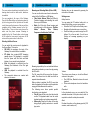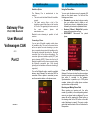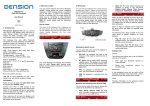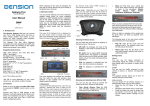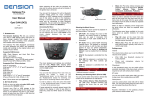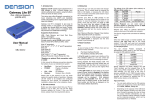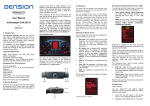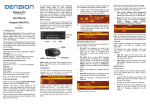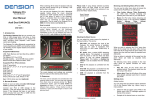Download Gateway Five User Manual Volkswagen CAN Part 1
Transcript
1 Introduction The Dension Gateway Five connects your iPod or USB storage (stick, hard drive or mass storage capable mp3 player) to your original car radio, providing music playback, menu based control and charging. Gateway Five iPod, USB, Bluetooth The Gateway Five also offers Bluetooth connectivity for music streaming (via A2DP) and handsfree mobile call handling via the original buttons and screens of your vehicle. 2 Getting Started You can pair the Gateway Five with a Bluetooth capable mobile phone for music streaming (requires an A2DP capable phone) or handsfree use (if that option is active in the Gateway). Pairing is controlled from the mobile phone the same way as connecting to other Bluetooth accessories. The pin code to the Gateway Five is 0000 (for further details please see Section 7). Accessing the Menu Supported audio devices User Manual USB Flash Memory and Hard Disk Drive (UBS1.1 and higher) File System: FAT16 or FAT32 Storage capacity: up to 250 GB* Music Format: MP3, WMA and WAV, OGG iPod iPod (4th generation) st nd rd th th iPod nano (1 , 2 , 3 , 4 and 5 generation) iPod mini iPod Photo 4G iPod Video 5G iPod Classic iPod Touch (1st, 2nd and 3rd generation) iPhone, iPhone 3G, iPhone 3GS Volkswagen CAN v1.0 Aux 3.5mm stereo aux input *250 GB or more depending on your music content (e.g. size, bitrate, number of songs) Part 1 GWF-9201-1 Connections Switch on your car radio and select ‘Media In’ by pressing the Media button. Connect your iPod or USB storage to the Gateway. It will start playing the first song on the device. In case the Gateway has been in use earlier, music will play from your iPod or USB from the point they last played. When switching off the radio the playback will stop and the source devices will go to stand-by. The menu of the Gateway five is displayed on the central display on the dashboard (between the two main instruments). Due to the capabilities of your car, the Gateway Five menu is not visible on the radio screen. 3 Operation The menu can be selected and controlled from the steering wheel control or stalk control, whichever is available. You can navigate to the menu of the Gateway Five with the Menu button on the steering wheel or by first a long press of the Up button on the stalk control to access the top menu of the car and then navigating to the Gateway screens by the Up / Down buttons. There are two main screens: the audio- and the phone screens. Browsing is possible by the Up / Down buttons, a short press of OK enters the menu and a long press of OK returns to the previous level in the menu. 4 Operation (continued) Browsing and Selecting Music (iPod or USB) You can use the other menu items to browse the content of the iPod/iPhone or USB device. • Files, Artists, Albums, Titles (for USB only): Provides browsing and selecting the music files on your USB device. • Music (for iPod only): Allows browsing and selecting music in the sub-menus: Playlists, Artists, Albums, Titles, Genres, Composers, Audiobooks, PodCasts. 5 Operation (continued) Random play can be accessed by pressing the mix button on the radio. Settings menu Hotkey function You can assign the CD selector buttons to to a desired folder, album, song or menu position. • Select the Set CD option in the Hotkey menu. • Navigate to the desired menu or music item. • Press the hotkey you want to assign from CD buttons 1-6 on the car radio. You will see a ‘Hotkey set’ message appearing on your display. Selecting the Music Source You can select the music source for playback in the Source Menu. This can be: • GW AUX: the analogue Aux input of the Gateway. No control function is available. • BT Audio: from a paired A2DP streaming capable phone. The playback is controlled from the phone with the Next and Back buttons of your car also being functional. • iPod: the playback is controlled from the Gateway (the clickwheel of the iPod gets disabled). • USB: the playback is controlled from the Gateway. • The connected devices are marked with asterix on the screen. Browsing is possible by the next and back buttons and selecting a directory or menu item by pressing the OK button. The ALL menu lists all the songs from the given artists. The albums from the artist are listed as separate items afterwards. When an album is selected, the PLAY menu item starts the playback of the album and the particular songs get listed afterwards for selection. The following menu items provide specific functions for music playback: • Play All: plays all the music from the selected source. The playback starts from the actual playback position and continues sequentially. • Album play: Plays the full album of the song being played, typically used when in random play mode. Volume The volume menu allows you to set the different volumes in the system: • iPod, USB, Aux, Bluetooth volumes for music playback. • Phone and microphone volume for handsfree calls. Phonebook In the phonebook menu you can switch off the automatic download of the phone book, which is required to work with certain phone models. About Provides information on the gateway product (SW versions, serial number, etc.). 6 Gateway Five iPod, USB, Bluetooth User Manual Volkswagen CAN v1.0 Part 2 Handsfree option 7 Handsfree option (continued) Handsfree Option Using the Phone Menu The Gateway Five is manufactured in two versions: • The main model includes Bluetooth handsfree support. • The basic version offers a trial of the handsfree support that allows a total number of 50 calls. For upgrading the basic version to the main version please visit www.dension.com. You can enter the phone menu by pressing OK when on the phone screen. You will see the following menu items. • Phonebook: you can select a phone number from your address book to initiate a call. Contacts are shown in alphabetical groups, followed by all contacts in alphabetical order. • Received / Missed / Dialled Call: provides access to the respective call logs. • DISCONNECT: Disconnects the paired phone. Bluetooth music streaming is possible in both versions. Connecting a Phone You can pair a Bluetooth capable mobile phone for handsfree calls. This can be the same device as the one paired for music streaming or you can have a separate phone paired for handsfree calls. Such pairing is possible by setting the Bluetooth connection type in the devices accordingly. The connection types.are: handsfree profile (HFP) and music streaming (A2DP). Please note that not all Bluetooth capable mobile phones support setting the Bluetooth connection type. Such phones typically pair for handsfree and music streaming (if supported). Turn on the Bluetooth option, search for available devices, select Gateway Five and enter 0000 for connection. When a phone is connected you can see the connection status on the phone screen. Please note that for consistency reasons the Gateway Five does not store the phone numbers therefore your phone is synchronised again all the time when it connects to the gateway. Synchronisation is possible up to 1000 phone numbers (entries with multiple phone numbers synchronise as multiple entries). Receiving and Making Phone Calls GWF-9301-1 When receiving an incoming call, the caller number (if provided) or the corresponding contact name in your phone book are displayed. You can answer the call by pressing the Phone button on the steering wheel or the OK button on the stalk control (whichever is present). The music or radio gets muted and the audio of the call is directed to the speakers. 8 Handsfree option (continued) You can reject an incoming call by a long press of the Phone or OK button. To initiate a call, please select the phone number or contact from the Phonebook or call logs in the Phone menu and press the OK button. You can hang up an ongoing call by pressing the Phone or OK button. 9 Bypass Mode and Reset 10 Disclaimer and Warranty Bypass Mode and Reset Disclaimer Certain vehicles have complex system management capabilities, and servicing may involve using a diagnostic computer. If your car’s electrical system begins to behave erratically, please disconnect the Gateway interface physically immediately and have it checked by your installer. Dension and its authorised distributors and retailers are not liable for any incidental consequential or indirect damages or loss and do not assume liability for any diagnostic fees. To avoid conflict with such diagnostics devices, you can use the switch on the Connector Port to put the Gateway in Bypass mode, which temporarily disables the operation of the Gateway. Please ensure that the Gateway is in Active mode for normal use. In order to switch to Bypass mode, remove all previously connected devices from the Gateway, turn the mode selector button to Bypass, then fully turn off the engine and wait for the electronics to switch off completely (in case of a Volkswagen this happens 1-2 minutes after all lights and displays turn off on the dashboard). To get back to Active mode, turn everything off completely till the car goes to sleep and select Active mode on the Connector Port. The use of handheld devices while driving may be subject to government legislation. Please ensure that your use of the Dension device complies with applicable traffic laws. Dension does not assume liability for any events resulting from the illegal or irresponsible use of handheld devices while driving. Dension reserves the right to modify its products or specifications without prior notice. Warranty Dension devices carry a one-year limited warranty that protects you from defects in material and workmanship of products sold by Dension or its authorised distributors and retailers. Dension does not warrant any installation work or assume liability for any damage caused due to negligence, improper installation or operation. For warranty claims, proof of purchase is required. Further assistance The Connector Port has a reset button for the rare occasion when a full hardware reset of the Gateway is necessary. You can find dip switches on the bottom of the Gateway Five. These are factory set according to the car type and software version. Please do not change the setting of these switches. Configuration switches You can find dip switches on the bottom of the Gateway Five. These are factory set according to the car type and software version. Please do not change these settings, as in that case the Gateway Five will not function in your car. If you need further assistance in using your Dension Gateway, please contact your local supplier or visit www.dension.com and click on ‘Support’.