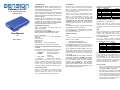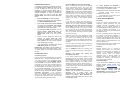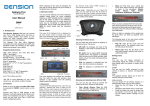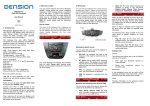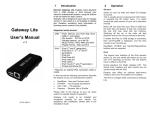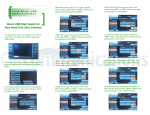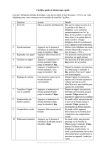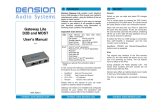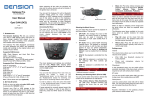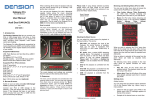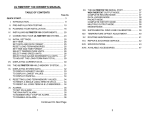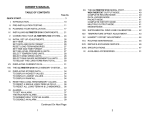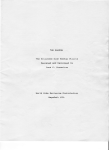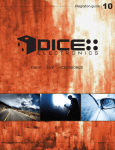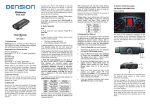Download Please click here for the Gateway Bluetooth Lite User Manual
Transcript
Gateway Lite BT iPod, USB and Bluetooth (A2DP& HFP) 1. INTRODUCTION 3. OPERATION Gateway Lite BT enables music playback from a USB storage or iPod / iPhone through your vehicle’s entertainment system, using the buttons of the car stereo for basic control. Switch ON your car radio and select CD changer as source. This is usually done by pressing the CDC or CD button, or pressing the CD button twice. If in doubt consult the audio section of your car’s instruction manual. This device also offers Bluetooth connectivity for music streaming (via A2DP) and handsfree mobile call handling via the original buttons of the Head Unit (Radio). Gateway Lite BT is designed to give easy to manage control, in cars where it is not possible to display text (except BMW and some Toyota), therefore only basic control is available (track skip functions and USB folder browsing). Supported Audio devices User Manual v.1.2 GBL-9223-2 USB: Flash Memory and Hard Disk Drive (UBS1.1 and higher) File System: FAT16 or FAT32 Storage capacity: up to 250GB music content Music Format: MP3, WMA and WAV, OGG th iPod (4 generation) st nd rd th th th iPod nano (1 , 2 , 3 , 4 , 5 and 6 generation) iPod mini iPod Photo 4G iPod Video 5G iPod Classic st nd rd iPod Touch (1 , 2 and 3 generation) iPhone, iPhone 3G / 3Gs & iPhone 4G / 4Gs *Requires an optional iPod connection cable or cradle In this manual the following conventions describe the buttons of your car entertainment system: Next/Back: FF/REW: CD1 – CD4: Random: Next and Previous track Playlist or Subfolder selection CD selection Random, Mix or Shuffle Please refer to the manual of your car audio system for specific details of operation. Gateway Lite BT needs to be installed and configured correctly for your vehicle. For assistance with installation, please refer to the Installation Guide. 2. GETTING STARTED Before you start, please check that your iPod or iPhone is up to date. You can get the latest firmware updates via iTunes. If you use USB device, please check the requirements above. Connect your iPod or USB storage to the Gateway. It will start playing the first song on the device. In case the Gateway has been in use earlier, music will play from your iPod or USB from the point they last played. If both are connected, the one that was used last will continue. Switching off the car or the radio will stop playback and put the source devices to stand-by. The effects of the CD buttons (disc selector) on different iPod modes are: CD# CD1 CD2 CD3 CD4 CD5 CD6 iPod GW 1st playlist 2nd playlist 3rd playlist 4th playlist Play All Set iPod UI mode iPod UI parking disc Set iPod GW mode During Playback you can select next or previous playlist by pressing the FF or REW function button on the Head Unit. Dension also offers an optional dash-mount cradle to dock your iPod safely (not included). Next / Back and Random / Repeat / Scan buttons (radio dependent) work as expected. The iPod is charged while connected to Gateway Lite BT. If neither the iPod nor USB storage is connected then CD5/Track99 is displayed and the time counter is just counting up. USB 4. ABOUT SOURCES iPod In case of using an iPod / iPhone, there are two different modes available iPod User Interface (iPod UI) iPod Gateway Interface (iPod GW) When the USB storage is inserted anytime, the Gateway will start Play All on the whole content. If the USB was used and connected earlier the Gateway will continue the playing from the last played point. You can choose Folders (assigned in alphabetically order) stored in the root directory by using the CD selection buttons. CD# CD1 CD2 CD3 CD4 CD5 CD6 In iPod UI mode the original user interface of the iPod remains active (i.e. the click wheel still works) so you can use it for browsing as normal. During playback the Radio displays CD5. The shown track numbers and time counter are not synchronized with the iPod. We recommend to use this mode if you want use the original iPod functionality. In iPod GW mode the click wheel or the touch screen (iPhone, touch) is disabled, iPod displays the currently played song information, except on touch and iPhone where ‘Accessory attached’ message will be displayed. iPod playback control is only possible from the car stereo (Head Unit) or steering wheel. In this mode the track number and the time is displayed on the radio display (Radio dependent). Function 1st Folder 2nd Folder 3rd Folder 4th Folder Play All unused disc During playback the Radio displays CD and Track numbers and the elapsed time of the actual song (Radio dependent). When CD1 to CD4 selected, you can jump to the next or previous subfolder by FF / REW function button. In Play All mode all Folders / Subfolders can be reached and selected by pressing the FF or REW function button on the USB drive. Tips and Tricks: You can easily define how the CD selection buttons get assigned by naming the Folders as: 1-Rock, 2-Blues, 3-Pop, etc. Depending on the capacity of the USB drive the whole database building may take some time. During this process you may not have an access therefore alternatively you can use our Gateway Indexer Software to speed up this indexing procedure, which can be downloaded from our Website 5. ENABLING TEXT DISPLAY Receiving, Making Phone calls and dialing In general, Text display on Gateway Lite BT is not available except on BMW and some Toyota. In case of BMW the text (song info) can be displayed on several screens (Radio, MID or Navigation) therefore it needs to be set after the Gateway installation. In order to activate text display mode you need to enter the Text selector mode. Follow the recommended steps below: When you receive an incoming call in Gateway mode (CD-Changer mode), the music gets muted and the ringing tone is directed to the speakers (phone dependent). Please wait 4 seconds (within this time the Handsfree profile is activated) then press the Next track button to pick the phone up. You can hang up an ongoing call or reject an incoming call if you press the Previous track button. After finishing the call, the Gateway will return to the original Gateway source. For music playback via Bluetooth please disconnect all other devices (USB or iPod) that are connected to the Gateway Lite BT. If you have an incoming call when Radio or Single CD source is selected, the actual audible content will be muted periodically (separate mute wire from our cable must be connected to the radio). Press or select the CD-changer source (Gateway mode) on the radio to answer the call (the call will be received automatically after selecting the function). After finishing the call, you can switch back to the Radio or Single CD source manually. Disclaimer Turn the Radio ON and select Gateway Disconnect all devices from the Gateway and wait till CD5/Track99 appears Keep the FF (Fast Forward) button pressed for longer than 10 seconds, then release. The display turns to Disc 1, Track 01 within three seconds (Text selector mode) By pressing the Next track button, you can toggles between Track 02-04 which set different screen modes (e.g. MID, Radio). Please note: Track 01 is the non-Text Mode When you have moved the text to the position you prefer, press FF (Fast Forward) to confirm. Or, by pressing the REW (Rewind) you can exit Text selector without making any changes If the text selection procedure was correct AUX GW will appear on the display Please note: Text display could be possible on some Toyota radio as well. Press “DISP”, “TXT” or “TEXT” button on the radio to activate that function. 6. HANDSFREE OPTION Connecting a phone Pair the phone to the Gateway from your phone’s Bluetooth menu. Select the Bluetooth option on your phone (usually in tools or settings) search for available devices, select Gateway Lite BT and enter 8888 for connection. When a phone is connected you can see the connection status on the phone screen. Your device is now paired and will automatically connect each time you return to the car (Phone dependent). If the reconnecting procedure was not successful (BT option was turned off on the phone) the Gateway tries to reconnect automatically. If the connection cannot be established or the Lite Blue as a device is not visible, please turn the radio and the ignition off, remove the car key, wait 1 minute and repeat the pairing procedure again. Making a phone call is only possible via mobile phone. In order to activate the Bluetooth hands free mode of the Gateway Lite BT the CDChanger mode has to be selected otherwise the conversation will not be transferred to the car’s speakers. Please note that with certain Bluetooth devices: • Playback remote available from the radio control may not be • The media player on the phone may have to be started / stopped manually 7. DISCLAIMER AND WARRANTY If your car’s electrical system begins to behave erratically, please disconnect the Gateway interface physically immediately and have it checked by your installer. Dension and its authorized distributors and retailers are not liable for any incidental consequential or indirect damages or loss and do not assume liability for any diagnostic fees. The use of handheld devices while driving may be subject to government legislation. Please ensure that your use of the Dension device complies with applicable traffic laws. Dension does not assume liability for any events resulting from the illegal or irresponsible use of handheld devices while driving. You can reject an incoming call by pressing the Previous track button if the Gateway device is selected as a source on the radio. Dension reserves the right to modify its products or specifications without prior notice. Use our UniMount product for mounting your phone on the dash for maximum convenience in the car. Dension devices carry a one-year limited warranty that protects you from defects in material and workmanship of products sold by Dension or its authorized distributors and retailers. Dension does not warrant any installation work or assume liability for any damage caused due to negligence, improper installation or operation. For warranty claims, proof of purchase is required Changing the hands microphone sensitivity free quality and If the factory default sound settings of the handsfree part are not optimal, press the next track button during the phone call, which lets you to browse between 10 different volume values (different beep will be audible via the speakers during the volume setup process) . If you find the optimal sound level, you can leave it in that position which will be saved automatically after the conversation. Music Playback via Bluetooth Gateway Lite BT supports audio playback via Bluetooth from a mobile phone with A2DP/AVRCP and HSP profiles. During the playback only Next / Back functions are available (phone dependent) from the car radio or the steering wheel. Warranty Further assistance If you need further assistance in using your Dension product, please contact your local supplier or visit www.dension.com and click on ‘Support’. Please check the download section for the latest firmware version and product documentation, as these may provide additional features or easier use of the product.